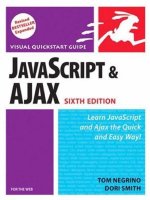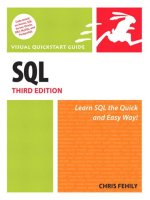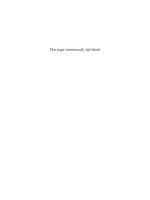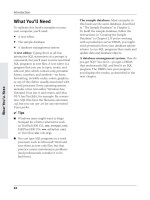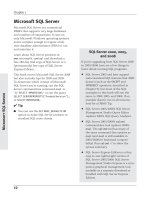CSS3 visual quickstart guide, 6th edition
Bạn đang xem bản rút gọn của tài liệu. Xem và tải ngay bản đầy đủ của tài liệu tại đây (2.51 MB, 91 trang )
V I S UA L Q U I C K s ta r t G U I D E
CSS3
Sixth Edition
Jason Cranford Teague
Peachpit Press
Visual QuickStart Guide
CSS3
Sixth Edition
Jason Cranford Teague
Peachpit Press
www.peachpit.com
Find us on the Web at www.peachpit.com
To report errors, please send a note to
Peachpit Press is a division of Pearson Education
Copyright © 2013 by Jason Cranford Teague
Project Editor: Nancy Peterson
Development Editor: Bob Lindstrom
Copyeditors: Liz Merfeld and Darren Meiss
Production Editor: Katerina Malone
Compositor: David Van Ness
Indexer: Jack Lewis
Cover Design: RHDG / Riezebos Holzbaur Design Group, Peachpit Press
Interior Design: Peachpit Press
Logo Design: MINE™ www.minesf.com
Notice of Rights
All rights reserved. No part of this book may be reproduced or transmitted in any form by any means—electronic,
mechanical, photocopying, recording, or otherwise—without the prior written permission of the publisher. For
information on obtaining permission for reprints and excerpts, contact
Notice of Liability
The information in this book is distributed on an “As Is” basis, without warranty. While every precaution has
been taken in preparation of this book, neither the author nor Peachpit shall have any liability to any person
or entity with respect to any loss or damage caused or alleged to be caused directly or indirectly by the
instructions contained in this book or by the computer software and hardware products described in it.
Trademarks
Visual QuickStart Guide is a registered trademark of Peachpit Press, a division of Pearson Education.
Other trademarks are the property of their respective owners.
Many of the designations used by manufacturers and sellers to distinguish their products are claimed as
trademarks. Where those designations appear in this book, and Peachpit was aware of the trademark claim,
the designations appear as requested by the owner of the trademark. All other product names and services
identified throughout the book are used in an editorial fashion only and for the benefit of such companies with
no intention of infringement of the trademark. No such use, or the use of any trade name, is intended to convey
endorsement or other affiliation with this book.
ISBN 13: 978-0-321-88893-8
ISBN10:
0-321-88893-6
9 8 7 6 5 4 3 2 1
Printed and bound in the United States of America
Dedication
For Jocelyn and Dashiel, the two most dynamic forces in my life.
Special Thanks to:
Tara, my soul mate and best critic.
Dad and Nancy who made me who I am.
Uncle Johnny, for his unwavering support.
Pat and Red, my two biggest fans.
Nancy P., who kept the project going.
Bob, Darren, and Liz, who dotted my i’s and made sure that everything
made sense.
Thomas, who was always there when I needed help.
Heather, who gave me a chance when I needed it most.
Judy, Boyd, Dr. G and teachers everywhere who care. Keep up the
good work.
Charles Dodgson (aka Lewis Carroll), for writing Alice’s Adventures in
Wonderland.
John Tenniel & Arthur Rackham, for their incredible illustrations of
Alice’s Adventures in Wonderland.
Douglas Adams, H.P. Lovecraft, Neil Gaiman, Philip K. Dick, and Carl
Sagan whose teachings and writings inspire me every day.
BBC 6 Music, The Craig Charles Funk and Soul Show, Rasputina,
Electric Six, Cake, Client, Jonathan Coulton, Cracker, Nine Inch Nails,
Bitter:Sweet, Metric, Captain Sensible, HIDE, Origa, Richard Hawley,
the Pogues, New Model Army, Cocteau Twins, Dead Can Dance, the
Sisters of Mercy, the Smiths, Mojo Nixon, Bauhaus, Lady Tron, David
Bowie, Bad Religion, The Black Belles, T. Rex, Bad Religion, Dr. Rubberfunk, Smoove and Turell, Dury, The Kinks, This Mortal Coil, Rancid,
Monty Python, the Dead Milkmen, New Order, Regina Spektor, The
Sex Pistols, Beethoven, Bach, Brahms, Handel, Mozart, Liszt, Vivaldi,
Holst, Synergy, and Garrison Keillor (for The Writer’s Almanac) whose
noise helped keep me from going insane while writing this book.
Contents at a Glance
Introduction . . . . . . . . . . . . . . . . . . . xiii
Chapter 1
Understanding CSS3 . . . . . . . . . . . . . . . . . . . . 1
Chapter 2
HTML5 Primer . . . . . . . . . . . . . . . . . . . . . . . 17
Chapter 3
CSS Basics . . . . . . . . . . . . . . . . . . . . . . . . . 35
Chapter 4
Selective Styling . . . . . . . . . . . . . . . . . . . . . . 69
Chapter 5
Font Properties . . . . . . . . . . . . . . . . . . . . . . 123
Chapter 6
Text Properties . . . . . . . . . . . . . . . . . . . . . . 157
Chapter 7
Color and Background Properties . . . . . . . . . 183
Chapter 8
List and Table Properties . . . . . . . . . . . . . . . 219
Chapter 9
User Interface and Generated
Content Properties . . . . . . . . . . . . . . . . . . . 235
Chapter 10 Box Properties . . . . . . . . . . . . . . . . . . . . . . 247
Chapter 11 Visual Formatting Properties . . . . . . . . . . . . . 283
Chapter 12 Transformation and Transition Properties . . . . . 307
Chapter 13 Essential Design and Interface Techniques . . . . 327
Chapter 14 Responsive Web Design . . . . . . . . . . . . . . . . 349
Chapter 15 CSS Best Practices . . . . . . . . . . . . . . . . . . . 375
Appendix A CSS Quick Reference . . . . . . . . . . . . . . . . . . 409
Appendix B HTML and UTF Character Encoding . . . . . . . . 423
Index . . . . . . . . . . . . . . . . . . . . . . .429
Contents at a Glance v
This page intentionally left blank
Table of Contents
Introduction . . . . . . . . . . . . . . . . . . . . xiii
Chapter 1
Understanding CSS3 . . . . . . . . . . . . . . . . . . . . . 1
What Is a Style? . . . . . . . . . . . . . . . . . . . . . . . . 2
What Are Cascading Style Sheets? . . . . . . . . . . . . . 3
The Evolution of CSS . . . . . . . . . . . . . . . . . . . . . 6
CSS and HTML . . . . . . . . . . . . . . . . . . . . . . . . . 8
Types of CSS Rules . . . . . . . . . . . . . . . . . . . . . . 9
The Parts of a CSS Rule . . . . . . . . . . . . . . . . . . . 11
CSS Browser Extensions . . . . . . . . . . . . . . . . . . . 12
New in CSS3 . . . . . . . . . . . . . . . . . . . . . . . . . . 14
Chapter 2
HTML5 Primer . . . . . . . . . . . . . . . . . . . . . . . . 17
What Is HTML? . . . . . . . . . . . . . . . . . . . . . . . . 18
Types of HTML Elements . . . . . . . . . . . . . . . . . . . 21
The Evolution of HTML5 . . . . . . . . . . . . . . . . . . .24
What’s New in HTML5? . . . . . . . . . . . . . . . . . . . .27
How Does HTML5 Structure Work? . . . . . . . . . . . . 28
Using HTML5 Structure Now . . . . . . . . . . . . . . . . 29
Chapter 3
CSS Basics . . . . . . . . . . . . . . . . . . . . . . . . . . 35
The Basic CSS Selectors . . . . . . . . . . . . . . . . . . 36
Inline: Adding Styles to an HTML Tag . . . . . . . . . . . .37
Embedded: Adding Styles to a Web Page . . . . . . . . 40
External: Adding Styles to a Web Site . . . . . . . . . . . 43
(Re)Defining HTML Tags . . . . . . . . . . . . . . . . . . 50
Defining Reusable Classes . . . . . . . . . . . . . . . . . 53
Defining Unique IDs . . . . . . . . . . . . . . . . . . . . . 57
Defining Universal Styles . . . . . . . . . . . . . . . . . . 61
Grouping: Defining Elements That Are Using
the Same Styles . . . . . . . . . . . . . . . . . . . . . . 64
Adding Comments to CSS . . . . . . . . . . . . . . . . . .67
Table of Contents vii
Chapter 4
Selective Styling . . . . . . . . . . . . . . . . . . . . . . 69
The Element Family Tree . . . . . . . . . . . . . . . . . . .70
Defining Styles Based on Context . . . . . . . . . . . . . 71
★ Working with Pseudo-Classes . . . . . . . . . . . . . 82
Working with Pseudo-Elements . . . . . . . . . . . . . . 96
Defining Styles Based on Tag Attributes . . . . . . . . . 100
★Querying the Media . . . . . . . . . . . . . . . . . . . 104
Inheriting Properties from a Parent . . . . . . . . . . . . 115
Making a Declaration !important . . . . . . . . . . . . . . 117
Determining the Cascade Order . . . . . . . . . . . . . . 119
Chapter 5
Font Properties . . . . . . . . . . . . . . . . . . . . . . 123
Getting Started . . . . . . . . . . . . . . . . . . . . . . . 124
Understanding Typography on the Web . . . . . . . . . 125
Setting a Font-Stack . . . . . . . . . . . . . . . . . . . . 130
★Using Web Fonts . . . . . . . . . . . . . . . . . . . . . 133
Setting the Font Size . . . . . . . . . . . . . . . . . . . . 144
★Adjusting Font Size for Understudy Fonts . . . . . . 146
Making Text Italic . . . . . . . . . . . . . . . . . . . . . . 147
Setting Bold, Bolder, Boldest . . . . . . . . . . . . . . . 149
★Using Condensed and Expanded Fonts . . . . . . . 150
Creating Small Caps . . . . . . . . . . . . . . . . . . . . . 151
Setting Multiple Font Values at the Same Time . . . . . 152
Putting It All Together . . . . . . . . . . . . . . . . . . . 155
Chapter 6
Text Properties . . . . . . . . . . . . . . . . . . . . . . . 157
Getting Started . . . . . . . . . . . . . . . . . . . . . . . 158
Adjusting Text Spacing . . . . . . . . . . . . . . . . . . . 159
Setting Text Case . . . . . . . . . . . . . . . . . . . . . . 164
★Adding a Text Drop Shadow . . . . . . . . . . . . . . 166
★Aligning Text Horizontally . . . . . . . . . . . . . . . . 171
Aligning Text Vertically . . . . . . . . . . . . . . . . . . . 174
Indenting Paragraphs . . . . . . . . . . . . . . . . . . . 176
Controlling White Space . . . . . . . . . . . . . . . . . . 177
Decorating Text . . . . . . . . . . . . . . . . . . . . . . . 179
★Coming Soon! . . . . . . . . . . . . . . . . . . . . . . . 181
Putting It All Together . . . . . . . . . . . . . . . . . . . 182
viii Table of Contents
Chapter 7
Color and Background Properties . . . . . . . . . . 183
Getting Started . . . . . . . . . . . . . . . . . . . . . . . 184
Choosing Color Values . . . . . . . . . . . . . . . . . . . 185
★Creating Color Gradients . . . . . . . . . . . . . . . . 191
Choosing Your Color Palette . . . . . . . . . . . . . . . 196
Setting Text Color . . . . . . . . . . . . . . . . . . . . . . 202
Setting a Background Color . . . . . . . . . . . . . . . . 204
★Setting Background Images . . . . . . . . . . . . . . 205
Using Background Shorthand to Add
Multiple Background Images and Gradients . . . . . 212
Putting It All Together . . . . . . . . . . . . . . . . . . . 217
Chapter 8
List and Table Properties . . . . . . . . . . . . . . . . 219
Getting Started . . . . . . . . . . . . . . . . . . . . . . .220
Setting the Bullet Style . . . . . . . . . . . . . . . . . . . 223
Creating Your Own Bullets . . . . . . . . . . . . . . . . . 224
Setting Bullet Positions . . . . . . . . . . . . . . . . . . 225
Setting Multiple List Styles . . . . . . . . . . . . . . . . . 226
Setting the Table Layout . . . . . . . . . . . . . . . . . . 228
Setting the Space Between Table Cells . . . . . . . . . 229
Collapsing Borders Between Table Cells . . . . . . . . 230
Dealing with Empty Table Cells . . . . . . . . . . . . . . 232
Setting the Position of a Table Caption . . . . . . . . . . 233
Putting It All Together . . . . . . . . . . . . . . . . . . . 234
Chapter 9
User Interface and Generated
Content Properties . . . . . . . . . . . . . . . . . . . . 235
Getting Started . . . . . . . . . . . . . . . . . . . . . . . 236
Changing the Mouse Pointer Appearance . . . . . . . . 238
Adding Content Using CSS . . . . . . . . . . . . . . . . 240
Teaching the Browser to Count . . . . . . . . . . . . . . 242
Specifying the Quote Style . . . . . . . . . . . . . . . . 244
Putting It All Together . . . . . . . . . . . . . . . . . . . 246
Chapter 10 Box Properties . . . . . . . . . . . . . . . . . . . . . . . 247
Understanding an Element’s Box . . . . . . . . . . . . .250
Displaying an Element . . . . . . . . . . . . . . . . . . . 252
Setting the Width and Height of an Element . . . . . . . 255
Table of Contents ix
★Controlling Overflowing Content . . . . . . . . . . . 259
Floating Elements in the Window . . . . . . . . . . . . . 262
Setting an Element’s Margins . . . . . . . . . . . . . . . 265
Setting an Element’s Outline . . . . . . . . . . . . . . . 268
Setting an Element’s Border . . . . . . . . . . . . . . . . 269
★Rounding Border Corners . . . . . . . . . . . . . . . 272
★Setting a Border Image . . . . . . . . . . . . . . . . . 274
Setting an Element’s Padding . . . . . . . . . . . . . . . 276
★Creating a Multi-Column Text Layout . . . . . . . . . 278
Coming Soon! . . . . . . . . . . . . . . . . . . . . . . . .280
Putting It All Together . . . . . . . . . . . . . . . . . . . 281
Chapter 11 Visual Formatting Properties . . . . . . . . . . . . . 283
Getting Started . . . . . . . . . . . . . . . . . . . . . . . 284
Understanding the Window and Document . . . . . . . 286
Setting the Positioning Type . . . . . . . . . . . . . . . . 288
Setting an Element’s Position . . . . . . . . . . . . . . . 292
Stacking Objects in 3D . . . . . . . . . . . . . . . . . . . 294
Setting the Visibility of an Element . . . . . . . . . . . .296
Clipping an Element’s Visible Area . . . . . . . . . . . . 298
★Setting an Element’s Opacity . . . . . . . . . . . . . .300
★Setting an Element’s
Shadows . . . . . . . . . . . . . . . . . . . . . . . . . 302
Putting It All Together . . . . . . . . . . . . . . . . . . . 305
Chapter 12 Transformation and Transition Properties . . . . . 307
Getting Started . . . . . . . . . . . . . . . . . . . . . . .308
★ Transforming an Element . . . . . . . . . . . . . . . . 311
★Adding Transitions Between Element States . . . . . 320
Putting It All Together . . . . . . . . . . . . . . . . . . . 325
Chapter 13 Essential Design and Interface Techniques . . . . 327
Getting Started . . . . . . . . . . . . . . . . . . . . . . . 328
Creating Multicolumn Layouts with Float . . . . . . . . 330
Fixing the Float . . . . . . . . . . . . . . . . . . . . . . . 334
Styling Links vs. Navigation . . . . . . . . . . . . . . . . 339
Using CSS Sprites . . . . . . . . . . . . . . . . . . . . . 342
Creating a CSS Drop-Down Menu . . . . . . . . . . . . 345
Putting It All Together . . . . . . . . . . . . . . . . . . . 347
x Table of Contents
Chapter 14 Responsive Web Design . . . . . . . . . . . . . . . . 349
Getting Started . . . . . . . . . . . . . . . . . . . . . . . 350
What Is Responsive Design? . . . . . . . . . . . . . . . . 352
Designing with Progressive Enhancements . . . . . . . 354
Resetting Browser Default Styles . . . . . . . . . . . . . 358
Adjusting CSS for Internet Explorer . . . . . . . . . . . 363
Adapting to the Environment . . . . . . . . . . . . . . . 366
Chapter 15 CSS Best Practices . . . . . . . . . . . . . . . . . . . . 375
Create Readable Style Sheets . . . . . . . . . . . . . . 376
Have a Style Sheet Strategy . . . . . . . . . . . . . . . . 381
Troubleshoot Your CSS Code . . . . . . . . . . . . . . . 386
View CSS in Firebug or Web Inspector . . . . . . . . . .390
Validate Your CSS Code . . . . . . . . . . . . . . . . . . 395
Minify Your CSS . . . . . . . . . . . . . . . . . . . . . . . 396
33 CSS Best Practices . . . . . . . . . . . . . . . . . . . 399
Appendix A CSS Quick Reference . . . . . . . . . . . . . . . . . . 409
Basic Selectors . . . . . . . . . . . . . . . . . . . . . . . 410
Pseudo-Classes . . . . . . . . . . . . . . . . . . . . . . . 411
Pseudo-Elements . . . . . . . . . . . . . . . . . . . . . . 411
Font Properties . . . . . . . . . . . . . . . . . . . . . . . 412
Text Properties . . . . . . . . . . . . . . . . . . . . . . . 413
Color and Background Properties . . . . . . . . . . . . 414
List Properties . . . . . . . . . . . . . . . . . . . . . . . . 415
Table Properties . . . . . . . . . . . . . . . . . . . . . . 415
User Interface and Generated
Content Properties . . . . . . . . . . . . . . . . . . . . 416
Box Properties . . . . . . . . . . . . . . . . . . . . . . . 417
Visual Formatting Properties . . . . . . . . . . . . . . . 420
Transform Properties . . . . . . . . . . . . . . . . . . . . 421
Transition Properties . . . . . . . . . . . . . . . . . . . . 422
Appendix B HTML and UTF Character Encoding . . . . . . . . 423
HTML and UTF Character Encoding . . . . . . . . . . . 424
Index . . . . . . . . . . . . . . . . . . . . . . . 429
Table of Contents xi
This page intentionally left blank
Introduction
These days, everyone is a Web designer.
Whether you are adding a comment to a
Facebook page, creating your own blog,
or building a Fortune 50 Web site, you are
involved in Web design.
As the Web expands, everyone from PTA
presidents to presidents of multinational
corporations is using this medium to get
messages out to the world because the
Web is the most effective way to communicate your message to the people around
you and around the world.
Knowing how to design for the Web isn’t
always about designing complete Web
sites. Many people are creating simple
Web pages for auction sites, their own
photo albums, or their blogs. So, whether
you are planning to redesign your corporate Web site or place your kid’s graduation pictures online, learning Cascading
Style Sheets (CSS) is your next step into
the larger world of Web design.
What Is This Book About?
HTML is how Web pages are structured.
CSS is how Web pages are designed. This
book deals primarily with how to use CSS
to add a visual layer to the HTML structure
of your Web pages.
CSS is a style sheet language; that is, it
is not a programming language. Instead,
it’s code that tells a device (usually a Web
browser) how the content in a file should
be displayed. CSS is meant to be easily
understood by anyone, not just “computer
people.” Its syntax is straightforward, basically consisting of rules that tell an element
on the screen how it should appear.
This book also includes the most recent
additions to the CSS language, commonly
referred to as CSS3 (or CSS Level 3). CSS3
builds on and extends the previous version
of CSS. For the time being, it’s important to
understand what is new in CSS3 because
some browsers (most notably Internet
Explorer) have incomplete support or no
support for these new features.
Introduction xiii
CSS3 Visual QuickStart Guide has three
parts:
n
n
n
CSS Introduction and Syntax (Chapters
1–4)—This section lays the foundation
you require to understand how to
assemble basic style sheets and apply
them to a Web page. It also gives you
a crash course in HTML5.
CSS Properties (Chapters 5–12)—This
section contains all the styles and values that can be applied to the elements
that make up your Web pages.
Working with CSS (Chapters 13–15)—
This section gives advice and explains
best practices for creating Web pages
and Web sites using CSS.
Who is this book for?
To understand this book, you need to be
familiar with HTML (Hypertext Markup Language). You don’t have to be an expert, but
you should know the difference between a
element and a
tag. That said, the
more knowledge of HTML you bring to this
book, the more you’ll get out of it.
Chapter 2 deals briefly with HTML5, bringing you up to date on the latest changes.
If you are already familiar with HTML, this
chapter has everything you will need to
get going.
What tools do you need
for this book?
The great thing about CSS is that, like
HTML, it doesn’t require any special or
expensive software. Its code is just text,
and you can edit it with programs as
simple as TextEdit (Mac OS) or Notepad
(Windows).
xiv Introduction
Why Standards (Still) Matter
The idea of a standard way to communicate over the Internet was the principle behind the creation
of the World Wide Web: You should be able to transmit information to any computer anywhere in
the world and display it in the way the author intended. In the beginning, only one form of HTML
existed, and everyone on the Web used it. This situation didn’t present any real problem because
almost everyone used Mosaic, the first popular graphics-based browser, and Mosaic was the standard. That, as they say, was then.
Along came Netscape Navigator and the first HTML extensions were born. These extensions
worked only in Netscape, however, and anyone who didn’t use that browser was out of luck.
Although the Netscape extensions defied the standards of the World Wide Web Consortium
(W3C), most of them—or at least some version of them—eventually became part of those very
standards. According to some people, the Web has gone downhill ever since.
The Web is a very public form of discourse, the likes of which has not existed since people lived in
villages and sat around the campfire telling stories every night. The problem is that without standards, not everyone in the global village can make it to the Web campfire. You can use as many
bleeding-edge techniques as you like. You can include Flash, JavaScript, QuickTime video, Ajax,
HTML5, or CSS3, but if only a fraction of browsers can see your work, you’re keeping a lot of fellow
villagers out in the cold.
When coding for this book, I spent 35 to 45 percent of my time trying to get the code to run as
smoothly as possible in Internet Explorer, Firefox (and related Mozilla browsers), Opera, Safari, and
Chrome. This timeframe holds true for most of my Web projects; much of the coding time is spent on
cross-browser inconsistencies. If the browsers stuck to the standards, this time would be reduced to
almost nothing. Your safest bet as a designer, then, is to know the standards of the Web, try to use
them as much as possible, and demand that the browser manufacturers use them as well.
Introduction xv
Values and Units
Used in This Book
Throughout this book, you’ll need to enter
various values to define properties. These
values take various forms, depending on
the needs of the property. Some values are
straightforward—a number is a number—
but others have special units associated
with them.
Values in angle brackets (< >) represent
one type of value (Table i.1) that you will
need to choose, such as <length> (a length
value like 12px) or <color> (a color value).
Words that appear in code font are literal
values and should be typed exactly as
shown, such as normal, italic, or bold.
Table i.1 Value Types
Value Type
What It Is
Example
<number>
A number
1, 2, 3
<length>
A measurement
of distance or
size
1in
<color>
A chromatic
expression
red
A proportion
35%
<URL>
The absolute
or relative path
to a file on the
Internet
http://www.
mySite.net/
images/01.jpg
Table i.2 Relative Length Values
Unit
Name
What It Is
Example
em
Em
3em
Relative values, which vary depending
on the computer being used (Table i.2).
Relative to the
current font
size (similar to
percentage)
ex
x-height
5ex
Absolute values, which remain constant
regardless of the hardware and software being used (Table i.3).
Relative to the
height of lowercase
letters in the font
px
Pixel
Relative to the
125px
monitor’s resolution
Length values
Length values come in two varieties:
n
n
I generally recommend using ems to
describe font sizes for the greatest stability
between operating systems and browsers.
xvi Introduction
Table i.3 Absolute Length Values
Unit
Name
What It Is
Example
pt
Point
72pt = 1inch
12pt
pc
Picas
1pc = 12pt
3pc
mm
Millimeters
1mm = .24pc
25mm
cm
Centimeters
1cm = 10mm
5.1cm
in
Inches
1in = 2.54cm
8.25in
Color values
You can describe color on the screen in a
variety of ways, but most of these descriptions are just different ways of telling the
computer how much red, green, and blue
are in a particular color.
Chapter 7 provides an extensive explanation of color values.
Percentages
Many of the properties in this book have a
percentage as their values. The behavior
of each percentage value depends on the
property in use.
URLs
A Uniform Resource Locator (URL) is the
unique address of something on the Web.
This resource could be an HTML document, a graphic, a CSS file, a JavaScript
file, a sound or video file, a CGI script, or
any of a variety of other file types. URLs
can be local—describing the location of
the resource relative to the current document—or global—describing the absolute
location of the resource on the Web and
beginning with http://.
Introduction xvii
Reading This Book
Table i.4 Browser Abbreviations
For the most part, the text, tables, figures,
code, and examples should be self-explanatory. But you need to know a few things in
advance to understand this book.
Icon
CSS value tables
Each section that explains a CSS property
includes a quick-reference table of the
values that the property can use, as well
as the browsers compatible with those
values A. Table i.4 lists the browser icons
and abbreviations used in this book.
Abbreviation
Browser
IE
Microsoft Internet
Explorer
FF
Mozilla Firefox
Op
Opera
Sa
Apple Safari
Ch
Google Chrome
Text-Overflow Values
Value
Values supported
by this property.
clip
♦
●9
●
●
♦
ellipsis
♦
●
●
●
♦
inherit
♦
●
●
A circle indicates browser support.
♦
A diamond indicates support
with browser extension
(-moz-, -webkit-, -o-, or -e-).
A blank entry indicates no support.
If a number is added, indicates
support is recent since that version.
A The property tables show you the values available with a property, the earliest browser version in
which the value is available, and with which version of CSS the value was introduced.
xviii Introduction
The Code
For clarity and precision, this book uses
several layout techniques to help you see
the difference between the text of the
book and the code.
Code looks like this:
<style type="text/css">
p { font-size: 12pt; }
</style>
All code in this book is presented in
lowercase. In addition, quotes in the code
always appear as straight quotes (" or '),
not curly quotes (“ or ’). There is a good
reason for this distinction. Curly quotes
(also called smart quotes) will cause the
code to fail.
When you type a line of code, the computer can run the line as long as needed;
but in this book, lines of code have to
be broken to make them fit on the page.
When that happens, you’ll see a gray
arrow ➝ , indicating that the line of code
is continued from above, like this:
.title { font: bold 28pt/26pt times,
➝ serif; color: #FFF; background
➝ color: #000; background-image:
➝ url(bg_title.gif); }
A numbered step often includes a line of
code in red from the main code block:
p { color: red; }
This is a reference to help you pinpoint
where that step applies in the larger code
block that accompanies the task. This code
will be highlighted in red in the code listing
to help you more easily identify it.
Introduction xix
Web Site for This Book
I hope you’ll be using a lot of the code from
this book in your Web pages, and you are
free to use any code in this book without
asking my permission (although a mention of the book is always appreciated).
However, be careful—retyping information
can lead to errors. Some books include a
CD-ROM containing all the code from the
book, and you can copy it from that disc.
But guess who pays for that CD? You do.
And CDs aren’t cheap.
But if you bought this book, you already
have access to the largest resource of
knowledge that ever existed: the Web. And
that’s exactly where you can find the code
from this book.
My support site for this Visual QuickStart
Guide is at www.jasonspeaking.com/
css3vqs.
This site includes all the code you see in
the book, as well as quick-reference charts.
You can download the code and any
important updates and corrections from
this site.
xx Introduction
4
Selective Styling
It’s not enough to style a Web page element. The art of CSS—and thus the art of
Web design—is the ability to style elements
based on their context. You must consider
where an element is in the document;
which elements surround it; its attributes,
content, and dynamic state; and even the
platform displaying the element (screen,
handheld device, TV, and so on).
Selective styling is the closest that CSS
gets to traditional computer programming,
allowing you to style elements if they meet
certain criteria. This level of styling can get
increasingly complex, so it’s important, at
least in this chapter, to start out as simply
as possible and build a firm foundation of
understanding.
In This Chapter
The Element Family Tree
70
Defining Styles Based on Context
71
★Working with Pseudo-Classes
82
Working with Pseudo-Elements
96
Defining Styles Based on Tag Attributes 100
★Querying the Media
104
Inheriting Properties from a Parent
115
Making a Declaration !important
117
Determining the Cascade Order
119
The Element
Family Tree
Parent
Descendent child
When a tag is surrounded by another tag—
one inside another—the tags are nested.
<strong>Chapter 2</strong> The
➝ Pool of Tears
In a nested set, the outer element in this
example () is called the parent, and
the inner element (<strong>) is the child.
The child tag and any children of that child
tag are the parents’ descendents. Two
tags in the same parent are called siblings,
and two tags immediately next to each
other are adjacent siblings A.
n
n
n
n
Parent elements contain other elements (children). Child elements will
often inherit styles from a parent
element.
Descendent elements are any elements
within another element.
Child elements are first-generation
descendent elements in relation to the
parent. Second generation and higher
elements are sometimes referred to as
grandchildren.
Adjacent or preceding sibling elements
are child elements of the same generation that are immediately next to each
other in the HTML code.
In Chapter 3, you learned ways to specify
the styles of an individual element regardless of where it is placed in the HTML
code. However, CSS also lets you specify
the element’s style depending on its context. Using contextual selectors, you can
specify styles based on a tag’s relationship
to other tags, classes, or IDs on the page.
70 Chapter 4
Preceding sibling
Adjacent sibling
A The article element is the parent to the
elements created by the paragraph, strong, and
emphasis tags, which are its descendents. Only
the paragraph tag is a direct child. The elements
created by the emphasis and strong tags are
the children of the paragraph tag, and each
other’s siblings.
Space-separated list of selectors
Declaration list
A The general syntax for the descendent selector.
Universal selector
Defining Styles
Based on Context
Contextual styles allow you to specify how
a particular element should appear based
on its parents and siblings. For example,
you may want an emphasis tag to appear
one way when it’s in the main header of
the page and differently when it appears in
the sub-header. You may want still another
appearance in a paragraph of text. These
combinatory selectors (Table 4.1) are
among the most used and useful in CSS.
Styling descendents
Space-separated
list of selectors
Declaration list
B The general syntax for the descendent selector
using the universal selector.
You can style individual descendent elements depending on their parent selector
or selectors in a space-separated list. The
last selector will receive the style if and
only if it is the descendent of the preceding
selectors A.
When you want to indicate that the exact
selector does not matter at any given
level, you can use the universal selector (*)
described in Chapter 3 B.
Table 4.1 Combinatory Selectors
Format
Selector Name
Elements Are Styled If…
abc
Descendent
c descendent of b descendent of a
●
●
●
●
●
a*b
Universal
b within a regardless of b’s parents
●
●
●
●
●
a>b
Direct child
b direct child of a
●
●
●
●
●
a+b
Adjacent sibling
sibling b immediately after a
●
●
●
●
●
a~b
General sibling
sibling b anywhere after a
●
●
●
●
●
Selective Styling 71
To style descendent elements:
1. Set up a list of descendent selectors.
Type the HTML selector of the parent
tag, followed by a space, and then the
final child or another parent (Code 4.1).
article.chaptertext p strong em
➝ {...}
You can type as many HTML selectors
as you want for as many parents as the
nested tag will have, but the last selector in the list is the one that receives
all the styles in the rule.
2. Styles will be used only if the pattern is
matched.
<article class="chaptertext">
In a nested set, the outer element in this
example (
) is called the parent, and
the inner element (<strong>) is the child.
The child tag and any children of that child
tag are the parents’ descendents. Two
tags in the same parent are called siblings,
and two tags immediately next to each
other are adjacent siblings A.
n
n
n
n
Parent elements contain other elements (children). Child elements will
often inherit styles from a parent
element.
Descendent elements are any elements
within another element.
Child elements are first-generation
descendent elements in relation to the
parent. Second generation and higher
elements are sometimes referred to as
grandchildren.
Adjacent or preceding sibling elements
are child elements of the same generation that are immediately next to each
other in the HTML code.
In Chapter 3, you learned ways to specify
the styles of an individual element regardless of where it is placed in the HTML
code. However, CSS also lets you specify
the element’s style depending on its context. Using contextual selectors, you can
specify styles based on a tag’s relationship
to other tags, classes, or IDs on the page.
70 Chapter 4
Preceding sibling
Adjacent sibling
A The article element is the parent to the
elements created by the paragraph, strong, and
emphasis tags, which are its descendents. Only
the paragraph tag is a direct child. The elements
created by the emphasis and strong tags are
the children of the paragraph tag, and each
other’s siblings.
Space-separated list of selectors
Declaration list
A The general syntax for the descendent selector.
Universal selector
Defining Styles
Based on Context
Contextual styles allow you to specify how
a particular element should appear based
on its parents and siblings. For example,
you may want an emphasis tag to appear
one way when it’s in the main header of
the page and differently when it appears in
the sub-header. You may want still another
appearance in a paragraph of text. These
combinatory selectors (Table 4.1) are
among the most used and useful in CSS.
Styling descendents
Space-separated
list of selectors
Declaration list
B The general syntax for the descendent selector
using the universal selector.
You can style individual descendent elements depending on their parent selector
or selectors in a space-separated list. The
last selector will receive the style if and
only if it is the descendent of the preceding
selectors A.
When you want to indicate that the exact
selector does not matter at any given
level, you can use the universal selector (*)
described in Chapter 3 B.
Table 4.1 Combinatory Selectors
Format
Selector Name
Elements Are Styled If…
abc
Descendent
c descendent of b descendent of a
●
●
●
●
●
a*b
Universal
b within a regardless of b’s parents
●
●
●
●
●
a>b
Direct child
b direct child of a
●
●
●
●
●
a+b
Adjacent sibling
sibling b immediately after a
●
●
●
●
●
a~b
General sibling
sibling b anywhere after a
●
●
●
●
●
Selective Styling 71
To style descendent elements:
1. Set up a list of descendent selectors.
Type the HTML selector of the parent
tag, followed by a space, and then the
final child or another parent (Code 4.1).
article.chaptertext p strong em
➝ {...}
You can type as many HTML selectors
as you want for as many parents as the
nested tag will have, but the last selector in the list is the one that receives
all the styles in the rule.
2. Styles will be used only if the pattern is
matched.
<article class="chaptertext">
➝ <strong><em>...</em></strong>
➝
The style will be applied if and only if the
final selector occurs as a descendent
nested within the previous selectors. So,
in this example, the emphasis tag (em) is
styled only if it is in a paragraph (strong)
that is within a paragraph tag (p), that
is in an article tag using the class
haptertext (article.chaptertext).
c
The emphasis tag would not be styled
by the code in Step 1 in the following
case, because it is not in a strong tag:
<article class="chaptertext">
➝ <em>...</em>
And emphasis will not be styled by the
code in Step 1 in the following case
because the article tag does not have
the chaptertext class:
<article>
<strong><em>...</em>
➝ </strong>
It is important to note, though, that
although the selectors do not style the
emphasis tag in these last two cases,
it does not mean that styles from other
declarations will not do so.
72 Chapter 4