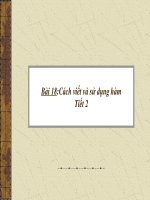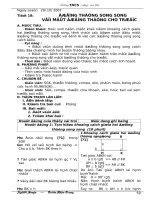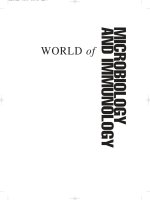TC001 18 01h 2 m MDS
Bạn đang xem bản rút gọn của tài liệu. Xem và tải ngay bản đầy đủ của tài liệu tại đây (1.69 MB, 57 trang )
INTRODUCTION TO M-MDS
06 - Making DataLogger Recordings
TC001-18-01H
Activity 06: Making DataLogger Recordings
Upon completing this activity you will be able use to M-MDS to create a Data Logger
recording and then play it back.
What you need to complete this activity:
•
•
•
A current Mazda vehicle with Electronic Throttle Control
Mazda-approved PDA with PDS installed
VCM
Procedure:
1. Connect the M-MDS data cable to DLC 2 under the dash. The PDA will turn on
automatically.
Three USB pop-up messages quickly flash on and off the PDA. You may
not see the first two messages:
USB message 1
USB message 2
Activity 06- Page 1
INTRODUCTION TO M-MDS
06 - Making DataLogger Recordings
TC001-18-01H
Activity 06
(Continued)
The third message,
“Status: User Authenticated,”
is the most important message.
USB message 3
2. Tap Start on the
main screen.
Your PDA’s main screen may look
slightly different than this example.
3. Tap PDS on the drop-down menu.
Activity 06- Page 2
INTRODUCTION TO M-MDS
06 - Making DataLogger Recordings
TC001-18-01H
Activity 06
(Continued)
4. The PDS Establishing Communications screen
flashes on then off. This screen indicates the
PDA is connecting to the VCM via the USB
network.
5. Tap the
New Vehicle icon.
6. Select 16 pin, then tap tick.
Activity 06- Page 3
INTRODUCTION TO M-MDS
06 - Making DataLogger Recordings
TC001-18-01H
Activity 06
(Continued)
7. Turn the ignition key to Key On Engine Off
(KOEO), then tap tick.
CAUTION
If you do not turn the ignition key ON,
you will need to perform a soft reset
on your PDA and reboot the VCM.
8. Watch the following
Establishing Communication
screen flash on then off.
9. Verify the vehicle information is correct, and
then tap YES.
Activity 06- Page 4
INTRODUCTION TO M-MDS
06 - Making DataLogger Recordings
TC001-18-01H
Activity 06
(Continued)
10. If desired, leave the fields empty or tap data
into any of the fields, then tap tick.
NOTE
This is an optional screen and you
may not see it.
11. If this screen displays, tap NO.
12. Tap Module Tests if it is not highlighted, then
tap tick.
Activity 06- Page 5
INTRODUCTION TO M-MDS
06 - Making DataLogger Recordings
TC001-18-01H
Activity 06
(Continued)
13. Tap tick.
14. Tap Data Logger, then tap tick.
15. This screen flashes on then off.
Activity 06- Page 6
INTRODUCTION TO M-MDS
06 - Making DataLogger Recordings
TC001-18-01H
Activity 06
(Continued)
Clear to clear preselected PIDs. Use the scroll bar on the right to
16. Tap
view all available PIDS.
17. Select the following PIDs, then tap tick:
•
APP1 (VOLT)
•
TP1 (VOLT)
•
APP2 (VOLT)
•
TP2 (VOLT)
You are now in the active PID display. Use the scroll bar on the right to view all
available PIDs as needed.
18. Slowly move the vehicle’s
accelerator pedal from idle to wide
open and then back to idle.
19. Immediately after releasing the
accelerator pedal
tap
Data Capture to record
the data.
Activity 06- Page 7
INTRODUCTION TO M-MDS
06 - Making DataLogger Recordings
TC001-18-01H
Activity 06
(Continued)
19. Tap
Playback.
Tap
20. Tap the recording pop-up
data that appears in the
lower right corner.
Recording
Activity 06- Page 8
INTRODUCTION TO M-MDS
06 - Making DataLogger Recordings
TC001-18-01H
Activity 06
(Continued)
21. Your recording should look similar to
this screen.
You can scroll through the recording to
view the PIDs, as needed, using any of
the following three methods:
•
Tap the left and right arrows at the
bottom of the recording. (A)
•
Tap the stylus on the red vertical
bar at the bottom of the recording,
then drag the bar right or left with
the stylus. (B)
•
C
A
B
Tap the scroll bar on the right, then
drag the bar up or down with the stylus. (C)
Answer the following questions from the recording you just made:
What was the APP1 voltage at idle? __________________________________
What was the APP2 voltage at wide open throttle? ______________________
What was the TP1 voltage at idle? ___________________________________
What was the TP2 voltage at wide open throttle? ________________________
What was the total recording length? _________________________________
Activity 06- Page 9
INTRODUCTION TO M-MDS
06 - Making DataLogger Recordings
TC001-18-01H
Activity 06
(Continued)
22. Tap
Go to Previous Screen.
23. Tap
again.
Go to Previous Screen
Go to Previous Screen
24. Tap
one more time.
Activity 06- Page 10
INTRODUCTION TO M-MDS
06 - Making DataLogger Recordings
TC001-18-01H
Activity 06
(Continued)
25. Tap
Screen.
Go to Previous
26. Tap
The main screen
displays:
Exit PDS.
Your PDA’s main screen
will look slightly different
than this example.
Activity 06- Page 11
INTRODUCTION TO M-MDS
06 - Making DataLogger Recordings
TC001-18-01H
Activity 06
(Continued)
27. Turn the ignition key OFF.
28. Disconnect PDS from the vehicle.
29. Turn OFF the PDA.
Conclusion:
In this activity, you used M-MDS to make a DataLogger recording and then play
it back.
Instructor Sign-off: ____________________________________
Activity 06- Page 12
INTRODUCTION TO M-MDS
07 - Reprogramming/Updating a PCM
TC001-18-01H
Activity 07: Reprogramming / Updating a PCM
Upon completing this activity you will be able to use M-MDS to reprogram or update
a PCM.
What you need to complete this activity:
•
•
•
•
A current Mazda vehicle prepped by your instructor
Mazda-approved PDA with PDS installed
Mazda-approved laptop with ActiveSync installed
High-speed internet access
Procedure:
1. Connect the M-MDS data cable to DLC 2 under the dash. The PDA will turn on
automatically.
Three USB pop-up messages quickly flash on and off the PDA. You may
not see the first two messages:
USB message 1
USB message 2
Activity 07- Page 1
INTRODUCTION TO M-MDS
07 - Reprogramming/Updating a PCM
TC001-18-01H
Activity 07
(Continued)
The third message, “Status: User
Authenticated,” is the most important
message.
USB message 3
2. Tap Start on the
main screen.
Your PDA’s main screen
may look slightly different
than this example.
3. Tap PDS from the drop-down menu.
Activity 07- Page 2
INTRODUCTION TO M-MDS
07 - Reprogramming/Updating a PCM
TC001-18-01H
Activity 07
(Continued)
4. The PDS Establishing Communications
screen flashes on then off. This screen
indicates the PDA is connecting to the
VCM via the USB network.
5. Tap the
New Vehicle icon.
6. Select 16 pin, then tap tick.
Activity 07- Page 3
INTRODUCTION TO M-MDS
07 - Reprogramming/Updating a PCM
TC001-18-01H
Activity 07
(Continued)
7. Turn the ignition key to KOEO, and then
tap tick.
CAUTION
If you do not turn the ignition key ON,
you will need to perform a soft reset
on your PDA and reboot the VCM.
8. Watch the following Establishing
Communication screen flash on then off.
9. Verify the vehicle information is correct,
and then tap YES.
Activity 07- Page 4
INTRODUCTION TO M-MDS
07 - Reprogramming/Updating a PCM
TC001-18-01H
Activity 07
(Continued)
10. If desired, leave the fields empty or
tap data into any of the fields,
then tap TICK.
NOTE
This is an optional screen and you
may not see it.
11. If this screen displays,
tap NO.
12. Tap Programming then tap tick.
Activity 07- Page 5
INTRODUCTION TO M-MDS
07 - Reprogramming/Updating a PCM
TC001-18-01H
Activity 07
(Continued)
13. Tap Module Programming, if it is not
highlighted, then tap tick.
14. Tap Module Reprogramming,
then tap tick.
15. Tap tick.
Activity 07- Page 6
INTRODUCTION TO M-MDS
07 - Reprogramming/Updating a PCM
TC001-18-01H
Activity 07
(Continued)
16. This screen flashes on then off.
17. Tap YES to retrieve the current
calibration file.
18. You may see the following screens,
depending on the status of your PDS.
Follow the onscreen instructions.
Activity 07- Page 7
INTRODUCTION TO M-MDS
07 - Reprogramming/Updating a PCM
TC001-18-01H
Activity 07
(Continued)
19...Reconnect the PDA to the vehicle, then
tap tick.
NOTE
Do not tap tick until you have
reconnected the PDA to the vehicle.
20. Tap tick.
21. Tap YES to run a self test to identify
any DTCs that may be present.
Activity 07- Page 8
INTRODUCTION TO M-MDS
07 - Reprogramming/Updating a PCM
TC001-18-01H
Activity 07
(Continued)
22. Tap tick.
23. This screen flashes on then off.
24. The vehicle you are working on may or may not
have DTCs. Some DTCs must be addressed
before PCM reprogramming. If you are not sure
whether the DTC(s) needs to be addressed
before reprogramming, ask your instructor
Activity 07- Page 9
INTRODUCTION TO M-MDS
07 - Reprogramming/Updating a PCM
TC001-18-01H
Activity 07
(Continued)
25. Tap tick.
26. Turn the ignition key OFF,
then tap tick.
27. Make sure a battery charger is
attached to the vehicle and set it to
around 15 amps.
Do not remove fuses as instructed.
Tap tick.
Activity 07- Page 10
INTRODUCTION TO M-MDS
07 - Reprogramming/Updating a PCM
TC001-18-01H
Activity 07
(Continued)
28. Turn the ignition key ON.
29. This screen flashes
on then off.
30. The blue “status bar” indicates the
progress of data being downloaded
to the PDS. It will take several
minutes to complete this process.
Activity 07- Page 11
INTRODUCTION TO M-MDS
07 - Reprogramming/Updating a PCM
TC001-18-01H
Activity 07
(Continued)
31. Turn the ignition key OFF, then
tap tick.
32. This screen indicates the
progress of the module
programming. It will take about
15 seconds.
33. Turn the ignition key ON, then
tap tick.
Activity 07- Page 12
INTRODUCTION TO M-MDS
07 - Reprogramming/Updating a PCM
TC001-18-01H
Activity 07
(Continued)
34. Turn the ignition key OFF, then
tap tick.
35. Tap tick.
36. Tap tick again.
Activity 07- Page 13