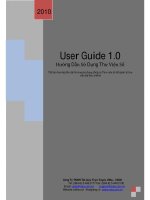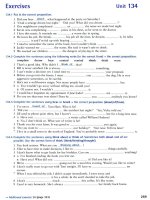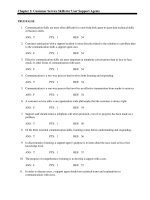ASDA Soft User Guider
Bạn đang xem bản rút gọn của tài liệu. Xem và tải ngay bản đầy đủ của tài liệu tại đây (12.5 MB, 346 trang )
DELTA_IA-ASD_ASDA-Soft_UM_EN_20140710
Important Notice
Different device has different features and operational ways. Technical personnel who is
in charge of operating the software shall implement appropriate measures and follow the
instructions of the user guide.
Delta will not take responsibility for the results of unauthorized modifications of this
product. Delta shall not be liable for any damages or troubles resulting from unauthorized
modification.
The drawings presented in this user guide are typical examples and are only used for
functional description. However, there must have different demands and variations in
practical operation and settings. It is not suggested to do any practical application and
operation in accordance with the examples in the user guide. Delta will not take
responsibility for it.
No patent liability is assumed with respect to the use of the information contained herein.
No part of this work may be reproduced in any form (by photocopying, microfilmor any
other method) without the written permission of Delta.
Technical changes which improve the performance of the device may be made. Delta has
the right to change the definition and contents of this user guide.
ASDA-Soft User Manual
Safety Precautions
[Important Messages]
Before installing the software, please read through this manual carefully in order to ensure
the correct use of the product.
[Notice]
Pay special attention to the following safety precautions anytime during inspection,
installation, wiring, operation and examination.
The symbol of danger, warning and stop represent:
It indicates the potential hazards. It is possible to cause severe injury or fatal
harm if not follow the instructions.
It indicates the potential hazards. It is possible to cause minor injury or lead to
serious damage of the product or even malfunction if not follow the instructions.
It indicates the absolute prohibited activity. It is possible to damage the product
or cannot be used due to malfunction if not follow the instructions.
Inspection
Please follow the instruction when using servo drive and servo motor, or it is
possible to cause fire or malfunction.
Installation
When servo motor and servo drive are working, it is prohibited to connect the
communication cable of software to the servo drive. It might danger the
personnel safety.
Conduct the software communication setting when servo motor and servo
drive stops operation for avoiding the malfunction.
Wiring
July 2014
Power on the servo drive first. Then, connect the communication cable to the
servo drive. This is for avoiding the malfunction of the motor.
Please use standard wires and shielded-pair wires for communication cable
for avoiding signal interference.
The maximum length of software communication cable is 1.5 meters (= 4.92
feet). Otherwise, it might attenuate the signal.
Please connect wiring according to the wire rod in order to prevent any
danger.
ASDA-Soft User Manual
Operation
Before the operation, please change the parameter setting value according to
the needs. If it is not adjusted to the correct setting value, it is possible to lead
to malfunction of the machine or the operation might out of control.
Before the machine starts to operate, please be ensured the emergency stop
can be activated anytime.
When applying monitor function of “Scope” and “System Analysis”, please
make sure the communication cable is correctly connected. Any loose or fall
off might influence the monitoring data.
When applying function of “Auto Gain Tuning”, do not touch the motor shaft
by hand or any hard object.
It is strongly recommended that during operation, do not remove the
communication cable. It would cause the damage of the equipments and lead
to the personnel injury.
In order to prevent any accident, please make sure all parameter, monitor
and tuning function is set to the correct status before trial operation.
When adjusting or testing the servo motor and servo drive by triggering
function of the software, make sure the technician has to be presence. If not,
make sure all triggering function is stopped to avoid any danger it might
occur.
July 2014
ASDA-Soft User Manual
Preface
[About this Manual]
ASDA-Soft (servo software) introduced in this manual uses version V4.08 as the
examples to describe the functional settings, including:
Interface Operation
Scope
System Analysis
Motion Control
Alarm Messages
NOTE
1.
Please refer to ASDA series user manual for detailed description of
parameters.
2.
Please refer to ASDA series user manual for detailed description of
system framework and motion control mode.
3.
Please download the user manual at Delta’s website.
[Personnel]
This book is for personnel who have already purchased ASDA series servo drive or
engineers and technicians who use ASDA series servo drive to configure the product.
In addition, in-site maintenance and inspection personnel can refer this manual to
troubleshoot the problems.
If you have any enquiry, please contact the distributors or DELTA customer service
center.
[Safety Precautions]
Safety precautions and the operating procedures are included in each chapter of this
manual.
July 2014
ASDA-Soft User Manual
(This page is intentionally left blank.)
July 2014
Table of Contents
Chapter 1 Environment and Software Installation .................................................. 1-1
1.1
Software Installation .................................................................................... 1-4
1.2
Wiring Configuration .................................................................................... 1-11
1.3
Software Screen Description ....................................................................... 1-13
Chapter 2 Basic Operation........................................................................................ 2-1
2.1
File ............................................................................................................... 2-2
2.2
Setting ......................................................................................................... 2-3
2.3
Language ..................................................................................................... 2-7
2.4
Status Monitor.............................................................................................. 2-8
2.5
Window ........................................................................................................ 2-12
2.6
Help ............................................................................................................. 2-14
Chapter 3 Advanced Operation ................................................................................ 3-1
3.1
Scope .......................................................................................................... 3-2
Interface Introduction ................................................................................... 3-3
Operation ..................................................................................................... 3-18
Spectrum Analysis (FFT) ............................................................................. 3-28
3.2
Auto Gain Tuning ......................................................................................... 3-33
Interface Introduction ................................................................................... 3-34
Description of Tuning ................................................................................... 3-39
3.3
July 2014
Digital IO / JOG Control ............................................................................... 3-44
v
ASDA-Soft User Manual
Table of Contents
Setting of Digital Input / Output .................................................................... 3-45
JOG ............................................................................................................. 3-48
3.4
System Analysis .......................................................................................... 3-49
Interface Introduction ................................................................................... 3-50
Operation Description .................................................................................. 3-57
3.5
Alarm Information ........................................................................................ 3-63
Basic Operation ........................................................................................... 3-63
Current Alarm .............................................................................................. 3-64
Alarm History ............................................................................................... 3-66
3.6
Parameter Editor.......................................................................................... 3-67
Interface Introduction ................................................................................... 3-68
Parameter Configuration .............................................................................. 3-81
3.7
Parameter Initial Wizard .............................................................................. 3-87
Interface Introduction ................................................................................... 3-89
Mode Setting................................................................................................ 3-92
Chapter 4 Motion Control .......................................................................................... 4-1
4.1
E-Cam ......................................................................................................... 4-2
Interface Introduction ................................................................................... 4-3
E-Cam Table Creation ................................................................................. 4-4
4.2
PR Mode Setting.......................................................................................... 4-62
Interface Introduction ................................................................................... 4-64
Mode Setting................................................................................................ 4-72
Example ......................................................................................................4-101
4.3
vi
Capture (CAP) / Compare (CMP) ...............................................................4-104
July 2014
Table of Contents
ASDA-Soft User Manual
Interface Introduction ..................................................................................4-109
Functions ....................................................................................................4-111
Data Array Editor ........................................................................................4-127
Example ......................................................................................................4-133
July 2014
vii
ASDA-Soft User Manual
viii
Table of Contents
July 2014
Chapter 1
Environment and Software Installation
【Summary】
ASDA-Soft (version V4.08.04) should be stalled in Windows® system. This software
can connect to ASDA series servo drive via standard USB communication cable (or IEEE
1394 communication cable). Delta does provide standard communication cable for
software (Please refer to ASDA-A2/B2 product catalogue from Delta’s website for further
detailed information). Please refer to the user manual of ASDA servo drive as well.
NOTE
1. Microsoft® Windows® is the registered trademark of Microsoft
Corporation in the United States or other countries.
2. IEEE1394 communication cable uses RS232 interface and does
not support scope function.
【Applicable Servo Drive】
This software is for Delta’s ASDA series servo drive only. Other brands of servo drive will
not be applicable.
The corresponding servo drives are:
ASDA-A2 / ASDA-B2 / ASDA-A / ASDA-A+ / ASDA-AB / ASDA-B
NOTE
1. Servo drive operation mentioned in this manual mainly focuses on
ASDA-A2. Software setting and operation of other series servo drive
will not be described here.
2. ASDA-Soft can be downloaded via Delta’s website: ASDA-Soft
V4.08.04.
3. If you find any mistake or any comment you would like to share,
please email:
【Required Installation Site】
Personal Computer
OS system
CPU rating
July 2014
Windows® Vista Sp1 (32bit version)
Windows® 7 (32bit version, 64bit version)
Windows® XP SP3 (32bit version)
OS system that mentioned above also includes
English, Simplified Chinese, Japanese and Korean
version.
*64bit version is only suitable for Windows 7
Pentium Ⅲ, > 512MHz
Memory Demand
512MB (1GB is recommended)
Hard discs
Over 100MB is required
1-1
ASDA-Soft User Guide
Chapter 1 Environment and Software Installation
capacity
Function of serial
communication
USB communication port / IEEE1394
communication port (RS232)
Screen Setup
Screen resolution
Color quality
Over 1024 × 768 pixel
Over 24bit of color (TrueColor)
1. Windows® operating system is a must for clients.
2. This software does not support other operating system.
3. Hard discs capacity indicates the installation required capacity of
ASDA-Soft.
4. Please install the latest version of ASDA-Soft in Windows® operating
system.
5. The window display of ASDA-Soft might be abnormal. Please setup
the screen property by the following method:
For Windows®, please change the screen property to「Windows
Classic」mode.
For Windows®XP, change the themes of 「Windows XP」 to
「Windows Classic」in the 「Appearance」tab under control
panel/screen.
For Windows®Vista or Windows®7, change the themes of
「Windows Vista」 to「Windows Classic」in Personalization.
6. ASDA-Soft builds closed-loop data exchange with servo drive through
continuous data transmission. If users open more than one operating
procedures, ASDA-Soft might occupy a lot of memory space. It is
suggested that not to open other software which also needs a huge
amount of memory capacity when performing tuning or motion control
testing. This is for avoiding error occurs during operation.
NOTE 1. We cannot ensure that ASDA-Soft can operate properly in nonWindows® operating system.
2. The latest version released in November, 2008 corresponds to
Windows®XP and Windows®Vista. Version released in February,
2012 corresponds to Windows®7. Other Windows® operating
systems might be not compatible.
3. Do not activate more than one or different version of ASDA-Soft to
operate ASDA servo drive. This might cause ASDA-Soft operation
abnormalities.
1-2
July 2014
Chapter 1 Environment and Software Installation
ASDA-Soft User Guide
4. If figures in this manual are different from the latest ASDA-Soft on
Delta’s website, please take the one from the website as the final
version.
July 2014
1-3
ASDA-Soft User Guide
1.1
Chapter 1 Environment and Software Installation
Software Installation
【Download Installer】
1. Download ASDA-Soft from Delta’s website;
NOTE The software version download from Delta’s website might be different
from the example of this manual. If there is any question, please contact
your distributors for further information.
2. When the following message pops up, click
position;
1-4
, and save it to the designated
July 2014
Chapter 1 Environment and Software Installation
ASDA-Soft User Guide
3. When designate the saving file from the following window, click
;
4. After downloading the file, please unzip it. Contents are shown below:
Files below are included in the contents:
July 2014
1-5
ASDA-Soft User Guide
Chapter 1 Environment and Software Installation
【Install ASDA-Soft in Windows®Vista / Windows®XP】
1. Click
for installing the program.
2. InstallationShield Wizard starts to check the system.
3. Then, the main program starts to prepare the installation.
4. When the installation window pops up, please click
1-6
.
July 2014
Chapter 1 Environment and Software Installation
5. Enter the user name and organization; then, click
ASDA-Soft User Guide
.
6. Setup the destination folder. If users desire to change the folder, please click
.
July 2014
1-7
ASDA-Soft User Guide
Chapter 1 Environment and Software Installation
Users now can change the destination folder.
7. When it is ready, click
1-8
to install the program.
July 2014
Chapter 1 Environment and Software Installation
ASDA-Soft User Guide
8. Program is installing.
9. The InstallShield Wizard has successfully installed. Click
installer.
July 2014
to exist the
1-9
ASDA-Soft User Guide
Chapter 1 Environment and Software Installation
10. Click
which included in the content.
, Users can see the following program paths,
ASDA_MSizing: Tool to select the motor;
ASDA_Soft V5.01.Beta: Main program of ASDA-Soft;
Help Cht: Document about software introduction;
Uninstall: Uninstall the program.
NOTE
1. When error occurs during installation, please cancel it immediately
and re-start the installation.
2. Do not cut off the power or activate other software installer before
the installation is completed, or failure might occur.
3. Do not delete the file which installed in profile (C:\PRogram
Files\Delta Industrial Automation\ASDA_Soft V 4.08.04). When
desire to delete the program, please use Uninstall
to
delete it.
1-10
July 2014
Chapter 1 Environment and Software Installation
ASDA-Soft User Guide
1.2 Wiring Configuration
【Hardware Requirement】
Item
Description
Personal
Computer
1. Please use Windows® operating system.
2. USB connector needs to support version above 2.0.
Communication 1. ASDA-A2 series of communication cable supports two kinds:
cable for
software
DOP-CAUSBAB (with IEEE1394 connector,
it can connect to servo drive via RS232
interface. When using this communication
cable, scope function will be unable to use.)
ASD-CNUS0A08 (It connects to servo
drive through USB (version 2.0 or above).
Since the USB connector has no tenon and
cannot firmly connect to PC USB
connector, please avoid the unstable
location or the place where the cable is
easy to be pulled during the operation.)
2. Communication cable from ASDA-B2 and other series of servo drive
also support ASD-CNUS0A08 communication rods.
NOTE
Do not connect to Delta’s servo drive with the wrong software
communication cable. It might damage the servo drive.
Please use metal shielded-twisted pair cable as USB communication
cable. If no metal shielded cable is included, signal might be interfered.
Do not self-produce multi-connector for software communication cable.
1. Please refer to Chapter 2 for specification and setup of personal
computer.
2. For Delta’s servo drive installation and setting, please download the user
manual from Delta’s website.
3. The standard communication cable for Delta is 1.5 meters (4.92 feet).
4. The above mentioned communication connection is based on ASDA-A2
series servo drive.
July 2014
1-11
ASDA-Soft User Guide
Chapter 1 Environment and Software Installation
【ASDA-A2 Software Connection】
Power input
0.1kW ~1.5kW, 3-phase or single-phase 200~230V
2.0kW~3.0kW, 3-phase 200~230V
Magnetic
CN1
contactor
I/O connection, which
connects to controller
CN3
RS-485 RS-232 RS-422
Communication connection
CN2
Encoder
connection
CN4
Software
Motor power
communication
Servo Motor
1-12
July 2014
Chapter 1 Environment and Software Installation
1.3
ASDA-Soft User Guide
Software Screen Description
【Main Page】
After clicking the icon of ASDA-Soft, a system initialization screen will pop up.
When the system has been initialized, it enters the screen of main program automatically.
There are tool bar, quick launch, and status bar from top to bottom.
Icon
Description
~
July 2014
Tool bar: Users can
enable each
application and
documents from Help.
Quick launch: Users
can quickly open the
commonly used or
important tool.
Status bar: it displays
the current status of
software
1-13
ASDA-Soft User Guide
Chapter 1 Environment and Software Installation
(This page is intentionally left blank.)
1-14
July 2014
Chapter 2
Basic Operation
【Introduction】ASDA-Soft on Delta’s website provides different version of operation
software. These versions are for new series of servo drive and
contain various advanced function for product applications.
Basic operation (non-programming function) will be introduced in this
chapter. Users can learn how to setup software communication port,
interface and language.
Functions that will be mentioned in this chapter are:
1.) 【File】
2.) 【Setting】
3.) 【Language】
4.) 【Status Monitor】
5.) 【Window】
6.) 【Help】
July 2014
2-1