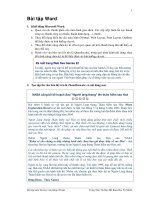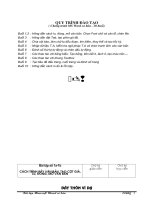Slide toàn tập microsoft word 2013 ch02
Bạn đang xem bản rút gọn của tài liệu. Xem và tải ngay bản đầy đủ của tài liệu tại đây (1.11 MB, 28 trang )
© Paradigm Publishing, Inc.
1
Objectives
Objectives
Chapter 2: Formatting Characters
Performance Objectives
Change Fonts
Choose a Font Effect
Format with the Mini Toolbar
Change Fonts at the Font Dialog Box
CHECKPOINT 1
Display Nonprinting Characters
Apply Styles from a Style Set
Change the Style Set
Apply a Theme
Customize Themes
CHECKPOINT 2
© Paradigm Publishing, Inc.
2
Objectives
Objectives
Change Fonts
Increase Font Size
Font
Font Size
Decrease Font Size
Change Case
Clear All Formatting
Bold
Font Color
Italic
Text Highlight Color
Underline
Strikethrough
Superscript
Subscript
© Paradigm Publishing, Inc.
Text Effects and Typography
3
Objectives
Objectives
Change Fonts - continued
A font consists of three elements—typeface, type size, and typestyle.
A typeface is a set of characters with a common design and shape. A monospaced typeface allots the same amount of horizontal
space for each character; a proportional typeface allots a varying amount of space for each character and is divided into two main
categories: serif and sans serif.
Type size is generally set in proportional size. The size of proportional type is measured vertically in units called points.
Typestyles are divided into four main categories: regular, bold, italic, and bold italic.
© Paradigm Publishing, Inc.
4
Objectives
Objectives
Change Fonts - continued
To change the font:
1.
Select the desired text.
2.
Click the Font button arrow.
3.
Click the desired font at the drop-down
Font button arrow
gallery.
© Paradigm Publishing, Inc.
5
Objectives
Objectives
Change Fonts - continued
To change the font size:
1.
Select the desired text.
2.
Click the Font Size button arrow.
3.
Click the desired font size at the drop-down
Font Size button arrow
gallery.
OR
4.
Select the desired text.
5.
Click the Increase Font Size button or the
Increase Font Size button
Decrease Font Size button
Decrease Font Size button the desired number
of times.
© Paradigm Publishing, Inc.
6
Objectives
Objectives
Change Fonts - continued
To apply a typestyle as you type:
1.
Click the desired typestyle button(s).
2.
Type the desired text.
3.
Turn off each typestyle by clicking the button you clicked to turn it on.
typestyle buttons
© Paradigm Publishing, Inc.
7
Objectives
Objectives
Change Fonts - continued
To change the underlining:
1.
Select the desired text.
2.
Click the Underline button arrow.
3.
Click the desired underline option from the drop-down
Underline button arrow
gallery.
4.
Click the Underline button arrow.
5.
Point to the Underline Color option.
6.
Click the desired color.
© Paradigm Publishing, Inc.
8
Objectives
Objectives
Choose a Font Effect
To change the case of text:
1.
Select the desired text.
2.
Click the Change Case button.
3.
Click the desired option at the drop-down list.
© Paradigm Publishing, Inc.
Change Case button
9
Objectives
Objectives
Choose a Font Effect - continued
To apply a text effect:
1.
Select the desired text.
2.
Click the Text Effects and Typography
Text Effects and Typography
button
button.
3.
Click the desired option at the drop-down
gallery.
© Paradigm Publishing, Inc.
10
Objectives
Objectives
Choose a Font Effect - continued
To strike through text:
1.
Select the desired text.
2.
Click the Strikethrough button.
Strikethrough button
© Paradigm Publishing, Inc.
11
Objectives
Objectives
Choose a Font Effect - continued
To change the font color:
1.
Select the desired text.
2.
Click the Font Color button arrow.
3.
Click the desired color at the drop-down gallery.
© Paradigm Publishing, Inc.
Font Color button arrow
12
Objectives
Objectives
Choose a Font Effect - continued
To highlight text:
1.
Click the Text Highlight Color button arrow.
2.
Click the desired color at the drop-down palette.
3.
Select the desired text.
© Paradigm Publishing, Inc.
Text Highlight Color button
13
Objectives
Objectives
Choose a Font Effect - continued
To use subscript:
1.
Select the desired text.
2.
Click the Subscript button.
Subscript button
To use superscript:
3.
Select the desired text.
4.
Click the Superscript button.
Superscript button
© Paradigm Publishing, Inc.
14
Objectives
Objectives
Choose a Font Effect - continued
© Paradigm Publishing, Inc.
Font Group Button
Keyboard Shortcut
Font
Ctrl + Shift + F
Font Size
Ctrl + Shift + P
Increase Font Size
Ctrl + Shift + >
Decrease Font Size
Ctrl + Shift + <
Bold
Ctrl + B
Italic
Ctrl + I
Underline
Ctrl + U
Subscript
Ctrl + =
Superscript
Ctrl + Shift + +
Change Case
Shift + F3
15
Objectives
Objectives
Format with the Mini Toolbar
To format with the Mini toolbar:
1.
Select the desired text.
2.
Click the desired button on the Mini toolbar.
Mini toolbar
© Paradigm Publishing, Inc.
16
Objectives
Objectives
Change Fonts at the Font Dialog Box
To change fonts at the Font dialog box:
1.
Select the desired text.
2.
Click the Font group dialog box launcher.
3.
Choose the desired options at the Font dialog box.
4.
Click OK.
Font group dialog box launcher
© Paradigm Publishing, Inc.
17
Objectives
Objectives
Change Fonts at the Font Dialog Box - continued
Font style list box
Font list box
type size list box
font color
text effects
change default
© Paradigm Publishing, Inc.
18
Objectives
Objectives
CHECKPOINT 1
1)
This
This is
is aa small
small line
line at
at the
the end
end of
of aa character
character stroke.
stroke.
a.
b.
c.
d.
3)
Use
Use this
this button
button to
to create
create text
text that
that is
is lowered
lowered slightly
slightly below
below
the
the line.
line.
strike
strike
a.
b.
c.
d.
silo
silo
serif
serif
stet
stet
Answer
Superscript
Superscript
Subscript
Subscript
Grow
Grow Font
Font
Shrink
Shrink Font
Font
Next
Next Question
Question
2)
You
You can
can change
change the
the case
case of
of selected
selected text
text with
with this
this
Next
Next Question
Question
4)
© Paradigm Publishing, Inc.
When
When you
you select
select text,
text, this
this displays
displays in
in aa dimmed
dimmed fashion.
fashion.
a.
b.
c.
d.
keyboard
keyboard shortcut.
shortcut.
a.
b.
c.
d.
Answer
Shift
Shift ++ F1
F1
Shift
Shift ++ F3
F3
Ctrl
Ctrl ++ F1
F1
Mini
Mini toolbar
toolbar
Font
Font dialog
dialog box
box
Font
Font effects
effects
Maxi
Maxi toolbar
toolbar
Ctrl
Ctrl ++ F3
F3
Answer
Answer
Next
Next Question
Question
Next
Next Slide
Slide
19
Objectives
Objectives
Display Nonprinting Characters
To display nonprinting characters:
1.
Show/Hide ¶ button
Click the Show/Hide ¶ button in the Paragraph group
on the HOME tab.
© Paradigm Publishing, Inc.
20
Objectives
Objectives
Apply Styles from a Style Set
To apply a style:
1.
Position the insertion point in the desired paragraph of text.
2.
Click the More button in the Styles group on the HOME tab.
3.
Click the desired style.
styles
© Paradigm Publishing, Inc.
21
Objectives
Objectives
Change the Style Set
To change the Quick Styles set:
1.
Click the More Styles button in the Styles group on the HOME tab.
2.
Click the desired Style Set.
more styles
© Paradigm Publishing, Inc.
22
Objectives
Objectives
Apply a Theme
Word provides a number of themes you can use to format text in your document.
A theme is a set of formatting choices that includes a color theme (a set of colors), a font theme (a set of
heading and body text fonts), and an effects theme (a set of lines and fill effects).
Applying a theme can give your documents a professional look.
You can hover the mouse pointer over a theme and the live preview feature will display your document with
the theme formatting applied.
© Paradigm Publishing, Inc.
23
Objectives
Objectives
Apply a Theme - continued
Themes button
To apply a theme:
1.
Click the DESIGN tab.
2.
Click the Themes button.
3.
Click the desired theme.
© Paradigm Publishing, Inc.
24
Objectives
Objectives
Customize Themes
To change the theme color:
1.
Click the DESIGN tab.
2.
Click the Theme Colors button.
3.
Click the desired theme color.
© Paradigm Publishing, Inc.
Theme Colors button
25
Objectives
Objectives