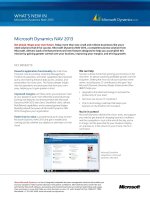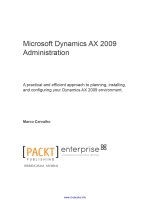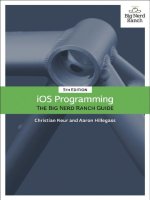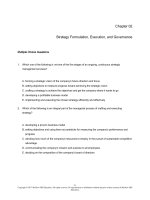Using microsoft dynamics AX the new dynamics ‘AX 7’ 5th edition
Bạn đang xem bản rút gọn của tài liệu. Xem và tải ngay bản đầy đủ của tài liệu tại đây (21.74 MB, 453 trang )
Andreas Luszczak
Using Microsoft
Dynamics AX
The New Dynamics ‘AX 7’
5th Edition
Using Microsoft Dynamics AX
Andreas Luszczak
Using Microsoft Dynamics AX
The New Dynamics ‘AX 7’
5th Edition
Andreas Luszczak
Vienna, Austria
ISBN 978-3-658-13621-5
DOI 10.1007/978-3-658-13622-2
ISBN 978-3-658-13622-2 (eBook)
Library of Congress Control Number: 2016944400
Springer Vieweg
© Springer Fachmedien Wiesbaden 2009, 2012, 2013, 2015, 2016
The 4th edition of the book was published with the title „Using Microsoft Dynamics AX 2012“.
This work is subject to copyright. All rights are reserved by the Publisher, whether the whole or part of the material is concerned, specifically the rights of translation, reprinting, reuse of illustrations, recitation, broadcasting,
reproduction on microfilms or in any other physical way, and transmission or information storage and retrieval,
electronic adaptation, computer software, or by similar or dissimilar methodology now known or hereafter
developed.
The use of general descriptive names, registered names, trademarks, service marks, etc. in this publication does
not imply, even in the absence of a specific statement, that such names are exempt from the relevant protective
laws and regulations and therefore free for general use.
The publisher, the authors and the editors are safe to assume that the advice and information in this book are
believed to be true and accurate at the date of publication. Neither the publisher nor the authors or the editors
give a warranty, express or implied, with respect to the material contained herein or for any errors or omissions
that may have been made.
Printed on acid-free paper
Springer Vieweg is a brand of Springer Nature
The registered company is Springer Fachmedien Wiesbaden GmbH
Preface
Reading this Book
The primary purpose of this book is to provide you with a good knowledge of the
standard application concept and functionality, enabling you to run business
processes in Microsoft Dynamics AX. This book is primarily designed for end
users, students, and consultants interested in learning how to use Dynamics AX.
Going beyond the operations on the user interface, you will learn how the different
parts of the application work together. As a result, you will also take advantage
from learning the end-to-end application concept if you are a system
administrator, developer, IT executive, or experienced consultant not knowing the
complete application already.
Actually working in an application is the best way to learn it. This book therefore
includes exercises building up on each other in a comprehensive case study. If you
need support with the exercises, a free download of sample solutions is available.
Dynamics AX is a very comprehensive business solution, making it impossible to
cover all parts of the application in a single book. In order to provide a profound
understanding of the core application, this book addresses the primary
functionality in supply chain (including trade and logistics, and production
control) and in finance management. It shows the application, but does not cover
tasks in system administration and development.
Microsoft Dynamics AX Version
This book is based on Microsoft Dynamics AX released in March 2016 and updated
in May 2016. It is an update of my previous book editions on Dynamics AX 2012.
Microsoft Dynamics AX in the current release officially hasn’t got a version
number, it is just called “Microsoft Dynamics AX” without version. The internal
build version of this release is 7.0. Since the label “Dynamics AX” does not always
make clear if an instruction refers to the latest release or generally applies to all
releases, descriptions in this book use the name ‘AX 7’ when pointing out specific
items of the latest release.
Applicable Settings
In Dynamics AX, you can individually choose the language of your user interface.
Descriptions and illustrations in this book refer to the language “EN-US” (United
States English). Whereas it is obvious that the Dynamics AX client displays
different labels when choosing languages like Spanish or Russian, there are also
VI
Preface
differences when selecting British English. For example, the label for the field
“Sales tax” is “VAT” in British English. Other differences between your application
and the descriptions in the book are possibly caused by permission settings, by
local features, or by specific modifications and features in your application.
In order to benefit from the explanations, it is recommended to access a working
environment of Dynamics AX. A separate test application, where you can execute
the exercises, is required to avoid an impact on actual company data.
For the screenshots in this book, the color theme “High contrast” and a small
element size has been selected in the visual preferences of the user options. The
illustrations refer to a sample company “Anso Technologies Ltd.”, which includes
a simple setup limited to the described functionality. In order to grant a flexible
choice of the training environment, the tasks in the exercises are specified in a way
that you can use the Microsoft standard demo environment (“Contoso
Entertainment System USA”) or any other test environment.
Available Support
In order to download the exercise guide, which refers to the exercises in this book,
and other applicable resources, please access the online service of the publisher or
my web site:
If you have comments or questions regarding the book or the exercises, please
contact me through this web site or via e-mail to
Acknowledgements
Many people have been involved in finalizing this book, directly and indirectly,
from the first to the current edition. I want to thank all of them. In particular, I
would like to mention Ingo Maresch (Solutions Factory Consulting), Natalija
Dajcman (Informio Software), and Finn Nielsen-Friis (AXcademy).
Thank you also to the editor, Sabine Kathke. And finally, my special thanks go to
my family – Sonja, Felix and Caroline.
Andreas Luszczak
Table of Contents
1
What is Microsoft Dynamics AX? ............................................................................ 1
1.1
Axapta and the History of Dynamics AX ..................................................... 1
1.2
Dynamics AX Product Overview .................................................................. 2
1.2.1
1.2.2
1.2.3
1.2.4
2
Functional Capabilities ........................................................................ 2
Implementation ..................................................................................... 3
Data Structure ....................................................................................... 3
Voucher Principle ................................................................................. 4
Getting Started: Navigation and General Options ................................................ 5
2.1
User Interface and Common Tasks ............................................................... 5
2.1.1
2.1.2
2.1.3
2.1.4
2.1.5
2.1.6
2.1.7
2.2
Logon and Authentication................................................................... 5
Navigation ............................................................................................. 5
Elements of the User Interface ............................................................ 9
Working with Records ....................................................................... 17
Filtering and Sorting........................................................................... 22
Help System......................................................................................... 27
Case Study Exercises .......................................................................... 28
Printing and Reporting.................................................................................. 30
2.2.1 Printing of Documents ....................................................................... 30
2.2.2 Microsoft Office Integration .............................................................. 34
2.2.3 Case Study Exercise ............................................................................ 36
2.3
Advanced Options ......................................................................................... 37
2.3.1 User Options and Personalization .................................................... 37
2.3.2 Record Information and Templates ................................................. 39
2.3.3 Case Study Exercises .......................................................................... 42
2.4
Global Address Book ..................................................................................... 43
2.4.1 Party and Address .............................................................................. 43
2.4.2 Address Book ...................................................................................... 45
2.4.3 Case Study Exercise ............................................................................ 46
3
Purchase Management ............................................................................................ 47
3.1
Business Processes in Purchasing ................................................................ 47
3.1.1 Basic Approach ................................................................................... 47
3.1.2 At a Glance: Purchase Order Processing ......................................... 50
VIII
Table of Contents
3.2
Vendor Management .................................................................................... 52
3.2.1
3.2.2
3.2.3
3.2.4
3.3
Product Management in Purchasing .......................................................... 61
3.3.1
3.3.2
3.3.3
3.3.4
3.4
Basics of Item Receipts ...................................................................... 89
Receipts List ........................................................................................ 90
Inventory Registration....................................................................... 90
Product Receipt .................................................................................. 94
Partial Delivery and Over/Under Delivery .................................... 96
Order Status and Inquiries................................................................ 98
Case Study Exercises ....................................................................... 101
Invoice Receipt............................................................................................. 102
3.6.1
3.6.2
3.6.3
3.6.4
3.7
Basics of Purchase Order Processing ............................................... 73
Purchase Order Registration ............................................................ 75
Change Management and Purchase Order Approval .................. 82
Canceling and Deleting Purchase Orders ....................................... 84
Purchase Inquiry and Order Confirmation .................................... 85
Case Study Exercises ......................................................................... 88
Item Receipt ................................................................................................... 89
3.5.1
3.5.2
3.5.3
3.5.4
3.5.5
3.5.6
3.5.7
3.6
Procurement Category ...................................................................... 61
Basic Product Data ............................................................................. 63
Purchase Price Setup ......................................................................... 68
Case Study Exercises ......................................................................... 72
Purchase Order Management ...................................................................... 72
3.4.1
3.4.2
3.4.3
3.4.4
3.4.5
3.4.6
3.5
Vendor Record.................................................................................... 52
Payment Terms and Cash Discount ................................................ 57
Ledger Integration ............................................................................. 59
Case Study Exercises ......................................................................... 61
Ways for Processing Vendor Invoices ........................................... 102
Vendor Invoice Posting ................................................................... 103
Order Status and Inquiries.............................................................. 108
Case Study Exercises ....................................................................... 110
Credit Note and Item Return in Purchasing............................................ 111
3.7.1 Crediting Purchase Orders ............................................................. 112
3.7.2 Inventory Valuation with Separate Credit Notes ........................ 114
3.7.3 Case Study Exercise ......................................................................... 114
3.8
Purchase Agreement, Requisition, and Quotation Request .................. 115
3.8.1
3.8.2
3.8.3
3.8.4
Purchase Agreement........................................................................ 115
Purchase Requisition ....................................................................... 116
Request for Quotation ..................................................................... 118
Case Study Exercise ......................................................................... 120
Table of Contents
4
IX
Sales and Distribution ............................................................................................ 121
4.1
Business Processes in Sales and Distribution ........................................... 121
4.1.1 Basic Approach ................................................................................. 121
4.1.2 At a Glance: Sales Order Processing .............................................. 124
4.2
Customer Management ............................................................................... 126
4.2.1 Core Data and Comparison to Vendor Records ........................... 126
4.2.2 Case Study Exercises ........................................................................ 129
4.3
Product Management in Sales .................................................................... 130
4.3.1 Product Data and Sales Category ................................................... 130
4.3.2 Sales Price and Discount Setup ....................................................... 131
4.3.3 Case Study Exercises ........................................................................ 136
4.4
Sales Order Management ............................................................................ 136
4.4.1
4.4.2
4.4.3
4.4.4
4.4.5
4.4.6
4.4.7
4.5
Delivery Management ................................................................................. 152
4.5.1
4.5.2
4.5.3
4.5.4
4.5.5
4.6
Basics of Picking and Shipping ....................................................... 152
Pick Form and Picking List.............................................................. 153
Picking Workbench .......................................................................... 157
Packing Slip ....................................................................................... 159
Case Study Exercises ........................................................................ 160
Sales Invoice.................................................................................................. 161
4.6.1
4.6.2
4.6.3
4.6.4
4.7
Basics of Sales Order Processing..................................................... 136
Sales Quotation ................................................................................. 138
Sales Order Registration .................................................................. 139
Order Price and Discount ................................................................ 146
Surcharge Management ................................................................... 148
Sales Order Confirmation ................................................................ 150
Case Study Exercises ........................................................................ 151
Sales Order Invoice ........................................................................... 161
Collective Invoice.............................................................................. 164
Free Text Invoice ............................................................................... 165
Case Study Exercises ........................................................................ 167
Sales Credit Note and Item Return ............................................................ 168
4.7.1 Return Order Management ............................................................. 168
4.7.2 Simple Credit Note ........................................................................... 171
4.7.3 Case Study Exercise .......................................................................... 172
4.8
Direct Delivery ............................................................................................. 172
4.8.1 Processing Direct Deliveries ............................................................ 172
4.8.2 Case Study Exercise .......................................................................... 174
4.9
Trade Allowance and Incentive Management ......................................... 175
X
Table of Contents
4.9.1
4.9.2
4.9.3
4.9.4
5
Trade Allowance .............................................................................. 175
Vendor Rebate .................................................................................. 181
Broker Contract ................................................................................ 181
Royalty Agreement .......................................................................... 182
Production Control ................................................................................................ 183
5.1
Business Processes in Manufacturing ....................................................... 183
5.1.1 Basic Approach................................................................................. 183
5.1.2 At a Glance: Production Order Processing ................................... 186
5.2
Product Management and Bill of Materials ............................................. 188
5.2.1 Product Data in Manufacturing ..................................................... 188
5.2.2 Bill of Materials (BOM) ................................................................... 190
5.2.3 Case Study Exercises ....................................................................... 196
5.3
Resource and Route Management ............................................................ 197
5.3.1
5.3.2
5.3.3
5.3.4
5.4
Production Order Management ................................................................ 213
5.4.1
5.4.2
5.4.3
5.4.4
5.5
Basics of Production Order Processing ......................................... 213
Production Order Registration ....................................................... 214
Processing Production Orders........................................................ 217
Case Study Exercises ....................................................................... 221
Production Journal Transactions ............................................................... 221
5.5.1
5.5.2
5.5.3
5.5.4
5.6
Production Unit and Resource Group........................................... 198
Resource and Capability ................................................................. 201
Route and Operation ....................................................................... 204
Case Study Exercises ....................................................................... 212
Journal Transaction and Ledger Integration ................................ 222
Picking List........................................................................................ 223
Consumption of Resources ............................................................. 225
Case Study Exercises ....................................................................... 226
Reporting as Finished and Ending Production ....................................... 226
5.6.1 Reporting as Finished ...................................................................... 226
5.6.2 Ending and Costing ......................................................................... 228
5.6.3 Case Study Exercise ......................................................................... 230
5.7
Subcontracting ............................................................................................. 231
5.7.1 Outsourced Operation ..................................................................... 231
5.7.2 Purchased Service ............................................................................ 231
5.8
Formula and Batch Production Order ...................................................... 234
5.8.1 Formula Management ..................................................................... 234
5.8.2 Batch Production Order .................................................................. 236
Table of Contents
6
XI
Operations Planning .............................................................................................. 237
6.1
Business Processes in Operations Planning ............................................. 237
6.1.1 Basic Approach ................................................................................. 237
6.1.2 At a Glance: Master Planning.......................................................... 238
6.2
Forecasting .................................................................................................... 239
6.2.1
6.2.2
6.2.3
6.2.4
6.3
Master Planning ........................................................................................... 245
6.3.1
6.3.2
6.3.3
6.3.4
6.3.5
7
Basics of Forecasting......................................................................... 239
Forecast Settings................................................................................ 240
Forecast and Forecast Planning ...................................................... 242
Case Study Exercises ........................................................................ 244
Basics of Master Planning ................................................................ 245
Master Planning Setup ..................................................................... 247
Item Coverage and Item Settings.................................................... 249
Master Planning and Planned Orders............................................ 253
Case Study Exercises ........................................................................ 258
Inventory and Product Management .................................................................. 259
7.1
Principles of Inventory Transactions ......................................................... 259
7.1.1 Basic Approach ................................................................................. 259
7.1.2 At a Glance: Inventory Journal Transactions ................................ 262
7.2
Product Information Management ............................................................ 264
7.2.1
7.2.2
7.2.3
7.2.4
7.2.5
7.3
Inventory Valuation and Cost Management ............................................ 282
7.3.1
7.3.2
7.3.3
7.3.4
7.4
General Product Data ....................................................................... 264
Inventory Dimension Group ........................................................... 272
Item Model Group ............................................................................ 276
Transactions and Inventory Quantity ............................................ 277
Case Study Exercises ........................................................................ 281
Valuation and Cost Flow ................................................................. 282
Inventory Closing and Adjustment ................................................ 286
Product Cost Management .............................................................. 288
Case Study Exercises ........................................................................ 292
Business Processes in Inventory ................................................................ 293
7.4.1
7.4.2
7.4.3
7.4.4
7.4.5
7.4.6
7.4.7
Inventory Structures and Parameters ............................................ 293
Inventory Journal .............................................................................. 295
Inventory Counting .......................................................................... 298
Transfer Order ................................................................................... 300
Item Reservation ............................................................................... 301
Quarantine and Inventory Blocking............................................... 303
Quality Management........................................................................ 305
XII
Table of Contents
7.4.8 Case Study Exercises ....................................................................... 308
8
Warehouse and Transportation Management ................................................... 309
8.1
Advanced Warehouse Management ........................................................ 309
8.1.1
8.1.2
8.1.3
8.1.4
8.1.5
8.2
Core Setup for Warehouse Management ...................................... 309
Basic Warehouse Processes............................................................. 319
Advanced Options for Inbound and Outbound Processes ........ 325
Tasks within the Warehouse .......................................................... 332
Case Study Exercises ....................................................................... 339
Transportation Management ..................................................................... 341
8.2.1 Core Setup for Transportation Management ............................... 342
8.2.2 Managing Transportation Processes ............................................. 346
9
Financial Management .......................................................................................... 351
9.1
Principles of Ledger Transactions ............................................................. 351
9.1.1 Basic Approach................................................................................. 351
9.1.2 At a Glance: Ledger Journal Transactions .................................... 352
9.2
Core Setup for Finance ............................................................................... 353
9.2.1
9.2.2
9.2.3
9.2.4
9.2.5
9.2.6
9.2.7
9.3
Business Processes in Finance ................................................................... 371
9.3.1
9.3.2
9.3.3
9.3.4
9.3.5
9.3.6
9.4
Fiscal and Ledger Calendar ............................................................ 353
Currency and Exchange Rate ......................................................... 355
Financial Dimensions ...................................................................... 357
Account Structure and Chart of Accounts .................................... 359
Customer, Vendor, and Bank Account ......................................... 366
Sales Tax / VAT Settings ................................................................. 367
Case Study Exercises ....................................................................... 370
Basic Setup for Journal Transactions ............................................. 371
General Journal................................................................................. 373
Invoice Journal ................................................................................. 378
Payment............................................................................................. 382
Reversing Transactions ................................................................... 386
Case Study Exercises ....................................................................... 387
Ledger Integration....................................................................................... 388
9.4.1 Basics of Ledger Integration ........................................................... 389
9.4.2 Ledger Integration in Inventory..................................................... 390
9.4.3 Ledger Integration in Production .................................................. 393
10
Core Setup and Essential Features ...................................................................... 395
10.1 Organizational Structures .......................................................................... 395
Table of Contents
XIII
10.1.1 Organization Model Architecture .................................................. 395
10.1.2 Organization Unit ............................................................................. 397
10.1.3 Organization Hierarchy Structures ................................................ 399
10.1.4 Legal Entity (Company Account) ................................................... 400
10.1.5 Site....................................................................................................... 402
10.2 User and Security Management ................................................................. 404
10.2.1 Access Control ................................................................................... 404
10.2.2 User Management ............................................................................. 405
10.2.3 Role-Based Security .......................................................................... 408
10.3 General Settings ........................................................................................... 411
10.3.1 Number Sequences ........................................................................... 411
10.3.2 Calendars ........................................................................................... 413
10.3.3 Address Setup ................................................................................... 413
10.3.4 Parameters ......................................................................................... 414
10.4 Workflow Management .............................................................................. 414
10.4.1 Configuring Workflows ................................................................... 415
10.4.2 Working with Workflows ................................................................ 418
10.5 Other Features .............................................................................................. 420
10.5.1 Document Management .................................................................. 420
10.5.2 Case Management ............................................................................ 422
10.5.3 Task Recorder and Task Guide ....................................................... 425
Appendix .......................................................................................................................... 427
Setup Checklist ....................................................................................................... 427
Basic Setup.................................................................................................... 427
Other Key Settings and Master Data ........................................................ 430
Commands and Shortcut Keys ............................................................................. 432
Bibliography .................................................................................................................... 433
Literature ................................................................................................................. 433
Other Sources .......................................................................................................... 433
Index ................................................................................................................................. 435
1
What is Microsoft Dynamics AX?
Dynamics AX is Microsoft’s core business management solution, designed to meet
the requirements of mid-sized companies and multinational organizations. Based
on a state-of-the-art architecture, Dynamics AX shows comprehensive functionality
while ensuring high usability at the same time.
The latest version Dynamics ‘AX 7’ (officially labeled as “Dynamics AX” without
version name) introduces fundamental changes in the system architecture. It is a
cloud-based application deployed on the Microsoft Azure platform. An on-premise
deployment on customer infrastructure will be available in a later update.
Replacing the former Windows client, the new browser-based client supports most
operating systems and browsers.
1.1
Axapta and the History of Dynamics AX
Dynamics AX has originally been developed under the name Axapta by Damgaard
A/S, a Danish software company. Prior to the launch of Damgaard, the founders –
Erik and Preben Damgaard – have already been co-founders of PC&C, the
company which has developed Navision (now Dynamics NAV).
The first official version of Axapta, version 1.0, has been released in March 1998 for
Denmark and the USA. Version 1.5, published in October 1998, has added countryspecific functionality for several European countries. With the release of version 2.0
in July 1999 and version 3.0 in October 2002, Axapta has been introduced in
multiple additional countries while including functional enhancements in many
areas of the application.
After signing a merger agreement in November 2000, Damgaard A/S united with
the local rival Navision A/S, a successor of PC&C. Microsoft subsequently acquired
Navision-Damgaard in May 2002 and accepted the main products of this company,
Navision and Axapta, as the core business solutions in the portfolio of Microsoft.
Whereas Dynamics NAV (Navision) with its functionality and technology is a
solution for small companies, Dynamics AX (Axapta) is the product for mid-sized
and large companies.
Microsoft rebranded Axapta to Dynamics AX when releasing version 4.0 in June
2006. Apart from functional enhancements, Dynamics AX 4.0 introduced a
redesigned user interface which provided a Microsoft Office-like look and feel.
Dynamics AX 2009, which included role centers, workflow functionality, and an
updated user interface as core improvements, has been published in June 2008.
Dynamics AX 2009 also provided enhanced functionality, including the multisite
© Springer Fachmedien Wiesbaden 2016
A. Luszczak, Using Microsoft Dynamics AX,
DOI 10.1007/978-3-658-13622-2_1
2
1 What is Microsoft Dynamics AX?
foundation and additional modules ensuring an end-to-end support for the supply
chain requirements of global organizations.
Dynamics AX 2012, which has been published in August 2011, has shown a further
updated user interface with list pages and action panes across the whole
application. Role-based security, the accounting framework with segmented
account structures, the enhanced use of shared data structures, and other features
have facilitated collaboration across legal entities and operating units within the
application, and as a result have provided additional support for large
multinational enterprises. Updated versions of Dynamics AX 2012 have been
released later – the Feature Pack in February 2012 (adding industry features for
retail and process manufacturing), R2 in December 2012 (adding data partitions,
additional country features, and Windows 8 support), and R3 in May 2014 (adding
the advanced warehouse and transportation management solution).
Microsoft Dynamics ‘AX 7’ has been published in March 2016 with a first update,
primarily containing technical improvements, in May 2016. Whereas this version
does not contain a multitude of functional updates if compared to Dynamics
AX 2012 R3, it shows a completely new cloud-based application platform and user
experience.
1.2
Dynamics AX Product Overview
Microsoft Dynamics AX is an adaptable business management solution, which is
easy to use and nevertheless supports the complex requirements of multinational
companies.
When accessing Dynamics AX for the first time, most people feel comfortable from
the very beginning because its intuitive user interface. This user experience helps
to start working in Dynamics AX easily and efficiently, supported by a tight
integration to other Microsoft cloud services. Dashboards, which are the start page
when opening Dynamics AX, grant an easy and fast access to all required areas.
1.2.1
Functional Capabilities
An end-to-end support of business processes across the whole organization
enables the integration of organization units (like companies and departments) and
of business partners (like customers and vendors).
Multi-language, multi-country, and multi-currency capabilities, the organization
model for managing multiple hierarchies of operating units and legal entities, and
the option to manage multiple sites within one legal entity provide the option to
manage complex global organizations within a common database.
The functional capabilities of Dynamics AX include following main areas:
Sales and marketing
Supply chain management
1.2 Dynamics AX Product Overview
3
Production
Procurement and sourcing
Service management
Financial management
Project management and accounting
Human capital management
Business intelligence and reporting
In addition to the core ERP solution, industry-specific functionality for
manufacturing, distribution, retail, services, and the public sector, which are
included in the standard application, provides a broad industry foundation.
Local features are available in order to comply with country-specific requirements.
By default, applicable local features are controlled by the country/region of the
primary address of the company (legal entity).
In order to support data analysis, the integrated reporting features and the option
to embed business intelligence reports and visualizations grant a fast and reliable
presentation of business data. Business intelligence features are not only available
to users in finance administration, but also for users in all other areas of
Dynamics AX who need to analyze their data.
1.2.2
Implementation
In the current release, Microsoft Dynamics AX is only available as cloud-based
solution on Microsoft Azure. A later update will support on-premise deployments.
Microsoft Dynamics Lifecycle Services, which are a Microsoft Azure-based portal
solution including a collaborative environment and continuously updated services
for managing the Dynamics AX deployment, are the starting point for a
Dynamics AX implementation.
Microsoft usually does not sell Dynamics AX directly to customers, but offers an
indirect sales channel. Customers purchase licenses from certified partners, who
offer their services to support the implementation of Dynamics AX. This support
includes application consulting, system setup, and the development of
enhancements and functional modifications.
Additional resources including Dynamics AX product information, customer
stories and online demos are available on the global Microsoft Dynamics AX web
page and on a local
web page accessible through the Microsoft homepage of your country.
1.2.3
Data Structure
When using Dynamics AX (or any other business software), you are working with
data which describe transactions (e.g. item transactions). As a prerequisite for these
transactions, you need to manage data which describe objects (e.g. customers).
Including the data specifying the configuration, there are three types of data:
4
1 What is Microsoft Dynamics AX?
Setup data
Master data
Transaction data
Setup data determine the way business processes work in Dynamics AX. You can,
for example, choose in the setup whether to apply warehouse locations or serial
numbers. Apart from modifying programmable objects, setup is the second way to
adapt the application according to the requirements of an enterprise. Setup data
are entered when initially setting up the system. Later modifications of core setup
data need to be checked carefully.
Master data describe objects like customers, main accounts, or products. They do
not change periodically, but at the time related objects change – for example when
a customer changes the delivery address. Master data are entered or imported
initially before a company starts working in the application. Depending on the
business, you have to update master data only occasionally later on.
Transaction data are continuously updated when processing business activities.
Examples for transaction data are sales orders, invoices, or item transactions.
Dynamics AX generates transaction data with every business activity. Registering
and posting of transaction data complies with the voucher principle.
1.2.4
Voucher Principle
If you want to post a transaction, you have to start by registering a voucher with a
header and one or more lines. Every voucher is processed in two steps:
Registration – Entering the voucher (creating the initial document)
Posting – Posting the voucher (creating the posted document)
Vouchers are based on master data like main accounts, customers or products. It is
not possible to post a voucher as long as it does not comply with the rules defined
by setup data and the Dynamics AX-internal business logic (e.g. enforcing that an
item transaction has to include a serial number if serial number control is active).
Once a voucher is posted, it is not possible to change it any more.
Examples for vouchers in Dynamics AX are orders in sales and in purchasing, or
journals in finance and in inventory management. After posting, the posted
documents are packing slips, invoices, ledger transactions, or inventory
transactions.
Note: Some minor vouchers like quarantine orders show an exception regarding
the voucher structure – they do not consist of a header and separate lines.
2
Getting Started: Navigation and General Options
One of the core principles of Microsoft Dynamics AX is to grant an intuitive and
smooth user experience. But business software has to be in line with business
processes, which may be quite complex.
2.1
User Interface and Common Tasks
Before we start to go through business processes and case studies, we want to take
a look at the general functionality in this chapter.
2.1.1
Logon and Authentication
Microsoft Dynamics AX in version 7.0 is a cloud-based solution, requiring to logon
with a Microsoft Azure Active Directory user account (Microsoft Office 365
account). In order to log on, open a supported web browser like the Internet
Explorer or Google Chrome and access the web address (URL) of your
Dynamics AX application. The browser then shows the logon dialog, where you
have to enter your Azure Active Directory user and password.
After logging on, the user-ID in Dynamics AX, the current company (legal entity),
and the language derive from your user options, which you can change within the
client.
Parameters in the web address of the Dynamics AX application can override the
user settings and provide additional options. The web address
(XXX.com = Dynamics AX URL) for example
provides access to the company “FRSI” in French language.
If you want to log off from Dynamics AX, click the user name (or the button
the right-hand side of the Dynamics AX navigation bar and select Sign out.
2.1.2
) on
Navigation
There are four ways to access pages and forms in Microsoft Dynamics AX:
Dashboard and workspaces
Navigation pane
Navigation search
Favorites
The Dynamics AX dashboard (see section 2.1.3) is the default initial page when
accessing Microsoft Dynamics AX. Since it contains all workspaces which are
available to the current user, you can use the dashboard for navigating to
workspaces. From the workspaces you can subsequently access list pages and
detail forms.
© Springer Fachmedien Wiesbaden 2016
A. Luszczak, Using Microsoft Dynamics AX,
DOI 10.1007/978-3-658-13622-2_2
6
2 Getting Started: Navigation and General Options
2.1.2.1 Navigation Pane
Whereas workspaces and favorites contain a limited number of menu items for
frequent use, the navigation pane provides access to all items for which you have
got appropriate permissions.
In order to show the complete navigation pane, press the keyboard shortcut Alt+F1
or click the button
(Navigation pane) on the left-hand side of the Dynamics AX
client. If all modules and menu items are shown, the Dynamics AX navigation
pane includes following elements (see Figure 2-1):
Navigation bar [1]
Navigation pane [2]
Favorites [3]
Recent [4]
Workspaces [5]
Modules [6]
Menu for the selected module [7]
If you want to show the navigation pane permanently, click the button
(Pin) on
the top right-hand side of the navigation pane. In case you want to collapse the
navigation pane after pinning it open, click the button
(Collapse) then shown on
the top right-hand side of the navigation pane.
Figure 2-1:
Navigation pane and menu in Dynamics AX
2.1.2.2 Modules and Menu Structure
The structure of the modules complies with functional areas like Accounts payable
or Production control and refers to standard roles in the industry. The modules
2.1 User Interface and Common Tasks
7
Organization administration and System administration include basic settings and
tasks which are not related to a specific functional area.
The Common module contains menu items not related to a functional role, but
relevant for all users. This includes the Global address book (see section 2.4), the Work
items (workflow management, see section 10.4.2), the Cases (see section 10.5.2), the
Activities (referring to sales and marketing), and the Document management (see
section 10.5.1).
After selecting a module, the menu shows all accessible menu items of this
module. The particular folders and menu items, which are depending on the
individual module, comply with a common basic structure.
The first folder in the menu is the folder Workspaces, containing all workspaces
related to the selected module. This folder is not shown if the selected module does
not include a workspace. Below the workspaces, there are several folders and
menu items providing access to pages for frequent tasks in the particular module
(e.g. the vendor management in the Accounts payable module).
The folder Inquiries and reports contains items for reporting and analysis. Inquires
show the result directly on the screen, whereas reports generate a printout on
paper. If you do not need a printed hard copy, you can select to display a print
preview or to save the report to a file.
The folder Periodic tasks contains items, which are not used frequently – for
example the menu items for month end closing or summary updates.
Depending on the module, one or more Setup folders provide access to
configuration data of the particular module. Configuration data are entered when
initially setting up a company (legal entity). Later on, configuration data are only
updated if necessary because of changes in the business processes. Some settings
should not be changed without a deep knowledge of the Dynamics AX
functionality. For this reason, the permissions for the Setup folders usually are set
in a way that regular users cannot edit sensible configuration data.
2.1.2.3 Recent Pages
The folder Recent in the navigation pane shows the last workspaces and pages
which you have visited. Dynamics AX automatically adds menu items to this
folder from your browsing history, which makes it easy to go back to a form
recently visited.
2.1.2.4 Navigation Search
The navigation search provides the option to directly access menu items by typing
part of the name (similar to the search feature in Windows 8/10).
In order to use the navigation search, click the button
(Search) in the navigation
bar and enter the page title or navigation path in the search field. You can limit the
entered text to the first characters of the words of a page title or navigation path.
8
2 Getting Started: Navigation and General Options
For example, typing “al pu” in the navigation search shows the page All purchase
orders as first result. Selecting a menu item in the navigation search results will
open the related page.
Figure 2-2:
Using the navigation search
2.1.2.5 Favorites and Shared Links
Whereas modules and related menu items in the navigation pane show a uniform
structure, the Dynamics AX favorites provide the option to collect menu items
according to your particular requirements.
If you want to add a workspace or a page to your Dynamics AX favorites, open the
navigation pane to show the particular menu item and click the empty star
on
the right of the menu item. A full star
on the right of the menu item then
indicates that it is included in the favorites.
Once a menu item is added to the favorites, it automatically shows in the favorites
area at the top of the navigation pane. If you want to remove an item from the
favorites, click the star
on the right of the menu item in the favorites pane.
Figure 2-3:
Managing favorites in Dynamics AX
Apart from the favorites within Dynamics AX, you can use shared links to access
Dynamics AX forms. In every list page or form, there is the button
OPTIONS/Share/Get a link in the action pane. A dialog then shows the web address
of the current form, which you can copy and send to other users of your
Dynamics AX application. Of course you can also use this link together with
general features of your browser and add it to the browser favorites or the browser
start page tiles.
2.1 User Interface and Common Tasks
9
2.1.2.6 Switching the Current Company
If you want to switch from one legal entity to another, open the lookup for
switching companies by clicking the company field in the navigation bar. After
selecting a company in the lookup, Dynamics AX immediately switches to the
other company.
Figure 2-4:
Switching the current company
2.1.2.7 New in Dynamics ‘AX 7’
With the browser-based interface replacing the Windows client, there are
completely new options for navigating Dynamics AX. Apart from minor
modifications in the menu structure, which eliminate the rigid structure of the
Common and the Setup folder in various modules, core changes include the
dashboard (replacing the role center), the workspaces, and the navigation search.
There is no Dynamics AX address bar, but you can use the address bar of your
browser. The favorites now do not support creating a personal menu structure.
2.1.3
Elements of the User Interface
Microsoft Dynamics AX contains following types of standard pages:
Dashboard
Workspaces
List pages
Detail and transaction forms
Journals, inquiries and setup forms
This section explains the elements available in these pages.
2.1.3.1 Dashboard
As start page in Dynamics AX, the dashboard displays all your workspaces to give
an overview of the work you should do by. Clicking a workspace tile, e.g. Budget
planning in Figure 2-5, provides access to the related workspace.
The default dashboard contains following areas (compare Figure 2-5):
Navigation bar [1] – Described below
Company banner [2] – As specified in the company setup (see section 10.1.4)
Navigation pane [3] – Collapsed in Figure 2-5
Calendar and Work items [4]
Workspaces [5]
The calendar in the dashboard highlights the Session date, which is used as default
value for the posting date in the current session. The initial value for the session
date is the current date, but through the dashboard calendar (or the menu item
10
2 Getting Started: Navigation and General Options
Common> Common> Session date and time) you can temporarily set it to a different
date.
The work items pane below the calendar in the dashboard refers to the workflow
management (see section 10.4.2).
Figure 2-5:
Dynamics AX dashboard
When working in a workspace or a form, you can always return to the dashboard
(initial page) by clicking the button
on the left side of the navigation bar.
Note: In your user options, you can select to use an alternative page (e.g. the
employee self-service portal) as initial page instead of the dashboard.
2.1.3.2 Navigation Bar
The navigation bar at the top of every Dynamics AX form contains following
buttons for global Dynamics AX features (see Figure 2-6):
Go to dashboard [1] – Return to the initial page
Navigation search [2] – See section 2.1.2
Company select [3] – See section 2.1.2
Show messages [4] – See section 2.1.4
Settings [5] – User options and other general settings
Help [6] – See section 2.1.6
Feedback [7]
User [8] – For signing out
Apart from the User options (see section 2.3.1), the options in the button (Settings)
include the Task recorder (see section 10.5.3) and the Dynamics AX product
information (button About).
2.1 User Interface and Common Tasks
Figure 2-6:
11
Navigation bar in Dynamics AX
2.1.3.3 Workspaces
Workspaces are designed as starting point for the daily work in Dynamics AX.
They are pages which collect all the information and functionality required to
perform a specific job. The workspace Purchase order receipt and follow-up (see
Figure 2-7) for example shows a list of delayed receipts in the center. In addition, it
provides access and indicates the number of not invoiced orders, and it includes
other data areas through tiles on the right and on the left.
Figure 2-7:
Workspace for purchase order receipt and follow-up
You can view and access all workspaces, for which you have got appropriate
permissions, from the dashboard and from the navigation pane. The workspace
panorama then contains the following panes (compare Figure 2-7):
Summary pane [1]
Tabbed list pane [2]
Optional further panes [3]
Related links [4]
The tabbed list pane [2] in the center of a workspace is the main place for the daily
work. After selecting a list in the left area [5] of this pane, the grid in the right [6]
displays the related list of records. The filter field above the grid provides the
option to apply a record filter. Clicking a key field shown as link in the grid
immediately opens the related detail form. Depending on the particular
workspace, there are buttons for executing actions in the action pane [7] and – if
applicable – in the toolbar above the grid in the tabbed list pane.
12
2 Getting Started: Navigation and General Options
The summary pane [1] on the left-hand side contains tiles for starting new tasks or
accessing pages which are important in connection with the selected workspace
(e.g. purchase orders in Figure 2-7). Tiles in this pane – like tiles in general – are
rectangular buttons which open pages (like a menu item button) and optionally
show data like counts or key performance indicators.
Depending on the particular workspace, there are further panes [3] to the right of
the tabbed list pane, which contain tiles, charts, or graphs. The right-most pane [4]
in the workspace contains links to pages which are related to the selected
workspace.
2.1.3.4 List Page
A list page, like the customer page in Figure 2-8, shows the list of records of a
particular table. While list pages are primarily designed for viewing and selecting
records, buttons in the action pane provide the option to execute tasks on these
records immediately.
Figure 2-8:
Customer list page as an example of a list page
List pages have a common structure, containing different elements and features
depending on the data shown in the particular page. The common structure
includes following basic elements:
Action pane [1] – Contains the action buttons
View/Edit mode banner [2] – Displays in view mode, indicating that editing
data is not possible in this mode
Filter options [3] – Filter button and quick filter field (see section 2.1.5)
Grid [4] – Displays the list of records
Grid check boxes [5] – Enable selecting multiple or – if selecting the checkbox
in the header line – all records