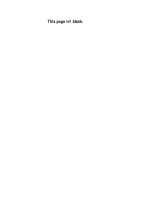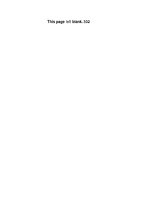John wiley sons 50 fast photoshop 7 techniques (2002); bm ocr 6 0 shareconnector
Bạn đang xem bản rút gọn của tài liệu. Xem và tải ngay bản đầy đủ của tài liệu tại đây (21.74 MB, 369 trang )
Praise for the author’s 50 Fast Digital Photo Techniques
“Provides 50 quick and easy tips on how to produce amazing images… Georges expertly
teaches you how to duplicate each effect… Well worth adding to your library.”
— Shutterbug magazine
Gregory Georges has been an
active photographer for more
than 25 years. He is author of 50
Fast Digital Photo Techniques and
®
Digital Camera Solutions, both
CD-ROM
included
bestselling books on digital
cameras and digital image editing.
He is a contributing writer for
If you’re a graphic artist, a professional photographer, or a serious
hobbyist, Photoshop is the clear choice for image-editing and special
effects. Using striking before-and-after images and clear step-by-step
instructions, Gregory Georges walks through 50 of today’s coolest,
fastest, most useful Photoshop tricks, from advanced image retouching
and traditional photographic enhancements to striking fine arts
effects and archival print-making techniques.
Shutterbug and eDigitalPhoto
magazines, and he provides
photographs to a growing list of
®
Web sites and commercial clients.
Your Easy Guide to Professional Photoshop
Tricks and Techniques
• Enhance photos by selectively correcting exposure or increasing
color saturation
• Produce artistic B&W effects by dodging and burning or adding grain
• Embellish images with a hand-colored look or selective focusing
• Create photomontages and double exposures and replace
backgrounds
• Transform photos into digital paintings or sketches
• Harness plug-ins to take retouching and artistic effects to the next
level
• Output archival prints using a range of
printers and techniques
• Set up an online art gallery to house your
images
by Gregory Georges
Author of 50 Fast Digital
Photo Techniques
ISBN 0-7645-3672-9
www.wiley.com/compbooks
*85 5 -BAIDFg
$34.99 USA
$52.99 Canada
£25.95 UK incl. VAT
Reader Level Beginning to Advanced
Shelving category
Computer Graphics/Photography
,!7IA7G4-fdghce!:P;n;o;T;t
®
System Requirements:
PC running Windows 9x/2000/Me/XP, Windows NT 4
or later; Power Macintosh running system 8.6 or later.
See the “What’s on the CD-ROM” appendix for details
and complete system requirements.
by Gregory Georges
CD-ROM includes before-and-after
images from the book and a tryout
version of Adobe Photoshop
Step-by-step techniques
to tweak, embellish,
and transform photos
CD-ROM includes:
• 50 sets of “before” and “after” images
• A Photoshop 7 tryout version
50 Fast Photoshop® 7 Techniques
GREGORY GEORGES
50 FAST PHOTOSHOP 7
TECHNIQUES
®
50 Fast Photoshop 7 Techniques
Published by
Wiley Publishing, Inc.
909 Third Avenue
New York, NY 10022
www.wiley.com
Copyright © 2002 by Wiley Publishing, Inc., Indianapolis, Indiana
Library of Congress Control Number: 2002106031
ISBN: 0-7645-3672-9
Manufactured in the United States of America
without either the prior written permission of the Publisher, or
authorization through payment of the appropriate per-copy fee to the
Copyright Clearance Center, 222 Rosewood Drive, Danvers, MA 01923,
(978) 750-8400, fax (978) 750-4744. Requests to the Publisher for
permission should be addressed to the Legal Department,Wiley
Publishing, Inc., 10475 Crosspoint Blvd., Indianapolis, IN 46256, (317)
572-3447, fax (317) 572-4447, E-mail: permcoordinator@
wiley.com.
For general information on our other products and services or to obtain
technical support, please contact our Customer Care Department
within the U.S. at 800-762-2974, outside the U.S. at 317-572-3993 or fax
317-572-4002.
Wiley also publishes its books in a variety of electronic formats. Some
content that appears in print may not be available in electronic books.
10 9 8 7 6 5 4 3 2 1
1K/TR/QX/QS/IN
Published by Wiley Publishing, Inc., Indianapolis, Indiana
Published simultaneously in Canada
No part of this publication may be reproduced, stored in a retrieval system or transmitted in any form or by any means, electronic, mechanical,
photocopying, recording, scanning or otherwise, except as permitted
under Sections 107 or 108 of the 1976 United States Copyright Act,
Trademarks: Wiley and related trade dress are registered trademarks of
Wiley Publishing, Inc., in the United States and other countries, and may
not be used without written permission All other trademarks are the
property of their respective owners.Wiley Publishing, Inc., is not associated with any product or vendor mentioned in this book.
LIMIT OF LIABILITY/DISCLAIMER OF WARRANTY: WHILE THE PUBLISHER AND AUTHOR HAVE USED THEIR BEST EFFORTS IN PREPARING
THIS BOOK,THEY MAKE NO REPRESENTATIONS OR WARRANTIES WITH RESPECT TO THE ACCURACY OR COMPLETENESS OF THE CONTENTS OF THIS BOOK AND SPECIFICALLY DISCLAIM ANY IMPLIED WARRANTIES OF MERCHANTABILITY OR FITNESS FOR A PARTICULAR
PURPOSE. NO WARRANTY MAY BE CREATED OR EXTENDED BY SALES REPRESENTATIVES OR WRITTEN SALES MATERIALS.THE ADVICE
AND STRATEGIES CONTAINED HEREIN MAY NOT BE SUITABLE FOR YOUR SITUATION.YOU SHOULD CONSULT WITH A PROFESSIONAL
WHERE APPROPRIATE. NEITHER THE PUBLISHER NOR AUTHOR SHALL BE LIABLE FOR ANY LOSS OF PROFIT OR ANY OTHER COMMERCIAL
DAMAGES, INCLUDING BUT NOT LIMITED TO SPECIAL, INCIDENTAL, CONSEQUENTIAL, OR OTHER DAMAGES.
is a trademark of Wiley Publishing, Inc.
To my wife Linda, for reasons that are too innumerable to list . . .
Preface
If you are serious about digital photography; either as a passionate amateur, money-earning professional photographer or artist, or anywhere in between, and you want to edit
your photos digitally with Photoshop 7 — this book is for you! It is for you regardless of
your experience level with Photoshop 7 or other versions.
Without a doubt, the more you know about Photoshop 7 or an earlier version of
Photoshop, the easier these techniques will be to complete. But, if you are new to
Photoshop 7, you can complete all of the techniques in the book by carefully following
each of the steps and by reading the occasional detailed explanation. By the time you complete all or even most of the 50 techniques, you will have acquired a considerable amount
of knowledge about Photoshop 7’s most important features and will be well on your way
to being able to competently edit your own digital photos.
The premise of this book is that the best way to learn how to use a complex software
application like Photoshop 7 is to just use it — to have successful results while working
with fun photos, which will make the learning process enjoyable. If the learning process is
truly enjoyable, time will fly by, and the hours of effort will result in success. Success will
result in more knowledge, which eventually will turn those who work hard to learn
Photoshop 7 into competent Photoshop 7 users.
In contrast to those who say Photoshop 7 is too complex for many potential users, I
claim inexperienced Photoshop users can create some outstanding results by learning how
to use just a few features extremely well. This book includes many techniques that will
help you to learn all about some of the more important features and how to use them
extremely well to do what you want to do.
Acknowledgments
Each time I write a new book, I fully recognize the growing number of people that have
substantially helped me in one way or another to learn more about the topics that I write
about and to write about them in better ways. For this book, special thanks to:
Readers of my books, attendees of my workshops, students, and subscribers to my e-mail
group who have contributed to my understanding of what topics need to be included and
how they should be presented — an understanding that is essential for writing books that
help readers and provide the value they should.
The many contributors of specific techniques and photographs that added considerable
“genetic diversity” to this book. These contributors include: Peter Balazsy, Phil Bard,
John Brownlow, Michael Chambers, Scott Dingman, Bobbi Doyle-Maher, Lewis Kemper,
Tammy Kennedy, Chris Maher Marc McIntyre, Alan Scharf, and Jimmy Williams.
The entire Wiley team, who helped to turn the 50 techniques in my head into a book that
I hope will become invaluable to photographers of all skill levels. Key people on the team
include: Mike Roney, the Acquisition Editor who acquired this book and the one before it
and helped to make them the start of a valuable new book series. Amanda Peterson for her
excellent work as Permissions Editor. Marc Pawliger and Dennis Short, technical editors,
for making sure each and every technique works as expected. Jerelind Charles for her copy
editing.
Carole McClendon — book agent par excellence.
Contents at a Glance
Chapter
Chapter
Chapter
Chapter
Chapter
Chapter
Chapter
Chapter
Chapter
Photoshop 7 Fundamentals
Correcting, Enhancing, and Restoring Digital Photos
Working in Black and White
Creative Experimentation
Combining Photos in Montages, Collages, and Compsites
Fine Art Techniques
Using Plug-ins to Add Impact to Your Photos
Making Photographic Prints
Creating an Online Photo Gallery
-
-
Contents
:
Step 1: Open file 3
Step 2: Choose screen resolution and
color quality settings 4
Step 3: Check for and install updates 5
Step 4: Restore preferences to their default
settings 5
Step 5: Set preferences 6
Step 6: Reset tools and palettes 10
Step 7: Organize and control your palettes 10
Step 8: Personalize your workspace 12
Step 9: Select status bar type 14
Step 1: Open files 16
Step 2: Size Photoshop application window 16
Step 3: Size document windows 16
Step 4: Change image zoom 16
Step 5: Organize document windows 17
Step 6: Viewing just want you want to view 18
Step 7: Displaying multiple views of the
same image 18
Step 8: Maximizing viewable working space 19
Step 9: Jumping between Photoshop and
ImageReady 20
Step 10: Close document windows 20
Step 1: Using a pre-defined Action 22
Step 2: Creating your own Action 22
Step 3: Doing things in Batches 26
Step 4: Saving an Action as a Droplet 28
50 Fast Photoshop 7 Techniques
Step 1: Open file 32
Step 2: Create new layers 32
Step 3: Edit background layer 33
Step 4: Using Undo and Step
Backward/Forward 34
Step 5: Using the History palette 34
Step 6: Complete editing of background image 35
Step 7: Edit ornament layer 36
Step 8: Creating Snapshots 37
Step 9: Using the History Brush tool 38
Step 10: Using Adjustment layers 40
Step 11: Using Revert 41
Step 1: Getting ready to calibrate your
monitor 44
Step 2: Open file 44
Step 3: Launch Adobe Gamma 45
Step 4: Name new profile name 45
Step 5: Adjust monitor’s contrast
and brightness 45
Step 6: Select phosphor type 46
Step 7: Adjust RGB Gamma 46
Step 8: Select hardware white point 47
Step 9: Choose adjusted white point 47
Step 10: Compare before and after results 48
Step 11: Save new profile 48
Step 1: Load Action set 58
Step 2: Open file 58
Step 3: Run 640 × 640 Web images action 58
Step 4: Straighten image 59
Step 5: Crop image 60
Step 6: Correct tonal levels and adjust colors 60
Step 7: Size image 62
Step 8: Sharpen image 62
Step 9: Add metadata 62
Step 10: Add copyright information to image 63
Step 11: Flatten image and save file 63
Step 1: Open sample file 51
Step 2: Open Color Settings dialog box
Step 3: Save Color Settings 53
: ,
,
51
Step 1: Open file 66
Step 2: Perform quick assessment of image 66
Step 3: Find darkest and lightest points 67
Step 4: Increase tonal range 70
Step 5: Increase contrast in dark feathers 71
Contents
Step 6: Paint layer mask 72
Step 7: Adjust colors 73
Step 8: Make final adjustments 73
Step 1: Open file 76
Step 2: Improve tonal range 76
Step 3: Select yellow and orange leaves
Step 4: Darken image and increase
color saturation 78
Step 5: Adjust colors of leaves 80
Step 6: Adjust background colors 80
Using Unsharp Mask on the entire image 96
Step 1: Open file 96
Step 2: Duplicate layer 96
Step 3: Set up image view 97
Step 4: Apply Unsharp Mask 97
77
Sharpening individual channels 99
Step 1: Open file and duplicate layer 99
Step 2: Examine the red, blue, and
green channels 99
Step 3: Apply Unsharp Mask 100
Step 1: Straighten and crop image 84
Step 2: Repair long vertical fold line 85
Step 3: Replace the torn corner 85
Step 4: Use Clone Stamp tool to fix beard and
fold in coat 85
Step 5: Remove red ink spots 85
Step 6: Remove all the spots and perforations
on the image 86
Step 7: Minimize staining 86
Step 8: Make final tonal adjustments 87
Step 1: Open file 90
Step 2: Check each channel for noise 91
Step 3: Create new layer for the owl 93
Step 4: Blur Background layer 93
Step 5: Paint layer mask to reveal background 93
Using filters to select edges only, and then sharpen
only the edges 101
Step 1: Open file and duplicate layer 101
Step 2: Copy actions into Photoshop folder 101
Step 3: Load actions 101
Step 4: Run action 102
Step 1: Open file 106
Step 2: View, add, and edit metadata by using
File Info 106
Step 3: Viewing information by using the File
Browser 108
Step 4: Adding notes and audio annotations 109
Step 5: Using the Save As and Save
commands 109
Step 6: Saving a file in a PDF document 109
:
50 Fast Photoshop 7 Techniques
Step 1: Open file 119
Step 2: Duplicate layer 120
Step 3: Adjust shadowed foreground 120
Step 4: Adjust snowy peaks and sky 123
Step 5: Darken sky 124
Step 1: Open file 126
Step 2: Reduce image size and save file 126
Step 3: Increase contrast in the water part
of the image 126
Step 4: Increase contrast in tree area 127
Step 5: Lighten the birch trees 127
Step 6: Increase image size and apply masks
to original image 128
Step 1: Open file 114
Step 2: Convert to Lab Color 114
Step 3: Convert to grayscale 114
Step 1: Open file 115
Step 2: Examine each channel 115
Step 3: Use Channel Mixer to mix channels 117
Step 1: Open file 132
Step 2: Select lightest parts of the image
by value 132
Step 3: Reduce selection to just the Cottonwood
tree 133
Step 1: Open file 136
Step 2: Create blur-layer 136
Step 3: Create mask layer to focus attention
on the boy 136
Step 4: Darken right side of image 138
Contents
Step 5: Change Hue/Saturation 138
Step 6: Create final curves adjustment layer 139
:
Step 1: Open file 148
Step 2: Adjust levels 148
Step 3: Adjust Curves 148
Step 1: Open file 150
Step 2: Create digital texture screen 150
Step 3: Apply digital screen texture effect 150
Step 4: Fine-tune effect 151
Step 1: Open file 154
Step 2: Create an adjustment layer and set blend
mode 154
Step 3: Create graduated density mask 155
Step 4: Fine-tune mask 155
-
Step 1: Open file 144
Step 2: Lighten image 144
Step 3: Create layers for each color and paint
colors 144
Step 1: Open file 158
Step 2: Correct sky 158
Step 3: Lighten green foliage 158
Step 4: Enhance the dynamic range 159
Step 5: Add glow 159
50 Fast Photoshop 7 Techniques
Step 1: Open file 162
Step 2: Convert to duotone
162
:
,
,
Step 1: Open file 167
Step 2: Duplicate layer 168
Step 3: Select Extract tool 168
Step 4: Draw around pelican 168
Step 5: View preview 169
Step 1: Open and scale background image 172
Step 2: Add image 172
Step 3: Use blend mode to unify color
and texture 172
Step 4: Position and size image 172
Step 5: Use “blend” technique 173
Step 6: Make adjustments to layers 174
Step 7: Flatten image and make a few
final adjustments 174
Step 1: Open files 178
Step 2: Combine both files into one image 178
Step 3: Create layer mask 178
Step 4: Paint on the Layer mask to reveal the lower
layer 178
Step 5: Create adjustment layers and make final
adjustments to the image 180
Step 1: Create collage mask 184
Step 2: Insert digital photos 184
Step 3: Flatten image and save as a new file 185
Contents
:
Step 1: Open file 196
Step 2: Soften image 196
Step 3: Darken the image 197
Step 4: Make final color and tone
adjustments 197
Find Edges filter approach to creating a line
drawing 200
Step 1: Open file and remove color 201
Step 2: Find edges and create lines 201
Step 3: Remove some lines and
make the rest black 201
Step 4: Clean up the drawing 201
Step 1: Open file 190
Step 2: Create mirrored tree 190
Step 3: Crop image 190
Step 4: Reduce the appearance of symmetry 191
Step 5: Change blue sky to a dark orange
sunset color 192
Step 6: Make final color and tonal changes 193
Poster Edges filter approach to creating a line
drawing 202
Step 1: Open file and remove color 202
Step 2: Adjust levels 202
Step 3: Find edges and create lines 202
Step 4: Reduce shades of grays and
some lines 202
Step 5: Remove some lines and make
the rest black 202
Smart Blur filter approach to creating a line
drawing 203
Step 1: Open file and remove color 203
Step 2: Find edges and create lines 203
Step 3: Increase the width of the lines 204
Coloring the rough marker sketch 205
Step 1: Open files 206
Step 2: Create a painting layer 206
50 Fast Photoshop 7 Techniques
: -
Step 3: Set up History Brush tool 207
Step 4: Begin painting 208
Step 1: Open file 212
Step 2: Duplicate layer 212
Step 3: Transform one layer into a watercolor
painting 212
Step 4: Transform second layer into a “pen and
ink” sketch 213
Step 5: Blend layers 214
Step 6: Make final color adjustments and add your
signature 215
Step 1: Open file 218
Step 2: Combine images 218
Step 3: Resize egret layer 218
Step 4: Crop image 220
Step 5: Mask egret 220
Step 6: Create new background layer 221
Step 7: Create sun 222
Step 8: Paint egret layer 224
Step 9: Flatten image and blend 224
Step 10: Make final image adjustments 224
Step 1: Open file 228
Step 2: Apply Cutout filter 228
Step 3: Use Quick Mask 229
Step 4: Blend layers 232
Step 5: Apply filter to just one channel 232
-
Step 1: Open file
238
Using Applied Science Fiction’s Digital SHO
Step 1: Open file 242
240
Contents
Step 1: Open file 244
Step 2: Run Grain Surgery plug-in
Special Effect 4: Add realistic film grain or a
mezzotint pattern 267
Special Effect 5: Change selected colors 268
Special Effect 6: Creating edge effects and other
special effects 270
244
:
Step 1: Open file 248
Step 2: Run Convert to B&W Pro plug-in 248
. .
Step 1: Open file 254
Step 2: Load buZZ.Pro 2.0 plug-in 254
Step 3: Make final adjustments 255
.
Step 1: Open file 258
Step 2: Load penTablet 1.0 258
Step 3: Convert to black and white 258
Step 4: Tone image 259
Step 5: Selective increase contrast 259
Step 6: Color lips 260
-
Special Effect 1: Mirror parts of an image 264
Special Effect 2: Enhance colors and add
warmth 264
Special Effect 3: Create selective focus 266
50 Fast Photoshop 7 Techniques
,
,
Step 1: Open file 288
Step 2: Crop and size image 288
Step 3: Sharpen image 288
Step 4: Save file and write to CD-ROM
Step 1: Open file 276
Step 2: Add caption 276
Step 3: Run Print Preview 276
Step 4: Set page size and select printer 276
Step 5: Print page 277
Using Picture Package 277
Step 1: Collect the images you want to print
in a folder 292
Step 2: Download and install Shutterfly’s
SmartUpload application 292
Step 3: Run SmartUpload 292
Using Contact Sheet II 278
Step 1: Open file 281
Step 2: Increase image size with Image Size
Step 3: Sharpen image 282
281
⁄
Step 1: Download and install ColorLife Photo
Paper color profile 284
Step 2: Open file to print 284
Step 3: Size image 284
Step 4: Set correct printer settings 284
288
.
Step 1: Download Calypso’s Lightjet 5000 ICC
color profile 296
Step 2: Open file to be printed 296
Step 3: Crop and size image 297
Step 4: Sharpen image 297
Step 5: Convert profile to Calypso Lightjet 5000
color profile 298
Step 6: Save file and send or upload
to Calypso 298
Contents
:
Step 1: Open files and combine them
into one file 308
Step 2: Send image to ImageReady 7 309
Step 3: Create animation 309
Step 4: Save and view animation file 311
Step 5: Return to Photoshop 7 312
Step 1: Open file 314
Step 2: Create slices 314
Step 3: Create link for each slice 315
Step 4: Save image and HTML code 316
Step 5: View image and test links 317
-
Join an online forum
Step 1: View completed gallery 302
Step 2: Run Web Photo Gallery 303
Step 3: Select options 303
Step 4: Customizing the Web gallery 305
323
-