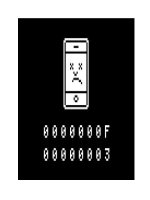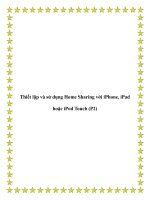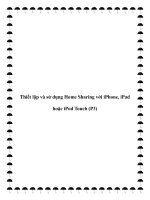IPod touch for dumies
Bạn đang xem bản rút gọn của tài liệu. Xem và tải ngay bản đầy đủ của tài liệu tại đây (8.64 MB, 276 trang )
Spine: .55
Hardware/Handheld Devices
In
Color
Fill your iPod touch with cool stuff
and keep e-mail, photos, music,
books, and games at your fingertips
• Get started — connect your iPod touch to your Mac or PC, sync with
iTunes®, charge the battery, and locate a Wi-Fi network
• Fill it up — so much media, so little work. Buy, download, and play
songs, movies, TV shows, e-books, podcasts, and apps
• Stay organized — synchronize contacts, calendars, e-mail accounts,
and bookmarks between your computer and your iPod touch
Open the book and find:
• How to use iTunes and Genius
to create playlists
• Details about using the front and
rear cameras to shoot photos and
videos
• Great games for the iPod touch
• Instructions for mastering
multitasking
• How to conserve battery life
• All those apps — find the best apps to indulge your interests, get
apps onto your iPod touch, and keep your apps up to date
• Advice on updating and troubleshooting your iPod touch
®®
• Tips for using the new unified
inbox and app folders
h
c
u
o
iPod t
®
• Steps for getting started with
your iPod touch
• Shake and shuffle your music — create playlists, scroll through
your music library, and customize your listening experience
Learn to:
• Check and send e-mail, surf the Web,
listen to music, and download apps
Go to Dummies.com®
for videos, step-by-step examples,
how-to articles, or to shop!
• Make video calls with FaceTime®, record
HD video, and capture great photos
• Turn your iPod touch into a portable
game console
$21.99 US / $25.99 CN / £16.99 UK
Tony Bove has written more than two dozen computer books, including all
editions of iPod & iTunes For Dummies. Tony is also a professional musician.
He blogs and offers tips about iPods, iPhones, iPads, iTunes, and the iLife
applications at www.tonybove.com.
2nd Edition
2nd
Edition
iPod touch
The iPod touch keeps getting better, and this book keeps you
in tune with the newest features. Discover how to use the
multi-touch interface, set up iTunes, check the weather and
your finances, shop at the iTunes Store, record HD video,
connect with Facebook, video-chat with FaceTime, send
tweets, and more — the fun begins right here.
er!™
si
a
E
g
in
th
ry
e
v
E
Making
IN FULL COLOR!
ISBN 978-0-470-88001-2
Tony Bove
Bove
Author of iPod® & iTunes® For Dummies
Spine: .55
Get More and Do More at Dummies.com ®
Start with FREE Cheat Sheets
Cheat Sheets include
• Checklists
• Charts
• Common Instructions
• And Other Good Stuff!
To access the Cheat Sheet created specifically for this book, go to
www.dummies.com/cheatsheet/ipodtouch
s
p
p
A
e
Mobil
Get Smart at Dummies.com
Dummies.com makes your life easier with 1,000s
of answers on everything from removing wallpaper
to using the latest version of Windows.
Check out our
• Videos
• Illustrated Articles
• Step-by-Step Instructions
Plus, each month you can win valuable prizes by entering
our Dummies.com sweepstakes. *
Want a weekly dose of Dummies? Sign up for Newsletters on
• Digital Photography
• Microsoft Windows & Office
• Personal Finance & Investing
• Health & Wellness
• Computing, iPods & Cell Phones
• eBay
• Internet
• Food, Home & Garden
Find out “HOW” at Dummies.com
*Sweepstakes not currently available in all countries; visit Dummies.com for official rules.
There’s a Dummies App for This and That
With more than 200 million books in print and over 1,600 unique
titles, Dummies is a global leader in how-to information. Now
you can get the same great Dummies information in an App. With
topics such as Wine, Spanish, Digital Photography, Certification,
and more, you’ll have instant access to the topics you need to
know in a format you can trust.
To get information on all our Dummies apps, visit the following:
www.Dummies.com/go/mobile from your computer.
www.Dummies.com/go/iphone/apps from your phone.
iPod touch®
FOR
DUMmIES
‰
2ND
01_880012-ffirs.indd i01_880012-ffirs.indd i
EDITION
10/26/10 1:20 PM10/26/10 1:20 PM
01_880012-ffirs.indd ii01_880012-ffirs.indd ii
10/26/10 1:20 PM10/26/10 1:20 PM
iPod touch®
FOR
DUMmIES
‰
2ND
EDITION
by Tony Bove
01_880012-ffirs.indd iii01_880012-ffirs.indd iii
10/26/10 1:20 PM10/26/10 1:20 PM
iPod touch® For Dummies®, 2nd Edition
Published by
Wiley Publishing, Inc.
111 River Street
Hoboken, NJ 07030-5774
www.wiley.com
Copyright © 2011 by Wiley Publishing, Inc., Indianapolis, Indiana
Published by Wiley Publishing, Inc., Indianapolis, Indiana
Published simultaneously in Canada
No part of this publication may be reproduced, stored in a retrieval system or transmitted in any form or
by any means, electronic, mechanical, photocopying, recording, scanning or otherwise, except as permitted under Sections 107 or 108 of the 1976 United States Copyright Act, without either the prior written
permission of the Publisher, or authorization through payment of the appropriate per-copy fee to the
Copyright Clearance Center, 222 Rosewood Drive, Danvers, MA 01923, (978) 750-8400, fax (978) 646-8600.
Requests to the Publisher for permission should be addressed to the Permissions Department, John Wiley
& Sons, Inc., 111 River Street, Hoboken, NJ 07030, (201) 748-6011, fax (201) 748-6008, or online at http://
www.wiley.com/go/permissions.
Trademarks: Wiley, the Wiley Publishing logo, For Dummies, the Dummies Man logo, A Reference for the
Rest of Us!, The Dummies Way, Dummies Daily, The Fun and Easy Way, Dummies.com, Making Everything
Easier, and related trade dress are trademarks or registered trademarks of John Wiley & Sons, Inc. and/
or its affiliates in the United States and other countries, and may not be used without written permission.
iPod touch is a registered trademark of Apple, Inc. All other trademarks are the property of their respective owners. Wiley Publishing, Inc., is not associated with any product or vendor mentioned in this book.
LIMIT OF LIABILITY/DISCLAIMER OF WARRANTY: THE PUBLISHER AND THE AUTHOR MAKE NO
REPRESENTATIONS OR WARRANTIES WITH RESPECT TO THE ACCURACY OR COMPLETENESS OF
THE CONTENTS OF THIS WORK AND SPECIFICALLY DISCLAIM ALL WARRANTIES, INCLUDING WITHOUT LIMITATION WARRANTIES OF FITNESS FOR A PARTICULAR PURPOSE. NO WARRANTY MAY BE
CREATED OR EXTENDED BY SALES OR PROMOTIONAL MATERIALS. THE ADVICE AND STRATEGIES
CONTAINED HEREIN MAY NOT BE SUITABLE FOR EVERY SITUATION. THIS WORK IS SOLD WITH THE
UNDERSTANDING THAT THE PUBLISHER IS NOT ENGAGED IN RENDERING LEGAL, ACCOUNTING, OR
OTHER PROFESSIONAL SERVICES. IF PROFESSIONAL ASSISTANCE IS REQUIRED, THE SERVICES OF
A COMPETENT PROFESSIONAL PERSON SHOULD BE SOUGHT. NEITHER THE PUBLISHER NOR THE
AUTHOR SHALL BE LIABLE FOR DAMAGES ARISING HEREFROM. THE FACT THAT AN ORGANIZATION OR WEBSITE IS REFERRED TO IN THIS WORK AS A CITATION AND/OR A POTENTIAL SOURCE OF
FURTHER INFORMATION DOES NOT MEAN THAT THE AUTHOR OR THE PUBLISHER ENDORSES THE
INFORMATION THE ORGANIZATION OR WEBSITE MAY PROVIDE OR RECOMMENDATIONS IT MAY
MAKE. FURTHER, READERS SHOULD BE AWARE THAT INTERNET WEBSITES LISTED IN THIS WORK
MAY HAVE CHANGED OR DISAPPEARED BETWEEN WHEN THIS WORK WAS WRITTEN AND WHEN IT
IS READ. FULFILLMENT OF EACH COUPON OFFER IS THE SOLE RESPONSIBILITY OF THE OFFEROR.
For general information on our other products and services, please contact our Customer Care
Department within the U.S. at 877-762-2974, outside the U.S. at 317-572-3993, or fax 317-572-4002.
For technical support, please visit www.wiley.com/techsupport.
Wiley also publishes its books in a variety of electronic formats. Some content that appears in print may
not be available in electronic books.
Library of Congress Control Number: 2010939500
ISBN: 978-0-470-88001-2
Manufactured in the United States of America
10 9 8 7 6 5 4 3 2 1
01_880012-ffirs.indd iv01_880012-ffirs.indd iv
10/26/10 1:20 PM10/26/10 1:20 PM
About the Author
Tony Bove has written about every iPad, iPod, and iPhone model and
every update to iTunes from the very beginning, and not only provides free
tips on his Web site (www.tonybove.com) but also developed an iPhone
application (Tony’s Tips for iPhone Users). Tony has written more than two
dozen books on computing, desktop publishing, and multimedia, including
iPod touch For Dummies, iPad Application Development For Dummies, iPhone
Application Development All-In-One For Dummies (all from Wiley), Just Say
No to Microsoft (No Starch Press), The GarageBand Book (Wiley), The Art
of Desktop Publishing (Bantam), and a series of books about Macromedia
Director, Adobe Illustrator, and PageMaker. Tony also founded Desktop
Publishing/Publish magazine and the Inside Report on New Media newsletter, and he wrote the weekly Macintosh column for Computer Currents
for a decade, as well as articles and columns for a variety of publications
including NeXTWORLD, the Chicago Tribune Sunday Technology Section,
Macintosh Today, the Prodigy online network, and NewMedia. Tracing the
personal computer revolution back to the 1960s counterculture, Tony produced a CD-ROM interactive “rockumentary” in 1996, Haight-Ashbury in the
Sixties (which explains his taste in music in this book’s examples). He also
developed the Rockument music site, www.rockument.com, with commentary and podcasts focused on rock music history. As a founding member
of the Flying Other Brothers, which toured professionally for a decade and
released three commercial CDs (52-Week High, San Francisco Sounds, and
Estimated Charges), Tony performed with Hall of Fame rock musicians.
01_880012-ffirs.indd v01_880012-ffirs.indd v
10/26/10 1:20 PM10/26/10 1:20 PM
01_880012-ffirs.indd vi01_880012-ffirs.indd vi
10/26/10 1:20 PM10/26/10 1:20 PM
Dedication
This book is dedicated to my sons, nieces, nephews, their cousins, and all
their children . . . the iPod generation.
Author’s Acknowledgments
I want to thank John and Jimi Bove for providing technical expertise and
performing valuable testing. I also want to thank Rich Tennant for his wonderful cartoons, and Dennis Cohen for technical expertise beyond the call of
duty. And let me not forget my Wiley editors, Jean Nelson and Brian Walls,
for ongoing assistance that made my job so much easier. A book this timely
places a considerable burden on a publisher’s production team, and I thank
the production crew at Wiley for diligence beyond the call of reason.
I owe thanks and a happy hour or three to Carole Jelen at Waterside, my
agent. And finally, I have executive editor Bob Woerner at Wiley to thank for
coming up with the idea for this book and helping me to become a professional dummy — that is, a Dummies author.
01_880012-ffirs.indd vii01_880012-ffirs.indd vii
10/26/10 1:20 PM10/26/10 1:20 PM
Publisher’s Acknowledgments
We’re proud of this book; please send us your comments at .
For other comments, please contact our Customer Care Department within the U.S. at 877-762-2974,
outside the U.S. at 317-572-3993, or fax 317-572-4002.
Some of the people who helped bring this book to market include the following:
Acquisitions, Editorial, and Media
Development
Composition Services
Project Coordinator: Sheree Montgomery
Project Editor: Jean Nelson
Layout and Graphics: Samantha K. Cherolis
Executive Editor: Bob Woerner
Proofreaders: John Greenoug, Betty Kish
Copy Editor: Brian Walls
Indexer: Glassman Indexing Services
Technical Editor: Dennis Cohen
Editorial Manager: Kevin Kirschner
Media Development Project Manager:
Laura Moss-Hollister
Media Development Assistant Project Manager:
Jenny Swisher
Media Development Associate Producers:
Josh Frank, Marilyn Hummel, Douglas Kuhn,
and Shawn Patrick
Editorial Assistant: Amanda Graham
Sr. Editorial Assistant: Cherie Case
Cartoons: Rich Tennant
(www.the5thwave.com)
Publishing and Editorial for Technology Dummies
Richard Swadley, Vice President and Executive Group Publisher
Andy Cummings, Vice President and Publisher
Mary Bednarek, Executive Acquisitions Director
Mary C. Corder, Editorial Director
Publishing for Consumer Dummies
Diane Graves Steele, Vice President and Publisher
Composition Services
Debbie Stailey, Director of Composition Services
01_880012-ffirs.indd viii01_880012-ffirs.indd viii
10/26/10 1:20 PM10/26/10 1:20 PM
Contents at a Glance
Introduction ................................................................ 1
Part I: Touching All the Basics ..................................... 5
Chapter 1: Powering Your iPod touch ............................................................................ 7
Chapter 2:Putting Your Finger On It .............................................................................. 23
Chapter 3: Clocking, Locking, and Personalizing ......................................................... 39
Part II: Filling Up Your Empty Cup ............................. 53
Chapter 4: Exploring iTunes and the Online Store ...................................................... 55
Chapter 5: Syncing Your Content and Apps ................................................................. 75
Chapter 6: Syncing Your Day in the Life ....................................................................... 95
Part III: Playing It Back with Interest....................... 109
Chapter 7: The Songs Remain the Same ..................................................................... 111
Chapter 8: Tapping Videos, Books, and Podcasts ..................................................... 129
Chapter 9: Pocketing Your Pictures ............................................................................ 137
Part IV: Touching the Online World ........................... 155
Chapter 10: Surfin’ Safari .............................................................................................. 157
Chapter 11: The Postman Always Beeps Once .......................................................... 169
Chapter 12: Earth, Wind, and Finance......................................................................... 181
Part V: Staying in Touch and Up-to-Date ................... 197
Chapter 13: A Day in the Social Life............................................................................. 199
Chapter 14: Resetting, Updating, and Restoring ........................................................ 223
Part VI: The Part of Tens .......................................... 229
Chapter 15: Ten Tangible Tips ..................................................................................... 231
Chapter 16: Ten Apps That Shook the iPod World.................................................... 239
Index ...................................................................... 243
02_880012-ftoc.indd ix02_880012-ftoc.indd ix
10/26/10 1:20 PM10/26/10 1:20 PM
02_880012-ftoc.indd x02_880012-ftoc.indd x
10/26/10 1:20 PM10/26/10 1:20 PM
Table of Contents
Introduction ................................................................. 1
About This Book .............................................................................................. 1
Conventions Used in This Book ..................................................................... 1
A Quick Peek Ahead ........................................................................................ 2
Part I: Touching All the Basics ............................................................. 2
Part II: Filling Up Your Empty Cup ....................................................... 3
Part III: Playing It Back with Interest ................................................... 3
Part IV: Touching the Online World .................................................... 3
Part V: Staying in Touch and Up-to-Date ............................................ 3
Part VI: The Part of Tens ....................................................................... 3
Bonus Chapters ...................................................................................... 4
Icons Used in This Book ................................................................................. 4
Part I: Touching All the Basics ...................................... 5
Chapter 1: Powering Your iPod touch . . . . . . . . . . . . . . . . . . . . . . . . . . . .7
Thinking Inside the Box .................................................................................. 8
Outside the box ...................................................................................... 9
Computer and software not included ................................................. 9
Discovering What Your iPod touch Can Do ............................................... 10
Whipping up a multimedia extravaganza ......................................... 11
Communicating with the world.......................................................... 12
Rolling the dice .................................................................................... 12
Connecting to Power ..................................................................................... 13
Facing Charges of Battery............................................................................. 19
Recharging your battery ..................................................................... 19
Saving power ........................................................................................ 21
Chapter 2: Putting Your Finger On It . . . . . . . . . . . . . . . . . . . . . . . . . . . . .23
Touching and Gesturing ............................................................................... 23
Going on a Quick Tour of the iPod touch ................................................... 25
Sliding to the Home screen ................................................................. 25
Tapping the apps from Apple............................................................. 26
Searching for anything ........................................................................ 28
Checking the status bar ...................................................................... 28
Multitasking your apps ....................................................................... 29
Switching orientation .......................................................................... 31
02_880012-ftoc.indd xi02_880012-ftoc.indd xi
10/26/10 1:20 PM10/26/10 1:20 PM
xii
iPod touch For Dummies, 2nd Edition
Cleaning Up Your Home Screens ................................................................. 31
Rearranging icons on your Home screens ........................................ 32
Organizing apps into folders .............................................................. 32
Tickling the Keyboard ................................................................................... 34
Typing text, numbers, and symbols (using Notes) ......................... 34
Editing text and handling word suggestions .................................... 36
Copying (or cutting) and pasting ....................................................... 37
Setting keyboard options .................................................................... 38
Chapter 3: Clocking, Locking, and Personalizing. . . . . . . . . . . . . . . . . .39
There’s No Time Like the Right Time ......................................................... 39
Rock Around the Clocks ............................................................................... 41
Checking the time in Paris and Bangkok........................................... 41
Getting alarmed .................................................................................... 42
Timing your steps ................................................................................ 43
Using the stopwatch ............................................................................ 44
Setting the Passcode for Your Lock ............................................................ 46
Getting Personal ............................................................................................ 47
Brightening and wallpapering ............................................................ 48
Sound effects and ringtones ............................................................... 49
Location, location, location ................................................................ 49
Setting notifications ............................................................................. 50
Setting restrictions .............................................................................. 51
Part II: Filling Up Your Empty Cup .............................. 53
Chapter 4: Exploring iTunes and the Online Store . . . . . . . . . . . . . . . . .55
Discovering What You Can Do with iTunes ............................................... 56
Browsing your iTunes library............................................................. 57
Setting up an iTunes Store account ................................................... 60
Shopping at the iTunes Store ....................................................................... 62
Cruising in the multimedia mall ......................................................... 63
Buying and downloading items .......................................................... 64
Appearing at the App Store ................................................................ 66
Going Online with Your iPod touch ............................................................ 67
Turning Wi-Fi on or off ........................................................................ 67
Choosing a Wi-Fi network ................................................................... 68
Shopping with Your iPod touch................................................................... 69
Browsing and downloading content .................................................. 70
Browsing and downloading apps ....................................................... 71
Updating apps you’ve downloaded ................................................... 72
02_880012-ftoc.indd xii02_880012-ftoc.indd xii
10/26/10 1:20 PM10/26/10 1:20 PM
Table of Contents
xiii
Chapter 5: Syncing Your Content and Apps. . . . . . . . . . . . . . . . . . . . . . .75
Syncing with Your iTunes Library and Account........................................ 76
Syncing Everything ........................................................................................ 78
Choosing What to Sync ................................................................................. 79
Syncing everything but the kitchen ................................................... 79
Getting picky about playlists, artists, and genres ........................... 80
Picking podcast episodes and books ................................................ 82
Choosing movies and TV shows ........................................................ 84
Syncing and arranging apps ............................................................... 86
Syncing ringtones ................................................................................ 88
Manually Managing Music and Videos........................................................ 89
That album is just a drag .................................................................... 90
Delete to make room for more ........................................................... 90
Autofill it up .......................................................................................... 92
Chapter 6: Syncing Your Day in the Life. . . . . . . . . . . . . . . . . . . . . . . . . .95
Organizing Your Personal Info ..................................................................... 95
Syncing Your Personal Info Using iTunes................................................... 96
Going MobileMe to Sync Your iPod touch ............................................... 100
Setting up on a Mac ........................................................................... 101
Setting up on Windows ..................................................................... 102
When you sync upon a cloud ........................................................... 103
Setting Up Mail Accounts on Your iPod touch ........................................ 104
Changing and Deleting Mail Accounts ...................................................... 107
Part III: Playing It Back with Interest ....................... 109
Chapter 7: The Songs Remain the Same . . . . . . . . . . . . . . . . . . . . . . . .111
Locating “A Song for You” .......................................................................... 111
Going with the Cover Flow................................................................ 112
Finding artists, albums, and songs .................................................. 112
Choosing a playlist ............................................................................ 113
Controlling Song Playback.......................................................................... 114
Repeating songs ................................................................................. 115
Shuffling song order .......................................................................... 116
Creating and Editing Playlists on Your iPod touch ................................. 117
Creating a new playlist ...................................................................... 117
Editing or deleting a playlist............................................................. 118
Consulting the iTunes Genius .................................................................... 119
Giving Genius a lesson in your tastes ............................................. 119
Creating a Genius playlist ................................................................. 120
Playing Genius mixes ......................................................................... 122
02_880012-ftoc.indd xiii02_880012-ftoc.indd xiii
10/26/10 1:20 PM10/26/10 1:20 PM
xiv
iPod touch For Dummies, 2nd Edition
Adjusting and Limiting the Volume ........................................................... 123
Tweaking the Sound .................................................................................... 124
Peaking with the Sound Check ......................................................... 125
All things being equal(ized).............................................................. 126
Chapter 8: Tapping Videos, Books, and Podcasts . . . . . . . . . . . . . . . .129
Everything’s Coming Up Videos ................................................................ 129
Playback under your thumb ............................................................. 130
Scaling the picture ............................................................................. 131
YouTube in Your Hand ............................................................................... 132
Running down a stream: Playback control ..................................... 133
Bookmarking and sharing ................................................................. 133
Searching for videos .......................................................................... 135
One Chapter at a Time: Audio Books and Podcasts ............................... 135
Chapter 9: Pocketing Your Pictures . . . . . . . . . . . . . . . . . . . . . . . . . . . .137
Syncing with Photo Albums and Folders .................................................. 137
Putting pictures on the iPod touch ................................................. 138
Syncing recently saved pictures ...................................................... 140
Viewing Pictures .......................................................................................... 141
On with the Slideshow ................................................................................ 144
Setting up a slideshow ...................................................................... 144
Playing a slideshow ........................................................................... 144
Shooting Photos and Videos ...................................................................... 145
Viewing or deleting the last shot ..................................................... 147
Trimming a video clip ....................................................................... 148
Sharing Photos and Videos ........................................................................ 149
Sending a picture by e-mail .............................................................. 150
Sharing pictures with MobileMe and YouTube ............................. 151
Selecting and copying multiple pictures......................................... 151
Saving Pictures Attached to Messages ..................................................... 152
Capturing a Screen Image ........................................................................... 153
Part IV: Touching the Online World ............................ 155
Chapter 10: Surfin’ Safari . . . . . . . . . . . . . . . . . . . . . . . . . . . . . . . . . . . . .157
Take a Walk on the Web Side with Safari ................................................. 158
Go URL own way ................................................................................ 158
Bookmarking As You Go ................................................................... 159
Sending a Web link by e-mail ............................................................ 162
Pearl diving with Google, Yahoo!, or Bing ...................................... 163
Let Your Fingers Do the Surfing ................................................................. 164
Scrolling and zooming ....................................................................... 164
It’s all touch and go ........................................................................... 164
Surfing multiple pages ....................................................................... 165
02_880012-ftoc.indd xiv02_880012-ftoc.indd xiv
10/26/10 1:20 PM10/26/10 1:20 PM
Table of Contents
xv
Interacting with pages ....................................................................... 166
Copying text........................................................................................ 167
Bringing It All Back Home ........................................................................... 168
Chapter 11: The Postman Always Beeps Once. . . . . . . . . . . . . . . . . . .169
Checking E-Mail............................................................................................ 170
The message is the medium ............................................................. 171
Deleting a message ............................................................................ 172
Sending E-Mail .............................................................................................. 173
Message Settings and Sending Options .................................................... 176
What you see is what you got .......................................................... 177
Return to sender, address unknown ............................................... 177
If Not Push, Then Fetch .............................................................................. 178
Chapter 12: Earth, Wind, and Finance. . . . . . . . . . . . . . . . . . . . . . . . . . .181
Tapping Your Maps ..................................................................................... 182
Where are you? .................................................................................. 182
Searching locations ........................................................................... 183
Pinpointing the spot .......................................................................... 185
Bookmarking the spot ....................................................................... 186
A bird’s-eye view ................................................................................ 187
Getting directions .............................................................................. 187
Riding on the Storm..................................................................................... 192
Tapping Your Moneymaker........................................................................ 194
Part V: Staying in Touch and Up-to-Date ................... 197
Chapter 13: A Day in the Social Life . . . . . . . . . . . . . . . . . . . . . . . . . . . .199
Checking Your Calendar ............................................................................. 200
A change is gonna come ................................................................... 201
Yesterday’s settings (and today’s) .................................................. 204
Using Your Contacts ................................................................................... 205
Orders to sort and display................................................................ 206
Soul searchin’ ..................................................................................... 207
Adding, editing, and deleting contacts ........................................... 207
Recording Voice Memos ............................................................................. 212
Socializing on Networks.............................................................................. 213
You’ve got a Facebook friend ........................................................... 213
MySpace odyssey............................................................................... 215
Dedicated follower of Twitter .......................................................... 216
Communicating with FaceTime ................................................................. 218
Setting up your calling address........................................................ 218
Making a video call ............................................................................ 219
What you can do while calling ......................................................... 220
02_880012-ftoc.indd xv02_880012-ftoc.indd xv
10/26/10 1:20 PM10/26/10 1:20 PM
xvi
iPod touch For Dummies, 2nd Edition
Chapter 14: Resetting, Updating, and Restoring . . . . . . . . . . . . . . . . . .223
Powering Down and Resetting ................................................................... 223
Resetting your iPod touch system................................................... 224
Resetting your settings ..................................................................... 224
Updating Your iPod touch .......................................................................... 225
Checking the software version ......................................................... 226
Updating with newer software ......................................................... 226
Restoring Your iPod touch ......................................................................... 227
Restoring previous settings .............................................................. 227
Restoring to factory conditions ....................................................... 228
Part VI: The Part of Tens ........................................... 229
Chapter 15: Ten Tangible Tips . . . . . . . . . . . . . . . . . . . . . . . . . . . . . . . . .231
Saving the Life of Your Battery .................................................................. 231
Keeping Your Screen Clean ........................................................................ 231
Getting Healthy with Nike ........................................................................... 232
Rating Your Songs ....................................................................................... 232
Deleting Apps from Your iPod touch ........................................................ 233
Deleting Videos and Podcasts from Your iPod touch............................. 233
Measuring Traffic in Maps .......................................................................... 234
Adding International Keyboards and Changing Layouts ........................ 235
Changing Safari Privacy and Browser Settings ........................................ 236
Stopping a Wi-Fi Network From Joining .................................................... 237
Chapter 16: Ten Apps That Shook the iPod World . . . . . . . . . . . . . . . .239
Remote .......................................................................................................... 240
Enigmo .......................................................................................................... 240
Tap Tap Revenge ......................................................................................... 240
Angry Birds................................................................................................... 240
Ocarina.......................................................................................................... 241
Dropbox ........................................................................................................ 241
Google Mobile .............................................................................................. 241
Shazam and SoundHound ........................................................................... 241
Stanza and iBooks........................................................................................ 242
Tony’s Tips for iPhone Users ..................................................................... 242
Index ....................................................................... 243
02_880012-ftoc.indd xvi02_880012-ftoc.indd xvi
10/26/10 1:20 PM10/26/10 1:20 PM
Introduction
T
his is the part in which I’m supposed to introduce the iPod touch and tell
you why I wrote this book, but frankly, I’m so blown away by the iPod
touch and all it can do that all I want to do is get you started with it.
Yes, I have a history with iPods: I wrote iPod & iTunes For Dummies, which I
recommend for studying iTunes more closely. iTunes is the free software that
controls the iPod touch from your computer. I even wrote an application for
the iPhone and iPod touch, called Tony’s Tips for iPhone Users. But enough
about that: Obviously I’m a true fan of the iPod line, and I think you should be
too! So, on with the book!
About This Book
The publishers are wise about book matters, and they helped me design
iPod touch For Dummies, 2nd Edition, as a reference. With this book, you can
easily find the information you need when you need it. I wrote it so that you
can read from beginning to end to find out how to use your iPod touch from
scratch. But this book is also organized so that you can dive in anywhere and
begin reading the info you need to know for each task.
I didn’t have enough pages to cover every detail of every function, and I
intentionally left out some detail so that you won’t be befuddled with technospeak when it’s not necessary. I wrote brief but comprehensive descriptions
and included lots of cool tips on how to get the most out of your iPod touch.
At the time I wrote this book, I covered the most recent iPod touch model
and the latest version of iTunes. Although I did my best to keep up for this
print edition, Apple occasionally slips in a new model or new version of
iTunes between book editions. If you’ve bought a new iPod touch with features not covered in the book, or if your version of iTunes looks a little different, be sure to check out the tips section of my Web site (www.tonybove.
com) for updates on the latest releases from Apple.
Conventions Used in This Book
Like any book that covers computers, mobile devices, and information technology, this book uses certain conventions:
✓ Choosing from a screen or menu: When I write “Choose Settings➪
General from the Home screen,” you tap Settings on the iPod touch
Home screen and then tap General on the Settings screen.
03_880012-intro.indd 103_880012-intro.indd 1
10/26/10 1:21 PM10/26/10 1:21 PM
2
iPod touch For Dummies, 2nd Edition
With iTunes, when I write “Choose iTunes➪Preferences in iTunes,”
you click iTunes in the menu at the top of the display, and then click
Preferences in the iTunes menu that appears.
✓ Sliding, scrolling, and flicking on an iPod touch: When you see “Scroll
the screen” I mean you need to drag your finger to slide the screen
slowly. When I write “scroll the list on the iPod touch Settings screen,” I
mean you should drag your finger over the list so that it slides horizontally or vertically. When I write “Flick the screen,” you should flick the
screen with your finger to slide it quickly.
✓ Clicking and dragging on the computer: When you see “Drag the song
over the name of the playlist,” I mean you need to click the song name
(in iTunes), hold the mouse button down, and then drag the song —
while holding the mouse button down — over to the name of the playlist
before lifting your finger off the mouse button.
✓ Keyboard shortcuts on the computer: When you see Ô-I, press the Ô
key on a Mac keyboard along with the appropriate shortcut key. (In this
case, after selecting a content item or app, press Ô-I, which opens the
Information window in iTunes.) In Windows, the same keyboard shortcut is Ctrl-I (which means press the Ctrl key along with the I key). Don’t
worry — I always tell you what the equivalent Windows keys are.
✓ Step lists: When you come across steps that you need to do in iTunes
or on the iPod touch, the action is in bold, and the explanatory part follows. If you know what to do, read the action and skip the explanation.
But if you need a little help along the way, check out the explanation.
✓ Pop-up menus: I use the term pop-up menu for menus on the Mac that
literally pop up from dialogs and windows; in Windows, the same type
of menu actually drops down and is called a drop-down menu. I use the
term pop-up menu for both.
A Quick Peek Ahead
This book is organized into six parts, and each part covers a different aspect
of using your iPod touch and iTunes. Here’s a quick preview of what you can
find in each part.
Part I: Touching All the Basics
This part gets you started with your iPod touch: powering it up, recharging
its battery, using its multi-touch interface and onscreen keyboard, and connecting it to your computer. You also find out all the techniques of an iPod
03_880012-intro.indd 203_880012-intro.indd 2
10/26/10 1:21 PM10/26/10 1:21 PM
Introduction
3
touch road warrior: organizing apps into folders, setting your alarm and multiple clocks for time zones, keeping time with your stopwatch, changing your
display settings, setting the passcode to lock up the device so others can’t
use it, and setting restrictions on content and the use of applications.
Part II: Filling Up Your Empty Cup
This part shows you how to download to your computer songs, albums,
podcasts, audio books, movies, TV shows, and music videos from the iTunes
Store, and applications from the App Store. You also find out how to buy
music, podcasts, videos, and applications directly on your iPod touch. I also
show you how to synchronize your iPod touch with your iTunes library on
your computer, and with your personal contacts, e-mail accounts, Web bookmarks, and calendars.
Part III: Playing It Back with Interest
In this part, I show you how to locate and play all types of content on your
iPod touch — music, audio books, podcasts, movies, TV shows, videos,
and slideshows of your own photos. You discover how to control playback,
adjust the volume and equalize the sound, and play YouTube videos. You
also discover how to take photos and record videos.
Part IV: Touching the Online World
This part describes how to use your iPod touch and the Safari application to
surf the Web. You also find out how to check and send e-mail, look at your
stock portfolio, and check the weather in your city and other cities. I also
show you how to display maps and driving directions.
Part V: Staying in Touch and Up-to-Date
In this part I explain how to use your iPod touch to locate and communicate
with friends on Facebook, MySpace, Twitter, and other social networks, and
use the FaceTime app to make and receive video calls. I also show you how
to enter and edit calendar entries, and enter and sort contacts. You also find
out how to update or restore your iPod touch, and reset its settings.
Part VI: The Part of Tens
In this book’s Part of Tens chapters, I provide ten tips that can help make
your iPod touch experience a completely satisfying one, and describe ten
iPod touch apps that will rock your world.
03_880012-intro.indd 303_880012-intro.indd 3
10/26/10 1:21 PM10/26/10 1:21 PM
4
iPod touch For Dummies, 2nd Edition
Bonus Chapters
Lucky reader! You can take advantage of my previous forays into iPodland
by checking out the online bonus chapters associated with my iPod & iTunes
For Dummies book on the companion Web site at www.dummies.com/go/
ipod8e. Scattered through those chapters you’ll find even more great informational nuggets. Topics include:
✓ Choosing audio encoding formats and quality settings for importing
music
✓ Preparing photo libraries, videos, address books, and calendars for your
iPod touch
✓ Managing multiple iTunes libraries and copying your library to other
hard drives or computers
✓ Getting wired for playback and using accessories
Icons Used in This Book
The icons in this book are important visual cues for information you need.
Remember icons highlight important things you need to keep in mind.
Technical Stuff icons highlight technical details you can skip unless you want
to bring out your inner technical geek.
Tip icons highlight tips and techniques that save you time and energy — and
maybe even money.
Warning icons save your butt by preventing disasters. Don’t bypass a
Warning without reading it. This is your only warning!
On the Web icons let you know when a topic is covered further online on
a Web site. For example, I call your attention to specific areas within
Apple’s site (www.apple.com), and I refer to tips I provide on my site at
www.tonybove.com.
03_880012-intro.indd 403_880012-intro.indd 4
10/26/10 1:21 PM10/26/10 1:21 PM
Part I
Touching
All the Basics
04_880012-pp01.indd 504_880012-pp01.indd 5
10/26/10 1:21 PM10/26/10 1:21 PM
I
In this part . . .
touch all the basics in this first part to get you
started with your iPod touch as quickly as
possible.
I start you out with a power punch in Chapter 1:
opening the box, sorting out its contents, and then
powering up the iPod touch and connecting it to
iTunes (the software that synchronizes content
with it). You also find out how to get the most
from your battery.
Next, I show you how touch it — the multi-touch
interface that drives the iPod touch. You get a
quick tour of the Home screen, the icons, and the
onscreen keyboard, including tricks like how to
quickly type numbers, symbols, and accent marks.
Then, in Chapter 3, I set you up with the right time
and date, clocks for different time zones, alarms,
the timer, and the stopwatch. You discover how
to set a passcode to lock your iPod touch so that
no one else can use it. You also find out how to set
the display’s brightness, turn the sound effects
and ringtone on or off, change the wallpapers that
appear on the locked screen and behind the Home
screen, and set restrictions so that your kids can’t
jump onto YouTube or download tunes or videos
categorized as explicit in the iTunes Store.
04_880012-pp01.indd 604_880012-pp01.indd 6
10/26/10 1:21 PM10/26/10 1:21 PM
1
Powering Your iPod touch
In This Chapter
▶ Looking inside the box
▶ Finding what your iPod touch is good for
▶ Connecting to your computer and iTunes
▶ Using and recharging your battery
Y
ou hold in your hands the greatest pocket-sized music player in the
world, which also happens to be a fantastic portable video and game
player and video camera. But that’s not all: With built-in wireless Internet
connectivity, the iPod touch defines an entire new class of . . . things.
I want to call it a device, but it’s so much more — the iPod touch puts the
entire world in your pocket. It connects you to millions of songs
as well as movies, TV shows, and other content on the iTunes
Store, and lets you follow your stars on the Ping social
network. It lets you communicate with your friends and
family with FaceTime video calls, and participate in
social and gaming networks like Facebook and the
Game Center. It records stunning HD video as well
as photos, and lets you edit them before sharing
them. And, of course, it offers a library of hundreds
of thousands of applications (known as apps) that
offer everything from soup to nuts, including thousands of games — but I get into that later in this
chapter.
Less than a third of an inch thick and weighing less
than 4 ounces, the iPod touch is really a pocket computer — it uses a flash memory drive and the iOS operating
system. It shares design characteristics and many of the features
of its more famous cousin, the iPhone, with built-in speaker and volume
controls, an accelerometer for motion detection (such as rotation and
05_880012-ch01.indd 705_880012-ch01.indd 7
10/26/10 1:22 PM10/26/10 1:22 PM