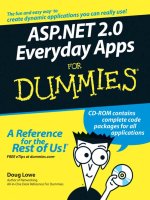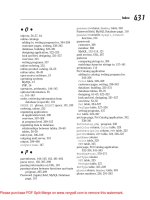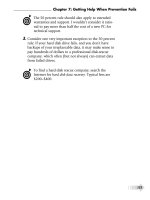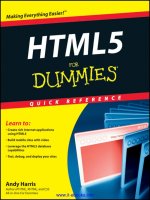533 ilife 11 for dummies
Bạn đang xem bản rút gọn của tài liệu. Xem và tải ngay bản đầy đủ của tài liệu tại đây (48.71 MB, 448 trang )
www.it-ebooks.info
www.it-ebooks.info
www.it-ebooks.info
About the Author
Tony Bove loves the iLife and provides free tips on his Web site (www.
tonybove.com). He has written more than two dozen books on computing, desktop publishing, and multimedia, including iPod touch For Dummies,
iPod & iTunes For Dummies, The GarageBand Book, The iLife Book (all
from Wiley), Just Say No to Microsoft (No Starch Press), The Art of Desktop
Publishing (Bantam), and a series of books about Macromedia Director,
Adobe Illustrator, and PageMaker. In addition to developing an iPhone
application (Tony’s Tips for iPhone Users), he founded Desktop Publishing/
Publish magazine and the Inside Report on New Media newsletter, and wrote
the weekly Macintosh column for Computer Currents for a decade, as well as
articles for NeXTWORLD, the Chicago Tribune Sunday Technology Section,
and NewMedia. Tracing the personal computer revolution back to the 1960s
counterculture, Tony produced a CD-ROM interactive documentary in 1996,
Haight-Ashbury in the Sixties (featuring music from the Grateful Dead, Janis
Joplin, and Jefferson Airplane). He also developed the Rockument music
site, www.rockument.com, with commentary and podcasts focused on rock
music history. As a founding member of the Flying Other Brothers, which
toured professionally and released three commercial CDs (52-Week High, San
Francisco Sounds, and Estimated Charges), Tony performed with Hall of Fame
rock musicians. He has also worked as a director of enterprise marketing for
leading-edge software companies, as a marketing messaging consultant, and
as a communications director and technical publications manager.
www.it-ebooks.info
Dedication
This book is dedicated to my sons, and my nieces, nephews, their cousins,
and all their children . . . the iLife generation.
Author’s Acknowledgments
I want to thank my Wiley project editor, Rebecca Huehls, for having the
patience of a saint while pulling this project through the process on time. I
also thank Wiley copy editor Rebecca Whitney for work that made my job so
much easier. Many thanks to my technical editor Dennis Cohen for helping to
make this book useful and more accurate. I also thank Rich Tennant for his
sidesplitting cartoons. A book of this size places a considerable burden on a
publisher’s production team, and I thank Production crew at Wiley for diligence beyond the call of reason.
I owe thanks and a happy hour or two to Carole Jelen at Waterside, my
agent. And I have editors Bob Woerner and Kyle Looper at Wiley to thank for
coming up with the idea for this book and helping me to become a professional dummy — that is, a For Dummies author.
Finally, my heartfelt thanks to Jay Blakesberg for his photos, Kathy
Pennington for support, and members of my band, the Flying Other Brothers
(Pete Sears, Barry Sless, Jimmy Sanchez, TBone Tony Bove, Bill Bennett,
Bert Keely, and Roger and Ann McNamee) as well as Stacy Parrish, Howard
Danchik, Vickie Garwacki, Chris Flum, Paul Dulany, and DuCharme for letting
me use their photographs of the band.
www.it-ebooks.info
Publisher’s Acknowledgments
We’re proud of this book; please send us your comments at .
For other comments, please contact our Customer Care Department within the U.S. at 877-762-2974,
outside the U.S. at 317-572-3993, or fax 317-572-4002.
Some of the people who helped bring this book to market include the following:
Composition Services
Acquisitions and Editorial
Project Editor: Rebecca Huehls
Project Coordinator: Sheree Montgomery
Acquisitions Editor: Kyle Looper
Layout and Graphics: Timothy C. Detrick
Copy Editor: Rebecca Whitney
Proofreader: The Well-Chosen Word
Technical Editor: Dennis Cohen
Indexer: Sharon Shock
Editorial Manager: Leah P. Cameron
Special Art: Corbis Digital Stock, page 419
Editorial Assistant: Amanda Graham
Sr. Editorial Assistant: Cherie Case
Cartoons: Rich Tennant
(www.the5thwave.com)
Publishing and Editorial for Technology Dummies
Richard Swadley, Vice President and Executive Group Publisher
Andy Cummings, Vice President and Publisher
Mary Bednarek, Executive Acquisitions Director
Mary C. Corder, Editorial Director
Publishing for Consumer Dummies
Diane Graves Steele, Vice President and Publisher
Composition Services
Debbie Stailey, Director of Composition Services
www.it-ebooks.info
www.it-ebooks.info
viii
iLife ’11 For Dummies
Browsing Faces .............................................................................................. 36
Saving a face you can’t forget............................................................. 36
Matching faces in your library ........................................................... 39
Browsing Places ............................................................................................. 41
Finding pictures by their locations ................................................... 41
Adding locations to events and pictures .......................................... 43
Browsing and Searching Photos .................................................................. 45
Sorting the entire library .................................................................... 46
Searching for pictures ......................................................................... 46
Viewing Pictures ............................................................................................ 47
Modifying Picture Information ..................................................................... 48
Editing titles and descriptions ........................................................... 49
Adding keywords ................................................................................. 51
Rating photos with stars ..................................................................... 53
Flagging pictures for processing ........................................................ 53
Chapter 3: Organizing Your Pictures. . . . . . . . . . . . . . . . . . . . . . . . . . . . .55
Photo Albums for All Occasions .................................................................. 56
Creating albums and adding pictures ............................................... 56
Arranging pictures in albums ............................................................. 58
Removing photos from albums .......................................................... 59
Using an album for your desktop and screen saver ........................ 60
Creating and editing a smart album .................................................. 61
Maintaining a Photo Archive ........................................................................ 62
Backing up your library ...................................................................... 63
Burning a CD or DVD ........................................................................... 63
Chapter 4: Improving Photos . . . . . . . . . . . . . . . . . . . . . . . . . . . . . . . . . . .65
Editing Images ................................................................................................ 66
Rotating and straightening ................................................................. 67
Cropping ............................................................................................... 69
Fine-Tuning Photos........................................................................................ 72
Removing red-eye and red tint ........................................................... 72
Retouching and enhancing photos .................................................... 74
Adjusting exposure, contrast, and saturation.................................. 75
Adding effects ....................................................................................... 77
Trimming Video Clips ................................................................................... 77
Chapter 5: Enjoying Slideshows . . . . . . . . . . . . . . . . . . . . . . . . . . . . . . . .79
Creating and Playing a Slideshow................................................................ 79
Setting Up Slideshow Features..................................................................... 82
Assembling pictures for an exhibition .............................................. 82
Choosing a theme and music ............................................................. 83
Changing playback settings ................................................................ 86
Saving and Editing a Slideshow ................................................................... 87
Exporting Slideshows .................................................................................... 89
Exporting to an iPad, iPod, or iPhone, or to Apple TV ................... 89
Exporting a QuickTime movie file ...................................................... 91
www.it-ebooks.info
Table of Contents
Chapter 6: Sharing Pictures Online. . . . . . . . . . . . . . . . . . . . . . . . . . . . . .93
Attaching Pictures to E-Mail ......................................................................... 94
Sharing with Facebook .................................................................................. 96
Sharing with Flickr ....................................................................................... 100
Sharing with MobileMe ............................................................................... 103
Publishing to Your iWeb Site ..................................................................... 106
Exporting Pictures to Files ......................................................................... 107
Exporting to your hard drive............................................................ 107
Exporting pictures as a Web page ................................................... 109
Chapter 7: Making Prints and Photo Books. . . . . . . . . . . . . . . . . . . . . .111
Printing Photos and Images Yourself ........................................................ 112
Picking a desktop printer and paper ............................................... 112
Setting up pages for your printer..................................................... 113
Customizing the printed photos ...................................................... 114
Printing to a printer or a PDF file ..................................................... 116
Ordering Prints ............................................................................................ 117
Making Photo Books.................................................................................... 119
Part II: Winning an Oscar with iMovie ....................... 123
Chapter 8: Gathering All Your Videos. . . . . . . . . . . . . . . . . . . . . . . . . . .125
What You Can Do with iMovie ................................................................... 126
What You Need for iMovie ......................................................................... 127
Exploring the iMovie Window .................................................................... 128
Importing Source Video Clips .................................................................... 129
Choosing import options for HD video,
stabilization, and people ............................................................... 130
Importing video files and previous projects .................................. 132
Using video already imported into iPhoto ..................................... 133
Recording directly into iMovie......................................................... 133
Importing from a random-access video camera ............................ 136
Importing from DV tape or cassette ................................................ 138
Chapter 9: Organizing and Improving Video Clips . . . . . . . . . . . . . . . .141
It Happened One Night: Grouping Clips by Event ................................... 142
Selecting and Playing Clips......................................................................... 144
Skimming and watching clips at full-screen size............................ 144
Selecting a video frame range .......................................................... 146
Sorting and Deleting Clips .......................................................................... 147
Marking frame ranges as favorites or rejects ................................. 147
Showing only favorites or rejects .................................................... 148
The bored ultimatum: deleting rejected videos ............................ 149
Showing only clips with people ....................................................... 149
www.it-ebooks.info
ix
www.it-ebooks.info
www.it-ebooks.info
www.it-ebooks.info
www.it-ebooks.info
www.it-ebooks.info
www.it-ebooks.info
2
iLife ’11 For Dummies
I didn’t have enough pages to cover every detail of every function, and I
intentionally left out some detail so that you won’t be befuddled with technospeak when it isn’t necessary. I wrote brief but comprehensive descriptions
and included lots of cool tips on how to get the best results from iLife.
At the time I wrote this book, I covered the latest version of each iLife application. Although I did my best to keep up for this print edition, Apple occasionally slips in a new version between book editions. If your version of the
iLife applications looks a little different, be sure to check out the book’s companion Web site for updates on the latest releases from Apple, as well as the
Tips section of my Web site (www.tonybove.com) for free tips.
Conventions Used in This Book
Like any book about computers, this book uses certain conventions.
When I write “Choose iPhoto➪Preferences,” you should open the iPhoto
menu from the toolbar (in iPhoto) and then select the Preferences menu
item. Some menus have selections that are submenus with more choices.
Okay, that’s fairly simple, but some commands are long and complicated,
such as View➪Sort Photos➪By Keyword. If I wrote out every command, this
book would be much longer. In an effort to save paper, ink, and your money,
I use the command arrows.
It’s a relief that we’re mostly beyond having to type commands into a
computer, even if we have to use some kind of pointing device that may
be rodent-like in appearance as well as in name. You can use a one-button
mouse or touchpad to do just about everything on a Mac. When I write “Click
the Edit tool on the toolbar,” you should move the pointer on the screen to
the Edit icon on the toolbar and click the button.
Clicking once isn’t the only way to use a pointing device such as a mouse or
touchpad. When I write “Drag the photo over the name of the album,” you
move the pointer over the photo, hold down the mouse or touchpad button,
and drag the pointer over to the name of the album before lifting your finger
off the button.
Sometimes I abbreviate the instruction “click the thumbnail of a picture” to
“select the picture.” For example, when I write “Select a picture,” I mean click
the thumbnail so that it’s selected. When I write “select the photo album in
the Source pane,” you click the name of the photo album in the Source pane.
At other times, I combine the click-and-drag function — I write “scroll the list
in the Source pane” to indicate clicking and dragging the scroll bar for the
Source pane window to scroll the list.
www.it-ebooks.info
Introduction
Foolish Assumptions
Contrary to popular belief (and rumors circulated by the Blue Meanies), you
don’t need the following to use any of the applications (or this book):
✓ A pile of cash for extra equipment and software: Yes, you need a digital camera for iPhoto, a digital camcorder for iMovie, and a DVD-R drive
for iDVD, but you can get all of this, including an iMac with a SuperDrive
for DVD-R, for less than $1,200, which is about one-twentieth of what it
cost to do the same in 1999. And you don’t need any extra software —
every important piece of software we describe in this book is either
already on your Mac or available for free from the Apple Web site, www.
apple.com.
✓ A better education: Courses in film, photography, and music can’t hurt,
but iLife is designed for the rest of us air-guitar players who barely know
the difference between a video clip and a still image. You don’t need any
specialized knowledge to have a lot of fun with this software while building your digital assets.
✓ A tech support hotline: Never do I feel the need to contact the Apple
technical support team. Everything works as it should. I pinch myself
daily for this apparent miracle. I never have to wade through inscrutable documentation, either — the built-in help is informative and useful
(which you certainly don’t need if you have this book).
The iLife software is free, supplied with every Mac. That’s really all the software you need.
However, I do make some honest assumptions about your computer skills:
✓ How to use the Mac Finder: You should already know how to use the
Finder to locate files and folders, and how to copy files and folders from
one disk to another.
✓ How to select menus and applications on a Mac: You should already
know how to choose an option from a Mac menu, how to find the Dock
to launch a Dock application, and how to launch an application in the
Application folder.
For more information on either topic, see that excellent book by Mark L.
Chambers, Mac OS X Snow Leopard All-in-One For Dummies.
www.it-ebooks.info
3
4
iLife ’11 For Dummies
How This Book Is Organized
This book is organized into five parts, with each part covering a different
application: iPhoto, iMovie, iDVD, iWeb, or GarageBand. Here’s a quick preview of what you can find in each part.
Part I: Getting to Know iPhoto
This part provides all you need to know about transferring pictures from a
digital camera or iPhone, browsing your pictures, and organizing them to produce prints, photo albums, calendars, cards, and even professional-looking
photo books. It shows you how to improve and retouch digital photos, create
slideshows, and share photos online and by e-mail.
Part II: Winning an Oscar with iMovie
This part introduces digital video and tells you everything you need to
know about using digital camcorders with your Mac to create videos of all
kinds, even professional videos. It shows you how to manage video clips,
create movies with photos and clips, and even edit soundtracks and special
effects. It also covers sharing movies online and saving movies in professional formats.
Part III: Burning Your Releases with iDVD
This part describes how to bring all your digital assets together to create
exciting DVD discs that can play in DVD players as well as in computers. You
find out how to create interactive menus and buttons and special effects,
such as video backgrounds. Burn DVDs like the pros and save all your precious digital assets — photos, music, movies, slideshows — at their highest
quality on DVD.
Part IV: Getting Out-a-Site with iWeb
This part explains how to quickly design Web pages; add customizable widgets, maps, blogs, and site navigation; and manage and publish the entire
Web site using MobileMe. You learn how to experiment with page templates
and make changes to your site while maintaining site security.
www.it-ebooks.info
www.it-ebooks.info
6
iLife ’11 For Dummies
Where to Go from Here
Feel free to begin reading anywhere or skip particular sections or chapters
(or go wild, start on page 1 and continue reading to the index). If you want to
know how to tackle a particular task, look it up in the index or table of contents and flip to the page you need. Or, if you want to start finding out about
an iLife application, start with that part. This is your book; dive right in.
www.it-ebooks.info
www.it-ebooks.info
www.it-ebooks.info
www.it-ebooks.info
10
Part I: Getting to Know iPhoto
Photography in the Digital World
Everything about digital photography is easier and costs less than traditional film photography. Digital photography is truly instant gratification —
you see the results immediately and can then take more pictures based
on what happened an instant earlier. Delete bad shots and reshoot them
instantly. Copy what you like, delete what you don’t like, and above all,
keep on shooting.
But the features of digital cameras can be intimidating. Camera buffs speak
a different language of f-stops, optical zoom, and fish-eye lenses. If you’re an
amateur photographer (like I am), you probably don’t need to be picky about
which camera to buy. You can get excellent results from just about any digital camera, or from the built-in camera of an iPhone or iPod touch. You may
want one that also captures video clips — you can bring those video clips
right into iPhoto.
Connecting a camera to your Mac
To connect a digital camera to your Mac, the camera must be compatible
with the Mac USB (Universal Serial Bus) or FireWire (IEEE 1394) connectors. For example, both my Canon PowerShot SD550 (I know, a relic) and my
iPhone connect to USB.
USB is used to connect hundreds of nifty devices to your computer, such as
keyboards, pointing devices, external hard drives, keychain-size flash drives,
printers, scanners, iPods, and iPhones. USB connectors are plug-and-play:
You can plug them in at any time while your computer is on or off. Many of
these devices get their power directly from the Mac, through the USB
connection.
Like USB, FireWire also supplies power to a device, such as a camera,
through the same cable that connects it to the computer. FireWire devices
are also plug-and-play.
Many Mac models sport both FireWire and USB 2.0 connectors, but not all
cameras support USB 2.0 — the camera still works with the USB 2.0 port, but
you get only the slower USB 1.1 transfer rate. USB is the connection of choice
for most digital cameras (though some very high-quality cameras may offer
FireWire) because digital camera manufacturers need to make cameras that
work with all types of computers; most PCs and certain new Mac models, for
example, come with USB ports, but they don’t have FireWire ports.
www.it-ebooks.info
www.it-ebooks.info