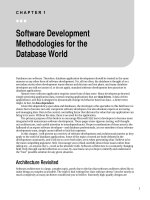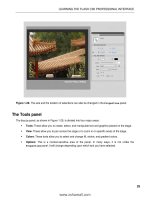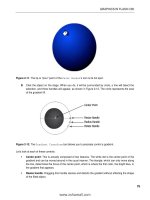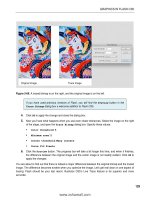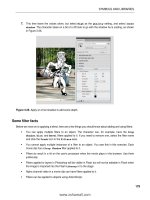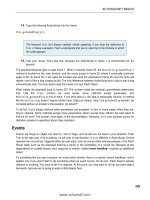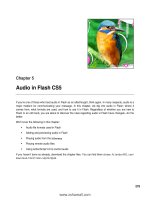686 drupal development tricks for designers
Bạn đang xem bản rút gọn của tài liệu. Xem và tải ngay bản đầy đủ của tài liệu tại đây (7.61 MB, 70 trang )
www.it-ebooks.info
www.it-ebooks.info
Drupal Development Tricks for
Designers
Dani Nordin
Beijing • Cambridge • Farnham • Köln • Sebastopol • Tokyo
www.it-ebooks.info
Drupal Development Tricks for Designers
by Dani Nordin
Copyright © 2012 Dani Nordin. All rights reserved.
Printed in the United States of America.
Published by O’Reilly Media, Inc., 1005 Gravenstein Highway North, Sebastopol, CA 95472.
O’Reilly books may be purchased for educational, business, or sales promotional use. Online editions
are also available for most titles (). For more information, contact our
corporate/institutional sales department: (800) 998-9938 or
Editors: Julie Steele and Meghan Blanchette
Production Editor: Melanie Yarbrough
Cover Designer: Karen Montgomery
Interior Designer: David Futato
Illustrator: Robert Romano
Revision History for the First Edition:
2012-03-16
First release
See for release details.
Nutshell Handbook, the Nutshell Handbook logo, and the O’Reilly logo are registered trademarks of
O’Reilly Media, Inc. Drupal Development Tricks for Designers, the cover image of a springer spaniel, and
related trade dress are trademarks of O’Reilly Media, Inc.
Many of the designations used by manufacturers and sellers to distinguish their products are claimed as
trademarks. Where those designations appear in this book, and O’Reilly Media, Inc., was aware of a
trademark claim, the designations have been printed in caps or initial caps.
While every precaution has been taken in the preparation of this book, the publisher and authors assume
no responsibility for errors or omissions, or for damages resulting from the use of the information contained herein.
ISBN: 978-1-449-30553-6
[LSI]
1331825933
www.it-ebooks.info
Table of Contents
Preface . . . . . . . . . . . . . . . . . . . . . . . . . . . . . . . . . . . . . . . . . . . . . . . . . . . . . . . . . . . . . . . . . . . . . . v
Part I. Setting Up a Local Development Environment
1. Setting Up a Local Development Environment and Installing Drupal . . . . . . . . . . . . . 3
Step 1: Install MAMP
Step 2: Setting Up Your Main File Structure
Step 3: Setting Up the Drupal files
Step 4: Creating the Database
Step 5: Install Drupal
4
4
7
8
11
2. Working on the Command Line: Some Basic Commands . . . . . . . . . . . . . . . . . . . . . . 15
Commands
That Wasn’t So Bad, Was It?
16
17
3. Installing Drush . . . . . . . . . . . . . . . . . . . . . . . . . . . . . . . . . . . . . . . . . . . . . . . . . . . . . . . 19
Installing Drush
Another Option: Creating a Symbolic Link to Drush
Now the Fun Begins
Putting This in Action: Installing Modules
19
22
23
23
4. Getting Started with Version Control . . . . . . . . . . . . . . . . . . . . . . . . . . . . . . . . . . . . . . 27
Master Versus Origin
Setting Up Git for Your Workflow
Step 1: Create an SSH Key
Step 2: Install Git
Step 3: Set Up Your Git Configuration
Step 4: Set Up a GitHub Account
Step 5: Create the Remote Repository
Step 6: Set Up the Local Repository
28
28
29
31
32
33
33
34
iii
www.it-ebooks.info
So What Happens on a Team?
First Things First: The Git Workflow
And There We Go
35
35
36
Part II. Using Features and Drush Make to Make Development Easier
5. Using Features in Your Workflow . . . . . . . . . . . . . . . . . . . . . . . . . . . . . . . . . . . . . . . . . 39
Still More Awesomeness Awaits
44
6. Making Drupal Easier: Working with Drush Make and Installation Profiles . . . . . . . 47
Step 1: Install Drush Make
Why This Is Lovely
Getting Started with Install Profiles
So Here We Are
iv | Table of Contents
www.it-ebooks.info
48
50
51
51
Preface
In the first guide, Planning and Managing Drupal Projects, we walked through the process of planning a site, figuring out the user experience, and working with content
architecture. In the second, Design and Prototyping in Drupal, we started looking at
how to create solid, user-centered design that works for a Drupal site, and how to allow
Drupal’s default behavior to guide your design decisions without defaulting to making
a site look “Drupally.”
In this guide, Drupal Development Tricks for Designers, we start looking at just a little
bit of real, honest-to-goodness, developer Ninja Magick. I’m going to share what I’ve
learned over years of building Drupal sites about setting up a development environment, getting yourself ready to collaborate on code with others, and other ways to make
site building easier so you can focus on design.
Wait, What? Why?
I realize the idea of learning how to use the command line, or set up a local development
environment, isn’t as sexy as learning how to push the envelope of Drupal design. Trust
me, I get it. But if there’s one thing that prevents Drupal designers from pushing that
envelope, it’s this: site building in Drupal isn’t as efficient if you haven’t figured out at
least a few of these tricks. Want to know why the same task takes some developers an
hour or two, while it takes some of us several hours of banging our heads against the
computer? It’s because they know how to quickly update their modules, or how to use
version control (hallelujah!) to protect themselves from bonehead mistakes.
The goal of this guide isn’t to show you everything that you can possibly do to make
development easier for yourself, or to provide a comprehensive guide to everything a
given development tool can do; the list is entirely too long, and if you’re anything like
me, you’ll get halfway down the list before you start wondering where your coffee is
and forget you ever looked at it. My goal here is simple: to help you figure out how much
of this stuff you need to make repetitive tasks in Drupal take less time. The rest, you can
figure out once you get the hang of it.
v
www.it-ebooks.info
A Note for Windows Users
As you read through these pages, you might note that the instructions I provide here
are focused on the Mac platform. Although I don’t want to ignore my friends on Windows, most of what I’ve learned about working with Drupal—particularly the command line stuff—simply works more efficiently on the Mac platform. Unfortunately,
Windows adds a rather annoying layer of complexity to most of the command line stuff
that you’ll see in these pages. Dear friends in the community have tried several times
to work in Git and Drush on Windows, and all have fought with their machines for
hours on end to get their configurations running. This complexity has led many of the
developers I know to forgo Windows altogether and get things done on Mac or Ubuntu.
If you do, however, prefer Windows, you can use a program like Cygwin to create a
UNIX-like environment on your PC; or if you’re feeling adventurous, a program like
VirtualBox will allow you to install a Linux distribution such as Ubuntu directly on
your machine, which you can then use as a virtual machine to work on command line
stuff. If you’re planning on Drush (see Chapter 3 for several reasons why you darn well
should), there’s actually a Drush for Windows installer, which you can download at
/>
The Designer’s Coding Toolkit
Every Drupal designer and developer has their own set of preferred applications for
making their work easier; the following is a list of applications I personally use, and
that many of my friends in the Drupal community also prefer. If you’ve got something
to add to this list, I’d love to hear it! Leave a comment on the website: http://drupalfor
designersbook.com.
MAMP
MAMP creates a virtual Apache server directly on your Mac. Using it, you can prototype, build and theme a Drupal site quickly on your local machine, without having to
worry about FTP servers, or people accidentally seeing your half-finished work. If
you’re working independently, or your staging server is incredibly slow, the time savings of working locally can not be understated. Working locally is also a beautiful thing
when you don’t have Internet access, or access is spotty; I once got a website halfway
to launch on a plane ride to Texas.
Dropbox
Dropbox allows you to manage files across the Internet using a folder on your desktop.
The glory of Dropbox is that it’s free (for up to 2GB), it works on any platform, and it
allows you to access your files on any machine that has Dropbox installed. I keep my
MAMP site files in a folder within my Dropbox, which allows me to work on sites from
vi | Preface
www.it-ebooks.info
wherever I happen to be, no matter which computer I’m working on. The one challenge
to the Dropbox/MAMP combination is where databases are stored; although you can
easily store your site files in a Dropbox folder, the database files exist on whatever
machine you’re on, which means that you have to sync the databases from one machine
to the other if you want to do work on a different machine. This can be done using a
program like Navicat (see “Navicat” on page vii) or exporting the updated database
and using the export file to restore the database on your other machine. The Backup
and Migrate module ( makes this process
relatively easy.
Coda
I first mentioned Coda in Design and Prototyping for Drupal, but it’s worth mentioning
again. Coda is a relatively inexpensive (under $100) application for coding websites.
Not only does it allow you to code your pages and upload them in the same screen, it
also has the ability to connect to Terminal on your remote server from within the application, which is useful when you’re running shell commands, like Drush or Git. Most
importantly, Coda’s Clips library allows you to keep commonly used code snippets in
one place and insert them into your HTML simply by double-clicking. This is extraordinarily useful in theming; I keep CSS3 snippets and Drupal theme hooks in the Clips
library, so I can add them to my template files at any time.
Terminal
Terminal is a native application in Mac OS X that lets you run command-line prompts.
If you’re going to use Git or Drush, you will need to get cozy with Terminal.
Navicat
Navicat is a Mac-based application that helps you manage databases. While you can
also use PHPmyAdmin (which comes with MAMP), what I like about using Navicat is
that it’s highly visually oriented, and you can connect—in one location—not just to
databases on your local hosting environment, but on other hosting environments as
well, as long as you’ve set up a way to access the host remotely. As hosting companies
tend to deal with remote access differently, make sure you check your hosting company’s FAQ or support wiki for how to establish remote access. With Dreamhost,
which I use, it’s generally as simple as entering the IP address you’re trying to access
the host from into an “allowed hosts” field in the user’s profile.
Git
Git is a free, open source version control system. It allows you to not only keep separate
versions of your work, it allows you to revert to an old version of your work should you
make a change and everything breaks. This is particularly important when doing
Preface | vii
www.it-ebooks.info
custom work, such as theming or building a custom module, or when upgrading modules, as relatively minor things can sometimes cause everything to go haywire in your
Drupal installation. Check out Chapter 4 for more info on using and installing Git in
your development environment.
Drush
Drush is a shell program you can install on any server with a Drupal installation, including your local development environment, which allows you to access several key
tasks from the command line. Why do this? Because once you get the hang of it, it takes
significantly less time to do many key tasks (like syncing databases, installing or updating modules, and clearing caches). We’ll go deeper into the awesomeness that is
Drush in Chapter 3.
From the Trenches: Ben Buckman
Ben Buckman is a Drupal developer currently living in Buenos Aires, Argentina. His
shop, New Leaf Digital, specializes in helping Drupal teams solve tough development
problems. He is also a co-founder of Antiques Near Me, a web-based startup (built in
Drupal!) that helps connect antique collectors with shops and events near them.
Dani: You’ve always been very generous in terms of showing me how to do things in Drush,
Git, etc. What made you want to help me? Obviously, development stuff is your gig, so
what’s the benefit to passing this kind of knowledge along to non-developers?
There are probably many motivations, the most rational one being, it’s a win-win. It’s
not a threat to me if designers know Git; in fact, it makes it easier to work with them.
(As long as I keep learning new things, I’ll always be 10 steps ahead of the people I’m
teaching with the things I know better, and they’ll be 10 steps ahead in the things they
know better, and that makes for a good market/community/etc.) Proprietary knowledge is short-sighted; there’s plenty of work to go around. It also makes me a go-to
resource for development questions, which has all sorts of practical benefits. If I said,
“I know how to do that but I won’t tell you,” people would think I was a jerk and not
want to work with me, and if no one knew that I knew anything, they wouldn’t know
to refer clients to me.
Dani: In terms of what you’ve shown me directly, you’ve gotten me started with Drush
and Git, and I think I sort of ended up spiraling from there into learning Drush Make and
Install Profiles. Are there any other developer-centric tools that you think designers could
benefit from?
Learn other shell tools like grep, find, tail -f, piping, loops, and writing shell scripts,
and the power is endless. You can dump text to your clipboard on a Mac by piping to
pbcopy. You can have the terminal tell you via Growl when a DNS record has propagated. Or write a deployment script to push your code, ssh to the server, and pull it,
that you call with one line. The UNIX shell is like a pocket toolkit; once you know how
each tool works (and they’re usually simple on their own), you start to see all kinds of
problems as easily solved with a few commands.
viii | Preface
www.it-ebooks.info
[Author’s note: I have no idea what he just said.]
Other than that...Firebug or the Webkit (Chrome/Safari) Inspector has made web development much easier. Everyone should know how to test CSS and JavaScript in the
inspector so they don’t have to keep saving-reloading-saving-reloading.
Dani: What do you think designers can gain from using these tools?
Efficiency...proficiency...People should know the things they work with. We should all
know the basics of how a car works, if we drive a car. Likewise if we use a computer,
or build things that work across networks of computers, we should know the basics of
how they work. (And the UNIX shell happens to be a good way of getting straight to
the raw underbelly of all these systems.) Developers should know their way around a
Photoshop file, and designers should know their way around Git and bash and some
PHP, and we’ll all understand each other better.
Dani: In terms of workflow management, I know that one of the things that you like as a
developer is being able to solve interesting problems in Drupal (or whatever technology
you’re using for the product). Where do you think the balance should lie? What’s the ideal
engagement for you—building the whole thing from scratch, or consulting during the early
phases of a project and then helping the design team put together the more advanced
functionality?
This is a good question, and I can’t say I’ve found the perfect balance. I’ve covered a
pretty wide range in the last few years. Lately I’ve been building some websites from
start (static designs) to finish (site in production) and I don’t usually enjoy those
projects. The challenges (basic content architecture) are mostly repetitive, and the clients don’t understand the difference between a good product and a bad one half the
time. Too much of the emotional value of those projects depends on the quality of the
client—a bad client makes those projects awful from start to finish, whereas a truly
interesting project can be rewarding even if the client is unpleasant.
The ideal engagement for me is working with designers or site builders who hit a glass
ceiling in their development skill sets and want a boost up, or developers who want
another brain to help think out of the box. Everyone should know what they don’t
know and be able to reach out to people to fill those gaps. If I teach someone to fish on
a project, they might not need me on the next project, but they’ll very likely refer me
to someone else who does. I like doing custom development on existing sites, or refactoring bad code (when the client understands what they’re asking for). A client recently wanted functionality added to some existing but partially built modules to bridge
Webform with contextual filters in Views, with the resulting code submitted as a patch
for the community to use; I really like that kind of project. I also like doing investigative
troubleshooting. Aside from client work (and a separate startup business I co-founded),
I enjoy learning new platforms, and have been spending a lot of time lately immersed
in Node.js.
Dani: In your mind, at what point in the project does it make sense to hire a developer,
and at what point should a designer or site builder be able to figure things out on their own?
The point where your budget justifies hiring some additional help. ;) Actually, this is
probably a better question for you to answer than me, since I’m on the other side of
Preface | ix
www.it-ebooks.info
the equation. I know that I’d pay someone to teach me the inner workings of Varnish,
because I’ve hit a wall with what I can learn by Googling. I’m often amazed what nondevelopers can build with Drupal, but eventually if you want something out of the box,
you’ll need to write some code, and most designers don’t write modules. (Different side
of the brain? I don’t know.) Also I’ve written about a trend in Drupal toward higher
complexity, which brings more bugs, which means it’s more likely you’ll need a
developer to troubleshoot something.
Conventions Used in This Book
The following typographical conventions are used in this book:
Italic
Indicates new terms, URLs, email addresses, filenames, and file extensions.
Constant width
Used for program listings, as well as within paragraphs to refer to program elements
such as variable or function names, databases, data types, environment variables,
statements, and keywords.
Constant width bold
Shows commands or other text that should be typed literally by the user.
Constant width italic
Shows text that should be replaced with user-supplied values or by values determined by context.
This icon signifies a tip, suggestion, or general note.
This icon indicates a warning or caution.
Using Code Examples
This book is here to help you get your job done. In general, you may use the code in
this book in your programs and documentation. You do not need to contact us for
permission unless you’re reproducing a significant portion of the code. For example,
writing a program that uses several chunks of code from this book does not require
permission. Selling or distributing a CD-ROM of examples from O’Reilly books does
require permission. Answering a question by citing this book and quoting example
x | Preface
www.it-ebooks.info
code does not require permission. Incorporating a significant amount of example code
from this book into your product’s documentation does require permission.
We appreciate, but do not require, attribution. An attribution usually includes the title,
author, publisher, and ISBN. For example: “Drupal Development Tricks for Designers
by Dani Nordin (O’Reilly). Copyright 2012 O’Reilly Media, Inc., 978-1-449-30553-6.”
If you feel your use of code examples falls outside fair use or the permission given above,
feel free to contact us at
Safari® Books Online
Safari Books Online () is an on-demand
digital library that delivers expert content in both book and video form
from the world’s leading authors in technology and business. Technology
professionals, software developers, web designers, and business and creative professionals use Safari Books Online as their primary resource for
research, problem solving, learning, and certification training.
Safari Books Online offers a range of product mixes and pricing programs for organizations, government agencies, and individuals. Subscribers have access to thousands
of books, training videos, and prepublication manuscripts in one fully searchable database from publishers like O’Reilly Media, Prentice Hall Professional, Addison-Wesley
Professional, Microsoft Press, Sams, Que, Peachpit Press, Focal Press, Cisco Press, John
Wiley & Sons, Syngress, Morgan Kaufmann, IBM Redbooks, Packt, Adobe Press, FT
Press, Apress, Manning, New Riders, McGraw-Hill, Jones & Bartlett, Course Technology, and dozens more. For more information about Safari Books Online, please visit
us online.
How to Contact Us
Please address comments and questions concerning this book to the publisher:
O’Reilly Media, Inc.
1005 Gravenstein Highway North
Sebastopol, CA 95472
800-998-9938 (in the United States or Canada)
707-829-0515 (international or local)
707-829-0104 (fax)
We have a web page for this book, where we list errata, examples, and any additional
information. You can access this page at:
/>
Preface | xi
www.it-ebooks.info
To comment or ask technical questions about this book, send email to:
For more information about our books, courses, conferences, and news, see our website
at .
Find us on Facebook: />Follow us on Twitter: />Watch us on YouTube: />
Acknowledgments
To be honest, I’m still amazed at being given the chance to write this book. It had been
swirling around in my mind for a while, and I consider it one of life’s happier coincidences that I happened to get the opportunity to write about Drupal in not one, but
two major books this year.
A brief list of thanks to the folks who have helped me in various capacities to help this
book see the light of day:
My intrepid editors, Julie Steele and Meghan Blanchette, for giving me the opportunity
to write the book, and for helping me make sense of O’Reilly’s lengthy style guide. Also
thanks to Laurel Ruma for making the introduction to Julie so I could actually sell this
crazy idea.
Todd Nienkerk of Four Kitchens (fourkitchens.com) helped me understand how the
ideas I’ve used in really tiny teams apply to the work of larger teams; his feedback as a
reviewer (as indicated by the many times I quote him throughout this text) was invaluable.
Ben Buckman of New Leaf Digital (newleafdigital.com) is one of the main reasons I
know any of this stuff in the first place, and was kind enough to lend a developer’s eye
to the text—including kindly nudging me about my consistent misuse of Master and
Origin in the Git chapter.
Jenifer Tidwell, a local UI Designer, was also kind enough to review this book and
provide perspective from a designer who doesn’t know Drupal. If you haven’t read her
book Designing User Interfaces (another O’Reilly Title), you should.
Various colleagues and professional acquaintances, in and out of the Drupal community, who were kind enough to let me interview them for this series: Ben Buckman of
New Leaf Digital, Greg Segall of OnePica, Richard Banfield of Fresh Tilled Soil, David
Rondeau of inContext Design, Todd Nienkerk, Jason Pamental, Amy Seals, Mike
Rohde, Ryan Parsley, LeisaReichelt, and Andrew Burcin.
Claudio Luis Vera, for introducing me to Drupal and being a mentor, collaborator, and
commiserator for the last several years. Also, Ben Buckman of New Leaf Digital, who
xii | Preface
www.it-ebooks.info
has been one of the guiding forces behind my passion to bring Drupally knowledge—
particularly Drush, Git, and other stuff—to my fellow designers.
Finally, I want to thank the niecelet, Patience Marie Nordin, for giving me someone to
be a role model to, and my husband, Nicolas Malyska, for being the most supportive
partner anyone can hope for.
About the Reviewers
Todd Ross Nienkerk, Four Kitchens co-founder, has been involved in the web design
and publishing industries since 1996. As an active member of the Drupal community,
Todd regularly speaks at Drupal events and participates in code sprints all over the
world. As a member of the Drupal.org Redesign Team, Todd helped spearhead the
effort to redesign Drupal.org and communicate a fresher, more effective Drupal brand.
He is also a member of the Drupal Documentation Team and has chaired tracks for
DrupalCon Copenhagen 2010, DrupalCon Chicago 2011, DrupalCon Denver 2012,
and DrupalConMunich 2012. Todd is currently serving as the DrupalCon global chair
for all design, user experience, and theming tracks.
Jenifer Tidwell has been designing and building user interfaces for a variety of industry
verticals for nearly two decades. She has experience in designing both desktop and web
applications, and currently designs and develops websites for small businesses. She
recently worked on redesigning the interface for Google Books. Before that, as a user
interface designer at The MathWorks, Jenifer was instrumental in a redesign of the
charting and visualization UI of MATLAB, which is used by researchers, students, and
engineers worldwide to develop cars, planes, proteins, and theories about the universe.
Jenifer blogs about UI patterns and other design-related topics at http://designinginter
faces.com/blog.
Ben Buckman started programming with the BASIC page in a kids’ magazine, and has
been building websites since 1995. In college, he studied political philosophy and
worked as a web developer. Today, his shop New Leaf Digital (http://newleafdigital
.com/) specializes in development and assistance for non-developers with the Drupal
content management system, and development with the Node.js platform. Ben has also
ridden a motorcycle across 35 US states, loves to sail, and is a co-founder of AntiquesNearMe.com. He currently lives in Buenos Aires.
Preface | xiii
www.it-ebooks.info
www.it-ebooks.info
PART I
Setting Up a Local
Development Environment
www.it-ebooks.info
www.it-ebooks.info
CHAPTER 1
Setting Up a Local Development
Environment and Installing Drupal
When I first started working in Drupal, I created all my sites on a staging URL (like
newsite.tzk-design.com) that lived as a subdomain of my studio website. Updating a
module meant downloading the project from drupal.org, unpacking and uploading it
to the staging URL, then running updates manually on the server. Theming meant
making changes to a file, uploading it to the server, and refreshing the page to see
changes.
While this is a totally reasonable way to work, there were a few problems with it:
• Depending on my Internet connection or the size of a file, uploading files to a server
took a significant amount of time—particularly when you add up the time spent
tweaking little bits of CSS and checking the results.
• If I had no Internet connection (for example, when traveling), or the connection
was spotty, I was screwed.
• Perhaps most importantly, everything I was doing could conceivably be found by
someone else on the Web. This left me constantly worried that people—particularly
clients—would end up randomly finding my half-finished work all over the Web.
And while there were certainly ways to avoid that, like HTTP authentication on
the server1, that alone didn’t solve the first two problems, which are much more
annoying.
When I finally figured out how to set up a local hosting environment on my laptop
(thanks to a few wonderful friends in the Drupal community, including developer Ben
1. If you are using a remote staging server, one way to prevent your dev/staging environments from being
seen is to edit the .htaccess file (included in Drupal) to require all visitors to use a password just to view
the site. You can use this tool to create the text you need to paste into the top of .htaccess: http://www
.htaccesstools.com/htaccess-authentication/. Then use this to generate the .htpasswd file that contains the
username and password: Of course, I didn’t learn any
of this until after I’d discovered how to work locally, but that’s my issue, not yours.
3
www.it-ebooks.info
Buckman, interviewed earlier), I was delighted. Now I could develop sites more efficiently from anywhere I happened to be with my laptop. Of course, it also meant that
I was more likely to work on vacation (ask me about the time I had to launch a website
in the middle of a yoga retreat), but overall, it’s been very worth it.
In this section, we’ll focus on creating a local development environment, and installing
Drupal 7 in a temporary folder we can access from that environment. In later chapters,
we’ll learn a bit about the command line, install Drush and use it to download and
enable some modules, and learn how to set up Git so we can keep track of changes and
revert mistakes easily. Before we start, we have to install MAMP.2 Once you download
the software package, simply drag the MAMP folder into your Applications folder and
drag the icon into your dock for easy access.
Step 1: Install MAMP
In order to set up a Drupal-friendly environment on your computer, you’ll need an
Apache server running PHP version 5 and MySQL. The good news is that you can get
this—easily and for FREE—on the Web (see Figure 1-1). If you’re on the Mac platform,
you can download MAMP at o for free.3
Once you have your copy of MAMP downloaded, you’ll want to set up your computer
to support development on your local server (which is called localhost).
Step 2: Setting Up Your Main File Structure
Drupal’s database and code depends on having a well-organized file structure. MAMP,
and its Windows and Linux counterparts, essentially turn a single folder in your computer into a miniature development server. This means that all of the sites you develop
in MAMP will be subfolders of that main folder (e.g. /MAMP/my-crazy-awesome-site).
Once you have MAMP installed, it’s important to make sure you set the location of the
main folder to something that makes sense for your filesystem, and to back up that
folder regularly. I like to keep my MAMP folder in a Dropbox (http://getdropbox
.com), which allows me to sync my site files in the cloud and access them from any
computer I’m on.
2. If you want to try some other options, there’s also XAMPP, which is open source and available for a host
of systems, including Windows, OS X, and Ubuntu.
3. If you’re on Windows, you can download WAMP at . If you’re on Ubuntu,
the Lullabots have put together a video on how to install a LAMP server on Ubuntu: labot
.com/videos/install-local-web-server-ubuntu.
4 | Chapter 1: Setting Up a Local Development Environment and Installing Drupal
www.it-ebooks.info
Figure 1-1. Screenshot of mamp.info. You want the one on the left.
To start up MAMP and reset the main folder’s location:
1. After you’ve installed MAMP and moved the application icon into your dock, press
the MAMP icon in your dock. This will start up the MySQL server and PHP. You
should see a screen like the one in Figure 1-2.
2. Ignore the browser window that it opens up and go back to the MAMP application.
If you want to turn off the Start screen, you can change it in your
MAMP settings by unchecking “Open start page at startup” from
the Start/Stop tab in the Preferences screen.
3. Choose Preferences from the menu on the right, and go to the Apache Tab (see
Figure 1-3). Set the document root (which we’ll call the “web root” going forward)
to something that makes sense for your filesystem (see Figure 1-3). As I mentioned
earlier, I’m using a Dropbox for my files.
Step 2: Setting Up Your Main File Structure | 5
www.it-ebooks.info
Figure 1-2. The MAMP application screen
Figure 1-3. Setting up our document root
When starting up MAMP for the first time, you may get a dialog asking
you if you want to use MAMP or MAMP Pro. If you get this dialog,
choose MAMP instead of MAMP Pro. For most Drupal development,
the free version of MAMP will be more than sufficient.
Dropbox is available at getdropbox.com, and it allows you to store up to 2GB of data
for free, which is synced over the Web. If you don’t have a ton of large files to store,
it’s an easy way to keep your data available to you no matter what machine you’re on.
If you build sites using multiple machines, however, you also need to make sure to sync
your databases among those machines; MAMP keeps the databases you create in
6 | Chapter 1: Setting Up a Local Development Environment and Installing Drupal
www.it-ebooks.info
the /Applications/MAMP/db/mysql folder of the machine you create them on, so you
may have to export a file of the site’s database using a module like Backup and Migrate
(drupal.org/project/backup_migrate), and import them into the database of the machine you’re working on at the beginning of each session. Backup and Migrate lets you
back up your site’s database and import databases from other sources; it also includes
Dropbox integration, which allows you to export the databases directly into a Dropbox
instead of on the FTP server.
Step 3: Setting Up the Drupal files
Drupal’s core files are hosted as a project on Drupal.org along with thousands of contributed modules (called “projects”) that can extend the core functionality of Drupal.
Start the installation process by downloading Drupal at drupal.org/project/drupal. You
want to download the latest stable release of Drupal 7 (7.12 as of this writing).
Once you have these files downloaded, extract the Drupal folder into your MAMP
directory, and rename the folder to something that makes sense for your site. I like to
name my site folders after the client, generally using a short code for them to save time
when navigating to the site. For example, my portfolio site, tzk-design.com, is in my
MAMP folder as /tzk. For this demonstration, we’ll be using the folder name d7-demo.
It is essential that any code that you add to or customize for your Drupal
site—whether it’s modules, themes, or uploaded files—goes into the /
sites/ folder, and not into any of the core folders, e.g. the core modules
or themes folder. Not doing this could result in all your hard work being
replaced the next time you upgrade. Seriously.4
Now that you’ve extracted Drupal and put it into your MAMP directory, navigate to
the sites folder within your Drupal files. Any modules, themes, libraries, etc. that you
use to customize this Drupal site should be downloaded into the sites/all folder, in
folders named modules, themes, or libraries, depending on their purpose. If you’re using
Drush to download modules (which we’ll be doing in Chapter 3), Drush will create
those folders within the sites folder for you if they don’t exist. Because it’s awesome.
Now, to develop locally, we want to create a localhost folder within sites, which will
hold the database settings for our local Drupal installation. If you’re already cozy with
the command line, there are several ways you could set this up, including creating
multiple local sites within the same Drupal installation; however, for our purposes, we
can stick with creating a localhost folder.5 Once you’ve created that folder, navigate
into the sites/default folder and make a copy of the file called default.settings.php, move
4. All. Of. It.
5. If you plan on using the same Drupal distribution to host multiple sites (which is totally valid and
possible), you’ll need to learn how to create multiple local URLs.
Step 3: Setting Up the Drupal files | 7
www.it-ebooks.info
it into your localhost folder, and rename the file to settings.php. Leave it alone for now;
you’ll need it for what happens later.
You may notice that we’re putting our Drupal configuration in a different folder than sites/default, which is the typical way of installing Drupal.
We’re doing this because leaving sites/default where it is for now is useful
for minimizing confusion when you eventually publish the site to its
final URL. Doing this, however, means that all the changes you make
in your Drupal site will be stored in the localhost folder, and you will
need to use drushsql-sync to sync the localhost database with the default database, which will require logging into the staging server via SSH.
You can also sync the local and remote databases using a program like
Navicat (see “Step 4: Creating the Database” on page 8), or by exporting the localhost database and importing it into the remote site—
both of which can be done using the Backup and Migrate module
(drupal.org/project/backup_migrate). As with all things in Drupal, there
are about 372 ways to accomplish the same goal.
Step 4: Creating the Database
Drupal stores all the information related to your site in a database. In order to install
Drupal, you need to create this database on your local MySQL server.
You can create a database using phpMyAdmin, which is free and comes with MAMP
(instructions on how to create the database using phpMyAdmin are available in “Using
phpMyAdmin” on page 10). If you prefer a more visually oriented way of dealing
with databases, Navicat, a paid software package available at navicat.com, is one of the
best programs I’ve found. Although the premium software is on the pricey side (and
you’ll need it for copying or syncing databases on multiple servers, unless you use
drushsql-sync—important when it’s time to launch your site), you can download an
inexpensive version called Navicat Premium Essentials for about $10 at www.navicat.com/en/download/download.html. Both are available for Windows, Mac, and
Ubuntu. If you just want to check it out for now, you can also download Navicat as a
free trial for 30 days.
For the purposes of this demonstration, we’ll use Navicat Premium. The process in
Navicat Premium Essentials should basically be the same.
1. Open Navicat and select Connection→New Connection→MySQL from the top
menu.
2. Create your settings as shown in Figure 1-4. Your hostname is localhost, and your
username and password will both be root. Port, if you’ve left your MAMP defaults
as is, will likely be 8888. Mine has been changed to 8889, for reasons I can’t remember.
8 | Chapter 1: Setting Up a Local Development Environment and Installing Drupal
www.it-ebooks.info
Figure 1-4. Connection settings in Navicat for our local MAMP server.
3. Once you’ve created the connection, open the connection by double-clicking its
name in the left column. Right-click on the connection name and select “Create
New Database” from the menu (see Figure 1-5). Give the database a name that
represents the project you’re creating; I’m going to call this one d7-demo.
Step 4: Creating the Database | 9
www.it-ebooks.info