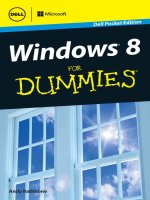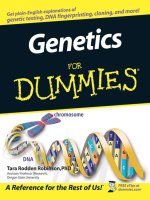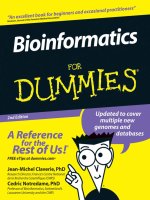Windows XP for dummies 2001
Bạn đang xem bản rút gọn của tài liệu. Xem và tải ngay bản đầy đủ của tài liệu tại đây (6.17 MB, 430 trang )
Windows ® XP
FOR
®
DUMmIES
by Andy Rathbone
HUNGRY MINDS, INC.
New York, NY ◆ Cleveland, OH ◆ Indianapolis, IN ◆ Foster City, CA
Windows ® XP For Dummies®
Published by
Hungry Minds, Inc.
909 Third Avenue
New York, NY 10022
www.hungryminds.com
www.dummies.com
Copyright © 2001 Hungry Minds, Inc. All rights reserved. No part of this book, including interior design, cover design, and
icons, may be reproduced or transmitted in any form, by any means (electronic, photocopying, recording, or otherwise)
without the prior written permission of the publisher.
Library of Congress Catalog Card No.: 2001092737
ISBN: 0-7645-0893-8
Printed in the United States of America
10 9 8 7 6 5 4 3 2 1
1B/TQ/QY/QR/IN
Distributed in the United States by Hungry Minds, Inc.
Distributed by CDG Books Canada Inc. for Canada; by Transworld Publishers Limited in the United Kingdom; by IDG Norge
Books for Norway; by IDG Sweden Books for Sweden; by IDG Books Australia Publishing Corporation Pty. Ltd. for Australia
and New Zealand; by TransQuest Publishers Pte Ltd. for Singapore, Malaysia, Thailand, Indonesia, and Hong Kong; by Gotop
Information Inc. for Taiwan; by ICG Muse, Inc. for Japan; by Intersoft for South Africa; by Eyrolles for France; by International
Thomson Publishing for Germany, Austria and Switzerland; by Distribuidora Cuspide for Argentina; by LR International for
Brazil; by Galileo Libros for Chile; by Ediciones ZETA S.C.R. Ltda. for Peru; by WS Computer Publishing Corporation, Inc., for
the Philippines; by Contemporanea de Ediciones for Venezuela; by Express Computer Distributors for the Caribbean and
West Indies; by Micronesia Media Distributor, Inc. for Micronesia; by Chips Computadoras S.A. de C.V. for Mexico; by Editorial Norma de Panama S.A. for Panama; by American Bookshops for Finland.
For general information on Hungry Minds’ products and services please contact our Customer Care Department within the
U.S. at 800-762-2974, outside the U.S. at 317-572-3993 or fax 317-572-4002.
For sales inquiries and reseller information, including discounts, premium and bulk quantity sales, and foreign-language
translations, please contact our Customer Care Department at 800-434-3422, fax 317-572-4002, or write to Hungry Minds, Inc.,
Attn: Customer Care Department, 10475 Crosspoint Boulevard, Indianapolis, IN 46256.
For information on licensing foreign or domestic rights, please contact our Sub-Rights Customer Care Department at
650-653-7098.
For information on using Hungry Minds’ products and services in the classroom or for ordering examination copies, please
contact our Educational Sales department at 800-434-2086 or fax 317-572-4005.
Please contact our Public Relations Department at 212-884-5163 for press review copies or 212-884-5000 for author
interviews and other publicity information or fax 212-884-5400.
For authorization to photocopy items for corporate, personal, or educational use, please contact Copyright Clearance
Center, 222 Rosewood Drive, Danvers, MA 01923, or fax 978-750-4470.
LIMIT OF LIABILITY/DISCLAIMER OF WARRANTY: THE PUBLISHER AND AUTHOR HAVE USED THEIR BEST EFFORTS IN
PREPARING THIS BOOK. THE PUBLISHER AND AUTHOR MAKE NO REPRESENTATIONS OR WARRANTIES WITH RESPECT TO
THE ACCURACY OR COMPLETENESS OF THE CONTENTS OF THIS BOOK AND SPECIFICALLY DISCLAIM ANY IMPLIED
WARRANTIES OF MERCHANTABILITY OR FITNESS FOR A PARTICULAR PURPOSE. THERE ARE NO WARRANTIES WHICH
EXTEND BEYOND THE DESCRIPTIONS CONTAINED IN THIS PARAGRAPH. NO WARRANTY MAY BE CREATED OR EXTENDED BY
SALES REPRESENTATIVES OR WRITTEN SALES MATERIALS. THE ACCURACY AND COMPLETENESS OF THE INFORMATION
PROVIDED HEREIN AND THE OPINIONS STATED HEREIN ARE NOT GUARANTEED OR WARRANTED TO PRODUCE ANY
PARTICULAR RESULTS, AND THE ADVICE AND STRATEGIES CONTAINED HEREIN MAY NOT BE SUITABLE FOR EVERY
INDIVIDUAL. NEITHER THE PUBLISHER NOR AUTHOR SHALL BE LIABLE FOR ANY LOSS OF PROFIT OR ANY OTHER
COMMERCIAL DAMAGES, INCLUDING BUT NOT LIMITED TO SPECIAL, INCIDENTAL, CONSEQUENTIAL, OR OTHER DAMAGES.
Trademarks: All brand names and product names used in this book are trade names, service marks, trademarks, or registered trademarks of their respective owners. IDG Books Worldwide is not associated with any product or vendor mentioned
in this book.
is a trademark of
Hungry Minds, Inc.
About the Author
Andy Rathbone started geeking around with computers in 1985 when
he bought a boxy CP/M Kaypro 2X with lime-green letters. Like other
budding nerds, he soon began playing with null-modem adapters, dialing up computer bulletin boards, and working part-time at Radio Shack.
In between playing computer games, he served as editor of the Daily
Aztec newspaper at San Diego State University. After graduating with a
comparative literature degree, he went to work for a bizarre underground coffee-table magazine that sort of disappeared.
Andy began combining his two main interests, words and computers,
by selling articles to a local computer magazine. During the next few
years, he started ghostwriting computer books for more-famous computer authors, as well as writing several hundred articles about computers for technoid publications like Supercomputing Review,
CompuServe Magazine, ID Systems, DataPro, and Shareware.
In 1992, Andy and DOS For Dummies author/legend Dan Gookin teamed
up to write PCs For Dummies. Andy subsequently wrote the award-winning Windows For Dummies series, Upgrading & Fixing PCs For Dummies,MP3 For Dummies, and many other For Dummies books.
Today, he has more than 15 million copies of his books in print, which
have been translated into more than 30 languages.
Andy lives with his most-excellent wife, Tina, and their cat in Southern
California. He wants a new LCD panel monitor for his main computer,
but then the cat wouldn’t have anyplace to sleep. Feel free to drop by
his Web site at www.andyrathbone.com.
Dedication
To my wife, parents, sister, and cat.
Author’s Acknowledgments
Special thanks to Dan Gookin and his wife, Sandy Gookin, Matt Wagner,
the Kleskes, the Tragesers, Steve Hayes, Nicole Haims, Kim Darosett,
and Jerelind Charles.
Publisher’s Acknowledgments
We’re proud of this book; please send us your comments through our Hungry Minds Online Registration Form located at www.dummies.com.
Some of the people who helped bring this book to market include the following:
Acquisitions, Editorial, and Media
Development
Senior Project Editor: Nicole Haims
(Previous Edition: Darren Meiss)
Senior Acquisitions Editor: Steve Hayes
Senior Copy Editor: Kim Darosett
Copy Editor: Jerelind Charles
Technical Editor: Lee Musick
Editorial Manager: Leah Cameron
Permissions Editors: Carmen Krikorian,
Laura Moss
Media Development Coordinator: Marisa
Pearman
Media Development Supervisor: Richard
Graves
Editorial Assistant: Jean Rogers
Production
Project Coordinator: Dale White
Special Help
Teresa Artman, Amy Pettinella, Rebecca
Senninger
General and Administrative
Hungry Minds, Inc.: John Kilcullen, CEO; Bill Barry, President and COO; John Ball, Executive
VP, Operations & Administration; John Harris, Executive VP and CFO
Hungry Minds Technology Publishing Group: Richard Swadley, Senior Vice President and
Publisher; Mary Bednarek, Vice President and Publisher, Networking and Certification;
Walter R. Bruce III, Vice President and Publisher, General User and Design Professional;
Joseph Wikert, Vice President and Publisher, Programming; Mary C. Corder, Editorial Director, Branded Technology Editorial; Andy Cummings, Publishing Director, General User and
Design Professional; Barry Pruett, Publishing Director, Visual
Hungry Minds Manufacturing: Ivor Parker, Vice President, Manufacturing
Hungry Minds Marketing: John Helmus, Assistant Vice President, Director of Marketing
Hungry Minds Production for Branded Press: Debbie Stailey, Production Director
Hungry Minds Sales: Michael Violano, Vice President, International Sales and Sub Rights
♦
The publisher would like to give special thanks to Patrick J. McGovern,
without whom this book would not have been possible.
♦
Table of Contents
Introduction ................................................................. 1
About This Bookl.............................................................................................. 1
How to Use This Bookl .................................................................................... 2
And What about You?l..................................................................................... 3
How This Book Is Organizedl.......................................................................... 4
Part I: Bare-Bones Windows XP Stuffl .................................................. 4
Part II: Making Windows XP Do Somethingl........................................ 4
Part III: Using Windows XP Applications (And Surfing the Web)l.... 5
Part IV: Help!l .......................................................................................... 5
Part V: The Part of Tensl ....................................................................... 5
Icons Used in This Bookl................................................................................. 5
Where to Go from Herel .................................................................................. 6
Part I: Bare-Bones Windows XP Stuff ............................ 8
Chapter 1: What Is Windows XP? .............................................................10
What Are Windows and Windows XP?l ....................................................... 10
What Does Windows Do?l ............................................................................. 11
How Does Windows XP Affect My Older Programs?l ................................ 14
Should I Bother Using Windows XP?l .......................................................... 15
Bracing Yourself (And Your Computer) for Windows XPl........................ 16
Chapter 2: Ignore This Chapter on Computer Parts ................................17
The Computerl................................................................................................ 17
The Microprocessor (CPU)l.......................................................................... 19
Disks and Disk Drivesl ................................................................................... 20
Floppy disksl ......................................................................................... 20
Compact discs (CD-ROM drive stuff)l................................................ 21
DVD discsl ............................................................................................. 23
Iomega drivesl....................................................................................... 23
Hard disksl ............................................................................................ 24
What does write-protected mean?l .................................................... 24
The Mouse and That Double-Click Stuffl..................................................... 25
Video Cards and Monitorsl ........................................................................... 29
Keyboardsl ...................................................................................................... 31
Groups of keysl ..................................................................................... 31
More key principlesl ............................................................................ 33
Modems and the Internetl............................................................................. 35
_____________________________________________________ Table of Contents
Printersl ...........................................................................................................37
Networksl.........................................................................................................38
Sound Cards (Making Barfing Noises)l ........................................................38
Portsl ................................................................................................................39
Parts Required by Windows XPl ...................................................................41
Chapter 3: Windows XP Stuff Everybody Thinks You Already
Know .............................................................................................................. 45
Activationl .......................................................................................................45
Backing Up a Diskl ..........................................................................................47
Clickingl............................................................................................................48
The Cursorl......................................................................................................49
Defaults (And the Any Key)l..........................................................................49
Desktop (And Changing Its Background)l ...................................................50
Double-Clickingl ..............................................................................................51
Dragging and Droppingl .................................................................................51
Driversl.............................................................................................................52
Filesl .................................................................................................................53
Folders (Directories)l.....................................................................................54
Graphical User Interfacesl .............................................................................54
Hardware and Softwarel ................................................................................55
Iconsl ................................................................................................................56
The Internetl....................................................................................................56
Kilobytes, Megabytes, and So Onl ................................................................57
Loading, Running, Executing, and Launchingl ............................................59
Memoryl ...........................................................................................................59
The Mousel ......................................................................................................60
Networksl.........................................................................................................61
Pointers/Arrowsl.............................................................................................62
Plug and Playl..................................................................................................62
Quitting or Exitingl .........................................................................................63
Save Commandl...............................................................................................64
Save As Commandl .........................................................................................65
ScanDiskl..........................................................................................................66
Shortcutsl ........................................................................................................66
Temp Filesl ......................................................................................................67
The Windowsl..................................................................................................67
The World Wide Webl ....................................................................................68
Part II: Making Windows XP Do Something ..................69
Chapter 4: Starting Windows XP ............................................................... 71
Logging On to Windows XPl ..........................................................................72
viii
_____________________________________________________ Table of Contents
It wants me to enter a password!l.......................................................73
Starting your favorite program with the Start buttonl.....................76
Pull-Down Menusl ...........................................................................................78
Loading a filel ........................................................................................79
Putting two programs on-screen simultaneouslyl............................81
Printing Your Workl........................................................................................82
Saving Your Workl ..........................................................................................83
Logging Off of Windows XPl ..........................................................................84
Chapter 5: Field Guide to Buttons, Bars, Boxes, Folders, and Files .... 86
A Typical Windowl..........................................................................................87
Barsl..................................................................................................................88
Moving windows with the title barl ....................................................88
Bossing around windows with the menu barl...................................89
Moving inside your window with the scroll barl ..............................91
Switching windows with the taskbarl.................................................93
Bordersl ...........................................................................................................94
The Button Familyl .........................................................................................94
Sending commands with command buttonsl ....................................94
Choosing between option buttonsl ....................................................96
Changing a window’s size with Minimize and
Maximize buttonsl............................................................................97
The Useless Control-Menu Buttonl...............................................................99
Filling Out Bothersome Forms in Dialog Boxesl .........................................99
Typing into text boxesl ......................................................................100
Choosing options from list boxesl ....................................................100
Drop-down list boxesl ........................................................................101
Check boxesl........................................................................................103
Sliding controlsl ..................................................................................104
Just Tell Me How to Open a File!l................................................................105
Hey! When Do I Click, and When Do I Double-Click?l ..............................108
When Do I Use the Left Mouse Button, and When Do I Use the
Right One?l................................................................................................109
Chapter 6: Moving Windows Around ..................................................... 111
Moving a Window to the Top of the Pilel ..................................................111
Moving a Window from Here to Therel......................................................112
Making a Window Bigger or Smallerl .........................................................113
Making a Window Fill the Whole Screenl...................................................115
Chapter 7: I Can’t Find It! ........................................................................... 117
Finding Lost Windows on the Desktopl .....................................................117
Plucking a lost window from the Task Managerl ............................118
Tiling and cascading windows (The “deal all the windows in front
of me” approach)l ..........................................................................119
ix
_____________________________________________________ Table of Contents
Finding Lost Files, Folders, Music, Photos, Videos, People,
or Computersl...........................................................................................122
Finding any lost files or foldersl........................................................123
Finding lost pictures, music, or videol.............................................126
Finding lost documentsl.....................................................................127
Finding computers or peoplel ...........................................................128
Searching the Internetl.......................................................................128
Chapter 8: That “Cut and Paste” Stuff (Moving Around Words,
Pictures, and Sounds) .............................................................................. 130
Examining the Cut and Paste Concept (And Copy, Too)l........................131
Highlighting the Important Stuffl ................................................................132
Cutting, Copying, or Deleting What You Highlightedl..............................134
Cutting the informationl.....................................................................134
Copying the informationl ...................................................................135
Deleting the informationl ...................................................................136
Finding out more about cutting, copying, and deletingl................137
Pasting Information into Another Windowl...............................................137
Leaving Scraps on the Desktop Deliberatelyl ...........................................138
Chapter 9: Sharing It All on the Network ............................................... 140
Fiddling with User Accountsl ......................................................................141
Changing a user account’s picturel ..................................................142
Switching quickly between usersl.....................................................144
Creating, deleting, or changing a user accountl .............................146
Skip the Rest of This Unless You Have or Want a Networkl ...................148
Can I get in trouble for looking into the wrong computer?l .........149
How do I access other networked computers?l..............................150
Sharing your own computer’s stuff with the networkl ..................151
Sharing a printer on the networkl.....................................................153
How Do I Create My Own Computer Network?l........................................155
Buying a network’s partsl ..................................................................155
Installing the network’s partsl...........................................................157
Letting the Network Setup Wizard Set Up Your Networkl.......................159
Part III: Using Windows XP Applications ...................162
Chapter 10: Your Desktop, Start Button, and Taskbar (And
Free Programs) .......................................................................................... 164
Rolling Objects along the Windows XP Desktopl .....................................165
Arranging icons on the desktopl.......................................................168
Using the Recycle Binl........................................................................169
Making a shortcutl ..............................................................................170
x
_____________________________________________________ Table of Contents
Uh, what’s the difference between a shortcut and the
actual program?l.............................................................................173
Shutting down Windows XPl .............................................................174
The Way-Cool Taskbarl................................................................................175
Shrinking windows to the taskbar and retrieving theml................177
Clicking the taskbar’s sensitive areasl .............................................178
Customizing the taskbarl ...................................................................180
Controlling the Printerl ................................................................................182
The Start Button’s Reason to Livel.............................................................184
Starting a program from the Start buttonl.......................................185
Adding a program’s icon to the Start menul ...................................187
Making Windows start programs automaticallyl ............................189
The Start Menu’s Free Programsl ...............................................................190
The Start menu’s first-tier programsl...............................................190
The Start menu’s All Programs areal................................................191
My Version of Windows XP Doesn’t Have the Right
Freebie Programs!l ...................................................................................200
Chapter 11: That Scary My Computer Program ..................................... 202
Why Is the My Computer Program So Frightening?l ................................203
Getting the Lowdown on Foldersl...............................................................206
Peering into Your Drives and Foldersl.......................................................207
Seeing the files on a disk drivel.........................................................207
Seeing what’s inside foldersl .............................................................209
Loading a Program or Filel ..........................................................................211
Deleting and Undeleting Files, Folders, and Iconsl...................................212
Getting rid of a file or folderl .............................................................213
How to undelete a filel........................................................................213
Copying or Moving a File, Folder, or Iconl.................................................215
Selecting More Than One File or Folderl ...................................................218
Renaming a File, Folder, or Iconl ................................................................219
Using Legal Folder Names and Filenamesl ................................................220
Copying a Complete Floppy Diskl...............................................................221
Creating a Folderl .........................................................................................222
Seeing More Information about Files and Foldersl...................................224
What’s That Windows Explorer Thing?l ....................................................227
How Do I Make the Network Work?l...........................................................229
Making My Computer and Windows Explorer List Missing Filesl ..........231
Formatting a Diskl.........................................................................................232
Chapter 12: Cruising the Web, Sending E-Mail, and Using
Newsgroups ............................................................................................... 234
What’s the Difference between the Internet, the World Wide Web, and
a Web Browser?l.......................................................................................235
Who Can Use the Internet and World Wide Web?l...................................236
xi
_____________________________________________________ Table of Contents
What’s an ISP, and Do I Need One?l............................................................237
What Do I Need to Access the World Wide Web?l....................................239
Setting Up Your Internet Account with the Internet
Connection Wizardl .................................................................................240
What is a Web Browser?l .............................................................................244
How Do I Navigate the Web with Internet Explorer?l...............................246
What’s a home page?l.........................................................................246
How do I move from Web page to Web page?l................................248
How can I revisit my favorite places?l..............................................249
What’s an index or search engine?l ..................................................250
But How Do I Do This?l ................................................................................252
I can’t get it to install!l ........................................................................252
How do I install the firewall?l ............................................................253
I keep getting busy signals!l...............................................................254
The Web page says it needs [insert name of weird plug-in
thing here]!l.....................................................................................254
How do I copy a picture from the Internet?l ...................................255
Little boxes keep popping up on the Web pages!l ..........................256
Managing E-mail with Outlook Expressl ....................................................256
Setting up Outlook Express 6.0 to send and receive e-maill .........257
Getting ready to send e-maill.............................................................260
Composing a letterl.............................................................................261
Reading a received letterl ..................................................................263
What does the News area do?l ..........................................................266
Finding and reading a newsgroupl....................................................267
Chapter 13: Sound! Movies! Media Player! .......................................... 270
Understanding Media Playerl......................................................................270
Using Media Guide to Find Videos, Music, and Movie Trailers on
the Internetl ..............................................................................................273
Finding and Playing Internet Radio Stationsl ............................................276
Finding Media on Your Computer and Putting It into the
Media Libraryl ..........................................................................................279
Creating Playlistsl .........................................................................................280
Playing CDsl...................................................................................................281
Playing DVDsl ................................................................................................283
Playing MP3s and WMAsl ............................................................................284
Creating WMAs or MP3sl .............................................................................285
Storing Files in Your My Music and Shared Music Foldersl....................288
Playing Videosl..............................................................................................290
Moving Music or Video to an MP3 Player or Pocket PCl .........................291
Burning Your Own CDsl ...............................................................................294
Adding Skins to Media Playerl ....................................................................296
Fixing Media Player Muckupsl ....................................................................297
It just doesn’t work!l ...........................................................................298
xii
_____________________________________________________ Table of Contents
Does it have to be so huge?l ..............................................................299
Bizarre Multimedia Wordsl..........................................................................299
Part IV: Help! ..........................................................302
Chapter 14: Customizing Windows XP (Fiddling with the Control
Panel) .......................................................................................................... 304
Finding the Right Control Panel Optionl....................................................305
Appearance and Themesl ............................................................................313
Changing the display’s background, screen saver,
and resolutionl................................................................................313
Making Windows display folders differentlyl ..................................320
Adjusting your taskbar and Start menul ..........................................322
Viewing your computer’s fontsl ........................................................323
Network and Internet Connectionsl ...........................................................324
Add or Remove Programsl ..........................................................................324
Removing programsl ..........................................................................324
Installing a new programl ..................................................................326
Adding or removing Windows componentsl ...................................326
Sounds, Speech, and Audio Devicesl .........................................................327
Changing Windows’ volume and playing with its soundsl ............327
Letting Windows talk to youl.............................................................328
Performance and Maintenancel ..................................................................328
Seeing information about your computerl ......................................329
Turning on or off visual effectsl ........................................................330
Freeing up space on your hard diskl ................................................330
Rearranging your hard disk to speed it up (defragmenting)l ......331
Other Performance and Maintenance iconsl...................................332
Printers and Other Hardwarel.....................................................................332
Adding new hardwarel .......................................................................332
Fiddling with printers and faxesl ......................................................334
Game controllersl ...............................................................................336
Scanners and camerasl ......................................................................336
Making Windows XP recognize your double-clickl.........................337
Phone and modem optionsl...............................................................339
User Accountsl ..............................................................................................339
Date, Time, Language, and Regional Optionsl ..........................................339
Regional and language optionsl ........................................................340
Setting the computer’s date and timel .............................................340
Chapter 15: The Case of the Broken Window ....................................... 341
Restoring Calm with System Restorel ........................................................342
My Mouse Doesn’t Work Rightl...................................................................343
xiii
_____________________________________________________ Table of Contents
Making Older Programs Run under Windows XPl....................................344
It Says I Need to Be an Administrator!l ......................................................345
I’m Stuck in Menu Landl...............................................................................346
Keeping Windows Up-to-Datel.....................................................................346
All My Desktop Icons Vanishedl .................................................................347
I’m Supposed to Install a New Driverl ........................................................347
His Version of Windows XP Has More Programs Than Mine!l ................348
I Clicked the Wrong Button (But Haven’t Lifted My Finger Yet)l ...........349
My Computer Is Frozen Up Solidl ...............................................................349
The Printer Isn’t Working Rightl .................................................................350
My Double-Clicks Are Now Single Clicks!l .................................................351
Chapter 16: Figuring Out Those Annoying Pop-Up Messages ........... 352
Access Is Deniedl ..........................................................................................353
AutoCompletel ..............................................................................................353
Click Here to Activate Nowl.........................................................................354
Connect To . . .l .............................................................................................355
Error Connecting To . . .l..............................................................................355
File Name Warningl.......................................................................................356
Found New Hardwarel..................................................................................356
Hiding Your Inactive Notification Iconsl....................................................357
If You Remove This File, You Will No Longer Be Able to Run
This Programl ...........................................................................................358
Missing Shortcutl ..........................................................................................358
New Programs Installedl ..............................................................................359
New Updates Are Ready to Installl .............................................................360
Open With . . .l...............................................................................................360
Privacy Alert — Saving Cookiesl.................................................................361
Renamel .........................................................................................................362
Safe to Remove Hardwarel ..........................................................................363
Stay Current with Automatic Updatesl ......................................................363
There Are Unused Icons on Your Desktopl...............................................364
When You Send Information to the Internetl ............................................365
You Have Files Waiting to Be Written to the CDl......................................366
Chapter 17: Help on the Windows XP Help System ............................. 367
Get Me Some Help, and Fast!l ......................................................................367
Press F1l ...............................................................................................368
Click the right mouse button on the confusing partl .....................368
Choose Help from the main menul ...................................................369
Sending in the Troubleshootersl ......................................................369
Search — letting Windows do the workl..........................................371
Consulting a Program’s Built-In Computer Gurul .....................................372
Finding Help for your exact probleml ..............................................374
Using Windows Help and Support Centerl ................................................375
xiv
_____________________________________________________ Table of Contents
Part V: The Part of Tens ............................................379
Chapter 18: Ten Exciting New Windows XP Features ........................ 381
Way Cool Foldersl.........................................................................................381
Remote Assistancel ......................................................................................383
Burning (Writing Information onto) CDsl ..................................................384
Files and Settings Transfer Wizardl............................................................384
User Accountsl ..............................................................................................385
Increased Stabilityl .......................................................................................385
Built-in Firewall against Internet Hackersl.................................................386
Automatically Sets Clockl ............................................................................387
Windows XP Must Be Activatedl.................................................................387
Making Windows XP Run Like Your Old Version of Windowsl...............387
Chapter 19: Ten Aggravating Things about Windows XP (And How
to Fix Them) ................................................................................................ 389
How Do I Change the Volume?l ...................................................................389
What Version of Windows Do I Have?l.......................................................390
I Want to Click Instead of Double-Click (Or Vice Versa)!l........................391
My Bar Full of Buttons Just Fell Off!l ..........................................................391
Keeping Track of All Those Windows Is Too Hardl..................................392
The Taskbar Keeps Disappearing!l.............................................................392
My Print Screen Key Doesn’t Workl ...........................................................393
Lining Up Two Windows on the Screen Is Too Hardl...............................394
The Folder Lists the Wrong Stuff on My Floppy Diskl..............................394
It Won’t Let Me Do Something Unless I’m An Administrator!l ................394
Chapter 20: Ten (Or So) Windows XP Icons and What They Do ........ 396
Chapter 21: Ten Most Frequently Asked Windows Questions .......... 400
How Do I Remember All the Stuff I Can Do to a File?l ..............................400
Should I Upgrade to the Windows XP Home or
Professional Version?l .............................................................................402
How Do I Add a Picture of My Face to My User Account?l.....................403
Why Can’t Windows XP Play My DVDs?l ...................................................404
Why Can’t Windows XP Create MP3 Files?l...............................................405
How Do I Get Rid of the Welcome Screen?l ...............................................405
How Can I See Previews of My Pictures?l ..................................................406
How Can I Make All My Web Pages Open in a Full-Screen Window?l.....407
What Will I Miss If I Don’t Use the Internet with Windows XP?l .............407
Appendix: Glossary..................................................................................... 409
xv
Introduction
W
elcome to Windows XP For Dummies!
This book boils down to this simple fact: Some people want to be Windows wizards. They love interacting with dialog boxes. While sitting in
front of their computers, they randomly press keys on their keyboards,
hoping to stumble onto a hidden, undocumented feature. They memorize long strings of computer commands while washing their hair. Some
don’t even wash their hair.
And you? Well, you’re no dummy, that’s for sure. In fact, you’re much
more developed than most computer nerds. You can make casual conversation with a neighbor without mumbling about ordering pizzas over
the Internet, for example. But when it comes to Windows and computers, the fascination just isn’t there. You just want to get your work done,
stop, and relax for a while. You have no intention of changing, and
there’s nothing wrong with that.
That’s where this book comes in handy. It won’t try to turn you into a
Windows wizard, but you’ll pick up a few chunks of useful computing
information while reading it. Instead of becoming a Windows XP expert,
you’ll know just enough to get by quickly, cleanly, and with a minimum
of pain so that you can move on to the more pleasant things in life.
About This Book
Don’t try to read this book in one sitting; there’s no need. Instead, treat
this book like a dictionary or an encyclopedia. Turn to the page with
the information you need and say, “Ah, so that’s what they’re talking
about.” Then put down the book and move on.
Don’t bother trying to remember all the Windows XP buzzwords, such
as “Select the menu item from the drop-down list box.” Leave that stuff
for the computer gurus. In fact, if anything technical comes up in a
chapter, a road sign warns you well in advance. That way, you can
either slow down to read it or speed on around it.
__________________________________________________Introduction
You won’t find any fancy computer jargon in this book. Instead, you’ll
find subjects like these, discussed in plain old English:
A Why did they choose a weird name like “Windows XP”?
A Finding the file you saved or downloaded yesterday
A Moving those little windows around on the screen with the mouse
A Making Windows XP run like your older versions of Windows
A Starting and closing programs by clicking the mouse button
A Making Windows XP work again when it’s misbehaving
There’s nothing to memorize and nothing to learn. Just turn to the right
page, read the brief explanation, and get back to work. Unlike other
books, this one enables you to bypass the technical hoopla and still get
your work done.
How to Use This Book
Something in Windows XP will eventually leave you scratching your
head. No other program brings so many buttons, bars, and babble to
the screen. When something in Windows XP has you stumped, use this
book as a reference. Look for the troublesome topic in this book’s table
of contents or index. The table of contents lists chapter and section
titles and page numbers. The index lists topics and page numbers. Page
through the table of contents or index to the spot that deals with that
particular bit of computer obscurity, read only what you have to, close
the book, and apply what you’ve read.
If you’re feeling spunky and want to learn something, read a little further. You can find a few completely voluntary extra details or some
cross-references to check out. There’s no pressure, though. You won’t
be forced to learn anything that you don’t want to or that you simply
don’t have time for.
If you have to type something into the computer, you’ll see easy-to-follow text like this:
www.vw.com
2
__________________________________________________Introduction
In the preceding example, you type the cryptic string of letters
www.vw.com and then press the keyboard’s Enter key. Typing words
into a computer can be confusing, so a description of what you’re supposed to type usually follows. That way, you can type the words exactly
as they’re supposed to be typed.
Whenever I describe a message or information that you see on-screen, I
present it this way:
This is a message on-screen.
This book doesn’t wimp out by saying, “For further information, consult
your manual.” Windows XP doesn’t even come with a manual. You
won’t find information about running specific Windows software packages, such as Microsoft Office. Windows XP is complicated enough on
its own! Luckily, other For Dummies books mercifully explain most popular software packages.
Don’t feel abandoned, though. This book covers Windows in plenty of
detail for you to get the job done. Plus, if you have questions or comments about Windows XP For Dummies, feel free to drop me a line on my
Web site at www.andyrathbone.com.
Finally, keep in mind that this book is a reference. It’s not designed to
teach you how to use Windows XP like an expert, heaven forbid.
Instead, this book dishes out enough bite-sized chunks of information
so that you don’t have to learn Windows.
When you’re ready for some more-advanced Windows XP information,
pick up a copy of Windows XP Secrets. Written by longtime computer
nerd Brian Livingston, the thick book leads you safely through some of
the Windows XP program’s more tumultuous ground.
And What about You?
Well, chances are that you have a computer. You have Windows XP or
are thinking about picking up a copy. You know what you want to do
with your computer. The problem lies in making the computer do what
you want it to do. You’ve gotten by one way or another, hopefully with
the help of a computer guru—either a friend at the office, somebody
down the street, or your fourth-grader. Unfortunately, though, that computer guru isn’t always around. This book can be a substitute during
3
__________________________________________________Introduction
your times of need. Keep a doughnut or Pokémon card nearby, however,
just in case you need a quick bribe.
How This Book Is Organized
The information in this book has been well sifted. This book contains
five parts, and I divided each part into chapters relating to the part’s
theme. With an even finer knife, I divided each chapter into short sections to help you figure out a bit of Windows XP’s weirdness. Sometimes, you may find what you’re looking for in a small, boxed tip. Other
times, you may need to cruise through an entire section or chapter. It’s
up to you and the particular task at hand.
Here are the categories (the envelope, please):
Part I: Bare-Bones Windows XP Stuff
This book starts out with the basics. You find out how to turn on your
computer and how to examine your computer’s parts and what Windows XP does to them. It explains all the Windows XP stuff that everybody thinks that you already know. It explains the new features in
Windows XP, separating the wheat from the chaff while leaving out any
thick, technical oatmeal. You discover whether your computer has
enough oomph to run Windows XP. And you end this part (with great
relief) by turning off your computer.
Part II: Making Windows XP Do
Something
Windows XP leaps onto the screen with a snappy beat and overly
excited videos. But how do you make the darn thing do something useful? Here, you find ways to overcome the frustratingly playful tendencies of Windows XP and force it to sweep leaves off the driveway or
empty the dishwasher.
4
__________________________________________________Introduction
Part III: Using Windows XP
Applications (And Surfing the Web)
Windows XP comes with bunches of exciting free programs. Finding and
starting the programs, however, is quite a chore. This part dissects the
Windows XP backbone: Its annoying “Welcome” screen and User Name
buttons, the mammoth Start button menu that hides all the important
stuff, and your computer’s desktop—the background your running programs rest upon.
This part of the book explains how to store your files so you can find
them again. It shows how to send e-mail and play with that World Wide
Web thing everyone talks about. Turn here for information on playing
music CDs and MP3s and movies. As a bonus, you discover why your
computer screen looks like a blinking billboard for Microsoft products.
(And how to turn those ads off.)
Part IV: Help!
Although glass doesn’t shatter when Windows XP crashes, it still hurts.
In this part, you find some soothing salves for the most painful irritations. Plus, you find ways to unleash the Windows XP program’s wise
new team of powerful Troubleshooting Wizards. Imagine: A computer
that can finally wave a wand and fix itself!
Part V: The Part of Tens
Everybody loves lists (except during tax time). This part contains lists
of Windows-related trivia—ten aggravating things about Windows XP
(and how to fix them), ten confusing Windows XP icons and what they
mean, ten ways to make Windows XP start working again, and other
shoulder-rubbing solutions for tense problems.
Icons Used in This Book
Already seen Windows? Then you’ve probably noticed its icons, which
are little pictures for starting various programs. The icons in this book
fit right in. They’re even a little easier to figure out:
5
__________________________________________________Introduction
Watch out! This signpost warns you that pointless technical information is coming around the bend. Swerve away from this icon, and you’ll
be safe from the awful technical drivel.
This icon alerts you about juicy information that makes computing easier: A tried and true method for keeping the cat from sleeping on top of
the monitor, for instance.
Don’t forget to remember these important points. (Or at least dog-ear
the pages so that you can look them up again a few days later.)
The computer won’t explode while you’re performing the delicate operations associated with this icon. Still, wearing gloves and proceeding
with caution is a good idea when this icon is near.
Already familiar with Windows Me, Windows 98, or another version of
Windows? This icon marks information that can ease your transition
from old to new.
Some PCs may vary
If Windows XP came already installed on your
PC, be forewarned: PC manufacturers love to
customize their PCs’ versions of Windows. Some
toss in oodles of extra software; some simply
toss an America Online icon onto the desktop.
Still other manufacturers strip Windows XP of
some of its programs. If you think your version
of Windows XP lacks some features, check out
Chapter 15. It describes what to do if somebody
else’s version of Windows has more fun stuff
than your own.
Where to Go from Here
Now, you’re ready for action. Give the pages a quick flip and maybe
scan through a few sections that you know you’ll need later. Please
remember, this is your book—your weapon against the computer criminals who’ve inflicted this whole complicated computer concept on you.
6
__________________________________________________Introduction
So pretend you’re back in grade school, and you can’t get caught: Circle
any paragraphs you find useful, highlight key concepts, cover up the
technical drivel with sticky notes, and draw gothic gargoyles in the margins next to the complicated stuff.
The more you mark up your book, the easier it will be for you to find all
the good stuff again.
Getting great Windows XP information online
The geeks at Microsoft are always complicating
their products in the name of perfection, and
Windows XP is no exception. Fortunately, your
friends at Dummies.com have found a way to
keep you informed as changes are made to
Windows XP (and as your questions change).
Visit www.dummies.com/windowsxp to
find answers to your questions, updates to the
book, and find out how to receive Windows tips
on a daily basis.
7
Part I
Bare-Bones Windows
XP Stuff
In this part…
M
ost people are dragged into Windows XP without a choice.
Their new computer probably came with a version of Windows XP already installed; or maybe you had Windows XP
installed at the office, where everyone has to learn it except for
Jerry, who moved over to the Art Department and got his own
Macintosh; or perhaps the latest version of your favorite program
requires Windows XP, so you’ve had to learn to live with the darn
thing.
No matter how you were introduced, you can adjust to Windows
XP, just like you eventually learned to live comfortably with that
funky college roommate who kept leaving hair clogs in the shower.
Whatever your situation, this part keeps things safe and sane,
with the water flowing smoothly. If you’re new to computers, the
first chapter answers the question you’ve been afraid to ask
around the lunchroom: “Just what is this Windows XP thing, anyway?”
Chapter 1
What Is Windows XP?
In This Chapter
B Understanding what Windows XP is and what it does
B Finding out how Windows XP affects your current programs
B Deciding whether you should upgrade to Windows XP
O
ne way or another, you’ve probably already heard about Windows, created by the Microsoft company and owned by one of
the richest men in the world. Windows posters line the walls of computer stores. Everybody who’s anybody talks breezily about Windows,
the Internet, and the World Wide Web. Weird code words, such as
www.vw.com, stare out cryptically from magazines, newspapers, bus
stops, and blimps.
To help you play catch-up in the world of Windows, this chapter fills
you in on the basics of the newest version of Windows, called Windows
XP. The chapter discusses what Windows XP is and what it can do. This
chapter also shows how Windows XP works with older Windows programs you may have on your shelf.
Because Windows XP comes preinstalled on most new computers, this
chapter also answers that question nagging away at owners of older
computers: Should I bother upgrading to Windows XP?
What Are Windows and Windows
XP?
Windows is just another piece of software, like the zillions of others lining the store shelves. But it’s not a program in the normal sense—something that lets you write letters or lets your coworkers play Bozark the