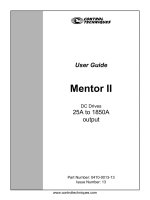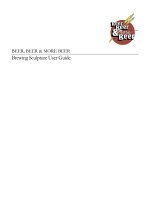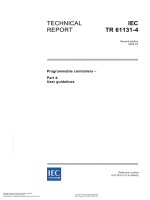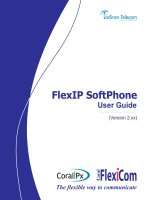TEMS discovery device 10 0 user guide
Bạn đang xem bản rút gọn của tài liệu. Xem và tải ngay bản đầy đủ của tài liệu tại đây (10.97 MB, 420 trang )
User's Guide
TEMS Discovery Device 10.0
Contents
1
Getting Started
1.1
Contact Information ................................................................................. 1
1.2
TEMS Discovery Startup Window ............................................................ 2
1.3
System Requirements ............................................................................. 3
1.3.1
1.3.2
2
Hardware Requirements ......................................................................... 4
1.3.2.1
Hardware Requirements – TEMS Discovery Professional . 4
1.3.2.2
Hardware Requirements – TEMS Discovery Enterprise ..... 4
Terminology ............................................................................................ 6
1.5
Data Archive vs. Export vs. Sharing ......................................................... 7
1.6
A Few Tips .............................................................................................. 8
1.7
Demo Documents .................................................................................... 8
1.8
Demo Project ........................................................................................ 10
1.9
Walk-U-Through .................................................................................... 11
1.10
Creating Projects from Scratch .............................................................. 13
1.11
Get Your Algorithm Working .................................................................. 15
1.12
Generate Reports As You Wish ............................................................. 16
Overview
2.2
2.3
17
Main Window......................................................................................... 17
2.1.1
Data List and Progress Log Panel ........................................................ 18
2.1.2
Data Explorer Panel .............................................................................. 18
2.1.3
Synchronizable and Summary View Panel .......................................... 18
Menu Bar .............................................................................................. 19
2.2.1
File Menu .............................................................................................. 19
2.2.2
Views Menu .......................................................................................... 19
2.2.3
Tools Menu ........................................................................................... 20
2.2.4
Configuration Menu .............................................................................. 20
2.2.5
Statistic Menu ....................................................................................... 21
2.2.6
Help Menu............................................................................................. 21
Main Toolbar ......................................................................................... 22
Data List and Progress Log
23
3.1
Document List ....................................................................................... 23
3.2
Project List ............................................................................................ 24
3.2.1
Project List – File/Device Listing Filter.................................................. 25
3.2.2
Project List Toolbar ............................................................................... 26
3.2.3
Project List Pop-up Menus.................................................................... 26
3.2.4
3.3
User's Guide Tems
Software Requirements .......................................................................... 3
1.4
2.1
3
1
Project Properties ................................................................................. 30
3.2.4.1
Project Properties – GIS Settings...................................... 31
3.2.4.2
Project Properties – UDR Configuration ........................... 33
3.2.4.3
Project Properties – Cell Configuration ............................. 34
3.2.5
Open Project ......................................................................................... 35
3.2.6
Delete Project ....................................................................................... 35
3.2.7
TEMS Discovery Peers ......................................................................... 36
GIS List ................................................................................................. 37
Contents iii
4
3.4
Task Window ........................................................................................ 39
3.5
Message Log ........................................................................................ 40
3.6
ADP Management Window.................................................................... 40
Main Project Windows
4.1
Data Explorer ........................................................................................ 41
4.1.1
4.1.2
4.1.3
4.2
Dataset ................................................................................................. 41
4.1.1.1
Dataset Toolbar ................................................................. 42
4.1.1.2
Color Scheme.................................................................... 43
4.1.1.3
Dataset Options................................................................. 44
4.1.1.4
Dataset Pop-up Menus ..................................................... 49
4.1.1.5
Static Composite Dataset .................................................. 65
4.1.1.6
Modify Dynamic Composite Dataset Scope...................... 67
4.1.1.7
Dataset Group ................................................................... 68
Cells ...................................................................................................... 69
4.1.2.1
Cells Toolbar ..................................................................... 70
4.1.2.2
Cells Pop-up Menus .......................................................... 70
GIS/Coverage Map ............................................................................... 75
4.1.3.1
GIS Categories .................................................................. 75
4.1.3.2
GIS Pop-up Menus ............................................................ 78
4.1.3.3
Download Online GIS Data Source .................................. 80
4.1.3.4
UDR Attribute Browser ...................................................... 81
Synchronizable Views ........................................................................... 83
4.2.1
4.2.2
4.2.3
4.2.4
Messages View .................................................................................... 84
4.2.1.1
Messages View Toolbars .................................................. 85
4.2.1.2
Display Messages ............................................................. 86
4.2.1.3
Navigate Messages ........................................................... 86
4.2.1.4
Filter Messages ................................................................. 86
4.2.1.5
Message Flow Diagram .................................................... 87
Map View .............................................................................................. 89
4.2.2.1
Map View Toolbar ............................................................. 89
4.2.2.2
Dataset in Map View ......................................................... 94
4.2.2.3
Cells in Map View .............................................................. 95
4.2.2.4
GIS in Map View................................................................ 98
4.2.2.5
Cell Radius Analysis ......................................................... 99
4.2.2.6
Terrain Profile .................................................................. 101
4.2.2.7
Reposition Waypoints ..................................................... 102
4.2.2.8
3D Map View ................................................................... 103
4.2.2.9
Layer/View Options ......................................................... 105
4.2.2.10
Create Output .................................................................. 120
Time Chart .......................................................................................... 128
4.2.3.1
Time Chart Pop-up Menu ................................................ 128
4.2.3.2
Time Chart Toolbar ......................................................... 128
4.2.3.3
Time Chart View Options ................................................ 131
Metric Correlation ............................................................................... 132
4.2.4.1
Correlation View Toolbar ................................................. 134
4.2.5
Table View .......................................................................................... 136
4.2.6
Point Detail View ................................................................................ 139
4.2.7
Instant Chart ....................................................................................... 142
4.2.8
Google Earth ...................................................................................... 145
4.2.8.1
iv Contents
41
Google Earth Toolbar ...................................................... 147
User's Guide Tems
4.2.9
4.2.10
Download GIS Data – Google Map ................................. 148
Bing Map ............................................................................................. 150
4.2.9.1
Bing Map Toolbar ............................................................ 151
4.2.9.2
Download GIS Data – Bing Map ..................................... 151
Wave View .......................................................................................... 152
Legend View ....................................................................................... 154
4.4
Summary Data Views .......................................................................... 156
Histogram ............................................................................................ 156
4.4.1.1
Histogram Toolbar ........................................................... 157
4.4.1.2
Histogram View Options .................................................. 158
4.4.2
Batch PDF View .................................................................................. 160
4.4.3
Problem Summary View ..................................................................... 160
4.4.4
Sector Statistics View ......................................................................... 163
4.4.5
Multi-dimension Statistic View ............................................................ 164
Tools
5.1
167
Script Builder ....................................................................................... 168
5.1.1
Script Editor & Private Functions Editor ............................................. 169
5.1.2
Data Object: Metric List ...................................................................... 170
5.1.3
Data Object: RRC IEs ......................................................................... 171
5.1.4
Data Object: Threshold ....................................................................... 172
5.1.5
Built-in Flags ....................................................................................... 173
5.1.6
User's Guide Tems
Google Earth View Options ............................................. 148
4.2.8.3
4.3
4.4.1
5
4.2.8.2
5.1.5.1
CONDITION_FLAG ......................................................... 173
5.1.5.2
TARGET_VALUE: ........................................................... 173
5.1.5.3
EVENT: ............................................................................ 173
5.1.5.4
EVENT_TIMESTAMP:..................................................... 174
5.1.5.5
EVENT_TYPE: ................................................................ 174
5.1.5.6
MESSAGE: ...................................................................... 174
5.1.5.7
MESSAGE_INDEX: ......................................................... 175
5.1.5.8
EOF: ................................................................................ 175
5.1.5.9
TIMESTAMP: ................................................................... 175
5.1.5.10
LOG_FILE_NAME: .......................................................... 175
5.1.5.11
IS_NEMO_DATA: ............................................................ 176
5.1.5.12
IS_TEMS_DATA: ............................................................. 176
5.1.5.13
IS_QVOICE_DATA:......................................................... 176
5.1.5.14
IS_QVOICE_MASTER: ................................................... 176
5.1.5.15
IS_QVOICE_SLAVE:....................................................... 177
5.1.5.16
IS_JDSU_DATA: ............................................................. 177
5.1.5.17
QVOICE_MASTER_END_TIMESTAMP: ........................ 177
5.1.5.18
QVOICE_SLAVE_END_TIMESTAMP: ........................... 177
5.1.5.19
TIMESTAMP_START_OF_FILE: .................................... 177
Built-in User-defined Functions .......................................................... 178
5.1.6.1
ClearAllEvents: ................................................................ 178
5.1.6.2
ClearEvent: ...................................................................... 179
5.1.6.3
ReplaceEvent: ................................................................. 179
5.1.6.4
AddEvent: ........................................................................ 180
5.1.6.5
AssignMetricValue: .......................................................... 180
5.1.6.6
ReplaceMetricValue: ....................................................... 181
5.1.6.7
GetLatLon: ....................................................................... 181
5.1.6.8
IsValueValidStatic:........................................................... 182
Contents v
GetDeviceAttribute: ......................................................... 182
5.1.6.11
SetDeviceAttribute:.......................................................... 183
5.1.6.12
GetWcdmaUarfcnIndex: .................................................. 183
5.1.6.13
ElementNotContain: ........................................................ 183
5.1.6.14
ElementMissing: .............................................................. 184
5.1.6.15
FindPairValue: ................................................................. 184
5.1.6.16
MaxOfArrayList:............................................................... 184
5.1.6.17
CountOfArrayList: ............................................................ 185
5.1.6.18
IsIdentical: ....................................................................... 185
5.1.6.19
IsIdenticalIgnoreOrder: .................................................... 185
5.1.6.20
IsIdenticalFloatArray: ...................................................... 185
5.1.6.21
GetDisplayString: ............................................................ 186
5.1.6.22
ArrayListContains: ........................................................... 186
5.1.6.23
ArrayListIndexOf:............................................................. 186
5.1.6.24
SameMemberInt: ............................................................. 186
5.1.6.25
ConvertToInt: ................................................................... 187
5.1.6.26
ConvertToDateString: ..................................................... 187
5.1.6.27
ConvertToTimeString: ..................................................... 187
5.1.6.28
ConvertToDateTimeString: ............................................. 188
5.1.6.29
ExtractNumericValue: ..................................................... 188
5.1.6.30
GetSectorParameter: ...................................................... 189
5.1.6.31
GetSectorParameters: .................................................... 190
5.1.6.32
GetOperatorByMncMcc: .................................................. 191
5.1.6.33
GetOperatorBySid: .......................................................... 191
5.1.6.34
GetOperatorByOperatorId: .............................................. 191
5.1.6.35
TimeDiff: .......................................................................... 191
Built-in Math Function ......................................................................... 193
5.1.8
Built-in String Function ....................................................................... 193
5.1.9
Built-in Classes ................................................................................... 193
5.1.10
Declaration.......................................................................................... 194
5.1.12
Programming in C# Language ........................................................... 195
5.1.11.1
Statements ...................................................................... 195
5.1.11.2
Declaring and Initializing Variables ................................. 195
5.1.11.3
Casting Variables ............................................................ 196
5.1.11.4
Writing Comments ........................................................... 196
5.1.11.5
Using Blocks { } ............................................................... 196
5.1.11.6
Declaring Functions......................................................... 196
5.1.11.7
Using the return statement .............................................. 197
5.1.11.8
Branching Statements ..................................................... 197
5.1.11.9
Iterations .......................................................................... 198
5.1.11.10
Expression....................................................................... 200
Example .............................................................................................. 201
Report Template Builder – Measurement Data .................................... 204
5.2.1
Report Builder Toolbar and Pop-up Menu ......................................... 206
5.2.2
File Formats and Limitations .............................................................. 207
5.2.3
vi Contents
IsValueValid: ................................................................... 182
5.1.6.10
5.1.7
5.1.11
5.2
5.1.6.9
Define Report Template ..................................................................... 208
5.2.3.1
Metric List ........................................................................ 209
5.2.3.2
Report Options ................................................................ 210
5.2.3.3
Define Trend Chart .......................................................... 213
5.2.3.4
Define Single Chart ......................................................... 213
User's Guide Tems
5.2.4
5.2.5
5.2.6
5.3
6
5.2.3.5
Define Multi-series Chart ................................................. 216
5.2.3.6
Define Chart Skeleton ..................................................... 218
5.2.3.7
Define Statistic Data ........................................................ 220
5.2.3.8
Define Tabular List .......................................................... 222
5.2.3.9
Define Correlation Chart .................................................. 222
5.2.3.10
Options of Repetition in Report ....................................... 225
Generating Microsoft Office Word Report .......................................... 229
5.2.4.1
Requirement .................................................................... 229
5.2.4.2
MS-Word reporting template ........................................... 229
5.2.4.3
Sample Word Report Template ....................................... 233
Generate Report From Report Template............................................ 233
Available Chart Types ......................................................................... 236
5.2.6.1
Column Charts ................................................................. 236
5.2.6.2
Bar Charts........................................................................ 237
5.2.6.3
Line Charts ...................................................................... 237
5.2.6.4
Pie Charts ........................................................................ 239
5.2.6.5
XY (Scatter) Charts ......................................................... 239
5.2.6.6
Area Charts...................................................................... 240
5.2.6.7
Doughnut Charts ............................................................. 241
5.2.6.8
Radar Charts ................................................................... 241
5.2.6.9
Bubble Charts .................................................................. 242
5.2.6.10
Stock Charts .................................................................... 242
5.2.6.11
Cylinder, Cone, or Pyramid Charts.................................. 243
ADP Management ............................................................................... 244
5.3.1
ADP Step1: File Monitor ..................................................................... 245
5.3.2
ADP Step2: Output Data Source ........................................................ 249
5.3.3
ADP Step3: Output Scheduler ............................................................ 250
5.3.4
ADP Step4: Output Type .................................................................... 252
5.4
Plug-in Manager .................................................................................. 253
5.5
Neighbor List Analyzer......................................................................... 254
5.6
Antenna Pattern Viewer ....................................................................... 255
5.7
Batch Printing ...................................................................................... 256
5.8
Print Queue ......................................................................................... 257
5.9
Signaling Message Browser ................................................................ 258
5.10
Parameter Mapping ............................................................................. 260
5.11
Log File Database Browser.................................................................. 261
5.12
Log File Database Cleanup ................................................................. 262
5.13
Measurement Data Cleanup ................................................................ 263
Statistic
265
6.1
Cube Management .............................................................................. 266
6.2
Cube Creator....................................................................................... 267
6.3
Statistic Browser.................................................................................. 269
6.3.1.1
Statistic Data Cube View – Grid ...................................... 271
6.3.1.2
Statistic Data Cube View – Map ...................................... 272
6.3.1.3
Statistic Data Cube View – Chart .................................... 273
6.3.1.4
File/Device Drilldown ....................................................... 273
6.4
Statistic Dashboard ............................................................................. 275
6.5
Statistic Dashboard Builder.................................................................. 276
6.5.1.1
User's Guide Tems
Dashboard Builder Toolbars ............................................ 281
Contents vii
6.6
Report Template Builder – Statistic Data ............................................. 282
6.6.1
7
6.7
Cube Data Scope Configurations......................................................... 288
6.8
Statistic Data Cleanup ......................................................................... 289
6.9
Default GIS Builder.............................................................................. 290
6.10
Default Network Configuration Builder ................................................. 291
6.11
Database User Management ............................................................... 292
6.12
Database User Access Permission ...................................................... 294
6.13
Measurement Data Server List ............................................................ 295
6.14
Enterprise License Information ............................................................ 296
Configuration and Settings
297
7.1
Publish/Update via FTP Setting ........................................................... 298
7.2
Configuration Management ................................................................. 299
7.3
Document Management ...................................................................... 301
7.4
Generic User-Defined Metric Group ..................................................... 303
7.5
Metric Frame Import Configuration ...................................................... 306
7.6
Plot Band Definition ............................................................................. 307
7.6.1
Plot Band Auto Generator .................................................................. 308
7.7
User-Defined Parameters .................................................................... 309
7.8
Dynamic Composite Dataset ............................................................... 311
7.9
Batch Configuration ............................................................................. 312
7.10
Event Set Filter ................................................................................... 313
7.11
Selective Task Condition Expression Builder ....................................... 314
7.12
Message Coloring ............................................................................... 315
7.13
Messages View KeyInfo Settings ......................................................... 316
7.14
Point Detail Settings ............................................................................ 317
7.15
Instant Chart Component Content ....................................................... 318
7.16
Data Networking.................................................................................. 319
7.16.1
Data Networking Configuration .......................................................... 321
7.16.2
Distributed Processing System .......................................................... 322
7.17
UDR Project Mapping .......................................................................... 323
7.18
Device Attribute Assignment Template ................................................ 324
7.19
Wireless Operator Lookup Table ......................................................... 327
7.20
Email Templates ................................................................................. 328
7.21
Options ............................................................................................... 329
7.22
viii Contents
Generate Statistic Report From Report Template ............................. 287
7.21.1
General Options ................................................................................. 329
7.21.2
Measurement Data Storage Options .................................................. 333
7.21.3
Statistic Data Storage Options ........................................................... 335
7.21.4
Log File Storage Options .................................................................... 337
7.21.5
Color Scheme Options ....................................................................... 338
7.21.6
TA Database Options ......................................................................... 339
Import Data ......................................................................................... 340
7.22.1
Import Drive Test Data ....................................................................... 340
7.22.2
Import UETR ....................................................................................... 343
7.22.3
Import Network Configuration ............................................................. 345
7.22.3.1
Prepare Network Configuration File ................................ 346
7.22.3.2
General Configuration ..................................................... 349
User's Guide Tems
7.22.3.3
7.23
Import Antenna Data ........................................................................... 352
7.22.5
Import GIS Data .................................................................................. 354
7.22.6
Import Coverage Map ......................................................................... 357
7.22.7
Import HO Matrix................................................................................. 358
7.22.8
Plug-in for Custom Import ................................................................... 358
Specific Topics .................................................................................... 359
7.23.1
Floor Print Rectifier ............................................................................. 359
7.23.2
Save & Restore Working Environment ............................................... 360
7.23.3
8
8.2
Cell Configuration ............................................................................... 361
7.23.3.1
Edit Cell Configuration ..................................................... 361
7.23.3.2
Cell Site/Sector Filter Expression Builder ....................... 363
7.23.3.3
Edit Cell/Sector Parameters ............................................ 365
7.23.3.4
Cell Configuration View Options...................................... 366
7.23.3.5
Cell Site Grouping Logic .................................................. 371
7.23.3.6
Neighbor List Work Order ................................................ 373
7.23.4
Delta/Special-type Grid-binned Metric ................................................ 374
7.23.5
Pilot Pollution Analysis ........................................................................ 375
7.23.6
GSM Interference Matrix..................................................................... 377
Appendix
8.1
Create Mapping ............................................................... 351
7.22.4
379
Event List in Pre-defined Scripts .......................................................... 379
8.1.1
CDMA_Events .................................................................................... 379
8.1.2
EVDO_Events_Logbased ................................................................... 381
8.1.3
GSM_WCDMA_Events ....................................................................... 382
8.1.4
LTE_Events ........................................................................................ 388
8.1.5
Nemo_Events ..................................................................................... 389
8.1.6
QVoice_Markers ................................................................................. 390
8.1.7
TEMS_Collectors_Events ................................................................... 398
Enabling FILESTREAM in SQL Server 2008 R2 .................................. 404
Index 409
User's Guide Tems
Contents ix
1
Getting Started
Welcome to TEMS Discovery!
TEMS Discovery is a measurement data analysis and network optimization tool. It
introduces many unique and advanced features to enhance productivity. Consequently,
you might not be able to easily familiarize yourself with TEMS Discovery without taking
a demo session, or referring to the Help file. But we promise that you will quickly
appreciate the powerful and user-friendly functions of TEMS Discovery. Should you
have any questions, or would like to request a live demo over the Internet, please feel
free to contact us.
1.1
Contact Information
Please refer any dimensioning or server hardware questions to your customer-specific
Account Manager within the Ascom Sales organization, your Ascom Service Delivery
contact person, or your Ascom Customer Support contact.
You may also contact the Ascom Global Help Desk for support. (Global Help Desk
services are not available in China or Russia. If you are in one of those regions, please
use the local numbers specified below.)
Email:
Telephone: +1.855.323.5755
Region-specific contact information is listed below.
AMERICAS
+1.800.522.9670
Hours of Operation: 8:00 AM - 7:00 PM
EUROPE, MIDDLE EAST, AND AFRICA
+46.10.492.5005
Hours of Operation: 8:30 AM - 5:00 PM
RUSSIA, CIS COUNTRIES AND MONGOLIA
+7.495.777.0085
Hours of Operation: 9:00 AM - 5:30 PM (Moscow Time)
Email:
ASIA PACIFIC
+60.3.5021.5202
Hours of Operation: 8:30 AM - 5:00 PM
CHINA
+86.10.65666088
Hours of Operation: 9:00 AM - 5:00 PM
Email:
INDIA
+91.98.80500500
User's Guide Tems
Hours of Operation: 9:30 AM - 6:30 PM
Getting Started 1
1.2
TEMS Discovery Startup Window
To get a glance at TEMS Discovery's features, let us start with the TEMS Discovery
startup window, shown below:
In the Welcome to TEMS Discovery dialog, select one of the demo documents and
open it to immediately explore TEMS Discovery's features. If you close the Welcome
dialog, you can still select a demo document from the Document List window in the left
panel.
The Document List is docked in the upper section of the left panel, and the Project List
is docked in the lower section. If the layout you see is not similar to the one shown
above, look at the strip at the far left border for the vertically-displayed tags Document
List and/or Project List. You can hover your mouse over any of the tags, and the
window will slide out. Then, click the Pin button
at the top-right corner to dock that
window.
Next, you can go through the following topics to preview some of TEMS Discovery's
functions:
System Requirements
Terminology
Open Demo Document
Open Demo Project
Create Projects from Scratch
Get Your Algorithm Working
Generate Reports As You Wish
2 Getting Started
1.3
1.3.1
System Requirements
Software Requirements
TEMS Discovery can run on Microsoft Windows operating systems that are compatible
with Microsoft .Net framework version 4.0, either 32-bit or 64-bit. Windows XP is no
longer supported.
The following components are also required:
Microsoft .Net framework version 4.0
/>
Microsoft Office Excel (optional). Microsoft Office Excel will be used to open
the output Excel file from TEMS Discovery Report Engine.
PDF viewer (optional). A PDF viewer such as Adobe PDF Reader will be used
to open the output PDF file from the TEMS Discovery Report Engine.
Google Earth 3D Plug-in (optional). This component is needed for TEMS
Discovery's integrated Google Earth Viewer. It can be downloaded from:
/> />
NOTE: In a 64-bit windows operating system, the error dialog Google Update
installation failed with error 0x80040714 may appear. Currently, there is no
solution for this issue.
Bing Map 3D Plug-in (optional). This component is needed for TEMS
Discovery's integrated Bing Map Viewer. It can be downloaded from:
/>n-us
Java Runtime Environment (optional). Google Earth and Bing Map require
the Java Runtime Environment (JRE). You can download the 32-bit installation
package from:
/>
NOTE: Even for a 64-bit operating system, TEMS Discovery still requires a 32-bit Java
Runtime Environment.
User's Guide Tems
Getting Started 3
1.3.2
Hardware Requirements
1.3.2.1
Hardware Requirements – TEMS Discovery Professional
The minimum and recommended requirements for a typical single user environment
within TEMS Discovery Professional are listed below.
Minimum requirement: 1.6GHz CPU, 2GB RAM, 250GB hard disk
Recommended requirement: Intel® i7 (2.4GHz) CPU, 8GB RAM, 500GB hard disk
For a multi-user environment, the following is a general guideline for the average
configuration:
1. Six-core 2.66GHz Processor, plus one additional core of processor for each
concurrent user
2. 32GB RAM plus an additional 1GB RAM for each concurrent user
3. Hard disk space should be at least double the size of the data to be processed
4. Sufficient internet bandwidth
1.3.2.2
Hardware Requirements – TEMS Discovery Enterprise
The hardware required by TEMS Discovery Enterprise varies, depending on the
amount of data being processed and how the data is processed. Processing capacity
and hardware requirements for various single server systems are provided in the
following tables.
4
data processing
threads
8
data processing
threads
24
data processing
threads
48
data processing
threads
Base Server
HP ProLiant
ML370 G6 Small
Form Factor
Tower Server
HP ProLiant
ML370 G6 Small
Form Factor
Tower Server
HP ProLiant
DL580 G7 Server
HP ProLiant
DL580 G7 Server
Processor
1 X Intel® Xeon®
Processor
E5649 (6 core,
2.53 GHz, 12MB
L3, 80W)
2 X Intel® Xeon®
Processors
E5649 (6 core,
2.53 GHz, 12MB
L3, 80W)
2 X 10-Core
Intel® Xeon®
Processors
E7-4850
(2.00GHz, 24MB
Cache, 130W)
4 X 8-Core Intel®
Xeon®
Processors
E7-4830
(2.13GHz, 24MB
Cache, 105W)
Storage
Controller
P410i/512 BBWC
P410i/512 BBWC
P410i/512 BBWC
P410i/512 BBWC
Total Memory
HP 64GB PC38500R 4x16GB
4Rank Memory
HP 64GB PC38500R 4x16GB
4Rank Memory
HP 128GB PC310600R 16x8GB
HP 128GB PC310600R 16x8GB
Log file
processing
capacity (avg.)
650MB per hour
1GB per hour
2.8GB per hour
Configuration
4 Getting Started
Configuration
Database size
4
data processing
threads
8
data processing
threads
24
data processing
threads
DB_SIZE (GB) =
1.625 X
Total_Hours_Per
_Day X
Total_Days
DB_SIZE (GB) =
2.5 X
Total_Hours_Per
_Day X
Total_Days
DB_SIZE (GB) =
7X
Total_Hours_Per
_Day X
Total_Days
48
data processing
threads
For Drives (use 64-KB NTFS block size):
4
data processing
threads
8
data processing
threads
24
data processing
threads
48
data processing
threads
C: ( OS) (RAID
1)
(Software
including SQL
Server)
2 x HP 300GB
6G SAS 15K rpm
SFF (2.5-inch)
Hot Plug
2 x HP 300GB
6G SAS 15K rpm
SFF (2.5-inch)
Hot Plug
2 x HP 300GB
6G SAS 15K rpm
SFF (2.5-inch)
Hot Plug
2 x HP 300GB
6G SAS 15K rpm
SFF (2.5-inch)
Hot Plug
E: ( TEMP)
(RAID 0) TD
temp files and
SQL temp files
2 x HP 146GB
6G SAS 15K rpm
SFF (2.5-inch)
Hot Plug
2 x HP 146GB
6G SAS 15K rpm
SFF (2.5-inch)
Hot Plug
2 x HP 146GB
6G SAS 15K rpm
SFF (2.5-inch)
Hot Plug
4 x HP 146GB
6G SAS 15K rpm
SFF (2.5-inch)
Hot Plug
F:
(SQL_Databas
e) (RAID 5)
HP 300GB 6G
SAS 15K rpm
SFF (2.5-inch)
Hot Plug
or
HP 600GB 6G
Hot Plug 2.5 SAS
Dual Port 10K
rpm Enterprise
Hard Drive
HP 300GB 6G
SAS 15K rpm
SFF (2.5-inch)
Hot Plug
or
HP 600GB 6G
Hot Plug 2.5 SAS
Dual Port 10K
rpm Enterprise
Hard Drive
HP 300GB 6G
SAS 15K rpm
SFF (2.5-inch)
Hot Plug
or
HP 600GB 6G
Hot Plug 2.5 SAS
Dual Port 10K
rpm Enterprise
Hard Drive
HP 300GB 6G
SAS 15K rpm
SFF (2.5-inch)
Hot Plug
or
HP 600GB 6G
Hot Plug 2.5 SAS
Dual Port 10K
rpm Enterprise
Hard Drive
Total_Drive = 1 +
(DB_SIZE / 300)
or (DB_SIZE/
600)
Total_Drive = 1 +
(DB_SIZE / 300)
or (DB_SIZE/
600)
Total_Drive = 1 +
(DB_SIZE / 300)
or (DB_SIZE/
600)
Total_Drive = 1 +
(DB_SIZE / 300)
or (DB_SIZE/
600)
Minimum of 3
Drives
Minimum of 3
Drives
Minimum of 4
Drives
Minimum of 5
Drives
Configuration
If there are more than 8 drives, then additional drive cages/enclosures and storage
controllers are required.
Each drive cage will hold 8 drives.
Configuration
4
data processing
threads
Drive Cage/
Enclosure
HP 8-Bay Small Form Factor Drive
Cage
HP D2700 Disk Enclosure – It will hold
25 SFF SAS drives.
Additional
Controller
HP SAS Expander Card
or
HP Smart Array P812 controller
HP Smart Array P812 controller
User's Guide Tems
8
data processing
threads
24
data processing
threads
48
data processing
threads
Getting Started 5
1.4
Terminology
To quickly familiarize yourself with TEMS Discovery, it is necessary to know and
understand the following terminology:
Project. A project is a placeholder used to organize the processed data from a
geographic region. Mixing data collected from two distant regions in a project will result
in substantial distortion of the display on Map Views; however, multiple projects can be
created for a given region. All the data in TEMS Discovery is structurally organized,
and, unlike competing tools that require you to load raw log data in every new session,
TEMS Discovery loads the data once and saves the processed data permanently until
it is removed.
GIS Data and Geo Area. GIS data used in TEMS Discovery includes vector data,
raster images, and terrain elevation data. Data from the same geographic region is
grouped into a geo area that can be referred to by one or more projects. GIS data is
optional, but can be very helpful for troubleshooting.
Dataset. A dataset is created by importing one or more raw drive test files. All of the
processed data is organized according to certain attributes, including the original file
names, device names, mobile IDs, labels, etc. Multiple datasets can be created under
a project to organize the data collected from different time frames, optimization phases,
vendors, sub-geo regions, or any other attributes. Newly collected data can be
appended onto any existing dataset or project.
Composite Dataset. Processed data from one or more datasets of a project can be
logically combined into composite datasets. A typical practice is to group the processed
data by one of their attributes, such as mobile IDs or functional labels (long call, short
call, PS call, etc.), and then generate one composite dataset for each of the groups.
Coverage Maps. Coverage maps are the prediction data from RF planning and design
tools. Any prediction data in a format similar to raster images or terrain elevation data
supported by TEMS Discovery can be imported. The imported data can then be used
for both background display and to create prediction vs. measurement delta metrics.
View Layout. A view layout is a configuration setting that describes the organization of
various data views. The user can open a project with one of the saved view layouts.
Analysis Set. An analysis set is a set of view layouts that includes precise
configuration settings that describe the specific names of the metrics to be displayed in
a given view. The user can send an entire set of metrics defined in an analysis set from
a selected data source with a single click.
[TEMS Discovery] Document. A TEMS Discovery document defines the configuration
settings of the specific data sources, displayed metrics, and view layouts. Opening a
TEMS Discovery document will restore almost all aspects of any saved information,
except for the zoom level.
6 Getting Started
1.5
Data Archive vs. Export vs. Sharing
Cleaning up the Datasets:
Archiving is a method for taking datasets out of the active working data , but keeping it
available locally. It will move the datasets from the Explorer>DataSets branch to the
Exploreer>Archives branch. The data is stored in compressed files on disk to save
space. Archiving is available in the Properties menu at the file, device, and dataset
levels.
Sharing the views, configurations, settings, and map sets:
Exporting is the method in TEMS Discovery of saving a view, a configuration set,
settings, or maps sets for sharing and distribution to others. It is available in the
Properties menu at the file, device, and dataset levels, and in the
Configuration>Configuration Management menu at the project level.
Sharing imported datasets:
Packing for Sharing is the method in TEMS Discovery of saving imported datasets for
sharing and distribution to others. It is available in the Properties menu at the dataset
level, not the device or file levels.
User's Guide Tems
Getting Started 7
1.6
A Few Tips
TEMS Discovery has several unique features that will allow you to easily customize
TEMS Discovery's display to suit your needs and preferences. The settings can be
easily saved for future use.
View Arrangement. One of TEMS Discovery's special features is its moveable window
views. This feature allows you to arrange the layout of the views to best suit your
presentation needs. Each view can be locked, hidden, or even dragged to another
monitor as a floating window.
Any view can be enabled or disabled by clicking the related toolbar buttons, or by
selecting a sub-menu under Views. By default, the newly enabled view overlaps an
existing view. To rearrange a view, simply move the mouse to the view title, left-click,
and drag the view to the target position on the screen. To overlap two views, simply
drag one view to the title of the other view.
Creating Sub-Views. To further break down the primary view windows, TEMS
Discovery enables users to create sub-views that help organize data by placing it into
smaller groups.
To divide the Map View, Time Chart, Histogram, or Correlation View into several
smaller views, click the Table Size button
on the view’s toolbar.
Using Drag-and-Drop. To display any metric in any view, the user can drag-and-drop
the metric from the Data Explorer into the target view.
Dealing with Right-Click Context Menus. Right-clicking an object or at any space in
a given view will bring up a context menu that can be applied to the selected object or
view.
Dual-mode Toolbar Buttons. Toolbar buttons containing both "+" and "-" signs are
dual-mode buttons. Left-clicking performs the opposite function as right-clicking (e.g.,
left-clicking zooms in and right-clicking zooms out).
Samples of dual-mode toolbar buttons:
1.7
,
, and
Demo Documents
The Document List in the DemoProject_WCDMA, contains several demo documents,
including:
DemoDocument_EVDO. A demonstration of a partial list of EVDO metrics
supported by TEMS Discovery.
DemoDocument_Indoor. A demonstration of TEMS Discovery's ability to
handle indoor measurements. Indoor floor prints can easily be geo-referenced
with TEMS Discovery and displayed along with outdoor GIS data. The user can
switch between indoor and outdoor modes with a single click.
8 Getting Started
DemoDocument_WCDMA. A demonstration of TEMS Discovery's rich data
visualization and flexible view arrangement, and a demonstration of the
synchronization of all views.
To open a demo document, double-click on any of the three documents, or, if rightclicking, select Open from the context menu. The following screen will appear if you
open the demo document DemoDocument_WCDMA.
The opened document contains a project called DemoProject_WCDMA, as well as the
configuration of data presentations. By opening this document, some project data will
be automatically displayed in synchronizable views, including Map View, Time Chart,
Messages View, and Table View. Other project data may be displayed in summary
data views, such as the Histogram.
The level of the project data display in the Data Explorer window is controlled with the
Tree View button . (If the Explorer is hidden, click the tab located at the bottom of
the panel to make it visible.) The data objects are active and can be dragged-anddropped to any of the synchronizable views or summary data views.
If you would like to give additional space to any of the windows, click the Pin Down
button
at the top-right corner of the window to use the auto-hide feature, or move
the mouse over the border of a window, and click and hold to change the window size.
You can also rearrange windows to a preferred layout by dragging-and-dropping each
window by its tab into the desired location.
User's Guide Tems
Getting Started 9
1.8
Demo Project
To open a demo project, double-click any of the demo projects in the Project List.
Or, right-click on a project name and select Open from the context menu.
If you open DemoProject_WCDMA, you will see the following screen:
You can expand the tree view in the Data Explorer and view data from the top level,
Dataset, to the lowest level, Metric. Right-clicking each level will bring up its
corresponding context menu. The data objects in those levels can be also draggedand-dropped to the windows located on the right side of the window.
After you send data to the windows, select Save from the File menu, or click the Save
button
on the toolbar to save the current workspace as a TEMS Discovery
document. The saved document will then be listed in the Document List. A document
named Last is created by default to save the last workspace so the user can always
restore the most recent environment.
10 Getting Started
1.9
Walk-U-Through
Walk-U-Through is a TEMS Discovery wizard that walks through some of the most
common tasks.
You can navigate these tasks by clicking the Back button
or the Forward button
Then, click the name of the task that you want to perform (next to the red arrow ).
.
You can also access the Walk-U-Through tasks from the dropdown menu next to the
Next button.
In general, you can follow the tasks one by one, from importing data through analyzing
data and generating reports, or you can jump to any task by using a shortcut.
1. Import GIS
See Import GIS Data for more information about importing GIS data (terrain
elevation, raster images, vector files, etc.). You can also access the Import GIS
Data task from the File menu or by clicking the Data Import button
on the
Main Window toolbar.
2. Create/Edit Project
See Project List for more information about creating a new project or editing an
existing project. You can also access the Create/Edit Project task from the
Project List context menu.
3. Import Drive Test Data
See Import Drive Test Data for more information. You can also access the
Import Drive Test Data task from the File menu or by clicking the Data Import
button
on the Main Window toolbar.
4. Import Network Configuration
See Import Network Configuration for more information. You can also access
the Import Network Configuration task from the File menu or by clicking the
Data Import button
on the Main Window toolbar.
5. Edit Device Attributes
See Device Attribute Assignment for more information.
6. Create Composite Dataset
See Composite Dataset for more information about creating one or more
composite datasets.
User's Guide Tems
Getting Started 11
7. Open Project with Analysis Set
See Save & Restore Working Environment for how to create or edit Analysis
Sets. You can also open a project with an analysis set from the Data Explorer
context menu.
8. Generate Report
See Report Template Builder for how to generate reports for the selected
project or device based on the selected report template. You can also generate
reports from the Data Explorer context menu.
12 Getting Started
1.10 Creating Projects from Scratch
Once you have familiarized yourself with the functions and capabilities of TEMS
Discovery, you can start to create a new project.
1.
Prepare Data
Depending on your needs, you may import network cell configuration, antenna, and
GIS data, in addition to the drive test data to be processed. TEMS Discovery can
directly process compressed files with a *.zip extension.
The current release of TEMS Discovery supports the following data:
2.
Drive test data:
TEMS Investigation log files
TEMS Automatic log files
TEMS Pocket log files
QVoice Symphony log files
Nemo log files (.dt, .fs, .nmf files)
LGE LTE DM (LLDM) files
ZK Cell Test files
Flexible delimited text files.
Cell configuration. See Import Network Configuration for more information.
Antenna data. See Import Antenna Data for more information.
GIS data. See Import GIS Data for more information.
Typical Steps to Follow:
You can follow these steps to create a project and load data:
1. Import GIS data and create a geo area (optional).
2. Create a project (placeholder) and designate a geo area if GIS data is to be
used (optional).
3. Import network configuration data into the target project (optional).
4. Import the drive test data into the project.
5. Analyze the processed data, which can be browsed through the Data Explorer
of the opened project.
It is possible to skip steps 1 through 3, and go directly to step 4 to import drive test data
(and create a new project and dataset at the same time) and then modify the project
properties, as described below.
User's Guide Tems
Getting Started 13
3.
Import Data
You can select Import from the File menu or click the Import button
on the toolbar
to bring up Automatic Data Processing. From there, you can import drive test data, cell
configuration, antenna, or GIS data.
While importing drive test data, you will be asked to select a target project, or to create
a new project for the data to be associated with. If you choose to create a new project,
the newly created project will be listed in the Project List after the import is done.
4.
Edit Project Properties
Right-clicking on a selected project and selecting Edit/View Properties will bring up
the Project Properties dialog. In the Project Properties dialog, you can associate a geo
area to the project so that all of the GIS data under that geo area will be listed in the
Data Explorer–GIS List. The GIS data can then be displayed in the Map View.
5.
Open Project
Refer to Demo Project for how to open a project.
14 Getting Started
1.11 Get Your Algorithm Working
The Script Builder is one of the unique and advanced features that TEMS Discovery
offers. It enables you to easily create your own definitions of events/alerts or derive
custom metrics (such as event counters, time delays, or composite metrics) based on
any decoded information elements, including all Layer 3 information elements. The
algorithms can then be shared with peers or standardized across an organization.
The Script Builder is designed for RF engineers who do not specialize in software
development but who know basic C programming syntax, as well as software
developers who can take advantage of C# programming language and Microsoft .Net
library.
TEMS Discovery provides several sample scripts in the program; referring to them can
help you learn how to create your own scripts.
User's Guide Tems
Getting Started 15