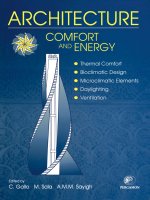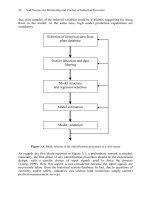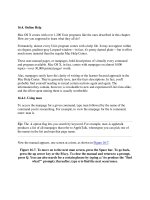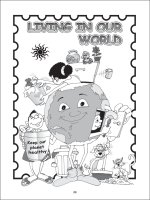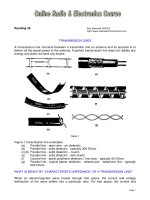Logo Soft Comfort Online Help
Bạn đang xem bản rút gọn của tài liệu. Xem và tải ngay bản đầy đủ của tài liệu tại đây (11.75 MB, 414 trang )
1
___________________
LOGO!Soft Comfort V8.2
2
___________________
User interface
3
___________________
Tutorial
4
___________________
Sample applications
LOGO!Soft Comfort Online Help
Operating Instructions
11/2017
5
___________________
Reference material
6
___________________
Tips and tricks
Legal information
Warning notice system
This manual contains notices you have to observe in order to ensure your personal safety, as well as to prevent
damage to property. The notices referring to your personal safety are highlighted in the manual by a safety alert
symbol, notices referring only to property damage have no safety alert symbol. These notices shown below are
graded according to the degree of danger.
DANGER
indicates that death or severe personal injury will result if proper precautions are not taken.
WARNING
indicates that death or severe personal injury may result if proper precautions are not taken.
CAUTION
indicates that minor personal injury can result if proper precautions are not taken.
NOTICE
indicates that property damage can result if proper precautions are not taken.
If more than one degree of danger is present, the warning notice representing the highest degree of danger will
be used. A notice warning of injury to persons with a safety alert symbol may also include a warning relating to
property damage.
Qualified Personnel
The product/system described in this documentation may be operated only by personnel qualified for the specific
task in accordance with the relevant documentation, in particular its warning notices and safety instructions.
Qualified personnel are those who, based on their training and experience, are capable of identifying risks and
avoiding potential hazards when working with these products/systems.
Proper use of Siemens products
Note the following:
WARNING
Siemens products may only be used for the applications described in the catalog and in the relevant technical
documentation. If products and components from other manufacturers are used, these must be recommended
or approved by Siemens. Proper transport, storage, installation, assembly, commissioning, operation and
maintenance are required to ensure that the products operate safely and without any problems. The permissible
ambient conditions must be complied with. The information in the relevant documentation must be observed.
Trademarks
All names identified by ® are registered trademarks of Siemens AG. The remaining trademarks in this publication
may be trademarks whose use by third parties for their own purposes could violate the rights of the owner.
Disclaimer of Liability
We have reviewed the contents of this publication to ensure consistency with the hardware and software
described. Since variance cannot be precluded entirely, we cannot guarantee full consistency. However, the
information in this publication is reviewed regularly and any necessary corrections are included in subsequent
editions.
Siemens AG
Division Digital Factory
Postfach 48 48
90026 NÜRNBERG
GERMANY
Ⓟ 10/2017 Subject to change
Copyright © Siemens AG 2017.
All rights reserved
Table of contents
1
2
LOGO!Soft Comfort V8.2 ...................................................................................................................... 11
1.1
Security information ................................................................................................................11
1.2
Welcome to LOGO!Soft Comfort V8.2! ...................................................................................12
1.3
DVD contents ..........................................................................................................................13
1.4
1.4.1
1.4.2
1.4.3
1.4.4
1.4.5
What's new in LOGO!Soft Comfort? .......................................................................................14
What is new in LOGO!Soft Comfort V8.2? .............................................................................14
What is new in LOGO!Soft Comfort V8.1? .............................................................................15
What was new in LOGO!Soft Comfort V8.0? .........................................................................16
What was new in LOGO!Soft Comfort V7.0? .........................................................................18
What was new in LOGO!Soft Comfort V6.1 compared with V5.x? .........................................20
1.5
Ladder Diagram (LAD), Function Block Diagram (FBD) and User-Defined Function
(UDF) ......................................................................................................................................22
1.6
LOGO! and LOGO!Soft Comfort on the Internet ....................................................................23
1.7
Compatibility ...........................................................................................................................24
1.8
1.8.1
1.8.2
1.8.3
LOGO! with AS-Interface (0BA0-0BA2) ..................................................................................26
AS-Interface ............................................................................................................................26
AS-Interface inputs .................................................................................................................27
AS-Interface outputs ...............................................................................................................27
User interface ....................................................................................................................................... 29
2.1
User interface - Overview .......................................................................................................29
2.2
Description of the Info Window ...............................................................................................32
2.3
Description of the status bar ...................................................................................................33
2.4
Function keys and shortcuts ...................................................................................................33
2.5
2.5.1
2.5.2
2.5.3
Diagram mode ........................................................................................................................34
Diagram tree ...........................................................................................................................35
Instruction tree ........................................................................................................................35
Diagram editor ........................................................................................................................35
2.6
2.6.1
2.6.2
Network project .......................................................................................................................35
Network project tree ................................................................................................................36
Network view ...........................................................................................................................36
2.7
2.7.1
2.7.2
2.7.3
2.7.3.1
2.7.3.2
2.7.3.3
2.7.3.4
Toolbars ..................................................................................................................................36
Standard toolbar overview ......................................................................................................36
Simulation toolbar and status window ....................................................................................37
Programming toolbar ..............................................................................................................39
Selection tool ..........................................................................................................................40
Connector tool .........................................................................................................................40
Cut/Join ...................................................................................................................................41
Text tool ..................................................................................................................................41
LOGO!Soft Comfort Online Help
Operating Instructions, 11/2017
3
Table of contents
2.7.3.5
2.7.3.6
2.7.3.7
2.7.3.8
2.7.3.9
2.7.3.10
2.7.4
2.7.4.1
2.7.4.2
2.7.4.3
Page Layout ........................................................................................................................... 41
Conversion tool ...................................................................................................................... 41
Online test .............................................................................................................................. 43
Showing/hiding reference line (0BA8 and later versions only) .............................................. 44
Expanding all parameter boxes (0BA8 and later versions only) ............................................ 45
Collapsing all parameter boxes (0BA8 and later versions only) ............................................ 45
Networking toolbar (0BA8 and later versions only)................................................................ 45
Going online (0BA8 and later versions only) ......................................................................... 46
Going offline (0BA8 and later versions only) ......................................................................... 47
Show/Hide device line ............................................................................................................ 47
2.8
2.8.1
2.8.1.1
2.8.1.2
2.8.1.3
2.8.1.4
2.8.1.5
2.8.1.6
2.8.1.7
2.8.1.8
2.8.1.9
2.8.1.10
2.8.1.11
2.8.1.12
2.8.1.13
2.8.1.14
2.8.1.15
2.8.1.16
2.8.1.17
2.8.1.18
2.8.1.19
2.8.1.20
2.8.1.21
2.8.2
2.8.2.1
2.8.2.2
2.8.2.3
2.8.2.4
2.8.2.5
2.8.2.6
2.8.2.7
2.8.2.8
2.8.2.9
2.8.2.10
2.8.2.11
2.8.2.12
2.8.2.13
2.8.2.14
2.8.2.15
2.8.2.16
2.8.2.17
2.8.2.18
Menu bar ................................................................................................................................ 48
File menu ............................................................................................................................... 48
File -> New ............................................................................................................................. 49
File -> Open ........................................................................................................................... 49
File -> Close ........................................................................................................................... 50
File -> Close All ...................................................................................................................... 51
File -> Save ............................................................................................................................ 51
File -> Save As ....................................................................................................................... 52
File -> Page Setup ................................................................................................................. 53
File -> Print preview ............................................................................................................... 53
File -> Print ............................................................................................................................. 53
File -> Message Text Settings ............................................................................................... 54
File -> Properties .................................................................................................................... 55
File -> Properties - General.................................................................................................... 57
File -> Properties - Hardware type ......................................................................................... 57
File -> Properties - I/O settings .............................................................................................. 57
File -> Properties - Program password .................................................................................. 58
File -> Properties - Power on ................................................................................................. 59
File -> Properties - Additional Info ......................................................................................... 59
File -> Properties - Statistics .................................................................................................. 60
File -> Properties - comment ................................................................................................. 60
File -> Properties - Modbus address space ........................................................................... 60
File -> Exit .............................................................................................................................. 60
Edit menu ............................................................................................................................... 61
Edit -> Undo ........................................................................................................................... 61
Edit -> Redo ........................................................................................................................... 62
Edit -> Delete ......................................................................................................................... 62
Edit -> Cut .............................................................................................................................. 62
Edit -> Copy ........................................................................................................................... 62
Edit -> Paste .......................................................................................................................... 63
Edit -> Align ............................................................................................................................ 63
Edit -> Align -> Align Vertically ............................................................................................... 63
Edit -> Align -> Align Horizontally .......................................................................................... 63
Edit -> Align -> Horizontally Distribute Space ........................................................................ 63
Edit -> Align -> Vertically Distribute Space ............................................................................ 64
Edit -> Align -> Align Automatically ........................................................................................ 64
Edit -> Select all ..................................................................................................................... 65
Edit -> Go to block ................................................................................................................. 66
Edit -> Bring to front ............................................................................................................... 66
Edit -> Send to back ............................................................................................................... 66
Edit -> Input/output Names .................................................................................................... 66
Edit -> Block properties .......................................................................................................... 67
LOGO!Soft Comfort Online Help
4
Operating Instructions, 11/2017
Table of contents
2.8.2.19
2.8.2.20
2.8.3
2.8.3.1
2.8.3.2
2.8.3.3
2.8.3.4
2.8.4
2.8.4.1
2.8.4.2
2.8.4.3
2.8.4.4
2.8.4.5
2.8.4.6
2.8.4.7
2.8.4.8
2.8.4.9
2.8.4.10
2.8.4.11
2.8.5
2.8.5.1
2.8.5.2
2.8.5.3
2.8.5.4
2.8.5.5
2.8.5.6
2.8.5.7
2.8.5.8
2.8.5.9
2.8.5.10
2.8.5.11
2.8.5.12
2.8.5.13
2.8.5.14
2.8.5.15
2.8.5.16
2.8.5.17
2.8.5.18
2.8.5.19
2.8.5.20
2.8.5.21
2.8.5.22
2.8.5.23
2.8.5.24
2.8.5.25
2.8.5.26
2.8.5.27
2.8.5.28
2.8.5.29
2.8.5.30
2.8.5.31
Edit -> Block properties (all blocks) ........................................................................................67
Edit -> Edit UDF properties .....................................................................................................68
Format menu ...........................................................................................................................68
Format -> Font ........................................................................................................................68
Format -> Wrap Text ...............................................................................................................68
Format -> Format grid .............................................................................................................69
Format -> Snap to grid ............................................................................................................69
View menu ..............................................................................................................................69
View -> Diagram mode ...........................................................................................................70
View -> Network Project .........................................................................................................70
View -> Toolbar .......................................................................................................................70
View -> Tree............................................................................................................................71
View -> Select Lines ...............................................................................................................71
View -> Info Window ...............................................................................................................71
View -> Status Bar ..................................................................................................................71
View -> Tooltips ......................................................................................................................71
View -> Zoom ..........................................................................................................................72
View -> Zoom In ......................................................................................................................72
View -> Zoom Out ...................................................................................................................72
Tools menu .............................................................................................................................73
Tools -> Transfer ....................................................................................................................73
Tools -> Transfer -> PC -> LOGO! .........................................................................................78
Tools -> Transfer -> LOGO! -> PC .........................................................................................78
Tools -> Transfer -> Start LOGO! ...........................................................................................79
Tools -> Transfer -> Stop LOGO! ...........................................................................................79
Tools -> Transfer -> Factory Reset LOGO! (LOGO! 8.FS4 and later versions only) .............79
Tools -> Transfer -> Synchronize clock with EM ....................................................................80
Tools -> Transfer -> Show FW version ...................................................................................80
Tools -> Transfer -> Clear User Program and Password .......................................................80
Tools -> Transfer -> Upload Data Log (0BA7 and later versions only) ..................................80
Tools -> Transfer -> Configure Network Address (0BA7 and later versions only) .................81
Tools -> Transfer -> Configure Master/Slave Mode (0BA7 and later versions only) ..............81
Tools -> Transfer -> Set Clock ................................................................................................82
Tools -> Transfer -> Summer time/Winter time ......................................................................83
Tools -> Transfer -> NTP Settings (LOGO! 8.FS4 and later versions only) ...........................84
Tools -> Transfer -> Set LOGO! TD Power-on Screen ..........................................................85
Tools -> Transfer -> Access Control .......................................................................................86
Tools -> Transfer -> Hours Counter ........................................................................................88
Tools -> Transfer -> I/O Status (0BA7 and later versions only)..............................................89
Tools -> Transfer -> Diagnostic (0BA7 and later versions only) .............................................90
Tools -> Transfer -> Dynamic Server IP Filter (0BA8 and later versions only) ......................91
Tools -> Transfer -> Configure TDE Device (LOGO! TDE 6ED1055-4MH08-0BA0
only) ........................................................................................................................................93
Tools -> Determine LOGO! .....................................................................................................97
Tools -> Select Hardware .......................................................................................................97
Tools -> Compare ...................................................................................................................97
Tools -> Simulation ...............................................................................................................103
Tools -> Simulation Parameters ...........................................................................................103
Tools -> Connect Modem .....................................................................................................105
Tools -> Connect Modem - Select Modem ...........................................................................106
Tools -> Connect Modem - Select Remote Configuration ....................................................106
Tools -> Connect Modem - Configure Remote Modem Command ......................................106
LOGO!Soft Comfort Online Help
Operating Instructions, 11/2017
5
Table of contents
2.8.5.32
2.8.5.33
2.8.5.34
2.8.5.35
2.8.5.36
2.8.5.37
2.8.5.38
2.8.5.39
2.8.5.40
2.8.5.41
2.8.5.42
2.8.5.43
2.8.5.44
2.8.5.45
2.8.5.46
2.8.5.47
2.8.6
2.8.6.1
2.8.6.2
2.8.6.3
2.8.6.4
2.8.7
2.8.7.1
2.8.7.2
2.8.7.3
2.8.7.4
3
Tools -> Connect Modem - Configure Remote Modem ....................................................... 107
Tools -> Connect Modem - Select Local Configuration ....................................................... 107
Tools -> Connect Modem - Configure Local Modem Command ......................................... 107
Tools -> Connect Modem - Configure Telephone number .................................................. 108
Tools -> Disconnect Modem ................................................................................................ 108
Tools -> Ethernet Connections (0BA7 and later versions only) ........................................... 109
Tools -> Parameter VM Mapping (0BA7 and later versions only) ....................................... 117
Tools -> Options ................................................................................................................... 132
Tools -> Options: General .................................................................................................... 132
Tools -> Options: Preference ............................................................................................... 133
Tools -> Options: Print ......................................................................................................... 133
Tools -> Options: Cut Connections ...................................................................................... 134
Tools -> Options: Simulation ................................................................................................ 134
Tools -> Options: Colors ...................................................................................................... 135
Tools -> Options: UDF (0BA7 and later versions only) ........................................................ 135
Tools -> Options: CSV Separator ........................................................................................ 135
Window menu ...................................................................................................................... 135
Window -> Undo Split .......................................................................................................... 135
Window -> Split into two windows ........................................................................................ 136
Window -> Split into three windows ..................................................................................... 136
Window -> Selection list ....................................................................................................... 136
Help menu ............................................................................................................................ 137
Help -> Contents .................................................................................................................. 137
Help -> Context-sensitive help ............................................................................................. 138
Help -> Update Center ......................................................................................................... 138
Help -> About ....................................................................................................................... 139
Tutorial ................................................................................................................................................141
3.1
Prerequisites for working with the tutorial ............................................................................ 141
3.2
3.2.1
3.2.1.1
3.2.1.2
3.2.1.3
3.2.1.4
3.2.1.5
3.2.1.6
3.2.1.7
3.2.1.8
3.2.2
3.2.2.1
3.2.2.2
3.2.2.3
3.2.2.4
3.2.3
3.2.3.1
3.2.3.2
Getting started with program creation .................................................................................. 141
Creating a circuit program .................................................................................................... 141
Creating a new circuit program ............................................................................................ 142
Selecting blocks ................................................................................................................... 142
Placing blocks ...................................................................................................................... 142
Editing blocks ....................................................................................................................... 143
Connecting blocks ................................................................................................................ 144
Availability of blocks ............................................................................................................. 146
Parameter box overview ...................................................................................................... 147
Editing a parameter box ....................................................................................................... 148
Editing the layout.................................................................................................................. 149
Selecting objects .................................................................................................................. 150
Editing selected objects ....................................................................................................... 150
Replacing blocks .................................................................................................................. 151
Cutting connections ............................................................................................................. 151
Documentation and saving .................................................................................................. 153
Documentation of the circuit program .................................................................................. 153
Opening and saving a circuit program ................................................................................. 155
3.3
3.3.1
3.3.2
3.3.3
Simulation of a circuit program ............................................................................................ 155
Starting the simulation ......................................................................................................... 155
Layout of inputs .................................................................................................................... 156
Layout of the outputs ........................................................................................................... 157
LOGO!Soft Comfort Online Help
6
Operating Instructions, 11/2017
Table of contents
3.3.4
3.3.5
3.3.6
3.3.7
3.3.8
3.3.9
3.3.10
3.3.11
Set output ..............................................................................................................................157
Power failure .........................................................................................................................157
Layout of message texts .......................................................................................................158
Parameter assignment in simulation mode ..........................................................................161
Alternative operation .............................................................................................................162
Controlling the simulation time ..............................................................................................162
Simulating network communication (0BA7 and later versions only) .....................................162
Data table (0BA7 and later versions only) ............................................................................163
3.4
3.4.1
3.4.1.1
3.4.1.2
3.4.1.3
3.4.1.4
3.4.1.5
3.4.1.6
3.4.2
3.4.2.1
3.4.2.2
3.4.2.3
3.4.2.4
3.4.2.5
3.4.2.6
3.4.2.7
3.4.2.8
3.4.3
3.4.3.1
3.4.3.2
3.4.3.3
3.4.3.4
3.4.4
3.4.4.1
3.4.4.2
Getting started with project creation .....................................................................................164
Creating a Network project ...................................................................................................164
Creating a new circuit project ...............................................................................................164
Creating a circuit project .......................................................................................................165
Adding a new device .............................................................................................................165
Devices .................................................................................................................................165
Opening and saving a circuit project.....................................................................................168
Two-side programming .........................................................................................................169
Device setting configuration ..................................................................................................171
Configuring PC settings ........................................................................................................171
Configuring LOGO! offline settings .......................................................................................171
Configuring LOGO! online settings .......................................................................................171
Configuring LOGO! TDE offline settings ...............................................................................172
Configuring LOGO! TDE online settings ...............................................................................173
Configuring settings for other standard devices ...................................................................175
Detecting device online status ..............................................................................................175
Configuring settings for unknown devices ............................................................................175
Create Ethernet connection ..................................................................................................176
Create Ethernet connection by drag-and-drop .....................................................................177
Create Ethernet connection by network block ......................................................................182
Create Ethernet connection by two sides programing (0BA8 and later version devices
only) ......................................................................................................................................186
Create Ethernet connection, LOGO! to non-project devices ................................................187
Import or export a device ......................................................................................................190
Export a device .....................................................................................................................190
Import a device .....................................................................................................................191
3.5
3.5.1
3.5.2
3.5.3
3.5.4
3.5.5
3.5.6
3.5.7
3.5.8
3.5.9
3.5.10
3.5.11
3.5.12
3.5.13
Practical example..................................................................................................................193
Practical example: Introduction .............................................................................................193
The task ................................................................................................................................193
Layout of the solution ............................................................................................................195
Solution with LOGO! .............................................................................................................195
Input of project data ..............................................................................................................197
Placing blocks .......................................................................................................................198
Connecting blocks.................................................................................................................199
Cleaning up the programming interface................................................................................200
Optimizing the view ...............................................................................................................202
Testing the circuit program ...................................................................................................203
Circuit program documentation .............................................................................................204
Transferring the circuit program ............................................................................................205
Performing an online test of the circuit program ...................................................................205
LOGO!Soft Comfort Online Help
Operating Instructions, 11/2017
7
Table of contents
4
5
Sample applications .............................................................................................................................207
4.1
Air-conditioning system ........................................................................................................ 207
4.2
Factory door ......................................................................................................................... 209
4.3
Heating control ..................................................................................................................... 210
4.4
Fill station ............................................................................................................................. 213
Reference material...............................................................................................................................217
5.1
5.1.1
5.1.1.1
5.1.1.2
5.1.1.3
5.1.1.4
5.1.1.5
5.1.1.6
5.1.1.7
5.1.1.8
5.1.1.9
5.1.1.10
5.1.1.11
5.1.1.12
5.1.1.13
5.1.1.14
5.1.2
5.1.2.1
5.1.2.2
5.1.2.3
5.1.2.4
5.1.2.5
5.1.2.6
5.1.2.7
5.1.2.8
5.1.2.9
5.1.2.10
Constants and connectors ................................................................................................... 217
FBD and UDF....................................................................................................................... 218
Inputs ................................................................................................................................... 218
Cursor keys .......................................................................................................................... 219
LOGO! TD/LOGO! TDE function keys ................................................................................. 219
Outputs ................................................................................................................................. 219
Permanent logical levels ...................................................................................................... 220
Shift register bits .................................................................................................................. 220
Open connectors .................................................................................................................. 221
Flags .................................................................................................................................... 221
Analog inputs ....................................................................................................................... 222
Analog outputs ..................................................................................................................... 223
Network inputs (0BA7 and later versions only) .................................................................... 224
Network analog inputs (0BA7 and later versions only) ........................................................ 227
Network outputs (0BA7 and later versions only) .................................................................. 229
Network analog outputs (0BA7 and later versions only) ...................................................... 231
LAD ...................................................................................................................................... 233
Make contact ........................................................................................................................ 233
Break contact ....................................................................................................................... 233
Analog contact ..................................................................................................................... 233
Relay coil .............................................................................................................................. 234
Inverted output ..................................................................................................................... 234
Analog output ....................................................................................................................... 234
Network inputs (0BA7 and later versions only) .................................................................... 234
Network analog inputs (0BA7 and later versions only) ........................................................ 234
Network outputs (0BA7 and later versions only) .................................................................. 234
Network analog outputs (0BA7 and later versions only) ...................................................... 235
5.2
5.2.1
5.2.2
5.2.3
5.2.4
5.2.5
5.2.6
5.2.7
5.2.8
Basic functions (FBD and UDF Editors) .............................................................................. 235
AND ...................................................................................................................................... 236
AND with edge evaluation .................................................................................................... 236
NAND ................................................................................................................................... 237
NAND with edge evaluation ................................................................................................. 238
OR ........................................................................................................................................ 238
NOR ..................................................................................................................................... 239
XOR ..................................................................................................................................... 240
NOT ...................................................................................................................................... 240
5.3
5.3.1
5.3.1.1
5.3.1.2
5.3.1.3
5.3.1.4
Special functions .................................................................................................................. 241
Timers .................................................................................................................................. 245
On-delay ............................................................................................................................... 245
Off-delay ............................................................................................................................... 247
On-/Off-delay........................................................................................................................ 248
Retentive on-delay ............................................................................................................... 250
LOGO!Soft Comfort Online Help
8
Operating Instructions, 11/2017
Table of contents
5.3.1.5
5.3.1.6
5.3.1.7
5.3.1.8
5.3.1.9
5.3.1.10
5.3.1.11
5.3.1.12
5.3.1.13
5.3.1.14
5.3.1.15
5.3.2
5.3.2.1
5.3.2.2
5.3.2.3
5.3.3
5.3.3.1
5.3.3.2
5.3.3.3
5.3.3.4
5.3.3.5
5.3.3.6
5.3.3.7
5.3.3.8
5.3.3.9
5.3.3.10
5.3.3.11
5.3.4
5.3.4.1
5.3.4.2
5.3.4.3
5.3.4.4
5.3.4.5
5.3.5
5.3.5.1
5.3.5.2
5.3.5.3
5.3.5.4
5.3.5.5
5.3.6
5.3.6.1
5.3.6.2
5.3.6.3
5.3.6.4
5.3.6.5
5.3.6.6
5.3.6.7
5.3.6.8
5.3.6.9
5.3.6.10
5.3.6.11
5.3.6.12
Wiping relay (pulse output) ...................................................................................................252
Edge triggered wiping relay ..................................................................................................254
Symmetrical pulse generator ................................................................................................255
Asynchronous pulse generator .............................................................................................256
Random generator ................................................................................................................258
Stairway lighting switch .........................................................................................................260
Multiple function switch .........................................................................................................262
Weekly timer .........................................................................................................................264
Yearly timer ...........................................................................................................................267
Astronomical clock (0BA7 and later versions only) ..............................................................271
Stopwatch (0BA7 and later versions only) ............................................................................273
Counters ...............................................................................................................................275
Up/Down counter ..................................................................................................................275
Hours counter .......................................................................................................................277
Threshold trigger ...................................................................................................................281
Analog ...................................................................................................................................283
Analog threshold trigger ........................................................................................................283
Analog differential trigger ......................................................................................................287
Analog comparator ................................................................................................................289
Analog watchdog ..................................................................................................................292
Analog amplifier ....................................................................................................................295
Analog multiplexer ................................................................................................................296
Pulse Width Modulator (PWM) .............................................................................................299
Mathematic instruction ..........................................................................................................302
Analog filter (0BA7 and later versions only) .........................................................................305
Max/Min (0BA7 and later versions only) ...............................................................................307
Average value (0BA7 and later versions only) .....................................................................311
Analog value processing .......................................................................................................312
Basics....................................................................................................................................312
Possible settings with LOGO!Soft Comfort ...........................................................................315
Possible settings with LOGO! ...............................................................................................316
Example ................................................................................................................................317
0BA0 to 0BA4 .......................................................................................................................318
Control and regulate .............................................................................................................319
Control and regulate basics ..................................................................................................319
Controller basics ...................................................................................................................322
Description of the individual parameters...............................................................................325
PI controller ...........................................................................................................................326
Analog ramp ..........................................................................................................................330
Miscellaneous .......................................................................................................................333
Latching relay ........................................................................................................................333
Pulse relay ............................................................................................................................334
Message text (LOGO! 0BA8 and later versions) ..................................................................335
Message text (LOGO! 0BA6 and LOGO! 0BA7) ..................................................................341
Message text (LOGO! 0BA4 and LOGO! 0BA5) ..................................................................353
Message text (LOGO! 0BA2 and LOGO! 0BA3) ..................................................................356
Softkey ..................................................................................................................................358
Shift register (LOGO! 8.FS4 and later versions only) ...........................................................359
Shift register (0BA7 to 0BA8) ................................................................................................361
Shift register (0BA4 to 0BA6) ................................................................................................363
Mathematic instruction error detection..................................................................................365
Float/Integer converter (LOGO! 8.FS4 and later versions only) ...........................................367
LOGO!Soft Comfort Online Help
Operating Instructions, 11/2017
9
Table of contents
6
5.3.6.13
5.3.6.14
Integer/Float converter (LOGO! 8.FS4 and later versions only) .......................................... 369
Additional functions of the LAD Editor ................................................................................. 372
5.4
5.4.1
5.4.2
5.4.3
5.4.4
Data log profile (0BA7 and later versions only) ................................................................... 373
What is a data log? .............................................................................................................. 373
Configuring the data log ....................................................................................................... 373
Transferring the data log ...................................................................................................... 375
Opening an uploaded data log ............................................................................................. 375
5.5
5.5.1
5.5.2
5.5.3
5.5.4
5.5.5
5.5.6
UDF (0BA7 and later versions only) .................................................................................... 375
What is a UDF? .................................................................................................................... 375
Creating a UDF .................................................................................................................... 376
Editing the UDF .................................................................................................................... 378
Saving the UDF .................................................................................................................... 386
Using the UDF in an FBD circuit program or another UDF ................................................. 387
Synchronizing UDF versions................................................................................................ 390
5.6
5.6.1
5.6.2
5.6.2.1
5.6.2.2
5.6.3
5.6.3.1
5.6.3.2
Circuit programs ................................................................................................................... 391
LOGO! hardware .................................................................................................................. 392
Memory ................................................................................................................................ 395
Memory requirements .......................................................................................................... 395
Memory space...................................................................................................................... 401
Blocks and block numbers ................................................................................................... 402
Blocks ................................................................................................................................... 402
Block numbers ..................................................................................................................... 403
5.7
Network projects .................................................................................................................. 404
Tips and tricks......................................................................................................................................405
6.1
Tips and tricks ...................................................................................................................... 405
6.2
How to maintain an overview during simulation ................................................................... 405
6.3
A quick and easy way of selecting blocks and placing these into your circuit program ...... 405
6.4
A quick and easy way of connecting blocks in large circuit programs ................................. 406
6.5
How to display a corresponding tooltip for a function key ................................................... 407
6.6
How to identify your circuit program version ........................................................................ 407
6.7
How to access functions via the shortcut menu................................................................... 407
6.8
A quick and easy way of zooming your circuit program window ......................................... 407
6.9
A quick way of changing block parameters ......................................................................... 407
6.10
A quick way of closing circuit diagrams without saving the data ......................................... 408
6.11
How to establish the cycle time............................................................................................ 408
Index ...................................................................................................................................................409
LOGO!Soft Comfort Online Help
10
Operating Instructions, 11/2017
LOGO!Soft Comfort V8.2
1.1
1
Security information
Siemens provides products and solutions with industrial security functions that support the
secure operation of plants, systems, machines and networks.
In order to protect plants, systems, machines and networks against cyber threats, it is
necessary to implement – and continuously maintain – a holistic, state-of-the-art industrial
security concept. Siemens' products and solutions constitute one element of such a concept.
Customers are responsible for preventing unauthorized access to their plants, systems,
machines and networks. Such systems, machines and components should only be
connected to an enterprise network or the internet if and to the extent such a connection is
necessary and only when appropriate security measures (e.g. firewalls and/or network
segmentation) are in place.
For additional information on industrial security measures that may be implemented, please
visit ( />Siemens' products and solutions undergo continuous development to make them more
secure. Siemens strongly recommends that product updates are applied as soon as they are
available and that the latest product versions are used. Use of product versions that are no
longer supported, and failure to apply the latest updates may increase customers' exposure
to cyber threats.
To stay informed about product updates, subscribe to the Siemens Industrial Security RSS
Feed under ( />Note
To protect LOGO!Soft Comfort from any undesired manipulation when your PC suffers
malicious attacks from the Internet, Siemens strongly recommends you to install a whitelist
tool such as McAfee Application Control 6.1 on the PC.
LOGO!Soft Comfort Online Help
Operating Instructions, 11/2017
11
LOGO!Soft Comfort V8.2
1.2 Welcome to LOGO!Soft Comfort V8.2!
1.2
Welcome to LOGO!Soft Comfort V8.2!
What's new in LOGO!Soft Comfort (Page 15)
Elements of the software interface (Page 29)
Tutorial (Page 141)
Sample applications (Page 207)
Reference material:
- Constants and terminal blocks (Page 217)
- Basic functions (Page 235)
- SFBs (Page 241)
- Circuit programs (Page 391)
Tips and tricks (Page 405)
Help → Contents (Page 137)
Help → Context-sensitive help (Page 138)
LOGO!Soft Comfort Online Help
12
Operating Instructions, 11/2017
LOGO!Soft Comfort V8.2
1.3 DVD contents
1.3
DVD contents
The DVD-ROM
The DVD-ROM includes your installation software for LOGO!Soft Comfort and contains
additional useful information.
Start.html
This file guides you through the contents of the DVD-ROM. It helps you to perform these
tasks:
● Install LOGO!Soft Comfort
● Start LOGO!Soft Comfort
The file also provides you with access to the following items:
● CAD drawings
● Manuals
● Drivers
Folders on the DVD-ROM:
The list below describes some of the folder contents of the DVD_ROM:
● The ..\CAD folder contains CAD drawings of the LOGO! devices.
● The..\Manual folder contains the current LOGO! Manual as a PDF file that you can read
with Acrobat Reader.
● The..\Onlinehelp folder contains the current LOGO!Soft Comfort online help as a PDF file
that you can read with Acrobat Reader.
● The..\Tools folder contains the following two folders:
– The..\LOGO! Access Tool folder contains an add-in for Excel and the current LOGO!
Access Tool Help as a PDF file that you can read with Acrobat Reader.
– The..\LOGO! Web Editor Tool folder contains the installation file and the current
LOGO! Web Editor Online Help as a PDF file that you can read with Acrobat Reader.
● The..\Readme folder contains an HTML readme file that includes information that you
need to know prior to installation.
LOGO!Soft Comfort Online Help
Operating Instructions, 11/2017
13
LOGO!Soft Comfort V8.2
1.4 What's new in LOGO!Soft Comfort?
● The ..\Sample folder contains a few sample applications, which give you example
solutions for a few of the many fields of applications of the versatile LOGO!.
● The DVD-ROM also contains the installation versions of LOGO!Soft Comfort for different
operating systems:
– The ..\Linux\Application_32 folder contains the installation files for Linux 32-bit
operating systems.
– The ..\Linux\Application_64 folder contains the installation files for Linux 64-bit
operating systems.
– The ..\Windows\Application_32 folder contains the installation files for Windows 32-bit
operating systems.
– The ..\Windows\Application_64 folder contains the installation files for Windows 64-bit
operating systems.
– The ...\Mac\Application folder contains the installation files for Apple Macintosh
operating systems.
Simply copy the corresponding ..\Application folder to your hard disk drive and start
LOGO!Soft Comfort by calling ..\Application\LOGOComfort.
The ..\Windows\ Application_32 folder is used for Windows 32-bit operating system and the
..\Windows\ Application_64 folder is used for Windows 64-bit operating system.
1.4
What's new in LOGO!Soft Comfort?
1.4.1
What is new in LOGO!Soft Comfort V8.2?
The features described below are only used for LOGO!Soft Comfort V8.2.
New features
LOGO!Soft Comfort V8.2 provides the following new features:
● Support Go online function to scan TDE device in network project mode
● Support online and offline setting for LOGO!TDE
● Update the background color for the following special flags:
– M8 = Initialization Flag (Displays blue in LOGO!Soft Comfort)
– M27 = Message Character Set Flag (Displays green in LOGO!Soft Comfort)
LOGO! Access tool
LOGO! Access tool V2.0.0 provides the following new features:
● Set data synchronization period
● Show history data
● Start or stop the data synchronization
LOGO!Soft Comfort Online Help
14
Operating Instructions, 11/2017
LOGO!Soft Comfort V8.2
1.4 What's new in LOGO!Soft Comfort?
For detailed information, refer to LOGO! Access Tool Help.
LOGO! Web Editor
LOGO! Web Editor is a new tool used together with LOGO! Base Module (BM) and LOGO!
Soft Comfort, and it provides the following features:
● Create user-defined web pages in Editor pane
● Visit the whole project through Web Server of LOGO! Base Module
For detailed information, refer to LOGO! Web Editor Tool Online Help.
1.4.2
What is new in LOGO!Soft Comfort V8.1?
The features described below are only used for LOGO!Soft Comfort V8.1.
New features
LOGO!Soft Comfort V8.1 provides the following new features:
● Support Modbus connection in both Network Project and Diagram Modes
● New function blocks:
– Float/Integer Converter
– Integer/Float Converter
● Support NTP (Network Time Protocol) configuration
● Enhanced import function in Network Project mode
● Programming improvement:
– New device type in project mode: ModBus compatible device, LOGO! 8.FS4 device
and LOGO! 8.FS4 slave device
– New default color for reference line
– Ability to fill a new row in data table. By pressing Enter in the last row, LOGO!Soft
adds a new row and fills it according to the value in the previous row.
LOGO!Soft Comfort Online Help
Operating Instructions, 11/2017
15
LOGO!Soft Comfort V8.2
1.4 What's new in LOGO!Soft Comfort?
● Updated function blocks:
– Cursor Key: Set default simulation mode to Momentary pushbutton (make).
– TD Function Key: Set default simulation mode to Momentary pushbutton (make).
– Flag: Updates the background color for special flag.
- M25 = LOGO! displays white backlight
- M26 = LOGO! TD white backlight
- M28 = LOGO! displays the amber backlight
- M29 = LOGO! displays red backlight
- M30 = LOGO! TD amber backlight
- M31 = LOGO! TD red backlight
– Data log: New search box in property dialog.
–
Message Text
- New search box in property dialog
- Extended length range of bar graph in Message text (Width: 20; Height: 6).
–
Shift Register: New reset pin to reset the all shift bits and output for Shift Register.
● Installation languages: After you installed LOGO!Soft Comfort V8.1, all built-in languages
(English, German, French, Spanish, Italian, Chinese) are installed by default. The display
language is which you select during the installation.
LOGO! Access tool
Siemens provides a new tool, LOGO! Access Tool, to view and trace the variables in LOGO!
Base module. You can also save the log files of the traced variables with this tool. LOGO!
Access Tool uses the same password as Webserver. For more information on the password
management, see Tools -> Transfer -> Access Control (Page 86)
1.4.3
What was new in LOGO!Soft Comfort V8.0?
The features described below are only used for LOGO!Soft Comfort V8.0.
New features
LOGO!Soft Comfort V8.0 provides a brand new user interface with the following features:
● Consistent application menu display
● New network project-based working approach
● Split display of diagram mode (Page 34) and network project mode (Page 35)
● Split display of standard toolbar (Page 36) in the general software interface, showing the
programming toolbar (Page 39) under diagram mode, and showing the networking
toolbar (Page 45) under project mode
LOGO!Soft Comfort Online Help
16
Operating Instructions, 11/2017
LOGO!Soft Comfort V8.2
1.4 What's new in LOGO!Soft Comfort?
● Split window (Page 135) display with focus control switching and drag-and-drop
connections capabilities
● Ability to work on a network project (Page 404) with tasks of saving, loading, creating and
closing the network project
● New access control (Page 86) settings to authorize online access with different access
occasions
● Ability to create connections through configuring NI and NQ function blocks (Page 182)
● Ability to configure screen display for message (Page 54), power-on screen (Page 85)
and flags (Page 221) into:
– 4 lines for LOGO! devices prior to 0BA8
– 6 lines for LOGO! devices of 0BA8
● New graphical reference for the function block of parameter box (Page 147) in FBD
diagrams
● Enhanced system security through setting user passwords and access level accounts
through access control (Page 86) settings
Other software updates
LOGO!Soft Comfort V8.0 also includes updates to improve the software performance and
ease of use, for example:
● Support for up to 20 digital outputs and 8 analog outputs
● Support for a longer block name of up to 12 characters in ASCII format
● New layout recovery abilities after you download the circuit program (Page 78) and load it
again
● New parameters of sunrise offset and sunset offset in the astronomical clock (Page 271)
function block
● New access control list of up to 8 list items through dynamic IP filter (Page 91)
● New diagnostic panel (Page 90) with different kinds of error information:
– 4 types of error information for 0BA7
– 5 types of error information for 0BA8
● Programming improvement: (Page 141)
– Ability to create connections without choosing the connector tool
– Ability to add a single block with only a single click the block
– Ability to add multiple blocks repeatedly using the stamp function by double-clicking
the block
● Support for saving a diagram to SD card as a Bin file which can be executed by LOGO!
Basic directly
● Zooming effects update for zoom in (Page 72) and zoom out (Page 72)
● Support for displaying 3 cams in the same panel of the Weekly timer (Page 264) function
block
LOGO!Soft Comfort Online Help
Operating Instructions, 11/2017
17
LOGO!Soft Comfort V8.2
1.4 What's new in LOGO!Soft Comfort?
● Support for using comma or semicolon as CSV separator (Page 135)
● New printing defaults to only print the function blocks added in the circuit diagram
● Ability to check the open blocks in a diagram and display them in the info window
(Page 32) (with the short-cut of F2)
● Support for adding and configuring a client/server connection (Page 109)
New project-based working approach
LOGO!Soft Comfort V8.0 provides a brand new working method with which you can easily
build up your network project in a conceptual network view. You are even able to configure
network connections by simply dragging and dropping the I/O points of the devices or the
network compliant function blocks from one to another.
1.4.4
What was new in LOGO!Soft Comfort V7.0?
The features described below were new for LOGO!Soft Comfort V7.0.
New connectors
LOGO!Soft Comfort V7.0 provides new network connectors:
● Network inputs (Page 224)
● Network analog inputs (Page 227)
● Network outputs (Page 229)
● Network analog outputs (Page 231)
New SFBs
The following SFBs are new:
● Astronomical clock (Page 271)
● Analog filter (Page 305)
● Max/Min (Page 307)
● Average value (Page 311)
● Stopwatch (Page 273)
Updated SFBs
The following SFBs support new features:
● Message text (Page 341)
● Shift register (Page 361)
The analog math SFB is renamed "Mathematic instruction".
LOGO!Soft Comfort Online Help
18
Operating Instructions, 11/2017
LOGO!Soft Comfort V8.2
1.4 What's new in LOGO!Soft Comfort?
The analog math error detection SFB is renamed "Mathematic instruction error detection".
Additionally, LOGO!Soft Comfort V7.0 supports new reference parameters for some blocks,
such as timer blocks and the analog filter block.
New LOGO! Base Modules
Two new LOGO! Base Modules are commercially available:
● LOGO! 12/24RCE
● LOGO! 230RCE
The main change of the functionalities of these two new base modules is that the new ones
have the Ethernet capability. For detailed information about these two base modules, refer to
your product information and the LOGO! Manual.
New features
LOGO!Soft Comfort V7.0 together with the LOGO! 0BA7 hardware series provides the
following new features:
● S7 communication: Base Modules can communicate with each other on an Ethernet
network as well as with SIMATIC controllers or SIMATIC HMI devices with Ethernet
capability.
● UDF (User-defined function) Editor
● SD card support
● Data log
● Online test of the network transfer data and message text
● Diagnostics for networking errors and SD card Read/Write errors
● Simulation of the network
● Ability to identify LOGO! 0BA7 firmware version
● I/O name import/export
● I/O status
● LOGO! Base Module slave mode configuration
● Ability to display reference information in circuit program
● Block replacement
● Remote change of parameters
Changed functionality
LOGO!Soft Comfort V7.0 provides changes in the following areas:
● Maximum number of blocks increased from 200 to 400
● Amount of program memory (RAM) increased from 3800 to 8400 bytes
● Number of analog flags increased from 6 to 16
LOGO!Soft Comfort Online Help
Operating Instructions, 11/2017
19
LOGO!Soft Comfort V8.2
1.4 What's new in LOGO!Soft Comfort?
● Number of shift registers increased from 1 to 4, and shift register bits from 8 bits to 32 bits
● Number of open connectors increased from 16 to 64
● RTC buffering time extended from 80 hours to 20 days
● Zoom factors configurable in Print Preview
● Two additional object alignment options available
● Two additional block sorting methods available– sort by block type or name
● Text wrapping available for text boxes on a circuit program
● New color setting for UDF block frame
● Additional warning message prompt for hours counter value reset when program
downloading
● One additional option on the Start Screen display
● Ability to link comments to function blocks and cut connectors
● LAN time synchronization added to the Set clock function
Note
LOGO! 0BA7 no longer supports an RTC (Real Time Clock) battery card.
1.4.5
What was new in LOGO!Soft Comfort V6.1 compared with V5.x?
New SFBs
LOGO!Soft Comfort V6.1 introduced the following SFBs:
● Pulse Width Modulator (PWM) (Page 299)
● Mathematic instruction (Page 302)
● Mathematic instruction error detection (Page 365)
Updated SFBs
The following SFBs support new features:
● Message text (Page 341)
● Operating hours counter (Page 277)
● Weekly timer (Page 264)
● Yearly timer (Page 267)
● Analog watchdog (Page 292)
● Up/Down counter (Page 275)
LOGO!Soft Comfort Online Help
20
Operating Instructions, 11/2017
LOGO!Soft Comfort V8.2
1.4 What's new in LOGO!Soft Comfort?
Additionally, LOGO!Soft Comfort supports new reference parameters for many blocks
(Page 241).
New LOGO! TD module
LOGO! supports a new text display module. This LOGO! TD module extends the display and
user interface capabilities of a LOGO! Base Module. LOGO!Soft Comfort provides
configuration of the following LOGO! TD features:
● Power-on screen
● Function keys
● Message texts
● Backlight function
For further information about the LOGO! TD module, refer to your product information and
the LOGO! Manual.
New LOGO! Base Modules
Two new LOGO! Base Modules (each with a built-in real-time clock) are commercially
available:
● LOGO! 24C
● LOGO! 24Co
For detailed information about these two Base Modules, refer to your product information
and the LOGO! Manual.
New LOGO! expansion module
One new LOGO! expansion module is commercially available:
● LOGO! AM2 RTD
This expansion module is equipped with two analog inputs for connection to PT100 and/or
PT1000 sensors with the default temperature coefficient of α = 0.003850 for both sensor
types. It can automatically recognize the sensor type, thus it is unnecessary for you to make
any configuration or setting to achieve this.
For detailed information about this expansion module, refer to your product information and
the LOGO! Manual.
New features
LOGO!Soft Comfort together with the LOGO! 0BA6 hardware series provides the following
new features:
● Method to delete user program and password from LOGO! 0BA6
● Additional languages, resolution, and backlight function for the LOGO! 0BA6 onboard
display
● Ability to perform online tests of LAD circuit programs
LOGO!Soft Comfort Online Help
Operating Instructions, 11/2017
21
LOGO!Soft Comfort V8.2
1.5 Ladder Diagram (LAD), Function Block Diagram (FBD) and User-Defined Function (UDF)
● Display of PI controller analog output value in a trend view during simulation or online test
● Modem communication between a PC and LOGO! 0BA6
● USB cable communication between a PC and LOGO! Base Module
● New memory card, battery card and combined memory/battery card for LOGO! 0BA6
devices.
Changed functionality
LOGO!Soft Comfort provides changes in the following areas:
● Number of user program blocks increased to 200 blocks
● Additional retentive memory for a total of 250 bytes
● Configuration support for all I/O changes to LOGO! Base Modules and expansion
modules
Prior versions
For information about features that were new in versions prior to LOGO!Soft Comfort V6.1,
refer to the documentation for earlier versions. Current and previous documentation can be
found at the LOGO! Internet Web site (Page 23).
1.5
Ladder Diagram (LAD), Function Block Diagram (FBD) and UserDefined Function (UDF)
LOGO!Soft Comfort provides you with three options of creating circuit programs:
● Ladder diagram (LAD)
● Function block diagram (FBD)
● User-defined function (UDF)
Who will use the ladder diagram (LAD)?
The LAD program editor is suitable for users who are used to working with circuit programs.
Who will use the function block diagram (FBD)?
The FBD program editor is suitable for users who are familiar with the logic boxes of Boolean
algebra.
What is the User-Defined Function (UDF)?
UDF is a circuit logic diagram of a group of function blocks, and can be used as a function
block in an FBD.
LOGO!Soft Comfort Online Help
22
Operating Instructions, 11/2017
LOGO!Soft Comfort V8.2
1.6 LOGO! and LOGO!Soft Comfort on the Internet
In the following contents, a UDF is called a UDF type, and the copy of a UDF is called a UDF
instance. For details, see Using the UDF in an FBD circuit program or another UDF
(Page 387).
Differences between LAD, FBD and UDF in the online help
The online help primarily describes the FBD Editor, because its functionality is closely
related to that of the LAD Editor. The UDF is described separately. Where LAD, FBD and
UDF differ, the online help describes the differences. The following symbol in the online help
indicates the difference in LAD, FBD and UDF functionality:
Converting circuit programs
For information on converting circuit programs, refer to the topics for converting LAD to FBD
and from FBD to LAD.
Switching between LAD, FBD, and UDF
You can switch the editor from the Options selection of the Tools menu (Page 49).
1.6
LOGO! and LOGO!Soft Comfort on the Internet
From the Support selection at you will find abundant
information about LOGO! and LOGO!Soft Comfort:
● Updates and upgrades (Page 138) for LOGO!Soft Comfort
● Additional language packages, if the LOGO!Soft Comfort DVD-ROM does not contain
your language
● Numerous sample programs and applications
● FAQs (frequently asked questions)
● Downloads of current manuals and training documentation
● News and other information
LOGO!Soft Comfort Online Help
Operating Instructions, 11/2017
23
LOGO!Soft Comfort V8.2
1.7 Compatibility
1.7
Compatibility
Compatibility with previous LOGO! Hardware series
For LOGO! 8 series, LOGO!Soft Comfort uses device type to distinguish different LOGO!
device. For more information, you can refer to the following table.
Device
Order number and FS number
Device type in LOGO!Soft Comfort
LOGO!Soft Comfort Version
6ED1052-xxxxx-0BA8 FS01-FS03
LOGO! 0BA8
LOGO!Soft Comfort V8.0
6ED1052-xxxxx-0BA8 FS04-FS06
LOGO! 8.FS4
LOGO!Soft Comfort V8.1
6ED1052-xxx08-0BA0
LOGO! 8.FS4
LOGO!Soft Comfort V8.2
6ED1055-4MH00-0BA1 FS01-FS06
LOGO! TDE
LOGO!Soft Comfort V8.0,
V8.0.1, V8.1 and V8.1.1
6ED1055-4MH08-0BA0
LOGO! TDE 6ED1055-4MH08-0BA0
LOGO!Soft Comfort V8.2
and V8.0.1
LOGO! BM
and V8.1.1
LOGO! TDE
LOGO!Soft Comfort V8.1 brings in a new project type "mnp", in which you can add Modbus
compatible device, LOGO! 8.FS4 and LOGO! 8.FS4 slave device. You can view and edit the
mnp file with LOGO!Soft Comfort V8.1.
You can also use the current LOGO!Soft Comfort version to create circuit programs for the
previous LOGO! hardware series. You cannot, however, download programs that use the
new SFBs or new SFB parameters to LOGO! devices prior to the LOGO! 8.FS4 series.
LOGO!Soft Comfort provides a list of hardware that is compatible with your circuit program
from the Tools → Select Hardware (Page 97) menu command. You can download your circuit
program to any device in the list.
You can continue to use the input connectors of some of the LOGO! 8.FS4 devices as they
were prior to LOGO! 8.FS4, that is, as inputs. However with the 0BA7 and 0BA8 series,
these inputs can also be used for analog inputs or high-speed counters. Existing LOGO!Soft
Comfort programs that use these connectors as inputs will function in the same way as they
did. New programs can make use of the new analog inputs and high-speed counters. Refer
to your product information and the LOGO! Manual for detailed information about these
modules: LOGO! 12/24RCE, LOGO! 230RCE, LOGO! 230RC, LOGO! 230RCo, LOGO!
12/24RC, LOGO! 12/24RCo, LOGO! 24, LOGO! 24o, LOGO! 24C and LOGO! 24Co.
Any differences concerning the operation of LOGO!Soft Comfort that are based on
differences between the previous series and LOGO! 8.FS4 are described separately. If
programming differences exist based on the LOGO! series, this online help system uses this
graphic to alert you to those differences:
Compatibility with previous versions of LOGO!Soft Comfort
You can edit and expand circuit programs written with older versions of LOGO!Soft Comfort
using your current LOGO!Soft Comfort version.
LOGO!Soft Comfort Online Help
24
Operating Instructions, 11/2017
LOGO!Soft Comfort V8.2
1.7 Compatibility
Compatibility with previous LOGO! memory cards
Refer to the LOGO! Manual for compatibility information regarding LOGO! memory cards.
LOGO!Soft Comfort does not access programs stored on memory cards.
Note
LOGO! devices with AS-Interface
You can connect the modular LOGO! via a communication module to an AS-Interface
(Page 26) bus.
In doing so, the AS inputs and outputs behave just like standard inputs and outputs.
Suggested operating systems
LOGO!Soft Comfort V8.2 supports the following operating systems:
● Windows: Windows XP, Windows 7, Windows 8 or Windows 10 with the following
requirements:
– PC with Pentium IV processor
– 500 MB free hard disk space
– 512 MB RAM
– SVGA graphics card with minimum of 800 x 600 resolution (at least 256 colors)
– DVD-ROM
● Mac OSx: Mac OS X 10.7 Lion; Mac OS X 10.8 Mountain Lion; Mac OS X 10.9
Mavericks; Mac OS X 10.10 Yosemite; Mac OS X 10.11 X El Capitan.
● Linux: Tested with SUSE Linux 11.3 sp3, kernel 3.0.76. Compatible with all Linux
distributions which are aligned with Java 2. You can find the necessary hardware
requirements from the corresponding Linux distribution.
● Java Runtime Environment 1.8.0_121, which is recommended version.
See also
LOGO! Hardware (Page 392)
Here you find information about the individual hardware series. This topic also includes a
table from which you can see which basic and special functions are available as of which
hardware series.
LOGO!Soft Comfort Online Help
Operating Instructions, 11/2017
25