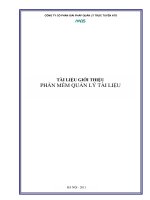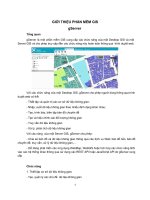Matlab tutorial Giới thiệu phần mềm Matlab
Bạn đang xem bản rút gọn của tài liệu. Xem và tải ngay bản đầy đủ của tài liệu tại đây (2.42 MB, 243 trang )
About the Tutorial
MATLAB is a programming language developed by MathWorks. It started out as a
matrix programming language where linear algebra programming was simple. It
can be run both under interactive sessions and as a batch job.
This tutorial gives you aggressively a gentle introduction of MATLAB programming
language. It is designed to give students fluency in MATLAB programming
language. Problem-based MATLAB examples have been given in simple and easy
way to make your learning fast and effective.
Audience
This tutorial has been prepared for the beginners to help them understand basic
to advanced functionality of MATLAB. After completing this tutorial you will find
yourself at a moderate level of expertise in using MATLAB from where you can
take yourself to next levels.
Prerequisites
We assume you have a little knowledge of any computer programming and
understand concepts like variables, constants, expressions, statements, etc. If you
have done programming in any other high-level language like C, C++ or Java,
then it will be very much beneficial and learning MATLAB will be like a fun for you.
Copyright & Disclaimer Notice
Copyright 2014 by Tutorials Point (I) Pvt. Ltd.
All the content and graphics published in this e-book are the property of Tutorials Point (I)
Pvt. Ltd. The user of this e-book is prohibited to reuse, retain, copy, distribute or republish
any contents or a part of contents of this e-book in any manner without written consent
of the publisher.
We strive to update the contents of our website and tutorials as timely and as precisely as
possible, however, the contents may contain inaccuracies or errors. Tutorials Point (I) Pvt.
Ltd. provides no guarantee regarding the accuracy, timeliness or completeness of our
website or its contents including this tutorial. If you discover any errors on our website or
in this tutorial, please notify us at
i
Table of Contents
About the Tutorial ···································································································································· i
Audience ·················································································································································· i
Prerequisites ············································································································································ i
Copyright & Disclaimer Notice ················································································································· i
Table of Contents ···································································································································· ii
1.
OVERVIEW··························································································································· 1
MATLAB's Power of Computational Mathematics ··················································································· 1
Features of MATLAB ································································································································ 1
Uses of MATLAB ······································································································································ 2
2.
ENVIRONMENT···················································································································· 3
Local Environment Setup························································································································· 3
Understanding the MATLAB Environment ······························································································· 4
3.
BASIC SYNTAX ······················································································································ 7
Hands on Practice···································································································································· 7
Use of Semicolon (;) in MATLAB ·············································································································· 8
Adding Comments ··································································································································· 8
Commonly used Operators and Special Characters ················································································· 9
Special Variables and Constants ············································································································ 10
Naming Variables ·································································································································· 11
Saving Your Work ·································································································································· 11
4.
VARIABLES ························································································································· 12
Multiple Assignments···························································································································· 13
I have forgotten the Variables!·············································································································· 13
Long Assignments ································································································································· 14
ii
The format Command ··························································································································· 15
Creating Vectors ···································································································································· 17
Creating Matrices ·································································································································· 18
5.
COMMANDS ······················································································································ 20
Commands for Managing a Session ······································································································· 20
Commands for Working with the System ······························································································ 20
Input and Output Commands ················································································································ 22
Vector, Matrix, and Array Commands ··································································································· 23
Plotting Commands ······························································································································· 25
6.
M-FILES ····························································································································· 27
The M Files ············································································································································ 27
Creating and Running Script File ············································································································ 27
7.
DATA TYPES ······················································································································· 30
Data Types Available in MATLAB ··········································································································· 30
Data Type Conversion ··························································································································· 32
Determination of Data Types ················································································································ 34
8.
OPERATORS ······················································································································· 39
Arithmetic Operators ···························································································································· 39
Functions for Arithmetic Operations ····································································································· 42
Relational Operators ····························································································································· 46
Logical Operators ·································································································································· 49
Functions for Logical Operations ··········································································································· 50
Bitwise Operations ································································································································ 55
Set Operations ······································································································································ 57
9.
DECISION MAKING············································································································· 60
iii
if... end Statement ································································································································ 61
if...else...end Statement ························································································································ 63
if...elseif...elseif...else...end Statements································································································ 64
The Nested if Statements ······················································································································ 66
The switch Statement ··························································································································· 67
The Nested Switch Statements ·············································································································· 69
10. LOOP TYPES ······················································································································· 71
The while Loop ······································································································································ 72
The for Loop ·········································································································································· 73
The Nested Loops ·································································································································· 76
Loop Control Statements······················································································································· 78
The break Statement ····························································································································· 79
The continue Statement ························································································································ 80
11. VECTORS ··························································································································· 83
Row Vectors ·········································································································································· 83
Column Vectors ····································································································································· 83
Referencing the Elements of a Vector ··································································································· 84
Vector Operations ································································································································· 85
Addition and Subtraction of Vectors ····································································································· 85
Scalar Multiplication of Vectors ············································································································ 86
Transpose of a Vector ··························································································································· 86
Appending Vectors ································································································································ 87
Magnitude of a Vector ·························································································································· 89
Vector Dot Product ······························································································································· 90
Vectors with Uniformly Spaced Elements ······························································································ 90
iv
12. MATRIX······························································································································ 92
Referencing the Elements of a Matrix ··································································································· 92
Deleting a Row or a Column in a Matrix ································································································ 94
Matrix Operations ································································································································· 96
Addition and Subtraction of Matrices ··································································································· 96
Division (Left, Right) of Matrix ·············································································································· 97
Scalar Operations of Matrices ··············································································································· 98
Transpose of a Matrix ··························································································································· 99
Concatenating Matrices ························································································································ 99
Matrix Multiplication ·························································································································· 101
Determinant of a Matrix ····················································································································· 102
Inverse of a Matrix ······························································································································ 102
13. ARRAYS ···························································································································· 104
Special Arrays in MATLAB ··················································································································· 104
A Magic Square ··································································································································· 106
Multidimensional Arrays ····················································································································· 106
Array Functions ··································································································································· 109
Sorting Arrays ····································································································································· 112
Cell Array ············································································································································ 113
Accessing Data in Cell Arrays ··············································································································· 114
14. COLON NOTATION··········································································································· 116
15. NUMBERS ························································································································ 119
Conversion to Various Numeric Data Types ························································································· 119
Smallest and Largest Integers ·············································································································· 121
Smallest and Largest Floating Point Numbers ····················································································· 123
v
16. STRINGS··························································································································· 125
Rectangular Character Array ··············································································································· 126
Combining Strings into a Cell Array ····································································································· 128
String Functions in MATLAB ················································································································ 129
17. FUNCTIONS ····················································································································· 134
Anonymous Functions ························································································································· 135
Nested Functions ································································································································ 138
Private Functions ································································································································ 139
Global Variables ·································································································································· 140
18. DATA IMPORT·················································································································· 142
Low-Level File I/O································································································································ 146
Import Text Data Files with Low-Level I/O ·························································································· 147
19. DATA OUTPUT ················································································································· 152
Writing to Diary Files ··························································································································· 154
Exporting Data to Text Data Files with Low-Level I/O ·········································································· 154
20. PLOTTING ························································································································ 156
Adding Title, Labels, Grid Lines, and Scaling on the Graph··································································· 158
Drawing Multiple Functions on the Same Graph ················································································· 159
Setting Colors on Graph ······················································································································ 160
Setting Axis Scales ······························································································································· 161
Generating Sub-Plots ·························································································································· 162
21. GRAPHICS ························································································································ 164
Drawing Bar Charts ····························································································································· 164
Drawing Contours ······························································································································· 165
Three-Dimensional Plots ····················································································································· 167
vi
22. ALGEBRA ························································································································· 169
Solving Basic Algebraic Equations in MATLAB ····················································································· 169
Solving Quadratic Equations in MATLAB ····························································································· 171
Expanding and Collecting Equations in MATLAB ·················································································· 176
Expanding and Collecting Equations in Octave ···················································································· 177
Factorization and Simplification of Algebraic Expressions ··································································· 179
23. CALCULUS························································································································ 181
Calculating Limits ································································································································ 181
Verification of Basic Properties of Limits using Octave ········································································ 184
Left and Right Sided Limits ·················································································································· 185
24. DIFFERENTIAL ·················································································································· 188
Verification of Elementary Rules of Differentiation ············································································· 189
Derivatives of Exponential, Logarithmic, and Trigonometric Functions ··············································· 193
Computing Higher Order Derivatives ··································································································· 198
Finding the Maxima and Minima of a Curve ························································································ 200
Solving Differential Equations ············································································································· 204
25. INTEGRATION ·················································································································· 206
Finding Indefinite Integral Using MATLAB ··························································································· 206
Finding Definite Integral Using MATLAB ······························································································ 210
26. POLYNOMIALS ················································································································· 216
Evaluating Polynomials ······················································································································· 216
Polynomial Curve Fitting ····················································································································· 217
27. TRANSFORMS ·················································································································· 219
The Laplace Transform ························································································································ 219
The Inverse Laplace Transform ············································································································ 220
vii
The Fourier Transforms ······················································································································· 222
Inverse Fourier Transforms ················································································································· 224
28. GNU OCTAVE TUTORIAL ·································································································· 225
MATLAB vs Octave ······························································································································ 225
29. SIMULINK ························································································································ 229
Using Simulink····································································································································· 230
viii
1.
OVERVIEW
MATLAB (matrix laboratory) is a fourth-generation high-level programming
language and interactive environment for numerical computation, visualization
and programming.
MATLAB is developed by MathWorks.
It allows matrix manipulations; plotting of functions and data; implementation of
algorithms; creation of user interfaces; interfacing with programs written in other
languages, including C, C++, Java, and FORTRAN; analyze data; develop
algorithms; and create models and applications.
It has numerous built-in commands and math functions that help you in
mathematical calculations, generating plots, and performing numerical methods.
MATLAB's Power of Computational Mathematics
MATLAB is used in every facet of computational mathematics. Following are some
commonly used mathematical calculations where it is used most commonly:
Dealing with Matrices and Arrays
2-D and 3-D Plotting and graphics
Linear Algebra
Algebraic Equations
Non-linear Functions
Statistics
Data Analysis
Calculus and Differential Equations
Numerical Calculations
Integration
Transforms
Curve Fitting
Various other special functions
Features of MATLAB
Following are the basic features of MATLAB:
1
It is a high-level language for numerical computation, visualization and
application development.
It also provides an interactive environment for iterative exploration, design
and problem solving.
It provides vast library of mathematical functions for linear algebra,
statistics, Fourier analysis, filtering, optimization, numerical integration and
solving ordinary differential equations.
It provides built-in graphics for visualizing data and tools for creating
custom plots.
MATLAB's programming interface gives development tools for improving
code quality, maintainability, and maximizing performance.
It provides tools for building applications with custom graphical interfaces.
It provides functions for integrating MATLAB based algorithms with external
applications and languages such as C, Java, .NET and Microsoft Excel.
Uses of MATLAB
MATLAB is widely used as a computational tool in science and engineering
encompassing the fields of physics, chemistry, math and all engineering streams.
It is used in a range of applications including:
signal processing and Communications
image and video Processing
control systems
test and measurement
computational finance
computational biology
2
2.
ENVIRONMENT
Local Environment Setup
Setting up MATLAB environment is a matter of few clicks. The installer can be
downloaded from />MathWorks provides the licensed product, a trial version and a student version as
well. You need to log into the site and wait a little for their approval.
After downloading the installer the software can be installed through few clicks.
3
Understanding the MATLAB Environment
MATLAB development IDE can be launched from the icon created on the desktop.
The main working window in MATLAB is called the desktop. When MATLAB is
started, the desktop appears in its default layout:
The desktop has the following panels:
Current Folder - This panel allows you to access the project folders and files.
4
Command Window - This is the main area where commands can be entered at
the command line. It is indicated by the command prompt (>>).
Workspace - The workspace shows all the variables created and/or imported from
files.
5
Command History - This panel shows or rerun commands that are entered at
the command line.
Set up GNU Octave
If you are willing to use Octave on your machine (Linux, BSD, OS X or Windows),
then
kindly
download
latest
version
from You can check the given
installation instructions for your machine
6
3.
BASIC SYNTAX
MATLAB environment behaves like a super-complex calculator. You can enter
commands at the >> command prompt.
MATLAB is an interpreted environment. In other words, you give a command and
MATLAB executes it right away.
Hands on Practice
Type a valid expression, for example,
5 + 5
And press ENTER
When you click the Execute button, or type Ctrl+E, MATLAB executes it
immediately and the result returned is:
ans
= 10
Let us take up few more examples:
3 ^ 2
% 3 raised to the power of 2
When you click the Execute button, or type Ctrl+E, MATLAB executes it
immediately and the result returned is:
ans = 9
Another example,
sin(pi
/2)
% sine of angle 90o
When you click the Execute button, or type Ctrl+E, MATLAB executes it
immediately and the result returned is:
ans = 1
7
Another example,
7/0
% Divide by zero
When you click the Execute button, or type Ctrl+E, MATLAB executes it
immediately and the result returned is:
ans
= Inf
warning: division
by zero
Another example,
732 * 20.3
When you click the Execute button, or type Ctrl+E, MATLAB executes it
immediately and the result returned is:
ans
= 1.4860e+04
MATLAB provides some special expressions for some mathematical symbols, like
pi for π, Inf for ∞, i (and j) for √-1 etc. Nan stands for 'not a number'.
Use of Semicolon (;) in MATLAB
Semicolon (;) indicates end of statement. However, if you want to suppress and
hide the MATLAB output for an expression, add a semicolon after the expression.
For example,
x
= 3;
y
= x + 5
When you click the Execute button, or type Ctrl+E, MATLAB executes it
immediately and the result returned is:
y
= 8
Adding Comments
The percent symbol (%) is used for indicating a comment line. For example,
8
x
= 9
% assign the value 9 to x
You can also write a block of comments using the block comment operators % {
and % }.
The MATLAB editor includes tools and context menu items to help you add,
remove, or change the format of comments.
Commonly used Operators and Special Characters
MATLAB supports the following commonly used operators and special characters:
Operator
Purpose
+
Plus; addition operator.
-
Minus; subtraction operator.
*
Scalar and matrix multiplication operator.
.*
Array multiplication operator.
^
Scalar and matrix exponentiation operator.
.^
Array exponentiation operator.
\
Left-division operator.
/
Right-division operator.
.\
Array left-division operator.
./
Array right-division operator.
:
Colon; generates regularly spaced elements and represents
an entire row or column.
9
()
Parentheses; encloses function
indices; overrides precedence.
[]
Brackets; enclosures array elements.
.
Decimal point.
…
Ellipsis; line-continuation operator
,
Comma; separates statements and elements in a row
;
Semicolon; separates columns and suppresses display.
%
Percent sign;
formatting.
_
Quote sign and transpose operator.
._
Non-conjugated transpose operator.
=
Assignment operator.
designates
a
arguments
comment
and
and
array
specifies
Special Variables and Constants
MATLAB supports the following special variables and constants:
Name
Meaning
ans
Most recent answer.
eps
Accuracy of floating-point precision.
i,j
The imaginary unit √-1.
Inf
Infinity.
10
NaN
Undefined numerical result (not a number).
pi
The number π
Naming Variables
Variable names consist of a letter followed by any number of letters, digits or
underscore.
MATLAB is case-sensitive.
Variable names can be of any length, however, MATLAB uses only first N
characters, where N is given by the function namelengthmax.
Saving Your Work
The save command is used for saving all the variables in the workspace, as a file
with .mat extension, in the current directory.
For example,
save myfile
You can reload the file anytime later using the load command.
load myfile
11
4.
VARIABLES
In MATLAB environment, every variable is an array or matrix.
You can assign variables in a simple way. For example,
x
= 3
% defining x and initializing it with a value
MATLAB will execute the above statement and return the following result:
x
=
3
It creates a 1-by-1 matrix named x and stores the value 3 in its element. Let us
check another example,
x
= sqrt(16)
% defining x and initializing it with an expression
MATLAB will execute the above statement and return the following result:
x
=
4
Please note that:
Once a variable is entered into the system, you can refer to it later.
Variables must have values before they are used.
When an expression returns a result that is not assigned to any variable, the
system assigns it to a variable named ans, which can be used later.
For example,
sqrt(78)
MATLAB will execute the above statement and return the following result:
ans
=
8.8318
12
You can use this variable ans:
9876/ans
MATLAB will execute the above statement and return the following result:
ans
=
1.1182e+03
Let's look at another example:
x
= 7 * 8;
y
= x * 7.89
MATLAB will execute the above statement and return the following result:
y
=
441.8400
Multiple Assignments
You can have multiple assignments on the same line. For example,
a
= 2; b = 7; c = a * b;
MATLAB will execute the above statement and return the following result:
c =
14
I have forgotten the Variables!
The who command displays all the variable names you have used.
who
MATLAB will execute the above statement and return the following result:
13
Your variables are:
a
ans
b
c
x
y
The whos command displays little more about the variables:
Variables currently in memory
Type of each variables
Memory allocated to each variable
Whether they are complex variables or not
whos
MATLAB will execute the above statement and return the following result:
Name
Size
Bytes
Class
a
1x1
8
double
ans
1x1
8
double
b
1x1
8
double
c
1x1
8
double
x
1x1
8
double
y
1x1
8
double
Attributes
The clear command deletes all (or the specified) variable(s) from the memory.
clear x
clear
% it will delete x, won't display anything
% it will delete all variables in the workspace
%
peacefully and unobtrusively
Long Assignments
Long assignments can be extended to another line by using an ellipses (...). For
example,
initial_velocity = 0;
acceleration = 9.8;
14
time = 20;
final_velocity = initial_velocity ...
+ acceleration * time
MATLAB will execute the above statement and return the following result:
final_velocity =
196
The format Command
By default, MATLAB displays numbers with four decimal place values. This is
known as short format.
However, if you want more precision, you need to use the format command.
The format long command displays 16 digits after decimal.
For example:
format long
x = 7 + 10/3 + 5 ^ 1.2
MATLAB will execute the above statement and return the following result:
x =
17.231981640639408
Another example,
format
x
short
= 7 + 10/3 + 5 ^ 1.2
MATLAB will execute the above statement and return the following result:
x =
17.2320
The format bank command rounds numbers to two decimal places. For example,
15
format bank
daily_wage = 177.45;
weekly_wage = daily_wage * 6
MATLAB will execute the above statement and return the following result:
weekly_wage
=
1064.70
MATLAB displays large numbers using exponential notation.
The format short e command allows displaying in exponential form with four
decimal places plus the exponent.
For example,
format
short e
4.678 * 4.9
MATLAB will execute the above statement and return the following result:
ans
=
2.2922e+01
The format long e command allows displaying in exponential form with four
decimal places plus the exponent. For example,
format
x
long e
= pi
MATLAB will execute the above statement and return the following result:
x
=
3.141592653589793e+00
The format rat command gives the closest rational expression resulting from a
calculation. For example,
format rat
16