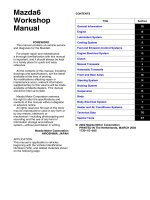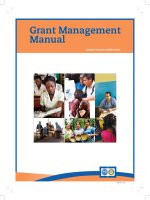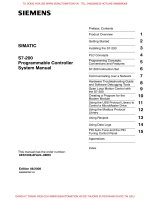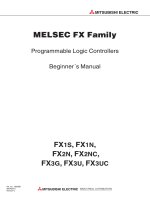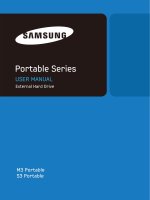Corel manual EN
Bạn đang xem bản rút gọn của tài liệu. Xem và tải ngay bản đầy đủ của tài liệu tại đây (6.65 MB, 604 trang )
DriveWare®
User's Manual
DriveWindow 2
DriveWindow 2
User's Manual
®
DriveWare
Code: 3BFE 64560981 REV L
EN
EFFECTIVE: 31.12.2012
2012 ABB Oy. All rights reserved.
Table of Contents
Table of Contents
Chapter 1 - General
Chapter 2 - User Interface
Chapter 3 - Workspace and Preferences
Chapter 4 - Parameters, Signals, and Faults
Chapter 5 - Controlling Drives
Chapter 6 - Trends
Chapter 7 - OPC Server
Chapter 8 - System Software
Chapter 9 - Miscellaneous
Chapter 10 - Advanced Information
DriveWindow 2
0-V
Chapter 1 - General
Contents
1. What is DriveWindow ..................................................................................................................... 1-1
1.1.1 Highlights ........................................................................................................................... 1-2
1.1.2 What is DriveWindow? ...................................................................................................... 1-2
1.1.3 DriveWindow features: ...................................................................................................... 1-2
1.1.4 DriveWindow functions: ..................................................................................................... 1-3
1.1.5 Required DriveWindow hardware: ..................................................................................... 1-3
1.1.6 DriveWindow supports: ...................................................................................................... 1-3
1.1.7 DDCS network topology:.................................................................................................... 1-3
1.1.8 Supported no more: ........................................................................................................... 1-3
2. Hardware and Software Requirements ......................................................................................... 1-4
2.1.1 Computer ........................................................................................................................... 1-4
2.1.2 DDCS Communication ...................................................................................................... 1-4
2.1.3 Software ............................................................................................................................. 1-4
2.1.4 Win 2000/XP/Vista/8 .......................................................................................................... 1-4
3. Installing and Uninstalling ............................................................................................................. 1-5
3.1.1 Determining Current DriveWindow Version ....................................................................... 1-5
3.1.2 Installing ............................................................................................................................. 1-5
3.1.3 Installing and Uninstalling Hardware.................................................................................. 1-7
3.1.4 Uninstalling DriveWindow .................................................................................................. 1-8
4. Local and Remote Use ................................................................................................................. 1-10
4.1.1 Local Use ......................................................................................................................... 1-10
4.1.2 Remote Use ..................................................................................................................... 1-11
4.1.3 Installing for Remote Use ................................................................................................ 1-12
5. On-line Help ................................................................................................................................... 1-12
5.1.1 Win 2000/XP/Vista/8 ........................................................................................................ 1-12
5.1.2 Opening Help ................................................................................................................... 1-13
5.1.3 Context Sensitive Help .................................................................................................... 1-13
5.1.4 Help Structure .................................................................................................................. 1-15
5.1.5 Help Index ........................................................................................................................ 1-16
5.1.6 Searching Help ................................................................................................................ 1-17
5.1.7 Printing Help .................................................................................................................... 1-20
1. What is DriveWindow
DriveWindow is an easy-to-use 32 bit Windows Application for commissioning and maintaining ABB
premium drives equipped with fiber optic communication. DriveWindow provides the commissioning
personnel with a powerful tool, which provides also remote connection possibility.
DriveWindow 2
1-1
General
1.1.1 Highlights
•
•
•
•
•
•
•
•
•
•
•
•
•
Good for ACS600, ACS800, ACS6000, and DCS600 drives
1)
Basic ACS880 support
Working simultaneously with multiple drives like master and slave drives
2)
Uses DDCS communication protocol
Signal monitoring in numerical and graphical format
Working with drive parameters
Remote connection via LAN, intranet
Views the actual status of the connected drive
Graphical trending
3)
Data logger(s) functions
Fault logger functions
2)
Complete backup, which makes it possible to make a spare part board at site
4)
32-bit Win 2000/XP/Vista/7/8 or 64-bit Win Vista/7/8
1)
Requires that you have the DriveDA OPC server (included in Drive composer pro) installed.
2)
Not available for ACS880.
3)
Limited support for ACS880.
4)
NDPA-02 PCMCIA-board is not supported.
1.1.2 What is DriveWindow?
•
•
•
•
OPC based commissioning and maintenance tool
Including DriveOPC (OPC server for DDCS-network)
Tool for remote connections (installation in both ends)
32-bit operating system Windows 2000, Windows XP, Windows Vista, Windows 7, or
Windows 8
1)
• 64-bit operating system Windows Vista, Windows 7, or Windows 8
• Fully 32-bit code
1)
NDPA-02 PCMCIA-board is not supported.
1.1.3 DriveWindow features:
•
•
•
•
•
1-2
DriveWindow uses DDCS communication and
DDCS/UDP to communicate via intranet with NETA-21 connected to DDCS drives
Remote use via intranet is possible (all functions included)
Modern user interface
Full access to all DDCS drives
DriveWindow 2
General
1.1.4 DriveWindow functions:
•
•
•
•
•
•
•
Control operations (start, stop, references, etc.)
Monitoring (signals)
Parameters (changing values)
1)
Datalogger (controls, display)
Fault Logger (display faults, controls)
2)
Back-up & Restore (complete software back-up)
All functions over network (control, monitoring, etc.)
1)
Limited support for ACS880.
2)
Not available for ACS880.
1.1.5 Required DriveWindow hardware:
•
•
•
•
•
1)
1)
PCMCIA-board (PCMCIA-slot or PCI-slot with PCI/PCMCIA adapter), or
RUSB-02 USB/DDCS adapter, or
NETA-21 Remote Monitoring Device with DDCS/UDP gateway enabled
Network adapter when using remote connection or NETA-21
DDCS cabling
32-bit operating systems only.
1.1.6 DriveWindow supports:
• Maximum 1000 DDCS channels
1.1.7 DDCS network topology:
• Ring, or
• Tree (with optical distributors)
1.1.8 Supported no more:
• Windows NT
• NISA-03 board
Since DriveWindow version 2.30 Windows NT and NISA-03 board are not supported. However, if your
operating system is Windows NT or you are using a NISA-03 board, you can install DriveWindow 2.22
from the same installation CD. The old version is just not in the root but in the root folder “NT & NISA03 Version (2.22)”.
See Also: Local and Remote Use
DriveWindow 2
1-3
General
2. Hardware and Software Requirements
2.1.1 Computer
•
•
•
•
•
•
•
1)
IBM compatible PC
Pentium 150 MHz or a faster processor recommended
64 MB RAM
At least 100 MB free hard disk space
CD drive
1)
1)
Free USB-port or free PCI or PCMCIA-slot
Port 61332 open for UDP traffic in the firewall (if any) for communicating with NETA-21
32-bit operating systems only.
The PCI slot can be used only for PCI/PCMCIA adapter.
2.1.2 DDCS Communication
•
•
•
•
•
1)
1)
NDPA-02 PCMCIA-board (PCMCIA-slot or PCI-slot with PCI/PCMCIA adapter), or
RUSB-02 USB/DDCS adapter, or
NETA-21 Remote Monitoring Device with DDCS/UDP gateway enabled
DDCS cabling
Network adapter when using remote connection or NETA-21
32-bit operating systems only.
If DriveWindow is used only as a remote client or uses NETA-21 devices only, just the network adapter
is required.
2.1.3 Software
•
•
•
•
•
•
•
•
•
•
1)
Win 2000, or
32-bit Win XP, or
32-bit Win Vista, or
1)
64-bit Win Vista , or
32-bit Win 7, or
1)
64-bit Win 7 , or
32-bit Win 8, or
1)
64-bit Win 8
Internet Explorer 6 (or newer) for printing
Windows Installer 2.0 (or newer) for installing
NDPA-02 PCMCIA-board is not supported.
2.1.4 Win 2000/XP/Vista/8
This documentation is made for Windows 7 with Windows Classic personalization. There are some
minor differences in the outlook of the user interface, when DriveWindow is run under Win
2000/XP/Vista/8. Some instructions, which do not concern DriveWindow directly, but use of other
programs, may differ much more, especially in details.
See Also: Limitations
1-4
DriveWindow 2
General
3. Installing and Uninstalling
More information can be found in the documents README.pdf (or ReadMe.htm). It resides in the root
folder of the installation CD. After installing DriveWindow, the document can be found also in the
DriveWindow installation folder.
3.1.1 Determining Current DriveWindow Version
The version of currently installed DriveWindow can be determined by selecting About Command in the
Help menu.
The About DriveWindow dialog box containing the DriveWindow version is shown.
3.1.2 Installing
Please read carefully the licence agreement (Licence.pdf or Licence.htm) before installing
DriveWindow.
You should quit all applications before starting the installation. We recommend that you uninstall all
previous versions of DriveWindow 2 or DriveOPC before installing. It is not necessary to uninstall
DriveWindow 1.x. You can still use DriveWindow 1.x, as long as you do not use DriveWindow 2 and
1.x simultaneously.
Note! You must have Administrator privileges to be able to do the installing.
Your PC may be configured in such a way that when you insert the DriveWindow installation CD into
your CD drive, installation starts automatically.
DriveWindow 2
1-5
General
However, it may be that Windows Autoplay starts instead of starting the installation at once. If so,
please select Run setup.exe to start installing.
Otherwise, if installation does not start automatically, you can start the setup program from the
Windows Explorer. Just start the Windows Explorer, browse to the root of the DriveWindow installation
CD, and double click setup.exe.
Anyway, UAC (User Access Control) may ask your permission to allow the setup program to make
changes to your computer. Click Yes to allow the installation.
1-6
DriveWindow 2
General
Installation starts.
Answer the questions and follow the instructions given by the installation program.
3.1.3 Installing and Uninstalling Hardware
The RUSB-02 USB/DDCS adapter uses the Microsoft HID driver. It is thus installed by just connecting
it to a USB-port.
We recommend that you install DriveWindow before installing any other hardware.
DriveWindow includes a plug and play driver for NDPA-02 DDCS/PCMCIA. The driver is copied into
the hard disk when DriveWindow is installed.
Note! There is no 64-bit driver for NDPA-02 DDCS/PCMCIA. It means that it can be used in 32-bit
operating systems. Because of limitations of XP Mode, it cannot be used in XP Mode either.
The Windows plug and play system starts installing the driver the first time a NDPA-02 DDCS/PCMCIA
board is found in a PCMCIA slot.
Note! You must have Administrator privileges to be able to finish the driver installation.
We recommend that you install DriveWindow before the NDPA-02 DDCS/PCMCIA board. If you do it
the other way round, the driver is not available at a proper place. It means that the driver installation
either fails at that moment, or Windows tells that the driver is not working properly.
DriveWindow 2.40 supports practically unlimited number of NDPA-02 DDCS/PCMCIA boards (under
32-bit operating systems).
DriveWindow 2
1-7
General
NETA-21 Remote Monitoring Device uses Ethernet and no specific drivers in are required for it in
addition to the normal network communication software. However, NETA-21 itself has to be
configured. At least the DDCS gateway has to be enabled. Also, you need to configure the DDCS/UDP
properties by editing DDCS/UDP configurations in DriveWindow.
Please read README.pdf (or ReadMe.htm) for further details, especially about installing and
uninstalling the plug and play driver.
3.1.4 Uninstalling DriveWindow
Note! If DriveWindow is the last installed application, which uses a NDPA-02 DDCS/PCMCIA board,
you should uninstall the plug and play driver before uninstalling DriveWindow. Please read
README.pdf (or ReadMe.htm) for details.
In Control Panel Items click Programs and Features.
In Control Panel Programs and Features browse for DriveWindow, right click it and select Uninstall.
1-8
DriveWindow 2
General
Your confirmation may be requested.
UAC requests your permission to allow DriveWindow to update software on your computer. Click Yes
to allow uninstalling.
Uninstalling DriveWindow starts.
DriveWindow 2
1-9
General
4. Local and Remote Use
4.1.1 Local Use
Usually DriveWindow is used locally.
The environment consists of User, PC, Drive Communication Links, and Drive Controllers (Drives).
1-10
DriveWindow 2
General
4.1.2 Remote Use
In addition of using DriveWindow locally, it can also be used remotely (i.e., the PC operated by the user
is connected by a network to the PC containing the drive communication links).
Because of security risks involved in DCOM, we do not recommend using DriveOPC remotely.
The environment consists of User, two PCs connected through a network, Drive Communication Links,
and Drive Controllers (Drives).
DriveWindow 2
1-11
General
You need to have DriveOPC installed in the remote PC. Note that DriveOPC is included in
DriveWindow, so installing another DriveWindow at the remote end also installs DriveOPC.
If installation and configuring are done properly at both ends, the remote end can be contacted by
checking From a Remote PC (address) in the Select OPC Server dialog box shown when
DriveWindow starts. The name or IP address of the remote end computer has to be entered into the
field below it. Clicking OK connects DriveWindow to the OPC Server at the remote end.
Configuring a computer to serve as remote end does not prevent DriveWindow to be used locally in
that computer, too.
4.1.3 Installing for Remote Use
DriveWindow has to be installed at client end. At remote end you can either install DriveWindow or
DriveOPC.
At the client end there is no need for communication boards if the client end uses DriveWindow only
remotely.
At the remote end DriveWindow or some other OPC client program has to be started locally after the
installation to check the proper installation of the drive communication boards.
See Also: OPC Server
Advanced Information
5. On-line Help
DriveWindow includes a comprehensive on-line help. Actually, the user manual and on-line help
contain the same information.
5.1.1 Win 2000/XP/Vista/8
On-line help is made for Windows 7 with Windows Classic personalization. There are some minor
differences in the outlook of the user interface, when DriveWindow is run under Win 2000/XP/Vista/8.
Some instructions, which do not concern DriveWindow directly, but use of other programs, may differ
much more, especially in details.
1-12
DriveWindow 2
General
5.1.2 Opening Help
To open help, select the Contents command in the Help menu.
The home page of the DriveWindow htmlhelp is shown. In htmlhelp you can select to view the content,
view the index, or search for specific words.
5.1.3 Context Sensitive Help
To get help about command on a menu or submenu, use the arrow keys to highlight the command,
and press F1.
Another method is to first press Shift+F1, while no menu is dropped-down. While a question mark is
attached to the mouse pointer, open a menu or submenu and click the command, about which you
want to get help.
You can start the Windows help program also by pressing the shortcut key F1. Help program jumps
directly inside DriveWindow help.
To get help about command on a menu or submenu, use the arrow keys to highlight the command,
and press F1.
If you do not have any dialog or message box open, you can do the same by first pressing the shortcut
key Shift+F1. This causes DriveWindow to enter “help mode”, which is indicated by a question mark
attached to the mouse pointer.
DriveWindow 2
1-13
General
When in “help mode”, point and click the object, about which you want to get information. This starts
the help program and also leaves the “help mode”. If you want to leave the “help mode” without getting
help, press the Esc key, or switch away from DriveWindow and back again.
To get help about a dialog box, press F1 while the dialog box is displayed.
If there is no specific topic associated with an object, about which you requested help by using F1 or
Shift+F1, htmlhelp umps to the home page of the DriveWindow help.
There are links within the on-line help. When you click an underlined blue or purple text, htmlhelp
jumps to the topic linked with the text. You can get back by clicking the Back button.
1-14
DriveWindow 2
General
5.1.4 Help Structure
In addition to the main contents, DriveWindow on-line help consists of the following parts:
•
•
•
•
•
•
•
•
•
•
General contains general information.
User Interface explains in detail different parts of the user interface
Workspace and Preferences tells, how to use workspaces and what are preferences.
Parameters, Signals, and Faults explains, how to work with drive parameters.
Controlling Drives tells, how to control a drive with DriveWindow
Trends explains, how to use the monitor and dataloggers.
OPC Server tells, how to use an OPC Server with DriveWindow.
System Software tells, how to backup, restore and download System Software.
Miscellaneous contains miscellaneous information.
Advanced Information contains information useful for experts.
Each part is organized as a separate “book”. It always starts with the contents of the part. The topics
are ordered, so it is possible to browse to next or previous topic in the DriveWindow htmlhelp.
DriveWindow 2
1-15
General
5.1.5 Help Index
To find a topic or topics associated with a keyboard, select the Index tab, start typing in the keyword
until you see it in the list, and click the Display button.
If there are several topics associated with the keyword, a list of the topics found is displayed. Select the
topic you are interested in and click the Display button.
1-16
DriveWindow 2
General
The topic is shown on the right.
5.1.6 Searching Help
To find a topic or topics associated with a word, select the Search tab, type in the word to find, and
click the List Topics button.
DriveWindow 2
1-17
General
. Select the topic you are interested in and click the Display button.
The topic is shown on the right.
1-18
DriveWindow 2
General
The word found is highlighted within the topic. If you want to, you can disable highlighting in Options
menu.
In the Contents tab you can always see the location of the current topic within the help structure.
DriveWindow 2
1-19