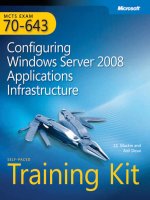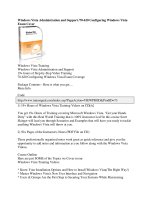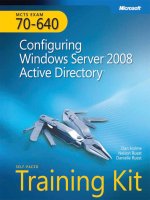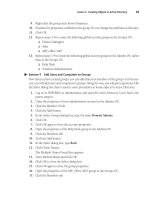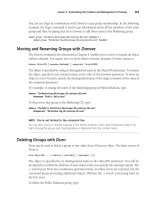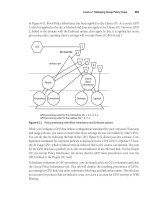Exam ref 70 697 configuring windows devices
Bạn đang xem bản rút gọn của tài liệu. Xem và tải ngay bản đầy đủ của tài liệu tại đây (32.68 MB, 491 trang )
Exam Ref 70-697 Configuring Windows
Devices
Second Edition
Andrew Bettany
Andrew Warren
Exam Ref 70-697 Configuring Windows Devices, Second Edition
Published with the authorization of Microsoft Corporation by:
Pearson Education, Inc.
Copyright © 2018 by Pearson Education
All rights reserved. Printed in the United States of America. This publication is protected by copyright, and permission must be obtained
from the publisher prior to any prohibited reproduction, storage in a retrieval system, or transmission in any form or by any means,
electronic, mechanical, photocopying, recording, or likewise. For information regarding permissions, request forms, and the appropriate
contacts within the Pearson Education Global Rights & Permissions Department, please visit www.pearsoned.com/permissions/. No
patent liability is assumed with respect to the use of the information contained herein. Although every precaution has been taken in the
preparation of this book, the publisher and author assume no responsibility for errors or omissions. Nor is any liability assumed for
damages resulting from the use of the information contained herein.
ISBN-13: 978-1-5093-0785-2
ISBN-10: 1-5093-0785-0
Library of Congress Control Number: 2018938485
1 18
Trademarks
Microsoft and the trademarks listed at on the “Trademarks” webpage are trademarks of the Microsoft
group of companies. All other marks are property of their respective owners.
Warning and Disclaimer
Every effort has been made to make this book as complete and as accurate as possible, but no warranty or fitness is implied. The
information provided is on an “as is” basis. The authors, the publisher, and Microsoft Corporation shall have neither liability nor
responsibility to any person or entity with respect to any loss or damages arising from the information contained in this book or programs
accompanying it.
Special Sales
For information about buying this title in bulk quantities, or for special sales opportunities (which may include electronic versions; custom
cover designs; and content particular to your business, training goals, marketing focus, or branding interests), please contact our corporate
sales department at or (800) 382-3419.
For government sales inquiries, please contact
For questions about sales outside the U.S., please contact
Editor-in-Chief
Greg Wiegand
Senior Editor
Trina MacDonald
Development Editor
Mark Renfrow
Managing Editor
Sandra Schroeder
Senior Project Editor
Tracey Croom
Editorial Production
Backstop Media
Copy Editor
Christina Rudloff
Indexer
Julie Grady
Proofreader
Troy Mott
Technical Editor
Byron Wright
Cover Designer
Twist Creative, Seattle
I would like to dedicate this book to Annette and Tommy, for being so supportive
and encouraging whenever I work on projects that sometimes eat into our quality
time together. This book is also for the reader–having taught thousands of IT
Professionals over my career, I hope this book reaches a greater audience and
helps you achieve your career aspirations. Work hard and aim for the stars!.
—ANDREW BETTANY
Writing this book has been a team effort, and I am delighted to have been a part of
that team. Aside from the folks at Pearson and my co-author, Andrew, I’d like to
mention my dog, Lucy. Her enthusiasm for long walks undoubtedly helped me clear
my head, and thus to deliver chapters on time to our editor, Trina Macdonald.
—ANDREW WARREN
Contents at a glance
Introduction
Important: How to use this book to study for the exam
CHAPTER 1 Manage Identity
CHAPTER 2 Plan desktop and device deployment
CHAPTER 3 Plan and implement a Microsoft 365 solution
CHAPTER 4 Configure networking
CHAPTER 5 Configure storage
CHAPTER 6 Manage data access and protection
CHAPTER 7 Manage remote access
CHAPTER 8 Manage apps
CHAPTER 9 Manage updates and recovery
Index
Contents
Introduction
Organization of this book
Microsoft certifications
Microsoft Virtual Academy
Quick access to online references
Errata, updates, & book support
Stay in touch
Important: How to use this book to study for the exam
Chapter 1 Manage Identity
Skill 1.1: Support Microsoft Store, Microsoft Store for Education, Microsoft Store for
Business, and cloud apps
Integrate Microsoft account and personalization settings
Install and manage software
Sideload apps into offline and online images
Sideload apps by using Microsoft Intune
Deep link apps using Microsoft Intune
Skill 1.2: Support authentication and authorization
Support user authentication
Support workgroup, homegroup, and domain membership
Configure local accounts and Microsoft accounts
Configure Workplace Join
Configure Azure AD Join
Configure Windows Hello
Thought experiments
Scenario 1
Scenario 2
Thought experiment answers
Scenario 1
Scenario 2
Chapter summary
Chapter 2 Plan desktop and device deployment
Skill 2.1: Migrate and configure user data
Configure user profiles
Configure folder location
Migrate user profiles
Skill 2.2: Configure Hyper-V
Create and configure virtual machines
Create and manage checkpoints
Create and configure virtual switches
Create and configure virtual disks
Move virtual machine storage
Skill 2.3: Configure mobility options
Configure offline file policies
Configure sync options
Managing Power Settings
Configure Windows To Go
Configure Wi-Fi Direct
Skill 2.4: Configure security for mobile devices
Configure BitLocker
Configure startup key storage
Thought experiments
Scenario 1
Scenario 2
Scenario 3
Scenario 4
Thought experiment answers
Scenario 1
Scenario 2
Scenario 3
Scenario 4
Chapter summary
Chapter 3 Plan and implement a Microsoft 365 solution
Skill 3.1: Support mobile devices
Support mobile device policies
Support mobile access and data synchronization
Support broadband connectivity
Support Mobile Device Management by using Microsoft Intune
Skill 3.2: Deploy software by using Microsoft Intune
Use reports and In-Console Monitoring to identify required updates
Approve or decline updates
Configure automatic approval settings
Configure deadlines for update installations
Deploy third-party updates
Skill 3.3: Manage devices with Microsoft 365 Solution
Provision user accounts
Enroll devices into Microsoft 365 Business
Enroll devices into Microsoft 365 Enterprise
View and manage all managed devices
Configure Microsoft Intune subscriptions
Configure the Microsoft Service Connection Point role
Manage user and computer groups
Configure monitoring and alerts
Troubleshoot Microsoft Intune
Manage policies
Manage remote computers
Skill 3.4: Configure information protection
Manage and configure Office 365 Data Loss Prevention
Windows Information Protection and BitLocker
Azure Information Protection
Microsoft Cloud App Security
Explore Microsoft Cloud App Security
Office 365 Cloud App Security
Thought experiments
Scenario 1
Scenario 2
Scenario 3
Scenario 4
Thought experiment answer
Scenario 1
Scenario 2
Scenario 3
Scenario 4
Chapter summary
Chapter 4 Configure networking
Skill 4.1: Configure IP settings
Connect to a network
Configure name resolution
Configure network locations
Skill 4.2: Configure network settings
Connect to a wireless network
Manage preferred wireless networks
Configure network adapters
Configure location-aware printing
Skill 4.3: Configure and maintain network security
Windows Defender Security Center
Configure Windows Firewall
Configure Windows Firewall with Advanced Security
Configure connection security rules with IPsec
Configure authentication exceptions
Configure network discovery
Thought experiments
Scenario 1
Scenario 2
Scenario 3
Thought experiment answers
Scenario 1
Scenario 2
Scenario 3
Chapter summary
Chapter 5 Configure storage
Skill 5.1: Support data storage
Distributed File System
Support Storage Spaces
Manage Storage Spaces using PowerShell
Support OneDrive
Skill 5.2: Support data security
Manage permissions including Sharing, NTFS and Dynamic Access Control
Support Encrypting File System
Troubleshoot Encrypting File System
Controlling access to removable media
Support BitLocker and BitLocker To Go
Configure BitLocker using command-line tools
Understand Microsoft BitLocker Administration and Monitoring
Thought experiments
Scenario 1
Scenario 2
Thought experiment answers
Scenario 1
Scenario 2
Chapter summary
Chapter 6 Manage data access and protection
Skill 6.1: Configure shared resources
Configure HomeGroup settings
Configure libraries
Configure shared folder permissions
Configure shared printers
Configure OneDrive
Co-existence of OneDrive and OneDrive for Business
Skill 6.2: Configure file and folder access
Encrypt files and folders by using Encrypting File System
Configure NTFS permissions
Configure disk quotas
Configure file access auditing
Configure authentication and authorization
Thought experiments
Scenario 1
Scenario 2
Thought experiment answers
Scenario 1
Scenario 2
Chapter summary
Chapter 7 Manage remote access
Skill 7.1: Configure remote connections
Configure remote authentication
Configure VPN connections and authentication
Enable VPN Reconnect
Configure broadband tethering
Configure Remote Desktop client for Windows 10 Mobile, iOS, and Android
Configure Remote Desktop settings
Enable restricted admin mode for RDP in Windows 8.1 and Windows 2012 R2
Remote Desktop Connection Zoom support
Skill 7.2: Configure mobility options
Configure offline file policies
Configure power policies
Configure Windows To Go
Configure sync options
Configure WiFi Direct
Thought experiments
Scenario 1
Scenario 2
Thought experiment answers
Scenario 1
Scenario 2
Chapter summary
Chapter 8 Manage apps
Skill 8.1: Deploy and manage RemoteApp apps
Configure RemoteApp prerequisites
Configure RemoteApp and Desktop Connections settings
Configure Group Policy Objects for signed packages
Subscribe to the Desktop Connections feeds
Support iOS and Android
Configure Remote Desktop Web access for distribution
Skill 8.2: Support desktop apps
Support desktop app compatibility by using Application Compatibility Tools
Support desktop application co-existence
Install and configure User Experience Virtualization
Deploy desktop apps by using Microsoft Intune
Thought experiments
Scenario 1
Scenario 2
Thought experiment answers
Scenario 1
Scenario 2
Chapter summary
Chapter 9 Manage updates and recovery
Skill 9.1: Configure system recovery
Configure a recovery drive
Configure system restore
Perform a reset
Perform a Fresh Start
Perform a driver rollback
Configure restore points
Skill 9.2: Configure file recovery
Configure File History
Restore previous versions of files and folders
Recover files from OneDrive
Skill 9.3: Configure and manage updates
Configure update settings
Configure Windows Update policies
Manage update history
Roll back updates
Update Microsoft Store apps
Thought experiments
Scenario 1
Scenario 2
Scenario 3
Thought experiment answers
Scenario 1
Scenario 2
Scenario 3
Chapter summary
Index
About the authors
ANDREW BETTANY, Microsoft Most Valuable Professional (Windows and Devices for IT), Dad,
IT Geek, training mentor and consultant, entrepreneur, and author.
As a Microsoft Most Valuable Professional (MVP), Andrew is recognized for his Windows
expertise, and is the author of several publications, including Windows exam certification prep,
Microsoft official training materials, and an author of video training materials for LinkedIn Learning
and Pluralsight.
Having managed the IT Academy at the University of York, UK for years, he now focuses his time
training and writing. As a Microsoft Certified Trainer, Andrew delivers learning and consultancy to
businesses on many technical areas including Microsoft 365, Azure, and Windows.
He has co-founded the “IT Masterclasses” series of short intensive technical courses,
www.itmasterclasses.com, and is passionate about helping others learn technology. He is a frequent
speaker and proctor at Microsoft Ignite conferences worldwide.
Active on social media, Andrew can be found on LinkedIn Facebook and Twitter. He lives in a
village just outside of the beautiful city of York in Yorkshire (UK).
ANDREW WARREN has over 30 years of experience in IT and has served as subject matter expert
for many Microsoft Official Curriculum courses. He is a Microsoft Certified Trainer and runs his
own training consultancy in the UK.
Introduction
The Configuring Windows Devices exam (70-697) is separated into nine sets of objectives.
This book contains nine chapters that clearly detail what those objectives are and the content that
you can expect to see on the exam. Because each chapter covers a part of the exam, you should
concentrate on one chapter at a time and complete the thought experiments and review questions. This
book covers the general, high-level knowledge you need to know to answer questions regarding why
and when you might perform tasks relating to the exam objectives.
Prior to taking the certification exam, you should fully prepare to the best of your ability and we
assume that you have some practical experience supporting Windows devices within the workplace.
You are also probably reading this book as part of your final preparations and that you feel almost
ready to take the exam. In this book we have included how-to steps and walkthroughs whenever we
feel that they are useful, and we hope that you will perform the tasks on your system or within a
virtual machine to crystalize your knowledge. Throughout the book there are numerous notes and links
to resources on the Internet, which should add even more depth to your preparation. You should
expect that Windows 10 will evolve constantly, through Windows upgrades, and you should always
supplement your learning with practical experience obtained by using the latest build of the operating
system because there are always new things to learn and fresh challenges to master.
This book covers every major topic area found on the exam, but it does not cover every exam
question. Only the Microsoft exam team has access to the exam questions, and Microsoft regularly
adds new questions to the exam, making it impossible to cover specific questions. You should
consider this book a supplement to your relevant real-world experience and other study materials. If
you encounter a topic in this book that you do not feel completely comfortable with, use the “Need
more review?” links you’ll find in the text to find more information and take the time to research and
study the topic. Great information is available on and in blogs and
forums.
Organization of this book
This book is organized by the “Skills measured” list published for the exam. The “Skills measured”
list is available for each exam on the Microsoft Learning website: Each
chapter in this book corresponds to a major topic area in the list, and the technical tasks in each topic
area determine a chapter’s organization. If an exam covers six major topic areas, for example, the
book will contain six chapters.
Microsoft certifications
Microsoft certifications distinguish you by proving your command of a broad set of skills and
experience with current Microsoft products and technologies. The exams and corresponding
certifications are developed to validate your mastery of critical competencies as you design and
develop, or implement and support, solutions with Microsoft products and technologies both onpremises and in the cloud. Certification brings a variety of benefits to the individual and to employers
and organizations.
MORE INFO ALL MICROSOFT CERTIFICATIONS
For information about Microsoft certifications, including a full list of available certifications, go
to />
Microsoft Virtual Academy
Build your knowledge of Microsoft technologies with free expert-led online training from Microsoft
Virtual Academy (MVA). MVA offers a comprehensive library of videos, live events, and more to
help you learn the latest technologies and prepare for certification exams. You’ll find what you need
here:
Quick access to online references
Throughout this book are addresses to webpages that the author has recommended you visit for more
information. Some of these addresses (also known as URLs) can be painstaking to type into a web
browser, so we’ve compiled all of them into a single list that readers of the print edition can refer to
while they read.
Download the list at />The URLs are organized by chapter and heading. Every time you come across a URL in the book,
find the hyperlink in the list to go directly to the webpage.
Errata, updates, & book support
We’ve made every effort to ensure the accuracy of this book and its companion content. You can
access updates to this book—in the form of a list of submitted errata and their related corrections—
at:
/>If you discover an error that is not already listed, please submit it to us at the same page.
If you need additional support, email Microsoft Press Book Support at
Please note that product support for Microsoft software and hardware is not offered through the
previous addresses. For help with Microsoft software or hardware, go to
.
Stay in touch
Let’s keep the conversation going! We’re on Twitter: />
Important: How to use this book to study for the exam
Certification exams validate your on-the-job experience and product knowledge. To gauge your
readiness to take an exam, use this Exam Ref to help you check your understanding of the skills tested
by the exam. Determine the topics you know well and the areas in which you need more experience.
To help you refresh your skills in specific areas, we have also provided “Need more review?”
pointers, which direct you to more in-depth information outside the book.
The Exam Ref is not a substitute for hands-on experience. This book is not designed to teach you
new skills.
We recommend that you round out your exam preparation by using a combination of available study
materials and courses. Learn more about available classroom training at
Microsoft Official Practice Tests are available for many exams
at You can also find free online courses and live events from Microsoft
Virtual Academy at .
This book is organized by the “Skills measured” list published for the exam. The “Skills
measured” list for each exam is available on the Microsoft Learning website: />Note that this Exam Ref is based on this publicly available information and the author’s
experience. To safeguard the integrity of the exam, authors do not have access to the exam questions.
CHAPTER 1
Manage Identity
Identity is an important concept in Windows. This chapter tests your understanding of how identities
are managed in Windows to provide users with a consistent and secure environment. You’ll learn
how to support Microsoft Store and Office 365 applications, install applications into images, and
support authentication and permissions mechanisms in Windows.
IMPORTANT
Have you read page xxi?
It contains valuable information regarding the skills you need to pass the exam.
Skills in this chapter:
Skill 1.1: Support Microsoft Store, Microsoft Store for Education, Microsoft Store for Business,
and cloud apps
Skill 1.2: Support authentication and authorization
Skill 1.1: Support Microsoft Store, Microsoft Store for Education,
Microsoft Store for Business, and cloud apps
This section covers supporting and installing apps from a variety of sources, including Microsoft
Store, Microsoft Store for Education, Microsoft Store for Business, Microsoft Office 365, and
Microsoft Intune. You’ll see how to use a Microsoft account to synchronize app and Windows
settings across multiple devices. You’ll also see how to install apps into Windows Imaging Format
(WIM) images, and manage the installation and availability of apps, including sideloading and deep
linking.
This section covers how to:
Integrate Microsoft account and personalization settings
Install and manage software with Microsoft Office 365 and Microsoft Store apps
Sideload apps into online and offline images
Sideload apps by using Microsoft Intune
Deep link apps by using Microsoft Intune
Integrate Microsoft account and personalization settings
Using a Microsoft account with Windows 10 is the simplest and quickest way for users to maintain a
consistent environment across multiple devices. Windows 10 can use a Microsoft account to save
Personalization settings to the cloud and synchronize those settings across devices including PCs,
laptops, tablets, and smartphones. In Windows 10, you can associate a Microsoft account with two
separate account types:
Local account A local account is stored in the local Security Account Manager (SAM) database
on a Windows 10 computer.
Domain account A domain account is stored in the Active Directory Domain Services (AD DS)
database on a domain controller. Domain accounts can be used to authenticate a user on Windows
computers joined to the domain.
A Microsoft account can provide settings synchronization across local and domain accounts. For
example, a user might associate his Microsoft account with a local account on his home computer and
a domain account at work. With this configuration, the user can have settings like Internet Explorer
favorites or app configuration settings that remain consistent regardless of which computer he is
signed in to.
Associating a Microsoft account with a local or domain account
You can associate a Microsoft account with a local or domain account from the Your Info page in the
Accounts category of the Settings app, as shown in Figure 1-1.
FIGURE 1-1
The Your Info tab in the Accounts category in the Settings app
To associate a Microsoft account with a local Windows account, complete the following steps:
1.
2.
3.
4.
5.
6.
7.
From the Desktop, click the Start button, and then click Settings.
In the Settings app, click Accounts.
In the left pane of the Accounts page, click Your Info.
In the Your Info page, click Sign In With A Microsoft Account Instead.
Enter your Microsoft account user name and password, and then click Sign in.
You will be asked to verify your identity to be able to associate the account.
After verification, click Switch To Start Using Your Microsoft Account to sign in to Windows.
To associate a Microsoft account with a domain account, complete the following steps:
1. When logged in with a domain account, from the Desktop, click the Start button, and then click
Settings.
2. In the Settings app, click Accounts.
3. On the Accounts page, click Your info.
4. In the Your info box, click Sign In With A Microsoft Account.
5. On the Connect To A Microsoft Account On This PC page, select the PC settings you want to
sync with the domain, and then click Next. The options are:
Start Screen
App Data
Appearance
Language Preferences
Desktop Personalization
Ease Of Access
Apps
Other Windows Settings
Passwords
Web Browser
6. Enter your Microsoft account user name and password, and then click Next.
7. You will be asked to verify your identity to continue associating the account.
8. After verification, click Connect to associate your Microsoft account with your domain account.
Configuring Microsoft account synchronization settings
Users can change which items they opt to synchronize by using a Microsoft account. Users can access
the options in the Settings app from the Sync Your Settings section of the Accounts page (see Figure
1-2).
FIGURE 1-2
The Sync Your Settings section in the Settings app
Configuring Microsoft account settings by using Group Policy
Network administrators can incorporate Microsoft accounts into the workplace to help users transfer
what they’ve configured with their domain accounts between computers by using a Microsoft account.
Network administrators can also disable the ability to associate Microsoft accounts by setting
limitations in Group Policy. This section looks at the Group Policy options for controlling the
association of Microsoft accounts.
NOTE ACCESSING GROUP POLICY
To access Group Policy Object settings, click Start, type gpedit.msc, and then press Enter. Group
Policy cannot be configured on Windows 10 Home edition.
The Group Policy setting used to disable Microsoft account use is named Accounts: Block
Microsoft Accounts, and the setting is found in Computer Configuration\Windows Settings\Security
Settings\Local Policies\Security Options (see Figure 1-3). You can choose from three different
settings:
The policy is disabled If you disable or do not configure this policy, users will be able to use
Microsoft accounts with Windows.
Users can’t add Microsoft accounts If you select this option, users will not be able to create
new Microsoft accounts on this computer, switch a local account to a Microsoft account, or
connect a domain account to a Microsoft account. This is the preferred option if you need to limit
the use of Microsoft accounts in your enterprise.
Users can’t add or log on with Microsoft accounts If you select this option, existing Microsoft
account users will not be able to log on to Windows. Selecting this option might make it
impossible for an existing administrator on this computer to log on and manage the system.
FIGURE 1-3
The Accounts: Block Microsoft Accounts Properties dialog box in Local Group Policy
Editor
Install and manage software
Although you can install apps using conventional methods, such as choosing Add/Remove Programs
in Control Panel, or removable media, you can also perform cloud-based software installation by
using Microsoft Store or Microsoft Office 365.
Installing apps by using Microsoft Office 365
Microsoft Office 365 is Microsoft Office in the cloud, accessible by using a user-based paid
subscription. Because it’s cloud-based, users can access the Microsoft Office products that are
licensed to them on up to five compatible devices.
Office 365 updates are applied automatically. There’s no need for software maintenance tasks,
such as installing updates or upgrading versions, so enterprise administrators don’t need to worry
about updating devices manually. However, they’re still in control of updates and can decide how
and when these will be provided to users. Administrators can also decide where users’ data should
be stored: on the on-premises data servers of a company, in private cloud-based storage, in the public
cloud, or a combination of these.
Office 365 is software as a service (SaaS). With SaaS, the user is provided a software product that
they can use and consume, on demand. An organization might choose a SaaS product like Office 365
to reduce maintenance and installation workloads, reduce licensing costs, or simplify the organization
software portfolio. SaaS products like Office 365 also offer the benefit of access to apps and saved
documents from any location or computer, provided an Internet connection is available.
MORE INFO EXPLORING OFFICE 365
This Exam Ref focuses on installing Office 365 components. However, there is much more to
Office 365, including conferencing, email, secure file sharing, and website hosting. You can learn
more about Office 365 at: />CONFIGURING OFFICE 365
You can obtain a free trial subscription to Office 365 Business Premium by visiting the following
link: After signing up, you can perform the initial
configuration steps on the Office 365 Admin Center page, pictured in Figure 1-4.