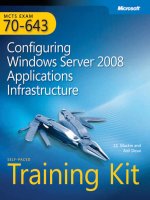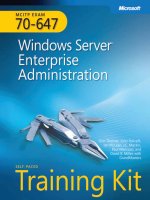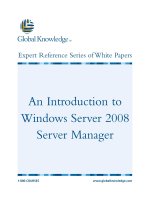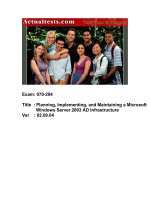Tài liệu Exam 70-643 Configuring Windows Server 2008 Applications Infrastructure doc
Bạn đang xem bản rút gọn của tài liệu. Xem và tải ngay bản đầy đủ của tài liệu tại đây (25.98 MB, 710 trang )
PUBLISHED BY
Microsoft Press
A Division of Microsoft Corporation
One Microsoft Way
Redmond, Washington 98052-6399
Copyright © 2008 by Anil Desai and J.C. Mackin
All rights reserved. No part of the contents of this book may be reproduced or transmitted in any form or
by any means without the written permission of the publisher.
Library of Congress Control Number: 2008920566
Printed and bound in the United States of America.
1 2 3 4 5 6 7 8 9 QWT 3 2 1 0 9 8
Distributed in Canada by H.B. Fenn and Company Ltd.
A CIP catalogue record for this book is available from the British Library.
Microsoft Press books are available through booksellers and distributors worldwide. For further infor-
mation about international editions, contact your local Microsoft Corporation office or contact Microsoft
Press International directly at fax (425) 936-7329. Visit our Web site at www.microsoft.com/mspress.
Send comments to
Microsoft, Microsoft Press, Active Directory, ActiveX, Aero, BitLocker, Excel, Internet Explorer,
MSDN, MS-DOS, Outlook, RemoteApp, SharePoint, SQL Server, Visio, Visual Basic, Visual Studio,
Win32, Windows, Windows Live, Windows Media, Windows NT, Windows PowerShell, Windows
Server, and Windows Vista are either registered trademarks or trademarks of Microsoft Corporation in
the United States and/or other countries. Other product and company names mentioned herein may be
the trademarks of their respective owners.
The example companies, organizations, products, domain names, e-mail addresses, logos, people, places,
and events depicted herein are fictitious. No association with any real company, organization, product,
domain name, e-mail address, logo, person, place, or event is intended or should be inferred.
This book expresses tKHDXWKRU¶VYLHZVDQGRSLQLRQV7KHLQIRUPDWLRQFRQWDLQHGLQWKLVERRNLVSURYLGHG
without any express, statutory, or implied warranties. Neither the authors, Microsoft Corporation, nor its
resellers, or distributors will be held liable for any damages caused or alleged to be caused either directly
or indirectly by this book.
Acquisitions Editor: Ken Jones
Developmental Editor: Laura Sackerman
Project Editor: Maria Gargiulo
Editorial Production: nSight, Inc.
Technical Reviewer: Bob Hogan
Cover: Tom Draper Design
Body Part No. X14-37563
Section No. X14-54819
About the Authors
J.C. Mackin
J.C. Mackin (MCITP, MCTS, MCSE, MCDST, MCT) is a writer, editor,
consultant, and trainer who has been working with Microsoft networks
for more than a decade. Books he has previously authored or co-
authored include MCSA/MCSE Self-Paced Training Kit (Exam 70-291):
Implementing, Managing, and Maintaining a Microsoft Windows
Server 2003 Network Infrastructure; MCITP Self-Paced Training Kit
(Exam 70-443): Designing a Database Server Infrastructure Using
Microsoft SQL Server 2005; and MCITP Self-Paced Training Kit (Exam
70-622): Supporting and Troubleshooting Applications on a Windows
Vista Client for Enterprise Support Technicians. He also holds a master’s
degree in telecommunications and network management.
When not working with computers, J.C. can be found with a panoramic camera photograph-
ing medieval villages in Italy or France.
Anil Desai
Anil Desai (MCITP, MCSE, MCSD) is an independent consultant
based in Austin, Texas. He specializes in evaluating, implementing,
and managing IT solutions. He has worked extensively with
Microsoft server products and the Microsoft .NET development
platform and has more than 12 years of IT experience. Anil is a
Microsoft MVP (Windows Server – Management Infrastructure).
Anil is the author of numerous technical books focusing on
Microsoft certifications, the Windows Server platform, virtualiza-
tion, Active Directory, Microsoft SQL Server, and IT management
topics. He has made dozens of conference presentations at national
events and is a contributor to several online and print magazines. In
his spare time, he enjoys cycling, playing guitar and drums, and
playing games on his Xbox 360. For more information, please see .
v
Contents at a Glance
1 Implementing and Configuring a Windows Deployment
Infrastructure . . . . . . . . . . . . . . . . . . . . . . . . . . . . . . . . . . . . . . . . . . . . . . . . . . 1
2 Configuring Server Storage and Clusters . . . . . . . . . . . . . . . . . . . . . . . . . . 81
3 Installing and Configuring Terminal Services . . . . . . . . . . . . . . . . . . . . . 129
4 Configuring and Managing a Terminal Services Infrastructure . . . . . . 179
5 Installing and Configuring Web Applications . . . . . . . . . . . . . . . . . . . . . 239
6 Managing Web Server Security . . . . . . . . . . . . . . . . . . . . . . . . . . . . . . . . . 309
7 Configuring FTP and SMTP Services . . . . . . . . . . . . . . . . . . . . . . . . . . . . . 377
8 Configuring Windows Media Services . . . . . . . . . . . . . . . . . . . . . . . . . . . 437
9 Configuring Windows SharePoint Services . . . . . . . . . . . . . . . . . . . . . . . 487
Answers . . . . . . . . . . . . . . . . . . . . . . . . . . . . . . . . . . . . . . . . . . . . . . . . . . . . . 537
Glossary . . . . . . . . . . . . . . . . . . . . . . . . . . . . . . . . . . . . . . . . . . . . . . . . . . . . . 559
Appendix . . . . . . . . . . . . . . . . . . . . . . . . . . . . . . . . . . . . . . . . . . . . . . . . . . . . 567
Index . . . . . . . . . . . . . . . . . . . . . . . . . . . . . . . . . . . . . . . . . . . . . . . . . . . . . . . 639
vii
Table of Contents
Introduction . . . . . . . . . . . . . . . . . . . . . . . . . . . . . . . . . . . . . . . . . . . . . . . . . . . . . . . . . . . . . . xvii
Hardware Requirements (Virtual PC) . . . . . . . . . . . . . . . . . . . . . . . . . . . . . . . . . . . . . . . xvii
Hardware Requirements (Physical) . . . . . . . . . . . . . . . . . . . . . . . . . . . . . . . . . . . . . . . . xviii
Software Requirements . . . . . . . . . . . . . . . . . . . . . . . . . . . . . . . . . . . . . . . . . . . . . . . . . . . xix
Practice Setup Instructions . . . . . . . . . . . . . . . . . . . . . . . . . . . . . . . . . . . . . . . . . . . . . . . . xix
Phase 1: Create the Virtual Machines . . . . . . . . . . . . . . . . . . . . . . . . . . . . . . . . . . xxi
Phase 2: Configure the Operating Systems on Server1 and Core1 . . . . . . . . xxiv
Phase 3: Configure Internet Access for the Contoso.com Network . . . . . . . . xxix
Phase 4: Activate the Servers (Recommended) . . . . . . . . . . . . . . . . . . . . . . . . . xxxi
Using the CD and DVD . . . . . . . . . . . . . . . . . . . . . . . . . . . . . . . . . . . . . . . . . . . . . . . . . . xxxi
How to Install the Practice Tests. . . . . . . . . . . . . . . . . . . . . . . . . . . . . . . . . . . . . . xxxii
How to Use the Practice Tests . . . . . . . . . . . . . . . . . . . . . . . . . . . . . . . . . . . . . . . xxxii
How to Uninstall the Practice Tests . . . . . . . . . . . . . . . . . . . . . . . . . . . . . . . . . . xxxiv
Microsoft Certified Professional Program . . . . . . . . . . . . . . . . . . . . . . . . . . . . . . . . . xxxiv
Technical Support. . . . . . . . . . . . . . . . . . . . . . . . . . . . . . . . . . . . . . . . . . . . . . . . . . . . . . xxxiv
1 Implementing and Configuring a Windows Deployment
Infrastructure . . . . . . . . . . . . . . . . . . . . . . . . . . . . . . . . . . . . . . . . . . . . . . . . . . 1
Before You Begin . . . . . . . . . . . . . . . . . . . . . . . . . . . . . . . . . . . . . . . . . . . . . . . . . . . . . . . . . .2
Lesson 1: Deploying Windows in a Windows Server 2008 Environment . . . . . . . . . . .3
Windows Deployment Fundamentals . . . . . . . . . . . . . . . . . . . . . . . . . . . . . . . . . . . .3
Windows Deployment Methods . . . . . . . . . . . . . . . . . . . . . . . . . . . . . . . . . . . . . . . .8
Practice: Creating a Windows PE CD. . . . . . . . . . . . . . . . . . . . . . . . . . . . . . . . . . . .13
Lesson Summary. . . . . . . . . . . . . . . . . . . . . . . . . . . . . . . . . . . . . . . . . . . . . . . . . . . . .14
Lesson Review . . . . . . . . . . . . . . . . . . . . . . . . . . . . . . . . . . . . . . . . . . . . . . . . . . . . . . .15
Microsoft is interested in hearing your feedback so we can continually improve our books and learning
resources for you. To participate in a brief online survey, please visit:
www.microsoft.com/learning/booksurvey/
What do you think of this book? We want to hear from you!
viii Table of Contents
Lesson 2: Configuring Windows Deployment Services . . . . . . . . . . . . . . . . . . . . . . . . 16
Introducing Windows Deployment Services . . . . . . . . . . . . . . . . . . . . . . . . . . . . 16
Understanding WDS Infrastructure Components . . . . . . . . . . . . . . . . . . . . . . . . 17
Installing WDS . . . . . . . . . . . . . . . . . . . . . . . . . . . . . . . . . . . . . . . . . . . . . . . . . . . . . . 19
Configuring WDS . . . . . . . . . . . . . . . . . . . . . . . . . . . . . . . . . . . . . . . . . . . . . . . . . . . 20
Capturing Images with WDS. . . . . . . . . . . . . . . . . . . . . . . . . . . . . . . . . . . . . . . . . . 30
Deploying Images with WDS . . . . . . . . . . . . . . . . . . . . . . . . . . . . . . . . . . . . . . . . . 33
Practice: Configuring Windows Deployment Services . . . . . . . . . . . . . . . . . . . . 37
Lesson Summary . . . . . . . . . . . . . . . . . . . . . . . . . . . . . . . . . . . . . . . . . . . . . . . . . . . . 42
Lesson Review . . . . . . . . . . . . . . . . . . . . . . . . . . . . . . . . . . . . . . . . . . . . . . . . . . . . . . 42
Lesson 3: Deploying Virtual Machines . . . . . . . . . . . . . . . . . . . . . . . . . . . . . . . . . . . . . . 44
What Are Virtual Machines? . . . . . . . . . . . . . . . . . . . . . . . . . . . . . . . . . . . . . . . . . . 44
Virtual PC 2007 . . . . . . . . . . . . . . . . . . . . . . . . . . . . . . . . . . . . . . . . . . . . . . . . . . . . . 46
Virtual Server 2005 R2 SP1 . . . . . . . . . . . . . . . . . . . . . . . . . . . . . . . . . . . . . . . . . . . 50
Hyper-V . . . . . . . . . . . . . . . . . . . . . . . . . . . . . . . . . . . . . . . . . . . . . . . . . . . . . . . . . . . 52
Lesson Summary . . . . . . . . . . . . . . . . . . . . . . . . . . . . . . . . . . . . . . . . . . . . . . . . . . . . 61
Lesson Review . . . . . . . . . . . . . . . . . . . . . . . . . . . . . . . . . . . . . . . . . . . . . . . . . . . . . . 62
Lesson 4: Implementing a Windows Activation Infrastructure . . . . . . . . . . . . . . . . . . 63
Product Activation Types . . . . . . . . . . . . . . . . . . . . . . . . . . . . . . . . . . . . . . . . . . . . . 63
Implementing MAK Activation . . . . . . . . . . . . . . . . . . . . . . . . . . . . . . . . . . . . . . . . 64
Implementing KMS Activation . . . . . . . . . . . . . . . . . . . . . . . . . . . . . . . . . . . . . . . . 68
Activation Infrastructure Example . . . . . . . . . . . . . . . . . . . . . . . . . . . . . . . . . . . . . 72
Practice: Activating Windows Server 2008 . . . . . . . . . . . . . . . . . . . . . . . . . . . . . . 73
Lesson Summary . . . . . . . . . . . . . . . . . . . . . . . . . . . . . . . . . . . . . . . . . . . . . . . . . . . . 74
Lesson Review . . . . . . . . . . . . . . . . . . . . . . . . . . . . . . . . . . . . . . . . . . . . . . . . . . . . . . 74
Chapter Review . . . . . . . . . . . . . . . . . . . . . . . . . . . . . . . . . . . . . . . . . . . . . . . . . . . . . . . . . . 76
Chapter Summary. . . . . . . . . . . . . . . . . . . . . . . . . . . . . . . . . . . . . . . . . . . . . . . . . . . . . . . . 76
Key Terms. . . . . . . . . . . . . . . . . . . . . . . . . . . . . . . . . . . . . . . . . . . . . . . . . . . . . . . . . . . . . . . 77
Case Scenarios. . . . . . . . . . . . . . . . . . . . . . . . . . . . . . . . . . . . . . . . . . . . . . . . . . . . . . . . . . . 77
Case Scenario 1: Deploying Servers . . . . . . . . . . . . . . . . . . . . . . . . . . . . . . . . . . . 77
Case Scenario 2: Creating an Activation Infrastructure . . . . . . . . . . . . . . . . . . . 78
Suggested Practices . . . . . . . . . . . . . . . . . . . . . . . . . . . . . . . . . . . . . . . . . . . . . . . . . . . . . . 78
Deploy Images by Using Windows Deployment Services . . . . . . . . . . . . . . . . . 78
Table of Contents ix
Configure Windows Activation . . . . . . . . . . . . . . . . . . . . . . . . . . . . . . . . . . . . . . . .79
Configure Hyper-V and Virtual Machines . . . . . . . . . . . . . . . . . . . . . . . . . . . . . . .79
Take a Practice Test . . . . . . . . . . . . . . . . . . . . . . . . . . . . . . . . . . . . . . . . . . . . . . . . . . . . . . .80
2 Configuring Server Storage and Clusters . . . . . . . . . . . . . . . . . . . . . . . . . . 81
Before You Begin . . . . . . . . . . . . . . . . . . . . . . . . . . . . . . . . . . . . . . . . . . . . . . . . . . . . . . . . .82
Lesson 1: Configuring Server Storage . . . . . . . . . . . . . . . . . . . . . . . . . . . . . . . . . . . . . . .83
Understanding Server Storage Technologies . . . . . . . . . . . . . . . . . . . . . . . . . . . . .83
Managing Disks, Volumes, and Partitions in Windows Server 2008 . . . . . . . . .89
Practice: Working with Disk Sets . . . . . . . . . . . . . . . . . . . . . . . . . . . . . . . . . . . . . 102
Lesson Summary. . . . . . . . . . . . . . . . . . . . . . . . . . . . . . . . . . . . . . . . . . . . . . . . . . . 108
Lesson Review . . . . . . . . . . . . . . . . . . . . . . . . . . . . . . . . . . . . . . . . . . . . . . . . . . . . . 109
Lesson 2: Configuring Server Clusters . . . . . . . . . . . . . . . . . . . . . . . . . . . . . . . . . . . . . 111
Server Cluster Fundamentals . . . . . . . . . . . . . . . . . . . . . . . . . . . . . . . . . . . . . . . . 111
Configuring an NLB Cluster . . . . . . . . . . . . . . . . . . . . . . . . . . . . . . . . . . . . . . . . . 115
Creating a Failover Cluster . . . . . . . . . . . . . . . . . . . . . . . . . . . . . . . . . . . . . . . . . . 117
Practice: Exploring Failover Clustering . . . . . . . . . . . . . . . . . . . . . . . . . . . . . . . . 122
Lesson Summary. . . . . . . . . . . . . . . . . . . . . . . . . . . . . . . . . . . . . . . . . . . . . . . . . . . 122
Lesson Review . . . . . . . . . . . . . . . . . . . . . . . . . . . . . . . . . . . . . . . . . . . . . . . . . . . . . 123
Chapter Review. . . . . . . . . . . . . . . . . . . . . . . . . . . . . . . . . . . . . . . . . . . . . . . . . . . . . . . . . 124
Chapter Summary . . . . . . . . . . . . . . . . . . . . . . . . . . . . . . . . . . . . . . . . . . . . . . . . . . . . . . 124
Key Terms . . . . . . . . . . . . . . . . . . . . . . . . . . . . . . . . . . . . . . . . . . . . . . . . . . . . . . . . . . . . . 124
Case Scenarios . . . . . . . . . . . . . . . . . . . . . . . . . . . . . . . . . . . . . . . . . . . . . . . . . . . . . . . . . 125
Case Scenario 1: Designing Storage . . . . . . . . . . . . . . . . . . . . . . . . . . . . . . . . . . 125
Case Scenario 2: Designing High Availability . . . . . . . . . . . . . . . . . . . . . . . . . . 125
Suggested Practices . . . . . . . . . . . . . . . . . . . . . . . . . . . . . . . . . . . . . . . . . . . . . . . . . . . . . 126
Configure Storage . . . . . . . . . . . . . . . . . . . . . . . . . . . . . . . . . . . . . . . . . . . . . . . . . 126
Configure High Availability. . . . . . . . . . . . . . . . . . . . . . . . . . . . . . . . . . . . . . . . . . 127
Take a Practice Test . . . . . . . . . . . . . . . . . . . . . . . . . . . . . . . . . . . . . . . . . . . . . . . . . . . . . 127
3 Installing and Configuring Terminal Services . . . . . . . . . . . . . . . . . . . . . 129
Before You Begin . . . . . . . . . . . . . . . . . . . . . . . . . . . . . . . . . . . . . . . . . . . . . . . . . . . . . . . 130
Lesson 1: Deploying a Terminal Server . . . . . . . . . . . . . . . . . . . . . . . . . . . . . . . . . . . . 131
Understanding Terminal Services. . . . . . . . . . . . . . . . . . . . . . . . . . . . . . . . . . . . . 131
x Table of Contents
Enabling Remote Desktop . . . . . . . . . . . . . . . . . . . . . . . . . . . . . . . . . . . . . . . . . . . 134
Installing Terminal Services . . . . . . . . . . . . . . . . . . . . . . . . . . . . . . . . . . . . . . . . . . 137
Staging the Terminal Server . . . . . . . . . . . . . . . . . . . . . . . . . . . . . . . . . . . . . . . . . 144
Practice: Installing a Terminal Server . . . . . . . . . . . . . . . . . . . . . . . . . . . . . . . . . . 147
Lesson Summary . . . . . . . . . . . . . . . . . . . . . . . . . . . . . . . . . . . . . . . . . . . . . . . . . . . 150
Lesson Review . . . . . . . . . . . . . . . . . . . . . . . . . . . . . . . . . . . . . . . . . . . . . . . . . . . . . 150
Lesson 2: Configuring Terminal Services . . . . . . . . . . . . . . . . . . . . . . . . . . . . . . . . . . . 152
Introducing the Terminal Services Configuration Console. . . . . . . . . . . . . . . . 152
Configuring Connection (RDP-Tcp) Properties . . . . . . . . . . . . . . . . . . . . . . . . . 153
Configuring Terminal Services Server Properties . . . . . . . . . . . . . . . . . . . . . . . . 162
Configuring Terminal Services Printer Redirection . . . . . . . . . . . . . . . . . . . . . . 166
Practice: Installing and Configuring a License Server . . . . . . . . . . . . . . . . . . . . 168
Lesson Summary . . . . . . . . . . . . . . . . . . . . . . . . . . . . . . . . . . . . . . . . . . . . . . . . . . . 174
Lesson Review . . . . . . . . . . . . . . . . . . . . . . . . . . . . . . . . . . . . . . . . . . . . . . . . . . . . . 174
Chapter Review . . . . . . . . . . . . . . . . . . . . . . . . . . . . . . . . . . . . . . . . . . . . . . . . . . . . . . . . . 176
Chapter Summary. . . . . . . . . . . . . . . . . . . . . . . . . . . . . . . . . . . . . . . . . . . . . . . . . . . . . . . 176
Key Terms. . . . . . . . . . . . . . . . . . . . . . . . . . . . . . . . . . . . . . . . . . . . . . . . . . . . . . . . . . . . . . 176
Case Scenarios. . . . . . . . . . . . . . . . . . . . . . . . . . . . . . . . . . . . . . . . . . . . . . . . . . . . . . . . . . 177
Case Scenario 1: Choosing a TS Licensing Strategy . . . . . . . . . . . . . . . . . . . . . 177
Case Scenario 2: Troubleshooting a Terminal Services Installation . . . . . . . . 177
Suggested Practices . . . . . . . . . . . . . . . . . . . . . . . . . . . . . . . . . . . . . . . . . . . . . . . . . . . . . 178
Deploy a Terminal Server Farm. . . . . . . . . . . . . . . . . . . . . . . . . . . . . . . . . . . . . . . 178
Watch a Webcast . . . . . . . . . . . . . . . . . . . . . . . . . . . . . . . . . . . . . . . . . . . . . . . . . . 178
Take a Practice Test. . . . . . . . . . . . . . . . . . . . . . . . . . . . . . . . . . . . . . . . . . . . . . . . . . . . . . 178
4 Configuring and Managing a Terminal Services Infrastructure . . . . . . 179
Before You Begin . . . . . . . . . . . . . . . . . . . . . . . . . . . . . . . . . . . . . . . . . . . . . . . . . . . . . . . 180
Lesson 1: Configuring and Managing Terminal Services Clients . . . . . . . . . . . . . . . 181
Configuring Terminal Services Client Settings . . . . . . . . . . . . . . . . . . . . . . . . . . 181
Configuring User Profiles for Terminal Services . . . . . . . . . . . . . . . . . . . . . . . . . 187
Managing Terminal Services User Connections . . . . . . . . . . . . . . . . . . . . . . . . . 189
Managing Resources in Client Sessions. . . . . . . . . . . . . . . . . . . . . . . . . . . . . . . . 194
Practice: Managing Client Connections . . . . . . . . . . . . . . . . . . . . . . . . . . . . . . . 195
Lesson Summary . . . . . . . . . . . . . . . . . . . . . . . . . . . . . . . . . . . . . . . . . . . . . . . . . . . 200
Table of Contents xi
Lesson Review . . . . . . . . . . . . . . . . . . . . . . . . . . . . . . . . . . . . . . . . . . . . . . . . . . . . . 200
Lesson 2: Deploying Terminal Services Gateway . . . . . . . . . . . . . . . . . . . . . . . . . . . . 202
Overview of Terminal Services Gateway . . . . . . . . . . . . . . . . . . . . . . . . . . . . . . . 202
Installing and Configuring a TS Gateway Server . . . . . . . . . . . . . . . . . . . . . . . . 204
Practice: Installing and Configuring TS Gateway. . . . . . . . . . . . . . . . . . . . . . . . 211
Lesson Summary. . . . . . . . . . . . . . . . . . . . . . . . . . . . . . . . . . . . . . . . . . . . . . . . . . . 215
Lesson Review . . . . . . . . . . . . . . . . . . . . . . . . . . . . . . . . . . . . . . . . . . . . . . . . . . . . . 215
Lesson 3: Publishing Applications with TS RemoteApp. . . . . . . . . . . . . . . . . . . . . . . 217
Overview of TS RemoteApp . . . . . . . . . . . . . . . . . . . . . . . . . . . . . . . . . . . . . . . . . 217
Configuring a Server to Host RemoteApp Programs . . . . . . . . . . . . . . . . . . . . 218
Adding Programs for Publication in TS RemoteApp Manager . . . . . . . . . . . . 219
Deploying a RemoteApp Program through TS Web Access . . . . . . . . . . . . . . 221
Creating an RDP File of a RemoteApp Program for Distribution . . . . . . . . . . 222
Creating a Windows Installer Package of a RemoteApp Program
for Distribution . . . . . . . . . . . . . . . . . . . . . . . . . . . . . . . . . . . . . . . . . . . . . . . . . . . . 224
Practice: Publishing Applications with TS RemoteApp Manager . . . . . . . . . . 227
Lesson Summary. . . . . . . . . . . . . . . . . . . . . . . . . . . . . . . . . . . . . . . . . . . . . . . . . . . 232
Lesson Review . . . . . . . . . . . . . . . . . . . . . . . . . . . . . . . . . . . . . . . . . . . . . . . . . . . . . 233
Chapter Review. . . . . . . . . . . . . . . . . . . . . . . . . . . . . . . . . . . . . . . . . . . . . . . . . . . . . . . . . 234
Chapter Summary . . . . . . . . . . . . . . . . . . . . . . . . . . . . . . . . . . . . . . . . . . . . . . . . . . . . . . 234
Key Terms . . . . . . . . . . . . . . . . . . . . . . . . . . . . . . . . . . . . . . . . . . . . . . . . . . . . . . . . . . . . . 235
Case Scenarios . . . . . . . . . . . . . . . . . . . . . . . . . . . . . . . . . . . . . . . . . . . . . . . . . . . . . . . . . 235
Case Scenario 1: Managing TS Sessions. . . . . . . . . . . . . . . . . . . . . . . . . . . . . . . 235
Case Scenario 2: Publishing Applications . . . . . . . . . . . . . . . . . . . . . . . . . . . . . 236
Suggested Practices . . . . . . . . . . . . . . . . . . . . . . . . . . . . . . . . . . . . . . . . . . . . . . . . . . . . . 236
Deploy a Terminal Services Infrastructure . . . . . . . . . . . . . . . . . . . . . . . . . . . . . 236
Watch a Webcast . . . . . . . . . . . . . . . . . . . . . . . . . . . . . . . . . . . . . . . . . . . . . . . . . . 237
Perform a Virtual Lab. . . . . . . . . . . . . . . . . . . . . . . . . . . . . . . . . . . . . . . . . . . . . . . 237
Take a Practice Test . . . . . . . . . . . . . . . . . . . . . . . . . . . . . . . . . . . . . . . . . . . . . . . . . . . . . 237
5 Installing and Configuring Web Applications . . . . . . . . . . . . . . . . . . . . . 239
Before You Begin . . . . . . . . . . . . . . . . . . . . . . . . . . . . . . . . . . . . . . . . . . . . . . . . . . . . . . . 240
Lesson 1: Installing the Web Server (IIS) Role . . . . . . . . . . . . . . . . . . . . . . . . . . . . . . . 241
Understanding Web Server Security . . . . . . . . . . . . . . . . . . . . . . . . . . . . . . . . . . 241
xii Table of Contents
Understanding IIS Components and Options . . . . . . . . . . . . . . . . . . . . . . . . . . 245
Understanding the Application Server Role . . . . . . . . . . . . . . . . . . . . . . . . . . . . 245
Understanding IIS 7.0 Role Services. . . . . . . . . . . . . . . . . . . . . . . . . . . . . . . . . . . 248
Installing the Web Server (IIS) Role . . . . . . . . . . . . . . . . . . . . . . . . . . . . . . . . . . . 256
Using Windows System Resource Manager . . . . . . . . . . . . . . . . . . . . . . . . . . . . 263
Practice: Installing and Verifying the Web Server (IIS) Role . . . . . . . . . . . . . . . 265
Lesson Summary . . . . . . . . . . . . . . . . . . . . . . . . . . . . . . . . . . . . . . . . . . . . . . . . . . . 266
Lesson Review . . . . . . . . . . . . . . . . . . . . . . . . . . . . . . . . . . . . . . . . . . . . . . . . . . . . . 267
Lesson 2: Configuring Internet Information Services. . . . . . . . . . . . . . . . . . . . . . . . . 268
Working with IIS Management Tools. . . . . . . . . . . . . . . . . . . . . . . . . . . . . . . . . . 268
Creating and Configuring Web Sites . . . . . . . . . . . . . . . . . . . . . . . . . . . . . . . . . . 272
Understanding Web Applications . . . . . . . . . . . . . . . . . . . . . . . . . . . . . . . . . . . . 278
Working with Application Pools . . . . . . . . . . . . . . . . . . . . . . . . . . . . . . . . . . . . . . 280
Working with Virtual Directories . . . . . . . . . . . . . . . . . . . . . . . . . . . . . . . . . . . . . 285
Using Command-Line Management . . . . . . . . . . . . . . . . . . . . . . . . . . . . . . . . . . 286
Managing Web Server Configuration Files. . . . . . . . . . . . . . . . . . . . . . . . . . . . . 290
Migrating From IIS 6.0 . . . . . . . . . . . . . . . . . . . . . . . . . . . . . . . . . . . . . . . . . . . . . 296
Practice: Configuring and Managing IIS Settings . . . . . . . . . . . . . . . . . . . . . . . 298
Lesson Summary . . . . . . . . . . . . . . . . . . . . . . . . . . . . . . . . . . . . . . . . . . . . . . . . . . . 302
Lesson Review . . . . . . . . . . . . . . . . . . . . . . . . . . . . . . . . . . . . . . . . . . . . . . . . . . . . . 302
Chapter Review . . . . . . . . . . . . . . . . . . . . . . . . . . . . . . . . . . . . . . . . . . . . . . . . . . . . . . . . . 304
Chapter Summary. . . . . . . . . . . . . . . . . . . . . . . . . . . . . . . . . . . . . . . . . . . . . . . . . . . . . . . 304
Key Terms. . . . . . . . . . . . . . . . . . . . . . . . . . . . . . . . . . . . . . . . . . . . . . . . . . . . . . . . . . . . . . 304
Case Scenarios. . . . . . . . . . . . . . . . . . . . . . . . . . . . . . . . . . . . . . . . . . . . . . . . . . . . . . . . . . 305
Case Scenario 1: IIS Web Server Administration . . . . . . . . . . . . . . . . . . . . . . . . 305
Case Scenario 2: Managing Multiple Web Sites . . . . . . . . . . . . . . . . . . . . . . . . 305
Suggested Practices . . . . . . . . . . . . . . . . . . . . . . . . . . . . . . . . . . . . . . . . . . . . . . . . . . . . . 306
Manage Web Applications . . . . . . . . . . . . . . . . . . . . . . . . . . . . . . . . . . . . . . . . . . 306
Take a Practice Test. . . . . . . . . . . . . . . . . . . . . . . . . . . . . . . . . . . . . . . . . . . . . . . . . . . . . . 307
6 Managing Web Server Security . . . . . . . . . . . . . . . . . . . . . . . . . . . . . . . . 309
Before You Begin . . . . . . . . . . . . . . . . . . . . . . . . . . . . . . . . . . . . . . . . . . . . . . . . . . . . . . . 311
Lesson 1: Configuring IIS Security . . . . . . . . . . . . . . . . . . . . . . . . . . . . . . . . . . . . . . . . . 311
Understanding IIS 7 Security Accounts . . . . . . . . . . . . . . . . . . . . . . . . . . . . . . . . 311
Table of Contents xiii
Managing File System Permissions . . . . . . . . . . . . . . . . . . . . . . . . . . . . . . . . . . . 313
Configuring IIS Administration Features. . . . . . . . . . . . . . . . . . . . . . . . . . . . . . . 313
Managing Request Handlers . . . . . . . . . . . . . . . . . . . . . . . . . . . . . . . . . . . . . . . . 324
Practice: Managing IIS Security Settings. . . . . . . . . . . . . . . . . . . . . . . . . . . . . . . 334
Lesson Summary. . . . . . . . . . . . . . . . . . . . . . . . . . . . . . . . . . . . . . . . . . . . . . . . . . . 337
Lesson Review . . . . . . . . . . . . . . . . . . . . . . . . . . . . . . . . . . . . . . . . . . . . . . . . . . . . . 338
Lesson 2: Controlling Access to Web Services . . . . . . . . . . . . . . . . . . . . . . . . . . . . . . 339
Managing IIS Authentication . . . . . . . . . . . . . . . . . . . . . . . . . . . . . . . . . . . . . . . . 339
Managing URL Authorization Rules . . . . . . . . . . . . . . . . . . . . . . . . . . . . . . . . . . 347
Configuring Server Certificates . . . . . . . . . . . . . . . . . . . . . . . . . . . . . . . . . . . . . . 350
Configuring IP Address and Domain Restrictions . . . . . . . . . . . . . . . . . . . . . . . 360
Configuring .NET Trust Levels. . . . . . . . . . . . . . . . . . . . . . . . . . . . . . . . . . . . . . . . 365
Practice: Securing Web Servers and Web Content . . . . . . . . . . . . . . . . . . . . . . 369
Lesson Summary. . . . . . . . . . . . . . . . . . . . . . . . . . . . . . . . . . . . . . . . . . . . . . . . . . . 371
Lesson Review . . . . . . . . . . . . . . . . . . . . . . . . . . . . . . . . . . . . . . . . . . . . . . . . . . . . . 372
Chapter Review. . . . . . . . . . . . . . . . . . . . . . . . . . . . . . . . . . . . . . . . . . . . . . . . . . . . . . . . . 373
Chapter Summary . . . . . . . . . . . . . . . . . . . . . . . . . . . . . . . . . . . . . . . . . . . . . . . . . . . . . . 373
Key Terms . . . . . . . . . . . . . . . . . . . . . . . . . . . . . . . . . . . . . . . . . . . . . . . . . . . . . . . . . . . . . 373
Case Scenarios . . . . . . . . . . . . . . . . . . . . . . . . . . . . . . . . . . . . . . . . . . . . . . . . . . . . . . . . . 374
Case Scenario 1: Configuring Remote Management for IIS . . . . . . . . . . . . . . 374
Case Scenario 2: Increasing Web Site Security . . . . . . . . . . . . . . . . . . . . . . . . . 374
Suggested Practices . . . . . . . . . . . . . . . . . . . . . . . . . . . . . . . . . . . . . . . . . . . . . . . . . . . . . 375
Implement Web Server Security . . . . . . . . . . . . . . . . . . . . . . . . . . . . . . . . . . . . . 375
Take a Practice Test . . . . . . . . . . . . . . . . . . . . . . . . . . . . . . . . . . . . . . . . . . . . . . . . . . . . . 376
7 Configuring FTP and SMTP Services . . . . . . . . . . . . . . . . . . . . . . . . . . . . . 377
Before You Begin . . . . . . . . . . . . . . . . . . . . . . . . . . . . . . . . . . . . . . . . . . . . . . . . . . . . . . . 377
Lesson 1: Configuring FTP . . . . . . . . . . . . . . . . . . . . . . . . . . . . . . . . . . . . . . . . . . . . . . . 378
Installing the FTP Publishing Service. . . . . . . . . . . . . . . . . . . . . . . . . . . . . . . . . . 379
Configuring FTP Sites by Using IIS 6.0 Manager . . . . . . . . . . . . . . . . . . . . . . . . 380
Installing and Managing FTP 7 . . . . . . . . . . . . . . . . . . . . . . . . . . . . . . . . . . . . . . 388
Managing FTP Sites . . . . . . . . . . . . . . . . . . . . . . . . . . . . . . . . . . . . . . . . . . . . . . . . 389
Managing FTP User Security. . . . . . . . . . . . . . . . . . . . . . . . . . . . . . . . . . . . . . . . . 395
Configuring FTP Network Security . . . . . . . . . . . . . . . . . . . . . . . . . . . . . . . . . . . 400
xiv Table of Contents
Managing FTP Site Settings. . . . . . . . . . . . . . . . . . . . . . . . . . . . . . . . . . . . . . . . . . 405
Using FTP Client Software . . . . . . . . . . . . . . . . . . . . . . . . . . . . . . . . . . . . . . . . . . . 409
Practice: Configuring and Testing FTP. . . . . . . . . . . . . . . . . . . . . . . . . . . . . . . . . 410
Lesson Summary . . . . . . . . . . . . . . . . . . . . . . . . . . . . . . . . . . . . . . . . . . . . . . . . . . . 414
Lesson Review . . . . . . . . . . . . . . . . . . . . . . . . . . . . . . . . . . . . . . . . . . . . . . . . . . . . . 414
Lesson 2: Configuring SMTP . . . . . . . . . . . . . . . . . . . . . . . . . . . . . . . . . . . . . . . . . . . . . 416
Installing the SMTP Server Feature . . . . . . . . . . . . . . . . . . . . . . . . . . . . . . . . . . . 416
Configuring SMTP Services . . . . . . . . . . . . . . . . . . . . . . . . . . . . . . . . . . . . . . . . . . 417
Monitoring SMTP Virtual Servers. . . . . . . . . . . . . . . . . . . . . . . . . . . . . . . . . . . . . 426
Using an SMTP Virtual Server . . . . . . . . . . . . . . . . . . . . . . . . . . . . . . . . . . . . . . . . 427
Practice: Configuring and Testing SMTP Services . . . . . . . . . . . . . . . . . . . . . . . 430
Lesson Summary . . . . . . . . . . . . . . . . . . . . . . . . . . . . . . . . . . . . . . . . . . . . . . . . . . . 431
Lesson Review . . . . . . . . . . . . . . . . . . . . . . . . . . . . . . . . . . . . . . . . . . . . . . . . . . . . . 431
Chapter Review . . . . . . . . . . . . . . . . . . . . . . . . . . . . . . . . . . . . . . . . . . . . . . . . . . . . . . . . . 433
Chapter Summary. . . . . . . . . . . . . . . . . . . . . . . . . . . . . . . . . . . . . . . . . . . . . . . . . . . . . . . 433
Key Terms. . . . . . . . . . . . . . . . . . . . . . . . . . . . . . . . . . . . . . . . . . . . . . . . . . . . . . . . . . . . . . 433
Case Scenarios. . . . . . . . . . . . . . . . . . . . . . . . . . . . . . . . . . . . . . . . . . . . . . . . . . . . . . . . . . 434
Case Scenario 1: Implementing a Secure FTP Site . . . . . . . . . . . . . . . . . . . . . . 434
Case Scenario 2: Configuring an SMTP Virtual Server . . . . . . . . . . . . . . . . . . . 434
Suggested Practices . . . . . . . . . . . . . . . . . . . . . . . . . . . . . . . . . . . . . . . . . . . . . . . . . . . . . 435
Work with FTP and SMTP Services. . . . . . . . . . . . . . . . . . . . . . . . . . . . . . . . . . . . 435
Take a Practice Test. . . . . . . . . . . . . . . . . . . . . . . . . . . . . . . . . . . . . . . . . . . . . . . . . . . . . . 436
8 Configuring Windows Media Services. . . . . . . . . . . . . . . . . . . . . . . . . . . 437
Before You Begin . . . . . . . . . . . . . . . . . . . . . . . . . . . . . . . . . . . . . . . . . . . . . . . . . . . . . . . 438
Lesson 1: Configuring Windows Media Services . . . . . . . . . . . . . . . . . . . . . . . . . . . . 439
Understanding Media Services . . . . . . . . . . . . . . . . . . . . . . . . . . . . . . . . . . . . . . . 439
Installing Streaming Media Services . . . . . . . . . . . . . . . . . . . . . . . . . . . . . . . . . . 441
Using Windows Media Services Management Tools. . . . . . . . . . . . . . . . . . . . . 444
Managing Publishing Points . . . . . . . . . . . . . . . . . . . . . . . . . . . . . . . . . . . . . . . . . 447
Configuring Source Settings . . . . . . . . . . . . . . . . . . . . . . . . . . . . . . . . . . . . . . . . . 454
Creating Announcements . . . . . . . . . . . . . . . . . . . . . . . . . . . . . . . . . . . . . . . . . . . 455
Configuring Publishing Point Properties. . . . . . . . . . . . . . . . . . . . . . . . . . . . . . . 463
Managing Advertising Settings . . . . . . . . . . . . . . . . . . . . . . . . . . . . . . . . . . . . . . 464
Table of Contents xv
Configuring Security for Windows Media Services. . . . . . . . . . . . . . . . . . . . . . 466
Enabling Cache/Proxy Features . . . . . . . . . . . . . . . . . . . . . . . . . . . . . . . . . . . . . . 470
Protecting Media by Using DRM . . . . . . . . . . . . . . . . . . . . . . . . . . . . . . . . . . . . . 475
Practice: Configuring the Windows Media Services Server Role . . . . . . . . . . 477
Lesson Summary. . . . . . . . . . . . . . . . . . . . . . . . . . . . . . . . . . . . . . . . . . . . . . . . . . . 479
Lesson Review . . . . . . . . . . . . . . . . . . . . . . . . . . . . . . . . . . . . . . . . . . . . . . . . . . . . . 480
Chapter Review. . . . . . . . . . . . . . . . . . . . . . . . . . . . . . . . . . . . . . . . . . . . . . . . . . . . . . . . . 482
Chapter Summary . . . . . . . . . . . . . . . . . . . . . . . . . . . . . . . . . . . . . . . . . . . . . . . . . . . . . . 482
Key Terms . . . . . . . . . . . . . . . . . . . . . . . . . . . . . . . . . . . . . . . . . . . . . . . . . . . . . . . . . . . . . 482
Case Scenarios . . . . . . . . . . . . . . . . . . . . . . . . . . . . . . . . . . . . . . . . . . . . . . . . . . . . . . . . . 483
Case Scenario 1: Protecting Streaming Media Content. . . . . . . . . . . . . . . . . . 483
Case Scenario 2: Improving Windows Media Services Performance
and Scalability. . . . . . . . . . . . . . . . . . . . . . . . . . . . . . . . . . . . . . . . . . . . . . . . . . . . . 483
Suggested Practices . . . . . . . . . . . . . . . . . . . . . . . . . . . . . . . . . . . . . . . . . . . . . . . . . . . . . 484
Configure Windows Media Services . . . . . . . . . . . . . . . . . . . . . . . . . . . . . . . . . . 484
Take a Practice Test . . . . . . . . . . . . . . . . . . . . . . . . . . . . . . . . . . . . . . . . . . . . . . . . . . . . . 485
9 Configuring Windows SharePoint Services . . . . . . . . . . . . . . . . . . . . . . . 487
Before You Begin . . . . . . . . . . . . . . . . . . . . . . . . . . . . . . . . . . . . . . . . . . . . . . . . . . . . . . . 487
Lesson 1: Configuring and Managing Windows SharePoint Services. . . . . . . . . . . 488
Understanding Windows SharePoint Services . . . . . . . . . . . . . . . . . . . . . . . . . . 489
Understanding WSS Deployment Options. . . . . . . . . . . . . . . . . . . . . . . . . . . . . 491
Verifying the WSS Installation . . . . . . . . . . . . . . . . . . . . . . . . . . . . . . . . . . . . . . . 493
Using the SharePoint Central Administration Web Site . . . . . . . . . . . . . . . . . . 496
Managing SharePoint Operations Settings . . . . . . . . . . . . . . . . . . . . . . . . . . . . 500
Understanding Backup and Recovery for WSS . . . . . . . . . . . . . . . . . . . . . . . . . 510
Deploying and Configuring SharePoint Sites. . . . . . . . . . . . . . . . . . . . . . . . . . . 515
Managing Web Applications . . . . . . . . . . . . . . . . . . . . . . . . . . . . . . . . . . . . . . . . 522
Installing Application Templates . . . . . . . . . . . . . . . . . . . . . . . . . . . . . . . . . . . . . 528
Practice: Configuring and Managing Windows SharePoint Services . . . . . . . 529
Lesson Summary. . . . . . . . . . . . . . . . . . . . . . . . . . . . . . . . . . . . . . . . . . . . . . . . . . . 532
Lesson Review . . . . . . . . . . . . . . . . . . . . . . . . . . . . . . . . . . . . . . . . . . . . . . . . . . . . . 532
Chapter Review. . . . . . . . . . . . . . . . . . . . . . . . . . . . . . . . . . . . . . . . . . . . . . . . . . . . . . . . . 534
Chapter Summary . . . . . . . . . . . . . . . . . . . . . . . . . . . . . . . . . . . . . . . . . . . . . . . . . . . . . . 534
xvi Table of Contents
Key Terms. . . . . . . . . . . . . . . . . . . . . . . . . . . . . . . . . . . . . . . . . . . . . . . . . . . . . . . . . . . . . . 534
Case Scenarios. . . . . . . . . . . . . . . . . . . . . . . . . . . . . . . . . . . . . . . . . . . . . . . . . . . . . . . . . . 535
Case Scenario 1: Deploying Windows SharePoint Services . . . . . . . . . . . . . . . 535
Case Scenario 2: Managing Windows SharePoint Services . . . . . . . . . . . . . . . 535
Suggested Practices . . . . . . . . . . . . . . . . . . . . . . . . . . . . . . . . . . . . . . . . . . . . . . . . . . . . . 535
Implement and Manage Windows SharePoint Services . . . . . . . . . . . . . . . . . . 536
Take a Practice Test. . . . . . . . . . . . . . . . . . . . . . . . . . . . . . . . . . . . . . . . . . . . . . . . . . . . . . 536
Answers . . . . . . . . . . . . . . . . . . . . . . . . . . . . . . . . . . . . . . . . . . . . . . . . . . . . . . . . . . . . . . . . . . 537
Glossary. . . . . . . . . . . . . . . . . . . . . . . . . . . . . . . . . . . . . . . . . . . . . . . . . . . . . . . . . . . . . . . . . . 559
Appendix. . . . . . . . . . . . . . . . . . . . . . . . . . . . . . . . . . . . . . . . . . . . . . . . . . . . . . . . . . . . . . . . . 567
Index . . . . . . . . . . . . . . . . . . . . . . . . . . . . . . . . . . . . . . . . . . . . . . . . . . . . . . . . . . . . . . . . . . . . 637
Microsoft is interested in hearing your feedback so we can continually improve our books and learning
resources for you. To participate in a brief online survey, please visit:
www.microsoft.com/learning/booksurvey/
What do you think of this book? We want to hear from you!
xvii
Introduction
This training kit is designed for information technology (IT) professionals who support or
plan to support Windows Server 2008 networks and who also plan to take the Microsoft Cer-
tified Technology Specialist (MCTS) 70-643 exam. It is assumed that before you begin using
this kit, you have a solid, foundation-level understanding of Microsoft Windows client and
server operating systems and common Internet technologies.
The material covered in this training kit and on the 70-643 exam relates to the technologies in
a Windows Server 2008 network that support distributed access to Web content, media, oper-
ating systems, and applications.
By using this training kit, you will learn how to do the following:
p Deploy Windows servers and clients across a network by using Windows Deployment
Services and the Windows Automated Installation Kit (WAIK)
p Configure Hyper-V and other Windows virtualization technologies
p Configure high-availability storage solutions for servers
p Configure and manage Terminal Services in Windows Server 2008
p Configure and manage Internet Information Services 7.0
p Configure Windows Media Services
p Configure Windows SharePoint Services
Find additional content online As new or updated material that complements your book
becomes available, it will be posted on the Microsoft Press Online Windows Server and Client Web
site. Based on the final build of Windows Server 2008, the type of material you might find includes
updates to book content, articles, links to companion content, errata, sample chapters, and
more. This Web site will be available soon at www.microsoft.com/learning/books/online/serverclient
and will be updated periodically.
Hardware Requirements (Virtual PC)
To minimize the time and expense of configuring physical computers for this training kit, it’s
recommended that you use Virtual PC 2007 or later, which you can download for free at http://
www.microsoft.com/downloads. You can use other virtualization software instead, such as Virtual
Server 2005 R2 or Hyper-V, but the practice setup instructions in the book assume that you are
using Virtual PC. If you are not using virtualization software, see the section that follows for
physical hardware requirements.
xviii Introduction
If you choose to use virtualization software, you need only one physical computer to perform
the exercises in this book. That physical host computer must meet the following minimum
hardware requirements:
p 1-GHz processor
p 2.0 GB of RAM or more (recommended if you are using Windows Vista or Windows
Server 2008 as the host operating system in a virtual environment)
p 80 GB of available hard disk space
p DVD-ROM drive
p Internet connectivity
Hardware Requirements (Physical)
If you choose to use physical computers instead of virtualization software, use the following
list to meet the minimum hardware requirements of the practice exercises in this book:
p Three personal computers, each with a 1-GHz processor, 512 MB of RAM, network card,
video card, and DVD-ROM drive.
p The following storage requirements:
s Computer 1 (Server1) must have one attached hard disk with a storage capacity of
at least 20 GB.
s Computer 2 (Server2) must have at least two and preferably three attached hard
disks. Each hard disk should have a storage capacity of at least 15 GB.
s Computer 3 (Core1) must have one attached hard disk with a storage capacity of
at least 5 GB.
s All hard disks must be freshly formatted. (No software should be installed.)
p All three computers must be physically connected to each other and to the Internet.
p The network adapter on Computer 2 (Server2) must be PXE-boot compatible.
p If your network does not already include an Internet gateway, Computer 1 (Server1)
needs a second network adapter so that it can act as the Internet gateway for the other
two computers.
p The test network that includes these computers should be isolated from your produc-
tion network. (For example, your test network cannot already include a DHCP server
that automatically assigns addresses to computers.)
Introduction xix
Software Requirements
The following software is required to complete the practice exercises:
p If you are using Virtual PC 2007 or later to create the practice exercises in a virtual envi-
ronment, the physical host computer must already be running a Windows operating sys-
tem and have network drivers installed. At the time of this writing, Virtual PC 2007 is
officially supported on Windows Vista Business, Windows Vista Enterprise, Windows
Vista Ultimate, Windows XP Professional, and Windows XP Tablet PC Edition. You can
check the Virtual PC Web site at />virtualpc/default.mspx for updated information about which operating systems can run
Virtual PC.
p Windows Server 2008. You can download an evaluation edition of Windows Server
2008 at the Microsoft Download Center at Note
that you must use a 32-bit version of Windows Server 2008 within Virtual PC.
p The Windows Automated Installation Toolkit (WAIK). You can download the WAIK at
the Microsoft Download Center at />p If you are not using virtualization software, you need software that allows you to handle .iso
and .img files. This software needs to perform either or both of the following functions:
s Burn .iso and .img files to CDs or DVDs. (This solution also requires CD/DVD
recording hardware.)
s Mount .iso and .img files as virtual CD or DVD drives on your computer.
Practice Setup Instructions
You need to prepare three computers for the exercises in this training kit. The following
instructions assume you have installed Virtual PC 2007 or later on a host computer that meets
the minimum hardware requirements specified in the “Hardware Requirements (Virtual PC)”
section of this introduction. If you choose to use other virtualization software or physical
computers in place of Virtual PC, you can use the following instructions to determine the gen-
eral setup requirements of the practice, but you will need to adjust the step-by-step instruc-
tions accordingly.
IMPORTANT Download required software
Before you begin preparing the practice computers, you must have a copy of Windows Server 2008
(either as an .iso file or as a DVD) and the Windows Automated Installation Kit (either as an .img file
or as a DVD).
xx Introduction
The practice setup occurs in four phases. In the first phase, you create the three virtual
machines. Figure 1 shows the virtual hardware configuration of the virtual machines as they
appear after this first phase.
Figure 1-1 Hardware configuration for the three computers in Virtual PC
In the second phase of the practice setup, you configure the software for the Server1 and
Core1 machines. (No software configuration is necessary for Server2 because this computer
must be left clean as a virtual bare-metal machine.)
The third phase of practice setup describes the configuration necessary to provide an Internet
connection for all three computers. By performing these steps, you add a second virtual net-
work adapter to Server1 and configure Network Address Translation (NAT) across its two
adapters, as shown in Figure 2.
Adapter 1 = Local Only
Adapter 1 = Local Only
Adapter 1 = Local Only
Server1
RAM = 512 MB
Server2
RAM = 512 MB
Core1
RAM = 512 MB
Hard Disk 1 = 20,480 MB
Hard Disk 1 = 15,360 MB
Hard Disk 2 = 15,360 MB
Hard Disk 3 = 15,360 MB
Hard Disk 1 = 5,120 MB
Introduction xxi
Figure 1-2 Providing an Internet connection for all three computers in Virtual PC
In the fourth and final phase of the practice setup, you activate the Server1 and Core1 servers
over the Internet.
Phase 1: Create the Virtual Machines
Perform the following steps to create the virtual machines for this training kit.
Create the Server1 Virtual Machine
In the Virtual PC console, click the New button to launch the New Virtual Machine Wizard,
and then specify the following settings:
Local Only
network
Adapter 1
(Local Only)
Physical adapter
Network Address
Translation (NAT)
Server1
Virtual
Physical
Physical host
computer
Internet
Adapter 2
(Physical adapter)
xxii Introduction
p Options: Create a Virtual Machine
p Name and location: Server1
(The default location is used if you specify only a name for this setting.)
p Operating System: Windows Server 2003 (Windows Server 2008 if available)
At the time of this writing, Virtual PC 2007 does not offer the option to specify Windows
Server 2008 as the operating system. When this option does become available, choose
Windows Server 2008.
p RAM: 512 MB
If you choose Windows Server 2003 as the operating system, Virtual PC recommends
256 MB of RAM. In this case, select the option to adjust the recommended RAM and
enter 512 instead.
p Hard disk size: 20,480 MB
Configure the Network Adapter in Virtual PC After you have created a new (empty) vir-
tual machine named Server1 in Virtual PC, use the Virtual PC console to open the settings of
the Server1 machine. Then, configure Adapter 1 to connect to the Local Only network, as
shown in Figure 3. Do not add a second adapter yet.
Figure 1-3 Configuring Adapter 1 for Server1 in Virtual PC
Introduction xxiii
Create the Core1 Virtual Machine
Use the New Virtual Machine Wizard to create a second virtual machine. Configure all settings
identically to those of the Server1 machine (including the network adapter) except in the fol-
lowing two cases:
p Name and location: Core1
p Hard disk size: 5120 MB
Create the Server2 Virtual Machine
Use the New Virtual Machine Wizard to create the final virtual machine. Configure all settings
identically to those of the Server1 machine (including the network adapter) except in the fol-
lowing two cases:
p Name and location: Server2
p Hard disk size: 15360 MB
IMPORTANT In Hyper-V, use a legacy adapter for Server2
If you are creating your servers in Hyper-V instead of Virtual PC, be sure to configure the network
adapter on Server2 as a legacy adapter. Otherwise, the adapter will not be PXE-compatible. This
feature is required for the deployment of Windows Server 2008 that is performed on Server2 in the
exercises found at the end of Chapter 1, Lesson 2, “Configuring Windows Deployment Services.”
Configure the second and third hard disks for Server2 Use the Virtual PC console to
open the settings for the Server2 virtual machine. In the Settings For Server2 dialog box, select
Hard Disk 2 in the left pane, and then click the Virtual Disk Wizard button. Use the Virtual
Disk Wizard to create a virtual hard disk with a name and location of your choice. Choose the
option for a Dynamically Expanding disk, and then specify the size as 15360 MB. After the vir-
tual disk is created, in the Settings For Server2 dialog box, select the Virtual Hard Disk File
option and browse to select the new virtual hard disk you have just created.
Finally, use the same process to create and attach a 15360 MB virtual hard disk for Server2’s
Hard Disk 3.
After you have added the two additional virtual hard disks, the settings for Server2 should
indicate a VHD file for all three hard disks, as shown in Figure 4.
xxiv Introduction
Figure 1-4 The Server2 virtual machine should have three attached virtual hard disks
Phase 2: Configure the Operating Systems on Server1 and Core1
Use the following instructions to configure the Server1 and Core1 computers.
Configure Server1
Server1 will be used as a DHCP server, DNS server, and Active Directory domain controller for
the contoso.com domain. Server1 also needs to have the WAIK installed. Perform the follow-
ing steps to meet the configuration requirements for the server.
1. In Virtual PC 2007, start the new Server1 virtual machine. Then, use the CD menu to
attach the Windows Server 2008 DVD or ISO image to the virtual machine, as shown in
Figure 5. (Note that you can use the Capture ISO Image command to capture either an
ISO file or an IMG file.)
Introduction xxv
Figure 1-5 Attaching an ISO file to a virtual machine
2. Perform a default installation of Windows Server 2008. Use the following guidelines:
s If desired, choose a language and keyboard corresponding to your region.
s Do not enter a product key at this time.
s Choose Windows Server 2008 Standard (Full Installation) or Windows Server
2008 Enterprise (Full Installation).
s Install Windows in the default location (Disk 0 Unallocated Space).
s Use a strong password of your choice when logging on as Administrator for the
first time.
s After you log on as Administrator, use the Initial Configuration Tasks window to
make the following configuration changes.
3. Configure the Local Area Connection on Server1. You can perform this step by using
either the Initial Configuration Tasks window or a command prompt.
In the Initial Configuration Tasks window, click Configure Networking, open the prop-
erties of the Local Area Connection, and then configure the properties of Internet Proto-
col version 4 (TCP/IPv4) with the following options and values:
s Select Use The Following IP Address
n IP Address: 192.168.10.1
n Subnet Mask: 255.255.255.0
n Default Gateway: leave blank