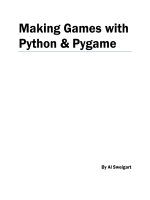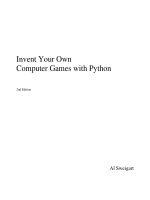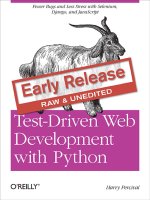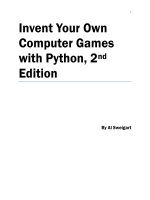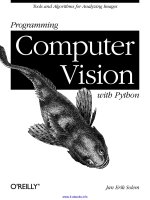hadoop with python
Bạn đang xem bản rút gọn của tài liệu. Xem và tải ngay bản đầy đủ của tài liệu tại đây (2.16 MB, 63 trang )
Hadoop with Python
Zachary Radtka & Donald Miner
Hadoop with Python
by Zachary Radtka and Donald Miner
Copyright © 2016 O’Reilly Media, Inc.. All rights reserved.
Printed in the United States of America.
Published by O’Reilly Media, Inc., 1005 Gravenstein Highway North, Sebastopol, CA 95472.
O’Reilly books may be purchased for educational, business, or sales promotional use. Online
editions are also available for most titles (). For more information,
contact our corporate/institutional sales department: 800-998-9938 or
Editor: Meghan Blanchette
Production Editor: Kristen Brown
Copyeditor: Sonia Saruba
Interior Designer: David Futato
Cover Designer: Karen Montgomery
Illustrator: Rebecca Demarest
October 2015: First Edition
Revision History for the First Edition
2015-10-19 First Release
See for release details.
While the publisher and the authors have used good faith efforts to ensure that the information and
instructions contained in this work are accurate, the publisher and the authors disclaim all
responsibility for errors or omissions, including without limitation responsibility for damages
resulting from the use of or reliance on this work. Use of the information and instructions contained in
this work is at your own risk. If any code samples or other technology this work contains or describes
is subject to open source licenses or the intellectual property rights of others, it is your responsibility
to ensure that your use thereof complies with such licenses and/or rights.
978-1-491-94227-7
[LSI]
Source Code
All of the source code in this book is on GitHub. To copy the source code locally, use the
following git clone command:
$ git clone />
Chapter 1. Hadoop Distributed File System
(HDFS)
The Hadoop Distributed File System (HDFS) is a Java-based distributed, scalable, and portable
filesystem designed to span large clusters of commodity servers. The design of HDFS is based on
GFS, the Google File System, which is described in a paper published by Google. Like many other
distributed filesystems, HDFS holds a large amount of data and provides transparent access to many
clients distributed across a network. Where HDFS excels is in its ability to store very large files in a
reliable and scalable manner.
HDFS is designed to store a lot of information, typically petabytes (for very large files), gigabytes,
and terabytes. This is accomplished by using a block-structured filesystem. Individual files are split
into fixed-size blocks that are stored on machines across the cluster. Files made of several blocks
generally do not have all of their blocks stored on a single machine.
HDFS ensures reliability by replicating blocks and distributing the replicas across the cluster. The
default replication factor is three, meaning that each block exists three times on the cluster. Blocklevel replication enables data availability even when machines fail.
This chapter begins by introducing the core concepts of HDFS and explains how to interact with the
filesystem using the native built-in commands. After a few examples, a Python client library is
introduced that enables HDFS to be accessed programmatically from within Python applications.
Overview of HDFS
The architectural design of HDFS is composed of two processes: a process known as the NameNode
holds the metadata for the filesystem, and one or more DataNode processes store the blocks that make
up the files. The NameNode and DataNode processes can run on a single machine, but HDFS clusters
commonly consist of a dedicated server running the NameNode process and possibly thousands of
machines running the DataNode process.
The NameNode is the most important machine in HDFS. It stores metadata for the entire filesystem:
filenames, file permissions, and the location of each block of each file. To allow fast access to this
information, the NameNode stores the entire metadata structure in memory. The NameNode also
tracks the replication factor of blocks, ensuring that machine failures do not result in data loss.
Because the NameNode is a single point of failure, a secondary NameNode can be used to generate
snapshots of the primary NameNode’s memory structures, thereby reducing the risk of data loss if the
NameNode fails.
The machines that store the blocks within HDFS are referred to as DataNodes. DataNodes are
typically commodity machines with large storage capacities. Unlike the NameNode, HDFS will
continue to operate normally if a DataNode fails. When a DataNode fails, the NameNode will
replicate the lost blocks to ensure each block meets the minimum replication factor.
The example in Figure 1-1 illustrates the mapping of files to blocks in the NameNode, and the storage
of blocks and their replicas within the DataNodes.
The following section describes how to interact with HDFS using the built-in commands.
Figure 1-1. An HDFS cluster with a replication factor of two; the NameNode contains the mapping of files to blocks, and the
DataNodes store the blocks and their replicas
Interacting with HDFS
Interacting with HDFS is primarily performed from the command line using the script named hdfs.
The hdfs script has the following usage:
$ hdfs COMMAND [-option <arg>]
The COMMAND argument instructs which functionality of HDFS will be used. The -option argument
is the name of a specific option for the specified command, and <arg> is one or more arguments that
that are specified for this option.
Common File Operations
To perform basic file manipulation operations on HDFS, use the dfs command with the hdfs script.
The dfs command supports many of the same file operations found in the Linux shell.
It is important to note that the hdfs command runs with the permissions of the system user running the
command. The following examples are run from a user named “hduser.”
List Directory Contents
To list the contents of a directory in HDFS, use the -ls command:
$ hdfs dfs -ls
$
Running the -ls command on a new cluster will not return any results. This is because the -ls
command, without any arguments, will attempt to display the contents of the user’s home directory on
HDFS. This is not the same home directory on the host machine (e.g., /home/$USER), but is a
directory within HDFS.
Providing -ls with the forward slash (/) as an argument displays the contents of the root of HDFS:
$ hdfs dfs -ls /
Found 2 items
drwxr-xr-x - hadoop supergroup 0 2015-09-20 14:36 /hadoop
drwx------ - hadoop supergroup 0 2015-09-20 14:36 /tmp
The output provided by the hdfs dfs command is similar to the output on a Unix filesystem. By default,
-ls displays the file and folder permissions, owners, and groups. The two folders displayed in this
example are automatically created when HDFS is formatted. The hadoop user is the name of the user
under which the Hadoop daemons were started (e.g., NameNode and DataNode), and the supergroup
is the name of the group of superusers in HDFS (e.g., hadoop).
Creating a Directory
Home directories within HDFS are stored in /user/$HOME. From the previous example with -ls, it
can be seen that the /user directory does not currently exist. To create the /user directory within
HDFS, use the -mkdir command:
$ hdfs dfs -mkdir /user
To make a home directory for the current user, hduser, use the -mkdir command again:
$ hdfs dfs -mkdir /user/hduser
Use the -ls command to verify that the previous directories were created:
$ hdfs dfs -ls -R /user
drwxr-xr-x - hduser supergroup
0 2015-09-22 18:01 /user/hduser
Copy Data onto HDFS
After a directory has been created for the current user, data can be uploaded to the user’s HDFS home
directory with the -put command:
$ hdfs dfs -put /home/hduser/input.txt /user/hduser
This command copies the file /home/hduser/input.txt from the local filesystem to
/user/hduser/input.txt on HDFS.
Use the -ls command to verify that input.txt was moved to HDFS:
$ hdfs dfs -ls
Found 1 items
-rw-r--r-- 1 hduser supergroup
52 2015-09-20 13:20 input.txt
Retrieving Data from HDFS
Multiple commands allow data to be retrieved from HDFS. To simply view the contents of a file, use
the -cat command. -cat reads a file on HDFS and displays its contents to stdout. The following
command uses -cat to display the contents of /user/hduser/input.txt:
$ hdfs dfs -cat input.txt
jack be nimble
jack be quick
jack jumped over the candlestick
Data can also be copied from HDFS to the local filesystem using the -get command. The -get
command is the opposite of the -put command:
$ hdfs dfs -get input.txt /home/hduser
This command copies input.txt from /user/hduser on HDFS to /home/hduser on the local filesystem.
HDFS Command Reference
The commands demonstrated in this section are the basic file operations needed to begin using HDFS.
Below is a full listing of file manipulation commands possible with hdfs dfs. This listing can also be
displayed from the command line by specifying hdfs dfs without any arguments. To get help with a
specific option, use either hdfs dfs -usage <option> or hdfs dfs -help <option>.
Usage: hadoop fs [generic options]
[-appendToFile <localsrc> ... <dst>]
[-cat [-ignoreCrc] <src> ...]
[-checksum <src> ...]
[-chgrp [-R] GROUP PATH...]
[-chmod [-R] <MODE[,MODE]... | OCTALMODE> PATH...]
[-chown [-R] [OWNER][:[GROUP]] PATH...]
[-copyFromLocal [-f] [-p] [-l] <localsrc> ... <dst>]
[-copyToLocal [-p] [-ignoreCrc] [-crc] <src> ... <localdst>]
[-count [-q] [-h]
[-cp [-f] [-p | -p[topax]] <src> ... <dst>]
[-createSnapshot <snapshotDir> [<snapshotName>]]
[-deleteSnapshot <snapshotDir> <snapshotName>]
[-df [-h] [
[-du [-s] [-h]
[-expunge]
[-find
[-get [-p] [-ignoreCrc] [-crc] <src> ... <localdst>]
[-getfacl [-R]
[-getfattr [-R] {-n name | -d} [-e en]
[-getmerge [-nl] <src> <localdst>]
[-help [cmd ...]]
[-ls [-d] [-h] [-R] [
[-mkdir [-p]
[-moveFromLocal <localsrc> ... <dst>]
[-moveToLocal <src> <localdst>]
[-mv <src> ... <dst>]
[-put [-f] [-p] [-l] <localsrc> ... <dst>]
[-renameSnapshot <snapshotDir> <oldName> <newName>]
[-rm [-f] [-r|-R] [-skipTrash] <src> ...]
[-rmdir [--ignore-fail-on-non-empty] <dir> ...]
[-setfacl [-R] [{-b|-k} {-m|-x <acl_spec>}
[-setfattr {-n name [-v value] | -x name}
[-setrep [-R] [-w] <rep>
[-stat [format]
[-tail [-f] <file>]
[-test -[defsz]
[-text [-ignoreCrc] <src> ...]
[-touchz
[-truncate [-w] <length>
[-usage [cmd ...]]
Generic options supported are
-conf <configuration file> specify an application configuration file
-D
use value for given property
-fs <local|namenode:port>
specify a namenode
-jt <local|resourcemanager:port> specify a ResourceManager
-files <comma separated list of files> specify comma separated files to be copied to the map reduce cluster
-libjars <comma separated list of jars> specify comma separated jar files to include in the classpath.
-archives <comma separated list of archives> specify comma separated archives to be unarchived on the compute machines.
The general command line syntax is
bin/hadoop command [genericOptions] [commandOptions]
The next section introduces a Python library that allows HDFS to be accessed from within Python
applications.
Snakebite
Snakebite is a Python package, created by Spotify, that provides a Python client library, allowing
HDFS to be accessed programmatically from Python applications. The client library uses protobuf
messages to communicate directly with the NameNode. The Snakebite package also includes a
command-line interface for HDFS that is based on the client library.
This section describes how to install and configure the Snakebite package. Snakebite’s client library
is explained in detail with multiple examples, and Snakebite’s built-in CLI is introduced as a Python
alternative to the hdfs dfs command.
Installation
Snakebite requires Python 2 and python-protobuf 2.4.1 or higher. Python 3 is currently not supported.
Snakebite is distributed through PyPI and can be installed using pip:
$ pip install snakebite
Client Library
The client library is written in Python, uses protobuf messages, and implements the Hadoop RPC
protocol for talking to the NameNode. This enables Python applications to communicate directly with
HDFS and not have to make a system call to hdfs dfs.
List Directory Contents
Example 1-1 uses the Snakebite client library to list the contents of the root directory in HDFS.
Example 1-1. python/HDFS/list_directory.py
from snakebite.client import Client
client = Client('localhost', 9000)
for x in client.ls(['/']):
print x
The most important line of this program, and every program that uses the client library, is the line that
creates a client connection to the HDFS NameNode:
client = Client('localhost', 9000)
The Client() method accepts the following parameters:
host (string)
Hostname or IP address of the NameNode
port (int)
RPC port of the NameNode
hadoop_version (int)
The Hadoop protocol version to be used (default: 9)
use_trash (boolean)
Use trash when removing files
effective_use (string)
Effective user for the HDFS operations (default: None or current user)
The host and port parameters are required and their values are dependent upon the HDFS
configuration. The values for these parameters can be found in the hadoop/conf/core-site.xml
configuration file under the property fs.defaultFS:
<name>fs.defaultFS</name>
<value>hdfs://localhost:9000</value>
</property>
For the examples in this section, the values used for host and port are localhost and 9000,
respectively.
After the client connection is created, the HDFS filesystem can be accessed. The remainder of the
previous application used the ls command to list the contents of the root directory in HDFS:
for x in client.ls(['/']):
print x
It is important to note that many of methods in Snakebite return generators. Therefore they must be
consumed to execute. The ls method takes a list of paths and returns a list of maps that contain the file
information.
Executing the list_directory.py application yields the following results:
$ python list_directory.py
{'group': u'supergroup', 'permission': 448, 'file_type': 'd', 'access_time': 0L, 'block_replication': 0, 'modification_time': 1442752574936L,
'length': 0L, 'blocksize': 0L, 'owner': u'hduser', 'path': '/tmp'}
{'group': u'supergroup', 'permission': 493, 'file_type': 'd', 'access_time': 0L, 'block_replication': 0, 'modification_time': 1442742056276L,
'length': 0L, 'blocksize': 0L, 'owner': u'hduser', 'path': '/user'}
Create a Directory
Use the mkdir() method to create directories on HDFS. Example 1-2 creates the directories /foo/bar
and /input on HDFS.
Example 1-2. python/HDFS/mkdir.py
from snakebite.client import Client
client = Client('localhost', 9000)
for p in client.mkdir(['/foo/bar', '/input'], create_parent=True):
print p
Executing the mkdir.py application produces the following results:
$ python mkdir.py
{'path': '/foo/bar', 'result': True}
{'path': '/input', 'result': True}
The mkdir() method takes a list of paths and creates the specified paths in HDFS. This example used
the create_parent parameter to ensure that parent directories were created if they did not already
exist. Setting create_parent to True is analogous to the mkdir -p Unix command.
Deleting Files and Directories
Deleting files and directories from HDFS can be accomplished with the delete() method. Example 13 recursively deletes the /foo and /bar directories, created in the previous example.
Example 1-3. python/HDFS/delete.py
from snakebite.client import Client
client = Client('localhost', 9000)
for p in client.delete(['/foo', '/input'], recurse=True):
print p
Executing the delete.py application produces the following results:
$ python delete.py
{'path': '/foo', 'result': True}
{'path': '/input', 'result': True}
Performing a recursive delete will delete any subdirectories and files that a directory contains. If a
specified path cannot be found, the delete method throws a FileNotFoundException. If recurse is not
specified and a subdirectory or file exists, DirectoryException is thrown.
The recurse parameter is equivalent to rm -rf and should be used with care.
Retrieving Data from HDFS
Like the hdfs dfs command, the client library contains multiple methods that allow data to be
retrieved from HDFS. To copy files from HDFS to the local filesystem, use the copyToLocal()
method. Example 1-4 copies the file /input/input.txt from HDFS and places it under the /tmp
directory on the local filesystem.
Example 1-4. python/HDFS/copy_to_local.py
from snakebite.client import Client
client = Client('localhost', 9000)
for f in client.copyToLocal(['/input/input.txt'], '/tmp'):
print f
Executing the copy_to_local.py application produces the following result:
$ python copy_to_local.py
{'path': '/tmp/input.txt', 'source_path': '/input/input.txt', 'result': True, 'error': ''}
To simply read the contents of a file that resides on HDFS, the text() method can be used. Example 1-
5 displays the content of /input/input.txt.
Example 1-5. python/HDFS/text.py
from snakebite.client import Client
client = Client('localhost', 9000)
for l in client.text(['/input/input.txt']):
print l
Executing the text.py application produces the following results:
$ python text.py
jack be nimble
jack be quick
jack jumped over the candlestick
The text() method will automatically uncompress and display gzip and bzip2 files.
CLI Client
The CLI client included with Snakebite is a Python command-line HDFS client based on the client
library. To execute the Snakebite CLI, the hostname or IP address of the NameNode and RPC port of
the NameNode must be specified. While there are many ways to specify these values, the easiest is to
create a ~.snakebiterc configuration file. Example 1-6 contains a sample config with the NameNode
hostname of localhost and RPC port of 9000.
Example 1-6. ~/.snakebiterc
{
"config_version": 2,
"skiptrash": true,
"namenodes": [
{"host": "localhost", "port": 9000, "version": 9},
]
}
The values for host and port can be found in the hadoop/conf/core-site.xml configuration file under
the property fs.defaultFS.
For more information on configuring the CLI, see the Snakebite CLI documentation online.
Usage
To use the Snakebite CLI client from the command line, simply use the command snakebite. Use the ls
option to display the contents of a directory:
$ snakebite ls /
Found 2 items
drwx------ - hadoop supergroup 0 2015-09-20 14:36 /tmp
drwxr-xr-x - hadoop supergroup 0 2015-09-20 11:40 /user
Like the hdfs dfs command, the CLI client supports many familiar file manipulation commands (e.g.,
ls, mkdir, df, du, etc.).
The major difference between snakebite and hdfs dfs is that snakebite is a pure Python client and does
not need to load any Java libraries to communicate with HDFS. This results in quicker interactions
with HDFS from the command line.
CLI Command Reference
The following is a full listing of file manipulation commands possible with the snakebite CLI client.
This listing can be displayed from the command line by specifying snakebite without any arguments.
To view help with a specific command, use snakebite [cmd] --help, where cmd is a valid snakebite
command.
snakebite [general options] cmd [arguments]
general options:
-D --debug
Show debug information
-V --version
Hadoop protocol version (default:9)
-h --help
show help
-j --json
JSON output
-n --namenode
namenode host
-p --port
namenode RPC port (default: 8020)
-v --ver
Display snakebite version
commands:
cat [paths]
copy source paths to stdout
chgrp <grp> [paths]
change group
chmod <mode> [paths]
change file mode (octal)
chown <owner:grp> [paths] change owner
copyToLocal [paths] dst
copy paths to local
file system destination
count [paths]
display stats for paths
df
display fs stats
du [paths]
display disk usage statistics
get file dst
copy files to local
file system destination
getmerge dir dst
concatenates files in source dir
into destination local file
ls [paths]
list a path
mkdir [paths]
create directories
mkdirp [paths]
create directories and their
parents
mv [paths] dst
move paths to destination
rm [paths]
remove paths
rmdir [dirs]
delete a directory
serverdefaults
show server information
setrep <rep> [paths]
set replication factor
stat [paths]
stat information
tail path
display last kilobyte of the
file to stdout
test path
test a path
text path [paths]
output file in text format
touchz [paths]
creates a file of zero length
usage <cmd>
show cmd usage
to see command-specific options use: snakebite [cmd] --help
Chapter Summary
This chapter introduced and described the core concepts of HDFS. It explained how to interact with
the filesystem using the built-in hdfs dfs command. It also introduced the Python library, Snakebite.
Snakebite’s client library was explained in detail with multiple examples. The snakebite CLI was
also introduced as a Python alternative to the hdfs dfs command.
Chapter 2. MapReduce with Python
MapReduce is a programming model that enables large volumes of data to be processed and
generated by dividing work into independent tasks and executing the tasks in parallel across a cluster
of machines. The MapReduce programming style was inspired by the functional programming
constructs map and reduce, which are commonly used to process lists of data. At a high level, every
MapReduce program transforms a list of input data elements into a list of output data elements twice,
once in the map phase and once in the reduce phase.
This chapter begins by introducing the MapReduce programming model and describing how data
flows through the different phases of the model. Examples then show how MapReduce jobs can be
written in Python.
Data Flow
The MapReduce framework is composed of three major phases: map, shuffle and sort, and reduce.
This section describes each phase in detail.
Map
The first phase of a MapReduce application is the map phase. Within the map phase, a function
(called the mapper) processes a series of key-value pairs. The mapper sequentially processes each
key-value pair individually, producing zero or more output key-value pairs (Figure 2-1).
Figure 2-1. The mapper is applied to each input key-value pair, producing an output key-value pair
As an example, consider a mapper whose purpose is to transform sentences into words. The input to
this mapper would be strings that contain sentences, and the mapper’s function would be to split the
sentences into words and output the words (Figure 2-2).
Figure 2-2. The input of the mapper is a string, and the function of the mapper is to split the input on spaces; the resulting
output is the individual words from the mapper’s input
Shuffle and Sort
The second phase of MapReduce is the shuffle and sort. As the mappers begin completing, the
intermediate outputs from the map phase are moved to the reducers. This process of moving output
from the mappers to the reducers is known as shuffling.
Shuffling is handled by a partition function, known as the partitioner. The partitioner is used to
control the flow of key-value pairs from mappers to reducers. The partitioner is given the mapper’s
output key and the number of reducers, and returns the index of the intended reducer. The partitioner
ensures that all of the values for the same key are sent to the same reducer. The default partitioner is
hash-based. It computes a hash value of the mapper’s output key and assigns a partition based on this
result.
The final stage before the reducers start processing data is the sorting process. The intermediate keys
and values for each partition are sorted by the Hadoop framework before being presented to the
reducer.
Reduce
The third phase of MapReduce is the reduce phase. Within the reducer phase, an iterator of values is
provided to a function known as the reducer. The iterator of values is a nonunique set of values for
each unique key from the output of the map phase. The reducer aggregates the values for each unique
key and produces zero or more output key-value pairs (Figure 2-3).
Figure 2-3. The reducer iterates over the input values, producing an output key-value pair
As an example, consider a reducer whose purpose is to sum all of the values for a key. The input to
this reducer is an iterator of all of the values for a key, and the reducer sums all of the values. The
reducer then outputs a key-value pair that contains the input key and the sum of the input key values
(Figure 2-4).
Figure 2-4. This reducer sums the values for the keys “cat” and “mouse”
The next section describes a simple MapReduce application and its implementation in Python.
Hadoop Streaming
Hadoop streaming is a utility that comes packaged with the Hadoop distribution and allows
MapReduce jobs to be created with any executable as the mapper and/or the reducer. The Hadoop
streaming utility enables Python, shell scripts, or any other language to be used as a mapper, reducer,
or both.
How It Works
The mapper and reducer are both executables that read input, line by line, from the standard input
(stdin), and write output to the standard output (stdout). The Hadoop streaming utility creates a
MapReduce job, submits the job to the cluster, and monitors its progress until it is complete.
When the mapper is initialized, each map task launches the specified executable as a separate
process. The mapper reads the input file and presents each line to the executable via stdin. After the
executable processes each line of input, the mapper collects the output from stdout and converts each
line to a key-value pair. The key consists of the part of the line before the first tab character, and the
value consists of the part of the line after the first tab character. If a line contains no tab character, the
entire line is considered the key and the value is null.
When the reducer is initialized, each reduce task launches the specified executable as a separate
process. The reducer converts the input key-value pair to lines that are presented to the executable via
stdin. The reducer collects the executables result from stdout and converts each line to a key-value
pair. Similar to the mapper, the executable specifies key-value pairs by separating the key and value
by a tab character.
A Python Example
To demonstrate how the Hadoop streaming utility can run Python as a MapReduce application on a
Hadoop cluster, the WordCount application can be implemented as two Python programs: mapper.py
and reducer.py.
mapper.py is the Python program that implements the logic in the map phase of WordCount. It reads
data from stdin, splits the lines into words, and outputs each word with its intermediate count to
stdout. The code in Example 2-1 implements the logic in mapper.py.
Example 2-1. python/MapReduce/HadoopStreaming/mapper.py
#!/usr/bin/env python
import sys
# Read each line from stdin
for line in sys.stdin:
# Get the words in each line
words = line.split()
# Generate the count for each word
for word in words:
# Write the key-value pair to stdout to be processed by
# the reducer.
# The key is anything before the first tab character and the
#value is anything after the first tab character.
print '{0}\t{1}'.format(word, 1)
reducer.py is the Python program that implements the logic in the reduce phase of WordCount. It
reads the results of mapper.py from stdin, sums the occurrences of each word, and writes the result to
stdout. The code in Example 2-2 implements the logic in reducer.py.
Example 2-2. python/MapReduce/HadoopStreaming/reducer.py
#!/usr/bin/env python
import sys
curr_word = None
curr_count = 0
# Process each key-value pair from the mapper
for line in sys.stdin:
# Get the key and value from the current line
word, count = line.split('\t')
# Convert the count to an int
count = int(count)
# If the current word is the same as the previous word,
# increment its count, otherwise print the words count
# to stdout
if word == curr_word:
curr_count += count
else:
# Write word and its number of occurrences as a key-value
# pair to stdout
if curr_word:
print '{0}\t{1}'.format(curr_word, curr_count)
curr_word = word
curr_count = count
# Output the count for the last word
if curr_word == word:
print '{0}\t{1}'.format(curr_word, curr_count)
Before attempting to execute the code, ensure that the mapper.py and reducer.py files have execution
permission. The following command will enable this for both files:
$ chmod a+x mapper.py reducer.py
Also ensure that the first line of each file contains the proper path to Python. This line enables
mapper.py and reducer.py to execute as standalone executables. The value #!/usr/bin/env python
should work for most systems, but if it does not, replace /usr/bin/env python with the path to the
Python executable on your system.
To test the Python programs locally before running them as a MapReduce job, they can be run from
within the shell using the echo and sort commands. It is highly recommended to test all programs
locally before running them across a Hadoop cluster.
$ echo 'jack be nimble jack be quick' | ./mapper.py
| sort -t 1 | ./reducer.py
be
2
jack 2
nimble 1
quick 1
Once the mapper and reducer programs are executing successfully against tests, they can be run as a
MapReduce application using the Hadoop streaming utility. The command to run the Python programs
mapper.py and reducer.py on a Hadoop cluster is as follows:
$ $HADOOP_HOME/bin/hadoop jar
$HADOOP_HOME/mapred/contrib/streaming/hadoop-streaming*.jar \
-files mapper.py,reducer.py \
-mapper mapper.py \
-reducer reducer.py \
-input /user/hduser/input.txt -output /user/hduser/output
The options used with the Hadoop streaming utility are listed in Table 2-1.
Table 2-1. Options for Hadoop streaming
Option
Description
-files
A command-separated list of files to be copied to the MapReduce cluster
-mapper The command to be run as the mapper
-reducer The command to be run as the reducer
-input
-output
The DFS input path for the Map step
The DFS output directory for the Reduce step
mrjob
mrjob is a Python MapReduce library, created by Yelp, that wraps Hadoop streaming, allowing
MapReduce applications to be written in a more Pythonic manner. mrjob enables multistep
MapReduce jobs to be written in pure Python. MapReduce jobs written with mrjob can be tested
locally, run on a Hadoop cluster, or run in the cloud using Amazon Elastic MapReduce (EMR).
Writing MapReduce applications with mrjob has many benefits:
mrjob is currently a very actively developed framework with multiple commits every week.
mrjob has extensive documentation, more than any other framework or library that supports Python
on Hadoop.
mrjob applications can be executed and tested without having Hadoop installed, enabling
development and testing before deploying to a Hadoop cluster.
mrjob allows MapReduce applications to be written in a single class, instead of writing separate
programs for the mapper and reducer.
While mrjob is a great solution, it does have its drawbacks. mrjob is simplified, so it doesn’t give the
same level of access to Hadoop that other APIs offer. mrjob does not use typedbytes, so other
libraries may be faster.
Installation
The installation of mrjob is simple; it can be installed with pip by using the following command:
$ pip install mrjob
Or it can be installed from source (a git clone):
$ python setup.py install
WordCount in mrjob
Example 2-3 uses mrjob to implement the WordCount algorithm.
Example 2-3. python/MapReduce/mrjob/word_count.py
from mrjob.job import MRJob
class MRWordCount(MRJob):
def mapper(self, _, line):
for word in line.split():