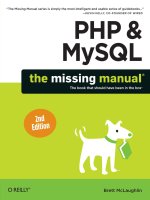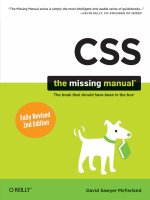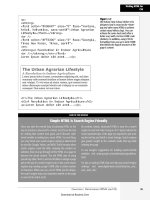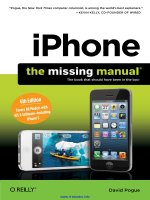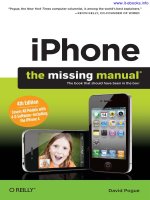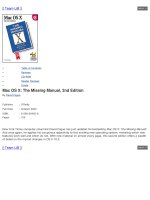417 photoshop elements 10 the missing manual
Bạn đang xem bản rút gọn của tài liệu. Xem và tải ngay bản đầy đủ của tài liệu tại đây (20.41 MB, 657 trang )
Photoshop
Elements 10
The book that should have been in the box
®
Barbara Brundage
Beijing | Cambridge | Farnham | Köln | Sebastopol | Tokyo
Photoshop Elements 10: The Missing Manual
by Barbara Brundage
Copyright © 2011 O’Reilly Media, Inc. All rights reserved.
Printed in Canada.
Published by O’Reilly Media, Inc., 1005 Gravenstein Highway North, Sebastopol, CA 95472.
O’Reilly Media books may be purchased for educational, business, or sales promotional use. Online
editions are also available for most titles: . For more information,
contact our corporate/institutional sales department: 800-998-9938 or
Printing History:
October 2011:First Edition.
Nutshell Handbook, the Nutshell Handbook logo, the O’Reilly logo, and “The book that should
have been in the box” are registered trademarks of O’Reilly Media, Inc. Photoshop Elements 10:
The Missing Manual, The Missing Manual logo, Pogue Press, and the Pogue Press logo are
trademarks of O’Reilly Media, Inc.
Many of the designations used by manufacturers and sellers to distinguish their products are
claimed as trademarks. Where those designations appear in this book, and O’Reilly Media, Inc.
was aware of a trademark claim, the designations have been printed in caps or initial caps.
While every precaution has been taken in the preparation of this book, the publisher and
authors assume no responsibility for errors or omissions, or for damages resulting from the use
of the information contained herein.
ISBN: 9781449398507
[TI]
Table of Contents
The Missing Credits. . . . . . . . . . . . . . . . . . . . . . . . . . . . . . xiii
Introduction.. . . . . . . . . . . . . . . . . . . . . . . . . . . . . . . . . . . 1
Part One: Introduction to Elements
Chapter 1: Finding Your Way Around Elements. . . . . . . . . . . . . 15
Getting Started. . . . . . .
The Welcome Screen..
Organizing Your Photos.. .
Photo Downloader. . .
Photoshop.com. . . . . . .
Editing Your Photos. . . . .
Panels, Bins, and Tabs.
Elements’ Tools.. . . .
Getting Help. . . . . .
Escape Routes. . . . .
Getting Started in a Hurry.
. . . . . . . . . . . . . . . . . . . . . . . . . . . . . . . . . . . .
. . . . . . . . . . . . . . . . . . . . . . . . . . . . . . . . . . . .
. . . . . . . . . . . . . . . . . . . . . . . . . . . . . . . . . . . .
. . . . . . . . . . . . . . . . . . . . . . . . . . . . . . . . . . . .
. . . . . . . . . . . . . . . . . . . . . . . . . . . . . . . . . . . .
. . . . . . . . . . . . . . . . . . . . . . . . . . . . . . . . . . . .
. . . . . . . . . . . . . . . . . . . . . . . . . . . . . . . . . . . .
. . . . . . . . . . . . . . . . . . . . . . . . . . . . . . . . . . . .
. . . . . . . . . . . . . . . . . . . . . . . . . . . . . . . . . . . .
. . . . . . . . . . . . . . . . . . . . . . . . . . . . . . . . . . . .
. . . . . . . . . . . . . . . . . . . . . . . . . . . . . . . . . . . .
15
16
19
20
21
23
25
31
33
37
39
Chapter 2: Importing, Managing, and Saving Photos. . . . . . . . . . 41
Importing from Cameras. . .
The Photo Downloader.
Opening Stored Images.. . .
Working with PDF Files..
Scanning Photos. . . . . . .
Capturing Video Frames. . .
Creating a New File. . . . . .
Picking a File Size.. . . .
Choosing a Resolution. .
Selecting a Color Mode.
Choosing a Background.
. . . . . . . . . . . . . . . . . . . . . . . . . . . . . . . . . . .
. . . . . . . . . . . . . . . . . . . . . . . . . . . . . . . . . . .
. . . . . . . . . . . . . . . . . . . . . . . . . . . . . . . . . . .
. . . . . . . . . . . . . . . . . . . . . . . . . . . . . . . . . . .
. . . . . . . . . . . . . . . . . . . . . . . . . . . . . . . . . . .
. . . . . . . . . . . . . . . . . . . . . . . . . . . . . . . . . . .
. . . . . . . . . . . . . . . . . . . . . . . . . . . . . . . . . . .
. . . . . . . . . . . . . . . . . . . . . . . . . . . . . . . . . . .
. . . . . . . . . . . . . . . . . . . . . . . . . . . . . . . . . . .
. . . . . . . . . . . . . . . . . . . . . . . . . . . . . . . . . . .
. . . . . . . . . . . . . . . . . . . . . . . . . . . . . . . . . . .
41
42
47
49
49
51
52
53
53
54
54
iii
Using the Organizer.. . . . . . . . . . . . . . .
The Media Browser. . . . . . . . . . . . .
Creating Categories and Tags. . . . . . . .
Albums and Smart Albums.. . . . . . . . .
Searching for Photos. . . . . . . . . . . . . . .
Browsing Through Photos. . . . . . . . . .
Using Tags and Categories to Find Photos..
Searching by Metadata.. . . . . . . . . . .
Visual Searches.. . . . . . . . . . . . . . .
Saving Your Work. . . . . . . . . . . . . . . . .
File Formats Elements Understands. . . . .
Changing the File Format. . . . . . . . . .
Backing Up Your Files.. . . . . . . . . . . . . .
Online Syncing and Backups.. . . . . . . .
Organizer Backups. . . . . . . . . . . . . .
Making Quick CDs/DVDs.. . . . . . . . . .
. . . . . . . . . . . . . . . . . . . . . . . . .
. . . . . . . . . . . . . . . . . . . . . . . . .
. . . . . . . . . . . . . . . . . . . . . . . . .
. . . . . . . . . . . . . . . . . . . . . . . . .
. . . . . . . . . . . . . . . . . . . . . . . . .
. . . . . . . . . . . . . . . . . . . . . . . . .
. . . . . . . . . . . . . . . . . . . . . . . . .
. . . . . . . . . . . . . . . . . . . . . . . . .
. . . . . . . . . . . . . . . . . . . . . . . . .
. . . . . . . . . . . . . . . . . . . . . . . . .
. . . . . . . . . . . . . . . . . . . . . . . . .
. . . . . . . . . . . . . . . . . . . . . . . . .
. . . . . . . . . . . . . . . . . . . . . . . . .
. . . . . . . . . . . . . . . . . . . . . . . . .
. . . . . . . . . . . . . . . . . . . . . . . . .
. . . . . . . . . . . . . . . . . . . . . . . . .
56
58
61
66
68
68
69
70
70
74
75
81
81
82
83
86
Chapter 3: Rotating and Resizing Photos. . . . . . . . . . . . . . . . . 89
Straightening Scanned Photos. . . . . . . . . . .
Straightening Two or More Photos at a Time.
Straightening Individual Photos. . . . . . . .
Rotating Images.. . . . . . . . . . . . . . . . . .
Rotating and Flipping Options. . . . . . . . .
Straightening the Contents of an Image. . . . . .
Straighten Tool. . . . . . . . . . . . . . . . .
Free Rotate Layer.. . . . . . . . . . . . . . .
Cropping Pictures. . . . . . . . . . . . . . . . . .
The Crop Tool. . . . . . . . . . . . . . . . .
Cropping with the Marquee Tool. . . . . . .
Zooming and Repositioning Your View.. . . . . .
Image Views. . . . . . . . . . . . . . . . . .
The Zoom Tool. . . . . . . . . . . . . . . . .
The Hand Tool. . . . . . . . . . . . . . . . .
Changing the Size of an Image. . . . . . . . . . .
Resizing Images for Email and the Web. . . . . .
Resizing for Printing. . . . . . . . . . . . . .
Adding Canvas. . . . . . . . . . . . . . . . .
. . . . . . . . . . . . . . . . . . . . . . . .
. . . . . . . . . . . . . . . . . . . . . . . .
. . . . . . . . . . . . . . . . . . . . . . . .
. . . . . . . . . . . . . . . . . . . . . . . .
. . . . . . . . . . . . . . . . . . . . . . . .
. . . . . . . . . . . . . . . . . . . . . . . .
. . . . . . . . . . . . . . . . . . . . . . . .
. . . . . . . . . . . . . . . . . . . . . . . .
. . . . . . . . . . . . . . . . . . . . . . . .
. . . . . . . . . . . . . . . . . . . . . . .
. . . . . . . . . . . . . . . . . . . . . . .
. . . . . . . . . . . . . . . . . . . . . . .
. . . . . . . . . . . . . . . . . . . . . . . .
. . . . . . . . . . . . . . . . . . . . . . . .
. . . . . . . . . . . . . . . . . . . . . . . .
. . . . . . . . . . . . . . . . . . . . . . . .
. . . . . . . . . . . . . . . . . . . . . . . .
. . . . . . . . . . . . . . . . . . . . . . . .
. . . . . . . . . . . . . . . . . . . . . . .
89
89
91
91
93
94
94
97
99
100
104
106
107
111
113
114
115
119
122
Part Two: Elemental Elements
Chapter 4: The Quick Fix. . . . . . . . . . . . . . . . . . . . . . . . . . . 127
The Quick Fix Window. . . . . . . . . . . . . .
The Quick Fix Toolbox. . . . . . . . . . . .
The Quick Fix Panel Bin. . . . . . . . . . .
Different Views: After vs. Before and After.
iv
table of contents
. . . . . . . . . . . . . . . . . . . . . . . .
. . . . . . . . . . . . . . . . . . . . . . . .
. . . . . . . . . . . . . . . . . . . . . . . . .
. . . . . . . . . . . . . . . . . . . . . . . .
128
130
131
132
Editing Your Photos. . . . . . . . . . .
Fixing Red Eye. . . . . . . . . . .
Smart Fix. . . . . . . . . . . . . .
Adjusting Lighting and Contrast. .
Color. . . . . . . . . . . . . . . .
Sharpening. . . . . . . . . . . . .
Touch-Ups. . . . . . . . . . . . .
Quick Fix Suggested Workflow.. .
Adjusting Skin Tones. . . . . . . . . .
. . . . . . . . . . . . . . . . . . . . . . . . . . . . .
. . . . . . . . . . . . . . . . . . . . . . . . . . . . .
. . . . . . . . . . . . . . . . . . . . . . . . . . . . .
. . . . . . . . . . . . . . . . . . . . . . . . . . . . .
. . . . . . . . . . . . . . . . . . . . . . . . . . . . .
. . . . . . . . . . . . . . . . . . . . . . . . . . . . .
. . . . . . . . . . . . . . . . . . . . . . . . . . . . .
. . . . . . . . . . . . . . . . . . . . . . . . . . . . .
. . . . . . . . . . . . . . . . . . . . . . . . . . . . . .
132
133
135
138
140
142
143
146
147
Chapter 5: Making Selections. . . . . . . . . . . . . . . . . . . . . . . . 151
Selecting Everything. . . . . . . . . . . . . . . .
Selecting Rectangular and Elliptical Areas. . . . .
Selecting Irregularly Sized Areas. . . . . . . . . .
Controlling the Selection Tools.. . . . . . . .
Selecting with a Brush. . . . . . . . . . . . . . .
Refine Edge.. . . . . . . . . . . . . . . . . .
The Selection Brush. . . . . . . . . . . . . .
The Magic Wand. . . . . . . . . . . . . . . .
The Lasso Tools.. . . . . . . . . . . . . . . .
Removing Objects from an Image’s Background.
Changing and Moving Selections.. . . . . . . . .
Inverting a Selection. . . . . . . . . . . . . .
Making a Selection Larger or Smaller. . . . .
Moving Selected Areas. . . . . . . . . . . . .
Saving Selections. . . . . . . . . . . . . . . .
. . . . . . . . . . . . . . . . . . . . . . .
. . . . . . . . . . . . . . . . . . . . . . .
. . . . . . . . . . . . . . . . . . . . . . .
. . . . . . . . . . . . . . . . . . . . . . .
. . . . . . . . . . . . . . . . . . . . . . .
. . . . . . . . . . . . . . . . . . . . . . .
. . . . . . . . . . . . . . . . . . . . . . .
. . . . . . . . . . . . . . . . . . . . . . .
. . . . . . . . . . . . . . . . . . . . . . .
. . . . . . . . . . . . . . . . . . . . . . .
. . . . . . . . . . . . . . . . . . . . . . . .
. . . . . . . . . . . . . . . . . . . . . . . .
. . . . . . . . . . . . . . . . . . . . . . . .
. . . . . . . . . . . . . . . . . . . . . . . .
. . . . . . . . . . . . . . . . . . . . . . .
152
153
155
155
156
159
160
163
166
169
175
175
177
179
182
Chapter 6: Layers: The Heart of Elements.. . . . . . . . . . . . . . . . 185
Understanding Layers. . . . . . . . .
The Layers Panel. . . . . . . . . .
The Background. . . . . . . . . .
Creating Layers. . . . . . . . . . . . .
Adding a Layer. . . . . . . . . . .
Deleting Layers.. . . . . . . . . .
Duplicating a Layer.. . . . . . . .
Copying and Cutting from Layers.
Managing Layers. . . . . . . . . . . .
Hiding Layers.. . . . . . . . . . .
Adjusting Layer Opacity. . . . . .
Locking Layers. . . . . . . . . . .
Blend Mode. . . . . . . . . . . .
Rearranging Layers.. . . . . . . .
Aligning and Distributing Layers..
Grouping and Linking Layers. . .
Merging and Flattening Layers.. .
Layer Masks. . . . . . . . . . . .
. . . . . . . . . . . . . . . . . . . . . . . . . . . . .
. . . . . . . . . . . . . . . . . . . . . . . . . . . . .
. . . . . . . . . . . . . . . . . . . . . . . . . . . . .
. . . . . . . . . . . . . . . . . . . . . . . . . . . . . .
. . . . . . . . . . . . . . . . . . . . . . . . . . . . .
. . . . . . . . . . . . . . . . . . . . . . . . . . . . .
. . . . . . . . . . . . . . . . . . . . . . . . . . . . .
. . . . . . . . . . . . . . . . . . . . . . . . . . . . .
. . . . . . . . . . . . . . . . . . . . . . . . . . . . .
. . . . . . . . . . . . . . . . . . . . . . . . . . . . .
. . . . . . . . . . . . . . . . . . . . . . . . . . . . . .
. . . . . . . . . . . . . . . . . . . . . . . . . . . . .
. . . . . . . . . . . . . . . . . . . . . . . . . . . . .
. . . . . . . . . . . . . . . . . . . . . . . . . . . . .
. . . . . . . . . . . . . . . . . . . . . . . . . . . . .
. . . . . . . . . . . . . . . . . . . . . . . . . . . . .
. . . . . . . . . . . . . . . . . . . . . . . . . . . . .
. . . . . . . . . . . . . . . . . . . . . . . . . . . . . .
186
188
190
191
192
193
193
194
196
196
197
198
199
200
203
204
208
211
table of contents
v
Adjustment and Fill Layers. . . . . . . .
Adding Fill and Adjustment Layers.
Moving Objects Between Images.. . . .
. . . . . . . . . . . . . . . . . . . . . . . . . . . . .
. . . . . . . . . . . . . . . . . . . . . . . . . . . . .
. . . . . . . . . . . . . . . . . . . . . . . . . . . .
216
217
220
Part Three: Retouching
Chapter 7: Basic Image Retouching.. . . . . . . . . . . . . . . . . . . . 227
Fixing Exposure Problems. . . . . . . . . . . .
Deciding Which Exposure Fix to Use.. . . .
Fixing Major Exposure Problems.. . . . . .
The Shadows/Highlights Command. . . . .
Correcting Part of an Image. . . . . . . . .
Controlling the Colors You See. . . . . . . . . .
Calibrating Your Monitor.. . . . . . . . . .
Choosing a Color Space. . . . . . . . . . .
Using Levels.. . . . . . . . . . . . . . . . . . .
Understanding the Histogram. . . . . . . .
Adjusting Levels: The Eyedropper Method.
Adjusting Levels: The Slider Controls. . . .
Removing Unwanted Color. . . . . . . . . . . .
The Remove Color Cast Command. . . . .
Using Color Variations. . . . . . . . . . . .
Choosing Colors. . . . . . . . . . . . . . . . .
The Color Picker. . . . . . . . . . . . . . .
The Eyedropper Tool. . . . . . . . . . . . .
The Color Swatches Panel. . . . . . . . . .
Sharpening Images. . . . . . . . . . . . . . . .
Unsharp Mask. . . . . . . . . . . . . . . .
Adjust Sharpness. . . . . . . . . . . . . . .
The High-Pass Filter. . . . . . . . . . . . .
The Sharpen Tool.. . . . . . . . . . . . . .
. . . . . . . . . . . . . . . . . . . . . . . .
. . . . . . . . . . . . . . . . . . . . . . . .
. . . . . . . . . . . . . . . . . . . . . . . .
. . . . . . . . . . . . . . . . . . . . . . . . .
. . . . . . . . . . . . . . . . . . . . . . . .
. . . . . . . . . . . . . . . . . . . . . . . .
. . . . . . . . . . . . . . . . . . . . . . . .
. . . . . . . . . . . . . . . . . . . . . . . .
. . . . . . . . . . . . . . . . . . . . . . . .
. . . . . . . . . . . . . . . . . . . . . . . .
. . . . . . . . . . . . . . . . . . . . . . . .
. . . . . . . . . . . . . . . . . . . . . . . .
. . . . . . . . . . . . . . . . . . . . . . . . .
. . . . . . . . . . . . . . . . . . . . . . . .
. . . . . . . . . . . . . . . . . . . . . . . .
. . . . . . . . . . . . . . . . . . . . . . . .
. . . . . . . . . . . . . . . . . . . . . . . .
. . . . . . . . . . . . . . . . . . . . . . . .
. . . . . . . . . . . . . . . . . . . . . . . .
. . . . . . . . . . . . . . . . . . . . . . . .
. . . . . . . . . . . . . . . . . . . . . . . .
. . . . . . . . . . . . . . . . . . . . . . . .
. . . . . . . . . . . . . . . . . . . . . . . .
. . . . . . . . . . . . . . . . . . . . . . . .
228
228
229
231
233
237
239
241
244
245
247
248
251
252
253
254
256
257
259
260
261
263
265
268
Chapter 8: Elements for Digital Photographers. . . . . . . . . . . . . 269
The Raw Converter. . . . . . . . . . . . . . . .
Using the Raw Converter.. . . . . . . . . .
Adjusting White Balance. . . . . . . . . . .
Adjusting Tone. . . . . . . . . . . . . . . .
Adjusting Vibrance and Saturation.. . . . .
Adjusting Sharpness and Reducing Noise. .
Finishing Up. . . . . . . . . . . . . . . . .
Converting to DNG. . . . . . . . . . . . . .
Blending Exposures. . . . . . . . . . . . . . . .
Automatic Merges. . . . . . . . . . . . . .
Manual Merges.. . . . . . . . . . . . . . .
Photo Filter. . . . . . . . . . . . . . . . . . . .
vi
table of contents
. . . . . . . . . . . . . . . . . . . . . . . .
. . . . . . . . . . . . . . . . . . . . . . . . .
. . . . . . . . . . . . . . . . . . . . . . . .
. . . . . . . . . . . . . . . . . . . . . . . .
. . . . . . . . . . . . . . . . . . . . . . . .
. . . . . . . . . . . . . . . . . . . . . . . .
. . . . . . . . . . . . . . . . . . . . . . . .
. . . . . . . . . . . . . . . . . . . . . . . .
. . . . . . . . . . . . . . . . . . . . . . . .
. . . . . . . . . . . . . . . . . . . . . . . .
. . . . . . . . . . . . . . . . . . . . . . . .
. . . . . . . . . . . . . . . . . . . . . . . .
270
271
276
278
281
283
287
288
290
291
293
297
Processing Multiple Files. . . . . . . . .
Choosing Files. . . . . . . . . . . .
Renaming Files. . . . . . . . . . . .
Changing Image Size and File Type.
Applying Quick Fix Commands. . .
Attaching Labels. . . . . . . . . . .
. . . . . . . . . . . . . . . . . . . . . . . . . . . .
. . . . . . . . . . . . . . . . . . . . . . . . . . . .
. . . . . . . . . . . . . . . . . . . . . . . . . . . .
. . . . . . . . . . . . . . . . . . . . . . . . . . . .
. . . . . . . . . . . . . . . . . . . . . . . . . . . .
. . . . . . . . . . . . . . . . . . . . . . . . . . . .
298
300
301
302
303
304
Chapter 9: Retouching: Fine-Tuning Images.. . . . . . . . . . . . . . . 307
Fixing Blemishes. . . . . . . . . . . . . . . . . .
The Spot Healing Brush: Fixing Small Areas..
The Healing Brush: Fixing Larger Areas. . . .
The Clone Stamp. . . . . . . . . . . . . . . .
Applying Patterns. . . . . . . . . . . . . . . . . .
The Healing Brush. . . . . . . . . . . . . . .
The Pattern Stamp. . . . . . . . . . . . . . .
Recomposing Photos. . . . . . . . . . . . . . . .
Color Curves: Enhancing Tone and Contrast. . . .
Making Colors More Vibrant. . . . . . . . . . . .
The Hue/Saturation Dialog Box. . . . . . . .
Adjusting Saturation with the Sponge Tool. .
Changing an Object’s Color.. . . . . . . . . . . .
Using an Adjustment Layer. . . . . . . . . .
Replacing Specific Colors.. . . . . . . . . . .
The Color Replacement Tool. . . . . . . . . .
Special Effects. . . . . . . . . . . . . . . . . . . .
. . . . . . . . . . . . . . . . . . . . . . .
. . . . . . . . . . . . . . . . . . . . . . .
. . . . . . . . . . . . . . . . . . . . . . . .
. . . . . . . . . . . . . . . . . . . . . . . .
. . . . . . . . . . . . . . . . . . . . . . .
. . . . . . . . . . . . . . . . . . . . . . . .
. . . . . . . . . . . . . . . . . . . . . . .
. . . . . . . . . . . . . . . . . . . . . . .
. . . . . . . . . . . . . . . . . . . . . . .
. . . . . . . . . . . . . . . . . . . . . . . .
. . . . . . . . . . . . . . . . . . . . . . . .
. . . . . . . . . . . . . . . . . . . . . . .
. . . . . . . . . . . . . . . . . . . . . . .
. . . . . . . . . . . . . . . . . . . . . . .
. . . . . . . . . . . . . . . . . . . . . . .
. . . . . . . . . . . . . . . . . . . . . . .
. . . . . . . . . . . . . . . . . . . . . . .
307
309
312
315
320
321
322
323
327
331
331
334
335
336
337
339
341
Chapter 10: Removing and Adding Color. . . . . . . . . . . . . . . . . 345
Method One: Making Color Photos Black and White. . . .
Method Two: Removing Color from a Photo.. . . . . . . .
Creating Spot Color.. . . . . . . . . . . . . . . . . . . . .
Brushing Away Color.. . . . . . . . . . . . . . . . . .
Erasing Colors from a Duplicate Layer. . . . . . . . .
Removing Color from Selections.. . . . . . . . . . . .
Using an Adjustment Layer and the Saturation Slider..
Colorizing Black-and-White Photos.. . . . . . . . . . . . .
Tinting a Whole Photo. . . . . . . . . . . . . . . . . .
. . . . . . . . . . . . . . . . . .
. . . . . . . . . . . . . . . . . .
. . . . . . . . . . . . . . . . . .
. . . . . . . . . . . . . . . . . . .
. . . . . . . . . . . . . . . . . .
. . . . . . . . . . . . . . . . . .
. . . . . . . . . . . . . . . . . .
. . . . . . . . . . . . . . . . . .
. . . . . . . . . . . . . . . . . .
345
348
350
351
353
353
354
356
358
Chapter 11: Photomerge: Creating Panoramas, Group Shots,
and More.. . . . . . . . . . . . . . . . . . . . . . . . . . . . . . . . . . 365
Creating Panoramas. . . . . . . . . . . . . . . .
Manual Positioning with Interactive Layout. .
Merging Different Faces. . . . . . . . . . . . . .
Arranging a Group Shot. . . . . . . . . . . . . .
Tidying Up with Scene Cleaner. . . . . . . . . . .
Merging Styles. . . . . . . . . . . . . . . . . . .
Correcting Lens Distortion. . . . . . . . . . . . .
. . . . . . . . . . . . . . . . . . . . . . .
. . . . . . . . . . . . . . . . . . . . . . . .
. . . . . . . . . . . . . . . . . . . . . . .
. . . . . . . . . . . . . . . . . . . . . . .
. . . . . . . . . . . . . . . . . . . . . . .
. . . . . . . . . . . . . . . . . . . . . . .
. . . . . . . . . . . . . . . . . . . . . . .
366
371
373
376
377
379
383
table of contents
vii
Transforming Images. . . . . . . . .
Skew, Distort, and Perspective. .
Free Transform. . . . . . . . . .
. . . . . . . . . . . . . . . . . . . . . . . . . . . . . .
. . . . . . . . . . . . . . . . . . . . . . . . . . . . . .
. . . . . . . . . . . . . . . . . . . . . . . . . . . . . .
389
389
393
Part Four: Artistic Elements
Chapter 12: Drawing with Brushes, Shapes, and Other Tools. . . . . 397
Picking and Using a Basic Brush. . . . .
Modifying Your Brush. . . . . . . .
Saving Modified Brush Settings. . .
The Specialty Brushes.. . . . . . . . . .
Making a Custom Brush. . . . . . .
The Impressionist Brush. . . . . . . . .
The Pencil Tool. . . . . . . . . . . . . .
The Paint Bucket. . . . . . . . . . . . .
Dodging and Burning. . . . . . . . . . .
Dodging. . . . . . . . . . . . . . .
Burning. . . . . . . . . . . . . . . .
Blending and Smudging. . . . . . . . .
Blend Modes. . . . . . . . . . . . .
The Smudge Tool.. . . . . . . . . .
The Eraser Tool. . . . . . . . . . . . . .
Using the Eraser. . . . . . . . . . .
The Magic Eraser. . . . . . . . . . .
The Background Eraser. . . . . . .
Drawing with Shapes. . . . . . . . . . .
Rectangle and Rounded Rectangle..
Ellipse.. . . . . . . . . . . . . . . .
Polygon.. . . . . . . . . . . . . . .
Line Tool. . . . . . . . . . . . . . .
The Custom Shape Tool. . . . . . .
The Shape Selection Tool. . . . . .
The Cookie Cutter Tool. . . . . . . . . .
. . . . . . . . . . . . . . . . . . . . . . . . . . . .
. . . . . . . . . . . . . . . . . . . . . . . . . . . .
. . . . . . . . . . . . . . . . . . . . . . . . . . . .
. . . . . . . . . . . . . . . . . . . . . . . . . . . .
. . . . . . . . . . . . . . . . . . . . . . . . . . . .
. . . . . . . . . . . . . . . . . . . . . . . . . . . .
. . . . . . . . . . . . . . . . . . . . . . . . . . . .
. . . . . . . . . . . . . . . . . . . . . . . . . . . .
. . . . . . . . . . . . . . . . . . . . . . . . . . . . .
. . . . . . . . . . . . . . . . . . . . . . . . . . . . .
. . . . . . . . . . . . . . . . . . . . . . . . . . . . .
. . . . . . . . . . . . . . . . . . . . . . . . . . . . .
. . . . . . . . . . . . . . . . . . . . . . . . . . . . .
. . . . . . . . . . . . . . . . . . . . . . . . . . . . .
. . . . . . . . . . . . . . . . . . . . . . . . . . . . .
. . . . . . . . . . . . . . . . . . . . . . . . . . . . .
. . . . . . . . . . . . . . . . . . . . . . . . . . . . .
. . . . . . . . . . . . . . . . . . . . . . . . . . . .
. . . . . . . . . . . . . . . . . . . . . . . . . . . .
. . . . . . . . . . . . . . . . . . . . . . . . . . . .
. . . . . . . . . . . . . . . . . . . . . . . . . . . .
. . . . . . . . . . . . . . . . . . . . . . . . . . . .
. . . . . . . . . . . . . . . . . . . . . . . . . . . .
. . . . . . . . . . . . . . . . . . . . . . . . . . . .
. . . . . . . . . . . . . . . . . . . . . . . . . . . .
. . . . . . . . . . . . . . . . . . . . . . . . . . . .
399
403
405
406
407
408
408
409
410
412
413
413
413
416
418
418
419
420
422
424
425
425
427
428
429
430
Chapter 13: Filters, Effects, Layer Styles, and Gradients. . . . . . . . 433
Using Filters. . . . . . . . . . . . .
Applying Filters.. . . . . . . .
Filter Categories. . . . . . . .
Useful Filter Solutions. . . . .
Adding Effects.. . . . . . . . . . .
Using Actions.. . . . . . . . .
Special Effects in Guided Edit.
Adding Layer Styles.. . . . . . . .
viii
table of contents
. . . . . . . . . . . . . . . . . . . . . . . . . . . . . . .
. . . . . . . . . . . . . . . . . . . . . . . . . . . . . . .
. . . . . . . . . . . . . . . . . . . . . . . . . . . . . . .
. . . . . . . . . . . . . . . . . . . . . . . . . . . . . . .
. . . . . . . . . . . . . . . . . . . . . . . . . . . . . . .
. . . . . . . . . . . . . . . . . . . . . . . . . . . . . . .
. . . . . . . . . . . . . . . . . . . . . . . . . . . . . . .
. . . . . . . . . . . . . . . . . . . . . . . . . . . . . . .
435
435
439
441
450
452
454
456
Applying Gradients. . . .
The Gradient Tool. .
Gradient Fill Layers..
Editing Gradients. . .
Saving Gradients. . .
Gradient Maps. . . . . .
. . . . . . . . . . . . . . . . . . . . . . . . . . . . . . . . . . . .
. . . . . . . . . . . . . . . . . . . . . . . . . . . . . . . . . . . .
. . . . . . . . . . . . . . . . . . . . . . . . . . . . . . . . . . . .
. . . . . . . . . . . . . . . . . . . . . . . . . . . . . . . . . . . .
. . . . . . . . . . . . . . . . . . . . . . . . . . . . . . . . . . . .
. . . . . . . . . . . . . . . . . . . . . . . . . . . . . . . . . . . .
460
461
463
465
470
470
Chapter 14: Text in Elements.. . . . . . . . . . . . . . . . . . . . . . . . 473
Adding Text to an Image. . . . . . . .
Text Options. . . . . . . . . . . .
Creating Text. . . . . . . . . . . .
Editing Text. . . . . . . . . . . . .
Warping Text. . . . . . . . . . . . . .
Adding Special Effects.. . . . . . . . .
Text Effects. . . . . . . . . . . . .
Text Gradients. . . . . . . . . . .
Applying the Liquify Filter to Text.
Type Masks: Setting an Image in Text.
Using the Type Mask Tools.. . . .
Creating Outlined Text. . . . . . .
Artistic Text. . . . . . . . . . . . . . .
Adding Text to a Selection. . . . .
Making Text Outline a Shape.. . .
Creating Your Own Path. . . . . .
. . . . . . . . . . . . . . . . . . . . . . . . . . . . .
. . . . . . . . . . . . . . . . . . . . . . . . . . . . .
. . . . . . . . . . . . . . . . . . . . . . . . . . . . .
. . . . . . . . . . . . . . . . . . . . . . . . . . . . .
. . . . . . . . . . . . . . . . . . . . . . . . . . . . .
. . . . . . . . . . . . . . . . . . . . . . . . . . . . .
. . . . . . . . . . . . . . . . . . . . . . . . . . . . .
. . . . . . . . . . . . . . . . . . . . . . . . . . . . .
. . . . . . . . . . . . . . . . . . . . . . . . . . . . .
. . . . . . . . . . . . . . . . . . . . . . . . . . . . .
. . . . . . . . . . . . . . . . . . . . . . . . . . . . .
. . . . . . . . . . . . . . . . . . . . . . . . . . . . .
. . . . . . . . . . . . . . . . . . . . . . . . . . . . .
. . . . . . . . . . . . . . . . . . . . . . . . . . . . .
. . . . . . . . . . . . . . . . . . . . . . . . . . . . .
. . . . . . . . . . . . . . . . . . . . . . . . . . . . .
474
475
478
480
482
485
485
486
487
490
491
492
495
496
498
500
Part Five: Sharing Images
Chapter 15: Creating Projects. . . . . . . . . . . . . . . . . . . . . . . . 505
Photo Collages. . . . . . . . . . . . . . . . . . .
Customizing Your Project. . . . . . . . . . .
Creating Multipage Documents in the Editor.
Photo Books.. . . . . . . . . . . . . . . . . . . .
Greeting Cards. . . . . . . . . . . . . . . . . . .
Photo Calendars. . . . . . . . . . . . . . . . . .
CD/DVD Jackets.. . . . . . . . . . . . . . . . . .
CD/DVD Labels. . . . . . . . . . . . . . . . . . .
Photo Stamps. . . . . . . . . . . . . . . . . . . .
Working with the Content and Favorites Panels. .
The Content Panel. . . . . . . . . . . . . . .
The Favorites Panel.. . . . . . . . . . . . . .
. . . . . . . . . . . . . . . . . . . . . . .
. . . . . . . . . . . . . . . . . . . . . . . .
. . . . . . . . . . . . . . . . . . . . . . . .
. . . . . . . . . . . . . . . . . . . . . . . .
. . . . . . . . . . . . . . . . . . . . . . .
. . . . . . . . . . . . . . . . . . . . . . .
. . . . . . . . . . . . . . . . . . . . . . . .
. . . . . . . . . . . . . . . . . . . . . . . .
. . . . . . . . . . . . . . . . . . . . . . .
. . . . . . . . . . . . . . . . . . . . . . .
. . . . . . . . . . . . . . . . . . . . . . .
. . . . . . . . . . . . . . . . . . . . . . .
505
510
515
517
520
520
521
521
522
522
522
524
table of contents
ix
Chapter 16: Printing Photos. . . . . . . . . . . . . . . . . . . . . . . . . 525
Getting Ready to Print. . . . . . . . .
Ordering Prints. . . . . . . . . . . . .
Printing at Home. . . . . . . . . . . .
Making Individual Prints. . . . . .
Positioning Your Image.. . . . . .
Additional Print Options. . . . . .
Color Management.. . . . . . . .
Printing Multiple Images (Windows). .
Contact Sheets. . . . . . . . . . .
Picture Packages. . . . . . . . . .
Printing Multiple Images (Mac).. . . .
Contact Sheets. . . . . . . . . . .
Picture Packages. . . . . . . . . .
. . . . . . . . . . . . . . . . . . . . . . . . . . . . .
. . . . . . . . . . . . . . . . . . . . . . . . . . . . .
. . . . . . . . . . . . . . . . . . . . . . . . . . . . .
. . . . . . . . . . . . . . . . . . . . . . . . . . . . .
. . . . . . . . . . . . . . . . . . . . . . . . . . . . .
. . . . . . . . . . . . . . . . . . . . . . . . . . . . .
. . . . . . . . . . . . . . . . . . . . . . . . . . . . .
. . . . . . . . . . . . . . . . . . . . . . . . . . . . .
. . . . . . . . . . . . . . . . . . . . . . . . . . . . .
. . . . . . . . . . . . . . . . . . . . . . . . . . . . .
. . . . . . . . . . . . . . . . . . . . . . . . . . . . .
. . . . . . . . . . . . . . . . . . . . . . . . . . . . .
. . . . . . . . . . . . . . . . . . . . . . . . . . . . .
526
526
530
530
536
539
540
543
544
545
546
547
549
Chapter 17: Email and the Web. . . . . . . . . . . . . . . . . . . . . . . 553
Image Formats and the Web. . . . . . . . . . . .
Saving Images for the Web or Email. . . . . . . .
Using Save For Web. . . . . . . . . . . . . .
Previewing Images and Adjusting Color. . . .
Creating Animated GIFs. . . . . . . . . . . . . .
Emailing Photos.. . . . . . . . . . . . . . . . . .
Individual Attachments (Mac and Windows).
Photo Mail (Windows only). . . . . . . . . .
PDF Slideshows (Mac and Windows). . . . .
. . . . . . . . . . . . . . . . . . . . . . .
. . . . . . . . . . . . . . . . . . . . . . .
. . . . . . . . . . . . . . . . . . . . . . .
. . . . . . . . . . . . . . . . . . . . . . .
. . . . . . . . . . . . . . . . . . . . . . .
. . . . . . . . . . . . . . . . . . . . . . .
. . . . . . . . . . . . . . . . . . . . . . .
. . . . . . . . . . . . . . . . . . . . . . .
. . . . . . . . . . . . . . . . . . . . . . .
553
554
556
559
561
563
564
566
568
Chapter 18: Online Albums and Slideshows. . . . . . . . . . . . . . . 571
Online Albums. . . . . . . . . . . . . . . .
Sharing a New Album. . . . . . . . . .
Other Ways to Share. . . . . . . . . . .
Slideshows. . . . . . . . . . . . . . . . . .
Full Screen View. . . . . . . . . . . . .
PDF Slideshows.. . . . . . . . . . . . .
The Slide Show Editor (Windows only).
Flipbooks (Windows only). . . . . . . . . .
A Few More Ways to Share.. . . . . . . . .
x
table of contents
. . . . . . . . . . . . . . . . . . . . . . . . . .
. . . . . . . . . . . . . . . . . . . . . . . . . .
. . . . . . . . . . . . . . . . . . . . . . . . . .
. . . . . . . . . . . . . . . . . . . . . . . . . .
. . . . . . . . . . . . . . . . . . . . . . . . . .
. . . . . . . . . . . . . . . . . . . . . . . . . .
. . . . . . . . . . . . . . . . . . . . . . . . . .
. . . . . . . . . . . . . . . . . . . . . . . . . .
. . . . . . . . . . . . . . . . . . . . . . . . . .
572
572
575
576
577
579
580
591
594
Part Six: Additional Elements
Chapter 19: Beyond the Basics. . . . . . . . . . . . . . . . . . . . . . . 599
Graphics Tablets.. . . . . . . . . . .
Stuff from the Internet. . . . . . . .
When You Really Need Photoshop. .
Beyond This Book.. . . . . . . . . .
. . . . . . . . . . . . . . . . . . . . . . . . . . . . . .
. . . . . . . . . . . . . . . . . . . . . . . . . . . . . .
. . . . . . . . . . . . . . . . . . . . . . . . . . . . . .
. . . . . . . . . . . . . . . . . . . . . . . . . . . . . .
599
602
604
605
Part Seven: Appendix
Appendix A: Installation and Troubleshooting. . . . . . . . . . . . . . 609
Note: Head to this book’s Missing CD page on www.missingmanuals.com to download two more
appendixes: “The Organizer, Menu by Menu” and “The Editor, Menu by Menu.”
Index. . . . . . . . . . . . . . . . . . . . . . . . . . . . . . . . . . . . . . . 619
table of contents
xi
The Missing Credits
About the Author
Barbara Brundage is the author of Photoshop Elements 9: The
Missing Manual, an Adobe Community Expert, and a member of
Adobe’s prerelease groups for Elements 3–10. She’s been teaching
people how to use Photoshop Elements since it came out in 2001.
Barbara first started using Elements to create graphics for use in
her day job as a harpist, music publisher, and arranger. Along the
way, she joined the large group of people finding a renewed interest in photography thanks to digital cameras. If she can learn to
use Elements, you can, too! You can reach her at and
read her blog at www.barbarabrundage.com (sometimes it’s even about Photoshop
Elements).
About the Creative Team
Dawn Mann (editor) is associate editor for the Missing Manual series. When not working, she beads, hangs out with her cat, and causes trouble. Email:
Kristen Borg (production editor) is a graduate of the publishing program at Emerson
College. Now living in Boston, she originally hails from sunny Arizona, and considers New England winters an adequate trade for no longer finding scorpions in her
hairdryer.
xiii
Credits
Sara Froehlich (tech reviewer) has been in love with computer graphics and digital photography since she discovered them in 1995, and has been teaching online
classes in Photoshop Elements since its first release. (You can see her classes at www.
lvsonline.com.) She’s also the author of Microsoft Expression Design Step by Step. Sara
enjoys traveling with her husband, Tom, and their papillon, Jasmine, and is especially fond of Florida, where she can get away from Minnesota winters! Website:
www.northlite.net. Email:
Carla Spoon (proofreader) is a freelance writer and copy editor. An avid runner, she
works and feeds her tech gadget addiction from her home office in the shadow of
Mount Rainier. Email:
Julie Hawks (indexer) is an indexer for the Missing Manual series. She is currently
pursuing a master’s degree in Religious Studies while discovering the joys of warm
winters in the Carolinas. Email:
Acknowledgments
Many thanks to Sara Froelich and Ray Robillard for reading this book and giving me
the benefit of their advice and corrections. I’m also grateful for the help I received
from everyone at Adobe, especially Bob Gager, P. Ram Prasad, Priyanka Azad,
Deepak Sawant, Krishna Singh Karki, and Chhaya Pandey.
Special thanks also to graphic artist Jodi Frye () for allowing me to reproduce one of her Elements drawings to show what can be done by
those with more artistic ability than I have. My gratitude also to Florida’s botanical gardens, especially McKee Botanical Garden (www.mckeegarden.org), Historic
Bok Sanctuary (www.boktower.org), Heathcote Botanical Gardens (www.heathcotebotanicalgardens.org), and Harry P. Leu Gardens (www.leugardens.org) for creating
oases of peace and beauty in our hectic world. Finally, I’d like to thank everyone in
the gang over at the Adobe Photoshop Elements support forum for all their help and
friendship.
The Missing Manual Series
Missing Manuals are witty, superbly written guides to computer products that don’t
come with printed manuals (which is just about all of them). Each book features a
handcrafted index and cross-references to specific pages (not just chapters).
Access 2010: The Missing Manual by Matthew MacDonald
Buying a Home: The Missing Manual by Nancy Conner
CSS: The Missing Manual, Second Edition, by David Sawyer McFarland
Creating a Website: The Missing Manual, Third Edition, by Matthew MacDonald
David Pogue’s Digital Photography: The Missing Manual by David Pogue
Dreamweaver CS5.5: The Missing Manual by David Sawyer McFarland
xiv
the missing credits
Credits
Droid X: The Missing Manual by Preston Gralla
Droid X2: The Missing Manual by Preston Gralla
Excel 2010: The Missing Manual by Matthew MacDonald
Facebook: The Missing Manual, Third Edition by E.A. Vander Veer
FileMaker Pro 11: The Missing Manual by Susan Prosser and Stuart Gripman
Flash CS5.5: The Missing Manual by Chris Grover
Google Apps: The Missing Manual by Nancy Conner
Google SketchUp: The Missing Manual by Chris Grover
iMovie ’11 & iDVD: The Missing Manual by David Pogue and Aaron Miller
iPad 2: The Missing Manual by J.D. Biersdorfer
iPhone: The Missing Manual, Fourth Edition by David Pogue
iPhone App Development: The Missing Manual by Craig Hockenberry
iPhoto ’11: The Missing Manual by David Pogue and Lesa Snider
iPod: The Missing Manual, Ninth Edition by J.D. Biersdorfer and David Pogue
JavaScript: The Missing Manual by David Sawyer McFarland
Living Green: The Missing Manual by Nancy Conner
Mac OS X Snow Leopard: The Missing Manual by David Pogue
Microsoft Project 2010: The Missing Manual by Bonnie Biafore
Motorola Xoom: The Missing Manual by Preston Gralla
Netbooks: The Missing Manual by J.D. Biersdorfer
Office 2010: The Missing Manual by Nancy Connor, Chris Grover, and Matthew
MacDonald
Office 2011 for Macintosh: The Missing Manual by Chris Grover
Palm Pre: The Missing Manual by Ed Baig
Personal Investing: The Missing Manual by Bonnie Biafore
Photoshop CS5: The Missing Manual by Lesa Snider
Photoshop Elements 9: The Missing Manual by Barbara Brundage
PowerPoint 2007: The Missing Manual by E.A. Vander Veer
Premiere Elements 8: The Missing Manual by Chris Grover
QuickBase: The Missing Manual by Nancy Conner
the missing credits
xv
Credits
QuickBooks 2011: The Missing Manual by Bonnie Biafore
Quicken 2009: The Missing Manual by Bonnie Biafore
Switching to the Mac: The Missing Manual, Snow Leopard Edition by David Pogue
Wikipedia: The Missing Manual by John Broughton
Windows 7: The Missing Manual by David Pogue
Word 2007: The Missing Manual by Chris Grover
Your Body: The Missing Manual by Matthew MacDonald
Your Brain: The Missing Manual by Matthew MacDonald
Your Money: The Missing Manual by J.D. Roth
xvi
the missing credits
Introduction
I
t’s a visual world these days. Want your Facebook friends to see what you’re having for lunch? Post a picture. Need an extra whatchamacallit from the hardware
store? Just show them a photo. It’s just so much easier than trying to describe
such things with words. Everybody has a digital camera now. Most likely, even your
cellphone is a pretty competent little camera. But there are two problems with all this
photo-y goodness: People’s expectations of photos are pretty high now, and keeping
track of so many images can be a nightmare that may make you long for the days
when all your family photos fit in one shoebox.
Enter Photoshop Elements. Not only does Elements 10 give you terrific tools for editing and improving your photos, but you also get a free account at Photoshop.com,
making it incredibly easy to share photos on your personal Photoshop.com web
page, back them up automatically, and sync them between your computers.
Note: For now, you have to be in the United States to use Photoshop.com. If you’re in another country, you
can create and share online albums at Adobe’s Photoshop Showcase (www.photoshopshowcase.com), a
site first created for folks using Elements 6. Alas, a few features are available only with Photoshop.com, so for
now, these features are U.S.-only.
Elements also includes a great photo organizer (aptly named the Organizer), which
used to be available only in the Windows version of Elements, but now Mac folks get
it, too. And since more and more people are using a mix of Windows computers and
Macs, as long as you buy the boxed version (not the download) you can install the
same copy of Elements 10 on either platform, so you don’t have to buy two separate
versions of the program (see page 610 for more about this).
1
Introduction
Why Photoshop Elements?
Adobe Photoshop is the granddaddy of all image-editing programs. It’s the Big
Cheese, the industry standard against which everything else is measured. Every photo you’ve seen in a book or magazine in the past 15 years or so has almost certainly
passed through Photoshop on its way to being printed. You just can’t buy anything
that gives you more control over your pictures than Photoshop does.
But Photoshop has some big drawbacks: It’s darned hard to learn, it’s horribly expensive, and many of the features in it are just plain overkill if you don’t work on
pictures for a living.
For several years, Adobe tried to find a way to cram many of Photoshop’s marvelous
powers into a package that normal people could use. Finding the right formula was
a slow process. First came PhotoDeluxe, a program that was lots of fun but came up
short when you wanted to fine-tune how the program worked. Adobe tried again
with Photoshop LE, which many people felt included all the difficulty of full Photoshop, but still gave too little of what you needed to do top-notch work.
Finally—sort of like “The Three Bears”—Adobe got it just right with Photoshop Elements, which took off like crazy because it offers so much of Photoshop’s power in
a program that almost anyone can learn. With Elements, you too can work with the
same wonderful tools that the pros use. Elements has been around for quite a while
now and, in each new version, Adobe has added lots of push-button-easy ways to
correct and improve your photos.
What You Can Do with Elements 10
Elements not only lets you make your photos look great, but also helps you organize
your photos and gives you some pretty neat projects in which to use them. The
program even comes loaded with lots of easy ways to share photos. The list of what
Elements can do is pretty impressive. You can use it to:
• Enhance photos by editing, cropping, and color-correcting them, including fixing exposure and color problems.
• Add all kinds of special effects to images, like turning a garden-variety photo
into a drawing, painting, or even a tile mosaic.
• Combine photos into a panorama or montage.
• Move someone from one photo to another, and even remove people (your ex?)
from last year’s holiday photos.
• Repair and restore old and damaged photos.
• Organize your photos and assign keywords to them so you can search by subject
or name.
• Add text to images and turn them into things like greeting cards and flyers.
• Create slideshows to share with friends, regardless of whether they use Windows, a Mac, or even just a cellphone.
2
photoshop elements 10: the missing manual
Introduction
• Automatically resize photos so they’re ready to email either as regular email attachments or in specially designed emails.
• Create digital artwork from scratch, even without a photo to work from.
• Create and share incredible online albums and email-ready slideshows that will
make your friends actually ask to see your vacation photos.
• Store photos online so you can get to them from any computer. You can organize your photos online, and upload new images directly to your personalized
Photoshop.com website. You can also keep an online backup of your photos,
and even sync albums so that when you add a new photo from another computer, it automatically gets sent to your home computer, too.
• Create and edit graphics for websites.
• Create wonderful projects like collages and calendars that you can print or share
with your friends digitally. Scrapbookers—get ready to be wowed.
It’s worth noting, though, that there are still a few things Elements can’t do. While
the program handles text quite competently, at least as photo-editing programs go,
it’s still no substitute for QuarkXPress, InDesign, or any other desktop-publishing
program. And Elements can do an amazing job of fixing problems in your photos,
but only if you give it something to work with. If your photo is totally overexposed,
blurry, and the top of everyone’s head is cut off, there’s a limit to what even Elements
can do to salvage it. (C’mon, be fair.) The fact is, though, you’re more likely to be
surprised by what Elements can fix than by what it can’t.
What’s New in Elements 10
Elements 10 doesn’t have quite as many new features as the last few versions have
had, since this time around Adobe put a lot of their effort into fixing bugs in the
underlying code, but it’s still got some great new features:
• Text on a path (page 495). In Elements 10 you can create text that runs around
in a circle or follows the outline of a shape or an object in your photo.
• Brush-on textures (page 237). The Smart Brush tools now let you add textures
to areas in your photos. These new settings are especially nice for creating the
digital equivalent of photographer’s backdrops.
• New crop overlays (page 101). When you decide to trim down a photo, Elements 10 has a new overlay feature to help you decide where to crop it. You can
choose a basic grid or one that helps you position your subjects according to the
Rule of Thirds or the Golden Ratio.
• New Guided Edits (page 34). Elements 10 gives you two new Guided Edits,
where the program walks you through the steps for creating effects that might
be difficult to figure out on your own. You can now create the popular Orton
effect (where everything is dreamily blurred) or make a photo look like it’s been
split up into many photos. And there’s one to help you create the look of a shallow depth of field, with only the subject in focus, from photos where everything
in the background was originally in focus, too.
introduction
3
Introduction
• New Organizer searches (page 70). Elements has been able to search for and
identify people in your photos for a while now, but Elements 10 can also search
through your photos to find pets or objects.
• Mobile app compatibility. If you have a touch-sensitive tablet like an iPad, you
can use Adobe’s special apps to help control Elements or to create new colors
or artwork and send them wirelessly, straight to Elements. (As of this writing,
these apps are only for iPad, but Adobe plans to make them available for Android tablets, too.)
• Windows screen resolution fix. If you’ve used past versions of the Windows
Organizer, you know it had some problems if you set your screen resolution too
high, like not being able to read the bar at the top of the Organizer. These have
been fixed in Elements 10.
Elements vs. Photoshop
You could easily get confused about the differences between Elements and the full
version of Adobe Photoshop. Because Elements is so much less expensive, and because many of its more advanced controls are tucked away, a lot of Photoshop aficionados tend to view Elements as some kind of toy version of their program. They
couldn’t be more wrong: Elements is Photoshop, but it’s Photoshop adapted for use
with a home printer, and for the Web.
The most important difference between Elements and Photoshop is that Elements
doesn’t let you work or save in CMYK mode, which is the format used for commercial color printing. (CMYK stands for Cyan, Magenta, Yellow, and blacK. Your inkjet
printer also uses those ink colors to print, but it expects you to give it an RGB file,
which is what Elements creates. Don’t worry—this is all explained in Chapter 7.)
Elements also lacks several tools that are basic staples in any commercial art department, like the ability to write actions (to help automate repetitive tasks), the extra
color control you can get from Selective Color, and the Pen tool’s special talent for
creating vector paths. Also, for some special effects, like creating drop shadows or
bevels, the tool you’d use—Layer styles—doesn’t have as many settings in Elements
as it does in Photoshop. The same holds true for a handful of other Elements tools.
And although Elements is all most people need to create graphics for the Web, it
doesn’t come with the advanced tools in Photoshop, which let you do things like
automatically slice images into smaller pieces for faster web display. If you use Elements, then you have to look for another program to help out with that.
The Key to Learning Elements
Elements may not be quite as powerful as Photoshop, but it’s still a complex program,
filled with more features than most people ever use. The good news is that the Quick
Fix window (Chapter 4) lets you get started right away, even if you don’t understand
every last option that Quick Fix presents you with. And you also get Guided Edit
mode (page 34), which provides step-by-step walkthroughs of some popular editing
tasks, like sharpening a photo or cropping it to fit on standard photo paper.
4
photoshop elements 10: the missing manual
Introduction
As for the program’s more complex features, the key to learning how to use Elements—or any other program, for that matter—is to focus only on what you need to
know for the task you’re currently trying to accomplish.
For example, if you’re trying to use Quick Fix to adjust the color of your photo and
crop it, don’t worry that you don’t get the concept of “layers” yet. You won’t learn to
do everything in Elements in a day or even a week. The rest will wait until you need
it, so take your time and don’t worry about what’s not important to you right now.
You’ll find it much easier to master Elements if you go slowly and concentrate on
one thing at a time.
If you’re totally new to the program, then you’ll find only three or four big concepts
in this book that you really need to understand if you want to get the most out of
Elements. It may take a little time for some concepts to sink in—resolution and layers, for instance, aren’t the most intuitive concepts in the world—but once they click,
they’ll seem so obvious that you’ll wonder why they were confusing at first. That’s
perfectly normal, so persevere. You can do this, and there’s nothing in this book that
you can’t understand with a little bit of careful reading.
The very best way to learn Elements is just to dive right in and play with it. Try all
the different filters to see what they do. Add a filter on top of another filter. Click
around on all the different tools and try them. You don’t even need to have a photo
to do this. See page 52 to learn how to make an image from scratch in Elements,
and keep an eye out for the many downloadable practice images you’ll find at this
book’s companion website, www.missingmanuals.com. Get crazy—you can stack up
as many filters, effects, and Layer styles as you want without crashing the program.
About This Book
Elements is a cool program and lots of fun to use, but figuring out how to make it
do what you want is another matter. Elements comes only with a quick reference
guide, and it doesn’t go into as much depth as you might want. Elements’ Help files
are very good, but of course you need to know what you’re looking for to use them
to your best advantage. (Elements’ Help files are online now; you can download
a PDF of them from Adobe’s Elements support pages at www.adobe.com/support/
photoshopelements.)
You’ll find a slew of Elements titles at your local bookstore, but most of them assume
that you know quite a bit about the basics of photography and/or digital imaging. It’s
much easier to find good intermediate books about Elements than books designed
to get you going with the program.
That’s where this book comes in. It’s intended to make learning Elements easier by
avoiding technical jargon as much as possible, and explaining why and when you’ll
want to use (or avoid) certain features of the program. That approach is as useful to
people who are advanced photographers as it is to those who are just getting started
with their first digital cameras.
introduction
5
Introduction
Note: This book periodically recommends other books, covering topics too specialized or tangential for
a manual about Elements. Careful readers may notice that not all of these titles are published by Missing
Manual parent O’Reilly Media. While we’re happy to mention other Missing Manuals and books in the
O’Reilly family, if there’s a great book out there that doesn’t happen to be published by O’Reilly, we’ll still
let you know about it.
You’ll also find instructions throughout this book that refer to files you can download from the Missing Manual website (www.missingmanuals.com) so you can practice the techniques you’re reading about. And in various spots, you’ll find several
different kinds of short articles (a.k.a. boxes). The ones labeled “Up to Speed” help
newcomers to Elements do things, or they explain concepts with which veterans are
probably already familiar. Those labeled “Power Users’ Clinic” cover more advanced
topics that won’t be of much interest to casual photographers.
A Note About Operating Systems
This book covers using Elements with both Windows computers and Macs, and
you’ll see both platforms represented in the illustrations. (Frankly, you’ll see more
Mac screenshots here simply because some things are easier to read in the Mac version of the program. For example, pop-out menus are more likely to have a white
background on a Mac instead of a dark one.) The Editor (the part of Elements where
you tweak photos) works exactly the same way regardless of what kind of computer
you’re using, but there are some differences in the Organizer and the projects available to you, and those are noted as necessary. Also, most of the keyboard shortcuts
you use to run commands are different in Windows and on Macs; page 10 explains
how those shortcuts are listed in this book.
Note: If you bought Elements 10 from the Mac App Store, you got a special version that doesn’t include
the Organizer component, so the parts of this book about Organizer’s features (like tagging and categorizing photos) don’t apply. However, the Editor is exactly the same in all versions of Elements.
So remember: It doesn’t matter which version of the program is shown in the illustrations; unless the book says otherwise, the differences are just slight cosmetic ones,
like the fact that you close Mac program windows by clicking a button on their left,
whereas in Windows the button is on the right.
Note: Adobe’s video-editing program, Premiere Elements, also uses the Elements Organizer, and if you
install both programs, your Photoshop Elements menus will show a lot of Premiere Elements choices, too.
These are normally turned off when you install only Photoshop Elements, but if they get turned on by
mistake, you can turn most of them off if you don’t care to see them; page 58 tells you how. (Appendix B,
which you can download from this book’s Missing CD page at www.missingmanuals.com/cds, explains all
the Organizer’s menus. Appendix C, also online, covers the Editor’s menus.)
6
photoshop elements 10: the missing manual
Introduction
About the Outline
This book is divided into seven parts, each focusing on a certain kind of task:
• Part One: Introduction to Elements. The first part of this book helps you get
started with the program. Chapter 1 shows how to navigate Elements’ slightly
confusing layout and mishmash of programs within programs. You’ll learn how
to decide where to start from and how to customize Elements so it best suits
your working style, and how to set up your Photoshop.com account. You’ll also
read about some important keyboard shortcuts, and where to look for help
when you get stuck. Chapter 2 covers how to get photos into Elements, the basics of organizing them, and how to open files and create new images from
scratch. You’ll also find out how to save and back up your images, either on
your home computer or using Photoshop.com. Chapter 3 explains how to rotate
and crop photos, and includes a primer on that most important digital imaging
concept—resolution.
• Part Two: Elemental Elements. Chapter 4 shows how to use the Quick Fix
window to dramatically improve your photos. Chapters 5 and 6 cover two key
concepts that you’ll use throughout this book: making selections and layers.
• Part Three: Retouching. Having Elements is like having a darkroom on your
computer. In Chapter 7, you’ll learn how to make basic corrections, such as
fixing exposure, adjusting color, sharpening images, and removing dust and
scratches. Chapter 8 covers topics unique to people who use digital cameras,
like Raw conversion and batch-processing photos. In Chapter 9, you’ll move on
to more sophisticated fixes, like using the clone stamp for repairs, making photos livelier by adjusting their color intensity, and adjusting light and shadows in
images. Chapter 10 shows you how to convert color photos to black and white,
and how to tint and colorize black-and-white photos. Chapter 11 helps you to
use Elements’ Photomerge feature to create a panorama from several photos,
and to correct perspective problems in your images.
• Part Four: Artistic Elements. This part covers the fun stuff: painting on photos
and drawing shapes (Chapter 12), using filters and effects to create more artistic
looks (Chapter 13), and adding text to images (Chapter 14).
• Part Five: Sharing Images. Once you’ve created a great image in Elements,
you’ll want to share it, so this part is about how to create fun projects like photo
books (Chapter 15), how to get the most out of your printer (Chapter 16), how
to create files to use on the Web and in email (Chapter 17), and how to make
slideshows and share them online (Chapter 18).
• Part Six: Additional Elements. You can get hundreds of plug-ins and additional styles, brushes, and other nifty tools to customize your copy of Elements
and increase its abilities; the Internet and your local bookstore are chock full
of additional info. Chapter 19 offers a look at some of these resources, as well
as information about using a graphics tablet with Elements, and suggests some
places to turn after you finish this book.
introduction
7