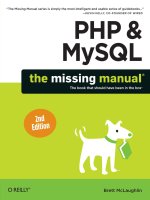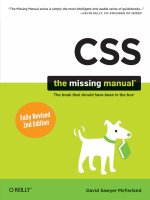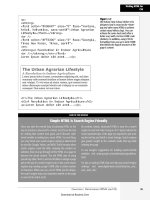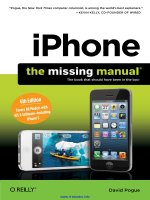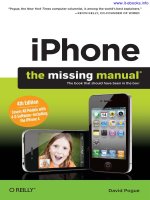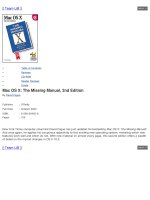1085 quickbooks 2013 the missing manual
Bạn đang xem bản rút gọn của tài liệu. Xem và tải ngay bản đầy đủ của tài liệu tại đây (19.62 MB, 766 trang )
www.it-ebooks.info
www.it-ebooks.info
QuickBooks 2013
The book that should have been in the box®
Bonnie Biafore
Beijing | Cambridge | Farnham | Köln | Sebastopol | Tokyo
www.it-ebooks.info
QuickBooks 2013: The Missing Manual
by Bonnie Biafore
Copyright © 2013 Bonnie Biafore. All rights reserved.
Printed in the United States of America.
Published by O’Reilly Media, Inc.,
1005 Gravenstein Highway North, Sebastopol, CA 95472.
O’Reilly books may be purchased for educational, business, or sales promotional
use. Online editions are also available for most titles (aribooksonline.
com). For more information, contact our corporate/institutional sales department:
(800) 998-9938 or
October 2012:
First Edition.
Revision History for the First Edition:
2012-10-10
First release
See for release details.
The Missing Manual is a registered trademark of O’Reilly Media, Inc. The Missing
Manual logo, and “The book that should have been in the box” are trademarks of
O’Reilly Media, Inc. Many of the designations used by manufacturers and sellers to
distinguish their products are claimed as trademarks. Where those designations
appear in this book, and O’Reilly Media is aware of a trademark claim, the
designations are capitalized.
While every precaution has been taken in the preparation of this book, the publisher
assumes no responsibility for errors or omissions, or for damages resulting from the
use of the information contained in it.
ISBN-13: 978-1-449-31611-2
[LSI]
www.it-ebooks.info
Contents
The Missing Credits. . . . . . . . . . . . . . . . . . . . . . . . . . . . . . . . . . . . . . . . . xi
Introduction. . . . . . . . . . . . . . . . . . . . . . . . . . . . . . . . . . . . . . . . . . . . . . . xv
Part One:
ChapteR 1:
Getting Started
Creating a Company File. . . . . . . . . . . . . . . . . . . . . . . . . . . . . . . . . . . . . 1
Opening QuickBooks. . . . . . . . . . . . . . . . . . . . . . . . . . . . . . . . . . . . . . . . . . . . . . . . . 1
Before You Create a Company File. . . . . . . . . . . . . . . . . . . . . . . . . . . . . . . . . . . . 2
Creating a Company File. . . . . . . . . . . . . . . . . . . . . . . . . . . . . . . . . . . . . . . . . . . . . 5
Modifying Company Info. . . . . . . . . . . . . . . . . . . . . . . . . . . . . . . . . . . . . . . . . . . . . 17
What’s Next?. . . . . . . . . . . . . . . . . . . . . . . . . . . . . . . . . . . . . . . . . . . . . . . . . . . . . . . 18
Opening an Existing Company File. . . . . . . . . . . . . . . . . . . . . . . . . . . . . . . . . . . . 19
Converting from Another Program to QuickBooks. . . . . . . . . . . . . . . . . . . . . 22
Chapter 2:
Getting Around in QuickBooks.. . . . . . . . . . . . . . . . . . . . . . . . . . . . 25
The Home Page. . . . . . . . . . . . . . . . . . . . . . . . . . . . . . . . . . . . . . . . . . . . . . . . . . . . 26
The Company Snapshot . . . . . . . . . . . . . . . . . . . . . . . . . . . . . . . . . . . . . . . . . . . . 32
Your Financial Calendar. . . . . . . . . . . . . . . . . . . . . . . . . . . . . . . . . . . . . . . . . . . . . 33
Menus and the Icon Bars. . . . . . . . . . . . . . . . . . . . . . . . . . . . . . . . . . . . . . . . . . . . 35
Switching Among Open Windows . . . . . . . . . . . . . . . . . . . . . . . . . . . . . . . . . . . 37
Chapter 3:
Setting Up a Chart of Accounts. . . . . . . . . . . . . . . . . . . . . . . . . . . . 41
Acquiring a Chart of Accounts. . . . . . . . . . . . . . . . . . . . . . . . . . . . . . . . . . . . . . . 42
Planning the Chart of Accounts. . . . . . . . . . . . . . . . . . . . . . . . . . . . . . . . . . . . . . 45
Creating Accounts and Subaccounts. . . . . . . . . . . . . . . . . . . . . . . . . . . . . . . . . . 51
Modifying Accounts. . . . . . . . . . . . . . . . . . . . . . . . . . . . . . . . . . . . . . . . . . . . . . . . 57
Hiding and Deleting Accounts. . . . . . . . . . . . . . . . . . . . . . . . . . . . . . . . . . . . . . . 58
Merging Accounts. . . . . . . . . . . . . . . . . . . . . . . . . . . . . . . . . . . . . . . . . . . . . . . . . . . 61
iii
www.it-ebooks.info
Chapter 4:
Setting Up Customers, Jobs, and Vendors. . . . . . . . . . . . . . . . . 63
Creating Customers in QuickBooks . . . . . . . . . . . . . . . . . . . . . . . . . . . . . . . . . . 64
Creating Jobs in QuickBooks. . . . . . . . . . . . . . . . . . . . . . . . . . . . . . . . . . . . . . . . 76
Modifying Customer and Job Information. . . . . . . . . . . . . . . . . . . . . . . . . . . . . 78
Categorizing Customers and Jobs . . . . . . . . . . . . . . . . . . . . . . . . . . . . . . . . . . . 79
Adding Notes. . . . . . . . . . . . . . . . . . . . . . . . . . . . . . . . . . . . . . . . . . . . . . . . . . . . . . 83
Working with Leads. . . . . . . . . . . . . . . . . . . . . . . . . . . . . . . . . . . . . . . . . . . . . . . . 84
Merging Customer Records. . . . . . . . . . . . . . . . . . . . . . . . . . . . . . . . . . . . . . . . . 86
Hiding and Deleting Customers. . . . . . . . . . . . . . . . . . . . . . . . . . . . . . . . . . . . . . 88
Setting Up Vendors. . . . . . . . . . . . . . . . . . . . . . . . . . . . . . . . . . . . . . . . . . . . . . . . . 91
Data Entry Shortcuts. . . . . . . . . . . . . . . . . . . . . . . . . . . . . . . . . . . . . . . . . . . . . . . 93
Tracking To-Dos. . . . . . . . . . . . . . . . . . . . . . . . . . . . . . . . . . . . . . . . . . . . . . . . . . 108
Chapter 5:
Setting Up Items. . . . . . . . . . . . . . . . . . . . . . . . . . . . . . . . . . . . . . . . . . . 111
What Items Do . . . . . . . . . . . . . . . . . . . . . . . . . . . . . . . . . . . . . . . . . . . . . . . . . . . . 111
When You Don’t Need Items . . . . . . . . . . . . . . . . . . . . . . . . . . . . . . . . . . . . . . . . 113
Should You Track Inventory with Items?. . . . . . . . . . . . . . . . . . . . . . . . . . . . . . 113
Planning Your Items. . . . . . . . . . . . . . . . . . . . . . . . . . . . . . . . . . . . . . . . . . . . . . . . 115
Creating Items. . . . . . . . . . . . . . . . . . . . . . . . . . . . . . . . . . . . . . . . . . . . . . . . . . . . 120
Service Items. . . . . . . . . . . . . . . . . . . . . . . . . . . . . . . . . . . . . . . . . . . . . . . . . . . . . . 123
Product Items. . . . . . . . . . . . . . . . . . . . . . . . . . . . . . . . . . . . . . . . . . . . . . . . . . . . . 127
Other Types of Items. . . . . . . . . . . . . . . . . . . . . . . . . . . . . . . . . . . . . . . . . . . . . . 134
Setting Up Sales Tax . . . . . . . . . . . . . . . . . . . . . . . . . . . . . . . . . . . . . . . . . . . . . . 140
Modifying Items . . . . . . . . . . . . . . . . . . . . . . . . . . . . . . . . . . . . . . . . . . . . . . . . . . 144
Hiding and Deleting Items . . . . . . . . . . . . . . . . . . . . . . . . . . . . . . . . . . . . . . . . . 145
Chapter 6:
Setting Up Other QuickBooks Lists. . . . . . . . . . . . . . . . . . . . . . . 149
Categorizing with Classes. . . . . . . . . . . . . . . . . . . . . . . . . . . . . . . . . . . . . . . . . . 150
Price Levels . . . . . . . . . . . . . . . . . . . . . . . . . . . . . . . . . . . . . . . . . . . . . . . . . . . . . . . 153
Customer and Vendor Profile Lists. . . . . . . . . . . . . . . . . . . . . . . . . . . . . . . . . . 156
Fixed Asset Items. . . . . . . . . . . . . . . . . . . . . . . . . . . . . . . . . . . . . . . . . . . . . . . . . 163
Creating and Editing List Entries. . . . . . . . . . . . . . . . . . . . . . . . . . . . . . . . . . . . 164
Hiding and Deleting List Entries . . . . . . . . . . . . . . . . . . . . . . . . . . . . . . . . . . . . . 167
Sorting Lists. . . . . . . . . . . . . . . . . . . . . . . . . . . . . . . . . . . . . . . . . . . . . . . . . . . . . . 168
Printing Lists. . . . . . . . . . . . . . . . . . . . . . . . . . . . . . . . . . . . . . . . . . . . . . . . . . . . . 169
Chapter 7:
Managing QuickBooks Files.. . . . . . . . . . . . . . . . . . . . . . . . . . . . . . 173
Switching Between Multi- and Single-User Mode . . . . . . . . . . . . . . . . . . . . . . 173
Backing Up Files. . . . . . . . . . . . . . . . . . . . . . . . . . . . . . . . . . . . . . . . . . . . . . . . . . . 175
Restoring Backups. . . . . . . . . . . . . . . . . . . . . . . . . . . . . . . . . . . . . . . . . . . . . . . . 184
Sending Company Files to Others. . . . . . . . . . . . . . . . . . . . . . . . . . . . . . . . . . . 186
Verifying Your QuickBooks Data. . . . . . . . . . . . . . . . . . . . . . . . . . . . . . . . . . . . 190
Condensing Data . . . . . . . . . . . . . . . . . . . . . . . . . . . . . . . . . . . . . . . . . . . . . . . . . . 192
Cleaning Up after Deleting Files. . . . . . . . . . . . . . . . . . . . . . . . . . . . . . . . . . . . 196
iv
Contents
www.it-ebooks.info
Part Two:Bookkeeping
Chapter 8:
Tracking Time and Mileage.. . . . . . . . . . . . . . . . . . . . . . . . . . . . . . . 199
Setting Up Time Tracking. . . . . . . . . . . . . . . . . . . . . . . . . . . . . . . . . . . . . . . . . . 200
Entering Time in QuickBooks. . . . . . . . . . . . . . . . . . . . . . . . . . . . . . . . . . . . . . . 203
Running Time Reports. . . . . . . . . . . . . . . . . . . . . . . . . . . . . . . . . . . . . . . . . . . . . 209
Tracking Mileage. . . . . . . . . . . . . . . . . . . . . . . . . . . . . . . . . . . . . . . . . . . . . . . . . . 210
Generating Mileage Reports. . . . . . . . . . . . . . . . . . . . . . . . . . . . . . . . . . . . . . . . 216
Chapter 9:
Paying for Expenses. . . . . . . . . . . . . . . . . . . . . . . . . . . . . . . . . . . . . . 217
When to Pay Expenses. . . . . . . . . . . . . . . . . . . . . . . . . . . . . . . . . . . . . . . . . . . . . 218
Entering Bills. . . . . . . . . . . . . . . . . . . . . . . . . . . . . . . . . . . . . . . . . . . . . . . . . . . . . 219
Automating Recurring Bills. . . . . . . . . . . . . . . . . . . . . . . . . . . . . . . . . . . . . . . . . 224
Purchasing Inventory. . . . . . . . . . . . . . . . . . . . . . . . . . . . . . . . . . . . . . . . . . . . . . 229
Handling Reimbursable Expenses. . . . . . . . . . . . . . . . . . . . . . . . . . . . . . . . . . . 240
Recording Vendor Refunds and Credits. . . . . . . . . . . . . . . . . . . . . . . . . . . . . . 243
Paying Your Bills. . . . . . . . . . . . . . . . . . . . . . . . . . . . . . . . . . . . . . . . . . . . . . . . . . 244
Producing Checks. . . . . . . . . . . . . . . . . . . . . . . . . . . . . . . . . . . . . . . . . . . . . . . . . . 251
Writing Checks Without Entering Bills. . . . . . . . . . . . . . . . . . . . . . . . . . . . . . . 257
Paying with Cash . . . . . . . . . . . . . . . . . . . . . . . . . . . . . . . . . . . . . . . . . . . . . . . . . . 261
Paying with Credit Cards. . . . . . . . . . . . . . . . . . . . . . . . . . . . . . . . . . . . . . . . . . . 262
Running Expense-Related Reports. . . . . . . . . . . . . . . . . . . . . . . . . . . . . . . . . . 263
Paying Sales Tax. . . . . . . . . . . . . . . . . . . . . . . . . . . . . . . . . . . . . . . . . . . . . . . . . . 264
Chapter 10:Invoicing. . . . . . . . . . . . . . . . . . . . . . . . . . . . . . . . . . . . . . . . . . . . . . . . . .
269
Choosing the Right Type of Form. . . . . . . . . . . . . . . . . . . . . . . . . . . . . . . . . . . 270
Sales Forms and Accounts. . . . . . . . . . . . . . . . . . . . . . . . . . . . . . . . . . . . . . . . . 272
Creating Invoices . . . . . . . . . . . . . . . . . . . . . . . . . . . . . . . . . . . . . . . . . . . . . . . . . 274
Creating Batch Invoices. . . . . . . . . . . . . . . . . . . . . . . . . . . . . . . . . . . . . . . . . . . . 294
Invoicing for Billable Time and Costs. . . . . . . . . . . . . . . . . . . . . . . . . . . . . . . . 297
Invoicing for Backordered Products. . . . . . . . . . . . . . . . . . . . . . . . . . . . . . . . . 305
Estimating Jobs . . . . . . . . . . . . . . . . . . . . . . . . . . . . . . . . . . . . . . . . . . . . . . . . . . 310
Creating Progress Invoices. . . . . . . . . . . . . . . . . . . . . . . . . . . . . . . . . . . . . . . . . . 315
Handling Refunds and Credits. . . . . . . . . . . . . . . . . . . . . . . . . . . . . . . . . . . . . . 319
Editing Invoices. . . . . . . . . . . . . . . . . . . . . . . . . . . . . . . . . . . . . . . . . . . . . . . . . . . 325
Voiding and Deleting Invoices. . . . . . . . . . . . . . . . . . . . . . . . . . . . . . . . . . . . . . 325
Chapter 11:
Producing Statements. . . . . . . . . . . . . . . . . . . . . . . . . . . . . . . . . . . . 327
Generating Statements. . . . . . . . . . . . . . . . . . . . . . . . . . . . . . . . . . . . . . . . . . . . 328
Contents
www.it-ebooks.info
v
Chapter 12:
Transaction Timesavers. . . . . . . . . . . . . . . . . . . . . . . . . . . . . . . . . . . 339
Printing Sales Forms . . . . . . . . . . . . . . . . . . . . . . . . . . . . . . . . . . . . . . . . . . . . . . 340
Emailing Sales Forms. . . . . . . . . . . . . . . . . . . . . . . . . . . . . . . . . . . . . . . . . . . . . . 349
Memorized Transactions. . . . . . . . . . . . . . . . . . . . . . . . . . . . . . . . . . . . . . . . . . . 352
Finding Transactions. . . . . . . . . . . . . . . . . . . . . . . . . . . . . . . . . . . . . . . . . . . . . . 355
Chapter 13:
Managing Accounts Receivable. . . . . . . . . . . . . . . . . . . . . . . . . . . 365
Receivables Aging. . . . . . . . . . . . . . . . . . . . . . . . . . . . . . . . . . . . . . . . . . . . . . . . 366
Receiving Payments for Invoiced Income. . . . . . . . . . . . . . . . . . . . . . . . . . . . . 371
Applying Credits to Invoices . . . . . . . . . . . . . . . . . . . . . . . . . . . . . . . . . . . . . . . 375
Discounting for Early Payment . . . . . . . . . . . . . . . . . . . . . . . . . . . . . . . . . . . . . 378
Deposits, Down Payments, and Retainers. . . . . . . . . . . . . . . . . . . . . . . . . . . . . 381
Applying Finance Charges. . . . . . . . . . . . . . . . . . . . . . . . . . . . . . . . . . . . . . . . . 388
Cash Sales . . . . . . . . . . . . . . . . . . . . . . . . . . . . . . . . . . . . . . . . . . . . . . . . . . . . . . . 390
Making Deposits. . . . . . . . . . . . . . . . . . . . . . . . . . . . . . . . . . . . . . . . . . . . . . . . . . 396
Chapter 14:
Doing Payroll. . . . . . . . . . . . . . . . . . . . . . . . . . . . . . . . . . . . . . . . . . . . . 403
Paying Yourself. . . . . . . . . . . . . . . . . . . . . . . . . . . . . . . . . . . . . . . . . . . . . . . . . . . 404
Recording Transactions from a Payroll Service . . . . . . . . . . . . . . . . . . . . . . . 408
Using an Intuit Payroll Service. . . . . . . . . . . . . . . . . . . . . . . . . . . . . . . . . . . . . . 409
Chapter 15:
Bank Accounts and Petty Cash. . . . . . . . . . . . . . . . . . . . . . . . . . . . 413
Entering Transactions in an Account Register . . . . . . . . . . . . . . . . . . . . . . . . 414
Handling Bounced Checks. . . . . . . . . . . . . . . . . . . . . . . . . . . . . . . . . . . . . . . . . 418
Transferring Funds. . . . . . . . . . . . . . . . . . . . . . . . . . . . . . . . . . . . . . . . . . . . . . . . 424
Reconciling Accounts . . . . . . . . . . . . . . . . . . . . . . . . . . . . . . . . . . . . . . . . . . . . . 426
Managing Loans. . . . . . . . . . . . . . . . . . . . . . . . . . . . . . . . . . . . . . . . . . . . . . . . . . 437
Tracking Petty Cash. . . . . . . . . . . . . . . . . . . . . . . . . . . . . . . . . . . . . . . . . . . . . . . 447
Chapter 16:
Making Journal Entries.. . . . . . . . . . . . . . . . . . . . . . . . . . . . . . . . . . . 451
Balancing Debit and Credit Amounts. . . . . . . . . . . . . . . . . . . . . . . . . . . . . . . . 452
Some Reasons to Use Journal Entries . . . . . . . . . . . . . . . . . . . . . . . . . . . . . . . 453
Creating General Journal Entries. . . . . . . . . . . . . . . . . . . . . . . . . . . . . . . . . . . . 454
Checking General Journal Entries. . . . . . . . . . . . . . . . . . . . . . . . . . . . . . . . . . . 458
Reclassifications and Corrections. . . . . . . . . . . . . . . . . . . . . . . . . . . . . . . . . . . 459
Recording Depreciation with Journal Entries. . . . . . . . . . . . . . . . . . . . . . . . . 461
Recording Owners’ Contributions. . . . . . . . . . . . . . . . . . . . . . . . . . . . . . . . . . . 463
Chapter 17:
Generating Financial Statements. . . . . . . . . . . . . . . . . . . . . . . . . 467
The Profit & Loss Report. . . . . . . . . . . . . . . . . . . . . . . . . . . . . . . . . . . . . . . . . . . 468
The Balance Sheet. . . . . . . . . . . . . . . . . . . . . . . . . . . . . . . . . . . . . . . . . . . . . . . . 474
The Statement of Cash Flows. . . . . . . . . . . . . . . . . . . . . . . . . . . . . . . . . . . . . . . 477
Other Helpful Financial Reports . . . . . . . . . . . . . . . . . . . . . . . . . . . . . . . . . . . . 480
vi
Contents
www.it-ebooks.info
Chapter 18:
Performing End-of-Year Tasks. . . . . . . . . . . . . . . . . . . . . . . . . . . . 483
Checking for Problems . . . . . . . . . . . . . . . . . . . . . . . . . . . . . . . . . . . . . . . . . . . . 483
Viewing Your Trial Balance. . . . . . . . . . . . . . . . . . . . . . . . . . . . . . . . . . . . . . . . . 484
Generating Year-End Financial Reports. . . . . . . . . . . . . . . . . . . . . . . . . . . . . . 486
Generating Tax Reports . . . . . . . . . . . . . . . . . . . . . . . . . . . . . . . . . . . . . . . . . . . 488
Sharing a Company File with Your Accountant . . . . . . . . . . . . . . . . . . . . . . . 490
1099s. . . . . . . . . . . . . . . . . . . . . . . . . . . . . . . . . . . . . . . . . . . . . . . . . . . . . . . . . . . . 497
Closing the Books for the Year . . . . . . . . . . . . . . . . . . . . . . . . . . . . . . . . . . . . . 501
Part Three:
Managing Your Business
Chapter 19:
Managing Inventory. . . . . . . . . . . . . . . . . . . . . . . . . . . . . . . . . . . . . . 503
The QuickBooks Inventory Process . . . . . . . . . . . . . . . . . . . . . . . . . . . . . . . . . 504
Running Inventory Reports . . . . . . . . . . . . . . . . . . . . . . . . . . . . . . . . . . . . . . . . 507
Performing a Physical Inventory. . . . . . . . . . . . . . . . . . . . . . . . . . . . . . . . . . . . . 512
Adjusting Inventory in QuickBooks. . . . . . . . . . . . . . . . . . . . . . . . . . . . . . . . . . . 513
Chapter 20:
Budgeting and Planning. . . . . . . . . . . . . . . . . . . . . . . . . . . . . . . . . . 519
Types of Budgets. . . . . . . . . . . . . . . . . . . . . . . . . . . . . . . . . . . . . . . . . . . . . . . . . 520
Ways to Build Budgets . . . . . . . . . . . . . . . . . . . . . . . . . . . . . . . . . . . . . . . . . . . . . 521
Creating Budgets in QuickBooks. . . . . . . . . . . . . . . . . . . . . . . . . . . . . . . . . . . . 522
Creating Additional Customer: Job or Class Budgets. . . . . . . . . . . . . . . . . . 524
Creating and Copying Budgets with Excel . . . . . . . . . . . . . . . . . . . . . . . . . . . 525
Filling in Budget Values. . . . . . . . . . . . . . . . . . . . . . . . . . . . . . . . . . . . . . . . . . . . 530
Running Budget Reports . . . . . . . . . . . . . . . . . . . . . . . . . . . . . . . . . . . . . . . . . . 534
Chatper 21:
Working with Reports. . . . . . . . . . . . . . . . . . . . . . . . . . . . . . . . . . . . 539
Finding the Right Reports. . . . . . . . . . . . . . . . . . . . . . . . . . . . . . . . . . . . . . . . . . 540
Running Reports. . . . . . . . . . . . . . . . . . . . . . . . . . . . . . . . . . . . . . . . . . . . . . . . . . 544
Printing and Saving Reports. . . . . . . . . . . . . . . . . . . . . . . . . . . . . . . . . . . . . . . 548
Customizing Reports. . . . . . . . . . . . . . . . . . . . . . . . . . . . . . . . . . . . . . . . . . . . . . . 551
Memorizing Reports. . . . . . . . . . . . . . . . . . . . . . . . . . . . . . . . . . . . . . . . . . . . . . . 563
Swapping Reports Between Company Files. . . . . . . . . . . . . . . . . . . . . . . . . . 565
Part Four:
QuickBooks Power
Chapter 22:
Online Banking Services. . . . . . . . . . . . . . . . . . . . . . . . . . . . . . . . . . 569
Setting Up Your Internet Connection. . . . . . . . . . . . . . . . . . . . . . . . . . . . . . . . 570
Setting Up Your Accounts for Online Services. . . . . . . . . . . . . . . . . . . . . . . . . 571
Exchanging Data with Your Bank . . . . . . . . . . . . . . . . . . . . . . . . . . . . . . . . . . . 575
Online Banking Using Side-by-Side Mode. . . . . . . . . . . . . . . . . . . . . . . . . . . . 579
Online Banking Using Register Mode. . . . . . . . . . . . . . . . . . . . . . . . . . . . . . . . 588
Contents
www.it-ebooks.info
vii
Chapter 23:
Configuring Preferences to Fit Your Company. . . . . . . . . . . . 595
Preferences: The Basics. . . . . . . . . . . . . . . . . . . . . . . . . . . . . . . . . . . . . . . . . . . . 596
Accounting. . . . . . . . . . . . . . . . . . . . . . . . . . . . . . . . . . . . . . . . . . . . . . . . . . . . . . . 597
Bills . . . . . . . . . . . . . . . . . . . . . . . . . . . . . . . . . . . . . . . . . . . . . . . . . . . . . . . . . . . . . 600
Calendar. . . . . . . . . . . . . . . . . . . . . . . . . . . . . . . . . . . . . . . . . . . . . . . . . . . . . . . . . 601
Checking. . . . . . . . . . . . . . . . . . . . . . . . . . . . . . . . . . . . . . . . . . . . . . . . . . . . . . . . . 602
Desktop View . . . . . . . . . . . . . . . . . . . . . . . . . . . . . . . . . . . . . . . . . . . . . . . . . . . . 605
Finance Charge. . . . . . . . . . . . . . . . . . . . . . . . . . . . . . . . . . . . . . . . . . . . . . . . . . . 608
General. . . . . . . . . . . . . . . . . . . . . . . . . . . . . . . . . . . . . . . . . . . . . . . . . . . . . . . . . . 610
Integrated Applications. . . . . . . . . . . . . . . . . . . . . . . . . . . . . . . . . . . . . . . . . . . . 614
Items & Inventory. . . . . . . . . . . . . . . . . . . . . . . . . . . . . . . . . . . . . . . . . . . . . . . . . 615
Jobs & Estimates . . . . . . . . . . . . . . . . . . . . . . . . . . . . . . . . . . . . . . . . . . . . . . . . . 616
Multiple Currencies. . . . . . . . . . . . . . . . . . . . . . . . . . . . . . . . . . . . . . . . . . . . . . . . . 617
Payments. . . . . . . . . . . . . . . . . . . . . . . . . . . . . . . . . . . . . . . . . . . . . . . . . . . . . . . . 618
Payroll & Employees. . . . . . . . . . . . . . . . . . . . . . . . . . . . . . . . . . . . . . . . . . . . . . . 619
Reminders. . . . . . . . . . . . . . . . . . . . . . . . . . . . . . . . . . . . . . . . . . . . . . . . . . . . . . . . 621
Reports and Graphs. . . . . . . . . . . . . . . . . . . . . . . . . . . . . . . . . . . . . . . . . . . . . . . 624
Sales & Customers. . . . . . . . . . . . . . . . . . . . . . . . . . . . . . . . . . . . . . . . . . . . . . . . 626
Sales Tax. . . . . . . . . . . . . . . . . . . . . . . . . . . . . . . . . . . . . . . . . . . . . . . . . . . . . . . . . 628
Search. . . . . . . . . . . . . . . . . . . . . . . . . . . . . . . . . . . . . . . . . . . . . . . . . . . . . . . . . . . 628
Send Forms. . . . . . . . . . . . . . . . . . . . . . . . . . . . . . . . . . . . . . . . . . . . . . . . . . . . . . 629
Spelling. . . . . . . . . . . . . . . . . . . . . . . . . . . . . . . . . . . . . . . . . . . . . . . . . . . . . . . . . . 631
Tax: 1099 . . . . . . . . . . . . . . . . . . . . . . . . . . . . . . . . . . . . . . . . . . . . . . . . . . . . . . . . 632
Time & Expenses. . . . . . . . . . . . . . . . . . . . . . . . . . . . . . . . . . . . . . . . . . . . . . . . . . 633
Chapter 24:
Integrating QuickBooks with Other Programs. . . . . . . . . . . . 635
Mail Merge to a Word Document. . . . . . . . . . . . . . . . . . . . . . . . . . . . . . . . . . . . 636
Synchronizing Contacts. . . . . . . . . . . . . . . . . . . . . . . . . . . . . . . . . . . . . . . . . . . . 641
Working with Third-Party Programs. . . . . . . . . . . . . . . . . . . . . . . . . . . . . . . . 645
Exporting QuickBooks Data. . . . . . . . . . . . . . . . . . . . . . . . . . . . . . . . . . . . . . . . 649
Importing Data from Other Programs. . . . . . . . . . . . . . . . . . . . . . . . . . . . . . . 654
Chapter 25:
Customizing QuickBooks. . . . . . . . . . . . . . . . . . . . . . . . . . . . . . . . . 659
Customizing the Desktop. . . . . . . . . . . . . . . . . . . . . . . . . . . . . . . . . . . . . . . . . . 660
Customizing the Home Page. . . . . . . . . . . . . . . . . . . . . . . . . . . . . . . . . . . . . . . 660
Fast Access to Favorite Features. . . . . . . . . . . . . . . . . . . . . . . . . . . . . . . . . . . . 660
Customizing the Company Snapshot. . . . . . . . . . . . . . . . . . . . . . . . . . . . . . . . 667
Customizing Forms . . . . . . . . . . . . . . . . . . . . . . . . . . . . . . . . . . . . . . . . . . . . . . . 669
Chapter 26:
Keeping Your QuickBooks Data Secure. . . . . . . . . . . . . . . . . . . 683
Setting Up the Administrator. . . . . . . . . . . . . . . . . . . . . . . . . . . . . . . . . . . . . . . 684
Creating QuickBooks Users . . . . . . . . . . . . . . . . . . . . . . . . . . . . . . . . . . . . . . . . 688
Restricting Access to Features and Data. . . . . . . . . . . . . . . . . . . . . . . . . . . . . 691
Audit Trails. . . . . . . . . . . . . . . . . . . . . . . . . . . . . . . . . . . . . . . . . . . . . . . . . . . . . . . 694
viii
Contents
www.it-ebooks.info
Part Five:Appendixes
Appendix A:
Installing QuickBooks.. . . . . . . . . . . . . . . . . . . . . . . . . . . . . . . . . . . . 697
Before You Install. . . . . . . . . . . . . . . . . . . . . . . . . . . . . . . . . . . . . . . . . . . . . . . . . 697
Installing QuickBooks . . . . . . . . . . . . . . . . . . . . . . . . . . . . . . . . . . . . . . . . . . . . . 699
Registering QuickBooks. . . . . . . . . . . . . . . . . . . . . . . . . . . . . . . . . . . . . . . . . . . 702
Setting Up QuickBooks on a Network. . . . . . . . . . . . . . . . . . . . . . . . . . . . . . . 702
Where to Store Your Company Files. . . . . . . . . . . . . . . . . . . . . . . . . . . . . . . . . 703
Appendix B:
Help, Support, and Other Resources. . . . . . . . . . . . . . . . . . . . . . 707
QuickBooks Help . . . . . . . . . . . . . . . . . . . . . . . . . . . . . . . . . . . . . . . . . . . . . . . . . 707
Intuit Community. . . . . . . . . . . . . . . . . . . . . . . . . . . . . . . . . . . . . . . . . . . . . . . . . 709
Other Kinds of Help. . . . . . . . . . . . . . . . . . . . . . . . . . . . . . . . . . . . . . . . . . . . . . . 714
Other Help Resources. . . . . . . . . . . . . . . . . . . . . . . . . . . . . . . . . . . . . . . . . . . . . . 715
QuickBooks Training . . . . . . . . . . . . . . . . . . . . . . . . . . . . . . . . . . . . . . . . . . . . . . . 715
Note You can find three bonus appendixes online at www.missingmanuals.com/cds: “Keyboard Shortcuts,” “Tracking
Time with the Standalone Timer,” and “Advanced Form Customization.”
Index. . . . . . . . . . . . . . . . . . . . . . . . . . . . . . . . . . . . . . . . . . . . . . . . . . . . . 717
Contents
www.it-ebooks.info
ix
www.it-ebooks.info
The Missing Credits
About the Author
Bonnie Biafore has always been fascinated with math in its practical
and more esoteric forms. As an engineer and project manager, she’s
thorough and steadfastly attentive to detail but redeems herself by
using her sick sense of humor to transform these drool-inducing
subjects into entertaining reading. She writes about personal finance,
investing, accounting, and project management. Her NAIC Stock
Selection Handbook and Successful Project Management won major
awards from the Society of Technical Communication and APEX Awards for Publication Excellence (but the raves she receives from beginning investors mean much
more to her).
Bonnie is also the author of O’Reilly’s Microsoft Project 2010: The Missing Manual,
Personal Finance: The Missing Manual, Quicken 2009: The Missing Manual, and Online
Investing Hacks. She writes a monthly column called “WebWatch” for Better Investing magazine and is a regular contributor to www.interest.com. Applying her humor
to another genre, she has published a novel, Fresh Squeezed, a crime comedy. As a
consultant, she manages projects for clients, provides training, and wins accolades
for her ability to herd cats.
When not chained to her computer, she hikes and cycles in the mountains, walks her
dogs, takes aerial dance classes, and cooks gourmet meals. You can learn more at
Bonnie’s website, www.bonniebiafore.com, or email her at bonnie.biafore@gmail.
com.
About the Creative Team
Dawn Mann (editor) is associate editor for the Missing Manual series. When not
reading about QuickBooks, she beads, plays soccer, and causes trouble. Email:
Melanie Yarbrough (production editor) lives, works, and does pretty much everything
else in Cambridge, MA. When she’s not ushering books through production, she’s
writing and baking up whatever she can imagine. Email:
Brad White (technical reviewer) is COO of Real World Training and has been teaching and consulting on QuickBooks since 1998. When he isn’t fixing someone else’s
computer problems, he enjoys listening to audio books, eating sushi, and thinking
about golfing. Website: www.QuickBooksTraining.com.
The Missing Credits
www.it-ebooks.info
xi
Michael Cobb (technical reviewer) is an Information Designer with Real World Training
and enjoys paying way too much for tech gadgetry, cooking insanely spicy food, and
traveling to exotic lands like California. Email:
Nan Reinhardt (proofreader) lives in the Midwest, where she enjoys summer weekends at the lake, boating, swimming, and reading voraciously. Nan is not only a
freelance copyeditor and proofreader, but she’s also a published romance novelist.
Check out her work at www.nanreinhardt.com. Email:
Ron Strauss (indexer) lives and works in Northern California. He moonlights as a
classically trained violist. Email:
Acknowledgements
Behind the scenes, a horde of hard-working folks help make this book (and me) look
as good as we do. I am always grateful for the improvements that people make to
my writing. My words (and bookkeeping) are better for it. Dawn Mann raised the
bar this year to make the book as clear as possible and the process of producing
it almost painless. Special thanks to Ron Strauss for building an index that helps
you find all the information you want (especially important given the absence of
an index in QuickBooks Help). And for making me look good—literally—I’d like to
thank Garrett Hacking, my friend and professional photographer extraordinaire, for
the best author photo ever.
I also want to thank the technical reviewers, Brad White and Michael Cobb, whose
encyclopedic knowledge of QuickBooks was a much appreciated gift. And, as always,
I thank my agent, Neil Salkind, for helping me turn my writing into a second career.
—Bonnie Biafore
The Missing Manual Series
Missing Manuals are witty, superbly written guides to computer products that don’t
come with printed manuals (which is just about all of them). Each book features a
handcrafted index and cross-references to specific pages (not just chapters). Recent
and upcoming titles include:
Access 2010: The Missing Manual by Matthew MacDonald
Adobe Edge Preview 7: The Missing Manual by Chris Grover
Buying a Home: The Missing Manual by Nancy Conner
Creating a Website: The Missing Manual, Third Edition, by Matthew MacDonald
CSS: The Missing Manual, Second Edition, by David Sawyer McFarland
David Pogue’s Digital Photography: The Missing Manual by David Pogue
Dreamweaver CS6: The Missing Manual by David Sawyer McFarland
Droid 2: The Missing Manual by Preston Gralla
xii
The Missing Credits
www.it-ebooks.info
Droid X2: The Missing Manual by Preston Gralla
Excel 2010: The Missing Manual by Matthew MacDonald
FileMaker Pro 12: The Missing Manual by Susan Prosser and Stuart Gripman
Flash CS6: The Missing Manual by Chris Grover
Galaxy S II: The Missing Manual by Preston Gralla
Galaxy Tab: The Missing Manual by Preston Gralla
Google+: The Missing Manual by Kevin Purdy
HTML5: The Missing Manual by Matthew MacDonald
iMovie ‘11 & iDVD: The Missing Manual by David Pogue and Aaron Miller
iPad: The Missing Manual, Fourth Edition by J.D. Biersdorfer
iPhone: The Missing Manual, Fifth Edition by David Pogue
iPhone App Development: The Missing Manual by Craig Hockenberry
iPhoto ‘11: The Missing Manual by David Pogue and Lesa Snider
iPod: The Missing Manual, Tenth Edition by J.D. Biersdorfer and David Pogue
JavaScript & jQuery: The Missing Manual, Second Edition by David Sawyer McFarland
Kindle Fire: The Missing Manual by Peter Meyers
Living Green: The Missing Manual by Nancy Conner
Mac OS X Mountain Lion: The Missing Manual by David Pogue
Microsoft Project 2010: The Missing Manual by Bonnie Biafore
Motorola Xoom: The Missing Manual by Preston Gralla
Netbooks: The Missing Manual by J.D. Biersdorfer
NOOK Tablet: The Missing Manual by Preston Gralla
Office 2010: The Missing Manual by Nancy Connor, Chris Grover, and Matthew MacDonald
Office 2011 for Macintosh: The Missing Manual by Chris Grover
Personal Investing: The Missing Manual by Bonnie Biafore
Photoshop CS6: The Missing Manual by Lesa Snider
Photoshop Elements 10: The Missing Manual by Barbara Brundage
PHP & MySQL: The Missing Manual by Brett McLaughlin
Switching to the Mac: The Missing Manual, Mountain Lion Edition by David Pogue
Windows 7: The Missing Manual by David Pogue
Windows 8: The Missing Manual by David Pogue
The Missing Credits
www.it-ebooks.info
xiii
Your Body: The Missing Manual by Matthew MacDonald
Your Brain: The Missing Manual by Matthew MacDonald
Your Money: The Missing Manual by J.D. Roth
For a full list of all Missing Manuals in print, go to www.missingmanuals.com/library.html.
xiv
The Missing Credits
www.it-ebooks.info
Introduction
T
housands of small companies and nonprofit organizations turn to QuickBooks
to keep their finances on track. And over the years, Intuit has introduced various editions of the program to satisfy the needs of different types of companies. Back when milk was simply milk, you either used QuickBooks or you didn’t.
But now, when you can choose milk from soybeans and rice as well as cows, and
with five different levels of fat, it’s no surprise that QuickBooks comes in a variety
of editions (which, in some cases, are dramatically different from their siblings), as
well as six industry-specific editions. From the smallest of sole proprietorships to
burgeoning enterprises, one of these editions is likely to meet your organization’s
needs and budget.
QuickBooks isn’t hard to learn. Many of the features that you’re familiar with from
other programs work the same way in QuickBooks—windows, dialog boxes, dropdown lists, and keyboard shortcuts, to name a few. And with each new version, Intuit
has added enhancements and new features to make your workflow smoother and
faster. The challenge is knowing what to do according to accounting rules, and how
to do it in QuickBooks. This book teaches you how to use QuickBooks and explains
the accounting concepts behind what you’re doing.
xv
www.it-ebooks.info
What’s
New in
QuickBooks
2013
What’s New in QuickBooks 2013
Despite the fluctuating size of the tax code, accounting and bookkeeping practices
don’t change much each year. The changes in QuickBooks 2013 are mostly small
tweaks and subtle improvements, but some of them might be just what you’ve
been waiting for:
• QuickBooks 2013 sports a brand-new look that simplifies the interface, removes clutter, and presents features and options in a much more organized
and consistent way. The new color scheme is designed to help you focus on
the task at hand: Navigation areas like the top and left icon bars are darker and
monochromatic with silver icons so they recede into the background while the
areas where you do your work stand out; blue, green, and yellow icons represent
other features that relate to the work you do; the button that’s clicked when you
press Enter is also blue so it’s easy to identify. Font sizes also vary to reinforce
the hierarchy of information. The rows in transaction windows’ tables are taller
and overall spacing is more ample to make data easier to read. One downside
to this new look is that windows take up more space on your screen—but the
feature described in the next bullet point can help with that.
Note The changes to the user interface are bound to generate a swell of feedback. Don’t be surprised if
you see tweaks to the interface when Intuit distributes intermediate releases of the software.
• Supermax view (page 38) enlarges a single window, such as Create Invoices,
to fill the entire QuickBooks window. It also minimizes the window’s ribbon
(described later in this list) so you can see more data, such as more lines in an
invoice table.
• QuickBooks Centers (Vendor, Customer, Employee—and Inventory if you use
QuickBooks Premier and Enterprise) now include tabs for transactions, contacts, to-dos, and notes (page 75). When you choose a name in a center—for
example, a customer in the Customer Center—the panel at the window’s bottomright provides the full scoop about that customer. The Transactions tab displays
all the transactions for that customer, and you can filter those transactions by
type (invoices, credit memos, payments, and so on), status (such as open or all),
and date. When you click the Contacts tab, you can create and manage multiple
contacts, from the president to the accounting manager to the receptionist who
knows where to find everyone. The To Do’s tab lets you create and manage
to-dos you have to perform. Similarly, the Notes tab is where you create and
manage notes you record.
• Using the Notes tabs in the QuickBooks Centers, QuickBooks 2013 lets you create multiple notes for each name (page 83). In previous versions, you could
add as many notes as you wanted, but they all resided in one field in the Edit
Note dialog box. On the Notes tabs, you can scan the list of individual notes,
create new ones, or edit and delete existing ones.
xvi
Quickbooks 2013: The missing manual
www.it-ebooks.info
• You can set preferences to make QuickBooks mark all your time and expenses
as billable or non-billable. In the Preferences dialog box’s Time & Expenses
category, you can turn on the “Mark all time entries as billable” checkbox so
that QuickBooks automatically turns on the Billable checkbox for every time
record you create. (If you bill time only once in a while, turn this checkbox off
so that time records are marked as non-billable unless you make them billable.)
Similarly, if most of your expenses are billable, you can turn on the “Mark all
Expenses as billable” checkbox. Then, in windows such as Enter Bills and Write
Checks, expenses you add are automatically marked as billable. (If you bill only
a few of your expenses, turn this checkbox off.)
When
QuickBooks
May Not Be
the Answer
• Similar to Microsoft programs, QuickBooks now uses a ribbon (a panel that
contains buttons and drop-down menus to access the program’s features) across
the top of many of its windows, such as Create Invoices. Features that used to
be scattered over the window’s toolbar, the form itself, and shortcut menus are
now gathered at the top of the window. (If you’re a fan of right-clicking to open
shortcut menus, those are still available.)
• The left icon bar (page 36) is a new option that helps you access a variety of
QuickBooks elements, including shortcuts to your favorite features, the QuickBooks windows that are open, applications you use, and to-dos that are on the
horizon. If you haven’t graduated to a widescreen monitor, you can still use the
top icon bar or hide both icon bars.
• The Find button at the top-left of QuickBooks transaction windows (page
356) makes it easy to find specific transactions you’re looking for. When you
click this button, a compact version of the Find dialog box opens so you can
specify search criteria, such as customer name, date, bill number, or amount.
When QuickBooks May Not Be the Answer
When you run a business (or a nonprofit), you track company finances for two reasons: to keep your business running smoothly and to generate the reports required
by the IRS, SEC, and anyone else you have to answer to. QuickBooks helps you
perform basic financial tasks, track your financial situation, and manage your business to make it even better. But before you read any further, here are a few things
you shouldn’t try to do with QuickBooks:
• Work with more than 14,500 unique inventory items or 14,500 contact
names. QuickBooks Pro and Premier company files can hold up to 14,500 inventory items and a combined total of up to 14,500 customer, vendor, employee,
and other (Other Names List) names. (The QuickBooks Enterprise Solutions
version makes the number of names virtually unlimited.)
• Track personal finances. Even if you’re a company of one, keeping your personal
finances separate from your business finances is a good move, particularly when
it comes to tax reporting. In addition to opening a separate checking account for
Introduction
www.it-ebooks.info
xvii
Choosing the
Right Edition
your business, track your personal finances somewhere else (like in Quicken).
If you do decide to use QuickBooks, at least create a separate company file for
your personal financial info.
• Track the performance of stocks and bonds. QuickBooks isn’t meant to keep
track of the capital gains and dividends you earn from investments such as
stocks and bonds. But companies have investments, too, of course. A machine
that costs hundreds of thousands of dollars is an investment that you hope
will generate lots of income, and you should track it in QuickBooks. However,
in QuickBooks, these types of investments show up as assets of the company
(page 163).
• Manage specialized details about customer relationships. Lots of information goes into keeping customers happy. With QuickBooks, you can stay on
top of customer activities with features like To Do items, Notes, Reminders,
and Memorized Transactions. You can also keep track of leads before they turn
into customers. But if you need to track details for thousands of members or
customers, items sold on consignment, project progress, or tasks related to
managing projects, a customer-management program or program like Microsoft
Excel or Access might be a better solution.
Note Some third-party customer-management programs integrate with QuickBooks (page 85).
Choosing the Right Edition
QuickBooks comes in a gamut of editions, offering options for organizations at both
ends of the small-business spectrum. QuickBooks Pro handles the basic needs of
most businesses, whereas Enterprise Solutions (the most robust and powerful edition of QuickBooks) boasts enhanced features and speed for the biggest of small
businesses. On the other hand, the online editions of QuickBooks offer features that
are available any time you’re online.
Warning QuickBooks for Mac differs significantly from the Windows version, so this book isn’t meant
to be a guide to the Mac version of the program. Likewise, features vary in the editions for different countries;
this book focuses on the U.S. version.
This book focuses on QuickBooks Pro because its balance of features and price
make it the most popular edition. Throughout this book, you’ll also find notes about
features offered in the Premier edition, which is one step up from Pro. (Whether
you’re willing to pay for these additional features is up to you.) Here’s an overview
of what each edition can do:
• QuickBooks Online Simple Start is a low-cost online option for small businesses
with very simple accounting needs and only one person running QuickBooks at
a time. It’s easy to set up and use, but it doesn’t offer features like entering bills,
xviii
Quickbooks 2013: The missing manual
www.it-ebooks.info
inventory, tracking time, or sharing your company file with your accountant.
You can download transactions from only one bank (or credit card) account.
Choosing the
Right Edition
• QuickBooks Online Essentials allows up to three people to run QuickBooks
at a time and lets you connect to as many bank or credit card accounts as you
want. As its name suggests, it offers essential features like automated invoicing,
creating estimates, and entering bills.
• QuickBooks Online Plus has most of the features of QuickBooks Pro, but you
access the program via the Web instead of running it on your PC.
Note These online editions let you use QuickBooks anywhere, on any computer, so they’re ideal for someone
who’s always on the go. However, the online editions are subscription-based, so you pay a monthly fee to use
the software. A year’s subscription adds up to more than what you’d typically pay to buy a license of QuickBooks
Pro, but with a subscription, your software is always up-to-date—you don’t have to upgrade it or convert your
company files to the new versions you installed.
• QuickBooks Pro is the workhorse edition. It lets up to three people work on
a company file at a time. QuickBooks Pro includes features for tasks such as
invoicing; entering and paying bills; job costing; creating estimates; saving and
distributing reports and forms as email attachments; creating budgets; projecting cash flow; tracking mileage; customizing forms; customizing prices with price
levels; printing shipping labels; and integrating with Word, Excel, and hundreds of
other programs. QuickBooks Pro’s name lists—customers, vendors, employees,
and so on—can include up to a combined total of 14,500 entries. Other lists, like
the Chart of Accounts, can have up to 10,000 entries each.
Note QuickBooks Pro Plus is a subscription product that costs a little more than the one-time license fee
you pay for QuickBooks Pro, but QuickBooks Pro Plus offers mobile access, unlimited phone support, and alwaysup-to-date software. Similarly, QuickBooks Premier Plus is the premier version of the subscription product.
• QuickBooks Premier is another multiuser edition. It can handle inventory items
assembled from other items and components, generate purchase orders from
sales orders and estimates, apply price levels to individual items, export report
templates, produce budgets and forecasts, work with different units of measure
for items, and it offers enhanced invoicing for time and expenses. This edition
also includes a few extra features like reversing general journal entries. When
you purchase QuickBooks Premier, you can choose from six different industryspecific flavors (see the next section). Like the Pro edition, Premier can handle
a combined total of up to 14,500 list entries.
• Enterprise Solutions is the edition for larger operations. It’s faster, bigger, and
more robust than its siblings. Up to 30 people can access a company file at the
same time, and this simultaneous access is at least twice as fast as in the Pro
or Premier edition. The database can handle lots more names in its customer,
vendor, employee, and other name lists (1 million versus 14,500 for Pro and Premier). You can handle inventory in multiple warehouses or stores, and produce
Introduction
www.it-ebooks.info
xix
Choosing the
Right Edition
combined reports for those companies and locations. And because more people
can be in your company file, this edition has features such as an enhanced audit
trail, more options for assigning or limiting user permissions, and the ability to
delegate administrative functions to the other people using the program. And if
you subscribe to Advanced Inventory, you can value inventory by using first-in
first-out (FIFO) inventory valuation.
Tip You don’t have to pay list price for QuickBooks. Your local office supply store, Amazon.com, and any
number of other retail outlets usually offer the program at a discount. (If you buy QuickBooks from Intuit, you pay
full price, but you also have 60 days to return the program for a full refund.) In addition, accountants can resell
QuickBooks to clients, so it’s worth asking yours about purchase and upgrade pricing. QuickBooks ProAdvisors
can get you up to a 30 percent discount on QuickBooks Pro or Premier, and you’ll still have 60 days to return the
program for a refund.
FREQUENTLY ASKED QUESTION
Nonprofit Dilemma
I’m doing the books for a tiny nonprofit corporation. I’d really
like to avoid spending any of our hard-raised funds on a special
edition of QuickBooks. Can’t I just use QuickBooks Pro?
You may be tempted to save some money by using QuickBooks
Pro instead of the more expensive QuickBooks Nonprofit edition, and you can—if you’re willing to live with some limitations. As long as funding comes primarily from unrestricted
sources, the Pro edition will work reasonably well. You’ll have
to accept using the term “customer” when you mean donor or
member, or the term “job” for grants you receive. Throughout
this book, you’ll find notes and tips about tracking nonprofit
finances with QuickBooks Pro or QuickBooks Premier (the
general business edition—not the nonprofit edition).
However, if you receive restricted funds or track funds by
program, you’ll have to manually post them to equity accounts
and allocate them to accounts in your chart of accounts, since
QuickBooks Pro doesn’t automatically perform these staples of
nonprofit accounting. Likewise, the program doesn’t generate
all the reports you need to satisfy your grant providers or the
government, although you can export reports (page 651) and
then modify them as necessary in a spreadsheet program.
In that case, QuickBooks Premier Nonprofit might be a real
timesaver.
The QuickBooks Premier Choices
If you work in one of the industries covered by QuickBooks Premier, you can get
additional features unique to your industry. (When you install QuickBooks Premier,
you choose the industry version you want to run. If your business is in an industry
other than one of the five options, choose General Business.) Some people swear
that these customizations are worth every extra penny, while others say the additional features don’t warrant the Premier price. On the QuickBooks website (http://
quickbooks.intuit.com/premier), you can tour the Premier features to decide for
yourself. Or you can purchase QuickBooks Accountant, which can run any QuickBooks
edition, from QuickBooks Pro to the gamut of Premier’s industry-specific versions.
xx
Quickbooks 2013: The missing manual
www.it-ebooks.info
Note The Accountant edition is designed to help professional accountants and bookkeepers deliver services
to their clients. It lets you run any QuickBooks edition (Pro or any of the Premier versions). In addition to being
compatible with all other editions, it lets you review your clients’ data and easily correct mistakes you find,
transfer an accountant’s copy to your client, design financial statements and other documents, process payroll
for clients, reconcile clients’ bank accounts, calculate depreciation, and prepare clients’ tax returns. In mid-2012,
Intuit introduced QuickBooks Professional Bookkeeper, which is somewhere between the QuickBooks Pro and
QuickBooks Accountant editions. It lets you work on two company files at a time, manage client passwords, and
create new company files based on existing files, but it doesn’t offer many of the Accountant edition’s advanced
features, such as reclassifying transaction, calculating depreciation, and creating reversing journal entries.
Choosing the
Right Edition
Here are the industries that have their own Premier editions:
• The General Business edition has Premier goodies like per-item price levels,
sales orders, and so on. It also has more built-in reports than QuickBooks Pro,
sales and expense forecasting, the Inventory Center, and a business plan feature
(although, if you’re using QuickBooks to keep your books, you may already
have a business plan).
• The Contractor edition includes special features near and dear to construction
contractors’ hearts: job-cost and other contractor-specific reports, the ability to
set different billing rates by employee, and tools for managing change orders.
• Manufacturing & Wholesale is targeted at companies that manufacture products. Its chart of accounts and menus are customized for manufacturing and
wholesale operations. You can use it to manage inventory assembled from
components and to track customer return materials authorizations (RMAs) and
damaged goods.
• If you run a nonprofit organization, you know that several things work differently
in the nonprofit world, as the box on the previous page details. The Nonprofit
edition of QuickBooks includes features such as a chart of accounts customized
for nonprofits, forms and letters targeted to donors and pledges, info about
using the program for nonprofits, and the ability to generate Statement of
Functional Expenses 990 forms.
• The Professional Services edition (not to be confused with QuickBooks Pro)
is designed for companies that deliver services to their clients. Unique features
include project-costing reports, templates for proposals and invoices, billing
rates that you can customize by client or employee, and professional service–
specific reports and help.
• The Retail edition is customized to work for retail businesses. It includes specialized menus, reports, forms, and help, as well as a custom chart of accounts.
Intuit offers companion products that you can integrate with this edition to
support all aspects of your retail operation. For example, QuickBooks Point of
Sale tracks sales, customers, and inventory as you ring up sales, and it shoots
the information over to your QuickBooks company file.
Introduction
www.it-ebooks.info
xxi
Accounting
Basics: The
Important
Stuff
UP TO SPEED
Learning More about Accounting
If you need to learn a lot about QuickBooks and a little something about accounting, you’re holding the right book. But if
bookkeeping and accounting are unfamiliar territory, some
background training (page 715) may help you use QuickBooks
better and more easily (without calling your accountant for
help five times a day).
The Accounting and Business School of the Rockies offers an accounting and bookkeeping self-study course that you can play
on a VCR or DVD player. The course presents real-life accounting
situations, so you’ll learn to solve common small-business
accounting challenges, and it includes hands-on exercises to
help you master the material. It doesn’t take long to complete,
so you’ll be up and accounting in no time. To contact the school,
visit www.absrschool.com or call 1-303-755-6885.
Real World Training offers “Mastering Accounting Basics for
QuickBooks,” an Intuit-endorsed product that teaches basic
accounting concepts using QuickBooks in its examples. It’s
available online, on CD, and on DVD. Check it out at http://
tinyurl.com/rwaccounting.
Accounting Basics: The Important Stuff
QuickBooks helps people who don’t have a degree in accounting handle most accounting tasks. However, you’ll be more productive and have more accurate books
if you understand the following concepts and terms:
• Double-entry accounting is the standard method for tracking where your
money comes from and where it goes. Following the old saw that money doesn’t
grow on trees, money always comes from somewhere when you use doubleentry accounting. For example, as shown in Table I-1, when you sell something
to a customer, the money on your invoice comes in as income and goes into
your Accounts Receivable account. Then, when you deposit the payment, the
money comes out of the Accounts Receivable account and goes into your
checking account. (See Chapter 16 for more about double-entry accounting
and journal entries.)
Note Each side of a double-entry transaction is either a debit or a credit. As you can see in Table I-1, when you
sell products or services, you credit your income account (since your income increases when you sell something),
but debit the Accounts Receivable account (because selling something also increases how much customers owe
you). You’ll see examples throughout the book of how transactions translate to account debits and credits.
xxii
Quickbooks 2013: The missing manual
www.it-ebooks.info
Table I-1 Following the money through accounts
Transaction
Account
Debit
Sell products or
services
Accounts Receivable
$1,000
Sell products or
services
Service Income
Receive payment
Checking Account
Receive payment
Accounts Receivable
Pay for expense
Office Supplies
Pay for expense
Checking Account
Credit
Accounting
Basics: The
Important
Stuff
$1,000
$1,000
$1,000
$500
$500
• Chart of accounts. In bookkeeping, an account is a place to store money, just
like your checking account is a place to store your ready cash. The difference is
that you need an account for each kind of income, expense, asset, and liability
you have. (See Chapter 3 to learn about all the different types of accounts you
might use.) The chart of accounts is simply a list of all the accounts you use to
keep track of your company’s money.
• Cash vs. accrual accounting. Cash and accrual are the two different ways
companies can document how much they make and spend. Cash accounting is
the choice of many small businesses because it’s easy: You don’t show income
until you’ve received a payment (regardless of when that happens), and you
don’t show expenses until you’ve paid your bills.
The accrual method, on the other hand, follows something known as the
matching principle, which matches revenue with the corresponding expenses.
This approach keeps income and expenses linked to the period in which they
happened, no matter when cash comes in or goes out. The advantage of this
method is that it provides a better picture of profitability because income and
its corresponding expenses appear in the same period. With accrual accounting,
you recognize income as soon as you record an invoice, even if you’ll receive payment during the next fiscal year. For example, if you pay employees in January
for work they did in December, those wages are part of the previous fiscal year.
• Financial reports. You need three reports to evaluate the health of your company (described in detail in Chapter 17):
• The income statement, which QuickBooks calls a Profit & Loss report, shows
how much income you’ve brought in and how much you’ve spent over a
period of time. This QuickBooks report gets its name from the difference
between the income and expenses, which results in your profit (or loss)
for that period.
Introduction
www.it-ebooks.info
xxiii