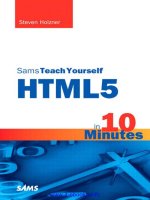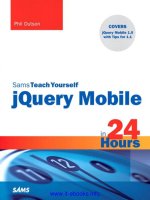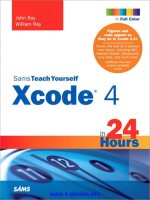1807 sams teach yourself itunes 10 in 10 minutes
Bạn đang xem bản rút gọn của tài liệu. Xem và tải ngay bản đầy đủ của tài liệu tại đây (19.57 MB, 241 trang )
www.it-ebooks.info
Brad Miser
Sams Teach Yourself
®
iTunes 10
in 10 Minutes
800 East 96th Street, Indianapolis, Indiana 46240
www.it-ebooks.info
Sams Teach Yourself iTunes 10 in 10 Minutes
Copyright © 2011 by Pearson Education, Inc.
All rights reserved. No part of this book shall be reproduced,
stored in a retrieval system, or transmitted by any means,
electronic, mechanical, photocopying, recording, or otherwise,
without written permission from the publisher. No patent liability is assumed with respect to the use of the information contained herein. Although every precaution has been taken in the
preparation of this book, the publisher and author assume no
responsibility for errors or omissions. Nor is any liability
assumed for damages resulting from the use of the information contained herein.
ISBN-13: 978-0-672-334337
ISBN-10: 0-672-33433-X
Library of Congress Cataloging-in-Publication Data
Miser, Brad.
iTunes in 10 minutes / Brad Miser.
p. cm. — (Sams teach yourself)
Includes index.
ISBN 978-0-672-33433-7
1. iTunes. 2. Digital jukebox software. I. Title.
ML74.4.I49M62 2011
006.5—dc22
2010046973
Printed in the United States of America
First Printing December 2010
Trademarks
All terms mentioned in this book that are known to be trademarks or service marks have been appropriately capitalized.
Pearson cannot attest to the accuracy of this information. Use
of a term in this book should not be regarded as affecting the
validity of any trademark or service mark.
Warning and Disclaimer
Every effort has been made to make this book as complete
and as accurate as possible, but no warranty or fitness is
implied. The information provided is on an “as is” basis. The
author and the publisher shall have neither liability nor responsibility to any person or entity with respect to any loss or damages arising from the information contained in this book.
Bulk Sales
Pearson offers excellent discounts on this book when ordered
in quantity for bulk purchases or special sales. For more information, please contact
U.S. Corporate and Government Sales
1-800-382-3419
For sales outside of the U.S., please contact
International Sales
www.it-ebooks.info
Associate
Publisher
Greg Wiegand
Aquisitions
Editor
Laura Norman
Development
Editor
Keith Cline
Technical Editor
Jennifer Kettell
Managing
Editor
Kristy Hart
Project Editor
Lori Lyons
Indexer
Cheryl Lenser
Proofreader
Apostrophe
Editing Services
Publishing
Coordinator
Cindy Teeters
Book Designer
Gary Adair
Compositor
Nonie Ratcliff
Contents
Introduction
About This Book
1
....................................................................
1
Who This Book Is For . . . . . . . . . . . . . . . . . . . . . . . . . . . . . . . . . . . . . . . . . . . . . . . . . . . . . . . . . . . . . . 2
What Do I Need to Use This Book? . . . . . . . . . . . . . . . . . . . . . . . . . . . . . . . . . . . . . . . . . . 2
..............................................
2
..................................................
3
Conventions Used in This Book
Is This Book a PC or a Mac?
1 Getting Started with iTunes
5
Touring iTunes . . . . . . . . . . . . . . . . . . . . . . . . . . . . . . . . . . . . . . . . . . . . . . . . . . . . . . . . . . . . . . . . . . . . . . . . 5
Installing iTunes
..................................................................
15
Updating iTunes . . . . . . . . . . . . . . . . . . . . . . . . . . . . . . . . . . . . . . . . . . . . . . . . . . . . . . . . . . . . . . . . . . . . 17
Configuring the iTunes Window . . . . . . . . . . . . . . . . . . . . . . . . . . . . . . . . . . . . . . . . . . . . . . 18
Summary
............................................................................
2 Working with the iTunes Store
20
21
Touring the iTunes Store. . . . . . . . . . . . . . . . . . . . . . . . . . . . . . . . . . . . . . . . . . . . . . . . . . . . . . . . 21
Working with an iTunes Store Account . . . . . . . . . . . . . . . . . . . . . . . . . . . . . . . . . . . . 24
Setting iTunes Store Preferences
..........................................
Finding Content in the iTunes Store
......................................
33
............................
38
............................................................................
39
Understanding Digital Rights Management
Summary
31
3 Building Your iTunes Audio Library
Importing Audio CDs
41
............................................................
41
Downloading Music from the iTunes Store . . . . . . . . . . . . . . . . . . . . . . . . . . . . . . 46
Downloading Music from Amazon.com. . . . . . . . . . . . . . . . . . . . . . . . . . . . . . . . . . . . 50
..........
53
............................................................................
54
Importing Audio Files Already Stored on Your Computer
Summary
www.it-ebooks.info
iv
Sams Teach Yourself iTunes 10 in 10 Minutes
4 Listening to Music
55
Setting Audio Playback Preferences
......................................
55
Viewing the Content Pane. . . . . . . . . . . . . . . . . . . . . . . . . . . . . . . . . . . . . . . . . . . . . . . . . . . . . . 57
Browsing for Music
..............................................................
65
Searching for Music . . . . . . . . . . . . . . . . . . . . . . . . . . . . . . . . . . . . . . . . . . . . . . . . . . . . . . . . . . . . . . 71
Listening to Music . . . . . . . . . . . . . . . . . . . . . . . . . . . . . . . . . . . . . . . . . . . . . . . . . . . . . . . . . . . . . . . . 72
Summary
............................................................................
5 Building Your iTunes Video Library
81
83
Downloading Video from the iTunes Store . . . . . . . . . . . . . . . . . . . . . . . . . . . . . . 83
Adding DVD Content to Your Library
......................................
88
Adding Video Content Already Stored on Your Computer . . . . . . . . . . 94
Adding Video Content from an iLife Application on a Mac . . . . . . . . 95
Summary
............................................................................
6 Watching Video
96
97
Setting Video-Viewing Options . . . . . . . . . . . . . . . . . . . . . . . . . . . . . . . . . . . . . . . . . . . . . . . . 97
Browsing and Searching for Video Content
............................
99
Watching Movies, TV Shows, and Music Videos . . . . . . . . . . . . . . . . . . . . 102
Summary
..........................................................................
7 Tagging iTunes Content
108
109
Understanding Tagging . . . . . . . . . . . . . . . . . . . . . . . . . . . . . . . . . . . . . . . . . . . . . . . . . . . . . . . . 109
Working with Automatic Tagging
..........................................
Tagging Content with the Get Info Command
........................
110
111
Tagging Content in the Content Pane. . . . . . . . . . . . . . . . . . . . . . . . . . . . . . . . . . . . 123
Summary
..........................................................................
8 Creating and Using Playlists
Understanding Playlists
......................................................
123
125
125
Creating and Managing Playlists . . . . . . . . . . . . . . . . . . . . . . . . . . . . . . . . . . . . . . . . . . 127
Creating and Managing Smart Playlists . . . . . . . . . . . . . . . . . . . . . . . . . . . . . . . . 132
www.it-ebooks.info
Contents
v
Working with Playlists. . . . . . . . . . . . . . . . . . . . . . . . . . . . . . . . . . . . . . . . . . . . . . . . . . . . . . . . . . 140
............................................
142
..........................................................................
149
Using iTunes-Created Playlists
Summary
9 Subscribing to and Enjoying Podcasts
151
Understanding Podcasts. . . . . . . . . . . . . . . . . . . . . . . . . . . . . . . . . . . . . . . . . . . . . . . . . . . . . . 151
Subscribing to Podcasts in the iTunes Store
........................
152
Configuring Podcast Preferences. . . . . . . . . . . . . . . . . . . . . . . . . . . . . . . . . . . . . . . . . . 154
Listening to, Watching, and Managing Podcasts . . . . . . . . . . . . . . . . . . . . 156
Summary
..........................................................................
10 Moving iTunes Content onto iPods, iPhones,
and iPads
159
161
Understanding Syncing . . . . . . . . . . . . . . . . . . . . . . . . . . . . . . . . . . . . . . . . . . . . . . . . . . . . . . . . 161
Syncing Content on iPods, iPhones, and iPads
....................
................
165
..........................................................................
166
Managing Software on iPods, iPhones, and iPads
Summary
161
11 Streaming Music with AirPlay
Understanding AirPlay
167
........................................................
Creating an AirPlay Network
................................................
167
167
Controlling an AirPlay Network with iTunes . . . . . . . . . . . . . . . . . . . . . . . . . . . . 169
............
170
............................................
173
..........................................................................
174
Using an iPod, iPhone, or iPad as a Remote Control
Using the iTunes DJ Remotely
Summary
12 Sharing iTunes Content on a Local Network
175
Understanding Sharing . . . . . . . . . . . . . . . . . . . . . . . . . . . . . . . . . . . . . . . . . . . . . . . . . . . . . . . . 175
Sharing Your Content . . . . . . . . . . . . . . . . . . . . . . . . . . . . . . . . . . . . . . . . . . . . . . . . . . . . . . . . . . 175
Accessing Shared Content
..................................................
....
180
..........................................................................
182
Using Home Sharing to Import Content Between Libraries
Summary
177
www.it-ebooks.info
Sams Teach Yourself iTunes 10 in 10 Minutes
vi
13 Burning CDs and DVDs
183
Preparing to Burn . . . . . . . . . . . . . . . . . . . . . . . . . . . . . . . . . . . . . . . . . . . . . . . . . . . . . . . . . . . . . . . . 183
Burning Discs
....................................................................
Summary
190
..................................
193
..........................................................................
197
Printing Jewel Case Inserts and Lists
14 Going Further with iTunes
Working with Ping
199
..............................................................
199
Backing Up iTunes Content . . . . . . . . . . . . . . . . . . . . . . . . . . . . . . . . . . . . . . . . . . . . . . . . . . 204
........................
207
..................................
210
..................................................
211
..........................................................................
212
Configuring Where iTunes Content is Stored
Using iTunes to Convert Media Types
Working with Authorization
Summary
15 Solving Problems
213
Solving iTunes Problems . . . . . . . . . . . . . . . . . . . . . . . . . . . . . . . . . . . . . . . . . . . . . . . . . . . . . . 213
Restoring iTunes Content . . . . . . . . . . . . . . . . . . . . . . . . . . . . . . . . . . . . . . . . . . . . . . . . . . . . 218
......................................................................
219
..........................................................................
219
Getting Help
Summary
Index
221
www.it-ebooks.info
About the Author
Brad Miser has written extensively about technology, with his favorite
topics being Apple’s amazing “i” products, including iTunes, iPods, and
iPhones. Books Brad has written include My iPod touch, 2nd Edition;
My iPhone, 4th Edition; Easy iLife ’09; Special Edition Using Mac
OS X Leopard; Absolute Beginner’s Guide to Homeschooling; Teach
Yourself Visually MacBook Air; and MacBook Pro Portable Genius,
2nd Edition. He has also been an author, development editor, or technical
editor on more than 50 other titles.
Brad is or has been a sales support specialist, the director of product and
customer services, and the manager of education and support services for
several software development companies. Previously, he was the lead proposal specialist for an aircraft engine manufacturer, a development editor
for a computer book publisher, and a civilian aviation test officer/engineer
for the U.S. Army. Brad holds a Bachelor of Science degree in mechanical engineering from California Polytechnic State University at San Luis
Obispo and has received advanced education in maintainability engineering, business, and other topics.
Originally from California, Brad now lives in Brownsburg, Indiana, with
his wife Amy; their three daughters, Jill, Emily, and Grace; a rabbit; and a
sometimes-inside cat.
Brad would love to hear about your experiences with this book (the good,
the bad, and the ugly). You can write to him at
www.it-ebooks.info
Dedication
To those who have given the last full measure of devotion
so that the rest of us can be free.
Acknowledgments
A special thanks to Laura Norman, Acquisitions Editor extraordinaire, for
involving me in this project. I appreciate the efforts of Keith Cline,
Development Editor and Copy Editor, for ensuring the content of this
book is meaningful and does allow you to learn iTunes in 10 minutes and
for transforming my gibberish into readable text. Thanks to Jennifer
Kettell, the Technical Editor who made sure this book is accurate and
“tells it like it is.” And Kristy Hart and Lori Lyons deserve kudos for the
difficult task of coordinating all the many pieces, people, and processes
that are required to make a book happen. Last, but certainly not least, to
the rest of the important folks on the team, including Cheryl Lenser,
Cindy Teeters, Nonie Ratcliff, San Dee Phillips, and the rest of the
top-notch Sams staff, I offer a sincere thank you for all of your excellent
work on this project.
www.it-ebooks.info
We Want to Hear from You
As the reader of this book, you are our most important critic and commentator. We value your opinion and want to know what we’re doing
right, what we could do better, what areas you’d like to see us publish in,
and any other words of wisdom you’re willing to pass our way.
You can email or write me directly to let me know what you did or didn’t
like about this book—as well as what we can do to make our books
stronger.
Please note that I cannot help you with technical problems related
to the topic of this book, and that due to the high volume of mail I
receive, I might not be able to reply to every message.
When you write, please be sure to include this book’s title and author, as
well as your name and contact information. I will carefully review your
comments and share them with the author and editors who worked on the
book.
Email:
Mail:
Greg Wiegand
Associate Publisher
Sams Publishing
800 East 96th Street
Indianapolis, IN 46240 USA
Reader Services
Visit our website and register this book at informit.com/register for convenient access to any updates, downloads, or errata that might be available
for this book.
www.it-ebooks.info
This page intentionally left blank
www.it-ebooks.info
Introduction
Apple’s iTunes is an amazing application that enables you to obtain, store,
organize, and enjoy music, movies, TV shows, podcasts, books, and other
digital content. You can play this content on your computer, and you can
stream it to other devices over a network. If you have an iPod, iPhone, or
iPad, iTunes is the essential companion software that you use to move
your content and information onto your device. iTunes is a very powerful
and feature-rich application; this book will help you quickly learn to take
advantage of all that iTunes offers.
About This Book
Similar to the other books in the Sams Teach Yourself in 10 Minutes series,
the purpose of this book is to enable you to learn how to use iTunes
quickly and easily; hopefully, you’ll even enjoy yourself along the way!
This book is composed of a series of lessons. Each lesson covers a specific
aspect of using iTunes. For example, Lesson 4, “Listening to Music,”
teaches you how to find and play music in your iTunes Library while
Lesson 11, “Streaming Music with AirPlay,” shows you how to stream
music and other content from your computer to other locations.
The lessons generally build on each other starting with the more fundamental topics covered in the earlier chapters and moving toward more
advanced topics in the later chapters. iTunes isn’t a completely linear
application so there are a few cases where you’ll find references to later
lessons within a lesson. In general, if you work from the front of the book
toward the back, your iTunes education will progress smoothly.
The lessons include both information and explanations along with step-bystep tasks. You’ll get more out of the lessons if you perform the steps as
you read the lessons. Figures are included to show you what key topics
look like on your computer’s screen.
www.it-ebooks.info
2
Sams Teach Yourself iTunes 10 in 10 Minutes
Who This Book Is For
This book is for anyone who wants to get the most out of iTunes; iTunes is
a well-designed application, but even so, you’ll learn much faster with this
guide to help you. If you’ve never used iTunes, this book can get you
started and help you move towards becoming an iTunes guru. If you’ve
dabbled with iTunes while using an iPod or iPhone, this book will help
you go beyond basic syncing and be able to use all of iTunes’ amazing
functionality. If you’ve spent a fair amount of time using iTunes, this book
will provide lessons to round out your iTunes expertise.
What Do I Need to Use This Book?
The only technical requirement to be able to use this book is a computer
with iTunes installed on it (don’t worry, if iTunes isn’t installed, this book
shows you how to download and install it too). Some iTunes’ functionality
requires an Internet connection, so you’ll have a much better experience if
you can connect your computer to the Net.
In addition to the basic technical requirements, you just need a sense of
adventure and curiosity to explore all this book offers you. iTunes is a fun
application to use and, with this guide to help you, it should be fun application to learn as well.
Conventions Used in This Book
Whenever you need to click a particular button or link or make a menu
selection, you’ll see the name of that item in bold, such as in “Click the
Music tab to configure your music sync settings.” You’ll also find three
special elements (Notes, Tips, and Cautions) throughout the book.
NOTE: A note provides information that adds to the knowledge you
gain through each lesson’s text and figures.
TIP: Tips offer alternate ways to do something, such as keyboard
shortcuts, or point out additional features of which you can take
advantage.
www.it-ebooks.info
Introduction
CAUTION: You won’t find many of these in this book, but when you
do come across one, you should carefully read it to avoid problems
or situations that could cause you grief, time, or money.
Is This Book a PC or a Mac?
iTunes is available for computers running the Windows operating system
and for Macs; it works almost identically on each type of computer.
Therefore, this book is for people using PCs and for those who have a
Mac. When there are differences between iTunes running under Windows
and iTunes on a Mac, you’ll see those differences noted. For example,
since Macs and PCs use slightly different keyboards, most of the keyboard
shortcuts are different and you’ll find the shortcut for each computer
explained.
You’ll also see figures for each type of computer in this book. If you happen to be using a Mac and a figure shows the PC version of iTunes, it will
look a little different than your version of iTunes, but the information provided by the figure (and text) is just as applicable to you as to a PC user.
This works in the other direction too; if you use a PC and see a figure captured on a Mac, the iTunes interface will look a little different, but the
functionality is the same.
www.it-ebooks.info
3
This page intentionally left blank
www.it-ebooks.info
LESSON 1
Getting Started
with iTunes
In this lesson, you gain a high-level overview of iTunes to understand its
major interface elements, its key functionality, and the general steps you
perform in almost every task. You also learn how to install iTunes and to
ensure you are using the most current version. Finally, you learn how to
tweak the iTunes window.
Touring iTunes
Understanding iTunes’ general functionality and user interface helps you
as you learn to perform specific tasks throughout this book. In this section,
you learn what iTunes can do, how the application window is organized,
and the general steps involved in many common tasks.
Knowing What iTunes Can Do
iTunes can do many things, some obvious and some not so obvious. To
whet your appetite for iTunes, check out the following list to see just some
of what awaits you:
. Use the iTunes Store to preview, purchase or rent, and download
music, movies, TV shows, podcasts, books, apps, and more.
. Create a library to store and organize music that you import from
audio CDs, download from the iTunes Store or other online
sources (such as Amazon.com), or import from elsewhere on
your computer.
www.it-ebooks.info
LESSON 1: Getting Started with iTunes
6
. Listen to the music you’ve stored in iTunes. With iTunes, you
can quickly find the specific music you want to listen to and then
easily control how that music plays.
. Build, organize, and watch a video collection that includes TV
shows, movies, music videos, and more. You can obtain videos
from the iTunes Store, you can import them from DVDs, and
you can add videos stored elsewhere on your computer. Once
they are in your Library, iTunes makes watching video content
fun and easy.
. Tag (label) your iTunes content so that you can expertly find and
organize it.
. Create playlists containing the specific songs you want to hear in
the order you want to hear them or create smart playlists that are
based on a set of criteria, such as all the jazz music you have
rated at four or five stars. Smart playlists collect and organize
content for you automatically, whereas you configure the contents of standard playlists manually.
. Subscribe to and enjoy podcasts, both audio and video.
. Manage the content on and customize your iPod, iPhone, iPad, or
Apple TV.
. Share your music collection with other people over a wired or
wireless network; you can also listen to music other people share
with you.
. Burn your own music CDs to play in one of those “ever-more dif-
ficult to find” CD players. (Perhaps you still have one in your car,
as part of a boom-box, or in your home stereo setup.) You may
also want to back up your iTunes content to data CDs or DVDs.
. While this list covers a lot of tasks, there’s much more you can
do. For example, use Ping to connect with others about your
iTunes activities and to see what other people and your favorite
artists are up to. Convert audio and video into different formats.
Use iTunes built-in back-up functionality to protect your investment (time and money). iTunes is a feature-rich application.
www.it-ebooks.info
Touring iTunes
As you can see, iTunes offers many features for your audio and video
enjoyment, all packaged in one powerful, yet easy-to-use application.
Understanding the iTunes Window
The iTunes application uses a single window that is organized into panes.
On the far left is the Source pane, where you choose the source of content
or the device you want to use. Across the top and bottom of the iTunes
window are the controls you use to play content, get information about
what’s happening, find content, and open and close panes. The largest
pane, just to the right of the Source pane, is the Content pane, where you
see the contents of whatever is selected in the Source pane. At the far right
of the window, you may see the iTunes sidebar; you can open or close this
as you see fit. Another optional pane is the Item Artwork and Video
Viewer pane that appears at the bottom of the Source pane when it is open.
(You can open or close this pane, too.)
NOTE: One Window?
Stating that iTunes uses only one window is not precise. Almost all
the time you see just one window, which the iTunes window shown
in Figure 1.1. Like most applications, iTunes can have other windows open. One of these is the Equalizer, which you learn about
later in this book. You can also open playlists in their own windows.
A third window is the Multiple Speakers window that appears when
you use AirPlay to stream your iTunes content to other devices.
Choosing the Source
The Source pane is the starting point for almost every task you do in
iTunes. That’s because it is where content sources and devices you work
with are organized. When you select an item in the Source pane, its contents appear in the Content pane, where you can view and work with them
or the controls you use to work with the item appear (such as the settings
you use to configure iPod syncing). The Source pane has several different
sections; each section has different types of sources.
www.it-ebooks.info
7
LESSON 1: Getting Started with iTunes
8
Source pane
Controls
Item Artwork and
Video Viewer pane
Ping pane
Controls
Content pane
FIGURE 1.1
The iTunes window is organized into a number of panes, configurable to suit your preferences.
You learn how to work with each of these sources through the lessons in
this book. For now, it will be useful as you move ahead if you have a general idea about the sources available to you.
The LIBRARY contains all the content you are managing in iTunes. This
content is organized by type, with an icon representing each, as follows:
. Music
. Rentals
. Movies
. TV Shows
. Podcasts
www.it-ebooks.info
Touring iTunes
. Books
. Apps
. Ringtones
. Radio
Some of these categories, such as Rentals (which contains content you’ve
rented from the iTunes Store), appear only after you have added content of
that type to your Library. There are also preferences you learn about later
that enable you to hide or show categories.
NOTE: How Does iTunes Know?
iTunes uses the file type for content files to place them within the
various categories in the Library, such as Music or Movies. It also
uses the Media Kind tag, which you’ll learn about in Lesson 7,
“Tagging iTunes Content.” You can change the category where content is stored by changing its Media Kind tag.
The STORE is where you go to access the iTunes Store and to browse
content you’ve purchased. The Store source contains the following icons:
. iTunes Store
. Ping
. Purchased playlists (exists only after you’ve purchased content
from the iTunes Store)
NOTE: Playlists
Playlists are customized collections of music, video, and other content in your iTunes Library. (Think of a playlist as a custom CD without the disc itself or the storage limitation of a disc.) You can create your own playlists, and iTunes creates some playlists for you
automatically or based on criteria you provide. Playlists don’t actually contain any content; instead, they contain pointers to content
stored in the Library.
www.it-ebooks.info
9
LESSON 1: Getting Started with iTunes
10
The DEVICES source contains icons (when you have the related devices
connected to your computer) for the hardware devices you use, including
the following:
. Apple TV
. iPods
. iPhones
. iPads
. CDs
The Genius tool chooses music that “goes with” music you are currently
listening to or a song that you select. The Genius is a good way to listen to
your music in new ways or to rediscover music in your Library that you
haven’t heard in awhile. The GENIUS source contains:
. Genius
. Genius Mixes
. Genius playlists that you save
The PLAYLISTS section contains the following:
. iTunes DJ
. Playlists
. Folders containing playlists
Browsing and Viewing Content
The largest pane of the iTunes window is the Content pane. In this pane,
you see the contents of the source selected on the Source pane. You have
many options for how the content appears, and each source can have its
own Content pane configuration.
You can choose from among different views, show or hide the browser,
change the information displayed, sort the lists, and so on. For example,
www.it-ebooks.info
Touring iTunes
11
compare Figure 1.1, which shows the Content pane for the Music source
in the Cover Flow view, to Figure 1.2, which shows the same content in
the Album List view.
FIGURE 1.2
Compare this figure to Figure 1.1 to see the Content pane in
two different views.
When you select an icon in the LIBRARY or PLAYLISTS section, you
see the contents that correspond to that icon. For example, you can browse
the music in your entire Library or just within a playlist. To play a song,
you select it in the Content pane and click the Play button. Or, you might
drag a song onto a playlist icon in the Source pane to add it to that playlist.
If you select the iTunes Store source, you access the Internet and move
into the iTunes Store.
When you select an iPod, iPhone, or iPad on the Source list, the controls
you use to configure the select device appear instead of content.
As you work through the lessons in this book, you learn how to work with
the Content pane for all the sources.
www.it-ebooks.info
12
LESSON 1: Getting Started with iTunes
Controlling iTunes
Along the top and bottom of the iTunes window are controls you use to
work with content, get information about what iTunes is doing, and so on.
Other lessons in this book cover the details of each of these elements, so
for now we’ll just take a quick look at the elements that display so that
you have a basic understanding about what they are. Starting at the top-left
corner of the window and moving to the right, you see the following:
. Playback controls. Here, you see the familiar Rewind,
Play/Stop/Pause, Fast Forward, along with the Volume slider.
These work as you probably expect them to.
. Information window. In the center of the top part of the iTunes
window is the Information window. This area contains a variety
of information about what you are doing at any point in time. For
example, when you are playing music, you see information about
the music currently playing. When you import music, you see
information about the import process. When you download music
from the iTunes Store, you see information about the download
process. You can change the information displayed in this area,
as you’ll learn later.
. View buttons. Click these buttons to change the view you are
using for the Content pane. From left to right, they are List,
Album List, Grid, and Cover Flow.
. Search tool. You use the Search tool to search for songs, pod-
casts, video, or other content in your Library.
NOTE: Window Controls
One difference between the Mac and Windows versions of iTunes is
the location of the Window controls. In the Mac version, the three
buttons (Close, Minimize, Zoom) appear in the upper-left corner of
the window. In Windows version, the controls (Minimize, Maximize,
Close) appear in the upper-right corner.
www.it-ebooks.info
Touring iTunes
Moving from left to right along the bottom of the iTunes window, you see
the following:
. Add Playlist. You use this button to create your own playlists.
. Shuffle. You use the Shuffle button to shuffle the tracks in the
selected source so that they play in random order rather than in
the order in which they are listed in the Source pane.
. Repeat. You use the Repeat button to cause tracks to repeat with-
in a selected source. You can repeat them once or have them
repeat continuously until you stop iTunes from playing them.
. Show/Hide Item Artwork and Video Viewer pane. Click this
button, and the pane opens if it is closed or closes if it is open.
. Source information. Located at the center of the bottom of the
window, this area provides information about whatever is selected on the Source pane, such as the number of items, total playing
time, and disk space required to store the content being shown.
This becomes especially useful at certain times, such as when
you are burning a CD or building a playlist, because you can see
how much storage space your selection requires (so you know if
it will fit on one CD, for example).
. Select speakers. When you use an AirPlay network to stream
content to other devices, you use this menu to choose the devices
on which the content will play. You learn about AirPlay in
Lesson 11, “Streaming Music with AirPlay.”
. Genius. Clicking this button causes the Genius to create a
playlist based on the song currently selected in the Content pane.
. Show/Hide the iTunes sidebar. Click this to open or close the
iTunes sidebar.
NOTE: Changing Buttons
Some of the buttons you see are contextual, meaning they appear
only when a source to which they apply is selected. For example, if
you select the Podcasts source, the Genius button doesn’t appear
because the Genius works only on music.
www.it-ebooks.info
13
14
LESSON 1: Getting Started with iTunes
Using the Item Artwork or
Video Viewer Pane
This pane, which opens under the Source pane, can either display album
artwork associated with the song currently playing or the song currently
selected or you can use it to watch video. As you learned earlier, you can
hide or show this pane.
When you work with music or other audio content, it displays the associated artwork. For example, in Figure 1.3, you see the album art associated
with the song currently playing.
FIGURE 1.3
As I was writing this lesson, music from The Lord of the Rings
soundtrack was playing.
When you work with video content, this pane becomes the Video Viewer,
in which you can watch that video. (You can view it at a larger size, too, as
you’ll learn later.)
If you click the pane, it opens in a separate window. When you hover over
the window, you see controls and information about the content playing or
a static image if you have it set to display the selected content. You learn
more about this pane in Lesson 4, “Listening to Music,” and in Lesson 6,
“Watching Video.”
Working with Ping
Ping is an iTunes social networking feature that you can use to follow
artists and to see what other people are listening to, purchasing from the
iTunes Store, and so on. If you are familiar with Facebook, you’ll find
Ping pretty similar, except that it is focused on music and is tied into the
iTunes Store. You can use Ping from within the iTunes Store or in the Ping
www.it-ebooks.info