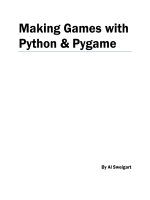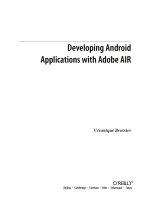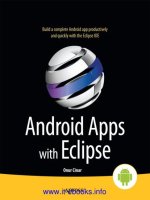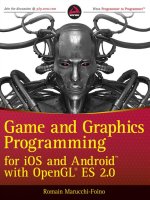1167 making android accessories with IOIO
Bạn đang xem bản rút gọn của tài liệu. Xem và tải ngay bản đầy đủ của tài liệu tại đây (3.37 MB, 70 trang )
www.it-ebooks.info
www.it-ebooks.info
Making
Android
Accessories
with IOIO
Simon Monk
Beijing • Cambridge • Farnham • Köln • Sebastopol • Tokyo
www.it-ebooks.info
Making Android Accessories with IOIO
by Simon Monk
Copyright © 2012 Simon Monk. All rights reserved.
Printed in the United States of America.
Published by O’Reilly Media, Inc., 1005 Gravenstein Highway North, Sebastopol, CA 95472.
O’Reilly books may be purchased for educational, business, or sales promotional use. Online
editions are also available for most titles (). For more information, contact our corporate/institutional sales department: (800) 998-9938 or
Editors: Andy Oram and Mike Hendrickson
Production Editor: Kristen Borg
Proofreader: O’Reilly Production Services
Cover Designer: Karen Montgomery
Interior Designer: Ron Bilodeau and Edie Freedman
Illustrator: Robert Romano
February 2012:
First Edition.
Revision History for the First Edition:
February 13, 2012
First release
See for release details.
Nutshell Handbook, the Nutshell Handbook logo, and the O’Reilly logo are registered trademarks
of O’Reilly Media, Inc. Making Android Accessories with IOIO and related trade dress are trademarks of O’Reilly Media, Inc.
Many of the designations used by manufacturers and sellers to distinguish their products are
claimed as trademarks. Where those designations appear in this book, and O’Reilly Media, Inc.
was aware of a trademark claim, the designations have been printed in caps or initial caps.
While every precaution has been taken in the preparation of this book, the publisher and author
assume no responsibility for errors or omissions, or for damages resulting from the use of the
information contained herein.
ISBN: 978-1-449-32328-8
[LSI]
1328898959
www.it-ebooks.info
Contents
Preface . . . . . . . . . . . . . . . . . . . . . . . . . . . . . . . . . . . . . . . . . . . . . . . . . . . . . . . . . . . . . . . v
1/Getting Started with IOIO . . . . . . . . . . . . . . . . . . . . . . . . . . . . . . . . . . . . . . . . . . . . 1
What is IOIO? . . . . . . . . . . . . . . . . . . . . . . . . . . . . . . . . . . . . . . . . . . . . . . . . . . . . . . . . 1
Android Phone . . . . . . . . . . . . . . . . . . . . . . . . . . . . . . . . . . . . . . . . . . . . . . . . . . . . . . .2
Computer . . . . . . . . . . . . . . . . . . . . . . . . . . . . . . . . . . . . . . . . . . . . . . . . . . . . . . . . . . . 3
Power Supply . . . . . . . . . . . . . . . . . . . . . . . . . . . . . . . . . . . . . . . . . . . . . . . . . . . . . . . .3
Preparing Your IOIO Board . . . . . . . . . . . . . . . . . . . . . . . . . . . . . . . . . . . . . . . . . . . . 4
Installation . . . . . . . . . . . . . . . . . . . . . . . . . . . . . . . . . . . . . . . . . . . . . . . . . . . . . . . . . . 5
Hello IOIO . . . . . . . . . . . . . . . . . . . . . . . . . . . . . . . . . . . . . . . . . . . . . . . . . . . . . . . . . . . 9
Connecting Things to IOIO . . . . . . . . . . . . . . . . . . . . . . . . . . . . . . . . . . . . . . . . . . . . 13
Conclusion . . . . . . . . . . . . . . . . . . . . . . . . . . . . . . . . . . . . . . . . . . . . . . . . . . . . . . . . . 16
2/Intruder Alarm . . . . . . . . . . . . . . . . . . . . . . . . . . . . . . . . . . . . . . . . . . . . . . . . . . . . . 17
Hardware . . . . . . . . . . . . . . . . . . . . . . . . . . . . . . . . . . . . . . . . . . . . . . . . . . . . . . . . . . 17
Software . . . . . . . . . . . . . . . . . . . . . . . . . . . . . . . . . . . . . . . . . . . . . . . . . . . . . . . . . . . 21
Conclusion . . . . . . . . . . . . . . . . . . . . . . . . . . . . . . . . . . . . . . . . . . . . . . . . . . . . . . . . .24
3/Bluetooth Temperature Logger . . . . . . . . . . . . . . . . . . . . . . . . . . . . . . . . . . . . . . 25
Hardware . . . . . . . . . . . . . . . . . . . . . . . . . . . . . . . . . . . . . . . . . . . . . . . . . . . . . . . . . . 25
Setup . . . . . . . . . . . . . . . . . . . . . . . . . . . . . . . . . . . . . . . . . . . . . . . . . . . . . . . . . . . . . 27
Software . . . . . . . . . . . . . . . . . . . . . . . . . . . . . . . . . . . . . . . . . . . . . . . . . . . . . . . . . . .28
Conclusion . . . . . . . . . . . . . . . . . . . . . . . . . . . . . . . . . . . . . . . . . . . . . . . . . . . . . . . . . 31
4/LED Matrix Light Show . . . . . . . . . . . . . . . . . . . . . . . . . . . . . . . . . . . . . . . . . . . . . 33
The Design . . . . . . . . . . . . . . . . . . . . . . . . . . . . . . . . . . . . . . . . . . . . . . . . . . . . . . . . . 33
Schematic . . . . . . . . . . . . . . . . . . . . . . . . . . . . . . . . . . . . . . . . . . . . . . . . . . . . . . . . . 33
Wiring Diagram . . . . . . . . . . . . . . . . . . . . . . . . . . . . . . . . . . . . . . . . . . . . . . . . . . . . . 34
Construction . . . . . . . . . . . . . . . . . . . . . . . . . . . . . . . . . . . . . . . . . . . . . . . . . . . . . . . 36
Step 1. Prepare the Stripboard . . . . . . . . . . . . . . . . . . . . . . . . . . . . . . . . . . . . . 37
Step 2. Fit the Link Wires . . . . . . . . . . . . . . . . . . . . . . . . . . . . . . . . . . . . . . . . . . 38
Step 3. Fit the Resistors . . . . . . . . . . . . . . . . . . . . . . . . . . . . . . . . . . . . . . . . . . .38
Step 4. Fit the Headers . . . . . . . . . . . . . . . . . . . . . . . . . . . . . . . . . . . . . . . . . . . 39
Step 5. Fit the MOSFETs . . . . . . . . . . . . . . . . . . . . . . . . . . . . . . . . . . . . . . . . . . 39
Step 6. Fit the Power Terminal and IOIO . . . . . . . . . . . . . . . . . . . . . . . . . . . . .40
Software . . . . . . . . . . . . . . . . . . . . . . . . . . . . . . . . . . . . . . . . . . . . . . . . . . . . . . . . . . . 41
Conclusion . . . . . . . . . . . . . . . . . . . . . . . . . . . . . . . . . . . . . . . . . . . . . . . . . . . . . . . . .45
Contents
www.it-ebooks.info
iii
5/Surveillance Rover . . . . . . . . . . . . . . . . . . . . . . . . . . . . . . . . . . . . . . . . . . . . . . . . . 47
The Design . . . . . . . . . . . . . . . . . . . . . . . . . . . . . . . . . . . . . . . . . . . . . . . . . . . . . . . . .48
Construction . . . . . . . . . . . . . . . . . . . . . . . . . . . . . . . . . . . . . . . . . . . . . . . . . . . . . . . 48
Step 1. Prepare the Motor Controller . . . . . . . . . . . . . . . . . . . . . . . . . . . . . . . . 51
Step 2. Wire the IOIO to the Motor Controller . . . . . . . . . . . . . . . . . . . . . . . . .52
Step 3. Prepare the Box Top and Motors . . . . . . . . . . . . . . . . . . . . . . . . . . . . 52
Step 4. Prepare the Box Base and Motors . . . . . . . . . . . . . . . . . . . . . . . . . . . 53
Step 5. Final Wiring . . . . . . . . . . . . . . . . . . . . . . . . . . . . . . . . . . . . . . . . . . . . . . .54
Step 6. Testing . . . . . . . . . . . . . . . . . . . . . . . . . . . . . . . . . . . . . . . . . . . . . . . . . . 54
Software . . . . . . . . . . . . . . . . . . . . . . . . . . . . . . . . . . . . . . . . . . . . . . . . . . . . . . . . . . .56
Conclusion . . . . . . . . . . . . . . . . . . . . . . . . . . . . . . . . . . . . . . . . . . . . . . . . . . . . . . . . . 58
iv
Contents
www.it-ebooks.info
Preface
Android phones are a great platform for developing apps, but sometimes it
is nice if those apps go beyond the built-in hardware of the phone and connect to some homemade electronics.
The IOIO board allows you to do just that, and this book will show you how
to use the IOIO board and interface it to various different electronic modules
and components.
These techniques involved in using IOIO are illustrated in example projects.
These projects are:
• An intruder alarm that uses your phone to send an SMS text message
when movement is detected by its PIR sensor.
• A Bluetooth temperature logger that records temperatures onto the SD
card of your phone.
• An 8x8 LED Matrix display that will display animations and is controlled
by your phone.
• A Bluetooth rover that you can control from your Android phone.
What You Will Need
For all the projects, you will need an Android phone running Android 2.1 or
later, and of course, an IOIO board.
Each project also requires some additional parts, and these are listed along
with order codes for US and international component suppliers.
The projects are of various levels of difficulty and all require a little soldering,
so you will also need a soldering iron.
How to Use this Book
You need to read Chapter 1 to get started, but then you can pick and choose
from the remaining project chapters. All the code for the projects is available
at .
www.it-ebooks.info
Conventions Used in This Book
The following typographical conventions are used in this book:
Italic
Indicates new terms, URLs, email addresses, filenames, and file extensions.
Constant width
Used for program listings, as well as within paragraphs to refer to program elements such as variable or function names, databases, data
types, environment variables, statements, and keywords.
Constant width bold
Shows commands or other text that should be typed literally by the user.
Constant width italic
Shows text that should be replaced with user-supplied values or by values determined by context.
CAUTION: This icon indicates a warning or caution.
Using Code Examples
This book is here to help you get your job done. In general, you may use the
code in this book in your programs and documentation. You do not need to
contact us for permission unless you’re reproducing a significant portion of
the code. For example, writing a program that uses several chunks of code
from this book does not require permission. Selling or distributing a CD-ROM
of examples from O’Reilly books does require permission. Answering a
question by citing this book and quoting example code does not require
permission. Incorporating a significant amount of example code from this
book into your product’s documentation does require permission.
We appreciate, but do not require, attribution. An attribution usually includes
the title, author, publisher, and ISBN. For example: “Making Android Accessories with IOIO by Simon Monk (O’Reilly). Copyright 2012 Simon Monk,
978-1-449-32328-8.”
If you feel your use of code examples falls outside fair use or the permission
given above, feel free to contact us at
vi
Preface
www.it-ebooks.info
Safari® Books Online
Safari Books Online is an on-demand digital library that lets you
easily search over 7,500 technology and creative reference
books and videos to find the answers you need quickly.
With a subscription, you can read any page and watch any video from our
library online. Read books on your cell phone and mobile devices. Access
new titles before they are available for print, and get exclusive access to
manuscripts in development and post feedback for the authors. Copy and
paste code samples, organize your favorites, download chapters, bookmark
key sections, create notes, print out pages, and benefit from tons of other
time-saving features.
O’Reilly Media has uploaded this book to the Safari Books Online service. To
have full digital access to this book and others on similar topics from O’Reilly
and other publishers, sign up for free at .
How to Contact Us
Please address comments and questions concerning this book to the publisher:
O’Reilly Media, Inc.
1005 Gravenstein Highway North
Sebastopol, CA 95472
800-998-9938 (in the United States or Canada)
707-829-0515 (international or local)
707-829-0104 (fax)
We have a web page for this book, where we list errata, examples, and any
additional information. You can access this page at:
/>To comment or ask technical questions about this book, send email to:
For more information about our books, courses, conferences, and news, see
our website at .
Find us on Facebook: />Follow us on Twitter: />Watch us on YouTube: />
Preface
www.it-ebooks.info
vii
Acknowledgments
I thank Linda for giving me the time, space, and support to write this book,
and for putting up with the various messes my projects create around the
house.
Thanks to Ytai Ben-Tsvi, the originator of IOIO, for doing such a good job on
the platform and his most useful comments on the book during its writing.
Nathan and Aaron at Sparkfun kept me supplied in IOIOs, and I thank them
for their help and encouragement.
Finally, I would like to thank Andy Oram, Mike Hendrickson, and everyone at
O’Reilly who has had a hand in producing this book.
viii
Preface
www.it-ebooks.info
1/Getting Started with
IOIO
IOIO (pronounced YoYo) is an input/output board for Android phones and
tablets. It allows you to attach electronic devices to your Android phone using the USB connection. If you have a IOIO with the latest firmware, you can
also communicate over Bluetooth if you attach a Bluetooth adapter to the
IOIO.
In this chapter we will look at how to set up your computer and Android phone
to use the IOIO and use the sample application that comes with the IOIO
software to turn the “status” LED on and off for your phone.
What is IOIO?
IOIO (Figure 1-1) is a product produced and sold by SparkFun (among others). It contains a PIC microcontroller and USB interface and a few other glue
components to regulate the supply voltage etc. The whole project, both
hardware and software is open source.
Figure 1-1. An IOIO board
1
www.it-ebooks.info
To make use of an IOIO, you will need:
• An Android phone with USB lead
• A Windows, Mac, or Linux computer
• A power supply 5-15V DC offering at least 500mA
Since the IOIO comes without any sockets soldered to its connectors, we will
attach some to it and make a power lead for it. To do this, you will also need
the parts listed in Table 1-1.
Table 1-1. Parts bin
Quantity
Description
SparkFun
SKU
Farnell
code
Newark
code
1
IOIO board
DEV-10748
2
SIL Header
socket strip
PRT-00115
1126603
52K3454
1
2.1mm
Power socket
PRT-00119
1217038
97K6459
2
single header
pins
PRT-00116
1097954
93K5128
TOL-00298
1354815
97F7919
short lengths
of red and
black multicore wire
1
9V power
supply
Android Phone
IOIO will work with a wide range of Android phones. Most Android phones
with Android 1.5 or later will work with this board. Any new phone that you
buy will have at least Android 2.1 on it.
The type of USB connection that you need is USB client. This is what the vast
majority of regular Android phones will have. This takes the form of a little
USB-micro B connector. However, some newer Android devices have USB
host connection that usually looks like a regular USB socket such as you
would find on a desktop computer. This type of connection is not compatible
with IOIO.
When you use IOIO, you write the program on your computer and then
transfer it to your phone using the USB connection. You can then unplug the
USB lead from your computer and plug it into the IOIO so that your phone is
2
Making Android Accessories with IOIO
www.it-ebooks.info
now connected to the IOIO board. There is no actual programming of the
IOIO board itself. The program runs on the phone, which communicates with
the IOIO over USB or Bluetooth.
Computer
IOIO uses the same Integrated Development Environment that Google recommends for Android development—Eclipse. Eclipse isn’t required for either Android or IOIO, but it is the most common software used to create apps
for them. Eclipse and the other software that you need are all available for
Windows, Mac, and Linux.
Eclipse is fairly resource-hungry, so you will need a reasonably modern computer, or it will be slow and annoying to use. I use a 2.5GHz dual core Mac
with 4GB and it works absolutely fine.
Power Supply
The IOIO does not take power from USB. So if you connect it to your phone
with the USB lead, the power light on the IOIO will not illuminate.
The phone expects to receive charging power from the IOIO as if it were
plugged into your computer, so you need to connect a power supply to the
IOIO board. This may be a plug-in power supply or could be as simple as a
small 9V battery. Although if you are connecting through USB rather than
Bluetooth, a small 9V battery will not last long, as the charging current to the
phone will soon empty it.
The projects in the following chapters use a mixture of power adapters and
batteries.
None of the projects in this book, are very power-hungry and a 500mA (5W)
supply is enough. However, the IOIO possesses a high-power voltage regulator, which means for more demanding projects, it can provide up to 1.5A
at 5V. So, if you plan to use your IOIO to control high-power devices like
motors and high-power LEDs, you may wish to buy say a 20W power supply.
The rover project in Chapter 5 uses low-power motors, and is in any case
battery-powered.
If you are looking for a power connector on the board, I’m sorry to say there
isn’t one. We will need to do some soldering to the board to make the power
connections. Alternatively, there is an area on the back of the board, behind
the USB connector where a surface mount JST connector can be soldered.
SparkFun supplies such a connector (PRT-08612) as well as a power socket
Getting Started with IOIO
www.it-ebooks.info
3
adaptor (TOL-08734), but they are not necessary for the projects in this
book.
We are going to solder sockets to the board so that we can do most of our
later project work with little or no soldering.
Preparing Your IOIO Board
In this section, we will prepare the IOIO board to be used by the various
projects in this book. To do this, you will need to buy the items in Table 1-1.
When you get your IOIO board, it will be completely naked with no connectors
or visible means of connecting electronics or even a power supply. In the
various projects in this book, we will need to make both power and electronic
input and output connections. To do this, we must find a way of attaching
wires to the connector pads.
A convenient way to do this is to solder header strips to the two long sides
of the IOIO. The projects in this book use only the first 20 connectors on each
side and none of the connectors on the end. Figure 1-2 shows the board with
the header sockets in place.
Figure 1-2. An IOIO board with header sockets
To solder the connectors, put them in place, then turn the board upside down
so that its weight holds the sockets in position. Making sure that the sockets
are straight, solder each connector in turn. When done, carefully check that
there are no solder bridges between connectors.
For the power connection, we are going to make a short lead that has two
header pins on one end and a standard 2.1mm low voltage power supply
socket on the other end. This will allow us to drive the IOIO from a low-cost
wall-wart type power supply (Figure 1-3).
4
Making Android Accessories with IOIO
www.it-ebooks.info
Figure 1-3. A power lead for the IOIO
The IOIO board has the Vin pin and GND pins on opposite sides of the board,
across which power should be provided. This means that our lead will need
to separate at the board end. Twisting the wires together helps neaten the
lead.
It is a good idea to use red wire for the positive connection to the center
connection of the 2.1mm socket and a black lead from the outside connector
of the socket to the GND pin. Notice that on the IOIO board, we have a choice
of three GND sockets. Any one will do when connecting up the power.
Having got this far, we can at least check that our board will power up, by
connecting the external power supply. You should find that the “Power” LED
will light, and if you connect a phone to the USB cable, you should see that
its charging LED will light, indicating that the IOIO is actually supplying power
to the phone.
If the phone does not start charging, then you can use a small screwdriver
to adjust the trim-pot just behind the USB socket. This controls how much
current is supplied to the phone. If it is set too low, then the phone may not
detect that the IOIO is attached.
WARNING: Most power supplies make the center
pin of their 2.1mm plug the positive connection, but
some adaptors, especially in the music world, are
the other way around. So check the polarity before
connecting up.
Installation
If you do not want to set your computer up to build your own IOIO apps, the
IOIO apps used in the projects in this book are all available, ready built for
download from the book’s website [].
But if you want to write your own apps for IOIO or want to get a better understanding of how the apps work, you will need to follow the instructions
Getting Started with IOIO
www.it-ebooks.info
5
below. You effectively need to install everything that you need for Android
software development, and then some extra code specific to making apps
that use IOIO.
Overall, the steps involved are:
• Install Java.
• Install Eclipse.
• Install the Android SDK.
• Install the Eclipse Android ADT Plugin.
• Import the IOIO library and sample apps.
To install a suitable Java environment and Eclipse, see the instructions at
[ />Once Eclipse is installed, install the Android SDK by following the instructions
at [ />Instructions for installing the ADT Plugin for Eclipse can be found at [http://
developer.android.com/sdk/eclipse-adt.html].
Once the ADT Plugin has been installed, you will need to tell Eclipse about
the location of the Android SDK. To do this, open the Preferences panel in
Eclipse and select Android on the lefthand side. In the SDK field location,
browse to the root directory of the ADT that you just installed (Figure 1-4).
When we installed the ADT earlier, we installed only the basic framework.
We now need to install packages for the Android platform versions that we
want to use. You should at least install the platform that matches your phone
version. Normally, any applications that you build with an earlier version of
Android will still work on a phone with a more recent version. Select the version of Android that matches that of your phone.
Platforms are added using a tool called the Android SDK and AVD Manager.
This is launched from the Window menu in Eclipse, or by typing “android”
from the Linux or Mac command lines. As you can see from Figure 1-5, the
author has quite a few platforms installed. You can install as many as you
like, because they will not conflict with each other.
If you want to use IOIO with the new Android Open Accessory framework,
you will also need to install SDK Platform Android 2.2.2, API 10. Click on
Available Packages to find packages to install. However, this is not necessary
for the projects in this book.
6
Making Android Accessories with IOIO
www.it-ebooks.info
Figure 1-4. Setting the ADT location in Eclipse
Figure 1-5. Installing Android platforms in Eclipse
Getting Started with IOIO
www.it-ebooks.info
7
Once your basic Android development setup is complete, you need to import
all the IOIO sample projects and library from within Eclipse.
The first step is to download the zip file containing IOIOLib and the examples.
You can find this at [ />Download the latest version. Version 3.10 and later have support for Bluetooth. The zip file will be called something like App-IOIO0310.zip.
Next, from Eclipse, right-click in the Project Explorer area and select Import,
then General and Existing Projects into Workspace (Figure 1-6). Click the
radio button for Select Archive File. Then browse to the zip file you downloaded.
Figure 1-6. Installing the IOIO library and samples in Eclipse
Include all the example projects, as although you only actually need
HelloIOIO, IOIOLib and IOIOLibBT,→ it is useful to have the other projects as
examples. The projects that you find here may vary as the IOIO software is
updated.
8
Making Android Accessories with IOIO
www.it-ebooks.info
You will then have the entries shown in Figure 1-7 in your Project Explorer. If
there is a red error cross next to any of the projects, go to the Project menu
and select Clean to clean all the projects. This will normally remove any
crosses. If it isn’t, try pasting the error message that you get into your search
engine.
Figure 1-7. Sample IOIO apps in the Project Explorer
Hello IOIO
Open the first project in the list (HelloIOIO) and connect your phone to your
computer with the USB lead. For the app to be installed onto your phone,
you will need to make sure that USB debugging is turned on. You can find
this option on your phone if you open Settings and then go to Applications
and then Development (Figure 1-8).
Select HelloIOIO in the Eclipse Project Explorer and then click on the green
Play button on the toolbar. The first time you do this, you may get the dialog
shown in Figure 1-9. Just select the option Android Application.
If your phone is connected correctly, the App will be installed and launched
on it, so that you can now disconnect the computer end of the USB lead and
plug it into the IOIO board, which should also be connected to your power
supply (Figure 1-10).
Clicking on the button will turn the LED on the IOIO board on and off.
It is beyond the scope of this book to teach you Android and Java programming from scratch. However, the IOIO library is very nicely designed, and
you should find that even if you have very little programming experience, you
will be able to take the programs in this book and modify them for your own
use.
Getting Started with IOIO
www.it-ebooks.info
9
Figure 1-8. Turning on USB debugging
Figure 1-9. Application Type dialog
10
Making Android Accessories with IOIO
www.it-ebooks.info
Figure 1-10. Hello IOIO
In the HelloIOIO app, there are really just two files that do most of the work:
MainActivity.java and main.xml.
MainActivity.java can be found under src/ioio/example/hello. This file contains the code that controls the one and only Activity in this project. In Android, an Activity is akin to a screen in other frameworks.
If you look at the top of this file, you will find:
public class MainActivity extends AbstractIOIOActivity {
This tells us that we are creating a subclass of AbstractIOIOActivity, which
will implement the IOIO framework behind the scenes for us, so we can just
get on with the part of our project that is specific to this app.
This Java file has no information about how the user interface for this Activity
is arranged. This is held in the template file main.xml, which is kept in res/
layout:
<?xml version="1.0" encoding="utf-8"?>
<LinearLayout xmlns:android=" />android:orientation="vertical"
android:layout_width="fill_parent"
android:layout_height="fill_parent"
>
Getting Started with IOIO
www.it-ebooks.info
11
android:layout_height="wrap_content"
android:text="@string/hello"
android:id="@+id/title"/>
android:layout_height="wrap_content"
android:id="@+id/button">
</ToggleButton>
</LinearLayout>
This XML file contains a LinearLayout tag, which in turn contains TextView
and ToggleButton tags.
Note that both the user interface controls have an android:id attribute that
will be used in MainActivity to obtain a handle on them.
Turning back to MainActivity.java, the first method we come across is called
onCreate.
public void onCreate(Bundle savedInstanceState) {
super.onCreate(savedInstanceState);
setContentView(R.layout.main);
button_ = (ToggleButton) findViewById(R.id.button);
}
This will be called when the Activity is created. After invoking onCreate on
the superclass, it associates our layout with the Activity and then creates a
link to a member variable that holds a reference to the toggle button.
Android is very fussy about what happens on its UI thread. In fact, you cannot
do anything here that might block the UI thread, even for a second or two. If
you do, Android will decide that the app is not responding and throw a fatal
exception. For this reason, we put all the IOIO processing activity into a separate class that subclasses AbstractIOIOActivity.IOIOThread:
class IOIOThread extends AbstractIOIOActivity.IOIOThread {
private DigitalOutput led_;
@Override
protected void setup() throws ConnectionLostException {
led_ = ioio_.openDigitalOutput(0, true);
}
@Override
protected void loop() throws ConnectionLostException {
led_.write(!button_.isChecked());
try {
sleep(100);
} catch (InterruptedException e) {
}
12
Making Android Accessories with IOIO
www.it-ebooks.info
}
}
This class requires two methods to be implemented: setup will be called
whenever the IOIO detects that the phone has been connected, whereas
loop is called repeatedly and indefinitely.
We have a member variable called led_ that is an instance of DigitalOut
put. The class DigitalOutput is responsible for implementing functionality
concerned with using a GPIO pin as a digital output. This amounts to setting
the output to high or low using the write method.
The setup method simply sets up the instance of DigitalOutput held in the
variable led_. The first argument to openDigitalOutput is the pin to use—in
this case, pin 0. Looking closely at the IOIO board, you will see that there is
no pin 0. Pin 0 is actually reserved for the onboard LED. Later we will change
this example to use an external LED and change the pin number to 46.
The second argument to openDigitalOutput is the initial state of the pin,
which in this case is true, meaning high or 3.3V.
Looking at the loop method, we can see that all that happens is that we use
button_isChecked() to determine the state of the toggle button, and set the
output of the LED pin to be the inverse of that.
We then have a try/catch construction around a call to sleep. Your loop
should include a sleep to allow this thread to yield and allow other threads
to have a chance to do something. Any exception from sleep will just be
ignored.
Back in the MainActivity class itself, we have the following glue code, which
will be present in any project and creates the IOIO thread:
@Override
protected AbstractIOIOActivity.IOIOThread createIOIOThread() {
return new IOIOThread();
}
Connecting Things to IOIO
So now, we can turn on an LED on the IOIO from our phone, but in the projects
that follow, we are going to be connecting external components to the board.
That is, after all, the purpose of an interface board. We certainly have plenty
of sockets into which we can plug things, but before we do that, we need to
know a little more about those connections.
Looking back at Figure 1-1, you can make out the labels printed next to each
connection. At the end of the board nearest the USB connector, we have
these power connections:
Getting Started with IOIO
www.it-ebooks.info
13
VIN
The supply voltage between 5V and 15V DC. This is best thought of as
the input voltage to the board.
3.3V
A 3.3V regulated supply from a voltage regulator IC on the IOIO.
5V
A 5V regulated supply from a voltage regulator IC on the IOIO
GND
Ground or 0V
The IOIO board is primarily a 3.3V board. That is, all the inputs and outputs
are designed to work at 3.3V. However, many electronic modules and devices are designed to work at 5V. This is why the IOIO also provides a 5V supply
and some of its pins are capable of being pulled-up to 5V—but not all.
WARNING: Incorrect application of 5V to a 3.3V
connection could damage your IOIO.
The pins not associated with the power supply are just numbered sequentially. These pins can all be used as a GPIO or General Purpose Input Output
pin. That is, when used as outputs, they can be set to 3.3V or 0V (GND), and
when used as digital inputs they can tell whether the voltage is above or
below a threshold voltage of about 1.5V. Many of these pins can also be used
as analog inputs, PWM outputs (a kind of analog output), and some as outputs that can tolerate 5V.
Some of the pins can be used for TWI (Two Wire Interface) communications
with certain peripherals. Other pins can be used for serial communication to
computers, Bluetooth modules, etc., using one of the four UARTs (Universal
Asynchronous Receiver Transmitters).
Table 1-2 summarizes the features available.
Table 1-2. IOIO pins
Usage
Pins
Analog in
31-34, 37-46
TWI (data, clock)
(4, 5), (26, 25), (47, 48)
UART
3-7, 9-14, 27-32, 34-40, 45-48
5V-friendly
3-7, 10-14, 18-26, 47-48
14
Making Android Accessories with IOIO
www.it-ebooks.info
Just to prove that we can attach some external electronics to our IOIO, we
will attach an LED to one of the pins and then modify the Hello IOIO example
to use this LED rather than the LED built onto the IOIO board itself.
To do this, you will need an LED and a resistor. Just about any LED between
100Ω and 270Ω will do fine. The parts are listed in Table 1-3.
Table 1-3. Parts bin
Quantity
Description
SparkFun SKU
Farnell code
1
Red 5mm LED
COM-09590
1712786
1
100Ω 0.5W metal
film resistor
9340300
The longer lead of the LED is the positive lead. This is be inserted into the
socket for pin 46 on the IOIO. Bend out the other lead of the LED and twist
it together with one lead of the resistor. Push the unconnected lead of the
resistor into one of the GND sockets, as shown in Figure 1-11.
Figure 1-11. Attaching an LED to IOIO
All that remains is to reconnect our phone to our computer so that we can
change the LED pin to 46.
Open the file MainActivity.java in Eclipse and change the line:
led_ = ioio_.openDigitalOutput(0, true);
to read:
Getting Started with IOIO
www.it-ebooks.info
15