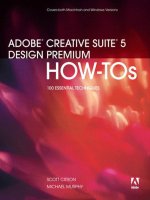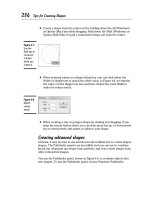Adobe creative suite 5 bible
Bạn đang xem bản rút gọn của tài liệu. Xem và tải ngay bản đầy đủ của tài liệu tại đây (37.15 MB, 1,275 trang )
Covers Adobe Design Suite Premium Edition
Ted Padova, Kelly L. Murdock
Adobe
®
Creative Suite 5
®
Set up workflows for
teams or freelancers
Manage color across
all CS5 applications
Get more productive
and more creative
The book you need to succeed!
www.it-ebooks.info
www.it-ebooks.info
Adobe Creative Suite 5 Bible
®
®
www.it-ebooks.info
www.it-ebooks.info
www.it-ebooks.info
Adobe® Creative Suite® 5 Bible
Published by
Wiley Publishing, Inc.
10475 Crosspoint Boulevard
Indianapolis, IN 46256
www.wiley.com
Copyright © 2010 by Wiley Publishing, Inc., Indianapolis, Indiana
Published by Wiley Publishing, Inc., Indianapolis, Indiana
Published simultaneously in Canada
ISBN: 978-0-470-58476-7
Manufactured in the United States of America
10 9 8 7 6 5 4 3 2 1
No part of this publication may be reproduced, stored in a retrieval system or transmitted in any form or by any means,
electronic, mechanical, photocopying, recording, scanning or otherwise, except as permitted under Sections 107 or 108
of the 1976 United States Copyright Act, without either the prior written permission of the Publisher, or authorization
through payment of the appropriate per-copy fee to the Copyright Clearance Center, 222 Rosewood Drive, Danvers, MA
01923, (978) 750-8400, fax (978) 646-8600. Requests to the Publisher for permission should be addressed to the
Permissions Department, John Wiley & Sons, Inc., 111 River Street, Hoboken, NJ 07030, 201-748-6011, fax 201-7486008, or online at />LIMIT OF LIABILITY/DISCLAIMER OF WARRANTY: THE PUBLISHER AND THE AUTHOR MAKE NO
REPRESENTATIONS OR WARRANTIES WITH RESPECT TO THE ACCURACY OR COMPLETENESS OF THE
CONTENTS OF THIS WORK AND SPECIFICALLY DISCLAIM ALL WARRANTIES, INCLUDING WITHOUT
LIMITATION WARRANTIES OF FITNESS FOR A PARTICULAR PURPOSE. NO WARRANTY MAY BE CREATED
OR EXTENDED BY SALES OR PROMOTIONAL MATERIALS. THE ADVICE AND STRATEGIES CONTAINED
HEREIN MAY NOT BE SUITABLE FOR EVERY SITUATION. THIS WORK IS SOLD WITH THE UNDERSTANDING
THAT THE PUBLISHER IS NOT ENGAGED IN RENDERING LEGAL, ACCOUNTING, OR OTHER PROFESSIONAL
SERVICES. IF PROFESSIONAL ASSISTANCE IS REQUIRED, THE SERVICES OF A COMPETENT PROFESSIONAL
PERSON SHOULD BE SOUGHT. NEITHER THE PUBLISHER NOR THE AUTHOR SHALL BE LIABLE FOR
DAMAGES ARISING HEREFROM. THE FACT THAT AN ORGANIZATION OR WEBSITE IS REFERRED TO IN
THIS WORK AS A CITATION AND/OR A POTENTIAL SOURCE OF FURTHER INFORMATION DOES NOT MEAN
THAT THE AUTHOR OR THE PUBLISHER ENDORSES THE INFORMATION THE ORGANIZATION OR WEBSITE
MAY PROVIDE OR RECOMMENDATIONS IT MAY MAKE. FURTHER, READERS SHOULD BE AWARE THAT
INTERNET WEBSITES LISTED IN THIS WORK MAY HAVE CHANGED OR DISAPPEARED BETWEEN WHEN
THIS WORK WAS WRITTEN AND WHEN IT IS READ.
For general information on our other products and services or to obtain technical support, please contact our Customer
Care Department within the U.S. at (877) 762-2974, outside the U.S. at (317) 572-3993 or fax (317) 572-4002.
Library of Congress Control Number: 2010928465
Trademarks: Wiley and the Wiley logo are trademarks or registered trademarks of John Wiley & Sons, Inc. and/or its
affiliates, in the United States and other countries, and may not be used without written permission. Adobe and Creative
Suite are registered trademarks of Adobe Systems Incorporated. All other trademarks are the property of their respective
owners. Wiley Publishing, Inc. is not associated with any product or vendor mentioned in this book.
Wiley also publishes its books in a variety of electronic formats. Some content that appears in print may not be available in
electronic books.
www.it-ebooks.info
From Ted Padova:
For Arnie
From Kelly Murdock:
There are doctors of medicine and doctors of law
And doctors who specialize in the muscles of the jaw.
There are doctors of history and doctors of prose
And doctors who can identify forty-seven kinds of rose.
Some doctors give shots, and some give out pills,
And most recommend rest for a case of the chills.
Some doctors are kind, and most are quite smart,
But often they speak while focused on your chart.
But the best kind of doctors have one common goal:
To heal their patients both in body and soul.
To Wayne Shelton, who inspired me to run, 2010
www.it-ebooks.info
About the Authors
Ted Padova is the author of more than 30 computer books, including Adobe Acrobat PDF Bible,
versions 4, 5, 6, 7, 8, and 9; PDF Forms Using Acrobat and LiveCycle Designer Bible; Color Management
for Digital Photographers Only; Color Management for Digital Photographers For Dummies; Photoshop
Elements 8 For Dummies; PowerPoint 2007 Just the Steps For Dummies; Illustrator Illuminated; and Adobe
Reader 7 Revealed.
Ted was involved in PostScript imaging for more than a decade and started a computer service
bureau in 1990 in Ventura, California. He retired as CEO and managing partner of The Image
Source Digital Imaging and Photo Finishing Centers of Thousand Oaks and Ventura, California,
in 2004.
He currently is involved in helping third-world nations develop electronic workflows for automating online government forms processing. He continues to spend additional time writing and speaking nationally and internationally on Acrobat PDF forms, eGovernment, and digital imaging.
Kelly L. Murdock has been authoring computer books for several years and still gets immense
enjoyment from the completed work. His book credits include various Web, graphics, and multimedia titles, including multiple editions of 3ds Max Bible. Other major accomplishments include
Master VISUALLY HTML and XHTML, Maya Revealed, Poser Revealed, Edgeloop Character Modeling,
JavaScript Visual Blueprint, Adobe Atmosphere Bible, 3D Game Animation For Dummies, and coauthoring duties on two editions of the Illustrator Bible.
With a background in engineering and computer graphics, Kelly currently is working in the game
industry helping to produce console games.
vi
www.it-ebooks.info
Credits
Senior Acquisitions Editor
Stephanie McComb
Project Coordinator
Katie Crocker
Project Editor
Martin V. Minner
Graphics and Production Specialist
Andrea Hornberger
Technical Editor
Lisa Sihvonen-Binder
Quality Control Technicians
Laura Albert
Melissa Cossell
Copy Editor
Gwenette Gaddis
Proofreading and Indexing
Christopher M. Jones
Potomac Indexing, LLC
Editorial Director
Robyn Siesky
Business Manager
Amy Knies
Senior Marketing Manager
Sandy Smith
Vice President and Executive Group
Publisher
Richard Swadley
Vice President and Executive Publisher
Barry Pruett
vii
www.it-ebooks.info
www.it-ebooks.info
Acknowledgments . . . . . . . . . . . . . . . . . . . . . . . . . . . . . . . . . . . . . . . . xxxv
Introduction . . . . . . . . . . . . . . . . . . . . . . . . . . . . . . . . . . . . . . . . . . . . .xxxvi
Part I: Getting Started with Workflow Solutions
1
Chapter 1: Introducing the Adobe Creative Suite . . . . . . . . . . . . . . . . . . . .3
Understanding the Creative Suite ..........................................................................................3
Adobe Photoshop CS5 ................................................................................................4
Adobe Illustrator CS5 ..................................................................................................5
Adobe InDesign CS5 ...................................................................................................6
Adobe Flash CS5 Professional .....................................................................................7
Adobe Dreamweaver CS5 ............................................................................................8
Adobe Fireworks CS5..................................................................................................9
Adobe Acrobat Professional 9 ....................................................................................10
Adobe Bridge and Mini-Bridge ..................................................................................11
CS Live......................................................................................................................12
Device Central CS5 ...................................................................................................12
Why Creative Suite? ............................................................................................................13
Native file support.....................................................................................................13
Consistent user interface ...........................................................................................14
Consistent color management ...................................................................................14
Dynamic object and image editing ............................................................................15
Visual file exchanges .................................................................................................15
Support for PDF ........................................................................................................15
Design for screen devices ..........................................................................................16
Summary ............................................................................................................................16
Chapter 2: Taking a Tour of the Creative Suite . . . . . . . . . . . . . . . . . . . . . 17
Starting with a Sketch in Acrobat ........................................................................................17
Scanning a sketch into Acrobat .................................................................................18
Submitting a sketch for e-mail review .......................................................................19
Adding comments to the PDF ...................................................................................20
Collecting review comments......................................................................................21
ix
www.it-ebooks.info
Contents
Editing Images in Photoshop ..............................................................................................23
Adjusting image properties........................................................................................23
Cropping images .......................................................................................................24
Editing images...........................................................................................................26
Creating Illustrator Objects .................................................................................................28
Using Live Trace........................................................................................................28
Creating and filling objects ........................................................................................30
Using effects ..............................................................................................................31
Using Adobe Bridge ............................................................................................................33
Creating a Layout in InDesign .............................................................................................35
Setting layout properties............................................................................................35
Importing content into InDesign ...............................................................................35
Importing from Adobe Flash .....................................................................................37
Creating Master pages in InDesign ............................................................................37
Threading text ...........................................................................................................39
Reviewing with CS Live.......................................................................................................42
Preparing a Layout for Print ................................................................................................44
Previewing separations ..............................................................................................44
Exporting to PDF for printing ...................................................................................46
Soft-Proofing in Adobe Acrobat...........................................................................................46
Checking color in Acrobat.........................................................................................47
Flattening transparency .............................................................................................47
Creating a PDF/X file .................................................................................................48
Repurposing a Document for Web Hosting .........................................................................51
Prototyping Web Pages in Fireworks .........................................................................51
Exporting to Dreamweaver ........................................................................................52
Enhancing Web pages with Flash ..............................................................................55
Summary ............................................................................................................................57
Chapter 3: Understanding User Interfaces . . . . . . . . . . . . . . . . . . . . . . . . 59
Accessing Tools...................................................................................................................59
Common tools for Illustrator, InDesign, Photoshop, Flash, and Fireworks ................63
Common tools for Illustrator and InDesign ...............................................................64
Common tools for Illustrator, Photoshop, Flash, and Fireworks................................65
Adobe Bridge tools ....................................................................................................65
Acrobat tools .............................................................................................................65
Dreamweaver tools ....................................................................................................66
Fireworks tools .........................................................................................................67
Accessing Tool Options.......................................................................................................67
Illustrator tool options...............................................................................................68
Photoshop tool options .............................................................................................76
InDesign tool options ................................................................................................78
Flash tool options......................................................................................................81
Fireworks tool options ..............................................................................................81
Acrobat and Dreamweaver tool options .....................................................................82
x
www.it-ebooks.info
Contents
Using Panels and Workspaces .............................................................................................82
Managing panels .......................................................................................................83
Illustrator, Photoshop, InDesign, Fireworks, Dreamweaver, and Flash panels .... 84
Acrobat panels .................................................................................................86
Grouping panels........................................................................................................88
Saving workspaces ....................................................................................................89
Some Common User-Interface Features ..............................................................................91
Using context menus .................................................................................................91
Getting help ..............................................................................................................92
Help files .........................................................................................................93
Online help .....................................................................................................93
Updates ...........................................................................................................93
Using Keyboard Shortcuts ...................................................................................................94
Customizing keyboard shortcuts in Illustrator ...........................................................94
Customizing keyboard shortcuts in Photoshop .........................................................97
Customizing keyboard shortcuts in InDesign ............................................................98
Customizing keyboard shortcuts in Flash, Fireworks, and Dreamweaver ................101
Working with keyboard shortcuts in Acrobat ..........................................................102
Summary ..........................................................................................................................102
Part II: Getting Started with Design Workflows
103
Chapter 4: Creating Production Workflows . . . . . . . . . . . . . . . . . . . . . . 105
Understanding Workflows ................................................................................................105
Workflows for Independent Artists ...................................................................................107
Modifying designs ...................................................................................................109
Extending the workflow ..........................................................................................109
Workflows for Studios and Production Houses .................................................................110
Document Repurposing ....................................................................................................111
Setting Workflow Standards..............................................................................................113
Set standards for the tools used in your workflow ...................................................113
Use vendors who support the tools you use ............................................................113
Devote time to ongoing training ..............................................................................114
Develop a paradigm for managing your projects......................................................114
Summary ..........................................................................................................................116
Chapter 5: Creating Color Managed Workflows . . . . . . . . . . . . . . . . . . . 117
Understanding Profiling ....................................................................................................118
Profiles in workflows ...............................................................................................118
Calibrating color .....................................................................................................118
Acquiring profiles....................................................................................................119
Profile embedding ...................................................................................................119
Profile mismatching ................................................................................................122
xi
www.it-ebooks.info
Contents
Color Management in the CS5 Applications ......................................................................124
Adjusting color settings ...........................................................................................124
Synchronizing color settings ..........................................................................128
Swapping Color Settings................................................................................128
Printing with Profiles ........................................................................................................129
Summary ..........................................................................................................................130
Chapter 6: Using Adobe Bridge . . . . . . . . . . . . . . . . . . . . . . . . . . . . . . . 131
Getting Familiar with the Bridge Workspace .....................................................................131
Using the Bridge interface .......................................................................................133
Saving Bridge workspaces .......................................................................................139
Managing panes ......................................................................................................140
Managing windows .................................................................................................141
Organizing Files and Folders ............................................................................................142
Creating new folders ...............................................................................................142
Adding files to folders .............................................................................................143
Moving and copying files ........................................................................................143
Navigating folders ...................................................................................................143
Rating and labeling files ..........................................................................................144
Deleting files ...........................................................................................................147
Using context menus ...............................................................................................147
Working with stacks ...............................................................................................149
Creating a new stack......................................................................................149
Previewing a stack .........................................................................................151
Working with Collections .......................................................................................151
Adding Favorites .....................................................................................................152
Batch renaming files ................................................................................................152
Export files ..............................................................................................................154
Working with Keywords and Metadata .............................................................................156
Using Keywords ......................................................................................................156
Metadata properties .................................................................................................157
Using XMP templates ..............................................................................................160
Creating a template .......................................................................................161
Appending and replacing data .......................................................................162
Deleting templates .........................................................................................163
Searching in the Bridge .....................................................................................................164
Searching documents ..............................................................................................164
Searching metadata........................................................................................168
Opening Camera Raw Files ...............................................................................................170
Setting camera raw preferences ...............................................................................170
Using the Camera Raw plug-in ................................................................................173
Applying settings in Bridge......................................................................................181
Saving camera raw files ...........................................................................................182
Synchronizing Color across the CS5 Programs ..................................................................183
Using the Output Panel.....................................................................................................185
xii
www.it-ebooks.info
Contents
Enabling Application Commands from the Bridge ............................................................186
Photoshop support ..................................................................................................186
Batch processing with actions ........................................................................186
Using Image Processor...................................................................................188
Photomerge ...................................................................................................189
Illustrator support ...................................................................................................189
Viewing Slide Shows .........................................................................................................189
Using Review mode .................................................................................................190
Using Compact mode ..............................................................................................191
Using Mini Bridge .............................................................................................................191
Working with settings .............................................................................................192
Summary ..........................................................................................................................193
Chapter 7: Managing Adobe PDF Files . . . . . . . . . . . . . . . . . . . . . . . . . . 195
Using the Organizer Tool in Acrobat .................................................................................196
Using the Categories pane .......................................................................................197
Viewing PDF Files .............................................................................................................199
Using the Pages pane ...............................................................................................201
Summary ..........................................................................................................................201
Part III: Working with Objects and Images
203
Chapter 8: Creating, Selecting, and Editing Objects and Images . . . . . . 205
Creating Objects in Illustrator ...........................................................................................205
Using the Pen tool ...................................................................................................206
Using the Type tool .................................................................................................209
Creating lines and shapes ........................................................................................210
Using the Shape Builder tool ...................................................................................211
Using the Paintbrush and Pencil tools .....................................................................212
Using the Blob Brush and Eraser tools .....................................................................214
Creating Objects in InDesign ............................................................................................216
Creating Objects in Flash ..................................................................................................217
Creating Objects in Photoshop..........................................................................................219
Specifying custom shapes ........................................................................................221
Creating paths .........................................................................................................221
Painting with shapes ...............................................................................................222
Working with Smart Objects ...................................................................................222
Creating Objects in Fireworks ...........................................................................................223
Creating and Editing Objects in Acrobat ...........................................................................224
Adding document-enhancement objects..................................................................224
Adding commenting objects ....................................................................................225
Creating Objects in Dreamweaver .....................................................................................226
Painting Images.................................................................................................................227
Painting images in Photoshop .................................................................................227
Using the Paintbrush tool ..............................................................................227
Using the Pencil and Paint Bucket tool ..........................................................230
xiii
www.it-ebooks.info
Contents
Working with images in the other CS5 applications ................................................231
Rasterizing objects .........................................................................................232
Using Live Trace ............................................................................................235
Selecting Objects...............................................................................................................239
Using Illustrator and InDesign’s Toolbox selection tools..........................................240
Using Illustrator’s other selection tools ..........................................................241
Using Photoshop’s other selection tools .........................................................241
Selecting objects with Illustrator’s Layers palette .....................................................242
Using Illustrator’s Select menu ................................................................................242
Selecting Pixels in Photoshop ............................................................................................243
Using the Selection tools .........................................................................................243
Using the Marquee selection tools .................................................................244
Using the Lasso selection tools ......................................................................246
Using the Quick Selection and Magic Wand tools .........................................246
Using the Selection menu ........................................................................................248
Selecting a color range ...................................................................................248
Modifying a selection.....................................................................................249
Transforming selections .................................................................................249
Converting drawn paths into selections ...................................................................250
Organizing Objects ...........................................................................................................250
Adding objects to layers ..........................................................................................250
Grouping objects .....................................................................................................251
Hiding and locking objects......................................................................................251
Filling and Stroking Objects..............................................................................................252
Applying fill and stroke colors to objects in Illustrator and InDesign .......................252
Applying other stroke attributes ..............................................................................254
Using Illustrator’s Width tool ..................................................................................256
Using Illustrator’s Live Paint ....................................................................................259
Converting objects to Live Paint ....................................................................259
Using the Live Paint tools ..............................................................................260
Adding paths to a Live Paint object................................................................261
Editing Live Paint paths .................................................................................261
Releasing and expanding a Live Paint group ..................................................262
Managing fill gaps .........................................................................................262
Filling and stroking a pixel selection .......................................................................263
Filling and stroking a Photoshop path .....................................................................266
Assigning Color ................................................................................................................266
Learning the various color modes ............................................................................267
RGB color mode ............................................................................................267
Web Safe color mode.....................................................................................268
HSB color mode ............................................................................................270
CMYK color mode .........................................................................................270
Grayscale color mode ....................................................................................271
Using the Color palette............................................................................................271
Using the Color Picker ............................................................................................273
xiv
www.it-ebooks.info
Contents
Using the Eyedropper tool.......................................................................................274
Using Photoshop’s Eyedropper tool ...............................................................275
Using Illustrator’s Eyedropper tool ................................................................275
Using InDesign’s Eyedropper tool..................................................................275
Using Live Color .....................................................................................................276
Using the Color Guide palette .................................................................................279
Mixing colors in Photoshop.....................................................................................279
Managing color profiles and settings .......................................................................280
Working with Gradients ...................................................................................................281
Using the Gradient palette .......................................................................................281
Using the Gradient tool ...........................................................................................283
Creating gradient meshes in Illustrator ....................................................................286
Using Transparency ..........................................................................................................287
Applying transparency to objects and images ..........................................................288
Using blending modes .............................................................................................288
Creating an opacity mask ........................................................................................290
Editing Objects .................................................................................................................292
Editing paths in Illustrator ......................................................................................292
Using the Smooth and Path Erase tools..........................................................292
Using the Reshape tool ..................................................................................294
Other methods to editing paths .....................................................................295
Simplifying and cleaning up paths .................................................................295
Splitting objects into grids .............................................................................296
Cutting objects ........................................................................................................297
Creating compound paths and shapes in Illustrator.................................................297
Creating compound paths .............................................................................297
Using Pathfinder features...............................................................................298
Using InDesign’s Pathfinder tools ..................................................................298
Blending objects in Illustrator..................................................................................299
Creating a clipping mask in Illustrator ....................................................................301
Distorting objects in Illustrator ................................................................................301
Using the Liquify tools ..................................................................................301
Using the Envelope Distort command in Illustrator .......................................303
Editing Images ..................................................................................................................304
Cropping images in Photoshop ...............................................................................304
Summary ..........................................................................................................................305
Chapter 9: Using Patterns, Symbols, and Styles . . . . . . . . . . . . . . . . . . . 307
Working with Patterns ......................................................................................................307
Using patterns in Illustrator.....................................................................................307
Using patterns in Photoshop ...................................................................................309
Using Symbols ..................................................................................................................310
Working with symbols in Illustrator........................................................................310
Accessing symbol libraries .............................................................................311
Inserting, editing, and creating symbols ........................................................312
Using the Symbolism tools ............................................................................312
xv
www.it-ebooks.info
Contents
Using Graphic Styles and Swatches ...................................................................................314
Working with object styles in InDesign ...................................................................315
Working with graphic styles in Illustrator and Photoshop .......................................316
Creating new styles........................................................................................317
Working with swatches ...........................................................................................317
Using the Swatches palette ............................................................................317
Creating Custom Swatch libraries ..................................................................317
Sharing swatches between CS5 applications ..................................................318
Using the Library palette in InDesign ......................................................................318
Exporting snippets ..................................................................................................320
Using Photoshop’s Preset Manager ..........................................................................320
Summary ..........................................................................................................................321
Chapter 10: Acquiring and Correcting Images . . . . . . . . . . . . . . . . . . . . 323
Scanning Images in Photoshop..........................................................................................323
Acquiring Digital Camera Images ......................................................................................326
Using camera raw ....................................................................................................326
Understanding Digital Negative specification .................................................327
Correcting red eye ...................................................................................................327
Using the Lens Correction filter...............................................................................327
Correcting Images .............................................................................................................330
Using Levels ............................................................................................................330
Using Curves ...........................................................................................................331
Using Auto adjustments ..........................................................................................332
Using Photoshop’s Adjustments Panel .....................................................................334
Editing 32-bit High Dynamic Range Images ............................................................336
Retouching images in Photoshop.............................................................................338
Using the Stamp tools....................................................................................338
Using the Healing Brush and Patch tools .......................................................339
Using the Spot Healing Brush..................................................................................341
Using the Color Replacement tool .................................................................341
Using the Eraser tools ....................................................................................342
Distorting images ....................................................................................................342
Summary ..........................................................................................................................343
Chapter 11: Transforming Objects and Images. . . . . . . . . . . . . . . . . . . . 345
Transforming Objects in Illustrator ...................................................................................345
Using the bounding box ..........................................................................................346
Moving objects ..............................................................................................347
Rotating objects .............................................................................................348
Scaling and reflecting objects .........................................................................349
Using the transform tools ........................................................................................351
Using the Rotate tool .....................................................................................351
Using the Scale tool .......................................................................................353
Using the Reflect tool ....................................................................................353
xvi
www.it-ebooks.info
Contents
Using the Shear tool ......................................................................................354
Using the Free Transform tool .......................................................................356
Using the Transform menu......................................................................................359
Using Transform Again ..................................................................................360
Using Transform Again in InDesign ...............................................................363
Using the Transform Each dialog box ............................................................363
Rotating and flipping InDesign objects ..........................................................366
Rotating and flipping in Photoshop ...............................................................367
Using the Transform palette ....................................................................................367
Using the Transform palette in Illustrator and InDesign ................................367
Transforming Patterns and Fills ........................................................................................369
Transforming patterns in Illustrator ........................................................................369
Transforming patterns in Photoshop .......................................................................371
Transforming content in InDesign ...........................................................................372
Transforming Images in Photoshop ...................................................................................374
Transforming a selection .........................................................................................375
Moving pixels ..........................................................................................................375
Using Free Transform..............................................................................................375
Using the Transform menu......................................................................................377
Controlling perspective ...........................................................................................377
Using Image Warp ..................................................................................................378
Using Puppet Warp .................................................................................................379
Arranging Stacking Order .................................................................................................380
Controlling stacking order using layers ...................................................................380
Changing stacking order with the Arrange menu ....................................................381
Changing stacking order with the Clipboard ...........................................................381
Changing stacking order within a group .................................................................381
Stacking order in Photoshop and Flash ...................................................................381
Changing Z-Index in Dreamweaver .........................................................................382
Aligning and Distributing Objects .....................................................................................382
Aligning objects.......................................................................................................383
Distributing objects .................................................................................................383
Distributing spacing ................................................................................................383
Aligning and Distributing Image Layers in Photoshop .......................................................385
Aligning image layers ..............................................................................................386
Distributing image layers .........................................................................................386
Using Smart Guides.................................................................................................386
Summary ..........................................................................................................................387
Chapter 12: Applying Effects to Objects and Images . . . . . . . . . . . . . . . 389
Using Photoshop Filters ....................................................................................................389
Accessing the Filter Gallery .....................................................................................390
Using the Preview pane .................................................................................391
Using the Filter pane .....................................................................................391
Using the Settings pane .................................................................................392
xvii
www.it-ebooks.info
Contents
Using other filters ....................................................................................................394
Blurring an image ..........................................................................................395
Distorting an image .......................................................................................400
Adding noise to an image ..............................................................................402
Removing noise and JPEG artifacts ................................................................402
Using the Pixelate filters ................................................................................403
Using the Render filters .................................................................................405
Using the Lighting Effects filter......................................................................406
Sharpening an image .....................................................................................410
Using the Stylize filters ..................................................................................412
Using the other filters ....................................................................................412
Using third-party filters ...........................................................................................415
Using the Filter interfaces ........................................................................................415
Using the Liquify interface .............................................................................415
Controlling Vanishing Point ..........................................................................419
Blending filters ........................................................................................................422
Using Photoshop effects in Illustrator ......................................................................422
Using Smart Filters ..................................................................................................422
Using Filters in Flash ........................................................................................................423
Using Illustrator Effects .....................................................................................................423
Rasterizing effects ....................................................................................................425
Using the Convert to Shapes effects .........................................................................425
Using the Distort & Transform effects .....................................................................426
Using the Stylize effects ...........................................................................................428
Using the Warp effects ............................................................................................429
Using Photoshop’s Layer Effects and Styles .......................................................................431
Applying Effects in InDesign .............................................................................................432
Adding drop shadows .............................................................................................433
Feathering objects ...................................................................................................434
Using Live Corner Effects ........................................................................................434
Summary ..........................................................................................................................436
Chapter 13: Working with 3D Objects . . . . . . . . . . . . . . . . . . . . . . . . . . 437
Working with 3D Objects in Photoshop ...........................................................................437
Loading and Exporting 3D Objects .........................................................................437
Transforming 3D Objects ........................................................................................438
Creating 3D Objects in Photoshop ..........................................................................441
Painting 3D Objects ................................................................................................444
Managing 3D Scenes ...............................................................................................446
Applying Materials ..................................................................................................447
Using Lights and Shadows.......................................................................................448
Rendering 3D Objects .............................................................................................448
Using 3D and video layers .......................................................................................450
Creating 3D Objects in Illustrator .....................................................................................451
Extruding objects ..........................................................................................451
Mapping artwork ...........................................................................................454
xviii
www.it-ebooks.info
Contents
Revolving objects...........................................................................................455
Rotating objects .............................................................................................456
Summary ..........................................................................................................................456
Part IV: Working with Type
457
Chapter 14: Working with Fonts . . . . . . . . . . . . . . . . . . . . . . . . . . . . . . . 459
Understanding Fonts ........................................................................................................459
Font formats............................................................................................................459
Advantages of OpenType fonts ................................................................................461
Font licenses ...........................................................................................................462
Managing Fonts ................................................................................................................462
Installing fonts in Mac OS X ....................................................................................463
Installing fonts in Windows ....................................................................................463
Organizing your fonts .............................................................................................464
Using font-management tools ..................................................................................465
Using Font Book (Macintosh) ........................................................................465
Using FontAgent Pro .....................................................................................466
Creating Type Outlines and Special Effects .......................................................................468
Converting type to outlines in Illustrator .................................................................469
Creating type effects in Illustrator ..................................................................469
Creating type masks in Illustrator ..................................................................470
Converting raster type to vector type .............................................................470
Converting type to outlines in Photoshop ...............................................................473
Converting type to outlines in InDesign ..................................................................476
Creating type effects in InDesign ...................................................................476
Creating type masks in InDesign ...................................................................476
Summary ..........................................................................................................................480
Chapter 15: Working with Styles . . . . . . . . . . . . . . . . . . . . . . . . . . . . . . 481
Setting Type ......................................................................................................................482
Setting type in Illustrator .........................................................................................482
Creating point type........................................................................................482
Creating area type..........................................................................................486
Using OpenType ...........................................................................................489
Combining point type and area type..............................................................490
Updating type................................................................................................493
Setting type in Photoshop .......................................................................................495
Using the Options bar ...................................................................................496
Using the Character panel .............................................................................498
Using the Paragraph panel .............................................................................499
Setting type in InDesign ..........................................................................................499
Using the Story Editor ...................................................................................500
Using the Character panel .............................................................................501
Using the Control panel ................................................................................504
xix
www.it-ebooks.info
Contents
Using placeholder text ...................................................................................505
Using the Paragraph panel .............................................................................507
Creating type on paths ............................................................................................511
Creating Character Styles ..................................................................................................514
Using character styles in Illustrator..........................................................................514
Creating new character styles ........................................................................514
Applying character styles ...............................................................................516
Using styles in Photoshop .......................................................................................516
Using character styles in InDesign ...........................................................................516
Creating new character styles ........................................................................516
Applying character styles ...............................................................................517
Creating Paragraph Styles..................................................................................................518
Using paragraph styles in Illustrator ........................................................................518
Creating new paragraph styles .......................................................................518
Applying paragraph styles .............................................................................520
About overrides .............................................................................................520
Using paragraph styles in InDesign .........................................................................520
Creating new paragraph styles .......................................................................520
Applying paragraph styles .............................................................................521
Creating Nested Styles ......................................................................................................521
Creating Cell and Table Styles ...........................................................................................527
Creating a table style ...............................................................................................527
Creating cell styles...................................................................................................528
Applying table styles ...............................................................................................529
Using Graphic and Object Styles .......................................................................................532
Using graphic styles in Illustrator ............................................................................532
Using graphic styles in Photoshop ...........................................................................536
Using object styles in InDesign ................................................................................538
Summary ..........................................................................................................................542
Chapter 16: Working with Text Frames . . . . . . . . . . . . . . . . . . . . . . . . . . 543
Creating Text Frames ........................................................................................................543
Working with text threads.......................................................................................544
Adding new frames to a text thread .........................................................................545
Unthreading text frames ..........................................................................................546
Setting Text Frame Attributes............................................................................................547
Creating columns and insets....................................................................................548
Spanning columns...................................................................................................552
Setting text attributes ..............................................................................................554
Creating Text Frames on Master Pages ..............................................................................555
Creating manual text frames ....................................................................................556
Creating master text frames .....................................................................................557
Modifying master text frames ..................................................................................559
xx
www.it-ebooks.info
Contents
Creating Text Wraps .........................................................................................................561
Wrapping text in Illustrator.....................................................................................561
Wrapping graphic objects..............................................................................562
Wrapping text objects ...................................................................................564
Wrapping images ..........................................................................................565
Wrapping text in InDesign ......................................................................................566
Importing text wraps into InDesign ...............................................................566
Using InDesign text-wrap options .................................................................568
Summary ..........................................................................................................................572
Chapter 17: Working with Special Characters . . . . . . . . . . . . . . . . . . . . 573
Working with Glyphs Palettes ...........................................................................................573
Using Special Typographic Characters ..............................................................................578
Inserting special characters......................................................................................578
Inserting white space characters ..............................................................................580
Inserting break characters .......................................................................................581
Inserting Inline Graphics...................................................................................................581
Summary ..........................................................................................................................582
Part V: Using Creative Suite and Microsoft Office
583
Chapter 18: Importing Word Processor Documents. . . . . . . . . . . . . . . . 585
Using the Clipboard ..........................................................................................................585
Maintaining formatting............................................................................................586
Missing fonts ...........................................................................................................586
Exporting Text from Word ...............................................................................................590
Importing Text..................................................................................................................590
Opening Word documents in Illustrator .................................................................590
Opening and placing text documents in Illustrator..................................................591
Placing Word documents into InDesign ..................................................................592
Mapping Word styles to InDesign styles ..................................................................594
Importing Word documents in Photoshop ..............................................................595
Formatting imported text in Photoshop ..................................................................596
Pasting Word text in Acrobat ..................................................................................597
Importing Styles................................................................................................................598
Editing imported styles ...........................................................................................599
Deleting imported styles ..........................................................................................599
Working with Imported Text ............................................................................................600
Moving Word Content to Dreamweaver ............................................................................603
Using the Clipboard for Web page text ...................................................................603
Using the Paste Special command ...........................................................................603
Dropping text files...................................................................................................604
Opening text files ....................................................................................................604
Importing Word files...............................................................................................604
Cleaning up Word HTML .......................................................................................605
xxi
www.it-ebooks.info
Contents
Using Adobe Buzzword .....................................................................................................605
Accessing Adobe Buzzword .....................................................................................606
Using Adobe Buzzword ...........................................................................................606
Importing Buzzword Documents in InDesign..........................................................608
Summary ..........................................................................................................................609
Chapter 19: Exporting Text to Microsoft Word . . . . . . . . . . . . . . . . . . . . 611
Exporting Text ..................................................................................................................611
Recognizing the advantages of Word .......................................................................612
Identifying exporting methods ................................................................................613
Selecting text ...........................................................................................................613
Exporting formatting ...............................................................................................613
Using the Clipboard ..........................................................................................................614
Moving Illustrator, Photoshop, Flash, and Dreamweaver text into Word .................615
Moving InDesign text to Word ................................................................................616
Moving Acrobat text to Word ..................................................................................616
Using Export Menu Commands ........................................................................................617
Exporting Illustrator text .........................................................................................617
Exporting text from InDesign ..................................................................................618
Exporting text from Acrobat ....................................................................................618
Exporting comments from Acrobat (Windows only) ...............................................621
Dynamic Text Editing .......................................................................................................622
Summary ..........................................................................................................................627
Chapter 20: Working with Tables . . . . . . . . . . . . . . . . . . . . . . . . . . . . . . 629
Importing Tables...............................................................................................................629
Importing Microsoft Word tables ............................................................................630
Using Word tables in Illustrator ....................................................................631
Using Word tables in Photoshop ...................................................................634
Using Word tables in InDesign ......................................................................635
Importing Microsoft Excel tables .............................................................................636
Using the Clipboard ......................................................................................636
Pasting Excel tables in Photoshop ..................................................................637
Pasting Excel files in Illustrator ......................................................................638
Placing Excel tables in InDesign ....................................................................638
Creating links to Excel spreadsheets ..............................................................640
Working with Tables in InDesign......................................................................................640
Creating tables ........................................................................................................641
Populating tables ...........................................................................................642
Moving between cells ....................................................................................642
Converting text into a table ...........................................................................643
Threading a table between frames..................................................................643
Using headers and footers..............................................................................644
Editing tables ..........................................................................................................644
Selecting cells ................................................................................................644
Inserting rows and columns ..........................................................................645
xxii
www.it-ebooks.info
Contents
Deleting rows and columns ...........................................................................645
Merging cells .................................................................................................646
Splitting cells .................................................................................................646
Formatting tables ....................................................................................................646
Alternating strokes ........................................................................................647
Alternating fills ..............................................................................................647
Using Table Styles .........................................................................................648
Formatting cells ......................................................................................................648
Changing row and column dimensions .........................................................649
Evenly distributing rows and columns ...........................................................650
Aligning cell content......................................................................................650
Altering cell strokes and fills ..........................................................................650
Using Cell Styles ............................................................................................651
Using the Story Editor .............................................................................................651
Exporting tagged tables from InDesign ....................................................................651
Summary ..........................................................................................................................652
Part VI: Integrating Creative Suite Documents
653
Chapter 21: Creating Adobe Flash Files . . . . . . . . . . . . . . . . . . . . . . . . . 655
Creating Flash Content .....................................................................................................655
Learning the Flash interface.....................................................................................656
Importing content into Flash ...................................................................................657
Using Flash Libraries ...............................................................................................657
Working with shapes ..............................................................................................659
Working with Flash layers.......................................................................................659
Animating objects in Flash ......................................................................................661
Creating keyframes ........................................................................................661
Creating a motion tween ...............................................................................662
Creating a shape tween ..................................................................................662
Enabling onion skinning ...............................................................................662
Changing the frame rate ................................................................................664
Creating an SWF file in Flash ..................................................................................664
Exporting SWF Files from InDesign ..................................................................................667
Creating SWF Files in Illustrator .......................................................................................669
Saving SWF files......................................................................................................669
Exporting SWF files.......................................................................................670
Using the Save for Web window ....................................................................673
Illustrator and SWF differences ...............................................................................674
Creating SWF animations with layers ......................................................................675
Using symbols .........................................................................................................676
Using SWF Files in Dreamweaver .....................................................................................679
Adding SWF objects to a Web page in Dreamweaver ..............................................679
xxiii
www.it-ebooks.info