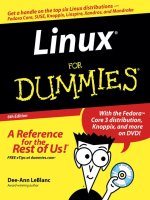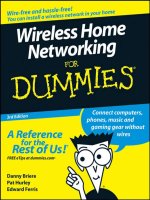iMac for dummies, 8th edition
Bạn đang xem bản rút gọn của tài liệu. Xem và tải ngay bản đầy đủ của tài liệu tại đây (25.2 MB, 435 trang )
Computers/Personal Computers/Macintosh
sier!™
a
E
g
in
th
ry
e
v
E
g
Makin
Get going using your iMac with
this bestselling, easy-to-use guide
•To know Mac is to love Mac — discover the beauty of the iMac,
including all the basic information you’ll want to know before
you really dig in
•Connect and communicate — use Safari® to connect to the world,
iCloud for personal storage, and discover tricks to become
more efficient
•Live the iLife — dive into iTunes®, iPhoto®, iMovie®, and
GarageBand ® to express your creative side
•Get productive — explore desktop publishing, spreadsheets,
presentations, and a whole lot more with the iWork
productivity suite
®
•How to set up and configure
your iMac
•Tips on using the Mac desktop
and OS X
•Tricks for working with Finder
and Finder Tabs
•Details on using Dashboard,
Mission Control, and Spaces
•A complete overview of
Reminders and FaceTime
•Instruction on using Pages,
Numbers, and Keynote
®
•Shake hands with OS X — find out how to open and close windows,
modify system preferences, use reminders and notes, and keep
track of contacts
•The lowdown on networking
and troubleshooting
Cover Image: ©iStockphoto.com/PhotoInc
Learn to:
•Set up and personalize your iMac
and find your way around OS X®
•Under the hood — take care of housekeeping, troubleshooting,
upgrading, and even find out how to run Windows on your iMac
Mark L. Chambers has been an author, computer consultant,
programmer, and hardware technician for over 25 years. He has written
more than 30 computer books, including a number of For Dummies
titles. Mark is currently a full-time author and tech editor—and an
unabashed Mac fan.
c
a
M
i
Open the book and find:
iMac
You’ve got a great iMac, but now it’s time to take things to
the next level! This complete, fun, and easy-to-use guide will
show you how to set up and configure your iMac, including
having fun with iTunes, iPhoto, and iMovie while getting
down to business with the iWork productivity suite. Open
your iMac up to a world of possibilities today!
8th Edition
•Surf the web, send Reminders,
and make FaceTime® video calls
Go to Dummies.com®
for videos, step-by-step examples,
how-to articles, or to shop!
•Get things done with iWork® and have
some fun with iLife ®
•Troubleshoot common issues
and keep your iMac happy
$24.99 USA / $29.99 CAN / £17.99 UK
ISBN:978-1-118-86237-7
52499
9 781118 862377
Chambers
Mark L. Chambers
Author of MacBook For Dummies®
www.it-ebooks.info
8th Edition
Get More and Do More at Dummies.com®
Start with FREE Cheat Sheets
Cheat Sheets include
• Checklists
• Charts
• Common Instructions
• And Other Good Stuff!
To access the Cheat Sheet created specifically for this book, go to
www.dummies.com/cheatsheet/imac
Get Smart at Dummies.com
Dummies.com makes your life easier with 1,000s
of answers on everything from removing wallpaper
to using the latest version of Windows.
Check out our
• Videos
• Illustrated Articles
• Step-by-Step Instructions
Plus, each month you can win valuable prizes by entering
our Dummies.com sweepstakes. *
Want a weekly dose of Dummies? Sign up for Newsletters on
• Digital Photography
• Microsoft Windows & Office
• Personal Finance & Investing
• Health & Wellness
• Computing, iPods & Cell Phones
• eBay
• Internet
• Food, Home & Garden
Find out “HOW” at Dummies.com
*Sweepstakes not currently available in all countries; visit Dummies.com for official rules.
www.it-ebooks.info
iMac
®
8th Edition
by Mark L. Chambers
www.it-ebooks.info
iMac® For Dummies,® 8th Edition
Published by: John Wiley & Sons, Inc., 111 River Street, Hoboken, NJ 07030-5774, www.wiley.com
Copyright © 2014 by John Wiley & Sons, Inc., Hoboken, New Jersey
Media and software compilation copyright © 2014 by John Wiley & Sons, Inc. All rights reserved.
Published simultaneously in Canada
No part of this publication may be reproduced, stored in a retrieval system or transmitted in any form
or by any means, electronic, mechanical, photocopying, recording, scanning or otherwise, except as
permitted under Sections 107 or 108 of the 1976 United States Copyright Act, without the prior written
permission of the Publisher. Requests to the Publisher for permission should be addressed to the
Permissions Department, John Wiley & Sons, Inc., 111 River Street, Hoboken, NJ 07030, (201) 748-6011,
fax (201) 748-6008, or online at />Trademarks: Wiley, For Dummies, the Dummies Man logo, Dummies.com, Making Everything Easier, and
related trade dress are trademarks or registered trademarks of John Wiley & Sons, Inc. and may not be
used without written permission. iMac is a registered trademark of Apple, Inc. All other trademarks are the
property of their respective owners. John Wiley & Sons, Inc. is not associated with any product or vendor
mentioned in this book.
LIMIT OF LIABILITY/DISCLAIMER OF WARRANTY: THE PUBLISHER AND THE AUTHOR MAKE NO
REPRESENTATIONS OR WARRANTIES WITH RESPECT TO THE ACCURACY OR COMPLETENESS OF
THE CONTENTS OF THIS WORK AND SPECIFICALLY DISCLAIM ALL WARRANTIES, INCLUDING
WITHOUT LIMITATION WARRANTIES OF FITNESS FOR A PARTICULAR PURPOSE. NO WARRANTY
MAY BE CREATED OR EXTENDED BY SALES OR PROMOTIONAL MATERIALS. THE ADVICE AND
STRATEGIES CONTAINED HEREIN MAY NOT BE SUITABLE FOR EVERY SITUATION. THIS WORK IS
SOLD WITH THE UNDERSTANDING THAT THE PUBLISHER IS NOT ENGAGED IN RENDERING LEGAL,
ACCOUNTING, OR OTHER PROFESSIONAL SERVICES. IF PROFESSIONAL ASSISTANCE IS REQUIRED,
THE SERVICES OF A COMPETENT PROFESSIONAL PERSON SHOULD BE SOUGHT. NEITHER THE
PUBLISHER NOR THE AUTHOR SHALL BE LIABLE FOR DAMAGES ARISING HEREFROM. THE FACT
THAT AN ORGANIZATION OR WEBSITE IS REFERRED TO IN THIS WORK AS A CITATION AND/OR A
POTENTIAL SOURCE OF FURTHER INFORMATION DOES NOT MEAN THAT THE AUTHOR OR THE
PUBLISHER ENDORSES THE INFORMATION THE ORGANIZATION OR WEBSITE MAY PROVIDE OR
RECOMMENDATIONS IT MAY MAKE. FURTHER, READERS SHOULD BE AWARE THAT INTERNET
WEBSITES LISTED IN THIS WORK MAY HAVE CHANGED OR DISAPPEARED BETWEEN WHEN THIS
WORK WAS WRITTEN AND WHEN IT IS READ.
For general information on our other products and services, please contact our Customer Care Department
within the U.S. at 877-762-2974, outside the U.S. at 317-572-3993, or fax 317-572-4002. For technical support,
please visit www.wiley.com/techsupport.
Wiley publishes in a variety of print and electronic formats and by print-on-demand. Some material
included with standard print versions of this book may not be included in e-books or in print-on-demand. If
this book refers to media such as a CD or DVD that is not included in the version you purchased, you may
download this material at . For more information about Wiley
products, visit www.wiley.com.
Library of Congress Control Number: 2013956847
ISBN 978-1-118-86237-7 (pbk); ISBN 978-1-118-86451-7 (ebk); ISBN 978-1-118-86452-4 (ebk)
Manufactured in the United States of America
10 9 8 7 6 5 4 3 2 1
www.it-ebooks.info
Table of Contents
Introduction.................................................................. 1
Foolish Assumptions........................................................................................ 1
About This Book............................................................................................... 2
Icons Used in This Book.................................................................................. 3
Beyond the Book.............................................................................................. 4
Where to Go from Here.................................................................................... 4
Part I: Know Your iMac.................................................. 5
Chapter 1: Okay, This Machine Looks Really, Really Weird. . . . . . . . . . 7
An Introduction to the Beast........................................................................... 8
Major parts of your major appliance................................................... 8
Important Hidden Stuff......................................................................... 12
Choosing a Home for Your New Pet............................................................. 13
Picking the right location..................................................................... 14
Considering the convenience factor.................................................. 15
Unpacking and Connecting............................................................................ 15
Unpacking your iMac For Dummies................................................... 15
Connecting cables like a true nerd..................................................... 16
Discovering All the Cool Things You Can Do.............................................. 18
What software do I get?........................................................................ 18
Looking forward to fun on the Internet.............................................. 19
Applications that rock.......................................................................... 19
Would you like to play a game?.......................................................... 20
Stuff You Oughta Buy Right Now.................................................................. 21
Chapter 2: Life! Give My iMac Life!. . . . . . . . . . . . . . . . . . . . . . . . . . . . . . 23
Throwing the Big Leaf Switch....................................................................... 23
Mark’s Favorite Signs of a Healthy iMac...................................................... 24
Harriet, It’s Already Asking Me Questions!.................................................. 25
Setting up OS X Mavericks................................................................... 25
Registering your iMac.......................................................................... 27
Importing Documents and Data from Your Old Mac................................. 27
Manually Importing Documents and Data from Windows........................ 29
Chapter 3: Introducing the Apple of Your iMac. . . . . . . . . . . . . . . . . . . . 31
A Quick Tour of the Premises....................................................................... 31
The Mavericks Desktop........................................................................ 32
What’s going on underneath?.............................................................. 35
Similarities with that Windows behemoth........................................ 36
www.it-ebooks.info
iv
iMac For Dummies, 8th Edition
Calling for Help............................................................................................... 38
The Mavericks built-in Help Center.................................................... 38
The Apple web-based support center................................................ 38
Magazines.............................................................................................. 38
Mac support websites.......................................................................... 39
Local Mac user groups......................................................................... 39
Part II: Shaking Hands with Mac OS X.......................... 41
Chapter 4: Opening and Closing and Clicking and Such. . . . . . . . . . . . 43
Working within the Finder............................................................................. 43
Pointing in a Mac World................................................................................ 45
Launching and Quitting for the Lazy iMac Owner...................................... 48
Juggling Folders and Icons............................................................................ 51
A field observer’s guide to icons........................................................ 51
Selecting items...................................................................................... 53
Copying items........................................................................................ 55
Moving things from place to place..................................................... 56
Duplicating in a jiffy.............................................................................. 56
Keys and Keyboard Shortcuts to Fame and Fortune................................. 57
Special keys on the keyboard.............................................................. 57
Using Finder and application keyboard shortcuts........................... 58
Performing Tricks with Finder Windows..................................................... 59
Scrolling in and resizing windows...................................................... 59
Minimizing and restoring windows.................................................... 60
Moving and zooming windows............................................................ 61
Closing windows................................................................................... 62
Using Finder Tabs................................................................................. 63
Chapter 5: A Plethora of Power ful Fun . . . . . . . . . . . . . . . . . . . . . . . . . . . 65
Home, Sweet Home Folder............................................................................ 65
Arranging Your Desktop................................................................................ 68
Putting the Dock to the Test......................................................................... 69
Adding Dock icons................................................................................ 70
Removing Dock icons........................................................................... 71
Using Dock icon menus........................................................................ 71
What’s with the Trash?.................................................................................. 72
Working Magic with Dashboard, Mission Control, and Spaces................ 73
Using Dashboard................................................................................... 73
Switching between apps with Mission Control................................. 75
Switching between desktops with Spaces......................................... 76
Printing within OS X....................................................................................... 77
Chapter 6: A Nerd’s Guide to System Preferences . . . . . . . . . . . . . . . . . 81
A Not-So-Confusing Introduction.................................................................. 81
Searching for Settings.................................................................................... 84
www.it-ebooks.info
Table of Contents
Popular Preference Panes Explained........................................................... 85
The Displays pane................................................................................ 85
The Desktop & Screen Saver pane...................................................... 86
The Mission Control pane................................................................... 88
The General pane.................................................................................. 90
The Energy Saver pane........................................................................ 91
The Dock pane...................................................................................... 92
The Sharing pane.................................................................................. 93
The Time Machine pane....................................................................... 94
Chapter 7: Searching amidst iMac Chaos . . . . . . . . . . . . . . . . . . . . . . . . 97
Doing a Basic Search...................................................................................... 97
How Cool Is That!? Discovering What Spotlight Can Do.......................... 100
Expanding Your Search Horizons............................................................... 102
Customizing Spotlight to Your Taste......................................................... 103
Chapter 8: Using Reminders, Notes, and Notifications . . . . . . . . . . . . 107
Remind Me to Use Reminders..................................................................... 107
Taking Notes the Mavericks Way............................................................... 110
Staying Current with Notification Center.................................................. 112
Chapter 9: Keeping Track with Contacts and Maps. . . . . . . . . . . . . . . 115
Hey, Isn’t Contacts Just a Part of Mail?...................................................... 116
Entering Contact Information..................................................................... 117
Using Contact Information.......................................................................... 119
Arranging Your Contact Cards.................................................................... 121
Using Network Directories.......................................................................... 123
Printing Contacts with Flair........................................................................ 124
Swapping Bytes with vCards....................................................................... 125
Introducing the Maps Window.................................................................... 125
Switching Views in Maps............................................................................. 128
Getting Directions over Yonder.................................................................. 129
Part III: Connecting and Communicating..................... 131
Chapter 10: Going Places with Safari . . . . . . . . . . . . . . . . . . . . . . . . . . . 133
Pretend You’ve Never Used This Thing..................................................... 133
Visiting Websites.......................................................................................... 135
Navigating the Web...................................................................................... 137
Setting Up Your Home Page........................................................................ 140
Adding and Using Bookmarks..................................................................... 141
Working with the Reading List and Shared Links..................................... 142
Saving pages for later with the Reading List................................... 143
Visiting pages recommended by friends......................................... 143
Downloading Files........................................................................................ 144
Using Subscriptions and History................................................................ 145
Tabs Are Your Browsing Friends................................................................ 145
www.it-ebooks.info
v
vi
iMac For Dummies, 8th Edition
Printing Web Pages...................................................................................... 147
Protecting Your Privacy.............................................................................. 147
Yes, there are such things as bad cookies...................................... 148
Cleaning your cache........................................................................... 149
Banishing pesky iCloud Keychain passwords................................. 149
Handling ancient history.................................................................... 150
Setting notifications............................................................................ 150
Avoiding those @*!^%$ pop-up ads.................................................. 151
Chapter 11: Expanding Your Horizons with iCloud. . . . . . . . . . . . . . . . 153
So How Does iCloud Work, Anyway?......................................................... 153
Saving and Opening iCloud Documents..................................................... 155
Configuring iCloud........................................................................................ 156
Chapter 12: Hooking Up with Handy Helpers. . . . . . . . . . . . . . . . . . . . . 159
Connecting Printers..................................................................................... 159
USB printers........................................................................................ 159
Network printers................................................................................. 162
Connecting Scanners.................................................................................... 163
Using Photo Booth........................................................................................ 164
Conversing with FaceTime.......................................................................... 166
Turning Your iMac into a TV — And More................................................ 168
Part IV: Living the iLife............................................. 171
Chapter 13: The Multimedia Joy of iTunes. . . . . . . . . . . . . . . . . . . . . . . 173
What Can I Play on iTunes?......................................................................... 173
Playing an Audio CD..................................................................................... 175
Playing Digital Audio and Video................................................................. 177
Browsing the Library.......................................................................... 179
Finding songs in your Music Library................................................ 180
Removing old music from the Library............................................. 181
Watching video................................................................................... 181
Keeping Slim Whitman and Slim Shady Apart:
Organizing with Playlists......................................................................... 182
Know Your Songs.......................................................................................... 184
Setting the song information automatically.................................... 184
Setting or changing song information manually............................. 185
Ripping Audio Files....................................................................................... 186
Tweaking the Audio for Your Ears............................................................. 187
A New Kind of Radio Station....................................................................... 188
Internet radio...................................................................................... 189
Tuning in your own stations.............................................................. 190
Radio stations in your playlists........................................................ 191
Creating a custom iTunes Radio station.......................................... 191
iTunes and iCloud Together........................................................................ 192
iSending iStuff to iPod, iPhone, and iPad................................................... 193
www.it-ebooks.info
Table of Contents
Sharing Media across a Network................................................................ 194
Burning Music to Shiny Plastic Circles...................................................... 195
Feasting on iTunes Visuals.......................................................................... 196
Exercising Parental Authority..................................................................... 196
Buying Digital Media the Apple Way.......................................................... 198
Chapter 14: The Masterpiece That Is iPhoto . . . . . . . . . . . . . . . . . . . . . 201
Delving into iPhoto....................................................................................... 201
Working with Images in iPhoto................................................................... 204
Import Images 101.............................................................................. 204
Organize mode: Organizing and sorting your images.................... 206
Edit mode: Removing and fixing stuff the right way...................... 214
Producing Your Own Coffee-Table Masterpiece...................................... 218
Putting Photo Stream to Work.................................................................... 222
E-Mailing Photos to Aunt Mildred.............................................................. 223
Chapter 15: Making Film History with iMovie. . . . . . . . . . . . . . . . . . . . 225
Shaking Hands with the iMovie Window................................................... 226
A Bird’s-Eye View of Moviemaking............................................................. 228
Importing the Building Blocks.................................................................... 229
Pulling in video clips.......................................................................... 229
Making use of still images.................................................................. 231
Importing and adding audio from all sorts of places..................... 232
Building the Cinematic Basics.................................................................... 235
Adding clips to your movie............................................................... 235
Marking clips....................................................................................... 236
Removing clips from your movie...................................................... 236
Reordering clips in your movie......................................................... 237
Editing clips in iMovie........................................................................ 237
Transitions for the masses................................................................ 238
Even Gone with the Wind had titles................................................. 239
Adding maps and backgrounds........................................................ 240
Creating an Honest-to-Goodness Movie Trailer........................................ 241
Sharing Your Finished Classic with Others............................................... 243
Chapter 16: Recording Your Hits with GarageBand . . . . . . . . . . . . . . . 245
Shaking Hands with Your Band.................................................................. 246
Composing Made Easy................................................................................. 248
Adding tracks...................................................................................... 249
Choosing loops.................................................................................... 251
Resizing, repeating, and moving loops............................................ 254
Using the Arrangement track............................................................ 256
Tweaking the settings for a track..................................................... 257
Sharing Your Songs...................................................................................... 259
Creating song files and ringtones in iTunes.................................... 260
Exporting a project............................................................................. 261
Burning an audio CD........................................................................... 261
www.it-ebooks.info
vii
viii
iMac For Dummies, 8th Edition
Part V: Getting Productive with iWork
and Other Tools......................................................... 263
Chapter 17: Desktop Publishing with Pages . . . . . . . . . . . . . . . . . . . . . 265
Creating a New Pages Document................................................................ 265
Open an Existing Pages Document............................................................. 266
Saving Your Work......................................................................................... 267
Touring the Pages Window......................................................................... 268
Entering and Editing Text............................................................................ 269
Using Text and Graphics Boxes.................................................................. 269
The Three Amigos: Cut, Copy, and Paste.................................................. 270
Cutting stuff......................................................................................... 270
Copying text and images.................................................................... 270
Pasting from the Clipboard............................................................... 270
Formatting Text the Easy Way.................................................................... 271
Adding a Spiffy Table................................................................................... 271
Adding Alluring Photos................................................................................ 273
Adding a Background Shape....................................................................... 274
Are You Sure about That Spelling?............................................................. 274
Printing Your Pages Documents................................................................. 275
Sharing That Poster with Others................................................................ 276
Chapter 18: Creating Spreadsheets with Numbers. . . . . . . . . . . . . . . . 277
Before You Launch Numbers . . . ............................................................... 277
Creating a New Numbers Document.......................................................... 278
Opening an Existing Spreadsheet File........................................................ 279
Save Those Spreadsheets!........................................................................... 280
Exploring the Numbers Window................................................................. 281
Navigating and Selecting Cells in a Spreadsheet...................................... 282
Entering and Editing Data in a Spreadsheet.............................................. 283
Selecting the Correct Number Format....................................................... 283
Aligning Cell Text Just So............................................................................ 284
Formatting with Shading.............................................................................. 285
Inserting and Deleting Rows and Columns................................................ 286
The Formula Is Your Friend........................................................................ 287
Adding Visual Punch with a Chart.............................................................. 289
Chapter 19: Building Presentations with Keynote . . . . . . . . . . . . . . . . 291
Creating a New Keynote Project................................................................. 292
Opening a Keynote Presentation................................................................ 293
Saving Your Presentation............................................................................ 293
Putting Keynote to Work............................................................................. 294
Adding Slides................................................................................................. 295
Working with Text and Graphics Boxes.................................................... 296
Adding and Editing Slide Text..................................................................... 297
Formatting Slide Text for the Perfect Look............................................... 297
www.it-ebooks.info
Table of Contents
Using Presenter’s Notes in Your Project................................................... 298
Every Good Presentation Needs Media..................................................... 298
Adding a Background Shape....................................................................... 299
Creating Your Keynote Slideshow.............................................................. 300
Printing Your Slides and Notes................................................................... 301
Chapter 20: Creating a Multiuser iMac. . . . . . . . . . . . . . . . . . . . . . . . . . 303
Once Upon a Time (An Access Fairy Tale)................................................ 303
Big-Shot Administrator Stuff....................................................................... 304
Deciding who needs what access..................................................... 305
Adding users........................................................................................ 306
Modifying user accounts.................................................................... 309
I banish thee, Mischievous User!...................................................... 310
Setting up Login Items and Parental Controls................................ 311
Multiuser Rules for Everyone...................................................................... 317
Logging on and off in Mavericks For Dummies............................... 317
Interesting stuff about sharing stuff................................................. 320
Encrypting your hard drive can be fun............................................ 320
Chapter 21: Building (Or Joining) a Network. . . . . . . . . . . . . . . . . . . . . 323
What, Exactly, Is the Network Advantage?................................................ 324
The Great Debate: Wired versus Wireless................................................. 325
Sharing Internet Access............................................................................... 326
Using your iMac as a sharing device................................................ 326
Using a dedicated Internet sharing device...................................... 327
What Do You Need to Connect?................................................................. 328
Wireless connections......................................................................... 329
Wired connections.............................................................................. 334
Connecting to the Network......................................................................... 337
Sharing stuff nicely with others........................................................ 337
USE YOUR FIREWALL!.................................................................................. 339
Part VI: The Necessary Evils: Troubleshooting,
Upgrading, Maintaining............................................. 343
Chapter 22: It Just . . . Sits . . . There . . . . . . . . . . . . . . . . . . . . . . . . . . . . 345
Can You Troubleshoot? Yes, You Can!...................................................... 345
Basic Troubleshooting 101.......................................................................... 346
The Number One Rule: Reboot!........................................................ 346
Special keys that can come in handy............................................... 348
All hail Disk Utility, the troubleshooter’s friend............................. 349
Mark’s iMac Troubleshooting Tree.................................................. 353
Okay, I Kicked It, and It Still Won’t Work................................................... 357
Apple Help Online............................................................................... 358
Local service, at your service........................................................... 358
www.it-ebooks.info
ix
x
iMac For Dummies, 8th Edition
Chapter 23: I Want to Add Stuff. . . . . . . . . . . . . . . . . . . . . . . . . . . . . . . . . 359
More Memory Will Help............................................................................... 360
Figuring out how much memory you have...................................... 360
Installing memory modules............................................................... 362
Can I Upgrade My Hard Drive?.................................................................... 365
Consider your external options........................................................ 366
Gotta have internal............................................................................. 368
Weighing Attractive Add-Ons...................................................................... 368
Game controllers................................................................................ 368
Hard drive arrays................................................................................ 369
Video controllers................................................................................ 369
Audio hardware.................................................................................. 369
Chapter 24: Tackling the Housekeeping. . . . . . . . . . . . . . . . . . . . . . . . . 371
Cleaning Unseemly Data Deposits.............................................................. 371
Getting dirty (or, cleaning things the manual way)........................ 372
Using a commercial cleanup tool..................................................... 374
Backing Up Your Treasure.......................................................................... 374
Saving Files.................................................................................................... 375
Backing up to an external hard drive............................................... 375
Backing up to CD and DVD................................................................ 375
Putting Things Right with Time Machine.................................................. 376
Maintaining Hard Drive Health................................................................... 378
Automating Those Mundane Chores......................................................... 379
Creating an application in Automator.............................................. 380
Running applications at startup....................................................... 382
Updating OS X Automatically...................................................................... 382
Part VII: The Part of Tens........................................... 385
Chapter 25: Ten Ways to Speed Up Your iMac . . . . . . . . . . . . . . . . . . . 387
Nothing Works Like a Shot of Memory...................................................... 387
Hold a Conversation with Your iMac......................................................... 388
Vamoose, Unwanted Fragments!................................................................ 388
Keep Your Desktop Background Simple.................................................... 389
Column Mode Is for Power Users............................................................... 389
Make the Dock Do Your Bidding................................................................. 389
It All Started with Keyboard Shortcuts...................................................... 390
Hey, You Tweaked Your Finder!................................................................. 390
Keep in Touch with Your Recent Past....................................................... 391
Go Where the Going Is Good....................................................................... 391
Chapter 26: Ten Things to Avoid Like the Plague . . . . . . . . . . . . . . . . . 393
Keep Things Cool.......................................................................................... 394
Phishing Is No Phun..................................................................................... 394
Don’t Rely on a Single Password................................................................ 395
www.it-ebooks.info
Table of Contents
Do You Really Want a Submerged Keyboard?.......................................... 395
Don’t Use Antiquated Utility Software....................................................... 396
Don’t Endorse Software Piracy................................................................... 396
Call It the Forbidden Account..................................................................... 396
Don’t Settle for a Surge Suppressor........................................................... 397
Refurbished Hardware Is No Deal at All.................................................... 397
iMacs Appreciate iCleanliness.................................................................... 398
Index........................................................................ 399
www.it-ebooks.info
xi
xii
iMac For Dummies, 8th Edition
www.it-ebooks.info
Introduction
S
keptical about your new anodized aluminum iMac, with that supercharged Intel quad-core processor? Perhaps you’re thinking it’s too doggone thin, or you’re wondering where all the buttons are. Shouldn’t there be
places to plug in cables?
Ladies and gentlemen, I have great news for you: Not only did you make The
Right Decision about which computer to buy — you shot a hole in one! The
latest incarnation of the iMac has everything a computer power user could
want: speed, the latest in hardware and standards, a top-of-the-line LED
screen, and all the connectors you need to add just about any device meant
for today’s computers.
I wrote this book especially for the proud Intel iMac owner who wants to
make the most of this new stunning aluminum computer, so this book is a
guide to both the iMac hardware and Mavericks, Apple’s superb OS X operating system. I start by describing the basics that every iMac owner should
know. Then I move on to chapters devoted to the software that comes with
your iMac. Along the way, you come across a generous sprinkling of poweruser tips and tricks that save you time, effort, and money.
Foolish Assumptions
So who is the target audience for this book? As in past editions, I make no
assumptions about your previous knowledge of computers and software.
I figure you’ve either just bought a brand-new iMac or you’re considering
buying one — perhaps you’ve found a great bargain on a gently-used older
iMac model, and you’d like guidance as you learn the ropes. Those are the
only assumptions I make. . . and unlike other books that require all sorts of
technical experience to understand, the only requirement between these
covers is your desire to become an iMac power user (someone who produces
the best work in the least amount of time and has the most fun doing it)!
By the way, if your friends and family told you that you’re going to spend half
your life savings on software — or that no “decent” software is available for
Mac computers — just smile quietly to yourself! The iMac comes complete
with about a ton more software than any Windows box, and the iLife and
iWork software suites are better than anything available on a PC!
www.it-ebooks.info
2
iMac For Dummies, 8th Edition
This book was written using the latest Intel quad-core iMac computer, so
owners of older iMac computers might not be able to follow along with everything I cover. However, if you’ve upgraded an older Intel iMac with OS X
Mavericks (and the iLife and iWork application suites), you should be able to
use most of the book with no problem.
About This Book
In writing about the iMac, I’ve kept one precept firmly in mind: OS X
Mavericks, the operating system you’ll run, is just as important as the actual
iMac computer itself. Therefore, you’ll find that iMac For Dummies is just as
much about familiarizing you with all the software you get as it is with introducing you to hardware features like your keyboard and mouse. After all,
it’s relatively easy to connect an entire forest of cables and turn on any new
computer — what comes next is the challenging part!
As in my other For Dummies titles, I respect and use the same English language you do, avoiding jargon, ridiculous computer acronyms, and confusing
techno-babble whenever possible.
If you’re upgrading from a PC running the Windows operating system, I’ve
got tips, tricks, and entire sections devoted to those hardy pioneers called
Switchers! You’ll discover both the similarities and differences between the
iMac running Mavericks and the PC running Windows. I also show you how to
make the switch as easy and quick as possible.
A word about the conventions I use: Even with an absolute minimum of
techno-speak, this book needs to cover the special keys that you have to
press or menu commands that you have to choose to make things work.
Therefore, please keep this short list of conventions in mind as you read:
✓Stuff you type: If I ask you to type (or enter) something, such as in a text
box or field, that text appears in bold, like this:
Type me.
If I ask you to type a command within an application, that text appears
like this (and note that you usually have to press the Return key before
anything happens):
Type me.
✓Menu commands: I list menu paths and commands using another
format. For example, this instruction indicates that you should click the
Edit menu and then choose the Copy menu item:
Edit➪Copy
www.it-ebooks.info
Introduction
✓Web addresses: No up-to-date book on a computer would be complete
without a bag full of web addresses for you to check out. When you see
these in the text, they look like this: www.mlcbooks.com.
✓For the technically curious: Tangential techy stuff is presented in sidebars, and you don’t have to read them unless you want to know what
makes things tick.
Icons Used in This Book
Like other technology authors, I firmly believe that important nuggets of
wisdom should stand out on the page! With that in mind, this For Dummies
book includes a number of margin icons for certain situations:
This is the most popular icon in the book, and you find it parked next to suggestions that I make to save you time and effort (and even cash!).
You don’t have to know this stuff, but the technologically curious love hightech details. (Of course, we’re great fun at parties, too.)
Always read the information before you take action! I’m discussing something that could actually harm your hardware or throw a plumber’s helper into
your software.
Consider these nuggets to be highlighter stuff — not quite as universally
accepted (or as important to the author) as a Mark’s Maxim (described next),
but good reminders nonetheless. I use these icons to reinforce what you
should remember.
These gold-plated truisms are easily spotted; just look for the likeness of my
rugged, iMac-lovin’ mug. These are MFRs (short for My Favorite Recommen
dations). In fact, I’ll bet just about any iMac power user would tell you the
same. Follow my Maxims to avoid the quicksand and pitfalls that I’ve
encountered with all sorts of Macs for well over two decades!
www.it-ebooks.info
3
4
iMac For Dummies, 8th Edition
Beyond the Book
Thanks to my good friends at Wiley, there’s a ton of extra content to accompany this book that you won’t find between the covers! Fire up your Safari
browser and go online to find the following:
✓Cheat Sheet: I’ve created a number of Cheat Sheet pages that cover
things like common keystrokes and maintenance procedures that every
iMac owner should follow on a regular basis, and you’ll find them on the
web at www.dummies.com/cheatsheet/imac.
✓Dummies.com online articles: At the beginning of each major section
of the book, you’ll find links to Dummies.com and articles that extend
the content covered in this book. This additional content includes all
sorts of different topics: tips on network troubleshooting, a discussion
of the Unix foundation that supports OS X, information on managing
and expanding your iCloud storage, and even my history of Data Elves!
(You’ll have to read online to learn more about the Elves.) These articles
appear on the book’s Extras page (www.dummies.com/extras/imac).
✓Bonus Chapters: If you’re dying to find out how to share data among
wireless devices via Bluetooth technology, check out the handy
Bluetooth bonus chapter at the Wiley website (www.dummies.com/
extras/imac) as well as at my website (www.mlcbooks.com). You’ll
also find a spiffy bonus chapter dedicated to running Windows on your
iMac using Boot Camp!
✓Updates to this book, if we have any, are at
www.dummies.com/extras/imac
Where to Go from Here
Each chapter in this book is written as a reference on a specific hardware
or software topic. You can begin reading anywhere you like because each
chapter is self-contained. However, I recommend that you read the book from
front to back because the order of this book makes a great deal of sense.
www.it-ebooks.info
Part I
Know Your iMac
Learn how OS X Mavericks uses a Unix foundation at www.dummies.com/
extras/imac.
www.it-ebooks.info
In this part . . .
✓ Introduce yourself to the important hardware features of
your iMac
✓ Unpack and set up your iMac The Right Way
✓ Check your iMac for shipping damage and proper
operation
✓ Familiarize yourself with OS X Mavericks and your Desktop
www.it-ebooks.info
Chapter 1
Okay, This Machine Looks
Really, Really Weird
In This Chapter
▶Identifying the important parts of your iMac
▶Locating the right home for your computer
▶Plugging stuff in and getting hooked up
▶Playing with your bundled software
▶Buying additional stuff that you might need
Y
ou bought a brand-new iMac, and there it sits, in the box. Waiting.
Waiting for you.
If you’re a little nervous about unpacking that shiny aluminum and glass rectangle, I completely understand. Face it: The latest iMac follows in the footsteps
of many revolutionary iMac designs that have come before it. In other words,
it doesn’t look like a computer at all, and that can be a bit disconcerting. And
if you’re switching from a Windows PC to the Apple universe, you might find
yourself floating weightlessly in your office or your living room without a familiar
bulky PC case to anchor yourself. Hence, the reluctance you might be feeling.
However, dear reader, let me assure you that you’ve indeed made The Right
Choice. I commend you! Today’s Intel iMac is the fastest, leanest, and easiestto-use self-contained all-in-one computer ever built. Practically everything’s
in one shining panel (except for your keyboard and mouse). You’ve got one of
the best backlit LED screens on the planet, a super-fast processor, room for a
ton of RAM (memory), and a regular laundry list of the latest technology. Best
of all, you don’t have to be a techno-nerd to use all that power!
In this chapter, I introduce you to your new dream machine, giving you an
overview of the more important locations within iMac City. I show you how
to unpack your new computer, what wires go where, and where your iMac
should set up housekeeping. I preview the awesome software that’s waiting
within that powerful panel. Finally, I list the accessories that help keep both
you and your new iMac computing smoothly.
www.it-ebooks.info
8
Part I: Know Your iMac
An Introduction to the Beast
The Intel iMac might look like a sculpture straight out of a museum of
modern art, but it still sports everything that it needs to function as a computer. In this section, I identify the important stuff that you need to live your
life — you know, write a term paper in Pages, hear the music you downloaded, or manage the affairs of those lazy Sims.
Major parts of your major appliance
Every computer requires some of the same gizmos. Figure 1-1 helps you track
them down. Of course, as you’d expect, a computer has a “body” of sorts in
which all the innards and brains are stored (the screen, in this case), a display screen, a keyboard, a mouse/pointing device, and ports for powering
and exchanging data with peripherals.
Figure 1-1:
The charismatic form
of your
aluminum
Intel iMac.
www.it-ebooks.info
Chapter 1: Okay, This Machine Looks Really, Really Weird
That magnificent screen
What a view you’ve got! An aluminum iMac is graced with either a 21.5" or 27"
LED display, complete with backlighting for outstanding color and brightness.
LED screens use far less electricity than their antique CRT ancestors, and they
emit practically no radiation (less, in fact, than even the LCD screens Apple
once used).
Both sizes of iMac screens offer a widescreen aspect ratio (the screen is considerably wider than it is tall), which augurs well for those who enjoy watching
movies. (A favorite editor of mine loves it when I use the antique word augur,
meaning to predict or foretell.) For example, the 27" screen boasts a whopping
2560 x 1440 resolution.
That reminds me: Throw away your printed dictionary! You won’t need it
because OS X Mavericks includes both a handy Dictionary widget and a fantastic Dictionary application! (Each one uses the Internet to retrieve definitions.) More on launching applications in Chapter 4, and I describe widgets in
Chapter 5 . . . and yes, both do contain the word augur.
The keyboard and mouse
Hey, here’s something novel for the Intel iMac — something external (outside
the computer’s case). Gotta have a keyboard and mouse, right? And you gotta
love the options with iMac: You’ll go nomadic . . . um, that is, wireless and free.
The iMac comes standard with a truly 21st century combo of an Apple wireless keyboard and either a Magic Mouse or a Magic Trackpad! This dynamic
duo lets you sit back and relax with your keyboard in your lap, without being
tied down by a cord. (Say it with me: “Death to cords, death to cords.”) Just
stay within about 30 feet of your iMac screen, and sweet freedom is yours. You
can also feel safe using these wireless peripherals because they offer secure
128-bit, over-the-air encryption, which helps keep sensitive information safe
while you type and click away. One downside of the wireless keyboard, though:
Unlike older wired keyboards, the wireless model doesn’t include any USB
ports, and you will need a supply of batteries. (Go rechargeable!)
The keyboard layout is a particular favorite of mine because from here
✓You can either control the sound volume (using the volume control buttons
F11 and F12) or mute all that noise completely (using the Mute button F10).
✓Mission Control, Launchpad, and Dashboard — three outstanding features of OS X Mavericks that you learn about later in the book — are
each available with a single keystroke.
✓A handy-dandy Media Eject key lets you eject a CD or DVD (if you have
an external optical drive).
www.it-ebooks.info
9
10
Part I: Know Your iMac
The latest iMac models don’t have a built-in optical drive. If you have one of
these machines, don’t drive yourself batty looking for a disc slot!
Both the wireless Magic Mouse and Magic Trackpad need a flat surface, but
that’s what TV trays are for, right?
Yes, your computer has a foot . . . just one
You and I — normal human beings — would say that the iMac is supported
by a sturdy aluminum stand, but Apple calls it a foot. The foot lets you tilt the
iMac panel up and down for the best viewing angle. Most important, though,
the foot minimizes the computer’s desk space requirements (or its footprint).
(Engineers . . . sheesh.) And yes, that foot is perfectly balanced and quite
stable, so there’s no danger of your treasured iMac taking a dive.
If you decide to get really snazzy and mount your 27" iMac to the wall, you
can remove the foot and install the VESA mounting adapter (available separately for about $40). You can use any VESA standard mounting bracket
on your wall, too. You can be positioned within 30 feet or so of your wallmounted iMac with a wireless Apple keyboard and mouse (or trackpad).
Hey, Hewlett-Packard or Dell, can you mount one of those monolithic desktop
PCs to the wall? I think not.
Food for your ears
A machine this nice had better have great sound, and the iMac doesn’t disappoint. You have a couple of options for iMac audio:
✓The iMac sports built-in stereo speakers (and a microphone to boot).
✓Built-in ports connect your iMac audio to either
•More powerful (and more expensive) external speaker systems
•A set of headphones (including the Apple iPhone headset)
•A home stereo system
The power cable
Sorry, but you can’t get a wireless power system . . . yet. (Apple’s working
hard on that one.) With the wireless keyboard and mouse/trackpad setup,
though, the power cable is actually the only required cable that you need to
run your computer! Now that’s sassy.
The power button
Yep, you’ve got one of these, too. It’s on the back of the case (if you’re looking at the screen, it’s at the lower-left corner).
www.it-ebooks.info
Chapter 1: Okay, This Machine Looks Really, Really Weird
Those holes are called ports
Our next stop on your tour of Planet iMac is Port Central — that row of holes
on the back of your computer (see Figure 1-2). Each port connects a different
type of cable or device, allowing you to easily add all sorts of extra functionality to your computer.
Figure 1-2:
Only
slightly less
sexy — it’s
the back
end of an
iMac.
One of the holes is an exception to the Rule of Ports: The iMac’s SDXC card slot
accepts the same type of SD memory cards as most of today’s digital cameras
and video cameras. (In other words, that hole is not for connecting a cable; you
insert the card instead.) The SDXC slot appears as a tiny vertical slot.
Each of these stellar holes is identified by an icon. Here’s a list of what you’ll
find as well as a quick rundown on what these ports do:
✓USB: Short for Universal Serial Bus, the familiar USB port is the jack-ofall-trades in today’s world of computer add-ons. Most external devices
(such as portable hard drives, scanners, or digital cameras) that you
want to connect to your iMac use a USB port. The current iMac sports
four USB 3.0 ports on its back. USB 3.0 connections are much faster than
the old USB 2.0 standard, but you can still use your USB 2.0 devices with
the faster ports (at the slower speed, of course).
For the specs on connecting your keyboard and mouse, see the upcoming section “Absolutely essential connections.”
For more on USB ports — as well as the FireWire ports included on older
iMac models — get the lowdown in Chapter 23.
www.it-ebooks.info
11