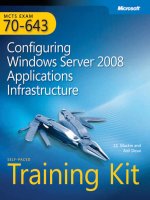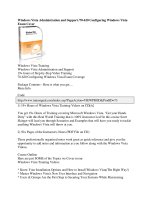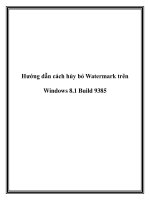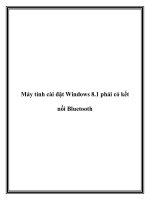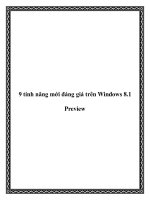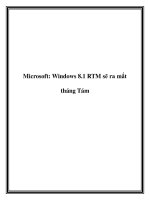Exam ref 70 687 configuring windows 8 1
Bạn đang xem bản rút gọn của tài liệu. Xem và tải ngay bản đầy đủ của tài liệu tại đây (12.29 MB, 384 trang )
spine = .75”
Prepare for Microsoft Exam 70-410—and help demonstrate your
real-world mastery of implementing and configuring Windows
Server 2012 core services. Designed for experienced IT professionals
ready to advance their status, Exam Ref focuses on the critical
thinking and decision-making acumen needed for success at the
MCSA level.
This Microsoft Exam Ref:
• Organizes its coverage by exam objectives.
• Features strategic, what-if scenarios to challenge you.
• Includes a 15% exam discount from Microsoft.
Offer expires 12/31/XXXX. Details inside.
About the Exam
Exam 70-410 is one of three Microsoft
exams focused on the skills and
knowledge necessary to implement a
core Windows Server 2012 infrastructure
into an existing enterprise environment.
About Microsoft
Certification
The new Microsoft Certified Solutions
Associate (MCSA) certifications validate
the core technical skills required to build
a sustainable career in IT.
Exams 70-410, 70-411, and 70-412 are
required for the MCSA: Windows Server
2012 certification.
See full details at:
microsoft.com/learning/certification
About the Author
Craig Zacker is an educator and editor who has written or contributed to
dozens of books on operating systems,
networking, and PC hardware. He is
coauthor of the Microsoft Training Kit
for Exam 70-686 and author of
Windows Small Business Server 2011
Administrator’s Pocket Consultant.
Advanced Windows Store App
Development Using HTML5 and JavaScript
Focus on the expertise measured by these
objectives:
• Install and Configure Servers
• Configure Server Roles and Features
• Configure Hyper-V
• Deploy and Configure Core Network Services
• Install and Administer Active Directory
• Create and Manage Group Policy
Advanced Windows Store
App Development Using
HTML5 and JavaScript
Exam Ref
70-482
Exam Ref 70-482
Author
Author
Author
Configuring
Windows 8.1
Exam Ref 70 687
2p
microsoft.com/mspress
ISBN: 978-0-7356-xxxx-x
90000
U.S.A.$39.99
Canada $41.99
[Recommended]
0
000000 000000
Certification/Windows Server
Celebrating 30 years!
Joli Ballew
PUBLISHED BY
Microsoft Press
A Division of Microsoft Corporation
One Microsoft Way
Redmond, Washington 98052-6399
Copyright © 2014 by Joli Ballew
All rights reserved. No part of the contents of this book may be reproduced or transmitted in any form or by any
means without the written permission of the publisher.
Library of Congress Control Number: 2014931890
ISBN: 978-0-7356-8477-5
Printed and bound in the United States of America.
First Printing
Microsoft Press books are available through booksellers and distributors worldwide. If you need support related
to this book, email Microsoft Press Book Support at Please tell us what you think of
this book at />Microsoft and the trademarks listed at />/EN-US.aspx are trademarks of the Microsoft group of companies. All other marks are property of their respective
owners.
The example companies, organizations, products, domain names, email addresses, logos, people, places, and
events depicted herein are fictitious. No association with any real company, organization, product, domain name,
email address, logo, person, place, or event is intended or should be inferred.
This book expresses the author’s views and opinions. The information contained in this book is provided without
any express, statutory, or implied warranties. Neither the authors, Microsoft Corporation, nor its resellers, or
distributors will be held liable for any damages caused or alleged to be caused either directly or indirectly by
this book.
Acquisitions Editor: Anne Hamilton
Developmental Editor: Karen Szall
Editorial Production: nSight, Inc.
Technical Reviewer: Randall Galloway; Technical Review services provided by Content Master, a member of
CM Group, Ltd.
Copyeditor: Teresa Horton
Indexer: Lucie Haskins
Cover: Twist Creative • Seattle
Contents at a glance
Introductionxiii
Preparing for the exam
xvi
CHAPTER 1
Install and upgrade to Windows 8.1
1
CHAPTER 2
Configure hardware and applications
CHAPTER 3
Configure network connectivity
123
CHAPTER 4
Configure access to resources
171
CHAPTER 5
Configure remote access and mobility
231
CHAPTER 6
Monitor and maintain Windows clients
277
CHAPTER 7
Configure system and data options
329
53
Index349
Contents
Introductionxiii
Microsoft certifications
xiii
Acknowledgmentsxiv
Errata & book support
xiv
We want to hear from you
xv
Stay in touch
xv
Preparing for the exam
xvi
Chapter 1 Install and upgrade to Windows 8.1
1
Objective 1.1: Evaluate hardware readiness and compatibility. . . . . . . . . . . 2
Choose the ideal Windows 8.1 edition
2
Perform readiness tests
5
Choose an installation option (clean or upgrade)
10
Objective summary
13
Objective review
13
Objective 1.2: Install Windows 8.1 . . . . . . . . . . . . . . . . . . . . . . . . . . . . . . . . . 15
Perform manual installations and upgrades
15
Perform a clean installation
16
Upgrade from Windows 7
17
Upgrade from Windows 8
19
Migrate from previous versions of Windows
20
Install additional Windows features
21
Install as Windows To Go and to VHD
25
Explore the custom Windows 8.1 installation
32
What do you think of this book? We want to hear from you!
Microsoft is interested in hearing your feedback so we can continually improve our
books and learning resources for you. To participate in a brief online survey, please visit:
www.microsoft.com/learning/booksurvey/
v
Objective summary
33
Objective review
34
Objective 1.3: Migrate and configure user data . . . . . . . . . . . . . . . . . . . . . . 34
Use Windows Easy Transfer
35
Configure folder location
40
Configure profiles
42
Objective review
46
Chapter summary. . . . . . . . . . . . . . . . . . . . . . . . . . . . . . . . . . . . . . . . . . . . . . . . 47
Answers. . . . . . . . . . . . . . . . . . . . . . . . . . . . . . . . . . . . . . . . . . . . . . . . . . . . . . . . . 49
Objective 1.1: Thought experiment
49
Objective 1.1: Review
49
Objective 1.2: Thought experiment
50
Objective 1.2: Review
50
Objective 1.3: Thought experiment
51
Objective 1.3: Review
52
Chapter 2 Configure hardware and applications
53
Objective 2.1: Configure devices and device drivers . . . . . . . . . . . . . . . . . . 53
Install and manage drivers with Device Manager
54
Configure devices
60
Use Pnputil.exe to manage the Driver Store
65
Create a driver update policy
66
Objective summary
68
Objective review
68
Objective 2.2: Install and configure desktop apps and Windows
Store apps. . . . . . . . . . . . . . . . . . . . . . . . . . . . . . . . . . . . . . . . . . . . . . . . . . . . 70
Install and repair applications
73
Manage access to the Windows Store
76
Objective summary
79
Objective review
80
Objective 2.3: Control access to local hardware and applications. . . . . . . 81
vi
Contents
Configure application restrictions using AppLocker
81
Configure application restrictions using Software Restriction
Policies
83
Manage installation of and access to removable devices
84
Configure Assigned Access
86
Objective summary
88
Objective review
88
Objective 2.4: Configure Internet Explorer 11 and Internet Explorer
for the desktop . . . . . . . . . . . . . . . . . . . . . . . . . . . . . . . . . . . . . . . . . . . . . . . 90
Configure Compatibility View and explore Group Policy
settings
90
Configure security and privacy settings
92
Manage add-ons, toolbars, extensions, search providers,
and more
94
Configure Download Manager
96
Objective summary
97
Objective review
97
Objective 2.5: Configure Hyper-V . . . . . . . . . . . . . . . . . . . . . . . . . . . . . . . . . . 98
Create and configure a virtual machine
99
Create and manage checkpoints
107
Create and configure virtual switches
108
Create and configure virtual disks
110
Move a virtual machine
111
Objective summary
113
Objective review
114
Chapter summary. . . . . . . . . . . . . . . . . . . . . . . . . . . . . . . . . . . . . . . . . . . . . . . 115
Answers. . . . . . . . . . . . . . . . . . . . . . . . . . . . . . . . . . . . . . . . . . . . . . . . . . . . . . . . 116
Objective 2.1: Thought experiment
116
Objective 2.1: Review
116
Objective 2.2: Thought experiment
117
Objective 2.2: Review
117
Objective 2.3: Thought experiment
118
Objective 2.3 Review
118
Objective 2.4: Thought experiment
119
Objective 2.4: Review
120
Objective 2.5: Thought experiment
121
Objective 2.5: Review
121
Contents
vii
Chapter 3 Configure network connectivity
123
Objective 3.1: Configure IP settings. . . . . . . . . . . . . . . . . . . . . . . . . . . . . . . . 123
Configure IP settings
124
Objective summary
133
Objective review
133
Objective 3.2: Configure networking settings. . . . . . . . . . . . . . . . . . . . . . . 134
Connect to a wireless network
134
Manage preferred wireless networks
136
Configure location-aware printing
137
Configure network adapters
139
Objective summary
141
Objective review
141
Objective 3.3: Configure and maintain network security . . . . . . . . . . . . . 142
Configure Network Discovery
142
Configure Windows Firewall
144
Configure Windows Firewall with Advanced Security
145
Configure connection security rules (IPsec)
150
Create authenticated exceptions
151
Objective summary
153
Objective review
153
Objective 3.4: Configure remote management. . . . . . . . . . . . . . . . . . . . . . 154
Configure and use Remote Assistance and Remote Desktop
155
Make modifications remotely using an MMC
159
Explore Remote Management tools and configure settings
160
Objective summary
163
Objective review
163
Chapter summary. . . . . . . . . . . . . . . . . . . . . . . . . . . . . . . . . . . . . . . . . . . . . . . 164
Answers. . . . . . . . . . . . . . . . . . . . . . . . . . . . . . . . . . . . . . . . . . . . . . . . . . . . . . . . 165
viii
Contents
Objective 3.1: Thought experiment
165
Objective 3.1: Review
165
Objective 3.2: Thought experiment
166
Objective 3.2: Review
166
Objective 3.3: Thought experiment
167
Objective 3.3: Review
167
Objective 3.4: Thought experiment
168
Objective 3.4: Review
168
Chapter 4 Configure access to resources
171
Objective 4.1: Configure shared resources. . . . . . . . . . . . . . . . . . . . . . . . . . 171
Configure HomeGroup settings
172
Configure shared folder permissions
174
Configure file libraries
180
Configure shared printers
181
Set up and configure SkyDrive
184
Objective summary
188
Objective review
188
Objective 4.2: Configure file and folder access. . . . . . . . . . . . . . . . . . . . . . 189
Configure NTFS permissions
190
Configure disk quotas
195
Encrypt files and folders using EFS
197
Configure object access auditing
199
Objective summary
204
Objective review
205
Objective 4.3: Configure authentication and authorization. . . . . . . . . . . 206
Set up and configure a Microsoft account
206
Configure authentication in workgroups and domains
208
Configure virtual smart cards and biometrics
211
Configure user rights
214
Manage credentials and certificates
215
Configure User Account Control behavior
221
Objective summary
223
Objective review
223
Chapter summary. . . . . . . . . . . . . . . . . . . . . . . . . . . . . . . . . . . . . . . . . . . . . . . 225
Answers. . . . . . . . . . . . . . . . . . . . . . . . . . . . . . . . . . . . . . . . . . . . . . . . . . . . . . . . 226
Objective 4.1: Thought experiment
226
Objective 4.1: Review
226
Objective 4.2: Thought experiment
227
Objective 4.2: Review
227
Contents
ix
Objective 4.3: Thought experiment
228
Objective 4.3: Review
228
Chapter 5 Configure remote access and mobility
231
Objective 5.1: Configure remote connections. . . . . . . . . . . . . . . . . . . . . . . 231
Configure remote authentication
232
Configure Remote Desktop settings
234
Configure VPN connections and authentication
236
Enable VPN Reconnect
237
Configure broadband tethering
238
Objective summary
241
Objective review
241
Objective 5.2: Configure mobility options. . . . . . . . . . . . . . . . . . . . . . . . . . 242
Configure offline file policies
243
Configure power policies
246
Configure sync options
249
Configure Wi-Fi Direct
254
Configure Windows To Go
255
Objective summary
260
Objective review
260
Objective 5.3: Configure security for mobile devices. . . . . . . . . . . . . . . . . 262
Configure BitLocker
262
Configure BitLocker To Go
267
Configure startup key storage
269
Objective summary
270
Objective review
271
Chapter summary. . . . . . . . . . . . . . . . . . . . . . . . . . . . . . . . . . . . . . . . . . . . . . . 272
Answers. . . . . . . . . . . . . . . . . . . . . . . . . . . . . . . . . . . . . . . . . . . . . . . . . . . . . . . . 273
x
Contents
Objective 5.1: Thought experiment
273
Objective 5.1: Review
273
Objective 5.2: Thought experiment
274
Objective 5.2: Review
274
Objective 5.3: Thought experiment
275
Objective 5.3: Review
276
Chapter 6 Monitor and maintain Windows clients
277
Objective 6.1: Configure and manage updates. . . . . . . . . . . . . . . . . . . . . . 277
Update Windows Store apps
278
Configure update settings
280
Manage update history
282
Roll back updates
283
Configure Windows Update policies
284
Objective summary
290
Objective review
290
Objective 6.2: Manage local storage. . . . . . . . . . . . . . . . . . . . . . . . . . . . . . . 291
Manage disk volumes
292
Manage file system fragmentation
299
Manage Storage Spaces
300
Objective summary
302
Objective review
302
Objective 6.3: Monitor system performance. . . . . . . . . . . . . . . . . . . . . . . . 303
Configure Task Manager
304
Monitor system resources
308
Configure indexing options
309
Configure and analyze event logs
311
Configure event subscriptions
314
Optimize networking performance
316
Objective summary
321
Objective review
322
Chapter summary. . . . . . . . . . . . . . . . . . . . . . . . . . . . . . . . . . . . . . . . . . . . . . . 323
Answers. . . . . . . . . . . . . . . . . . . . . . . . . . . . . . . . . . . . . . . . . . . . . . . . . . . . . . . . 324
Objective 6.1: Thought experiment
324
Objective 6.1: Review
324
Objective 6.2: Thought experiment
325
Objective 6.2: Review
325
Objective 6.3: Thought experiment
327
Objective 6.3: Review
327
Contents
xi
Chapter 7 Configure system and data options
329
Objective 7.1: Configure system recovery . . . . . . . . . . . . . . . . . . . . . . . . . . 329
Perform a driver rollback
330
Configure a recovery drive
330
Configure System Restore and create a restore point
333
Perform a refresh or recycle
334
Objective summary
336
Objective review
336
Objective 7.2: Configure file recovery. . . . . . . . . . . . . . . . . . . . . . . . . . . . . . 337
Recover files from SkyDrive
337
Configure File History
339
Restore previous versions of files and folders
342
Objective summary
343
Objective review
343
Chapter summary. . . . . . . . . . . . . . . . . . . . . . . . . . . . . . . . . . . . . . . . . . . . . . . 344
Answers. . . . . . . . . . . . . . . . . . . . . . . . . . . . . . . . . . . . . . . . . . . . . . . . . . . . . . . . 345
Objective 7.1: Thought experiment
345
Objective 7.1: Review
345
Objective 7.2: Thought experiment
346
Objective 7.2: Review
346
Index349
What do you think of this book? We want to hear from you!
Microsoft is interested in hearing your feedback so we can continually improve our
books and learning resources for you. To participate in a brief online survey, please visit:
www.microsoft.com/learning/booksurvey/
xii
Contents
Introduction
The Configuring Windows 8.1 exam (70-687) is separated into seven sets of objectives. This
book contains seven chapters that clearly detail what those objectives are and what you can
expect to see on the exam. While most certification books focus on how to perform tasks
as they relate to the exam objectives, this book covers the general, high-level knowledge
you need to know to answer questions regarding why and when you’d actually perform
those tasks.
We assume you’ve been working in a related industry for a while and have the general
knowledge needed to support Windows 8.1; we assume you feel almost ready to take the
exam. Thus, in this book you’ll only see how-to steps and walkthroughs when we feel that it’s
something you might not have done before or might be confusing. For example, we include
steps that show how to set up a virtual machine and install an operating system on it, as well
as steps that walk you through configuring options for VPM Reconnect, but we won’t offer
steps for installing a device driver or configuring Windows Update. We’ll also include things
you might not think you need to study or even know; we’ll offer exam tips that include command-line tools and parameters and PowerShell commands for performing tasks, and we’ll
offer links to resources on the internet we feel would benefit you on the job and on the exam.
This book covers every exam objective, but it does not cover every exam question. Only
the Microsoft exam team has access to the exam questions themselves and Microsoft regularly adds new questions to the exam, making it impossible to cover specific questions. You
should consider this book a supplement to your relevant real-world experience and other
study materials. If you encounter a topic in this book that you do not feel completely comfortable with, use the links you’ll find in the text to find more information and take the time to
research and study the topic. Great information is available on MSDN, TechNet, and in blogs
and forums.
Microsoft certifications
Microsoft certifications distinguish you by proving your command of a broad set of skills and
experience with current Microsoft products and technologies. The exams and corresponding
certifications are developed to validate your mastery of critical competencies as you design
and develop, or implement and support, solutions with Microsoft products and technologies
both on-premises and in the cloud. Certification brings a variety of benefits to the individual
and to employers and organizations.
xiii
MORE INFO ALL MICROSOFT CERTIFICATIONS
For information about Microsoft certifications, including a full list of available certifications, go to />
Acknowledgments
I’d like to thank the people at Microsoft Press for having faith in my work once again, and
for selecting me to write this book. I enjoy writing for the Microsoft team, specifically with
Karen Szall, my acquisitions and project editor. She is positive, informative, and friendly, and
is always around when I need her. (She’s also very patient when I completely ruin a writing
template or accidentally edit it!) I’d also like to thank my technical editor, Randall Galloway,
for meticulously reading every word and correcting my missteps. Of course, the book would
not flow as you would expect without a copy editor, and mine was incredible; thanks Teresa
Horton.
Finally, I’d like to acknowledge my family, including Cosmo, Jennifer, my dad, Andrew,
and even little Allie, for being patient while I work my odd hours and sometimes stay in my
“writer’s head” long after my work is complete for the day. I’d also like to call out my literary
agents and representatives, including Stacey Barone, Katrina Bevin, and Renee Midrack at
Studio B.
Errata & book support
We’ve made every effort to ensure the accuracy of this book and its companion content. Any
errors that have been reported since this book was published are listed at:
/>If you find an error that is not already listed, you can report it to us through the same
page.
If you need additional support, email Microsoft Press Book Support at
Please note that product support for Microsoft software is not offered through the
addresses above.
xiv Introduction
We want to hear from you
At Microsoft Press, your satisfaction is our top priority, and your feedback our most valuable
asset. Please tell us what you think of this book at:
/>The survey is short, and we read every one of your comments and ideas. Thanks in
advance for your input!
Stay in touch
Let’s keep the conversation going! We’re on Twitter: />
Introduction xv
Preparing for the exam
Microsoft certification exams are a great way to build your resume and let the world know
about your level of expertise. Certification exams validate your on-the-job experience and
product knowledge. Although there is no substitute for on-the-job experience, preparation
through study and hands-on practice can help you prepare for the exam. We recommend
that you augment your exam preparation plan by using a combination of available study
materials and courses. For example, you might use the Exam Ref and another study guide for
your “at home” preparation, and take a Microsoft Official Curriculum course for the classroom
experience. Choose the combination that you think works best for you.
xvi Introduction
CHAPTER 1
Install and upgrade to
Windows 8.1
Deploying a new operating system, whether it is to a single computer for a home user, a
dozen computers for a small business, or 10,000 computers for a large enterprise (complete
with myriad laptops, tablets, and other mobile devices), requires, in a nutshell, careful planning, researching, and testing.
First, you must decide which edition of Windows 8.1 will meet
your clients’ needs. That requires some research and a knowledge
of what each edition offers. Next, you’ll need to determine if
there are existing hardware and software compatibility issues and
decide what to do when compatibility poses a problem. You’ll
also have to choose a clean installation or an upgrade given the
scenario, and you’ll have to know what limitations exist for these
options with regard to the currently installed operating system.
Beyond that, you’ll need a plan to migrate users’ data, accounts,
user profiles, Windows settings, and even applications before
installing the new operating system.
I M P O R TA N T
Have you read
page xvi?
It contains valuable
information regarding
the skills you need to
pass the exam.
Once you’ve done all of this, you might also have to determine how you’ll do it. You
might perform the installation using an installation disk or installation files you’ve downloaded. There are other ways to deploy an operating system, though, especially if you have
a lot of machines to update, which can include using the available large-scale assessment
and deployment tools from Microsoft including the Application Compatibility Toolkit (ACT),
the Windows Assessment and Deployment Toolkit (ADK), and the Microsoft Deployment
Toolkit (MDT) 2013, among others. It all starts with evaluating existing hardware and software and assessing compatibility, though, so that’s where we’ll start.
Objectives in this chapter:
■■
Objective 1.1: Evaluate hardware readiness and compatibility
■■
Objective 1.2: Install Windows 8.1
■■
Objective 1.3: Migrate and configure user data
1
Objective 1.1: Evaluate hardware readiness and
compatibility
Windows 8.1 is available in four editions. One, Windows RT, only runs on the ARM platform,
but the other three can be installed on traditional 32-bit or 64-bit computing platforms.
Beyond that, there are minimum requirements for installing each edition. There are various
upgrade paths to consider, too, should you decide to go that route.
This objective covers how to:
■■
Choose the ideal Windows 8.1 edition
■■
Perform readiness tests
■■
Choose an installation option (clean or upgrade)
Choose the ideal Windows 8.1 edition
There are four Windows 8.1 editions, and each offers specific features. You can narrow your
options for selecting an operating system by learning the basics about each:
■■
■■
■■
2
Windows RT This edition comes preinstalled on tablets and similar devices that run
on ARM processors. You can’t buy it as a stand-alone product. It won’t run on anything
other than ARM processors, so there is no need to consider it if you are looking for an
operating system to install on a typical laptop or desktop PC. In addition, it can run
apps from the Windows Store, but it cannot be used to install or run the traditional
Windows x86/x64 applications you’d normally obtain from the Internet, network
shares, CDs, or DVDs. Windows RT devices come with a special version of Microsoft
Office for completing tasks that require it, but they do not come with Windows Media
Player and have other limitations.
Windows 8.1 This edition is the popular retail edition of Windows. It is most often
used by home users but might also work for some home office users. This edition
comes preinstalled on the majority of PCs available from big-box stores, and you’ll see
it on most of the devices your end users bring to work (from home). You can buy this
edition and install it on x86/x64 platforms. The main limitation of this edition in an
enterprise is that it can’t join a domain. Thus, if your client needs to join a domain, this
isn’t the edition you’ll select. (It’s easy to upgrade to Windows 8.1 Professional, though,
should that be necessary.)
Windows 8.1 Professional (Windows 8.1 Pro) This edition is used mostly by small
to medium-sized businesses (with or without a domain) and by larger enterprises. It
offers features not available in Windows 8.1 or Windows RT such as BitLocker (computers running Windows RT, Windows RT 8.1, or Windows 8.1 can be protected using
Device Encryption, which is a customized version of BitLocker) and BitLocker to Go, the
ability to host a Remote Desktop Connection, Client Hyper-V, and Virtual Hard Disk
CHAPTER 1
Install and upgrade to Windows 8.1
(VHD) Boot. If your client needs any of these features and you don’t have (and don’t
want) a volume licensing agreement to purchase Windows 8.1 Enterprise, this is the
edition you’ll choose.
MORE INFO BITLOCKER
To learn more about BitLocker, refer to this TechNet article:
/en-us/library/hh831507.aspx#BKMK_Overview. There is quite a bit of information here you
might see on the exam, such as the following: BitLocker does not support dynamic disks;
the boot order must be set to start first from the hard disk, and not the USB or CD drives;
and BitLocker supports multifactor authentication for operating system drives.
■■
Windows 8.1 Enterprise This edition is only available through the Microsoft
volume licensing program. Customers can purchase an Enterprise Agreement (EA),
Select Agreement, or Open License. Customers have the ability to purchase Software
Assurance (SA) with each license for Windows 8. Not all customers buy SA on Windows
and therefore sometimes pay after each product release. If you are enrolled, you’ll get
all of the features in Windows 8.1 Professional and these features that are exclusive
to Windows 8.1 Enterprise: Start screen control, Windows To Go Creator, AppLocker,
BranchCache, DirectAccess, and Virtual Desktop Infrastructure (VDI) Enhancements.
Each Windows 8.1 edition has minimum and maximum system settings for CPU sockets
and RAM, among other things. The hardware you use to install Windows 8.1 must meet these
requirements.
Table 1-1 details minimum system requirements for Windows 8.1.
TABLE 1-1 Minimums for common resources
32-bit (x86)
64-bit (x64)
Processor speed
1 gigahertz (GHz) or faster
1 GHz or faster
System memory (RAM)
1 GB
2 GB
Available hard disk space
16 GB
20 GB
Graphics adapter
DirectX 9 graphics adapter with
WDDM driver
DirectX 9 graphics adapter with
WDDM driver
Secure Boot
Unified Extensible Firmware Interface
(UEFI)–based BIOS
UEFI-based BIOS
EXAM TIP
You might be asked why certain features won’t work on a specific machine, and you’ll be
given the machine’s specifications. One notable problem is that you can’t snap two apps on
the screen unless the screen resolution is at least 1024 x 768. It'll need to be 1600 x 1200 to
snap three. It will have to be higher than this to snap four.
Objective 1.1: Evaluate hardware readiness and compatibility
CHAPTER 1
3
It’s important to note, when talking about 32-bit and 64-bit operating systems, that you
can’t perform an in-place upgrade of a compatible and upgradable 32-bit operating system
to a 64-bit operating system (in-place means you can opt to keep the user’s personal files,
applications, and Windows settings, or some combination of those). You’ll have to perform
a clean installation in these instances, and your hardware will have to support the 64-bit
edition.
There are lots of other features to compare among these four Windows 8.1 editions. The
best way to see every option is to visit and search for Compare
Windows 8.1 Editions and then choose Windows 8.1 Enterprise | Compare Editions in the
results. However, Table 1-2 shows the most notable differences among them, which will certainly be enough information to rule out editions that won’t work for a client. (Don’t worry if
you aren’t familiar with all of the features in the list; you’ll learn about most, if not all of them,
throughout this book.)
EXAM TIP
The questions on the exam won’t ask you to recite what features are included with which
editions of Windows 8.1. Instead you’ll be asked to choose an edition based on a specific
scenario. Cost might be a factor; the limitations of an installed CPU or RAM might be a factor, too. Incompatible proprietary software (perhaps 32-bit) or software applications that
can’t be updated might rule out a 64-bit edition (or even the upgrade itself). Make sure
that you know what edition you’d need to select if, say, a question on the exam states that
a client needs to join a domain, install and run desktop apps, or use Client Hyper-V.
Table 1-2 details the most notable differences among the four Windows 8.1 editions.
TABLE 1-2 Notable differences among Windows 8.1 editions
4
Windows RT 8.1
Windows 8.1
Windows 8.1
Professional
Windows 8.1
Enterprise
Install and run desktop apps
No
Yes
Yes
Yes
Microsoft Office Home and
Student 2013 RT included
Yes
No
No
No
Windows Media Player
No
Yes
Yes
Yes
Storage Spaces
No
Yes
Yes
Yes
VHD Boot
No
No
Yes
Yes
Assigned Access
Yes
No
Yes
Yes
Client Hyper-V
No
No
Yes
Yes
Domain Join
No
No
Yes
Yes
Group Policy
No
No
Yes
Yes
Side-loading LOB apps
Sold separately
No
Sold separately
Yes
CHAPTER 1
Install and upgrade to Windows 8.1
Windows RT 8.1
Windows 8.1
Windows 8.1
Professional
Windows 8.1
Enterprise
Smart Screen control
No
No
Yes
Yes
Windows To Go Creator
No
No
No
Yes
AppLocker
No
No
No
Yes
BitLocker and BitLocker To Go
No
No
Yes
Yes
BranchCache
No
No
No
Yes
DirectAccess
No
No
No
Yes
Remote Desktop Host
No
No
Yes
Yes
VDI Enhancements
No
No
No
Yes
There are a few other requirements not listed thus far; you’ll need an Internet connection
to access the Windows Store and to get online, and you’ll need a compatible touch device
to use touch features. Users will also need a Microsoft Account to use certain apps and the
Windows Store.
NOTE STUDY FOR THE EXAM WITH THE IDEAL OPERATING SYSTEM
Throughout this book I assume you are running Windows 8.1 Professional or Enterprise
edition.
Finally, all editions offer automatic app updates from the Windows Store, Internet
Explorer 11, 3-D printing support, Biometric Enrollment, InstantGo, MiraCast Wireless Display
Support, Mobile Hotspot and Wi-Fi Tethering, Wi-Fi Direct Wireless Printing Support, Device
Enrollment, Exchange ActiveSync, Open MDM Support, Work Folders, Workplace Join, Device
Encryption, Family Safety, Multifactor Authentication for Bring Your Own Device (BYOD) support, Remote Business Data Removal, Trusted Boot, Windows SmartScreen, Built-In Virtual
Private Network (VPN) Clients, Remote Desktop Client, and others. Make sure you are familiar
with the entire list of features before sitting for the exam.
Perform readiness tests
After you have decided which edition of Windows 8.1 you want to install on a particular
workstation or in a specific scenario, you’ll need to verify the computer meets the minimum
requirements to support it. One way is to manually compare the requirements to the hardware that is installed on the workstation(s) in question.
REAL WORLD THE MINIMUM REQUIREMENTS AREN’T ENOUGH
If you install Windows 8.1 on a computer that meets or barely exceeds the minimum
requirements for RAM shown in Table 1-1, you can expect that the user will encounter
problems while using the computer. In my experience, the computer can run so slowly
Objective 1.1: Evaluate hardware readiness and compatibility
CHAPTER 1
5
that the user will become agitated and frustrated. If the computer freezes at the wrong
moment, the user may well unplug the machine to restart it (or worse).
If you install Windows 8.1 on a computer with 16 GB, 20 GB, or even 40 GB of free hard
disk space, in cases involving home and small business users who are not part of a domain,
you’re setting up yourself and your end user for trouble. Although you can perform an
installation, you can expect that ordinary users will run out of disk space quickly (if that’s
where they save their data).
If you install Windows 8.1 on a computer that will be used primarily for gaming, you will
need to have more than a DirectX 9 graphics adapter. Many new games require DirectX 10.
You’ll also need much more RAM and a much faster CPU for games to play properly and
without any lag.
Beyond frustration, a full hard drive, and problems playing certain games, there are other
instances when minimum requirements just won’t do. Client Hyper-V requires a 64-bit system with Second Level Address Translation (SLAT) capabilities and additional 2 GB of RAM
in Windows 8.1 Professional or Enterprise, for example. This isn’t mentioned in the basic list
of minimum requirements.
There are several ways to check a computer for hardware readiness; if you only have a
handful of computers to evaluate, you can you do so using the System Information tool.
You can manually compare what is listed there to the list of minimum requirements for the
edition of Windows you want to install. This will become tedious quickly though, especially
if you have more than a half-dozen or so workstations to assess. You can access the System
Information window (see Figure 1-1) by typing msinfo32.exe on the Start screen.
6
CHAPTER 1
Install and upgrade to Windows 8.1
FIGURE 1-1 Using the System Information tool.
If you’d rather automate the task of assessing a computer, you can use the Windows
Upgrade Assistant, which is much more user-friendly than manual evaluations. Again, though,
this is a per-computer evaluation. You can access the Windows 8.1 Upgrade Assistant from
Click the link to
Windows 8.1 Upgrade Assistant. That webpage is shown in Figure 1-2.
You should, in any circumstance, run the Windows 8.1 Upgrade Assistant at least on a
user’s single computer, on all computers if possible in a small business (because their configurations and software will likely vary from one computer to another), and on machines that are
representative of what you want to upgrade in an enterprise. This can help you uncover problems you might not have thought of (or will need to test for later). For instance, the screen
resolution of a small netbook might not be supported by Windows 8.1. This type of conflict
will certainly cause problems. You might also discover that software you currently use will
have to be updated to work with Windows 8.1 or that you need new device drivers for legacy
printers and other hardware. Figure 1-3 shows a sample compatibility report.
Objective 1.1: Evaluate hardware readiness and compatibility
CHAPTER 1
7
FIGURE 1-2 Locating the Windows 8.1 Upgrade Assistant.
FIGURE 1-3 Results of the Windows 8.1 Upgrade Assistant can help you determine compatibility.
8
CHAPTER 1
Install and upgrade to Windows 8.1
NOTE USE ENTERPRISE TOOLS TO EVALUATE READINESS IN A DOMAIN
If you are assessing an enterprise group of computers that are part of a domain (hundreds
or even thousands, perhaps), you’ll want to use a program or application that is capable
of comparing what is currently in inventory to what is required of the new operating
system you’ve selected. Neither of the options offered thus far (manual comparison or
Windows Upgrade Assistant) would work in an enterprise with a large number of computers. Additionally, you’ll likely incorporate programs such as the Application Compatibility
Toolkit (ACT) to help you determine the readiness of your software.
After you’ve determined what edition of Windows 8.1 to install and assessed the available hardware, you might have to perform some hardware upgrades. You might even have to
replace older computers with new ones. Often though, you can repurpose the older computers and buy new ones for only those clients that require them to help minimize costs.
With the hardware evaluation complete, you’ll need to take a few more steps. One of the
most important is to verify that the software the client uses and depends on works properly
with Windows 8.1. You’ll have to set up a test machine (or multiple test machines) to determine this, and if the software doesn’t work you can try it in Program Compatibility mode
(see Figure 1-4). You open the Program Compatibility Troubleshooter from Control Panel
and work through it to define the problem and try solutions. For the most part, the solution
comes down to running the problematic application in the mode in which it was designed
to run (perhaps Windows Vista or Windows XP). If problems persist or can’t be resolved,
you’ll have to reassess the upgrade or try other options such as hosting the application on
a network server or in the cloud. (A better option is to replace the outdated software with
something that is compatible for the long term, but this isn’t generally something that’s easy
to do.)
If Program Compatibility mode doesn’t resolve compatibility problems, you still have
options. You can use Microsoft Application Virtualization software (MS App-V), which allows
applications to be streamed to any client from a virtual application server. It removes the
need for traditional local installation of the applications, which resolves problems associated
with incompatibility. On single workstations, Client Hyper-V might be more suitable. However,
Client Hyper-V only runs on 64-bit PCs that are running the 64-bit version of Windows 8
Professional or Enterprise.
In the end, you might determine that you can’t afford the upgrade, that proprietary company software has to be updated to something compatible before you can, that you’ll need to
stream the application or run it on a virtual machine, or that an upgrade is warranted and will
be successful. If you decide that an upgrade is warranted, you’ll have to choose to install the
operating system as an upgrade or to install the operating system clean.
Objective 1.1: Evaluate hardware readiness and compatibility
CHAPTER 1
9