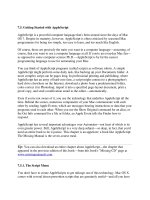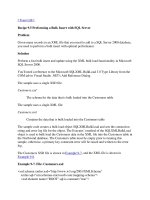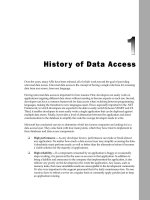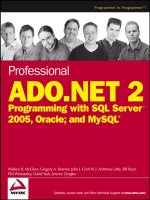Getting started with SQL server 2014 administration
Bạn đang xem bản rút gọn của tài liệu. Xem và tải ngay bản đầy đủ của tài liệu tại đây (3.67 MB, 106 trang )
www.it-ebooks.info
Getting Started with SQL
Server 2014 Administration
Optimize your database server to be fast, efficient,
and highly secure using the brand new features of
SQL Server 2014
Gethyn Ellis
professional expertise distilled
P U B L I S H I N G
BIRMINGHAM - MUMBAI
www.it-ebooks.info
Getting Started with SQL Server 2014 Administration
Copyright © 2014 Packt Publishing
All rights reserved. No part of this book may be reproduced, stored in a retrieval
system, or transmitted in any form or by any means, without the prior written
permission of the publisher, except in the case of brief quotations embedded in
critical articles or reviews.
Every effort has been made in the preparation of this book to ensure the accuracy
of the information presented. However, the information contained in this book is
sold without warranty, either express or implied. Neither the author, nor Packt
Publishing, and its dealers and distributors will be held liable for any damages
caused or alleged to be caused directly or indirectly by this book.
Packt Publishing has endeavored to provide trademark information about all of the
companies and products mentioned in this book by the appropriate use of capitals.
However, Packt Publishing cannot guarantee the accuracy of this information.
First published: April 2014
Production Reference: 1180414
Published by Packt Publishing Ltd.
Livery Place
35 Livery Street
Birmingham B3 2PB, UK.
ISBN 978-1-78217-241-3
www.packtpub.com
Cover Image by Karl Moore ()
www.it-ebooks.info
Credits
Author
Copy Editors
Gethyn Ellis
Mradula Hegde
Gladson Monteiro
Reviewers
Brenner Grudka Lira
David Loo
Adithi Shetty
Project Coordinator
Richard Louie
Lima Danti
Commissioning Editor
Antony Lowe
Proofreader
Maria Gould
Acquisition Editors
Indexers
Richard Harvey
Mehreen Deshmukh
Antony Lowe
Mariammal Chettiyar
Content Development Editor
Arun Nadar
Technical Editors
Aman Preet Singh
Graphics
Ronak Dhruv
Production Coordinator
Aparna Bhagat
Nachiket Vartak
Cover Work
Aparna Bhagat
www.it-ebooks.info
About the Author
Gethyn Ellis is a SQL Server consultant and trainer with clients in Europe and
North America. His client base includes both public and private sector clients that
range from large financial firms to departments of the UK government. Specialized
in database administration, virtualization, and performance, he has been involved
in several large projects that involve migration of large SQL Server estates to the
latest version of SQL Server and also migrated that infrastructure to a virtualized
platform. He is also an instructor with Learning Tree and teaches several courses
on the Learning Tree SQL Server curriculum. You can follow Gethyn's blog
at www.gethynellis.com.
I would like to mention a few people here. My Mum, Lynda, and
dad, Ron Ellis for encouraging me to write this book. My sister,
Katheryn, and brother-in-law, Gareth Lewis, who have just given
birth to twin boys. I would also like to mention my niece and two
new nephews, Carys Gwen, Iwan, and Efan Lewis. Last but not least,
I also wish to mention my two golden retriever dogs, Seth and Jake.
While I wrote this book, these two helped me dearly by providing
necessary distractions from the writing process by demanding
regular long walks.
www.it-ebooks.info
About the Reviewers
Brenner Grudka Lira has been a data analyst and DBA at NeuroTech since 2012.
He has a bachelor's degree in Computer Science and a post graduate degree in Project
Management, both from the Catholic University of Pernambuco, Recife, Brazil.
He also has experience in building and modeling data warehouses and has
knowledge of SQL Server and MySQL database management. At present, he is
dedicated to the study of project management and database tuning.
He has already reviewed the books Microsoft SQL Server Denali Integration Services:
An Expert Handbook and Oracle BI Publisher 11g: A Practical Guide to Enterprise
Reporting, both published by Packt Publishing.
David Loo is a senior software development professional with over 25 years of
experience in both software development and people management. He is respected for
his ability to focus teams on service excellence and for designing and implementing
practical process improvements and solutions. He is always on the lookout for ways
to contribute his knowledge and experience of software development, team building,
and developing best practices.
Richard Louie is a Business Intelligence developer at Redwood Trust, a residential
and commercial mortgage investment firm. He has extensive experience in Oracle
and Microsoft SQL for ETL, SSIS, SSRS, SSAS, and VB.Net. He is an ASQ Green Belt
certified professional and is a graduate of the University of California, Irvine, in
Information and Computer Science. He has reviewed the book Getting Started with
SQL Server 2012 Cube Development, Packt Publishing.
www.it-ebooks.info
www.PacktPub.com
Support files, eBooks, discount offers and more
You might want to visit www.PacktPub.com for support files and downloads related to
your book.
Did you know that Packt offers eBook versions of every book published, with PDF and ePub
files available? You can upgrade to the eBook version at www.PacktPub.com and as a print
book customer, you are entitled to a discount on the eBook copy. Get in touch with us at
for more details.
At www.PacktPub.com, you can also read a collection of free technical articles, sign up for a
range of free newsletters and receive exclusive discounts and offers on Packt books and eBooks.
TM
Do you need instant solutions to your IT questions? PacktLib is Packt's online digital book
library. Here, you can access, read and search across Packt's entire library of books.
Why Subscribe?
•
Fully searchable across every book published by Packt
•
Copy and paste, print and bookmark content
•
On demand and accessible via web browser
Free Access for Packt account holders
If you have an account with Packt at www.PacktPub.com, you can use this to access PacktLib
today and view nine entirely free books. Simply use your login credentials for immediate access.
Instant Updates on New Packt Books
Get notified! Find out when new books are published by following @PacktEnterprise
on Twitter, or the Packt Enterprise Facebook page.
www.it-ebooks.info
Table of Contents
Preface1
Chapter 1: SQL Server 2014 and Cloud
5
Windows Azure SQL Database
Creating a Windows Azure SQL database
Connecting to a Windows Azure SQL database with
Management Studio
Migrating an existing database to Microsoft Azure
Integrating Microsoft Azure Storage
Creating a database that uses the Microsoft Azure Storage integration
Creating a Microsoft Azure Storage account and container
The container policy and Shared Access Signature
Creating a credential
Creating a database using Microsoft Azure Storage
5
6
9
11
13
13
14
15
17
17
Microsoft Azure Virtual Machines
18
Creating a Microsoft Azure Virtual Machine
18
Summary21
Chapter 2: Backup and Restore Improvements
23
Database backups to a URL and Microsoft Azure Storage
23
Backing up a SQL Server database to a URL
25
Restoring a backup stored on Windows Azure Storage
28
SQL Server Managed Backup to Microsoft Azure
30
Configuring SQL Server-managed backups to Microsoft Azure
30
Encryption31
Creating an encrypted backup
31
Creating a database master key for the master database
Creating a certificate or asymmetric key
Creating an encrypted database backup
32
32
32
Summary33
www.it-ebooks.info
Table of Contents
Chapter 3: In-Memory Optimized Tables
35
Requirements35
Virtualized environments
36
Memory-optimized tables
37
Memory-optimized tables and indexes
41
Transact-SQL and natively compiled stored procedures
44
Concurrency
46
Some concurrency terminologies
46
Summary47
Chapter 4: Delayed Durability
49
Chapter 5: AlwaysOn Availability Groups
63
Understanding the full transaction durability
50
Understanding the delayed transaction durability
50
Full Durability versus Delayed Durability
51
Using delayed transaction durability
52
Transaction level Delayed Durability – Transact-SQL
53
Delayed Durability and Natively Compiled Stored Procedures
54
Delayed Durability and transaction log flush
55
Delayed Durability and potential data loss
55
Delayed Durability and other SQL Server components
61
Summary62
Introducing AlwaysOn Availability Groups
63
Enhancements in AlwaysOn Availability Groups
64
Using Microsoft Azure Virtual Machines as replicas
65
The commit mode
65
Reporting and administrating on secondary replicas
65
Building AlwaysOn Availability Groups
66
Windows Server Failover Cluster
66
Configuring the instance service
67
The Availability Group listener
68
Creating Availability Group
68
Troubleshooting Availability Groups
72
Creating a cloud-based AlwaysOn Availability Group
74
Creating an AlwaysOn Availability Group in Microsoft Azure
75
Creating a Hybrid Availability Group
75
Summary77
[ ii ]
www.it-ebooks.info
Table of Contents
Chapter 6: Performance Improvements
79
Partition switching and indexing
79
Columnstore indexes
80
Creating a clustered columnstore index
81
Updating a table with a clustered columnstore index
82
Buffer pool extensions
84
Cardinality estimator and query plans
86
Statistics86
Resource Governor
86
Summary87
Index89
[ iii ]
www.it-ebooks.info
www.it-ebooks.info
Preface
SQL Server releases seem to be coming thick and fast these days. Since SQL
Server 2005, there has been a new release nearly every two years. Most of the new
features have had a business intelligence focus since SQL Server 2005. There have
been some features that the production DBA that looks after transaction systems
would have an interest in, such as the AlwaysOn Availability Groups feature
introduced with SQL Server 2012. This new release of SQL Server has some great
new features that will capture the attention of the database administrator "in the
trenches". You will learn how to improve the performance of your transactional
databases by utilizing the new In-Memory OLTP features. Cloud has been a buzz
word for a quite a long time, and SQL Server 2014 allows closer integration with the
cloud using Microsoft Azure. You can create complete virtual machines with SQL
Server installed in Microsoft Azure or you can simply store your database files in
the Microsoft Azure cloud.
What this book covers
Chapter 1, SQL Server 2014 and Cloud, will teach you how to make use of Microsoft
Azure Storage to store the data files of your local instance databases in the cloud.
Chapter 2, Backup and Restore Improvements, will cover how to back up your database
to a URL and Microsoft Azure Storage. It will also teach you to use native tools to
encrypt your SQL Server backups.
Chapter 3, In-Memory Optimized Tables, explores the main new features of In-Memory
OLTP, which can significantly improve performance of your transactional systems.
Chapter 4, Delayed Durability, offers the DBA the option of controlling how
transactions are written to the transaction log. This setting can also significantly
help improve the performance of your database.
www.it-ebooks.info
Preface
Chapter 5, AlwaysOn Availability Groups, discusses the enhancements in AlwaysOn
Availability groups and shows how you to set up a replica on Microsoft Azure
Virtual Machine.
Chapter 6, Performance Improvements, covers some of the other new features and
enhancements that can help improve performance.
What you need for this book
For this book, you will need the SQL Server 2014 software. If you want to set up
and make use of the Microsoft Azure features, you will need a Microsoft Azure
subscription. You can sign up for a free trial at If you want to set up and explore the AlwaysOn Availability feature, you will
need at least three virtual machines. I like to use VMware Fusion on my Mac, but
you can use whichever hypervisor suits you.
Who this book is for
This book is for people who want to learn the new features of SQL Server 2014,
especially database administrators and system administrators. In order to get the
most out of this book, you need to have some previous experience in managing
and administering a SQL Server instance.
Conventions
In this book, you will find a number of styles of text that distinguish between
different kinds of information. Here are some examples of these styles, and an
explanation of their meaning.
Code words in text, database table names, folder names, filenames, file extensions,
pathnames, dummy URLs, user input, and Twitter handles are shown as follows:
"Give the virtual machine a name. In my case, I have named my virtual machine
GRESQL2014."
A block of code is set as follows:
CREATE DATABASE TestDB1
ON
(NAME = TestDB1_data,
FILENAME = ' />TestDB1Data.mdf')
LOG ON
[2]
www.it-ebooks.info
Preface
(NAME = TestDB1_log,
FILENAME = ' />TestDB1Log.ldf')
GO
Any command-line input or output is written as follows:
CREATE CREDENTIAL [ />WITH IDENTITY='SHARED ACCESS SIGNATURE',
SECRET = 'sr=c&si=SQLDATA&sig=PtQi1NXUuJz%2BGCUkpdgEBS4o4Lo60FjTbfJ2dNx3X
X8%3D'
New terms and important words are shown in bold. Words that you see on the
screen, in menus or dialog boxes for example, appear in the text like this: "Click on
the SQL DATABASES option in the left-hand side menu".
Warnings or important notes appear in a box like this.
Tips and tricks appear like this.
Reader feedback
Feedback from our readers is always welcome. Let us know what you think about
this book—what you liked or may have disliked. Reader feedback is important for
us to develop titles that you really get the most out of.
To send us general feedback, simply send an e-mail to ,
and mention the book title via the subject of your message.
If there is a topic that you have expertise in and you are interested in either writing
or contributing to a book, see our author guide on www.packtpub.com/authors.
Customer support
Now that you are the proud owner of a Packt book, we have a number of things
to help you to get the most from your purchase.
[3]
www.it-ebooks.info
Preface
Downloading the example code
You can download the example code files for all Packt books you have purchased
from your account at . If you purchased this book
elsewhere, you can visit and register to have
the files e-mailed directly to you.
Errata
Although we have taken every care to ensure the accuracy of our content, mistakes do
happen. If you find a mistake in one of our books—maybe a mistake in the text or the
code—we would be grateful if you would report this to us. By doing so, you can save
other readers from frustration and help us improve subsequent versions of this book.
If you find any errata, please report them by visiting />submit-errata, selecting your book, clicking on the errata submission form link,
and entering the details of your errata. Once your errata are verified, your submission
will be accepted and the errata will be uploaded on our website, or added to any list
of existing errata, under the Errata section of that title. Any existing errata can be
viewed by selecting your title from />
Piracy
Piracy of copyright material on the Internet is an ongoing problem across all media.
At Packt, we take the protection of our copyright and licenses very seriously. If you
come across any illegal copies of our works, in any form, on the Internet, please
provide us with the location address or website name immediately so that we can
pursue a remedy.
Please contact us at with a link to the suspected
pirated material.
We appreciate your help in protecting our authors, and our ability to bring you
valuable content.
Questions
You can contact us at if you are having a problem with
any aspect of the book, and we will do our best to address it.
[4]
www.it-ebooks.info
SQL Server 2014 and Cloud
Cloud is a buzzword that has been around for a long time, and it can in fact have
many different meanings. Generally, it is considered as a process where remote
computers are used to provide services possibly over the Internet, rather than
using local computer servers or personal computers. A cloud can be public when
computing resources are provided and hosted by a third party over the Internet and
shared by all the paying subscribers, or private when computers and servers are
hosted and owned by a company or business. A cloud can be Software as a Service
(SaaS), Infrastructure as a Service (IaaS), or even Hardware as a Service (HaaS).
Microsoft's strategy seems to be pushing towards a cloud infrastructure, and SQL
Server 2014 has some features that make hosting your data and/or infrastructure in
the cloud easy to work with, set up, and manage. In this chapter, you will explore the
options that are available when working with SQL Server in the cloud—Microsoft
Cloud in particular. We will also look at setting up and configuring Microsoft Azure
Storage to house your SQL Server data files and creating your own Microsoft Azure
SQL Server virtual machines. You can find out more information about this at
/>In this chapter, you will learn about creating databases in Microsoft's cloud solution.
This is called Microsoft Azure SQL Database, previously known as SQL Azure.
Windows Azure SQL Database
Microsoft has both an SaaS and an IaaS offerings, and we will look at each of these
offerings in the following paragraphs.
SaaS is a centrally managed and hosted piece of software that you pay for like a
utility bill. Usually, the data used or consumed is used to calculate how much you
pay. The more you use, the more you pay. Windows Azure SQL Database (formerly
known as SQL Azure) is an example of SaaS.
www.it-ebooks.info
SQL Server 2014 and Cloud
IaaS is a service offered by a cloud provider whereby the hardware is hosted by
the provider and you pay for what you use, much like the utility bill analogy used
previously. The physical infrastructure is managed by the cloud solution provider, but
you do have some control over how the virtual machine running your software is set
up. You don't need to worry about managing and maintaining the physical hardware,
and IaaS can make it a simple process to scale out your environment. Microsoft Azure
also allows you to host your own virtual machine, with the Windows Server operating
system and SQL Server 2014 installed. Amazon offered IaaS, providing virtual
machines with SQL Server installed for a long time. Microsoft has recently followed
suit with Microsoft Azure Virtual Machines. You can host Active Directory services in
the cloud too. This means your off-premise Microsoft Azure Virtual Machines can be
integrated nicely with your one-premise physical or virtual machines.
Creating a Windows Azure SQL database
To create a Microsoft Azure database, we need a Microsoft Azure account, which
you can get as a free trial if you want to experiment with Microsoft Azure. However,
you will need to enter some credit card information, even if you only want the free
trial. To create your account, visit and
follow these steps:
1. When you have created your Microsoft Azure account, you will need to log
in to the management portal. You will come across a screen that looks similar
to the following screenshot:
[6]
www.it-ebooks.info
Chapter 1
2. Click on the SQL DATABASES option from the menu on the left-hand side.
If you don't have any SQL databases created, you will have a screen that
looks similar to the following screenshot:
3. Click on the New button to start the Create Database wizard. You need to
make some choices from the screen shown in the following screenshot:
[7]
www.it-ebooks.info
SQL Server 2014 and Cloud
4. In this wizard, the database helpdesk has been called upon. The edition of
the Windows Azure SQL Database defines what features are available and
how much it costs. For the purposes of this example, a web edition database
has been chosen. With the web edition of Windows Azure SQL database,
you can have a database storage limit of up to 5 GB. If you chose the business
edition, you can have a database storage limit of up to 150 GB. The next step
is to choose the collation for your database, which in this case has been set
to the default setting, as well as the subscription type that you wish to use to
pay for your SaaS database. As a SQL database for Microsoft Azure is yet to
be chosen, you need to select the New SQL database Server option. You then
need to click on the next arrow button.
5. On the next screen, you will need to enter some server settings and then
create a login name; in this case, I entered Gethyn and a safe and secure
password. I chose my region as Western Europe.
[8]
www.it-ebooks.info
Chapter 1
6. Click on the check box to create the Microsoft Azure database. Once the
database has been created successfully, you can view it under the SQL
DATABASES section in the Microsoft Azure management portal.
Connecting to a Windows Azure SQL
database with Management Studio
Now that a Windows Azure SQL database has been created, the next step is
to connect the database in order to begin the design process, which involves
creating tables to store your important business data. SQL Server 2014 comes with
Management Studio, which is a robust tool for both administrators and developers
to code and administer SQL Servers and SQL Server databases. We can use this tool
to work with our SQL Azure Database.
[9]
www.it-ebooks.info
SQL Server 2014 and Cloud
SQL Server 2014 Management Studio has been installed in this case; you can install
Management Studio from the SQL Server installation media if it is not installed
already. Installing SQL Server Management Studio is outside the scope of this book.
The management portal will provide us with a Microsoft Azure server name, and
you can connect it to the server using the username and password created in the
earlier steps.
Before you connect, you will need to set up firewall rules to allow your laptop to
connect. Click on the Set up Windows Azure firewall rules for this IP address link.
The firewall rule can take a few minutes to take effect. Fire up SQL Server
Management Studio 2014 and connect it to the Windows Azure SQL Database. You
will need to specify the server name given to you when you created your Windows
SQL Azure Database and also the login name and password. Once you click on
Connect, you will then be connected to your Windows SQL Azure Database. You
will see that Object Explorer looks different in comparison to a local SQL Server
instance connection. You have three folders available: Databases, Security, and
Management. This is all you need.
[ 10 ]
www.it-ebooks.info
Chapter 1
Migrating an existing database to Microsoft
Azure
If you have an existing database on a local instance of SQL Server, there is a wizard
you can use to help migrate a database to a Windows Azure SQL Database. In my
case, I have a database called T3 that currently sits on my local SQL Server 2014
instance. You can then use the management studio wizard to move the database
to Microsoft Azure.
You need to connect to the local SQL Server 2014 instance in Management Studio.
To start the wizard, right-click on the database to move. Select the Tasks option and
click on Deploy to Windows Azure SQL Database to start the wizard. The first
screen of the wizard explains what the wizard will implement; you can safely click
on Next on this screen.
[ 11 ]
www.it-ebooks.info
SQL Server 2014 and Cloud
You will then specify the Windows Azure SQL Database server name; for this
example, I will use the credentials I created earlier as shown in the following
screenshot:
You will need the Microsoft data-tier application framework installed for your SQL
Server 2014 wizard to successfully deploy your database to a Windows Azure SQL
Database. A free tool to do this can be downloaded from the Microsoft website at
/>When you have successfully deployed your on-premise database to a Windows Azure
SQL Database, you will get a confirmation screen that reports whether the operation
has been successful or not. You will be able to view the newly deployed SaaS database
by connecting to the cloud-based SQL database in Management Studio.
[ 12 ]
www.it-ebooks.info
Chapter 1
Integrating Microsoft Azure Storage
SQL Server 2014 offers you the ability to store your SQL Server data files in Microsoft
Azure. This will allow you to combine on-premise and cloud-based storage solutions
for your SQL Server 2014 databases. The files are stored as blobs in Microsoft Azure.
This offers the DBA a number of benefits, some of which are listed as follows:
• Fast and easy migration
• Low cost storage—potentially limitless storage
• High Availability (HA) and Disaster Recovery (DR)
• Security
Creating a database that uses the Microsoft
Azure Storage integration
In order to use Microsoft Azure Storage for your SQL Sever database files, you will
need to create a Microsoft Azure Storage account, and you will need to create a
storage container.
To create a database that uses Microsoft Azure Storage, you need to follow the
ensuing steps:
1. Create a Microsoft Azure Storage account and then create a container.
2. Following this, create a policy on the storage container and generate a Shared
Access Signature (SAS) key.
3. Now, create a SQL Server Credential.
4. Finally, you can create a database in Microsoft Azure Storage.
[ 13 ]
www.it-ebooks.info
SQL Server 2014 and Cloud
Creating a Microsoft Azure Storage account and
container
To use Microsoft Azure Storage for your SQL Server database, an account and a blob
storage container will need to be created. Because you have already created your
Microsoft Azure Account, you will now need to create a storage container for the
databases' data files.
From the management portal, select the STORAGE option from the left-hand menu,
which is shown in the following screenshot:
Click on the New button at the bottom of the screen and run through the wizard.
The most important thing to note here is that you need to disable geo-replication.
When geo-replication is set, the write order is not guaranteed, and this can lead to
database corruption. Geo-replication allows you to keep multiple durable copies of
data across different sites, but how the technology writes data to disk does not lend
itself to how SQL Server will write data to the disk. Therefore, when using Microsoft
Azure Storage for your database, you will not be able to use this option.
[ 14 ]
www.it-ebooks.info