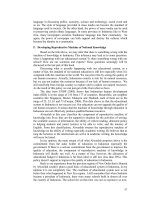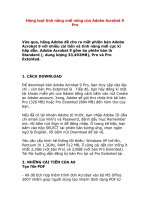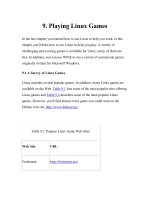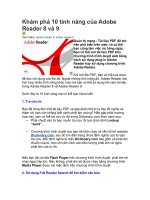Learning adobe connect 9
Bạn đang xem bản rút gọn của tài liệu. Xem và tải ngay bản đầy đủ của tài liệu tại đây (3.62 MB, 178 trang )
www.it-ebooks.info
Learning Adobe Connect 9
Successfully create and host web meetings, virtual
classes, and webinars with Adobe Connect
Miloš Radovanović
Miloš Vučetić
BIRMINGHAM - MUMBAI
www.it-ebooks.info
Learning Adobe Connect 9
Copyright © 2013 Packt Publishing
All rights reserved. No part of this book may be reproduced, stored in a retrieval
system, or transmitted in any form or by any means, without the prior written
permission of the publisher, except in the case of brief quotations embedded in
critical articles or reviews.
Every effort has been made in the preparation of this book to ensure the accuracy
of the information presented. However, the information contained in this book is
sold without warranty, either express or implied. Neither the authors, nor Packt
Publishing and its dealers and distributors will be held liable for any damages
caused or alleged to be caused directly or indirectly by this book.
Packt Publishing has endeavored to provide trademark information about all of the
companies and products mentioned in this book by the appropriate use of capitals.
However, Packt Publishing cannot guarantee the accuracy of this information.
First published: April 2013
Production Reference: 1160413
Published by Packt Publishing Ltd.
Livery Place
35 Livery Street
Birmingham B3 2PB, UK.
ISBN 978-1-84969-416-2
www.packtpub.com
Cover Image by Laura Garton ()
www.it-ebooks.info
Credits
Authors
Project Coordinator
Miloš Radovanović
Esha Thakker
Miloš Vučetić
Proofreader
Lawrence A. Herman
Reviewer
Laurent Janolin
Indexer
Hemangini Bari
Acquisition Editor
Wilson D'souza
Production Coordinator
Commissioning Editor
Priyanka S
Aparna Bhagat
Nitesh Thakur
Technical Editors
Cover Work
Kaustubh S. Mayekar
Aparna Bhagat
Devdutt Kulkarni
Copy Editors
Laxmi Subramanian
Brandt D'Mello
Alfida Paiva
www.it-ebooks.info
About the Authors
Miloš Radovanović is a software engineer at software powerhouse PSTech
in Belgrade, Serbia, where he dedicates most of his time to working on projects
related to the Adobe Connect application. His daily love affair involves passionate
development of various Adobe Connect components on the backend side, with
occasional road trips to the frontend. His engineering skills are extended across a
multitude of exciting world-renowned platforms and technologies including Java,
MySQL, Eclipse, Ant, Hibernate, Spring, and Flex. He began his life-changing
journey with the Adobe Connect application as a quality automation engineer where
he was exposed to all the marvelous application features.
He graduated from the University of Belgrade, with an M.Sc. in Applied
Mathematics. In addition to being completely dedicated to his work, he loves soccer,
snowboarding, and the incredible sounds of house music. He lives in Belgrade,
Serbia, with his beloved wife, Nataša.
I would like to thank my greatest inspiration, Ksenija (my soon to
be born baby daughter) and my wife, Nataša, who is very proud
of me for completing this book. She was always there for me with
unreserved support and encouragement while working on the book.
Additionally, I would like to thank my parents for helping me
overcome many difficulties and to endure many challenges in life.
Last but not least, my special thanks goes to my friend and colleague
Miloš Vučetić, who is the coauthor of this book and my everyday
partner in the Adobe Connect engineering adventures, and to
Gabriele Giganti, who helped tremendously with his advice, which
helped my self-esteem in the moments when I had my doubts about
completing this book.
www.it-ebooks.info
Miloš Vučetić is a software engineer at software development company PSTech in
Belgrade, Serbia. Miloš connected with the Adobe Connect application for the first
time as a quality automation engineer, where his passion for in-depth code testing
introduced him to the magnificent features of this great application. He continued his
work on the application on the creative side by developing various components for
Connect, along with a large bundle of third-party tools that integrate perfectly with
Adobe Connect due to his never-ending quest for perfection and quality. His artistic
soul continues to expand horizons, as he uses Flex and Java to continue his great
works of programming and further enhance users' visual and functional experience
with Connect. In his everyday enterprise adventures, he uses multiple technologies
and platforms to improve every aspect of his development skills. He graduated from
the University of Belgrade, with a B.A. in Information Systems and Technologies. He
lives with his girlfriend, Zorica, in Belgrade, who occasionally lets him play cards
with his friends.
My deepest gratitude goes to my parents, who supported me
along my journey on every step of the way. I am very thankful to
my girlfriend, who tolerated my long nights in front of this text
and helped me to overcome doubts that I had when inspiration
was nowhere to be found. Many thanks to my sister, who gave me
endless support throughout this process. Special thanks for close
collaboration and great friendship goes to my great friend and
colleague Miloš Radovanović, along with our colleague Gabriele
Giganti, who shared his wisdom and good sense of humor when it
was much needed.
www.it-ebooks.info
About the Reviewer
Laurent Janolin is the founder and Associate Director of Live Session.
Web enthusiast, he loves working on how technology can help professionals to
develop their competencies, get things done, and improve their business. With Live
Session's team, Laurent helps companies to successfully deploy more than 1,000
webinars and virtual training classrooms per year in the banking, pharmaceutical,
and training industries.
To know more about Live Session, go to . To get in
touch with Laurent, send an e-mail to
www.it-ebooks.info
www.PacktPub.com
Support files, eBooks, discount offers and more
You might want to visit www.PacktPub.com for support files and downloads related
to your book.
Did you know that Packt offers eBook versions of every book published, with PDF
and ePub files available? You can upgrade to the eBook version at www.PacktPub.
com and as a print book customer, you are entitled to a discount on the eBook copy.
Get in touch with us at for more details.
At www.PacktPub.com, you can also read a collection of free technical articles, sign
up for a range of free newsletters and receive exclusive discounts and offers on Packt
books and eBooks.
TM
Do you need instant solutions to your IT questions? PacktLib is Packt's online
digital book library. Here, you can access, read and search across Packt's entire
library of books.
Why Subscribe?
• Fully searchable across every book published by Packt
• Copy and paste, print and bookmark content
• On demand and accessible via web browser
Free Access for Packt account holders
If you have an account with Packt at www.PacktPub.com, you can use this to access
PacktLib today and view nine entirely free books. Simply use your login credentials
for immediate access.
www.it-ebooks.info
www.it-ebooks.info
Table of Contents
Preface
Chapter 1: Starting with Adobe Connect Application
The basics of Connect meetings
Logging to the Connect application
The user interface of the Connect application
The Main Menu area
The Shortcut Menu area
The Main area
Summary
1
7
8
8
10
11
13
13
14
Chapter 2: Creating an Adobe Connect Meeting Room
15
Example 1 – granting administrators group participant permission
Example 2 – granting presenter permission to a specific user
23
24
Meeting room roles
The Meeting Management page
Shared Meeting
User Meetings
My Meetings
Meeting Dashboard
The Enter Meeting Information page
The Meeting Information section
The Select Participants page
The Send Invitations page
The user interface of the Send Invitations page
Summary
Chapter 3: Managing Adobe Connect Meeting Room
The Meeting Information page
The Edit Information page
www.it-ebooks.info
15
16
17
18
18
18
20
20
22
24
25
26
27
27
29
Table of Contents
The Edit Participants page
Example 1 – changing roles
Example 2 – removing a user
Example 3 – adding a specific user
The Meeting Invitations page
The Uploaded Content page
The Meeting Recordings page
The Meeting Reports page
Summary
30
30
31
31
31
32
34
35
36
Chapter 4: Customizing the Viewing Experience
37
Chapter 5: The Content Library
49
Chapter 6: Meeting Room Overview
57
Meeting room templates
Information preserved in a template
Creating a meeting room template
Converting a meeting room into a template
Applying a template to a new meeting
Customizing the login page, central page, and meeting appearance
How to customize the central page
How to customize the login page
How to customize the meeting room look
Summary
Working with library files and folders
The supported file types in the Content library
Uploading content to the Content library
Viewing content in the Content library
Permission settings in the Content library
Summary
37
39
40
41
43
43
44
45
46
47
49
51
52
53
55
56
Meeting room main menu navigation features
57
Meeting58
Layout
60
Pods
61
Audio
61
Keyboard shortcuts and navigating between pods
62
Shortcuts for audio and recordings
63
Shortcuts for attendee management
63
Shortcuts for dialog boxes
63
[ ii ]
www.it-ebooks.info
Table of Contents
Managing attendees through the Attendees pod
64
Using Presenter Only Area
Using Prepare Mode
Summary
68
69
69
Example 1 – changing user roles
Example 2 – removing participants
Example 3 – editing participant names
Example 4 – granting enhanced participant rights
Example 5 – changing meeting attendee status
65
66
66
67
67
Chapter 7: Sharing Presentations
71
Chapter 8: Using a Whiteboard Feature in the Meeting Room
79
The Share pod
Presentation toolbar options
Navigation through presentations
Summary
Create and display a whiteboard
Standalone whiteboard
Adding an overlay whiteboard in a share pod
Whiteboard drawing tools
The Shapes tool
The Selection tool
The Pencil tool
The Text tool
The Delete Selected button
The Undo button
The Redo button
Summary
71
74
76
77
79
80
81
81
82
82
82
83
83
83
83
83
Chapter 9: Using Screen Sharing
85
Chapter 10: Customizing Pod Display
91
Starting screen sharing
Desktop sharing
Changing control of a shared screen
Applications and window sharing
Systray sharing options
Share pod preferences
Summary
The Pods menu description
The pod's Preferences dialog
Managing pods
Organize pods
Summary
[ iii ]
www.it-ebooks.info
85
86
87
88
89
90
90
91
92
93
94
95
Table of Contents
Chapter 11: Customizing and Saving Layouts
Creating layouts
Managing layouts
Changing and managing layouts during a meeting
Specifying layout bar options
Summary
97
97
99
100
101
101
Chapter 12: Recording Adobe Connect Meetings
103
Chapter 13: Sharing Files, Polls, and Web Links
111
Chapter 14: Managing Text Messages and Questions
123
Recording a meeting
Managing meeting recordings
Deleting recordings
Moving recordings
Enabling recordings for public viewing
Editing recording information
Playing back a recorded meeting
Editing recorded meeting
Creating an offline recording
Summary
The file share pod
Uploading a file
Downloading a file
Removing a file
Renaming a file
The poll pod
Creating a poll
Showing voting results
Editing polls
The web links pod
Adding link
Displaying a web page
Renaming a link or changing a link's URL
Removing a link
Summary
Chat pod
Notes pod
Q&A pod
Summary
[ iv ]
www.it-ebooks.info
103
104
105
105
106
106
107
108
109
110
111
113
113
114
115
115
117
118
118
118
120
120
121
121
121
123
126
128
131
Table of Contents
Chapter 15: Using Audio and Video
133
Chapter 16: Using Breakout Rooms
147
Index
155
Using audio conferencing
Using integrated adapters
Creating and using an audio profile
Editing or deleting an audio profile
Associating an audio profile with a meeting
Starting an audio conference
Starting meeting audio
Joining an audio conference
Managing audio within meetings
Adjusting audio quality
Using video pods
Sharing a video
Summary
Defining breakout rooms and assigning members
Beginning a breakout session
Communication within breakout session
Ending a breakout session
Sharing breakout room content in the main room
Reopening breakout rooms
Summary
[v]
www.it-ebooks.info
133
134
134
135
136
136
136
138
138
140
143
144
145
148
150
150
152
152
153
153
www.it-ebooks.info
Preface
Modern world organizations require effective collaboration in order to improve
productivity. Today we live in an era of companies that are spread across different
continents, while there is an ever-increasing need to effectively share information
in real time and to discuss a multitude of ideas, no matter where we are.
Conferencing tools enable users to increase their productivity and improve
communication with their functionalities that include interactive experiences
supported by multiple features. One of the most advanced conferencing tools and
the market leader today is Adobe Connect. With its features that include audio
and video, various sharing capabilities, meeting recordings, advanced users
management, and file sharing and transferring, it is a great tool that will help you
organize and present your content in the most efficient manner while capturing
audience with rich and engaging presentations.
What this book covers
Chapter 1, Starting With Adobe Connect Application, will cover the basics of the
Adobe Connect 9 application, after which you will be able to navigate through
the application.
Chapter 2, Creating an Adobe Connect Meeting Room, will teach us how to create
meeting room in the application, to manage meeting attendees, and to send
invitations for meetings.
Chapter 3, Managing Adobe Connect Meeting Room, will explain how to edit various
settings for existing meetings.
Chapter 4, Customizing the Viewing Experience, will provide guidelines on how to
create meeting room templates and customize the Connect application.
Chapter 5, The Content Library, will discuss how to use the Content library features.
www.it-ebooks.info
Preface
Chapter 6, Meeting Room Overview, will walk us through the meeting room features
and its functionalities.
Chapter 7, Sharing Presentations, will walk us through the share pod and its
basic functionalities.
Chapter 8, Using a Whiteboard Feature in the Meeting Room, will walk us through the
whiteboard features.
Chapter 9, Using Screen Sharing, will walk us through the screen sharing options for
the share pod. After reading this chapter you will be able to share your desktop,
applications, and windows.
Chapter 10, Customizing Pod Display, will acquaint us with the pod menu description,
pod preferences, and how to manage pods.
Chapter 11, Customizing and Saving Layouts, will provide guidelines on how to create
and manage meeting room layouts.
Chapter 12, Recording Adobe Connect Meetings, will teach us how to record and manage
meetings.
Chapter 13, Sharing Files, Polls, and Web Links, will provide guidelines on how to use
File Share Pod, Poll Pod and Web Links Pod.
Chapter 14, Managing Text Messages and Questions, will walk us through the use of the
Chat Pod, the Notes Pod, and the Q &A Pod.
Chapter 15, Using Audio and Video, will discuss how to use the audio and video
conferencing features of Adobe Connect.
Chapter 16, Using Breakout Rooms, will explain how to use breakout rooms and
their features.
Chapter 17, Integrating With Microsoft Outlook and Other Applications, is not present
in the book but is available as a free download from the following link: http://
www.packtpub.com/sites/default/files/downloads/Integrating_With_
Microsoft_Outlook_and_Other_Applications.pdf. This will guide us on how
to use the external Connect applications, such as Connect Outlook Add-in and
Connect Add-in for Microsoft Lync.
Chapter 18, Creating and Managing Adobe Connect Events, is not present in the book but
is available as a free download from the following link: />sites/default/files/downloads/Creating_and_Managing_Adobe_Connect_
Events.pdf. This will explain how to create and manage events.
[2]
www.it-ebooks.info
Preface
What you need for this book
You can register for a free Adobe Connect trial account, and in order to successfully
use a meeting room, you must have an Internet connection, any modern browser
(for example, Mozilla Firefox, Google Chrome, or Internet Explorer), and an installed
version of Flash Player. Minimum requirements are Flash 10.1 for Adobe Connect 8
and 10.3 for Adobe Connect 9.
Who this book is for
This book is for users who would like to start utilizing the Adobe Connect
application for web meetings, eLearning, and Webinars, and for those who are
looking to learn Connect and get up to speed with using all the features that will
help them to enable instant access to their web conferences from any mobile device
or desktop, to improve collaboration while engaging meeting participants with great
video experience and rich multimedia features. Readers of this book will be able to
improve their web conferencing experiences by driving more efficient meetings and
much better collaboration for all participants.
Conventions
In this book, you will find a number of styles of text that distinguish between
different kinds of information. Here are some examples of these styles, and an
explanation of their meaning.
Code words in text are shown as follows: "Depending on Connect settings, it might
be the case that initially the Shared Meetings folder is only available to those users
with Admin or Meeting Host role."
New terms and important words are shown in bold. Words that you see on the
screen, in menus or dialog boxes for example, appear in the text like this: "On
the right-hand side of the Main Menu bar, there is a Search text field for quick
search functionality".
Warnings or important notes appear in a box like this.
Tips and tricks appear like this.
[3]
www.it-ebooks.info
Preface
Reader feedback
Feedback from our readers is always welcome. Let us know what you think about
this book—what you liked or may have disliked. Reader feedback is important for us
to develop titles that you really get the most out of.
To send us general feedback, simply send an e-mail to ,
and mention the book title via the subject of your message.
If there is a topic that you have expertise in and you are interested in either writing
or contributing to a book, see our author guide on www.packtpub.com/authors.
Customer support
Now that you are the proud owner of a Packt book, we have a number of things to
help you to get the most from your purchase.
Errata
Although we have taken every care to ensure the accuracy of our content, mistakes
do happen. If you find a mistake in one of our books—maybe a mistake in the text or
the code—we would be grateful if you would report this to us. By doing so, you can
save other readers from frustration and help us improve subsequent versions of this
book. If you find any errata, please report them by visiting ktpub.
com/submit-errata, selecting your book, clicking on the errata submission form link,
and entering the details of your errata. Once your errata are verified, your submission
will be accepted and the errata will be uploaded on our website, or added to any list of
existing errata, under the Errata section of that title. Any existing errata can be viewed
by selecting your title from />
[4]
www.it-ebooks.info
Preface
Piracy
Piracy of copyright material on the Internet is an ongoing problem across all media.
At Packt, we take the protection of our copyright and licenses very seriously. If you
come across any illegal copies of our works, in any form, on the Internet, please
provide us with the location address or website name immediately so that we can
pursue a remedy.
Please contact us at with a link to the suspected
pirated material.
We appreciate your help in protecting our authors, and our ability to bring you
valuable content.
Questions
You can contact us at if you are having a problem with
any aspect of the book, and we will do our best to address it.
[5]
www.it-ebooks.info
www.it-ebooks.info
Starting with Adobe
Connect Application
Adobe Connect is a flash-powered platform, and depending upon licensing and
permissions within your organization, you can create web meetings, e-learning
courses, and virtual classrooms and webinars. So we can say that Adobe Connect
encompasses three major components:
• Adobe Connect meetings
• Adobe Connect trainings
• Adobe Connect events
In this chapter, you will learn the following:
• Basics of Connect meetings feature
• How to log in to the Connect application
• Connect home page user interface
In order to help run and manage those features, Content Management and
Administration features are provided. Also, reporting is another key element of
Adobe Connect.
The central topic of this book will be the Adobe Connect meeting feature. Of course,
we will cover most of the Content Management feature, as well as some of Basic
Event Management features.
In this chapter, you will learn the basics of the Adobe Connect application. After this
chapter, you will be ready to enter the application and navigate through different
pages of the Connect.
www.it-ebooks.info
Starting with Adobe Connect Application
The basics of Connect meetings
Adobe Connect Meeting can be best described as an online live conference software
for multiple users. It is a web-based application that you can use to run an online
conference meeting. The meeting room interface is combined from various
components and a number of display containers that are named pods. By using the
pods functionalities, meeting room provides several features for multiple users who
play the role of meeting attendees.
Users have the ability to chat, broadcast live video and audio, share files, share
computer screens, or use other interactive functionalities while using the meeting
room. You will learn how to use all of those functionalities in the later chapters of
this book.
In addition to the predefined default layouts, you can customize your own meeting
room according to your needs. This feature will be explained in detail in Chapter 10,
Customizing Pod Display.
Every meeting room that is created in the application is assigned its own URL
address, and it is available until you delete it. You can access your meeting by
clicking on the assigned URL, and you can use the same URL address to enter
created meeting rooms several times. In Chapter 2, Creating an Adobe Connect Meeting
Room and Chapter 3, Managing Adobe Connect Meeting Room, you will learn how to
create and manage your own meeting rooms.
Based upon your assigned role, you will have different capabilities in a meeting.
In order to successfully use meeting rooms, you must have an Internet connection,
any modern browser (for example, Mozilla Firefox, Google Chrome, or Internet
Explorer), and an installed version of Flash Player. Minimum requirement is Flash
10.1 for AC8 and 10.3 for AC9.
Logging in to the Connect application
By entering the URL address of your Connect instance, you will be presented with
the login screen. On this page, you will need to enter your credentials in the form of
an e-mail address (usually your e-mail address or any other login information your
administrator provided you with) and password provided to you by your system
administrator for the specific instance of Adobe Connect. Please see the following
screenshot for the example of an application login screen. Note that you will be able
to customize this login page with your own logo. We will see this in the Customizing
Login Page, Central Page, and Meeting Appearance section of Chapter 4, Customizing the
Viewing Experience.
[8]
www.it-ebooks.info
Chapter 1
In addition to the fields provided for username and password on this page, you will
find a link for password reset (Forgot your password?). This link can be used in case
you forgot your password. In the bottom-left corner of the application, you will find
the Help link that will redirect you to Adobe Connect Help page for detailed help
of application functionalities. In case you enter incorrect credentials, the application
will warn you and display an error message, Invalid user name or password. Please
try again. Refer to the following screenshot:
[9]
www.it-ebooks.info
Starting with Adobe Connect Application
In case you have forgotten your password, you can click on the Forgot your
password? link, which will present you with the confirmation page for changing
your password. Refer to the following screenshot:
The confirmation page will appear like the following screenshot:
The user interface of the Connect
application
The user interface of the Home page can be divided into three areas:
• The Main Menu area
• The Shortcut area
• The Main area
[ 10 ]
www.it-ebooks.info