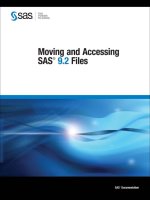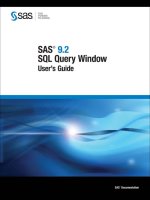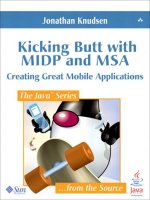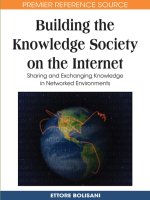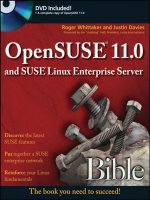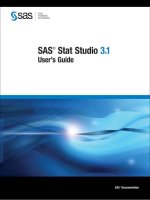SAS moving and accessing SAS 9 2 files mar 2008 ISBN 1599943220 pdf
Bạn đang xem bản rút gọn của tài liệu. Xem và tải ngay bản đầy đủ của tài liệu tại đây (1.7 MB, 141 trang )
Moving and Accessing
SAS 9.2 Files
®
®
SAS Documentation
The correct bibliographic citation for this manual is as follows: SAS Institute Inc. 2008.
Moving and Accessing SAS ® 9.2 Files. Cary, NC: SAS Institute Inc.
Moving and Accessing SAS® 9.2 Files
Copyright © 2008, SAS Institute Inc., Cary, NC, USA
ISBN 978-1-59994-322-0
All rights reserved. Produced in the United States of America.
For a hard-copy book: No part of this publication may be reproduced, stored in a
retrieval system, or transmitted, in any form or by any means, electronic, mechanical,
photocopying, or otherwise, without the prior written permission of the publisher, SAS
Institute Inc.
For a Web download or e-book: Your use of this publication shall be governed by the
terms established by the vendor at the time you acquire this publication.
U.S. Government Restricted Rights Notice. Use, duplication, or disclosure of this
software and related documentation by the U.S. government is subject to the Agreement
with SAS Institute and the restrictions set forth in FAR 52.227-19 Commercial Computer
Software-Restricted Rights (June 1987).
SAS Institute Inc., SAS Campus Drive, Cary, North Carolina 27513.
1st electronic book, February 2008
2nd electronic book, April 2008
1st printing, February 2008
2nd printing, April 2008
SAS® Publishing provides a complete selection of books and electronic products to help
customers use SAS software to its fullest potential. For more information about our
e-books, e-learning products, CDs, and hard-copy books, visit the SAS Publishing Web site
at support.sas.com/pubs or call 1-800-727-3228.
SAS® and all other SAS Institute Inc. product or service names are registered trademarks
or trademarks of SAS Institute Inc. in the USA and other countries. ® indicates USA
registration.
Other brand and product names are registered trademarks or trademarks of their
respective companies.
Contents
What’s New
vii
Overview
vii
Documentation Enhancements
PART
1
Introduction
Chapter 1
vii
1
4 Moving and Accessing SAS Files between Operating Environments
Deciding to Move a SAS File between Operating Environments
3
Deciding to Access a SAS File across Operating Environments
3
Strategies for Moving and Accessing SAS Files 4
Summary of Strategy Features 5
Using National Language Support To Move SAS Files between Computers
The Data Set Used for Examples
7
Naming Conventions Used for Examples 7
Accessibility Features in SAS Products 8
PART
2
Strategies for Moving and Accessing SAS Files
Chapter 2
4 Cross-Environment Data Access (CEDA)
3
6
9
11
Overview of CEDA 11
CEDA Advantages 12
CEDA Limitations
12
Creating or Changing a SAS File’s Format 13
Transferring a SAS File between Computers 15
Identifying the Format of a SAS File
16
Reading and Writing a Foreign File
17
Chapter 3
4 PROC CPORT and PROC CIMPORT
19
Overview of Moving SAS Files Using PROC CPORT and PROC CIMPORT
19
Limitations of Moving SAS Files Using PROC CPORT and PROC CIMPORT
20
Disadvantages of Moving SAS Files Using PROC CPORT and PROC CIMPORT
20
Creating a Transport File at the Source Computer 20
Transferring Transport Files to a Target Computer 22
Restoring Transport Files at the Target Computer 22
Chapter 4
4 XPORT Engine with DATA Step or PROC COPY
Overview of the XPORT Engine 27
XPORT Engine Advantages 27
XPORT Engine Limitations 28
Regressing SAS Data Sets to SAS 6 Format 28
Creating a Transport File at the Source Computer 29
Transferring Transport Files across a Network 31
27
iv
Restoring Transport Files at the Target Computer
Chapter 5
31
4 XML Engine with DATA Step or PROC COPY
Overview of the XML Engine
33
33
XML Engine Advantages
33
XML Engine Limitations
34
Creating an XML Document at the Source Computer
34
Transferring an XML Document across a Network 35
Restoring an XML Document as a Data Set at a Target Computer
PART
3
Transferring Transport Files and Foreign Files
Chapter 6
4 Transferring Files
Overview of File Transfers
36
37
39
39
Attributes for Transport Files
40
Using the FILENAME Statement or FTP for Foreign Files and Transport Files
PART
4
Operating Environment Specifics
Chapter 7
45
4 OpenVMS Operating Environment
Listing OpenVMS System File Attributes
File Attributes Under OpenVMS
48
47
47
Identifying the SAS Version Used to Create a File Under OpenVMS
Mounting a Tape Device Under OpenVMS
Error Messages For OpenVMS
Chapter 8
4 z/OS Operating Environment
49
53
z/OS Files and the UNIX System Services Directory
z/OS Batch Statements for File Transport
4 UNIX Operating Environment
53
54
54
Transfer Issues for a z/OS Target Computer
54
Reading Transport Files in z/OS Operating Environments
File Attributes Under UNIX
48
49
Listing z/OS File Attributes
53
Identifying the SAS Version Used to Create a File under z/OS
Chapter 9
41
55
57
57
Identifying the SAS Version Used to Create a File under UNIX
57
Example: Creating a Transport File on Tape
58
Example: Copying the Transport File from Disk to Tape at the UNIX Source
Computer
59
Example: Copying the Transport File from Tape to Disk at the Target Computer
Chapter 10
4 Windows Operating Environment
File Attributes Under Windows
61
61
Identifying the SAS Version Used to Create a File under Windows
Error Message: Encrypted Data is Invalid
62
61
59
v
Chapter 11
4 SAS Filename Extensions and File Headers
63
Filename Extensions: Identifying the SAS Engine and Operating Environment Used to
63
Create a SAS File
PROC CONTENTS: Identifying the Base SAS Engine Used to Create a SAS File
64
File Headers: Finding Out the Method Used to Create the Transport File
64
PART
5
Troubleshooting
Chapter 12
67
4 Preventing and Fixing Problems
69
Troubleshooting: Transferring and Restoring Transport files
Error and Warning Messages for Transport Files 73
Verifying Transfer Format and Transport File Attributes
Reblocking a Transport File 80
PART
6
Samples and Logs
Chapter 13
70
79
83
4 Examples of Moving SAS Files
85
The Overview of Examples of Moving SAS Files between Computers
Example: OpenVMS to UNIX File Transport
86
Example: z/OS to Windows File Transport 93
Example: z/OS JCL Batch to UNIX File Transport
Strategies for Verifying Transport Files
PART
7
Appendix
Appendix 1
109
4 Recommended Reading
Recommended Reading
Glossary
Index
106
113
121
111
111
97
85
vi
vii
What’s New
Overview
Topics that relate to moving and accessing SAS 9.2 files contain several
documentation enhancements.
Documentation Enhancements
Several documentation enhancements relate to the Cross-Environment Data Access
(CEDA) functionality:
3 CEDA limitations are identified.
3 Improved methods and examples are provided to create a SAS file in a foreign
format and to change a SAS file from a native format to a foreign format.
viii
What’s New
1
1
P A R T
Introduction
Chapter
1. . . . . . . . . . Moving and Accessing SAS Files between Operating
Environments 3
2
3
CHAPTER
1
Moving and Accessing SAS Files
between Operating Environments
Deciding to Move a SAS File between Operating Environments 3
Deciding to Access a SAS File across Operating Environments 3
Strategies for Moving and Accessing SAS Files 4
Summary of Strategy Features 5
Using National Language Support To Move SAS Files between Computers
The Data Set Used for Examples 7
Naming Conventions Used for Examples 7
Accessibility Features in SAS Products 8
6
Deciding to Move a SAS File between Operating Environments
Moving SAS files between operating environments is a common task. Reasons for
moving a SAS file between operating environments include the following:
3 to move SAS files to a new operating environment on a different computer (for
example, moving HP-UX files to a RedHat Linux operating environment).
3 to move a file and its processing to a high-performance operating environment and
then return the file to the requesting operating environment.
3 to make a static copy of a SAS file available to a physically separate operating
environment for continued data processing. Files are duplicated for use in the
receiving operating environment because the SAS files are not available to the
receiving operating environment by means of NFS-mounted file systems.
In all of these scenarios, the move operations recognize differences between operating
environment architectures and SAS releases, allowing the original files to be used in
the receiving operating environment.
Deciding to Access a SAS File across Operating Environments
In some instances, accessing instead of owning and maintaining your own copy of a
file might be preferable. Alternatively, you might need to read data from a locally
mounted tape that was created elsewhere, or you might need to read, write, or update
data that is remotely mounted on your network.
Note: Do not confuse the term access with the product SAS/ACCESS. In the context
of moving or accessing SAS files across operating environments, access means to reach
and process SAS files. SAS/ACCESS enables users to use third-party DBMS files. 4
4
Strategies for Moving and Accessing SAS Files
4
Chapter 1
You can use these methods to access remote SAS files:
3 CEDA (Cross-Environment Data Access) enables you to process SAS 8 and later
SAS files.
3 Using SAS/SHARE on your client enables you to access a remote SAS file that
resides on an operating environment that a SAS/SHARE server runs under.
SAS/SHARE facilitates a transparent concurrent access to remote data among
multiple users. Restrictions apply to cross-release access of SAS data.
In addition, SAS/SHARE enables you to access certain third-party DBMS files
by means of engines that are supported by SAS/ACCESS.
3 Without the aid of SAS/SHARE or CEDA, you can rely upon network services for
access to remote files (both SAS files and third-party DBMS files). Usually, the
client and the server must share a compatible architecture, and they must run the
same release of SAS software. The operating environment, the network software,
and the security software might control users’ permissions to access specific
remote files. For more information, see the SAS companion documentation that is
appropriate to your operating environment, and see the third-party documentation
for the network software and security software that you use.
Strategies for Moving and Accessing SAS Files
You can use these strategies to move or access SAS files:
Cross-Environment Data Access (CEDA)
This feature of SAS enables a SAS file that was created in any directory-based
operating environment (for example, Solaris, Windows, HP-UX, OpenVMS) to be
processed by a SAS session that is running in another directory-based
environment.
CPORT and CIMPORT procedures
In the source environment, you can use PROC CPORT to write data sets or
catalogs to transport format. In the target environment, PROC CIMPORT can be
used to translate the transport file into the target environment’s native format.
XPORT engine with DATA step or PROC COPY
In the source environment, you can use the LIBNAME statement with the XPORT
engine and either the DATA step or PROC COPY to create a transport file from a
SAS data set. In the target environment, the same method can be used to
translate the transport file into the target environment’s native format.
Note: The XPORT engine does not support SAS 8 and later features, such as
long file and variable names. 4
XML engine with DATA step or PROC COPY
In the source environment, you can use the LIBNAME statement with the XML
engine and either the DATA step or PROC COPY to create an XML document from
a SAS data set. In the target environment, the same method can be used to
translate the XML document into the target environment’s native format.
Data Transfer Services (DTS) in SAS/CONNECT
This feature enables you to transfer data sets and catalogs from the source
environment to the target environment. DTS dynamically translates the data
between operating environment representations and SAS versions, as necessary.
The transfer is accomplished using the SIGNON statement to connect two SAS
sessions and then PROC UPLOAD or PROC DOWNLOAD to move the data.
REMOTE engine and Remote Library Services in SAS/SHARE and SAS/CONNECT
Moving and Accessing SAS Files between Operating Environments
4
Summary of Strategy Features
These features give you transparent access to remote data using the REMOTE
engine and the LIBNAME statement.
Summary of Strategy Features
Here is a summary of the features of each strategy that you can use to move or
access SAS files.
Table 1.1 Summary of Strategy Features for Moving or Accessing SAS Files
Strategies That Can Be Used
Features
CEDA
SAS Member
Types
Supported
Data File, PROC
SQL views*,
SAS/ACCESS
views (Oracle
and Sybase),
MDDB*
PROC
CPORT/
PROC
CIMPORT
Library,
Data Set,
Catalog,
Catalog
entry
SAS/CONNECT
RLS and
SAS/SHARE
RLS
XPORT
Engine
XML
Engine
SAS/CONNECT
DTS
Library, Data
Set
Data
File
Library, Data
Set, Catalog,
Catalog entry,
PROC SQL
view, MDDB,
External
third-party
databases***
Library, Data
Set, Catalog**,
Catalog entry**,
PROC SQL view,
MDDB, DATA
Step view,
SAS/ACCESS
view, External
third-party
databases***
Dynamic
Translation
or Create a
File Format
Dynamic
Transport**** Transport****
XML
Dynamic
Dynamic
SAS Versions
Supported
SAS 8 and later
SAS 6 and
later
SAS 6 and
later****
SAS 8.2
and
later
SAS 6 and later
SAS 6 and later
Regression
from a Later
to an Earlier
SAS Release
No
No
Yes
No
Yes
Yes
5
6
Using National Language Support To Move SAS Files between Computers
4
Chapter 1
Strategies That Can Be Used
Features
CEDA
PROC
CPORT/
PROC
CIMPORT
XPORT
Engine
XML
Engine
SAS/CONNECT
DTS
SAS/CONNECT
RLS and
SAS/SHARE
RLS
Limited to
Operating
Environments
that Use
DirectoryBased File
Structures
Yes
No
No
No
No
No
SAS Product
License
Required
Base SAS
Base SAS
Base SAS
Base
SAS
SAS/CONNECT
SAS/CONNECT
or SAS/SHARE
* Data set (files) can have read, write, and update access. PROC SQL views and MDDBs are read-only.
** SAS 9 does not support cross-operating environment access to catalog entries or catalogs in operating
environments that are incompatible. For information about architecture groups, see the SAS/CONNECT User’s
Guide or SAS/SHARE User’s Guide.
***SAS/CONNECT supports external text files and binary files. SAS/CONNECT and SAS/SHARE support
third-party external databases by means of the Remote SQL Pass-Through Facility, but you must have a SAS/
ACCESS license to access these databases.
****The XPORT engine does not support features that were introduced in SAS 8 (such as long file and variable
names). If the XPORT engine is used to regress a SAS 8 or later SAS file to an earlier release, the features that
are exclusive to SAS 8 and later are removed from the SAS file. Also, the transport formats that are produced
by the XPORT engine and PROC CPORT are not interchangeable.
For complete details about relational databases, see SAS/ACCESS for Relational
Databases: Reference. For details about nonrelational databases, see SAS/ACCESS
Interface to CA-Datacom/DB: Reference, SAS/ACCESS Interface to IMS-DL/I
Software, SAS/ACCESS DATA Step Interface to CA-IDMS: Reference, or SAS/ACCESS
Interface to SYSTEM 2000: Reference, as appropriate.
Using National Language Support To Move SAS Files between Computers
In order to successfully move a transport file between two computers and operating
environments, the encodings of the source and target SAS sessions must be compatible.
For example, a source SAS session that uses the Wlatin1 encoding that is associated
with the Spanish Mexico locale is compatible with the target SAS session that uses
Wlatin1 encoding that is associated with the Italian Italy locale. Both sessions use the
Wlatin1 encoding.
However, a transport file cannot be moved between incompatible source and target
SAS sessions without national language support (NLS). For example, a source SAS
session that uses the Wlatin2 encoding that is associated with the Czech
Czechoslovokia locale is incompatible with the target SAS session that uses the
open_ed-1141 z/OS encoding that is associated with the German Germany locale. The
Wlatin2 encoding and the open_ed-1141 encodings are not compatible.
Before the data can be moved using the appropriate strategy, (for example, the
XPORT engine or PROC CPORT and PROC CIMPORT), you would have to re-set the
locale of the target SAS session to the locale of the source SAS session that created the
Moving and Accessing SAS Files between Operating Environments
4
Naming Conventions Used for Examples
7
transport file. Strategies for specifying locale or encoding vary according to the version
of SAS that is running on the source and target computers.
If you are moving SAS files across locales or encodings, you will use the LOCALE=
and ENCODING= options. For this information, see the SAS National Language
Support (NLS): Reference Guide. For details about using PROC CIMPORT to move
transport files between source and target computers that use different locales and
encodings, see the Base SAS Procedures Guide.
The Data Set Used for Examples
If you choose to experiment, you can create several simple data sets in a library.
Here is a sample SAS program that creates the data set GRADES:
data grades;
input student $ test1 test2 final;
datalines;
Fred 66 80 70
Wilma 97 91 98
;
proc print data=grades;
run;
Here is the output:
The SAS System
Obs
1
2
student
Fred
Wilma
10:59 Friday, April 25, 2008
test1
66
97
test2
80
91
final
70
98
Naming Conventions Used for Examples
These naming conventions are used in the examples in this documentation:
WORK
is the default libref that points to the library that contains the data set GRADES.
XPORTOUT
is the libref that points to the location where the transport file is created with the
XPORT engine.
XPORTIN
is the libref that points to the location on the target operating environment that
you transferred the transport file to.
XMLOUT
is the libref that points to the location where the XML file is created with the XML
engine.
XMLIN
is the libref that points to the location on the target operating environment that
you transferred the XML file to.
CPORTOUT
is the fileref that points to the location where the transport file is created with
PROC CPORT.
8
Accessibility Features in SAS Products
4
Chapter 1
IMPORTIN
is the fileref that points to the location on the target operating environment that
you transferred the transport file to.
SOURCE
is the libref that points to the location of the source file that is translated into
transport or XML format.
LIST
is a catalog entry type.
GRADES
is the name of a data set.
TARGET
is the libref that points to the location at which the restored SAS file is created.
TESTCAT
is the name of a catalog.
TESTNPGM
is the name of a catalog entry.
Accessibility Features in SAS Products
For information about accessibility for any of the products mentioned in this book,
see the documentation for that product. If you have questions or concerns about the
accessibility of SAS products, send e-mail to
9
2
P A R T
Strategies for Moving and Accessing SAS
Files
Chapter
2. . . . . . . . . . Cross-Environment Data Access (CEDA)
Chapter
3 . . . . . . . . . . PROC CPORT and PROC CIMPORT
Chapter
4 . . . . . . . . . . XPORT Engine with DATA Step or PROC COPY
Chapter
5 . . . . . . . . . . XML Engine with DATA Step or PROC COPY
11
19
27
33
10
11
CHAPTER
2
Cross-Environment Data Access
(CEDA)
Overview of CEDA 11
CEDA Advantages 12
CEDA Limitations 12
Creating or Changing a SAS File’s Format 13
Creating a SAS File in a Foreign Format 13
Example: Creating a Foreign Format Using the OUTREP= Option in the DATA Step 13
Changing a SAS File to a Foreign Format 14
Example: Changing a File’s Format Using the OUTREP= Option in the LIBNAME Statement and
the NOCLONE Option in PROC COPY 14
Example: Verifying the Changed File’s Format in the SAS Log at the Source Computer 14
Transferring a SAS File between Computers 15
Identifying the Format of a SAS File 16
Example: Reporting That CEDA Is Being Used 16
Example: Identifying a File’s Format Using PROC CONTENTS 16
Restrictions on Accessing a Foreign File 16
Reading and Writing a Foreign File 17
Overview of CEDA
CEDA is a simple strategy for file access across a network. CEDA enables you to read
a network-mounted SAS file from any directory-based operating environment that runs
SAS 8 or later, regardless of the file format of the SAS file being accessed. For example,
CEDA enables a PC to read network-mounted SAS files that are in UNIX file format.
Note: Before SAS 8.2, CEDA was packaged with SAS/CONNECT, which requires a
separate license. CEDA is now included as part of Base SAS. 4
CEDA runs transparently. You can access a supported SAS file without knowing the
file’s format. CEDA detects the format of the accessing computer and automatically
translates the “native” format to the representation of the “foreign,” or accessing,
computer.
CEDA is most useful in a heterogeneous networked enterprise in which multiple
applications read data from a centralized SAS file, process the data, and then generate
reports. For example, a SAS data set can reside on a UNIX computer and be accessed
by computers that represent data in a format that is foreign to the UNIX computer. For
example, UNIX and Windows computers represent data differently. Without CEDA, a
SAS file could not be dynamically translated when accessed. Instead, a transport file or
a file in foreign format would have to be generated for the accessing computer.
12
CEDA Advantages
4
Chapter 2
CEDA Advantages
CEDA provides these advantages:
3 CEDA runs transparently. The user can read a data set without knowing the
native format of the file.
3 CEDA requires a single translation between native and foreign formats versus
multiple translations from native format to transport format to native format.
3 No interim transport files are created.
3 CEDA eliminates the need to perform explicit steps in order to access the file.
3 CEDA does not require a dedicated server as is needed in SAS/SHARE or an
explicit sign-on as is needed in SAS/CONNECT.
CEDA Limitations
CEDA is not the preferred strategy for network file access in all situations. CEDA
has these limitations:
3 CEDA features are implemented for SAS 9 or SAS 8 data sets, PROC SQL views,
SAS/ACCESS views for Oracle and Sybase, and MDDBs. CEDA does not support
SAS 9 or SAS 8 stored programs or catalogs, nor does it support any SAS 6 or
earlier files. The type of access that CEDA has to a SAS file depends on the engine
used and the type of file access requested (read, write, update). For more
information about file access limitations, see “When Is CEDA Supported?” in SAS
Language Reference: Concepts.
3 CEDA does not support update processing for any SAS files.
3 CEDA does not support subsetting by means of an index.
3 CEDA can read audit trails but it cannot update them.
3 The processing of integrity constraints is not supported.
3 CEDA is available only for operating environments that use directory-based file
structures. Under z/OS, CEDA is available only for SAS data sets that reside in a
UNIX System Services Directory. Bound libraries that are traditionally used on
the z/OS operating environment do not implement CEDA.
3 Network resources are consumed each time CEDA translates a SAS file.
3 Transcoding could result in character data loss when encodings are incompatible.
For details about encoding and transcoding, see SAS National Language Support
(NLS): Reference Guide.
3 If a file that is in a foreign format is damaged, it cannot be repaired because
CEDA does not support update processing, which is the strategy that you use to
repair a damaged data set. To repair the file, you must move it back to the source
environment. For details about repairing a damaged data set, see the REPAIR
statement in the DATASETS procedure in the Base SAS Procedures Guide.
3 Numeric variables have a minimum length of either 2 or 3 bytes, depending on the
operating environment. In an operating environment that supports a minimum of
3 bytes (such as Windows or UNIX), CEDA cannot process a numeric variable that
was created with a length of 2 bytes (for example, in z/OS). If you encounter this
restriction, use the XPORT engine or the CPORT and CIMPORT procedures
instead of CEDA.
3 Loss of precision can occur in numeric variables when you move data between
operating environments. If a numeric variable is defined with a short length, you
can try increasing the length of the variable. Full-size numeric variables are less
CEDA
4
Example: Creating a Foreign Format Using the OUTREP= Option in the DATA Step
13
likely than short numeric variables to encounter a loss of precision with CEDA.
For more information, see the topic about numeric precision in SAS Language
Reference: Concepts.
If you have performance problems, analyze file access patterns to determine whether
the data set is located on the correct computer. For example, if the SAS data set is
represented in UNIX data format, but most of the read operations originate from
Windows computers, you might consider moving the data set to a Windows computer
and changing the data set’s UNIX file format to Windows format. Windows access to a
network-mounted file in Windows format would not require CEDA. Changing the file’s
format would improve performance and allow write and update access. However, CEDA
would be used to translate between the native Windows format of the SAS file being
accessed and the accessing computers other than Windows (such as UNIX, z/OS, and
OpenVMS).
For complete details about the types of data that CEDA supports and restrictions on
using CEDA, see “Processing Data Using Cross-Environment Data Access” in SAS
Language Reference: Concepts.
Creating or Changing a SAS File’s Format
Creating a SAS File in a Foreign Format
By default, new SAS files or SAS libraries that you create using the DATA step or
the LIBNAME statement are created in the native format of the source computer. For
example, under Windows, a new data set is created in a Windows native format.
However, you can override the default and create a data set in a foreign format. For
example, under Windows, you could create a new data set in a foreign format, such as a
UNIX data representation.
Example: Creating a Foreign Format Using the OUTREP= Option in the
DATA Step
In order to create a SAS file in a foreign format for a supported member type, use the
OUTREP= option in the DATA step. The OUTREP= option applies the foreign format to
the specified data set.
In this example, assume that the native format is a Windows representation, which
is being overridden by the foreign format, HP_UX_64:
data chem.grades (outrep=HP_UX_64);
input student $ test1 test2 final;
datalines;
Fred 66 80 70
Wilma 97 91 98
run;
In this example, the data set GRADES is created in the foreign format, HP_UX_64.
For supported values for the OUTREP= option, see the DATA step and the
LIBNAME statement in SAS Language Reference: Dictionary.
14
Changing a SAS File to a Foreign Format
4
Chapter 2
Changing a SAS File to a Foreign Format
You can also change the file’s native format to a foreign format by using the
LIBNAME statement and the OUTREP= option along with the COPY procedure and
the NOCLONE option at the source computer or at the target computer.
At the source computer, you could change the file’s native format to a foreign format,
and then transfer the file to the target computer.
Alternatively, at the source computer, you could transfer the file in its native format
to the target computer. At the target computer, you could then change the file’s native
format to the foreign format that is used at the target computer.
Example: Changing a File’s Format Using the OUTREP= Option in the
LIBNAME Statement and the NOCLONE Option in PROC COPY
Here is the process to change a SAS file’s native format to a foreign format for a
supported member type:
Note: The file format of MDDB files cannot be changed. CEDA supports MDDB files
for read-only access. 4
1 Use a LIBNAME statement and the OUTREP= option to point to the file that will
be created in foreign format.
2 Use a LIBNAME statement to point to the file that is in native format.
3 Use the COPY procedure to copy the file in native format to the file in foreign
format. Also, use the NOCLONE option, which chooses the data representation of
the file in foreign format instead of the file in native format.
Here is an example:
libname target ’path-to-target-library’ outrep=HP_UX_64;
libname source ’path-to-source-library’;
proc copy in=source out=target noclone memtype=data;
run;
In this example, the library of data sets in Windows native format is copied to a
library of data sets in HP_UX_64 foreign format.
For supported values for the OUTREP= option, see the LIBNAME statement in SAS
Language Reference: Dictionary. For details about the NOCLONE option, see the COPY
procedure in the Base SAS Procedures Guide.
Example: Verifying the Changed File’s Format in the SAS Log at the
Source Computer
You view the SAS log at the source computer that runs the native Windows operating
environment to verify that the SAS file was changed to the HP_UX_64 foreign format.
CEDA
4
Transferring a SAS File between Computers
15
Output 2.1 Data Representation Specified in the SAS Log
The SAS System
10:15 Friday, December 19, 2003
1
The CONTENTS Procedure
Data Set Name
WORK.GRADES
Observations
Member Type
DATA
Variables
Engine
V9
Indexes
Created
11:03 Friday, December 19, 2003
Observation Length
Last Modified
11:03 Friday, December 19, 2003
Deleted Observations
Protection
Compressed
Data Set Type
Sorted
Label
Data Representation HP_UX_64, RS_6000_AIX_64, SOLARIS_64, HP_IA_64 u
Encoding
latin1 Western (ISO)
1
4
0
32
0
NO
NO
Engine/Host Dependent Information
Data Set Page Size
Number of Data Set Pages
First Data Page
Max Obs per Page
Obs in First Data Page
Number of Data Set Repairs
File Name
Release Created
Host Created
4096
1
1
126
1
0
C:\TEMP\SAS Temporary Files\_TD228\grades.sas7bdat
9.0000M0
WIN_NT v
Alphabetic List of Variables and Attributes
#
Variable
Type
Len
4
1
2
3
final
student
test1
test2
Num
Char
Num
Num
8
8
8
8
u The data set is represented in HP_UX_64 format, which is foreign to the native
Windows environment.
v The native format is WIN_NT.
Transferring a SAS File between Computers
You can use either of these methods to make a SAS file available for access at the
target computer:
3 NFS (Network File Services) to mount the file on the network for operating
environment access. See the documentation for NFS and for your operating
environment.
3 FTP (File Transfer Protocol) services to copy a file in binary format to a specific
target operating environment. For an FTP example, see “Example: Using FTP to
Transfer Foreign Files and Transport Files” on page 42.
CAUTION:
A foreign file must be transferred in BINARY format.
4
16
Identifying the Format of a SAS File
4
Chapter 2
Identifying the Format of a SAS File
Example: Reporting That CEDA Is Being Used
In SAS 9 and later, SAS writes a message to the log when CEDA is used. Here is an
example:
NOTE: Data file HEALTH.GRADES.DATA
another host, or the file encoding
Cross Environment Data Access will
additional CPU resources and might
Note:
is in a format that is native to
does not match the session encoding.
be used, which might require
reduce performance.
Additional resources are consumed each time you read a foreign file.
4
Example: Identifying a File’s Format Using PROC CONTENTS
You can use the CONTENTS procedure (or the CONTENTS statement in PROC
DATASETS) to find out the format of the specified SAS file.
Here is an example of the code:
proc contents data=grades;
run;
An excerpt of the output follows:
Data Representation
HP_UX_64, RS_6000_AIX_64, SOLARIS_64, HP_IA64
In the preceding example, the output shows that the file is represented in UNIX
format.
If the target computer uses a format that is the same as the file format, then you can
read, write, and update the file.
Note:
No additional resources are consumed.
4
If the target computer uses a format that is different from the file format (in this
example, UNIX), you can read and write, but you cannot update the files.
Note:
Additional resources are consumed each time you read a foreign file.
4
Restrictions on Accessing a Foreign File
You cannot update a foreign file. However, you can do the following:
3 read the file.
Note:
Additional resources are consumed each time you read a foreign file.
4
3 change the file’s foreign format (for example, UNIX) to the format of the native
(accessing) computer (for example, Windows). Changing from a foreign to a native
format allows you full access (read, write, and update) to the file without any
intermediate translation.