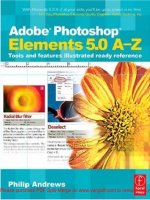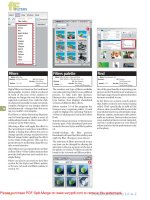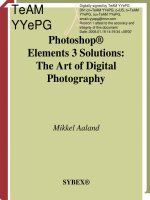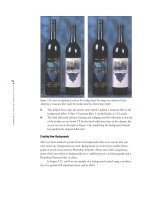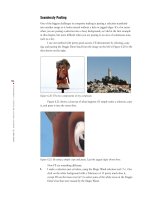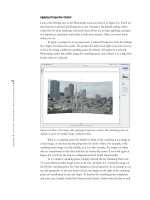Focal press adobe photoshop elements 6 a visual introduction to digital photography dec 2007 ISBN 0240520998 pdf
Bạn đang xem bản rút gọn của tài liệu. Xem và tải ngay bản đầy đủ của tài liệu tại đây (35.62 MB, 425 trang )
A visual introduction
to digital photography
Philip Andrews
!-34%2$!-¬s¬"/34/.¬s¬(%)$%,"%2'¬s¬,/.$/.¬s¬.%7¬9/2+¬s¬/8&/2$
Book resources can be found
on the CD-ROM and at www.guide2elements.com
0!2)3¬s¬3!.¬$)%'/¬s¬3!.¬&2!.#)3#/¬s¬3).'!0/2%¬s¬39$.%9¬s¬4/+9/
&OCAL¬0RESS¬IS¬AN¬IMPRINT¬OF¬%LSEVIER
INTRODUCTION
Adobe
Photoshop
Elements 6
This eBook does not include ancillary media that was packaged with
the printed version of the book.
ii
ADOBE PHOTOSHOP ELEMENTS 6
Focal Press is an imprint of Elsevier
Linacre House, Jordan Hill, Oxford OX2 8DP, UK
30 Corporate Drive, Suite 400, Burlington, MA 01803, USA
First edition 2008
Copyright © 2008, Philip Andrews. Published by Elsevier Ltd. All rights reserved
The right of Philip Andrews to be identified as the author of this work has been asserted in accordance with
the Copyright, Designs and Patents Act 1988
No part of this publication may be reproduced, stored in a retrieval system or transmitted in any form or
by any means electronic, mechanical, photocopying, recording or otherwise without the prior written
permission of the publisher
Permissions may be sought directly from Elsevier’s Science & Technology Rights
Department in Oxford, UK: phone (+44) (0) 1865 843830; fax (+44) (0) 1865 853333;
email: Alternatively you can submit your request online by
visiting the Elsevier web site at and selecting
Obtaining permission to use Elsevier material
Notice
No responsibility is assumed by the publisher for any injury and/or damage to persons or property as a
matter of products liability, negligence or otherwise, or from any use or operation of any methods, products,
instructions or ideas contained in the material herein. Because of rapid advances in the medical sciences, in
particular, independent verification of diagnoses and drug dosages should be made
British Library Cataloguing in Publication Data
A catalogue record for this book is available from the British Library
Library of Congress Cataloging-in-Publication Data
A catalog record for this book is available from the Library of Congress
ISBN: 978-0-240-52099-5
For information on all Focal Press publications visit our website at www.focalpress.com
Printed and bound in Canada
Layout and design by Karen and Philip Andrews in Adobe InDesign CS3
Picture credits
With thanks to the great guys at www.ablestock.com for their generous support in supplying the cover
picture and the tutorial images for this text. Copyright © 2008 Hamera and its licensors. All rights reserved.
All other images and illustrations by Karen and Philip Andrews © 2008. All rights reserved.
08 09 10 11 11 10 9 8 7 6 5 4 3 2 1
Book resources can be found on the CD-ROM and at www.guide2elements.com
iii
CONTENTS
Contents
1 The Buzz of Digital Photography
The beginning – the digital photograph
Making the digital image
Quality factors in a digital image
The steps in the digital process
Where does Photoshop Elements fit into the process?
Photoshop Elements 6
2 Introducing Photoshop Elements 6
Adobe Photoshop Elements 6 – new tools and features
The Photoshop Elements 6 workflow
The interface
The change continues
New tools and features
Revamped favorites
Menus
Tools
Tool types
Guided edits
The Quick editor (previously Quick Fix editor)
The Organizer workspace (Photo Browser or Date View)
Photo Creations become Create and Share options
3 First Steps
1
3
5
5
8
9
10
11
12
13
18
19
19
21
22
24
24
28
29
30
32
35
The Welcome screen
37
Step 1: Getting your pictures into Elements
38
Organizer: File > Get Photos and Videos > From Camera or
Card Reader
38
Organizer: File > Get Photos and Videos > From Scanner 41
Ensuring enough pixels for the job
43
Editor: Image > Divide Scanned Photos
44
Step-by-Step to better scanning
45
Organizer: File > Get Photos and Videos > From Files
and Folders
46
How to multi-select the files to import
47
Organizer: File > Get Photos and Videos > From Mobile
Phone
47
Organizer: File > Get Photos and Videos > By Searching 48
Other options for getting your photos into Elements
49
Opening raw files
51
Creating new documents
53
Editor: File > New > Blank File
53
Editor: File > New > Image from Clipboard
53
New Photomerge options
54
Editor/Organizer: File > New > Photomerge Group Shot 54
Editor/Organizer: File > New > Photomerge Faces
55
Editor/Organizer: File > New > Photomerge Panorama 55
4 Simple Image Changes
56
57
58
58
58
59
59
60
61
62
62
65
65
65
66
68
69
70
72
72
73
73
75
75
76
76
77
78
78
78
79
Now four levels of editing
80
Setting up your screen for Elements
82
Popularity can be a problem
83
Before you start
83
Windows XP
83
Windows Vista
84
Brightness and contrast changes
85
Editor: Enhance > Adjust Lighting > Brightness/Contrast 86
Underexposed
86
Overexposed
86
Editor: Enhance > Auto Contrast
87
Editor: Enhance > Auto Levels
88
Editor: Enhance > Auto Smart Fix
88
Editor: Enhance > Adjust Smart Fix
89
The Quick Fix editor – ‘quick change central’
89
Altering a few tones only
90
Editor: Enhance > Adjust Lighting > Shadows/Highlights 91
Dodge and Burn tools
92
Color corrections
95
Editor: Enhance > Auto Color Correction
96
Editor: Enhance > Adjust Color > Remove Color Cast
96
Editor: Enhance > Adjust Color > Color Variations
97
The Red Eye Removal tool
99
Editor: Enhance > Adjust Color > Adjust Color for Skin Tone
100
Book resources can be found on the CD-ROM and at www.guide2elements.com
CONTENTS
Foreword vii
Introduction ix
Acknowledgements x
Editor: File > Import > Frame From Video
Step 2: Viewing your pictures
Organizer: Display > View Photos in Full Screen (F11)
First stop – View Photos in Full Screen
Organizer: Display > Compare Photos Side by Side (F12)
Comparing apples with apples
Editor: View > Zoom In and Zoom Out
Editor: Window > Navigator
Step 3: Image rotating
Step 4: Cropping and straightening
Cropping
Other rotation controls
Step 5: Automatic corrections
First some background
Organizer: Fix panel > Auto options
Version Sets
Undo, Revert and Undo History
Step 6: Printing
Step 7: Saving
Editor: File > Save
Editor: File > Save As
‘The formats I use’
Step 8: Organizing your pictures
Keyword Tags
Albums
Smart Albums
Stacks and Auto Stacks
Step 9: Backing up your files
Organizer: File > Backup
Multi Disk Backups
CONTENTS
iv
ADOBE PHOTOSHOP ELEMENTS 6
Using filters and effects
Editor: Filters menu
Editor: Filter > Filter Gallery
Editor: Window > Effects
Editor: Filter > Blur > Motion Blur
Editor: Filter > Sketch > Chalk & Charcoal
Editor: Filter > Distort > Liquify
Editor: Filter > Sketch > Graphic Pen
Editor: Filter > Stylize > Emboss
Third party filters
The new Guided editing mode
Getting help with Elements
Hints
Help
5 Hands on Techniques
100
100
101
102
106
107
108
109
110
111
112
115
115
115
117
Better digital capture
118
So what is in a raw file?
119
Processing with Photoshop Elements and Adobe Camera Raw
(ACR)
122
Opening
122
Rotate, Crop and Straighten
123
Adjusting white balance
123
Tonal control
124
Color strength adjustments
126
Sharpness/Smoothness and Noise Reduction
127
Output options
128
Save, Open or Done
128
Raw file queue
130
Applying changes across rated raw files
130
Applying changes across multiple raw files
131
Color depth or ‘What do you mean 8 bits per channel?’ 132
Manual tonal control
136
Editor: Window > Histogram
137
Editor: Enhance > Adjust Lighting > Levels
138
Specialized color control
141
Editor: Enhance > Auto Color Correction
142
Editor: Enhance > Adjust Color > Adjust Hue/Saturation 143
Editor: Enhance > Adjust Color > Color Variations
145
Editor: Enhance > Adjust Color > Adjust Color Curves 146
Sponge
148
Editor: Filter > Adjustments > Posterize
148
Editor: Filter > Adjustments > Invert
149
Editor: Filter > Adjustments > Photo Filter
150
High quality sharpening techniques
151
Editor: Enhance > Auto Sharpen
151
Editor: Enhance > Unsharp Mask
152
Editor: Enhance > Adjust Sharpness
154
Elements’ sharpening tools
155
Retouching techniques
156
Editor: Filter > Noise > Dust & Scratches
157
Clone Stamp
158
Spot Healing Brush
159
Healing Brush tool
160
Editor: Filter > Noise > Reduce Noise
161
Adding texture to an image
163
Editor: Filter > Noise > Add Noise
163
Editor: Filter > Texture > Grain
Editor: Filter > Texture > Texturizer
Changing the size of your images
Editor: Image > Resize > Image Size
Editor: Image > Resize > Canvas Size
Increasing the canvas size with the Crop tool
6 Using Selections and Layers
165
167
170
170
173
174
175
Selection basics
176
Drawing selection tools (see Figures 6.3 and 6.4)
177
Drawing selection tool summaries
181
Color selection tools
182
Modifying drawn and color-based selections
183
The Quick Selection Tool (previously the Magic Selection
Brush)
185
Select > Refine Edge
187
The Magic Extractor feature
189
Selections in action
191
Advanced dodging and burning
191
Artificial depth of field
193
Filtering a selection
194
Selective saturation changes
194
Layers and their origins
196
The Layers palette
197
Layer types
198
Frame Layers
200
Layer transparency
202
Layer blend modes
203
Layer Styles
205
Organizing layers
207
Quick guide to Layer shortcuts
208
7 Combining Text with Your Images 209
Creating simple type
Creating paragraph Text
Basic text changes
Creating and using type masks
Reducing the ‘jaggies’
Warping type
Applying styles to type layers
New text alternatives
Debunking some type terms
Font size
Font family and style
Alignment and justification
Leading
8 Using Elements’ Painting and
Drawing Tools
Cookie Cutter tool
Painting tools
Paint Brush
The More Options palette
Airbrush
Pencil
Book resources can be found on the CD-ROM and at www.guide2elements.com
212
212
213
213
214
215
215
219
221
221
221
222
222
223
225
225
225
226
227
228
v
CONTENTS
228
230
230
230
231
232
234
234
235
235
236
237
238
239
9 Creating Albums and Scrapbooks 241
Five steps to creating an Elements Photo Book
Step 1: Select the images to include
Step 2: Create a title page
Step 3: Adjusting the look of the book pages
Step 4: Create the Photo Book
Step 5: Save the Photo Book
Edit an existing design
Adjusting the Frame and Picture
Adding, replacing and removing photos
Adding, moving and deleting pages
The Artwork panels
Create > Artwork > Content
Create > Artwork > Effects
Create > Artwork > Favorites
Bringing it all together
10 Photomerge Stitching
Photomerge Group Shot
Photomerge Faces
Photomerge Panorama
Photomerge Group Shot
Photomerge Faces
Photomerge Panorama
Taking images with Photomerge in mind
Image overlap
Keep the camera level
Maintain focal length
Pivot around the lens
Maintain exposure
Keep white balance consistent
Watch the edges
Producing your panorama
New Photomerge Panorama stitching modes
Editor: File > New > Photomerge Panorama
Interactive Layout Step-by-Step
Photomerge Panorama from the Photo Browser
Photo Browser: File > New > Photomerge Panorama
Photomerge Panorama in action
Vertical stitches
Document stitches
244
244
244
245
246
247
248
248
250
252
255
256
258
258
258
261
262
263
264
265
267
268
269
270
270
270
271
272
273
273
274
274
277
278
278
278
279
279
279
Making panoramas that spin
Fixing panorama problems
280
281
11 Preparing Images for the Web or
283
12 Preparing Images for Printing
309
13 Photo Projects
331
Images and the Net
GIF
JPEG
JPEG 2000
PNG
Flash
Getting the balance right
Web compression formats side by side
Making your own web gallery
Multi-select pictures to include
Built for speed
Going live
Step-by-step Online Gallery creation
Sharing alternatives
Sending images as e-mail attachments
E-mail Attachments
Photo Mail
Making simple web animations with Elements
Traditional animation
Animation – the Elements’ method
Animation advice
Flipbooks – a new way to animate
Creating your own slide shows
Creating slide shows
Version 6 slide shows in action
Editing the slide photos
Printing the Elements way
Printing from the Organizer workspace
The link between paper type and quality prints
Making your first print
Making multiple prints
Contact sheets
Picture packages
Picture labels
Individual Prints
Balancing image size and picture quality
Getting to know your printer
Typical printing problems and their solutions
Web-Based Printing
Making your first online prints
Options for web printing
Photo projects
Photo Projects Workflow
Photo Book and Photo Collage
Greeting Card
285
285
286
286
286
287
287
289
291
293
294
294
295
298
299
299
300
301
301
302
303
303
304
304
305
307
311
313
313
314
316
316
318
320
321
322
323
326
327
328
329
Book resources can be found on the CD-ROM and at www.guide2elements.com
332
334
334
336
CONTENTS
Paint Bucket
Choosing my paint colors
Painting tools summary
The Impressionist Brush tool
Color Replacement tool
Erasing
Smart erasing
Better with a tablet
Painting tools in action
Hand coloring black and white photos
Drawing tools
Even more shapes
Cookie Cutter tool
Shapes and graphics in the new Effects palette
CONTENTS
vi
ADOBE PHOTOSHOP ELEMENTS 6
CD and DVD Jackets
CD/DVD Label
Slide shows on your computer or TV
Slide shows in PDF format
Slide Show editor
Share task pane
VCD/DVD with Menu
Archiving files direct to CD/DVD
Online Gallery
Flipbook
Sharing photos as E-mail Attachments
Sending images as a Photo Mail
Sharing online
338
340
342
343
343
343
344
345
346
348
350
351
352
14 Managing Your Files
353
15 Theory into Practice
375
Organizing your photos with Photoshop Elements
It starts in-camera
And continues when downloading
Organizing and searching features
Tagging your photos
Creating new keyword tags
New Face Tagging technology
Albums – the Elements way to group alike photos
Adding photos to an Album
Introducing Smart Albums
Creating a new Smart Album
Using Find to make Smart Albums
Converting Keyword Tags to Smart Albums
Album and Keyword Tagging strategies:
Using Album Groups
Locating files
Finding tagged photos or those contained in an Album
Find by details (metadata)
Attaching a Map Reference
Protecting your assets
Making your first back up
Multi-disk Back up
Multi-session Back up
Online Back up
Back up glossary:
Back up hardware:
Back up regularly
Store the duplicates securely
Versioning your edits
Versions and Photoshop Elements
Elements’ image stacks
Auto Stacking
Automating editing tasks
Multi-selection editing
The Project – ‘A Family History’
1. Capturing the source files
2. Importing, tagging and creating Albums
3. Crop, Straighten, Trim
4. Brightness, Contrast, Color
354
354
354
356
357
357
358
359
359
360
361
361
362
362
362
363
363
364
365
365
366
367
367
367
368
368
368
368
369
369
370
371
373
374
5. Removing backgrounds
6. Restore and retouch
7. Convert to gray and tint
8. Creating a Photo Book
9. Add extra elements and fine-tune
10. Output to print
382
384
386
387
389
392
Appendices
393
Index
406
On the CD-ROM
414
Jargon buster
Keyboard shortcuts
Elements/Photoshop feature equivalents
376
378
379
380
381
Book resources can be found on the CD-ROM and at www.guide2elements.com
394
402
405
FOREWORD
vii
FOREWORD
Foreword
In the mid-eighties a group of professional photographers, including myself, were invited to
attend an early demonstration of the Quantel Graphics Paintbox system in action at a digital
retouching house in Covent Garden, London. We all sat spellbound as we saw our scanned
images instantly transformed by the magic of this new computer system. This was my first
glimpse of the future of photography in a digital age. From that day forward I always wanted to
have my own computer retouching system and take control of the magic pen myself. However,
I was soon brought back down to earth when I was told how much one of these systems would
cost. Back in those days digital retouching services were the preserve of an elite number of
businesses such as advertising agency clients, as these were the only people who could afford to
pay the equivalent of a good week’s salary for an hour of electronic retouching time.
A few years later, Photoshop made its first appearance – an image-editing program that was
designed to run on a desktop computer. From these humble beginnings Adobe Photoshop has
grown to become the leading image-editing computer program used by graphic designers,
artists, web designers and photographers from all around the world. Millions of people are now
able to scan, capture and retouch their own photographs on desktop computers both at home
and at work – in fact, I have heard all sorts of people from the bank manager to my hairdresser
describe the amazing things they have been able to do to their pictures using a computer.
Whenever I present seminars on Photoshop techniques, I am always pleased to note the mixed
age range and makeup of the audiences who attend these events. Digital image editing has
been truly democratized now that everyone can afford to play. I use the word play deliberately,
because even after all the years I have been using Photoshop, I still get a buzz whenever I am
sitting at the computer transforming my pictures.
Book resources can be found on the CD-ROM and at www.guide2elements.com
FOREWORD
viii
ADOBE PHOTOSHOP ELEMENTS 6
Photoshop Elements is essentially a cut-down version of Photoshop, yet it contains nearly all the
image manipulation power of the parent program, but in an easy-to-use interface. Although
Adobe have limited the range of some of the more advanced Photoshop features and functions,
they have included a host of cool features such as the File Browser in the Organizer workspace
and the Photomerge feature. Adobe Photoshop Elements is therefore an exciting program in its
own right, and is fun to use as well, but it is also a powerful tool, capable of handling a number
of professional tasks.
Philip Andrews is a skilled and enthusiastic teacher and here he has produced a very well-written book that will help you, the reader, to quickly get to grips with all aspects of the program.
The book is clearly illustrated throughout and you will find that Philip has thoughtfully included a number of practical tips on how to capture better photographs. On top of this, he shows you
more than how to operate the program – he also demonstrates how to use Photoshop Elements
with examples of practical assignments. In my experience I have found that readers always find
it much easier to understand a program when they are provided with project examples that have
a logical purpose to them. Philip’s book is in every respect refreshingly direct and easy to understand.
Whatever your interest, I am sure that you are going to get a lot of interesting use out of Photoshop Elements. Whether you are into manipulating photographs, wishing to build better
websites or producing better looking prints, this book will help you to master all the necessary
tools contained in the program.
The learning curve has just got shallower!
Martin Evening
www.martinevening.com, www.photoshopforphotographers.com
Book resources can be found on the CD-ROM and at www.guide2elements.com
INTRODUCTION
ix
Introduction
This task is not a simple one. It requires a good understanding of the product, the digital imaging
environment and, most of all, the user. Philip Andrews is unique in that he is an author who
possesses all these qualities. He has an ongoing professional photographic practice, lectures
at universities and colleges, holds a position as an Adobe Ambassador in Australia and has
authored over 300 articles and 30 books worldwide.
With these credentials you would imagine that his texts are informative but a little stuffy and
academic – not true! In this, the sixth edition of his best selling Photoshop® Elements book,
he again uses a very comfortable and easy-to-understand style that leads the reader carefully
through the basics and then onto the more advanced techniques needed to edit and enhance
their digital images. He not only provides ‘must have’ information about Photoshop Elements
and how to use it, but also introduces the reader to important general digital concepts that puts
the package firmly in the context of current imaging technology.
The book is dotted with great illustrations and pictures and, via the video tutorial and resources
download section of the associated website and accompanying CD–ROM, readers have the
opportunity to follow the step-by-step techniques using many of these same images that are
featured in the text. In addition, the chapter dealing with putting ‘Theory into Practice’ shows
how you can use Photoshop Elements to enhance your digital photography projects in the
context of a real life application.
I believe that with Philip providing you with such a good ‘street index’ to our Photoshop
Elements 6 software, you will be creating fantastic digital images in next to no time at all.
Good luck and have fun with your image making.
Jane Brady
Senior Product Marketing Manager, Design Suites,
Adobe Systems Incorporated
Book resources can be found on the CD-ROM and at www.guide2elements.com
INTRODUCTION
Here at Adobe, we believe that we make great software but, just as a car manufacturer would
never consider publishing a street index, we rely on gifted authors to provide our users with
directions and guidelines on how to make the most of our products.
x
ADOBE PHOTOSHOP ELEMENTS 6
ACKNOWLEDGEMENTS
Acknowledgements
Always for Kassy-Lee, but with special thanks to Adrian and Ellena for putting up with a
‘would-be author’ for a father for the last few months. Yes it is over…till next time at least!
Thanks also to the enthusiastic and very supportive staff at Focal Press whose belief in quality
book production has given life to my humble ideas – yet again! Special thanks to Marie Hooper,
Margaret Denley, Valerie Geary and Ben Denne for as everyone knows, but doesn’t acknowledge
nearly enough, ‘good book production is definitely a team effort’.
My appreciation goes to Jane Brady for her support and kind introduction, and cheers also to
Martin Evening, the ‘Guru of GUI’, and Don Day and Richard Coencas for their technical and
‘pixel-based’ guidance.
And thanks once more to Adobe for bringing image enhancement and editing to us all
through their innovative and industry-leading products, and the other hardware and software
manufacturers whose help is an essential part of writing any book of this nature. In particular
I wish to thank technical and marketing staff at Adobe, Microsoft, Sony, Canon, Nikon and
Epson.
And finally my thanks to all the readers who continue to inspire and encourage me with their
generous praise and great images. Keep e-mailing me to let me know how your imaging is
going.
Philip Andrews
Book resources can be found on the CD-ROM and at www.guide2elements.com
1
THE BUZZ OF DIGITAL PHOTOGRAPHY
1
THE BUZZ OF DIGITAL PHOTOGRAPHY
The Buzz of
Digital
Photography
The beginning – the digital photograph
Making the digital image
Quality factors in a digital image
The steps in the digital process
Where does Photoshop Elements fit
into the process?
Photoshop Elements 6
ADOBE PHOTOSHOP ELEMENTS 6
1
A
part from the initial years of the invention of photography, I can’t think of a more
exciting time to be involved in making pictures. In fact, I believe that Fox Talbot, as
one of the fathers of the medium, would have little difficulty in agreeing that over the
last few years the world of imaging has changed forever. Digital photography has become the
two buzz-words on everyone’s lips. Increasing levels of technology coupled with comparatively
affordable equipment have meant that sophisticated imaging jobs that were once the closely
guarded domain of industry professionals are now being handled daily by home and business
users.
This book introduces you to the techniques of the professionals and, more importantly, shows
you how to use these skills to produce high quality images for yourself and your business. With
the text centered on Adobe’s Photoshop Elements package and completely revised to cover the
new features in version 6 as well as the tools common to the previous versions of the program,
you will learn the basics of good digital production from the point of capturing the picture,
through simple manipulation techniques, to outputting your images for print and web. To help
reinforce your understanding, you can practise with many of the same images that I have used
in the step-by-step demonstrations by downloading them from the accompanying CD-ROM. A
good selection of video tutorials can also be found on the disk, giving me the chance to guide
you through your skills building tasks. There is also a website for the book containing more
information and important links to other Elements sites (www. guide2elements.com). See Figure
1.1. Also, you will find a real life project in Chapter 15 showing you how to use your new-found
skills to enhance your own images and create a professional looking photo book. Source files
and comprehensive video tutorials for this project can also be found on the CD-ROM, giving you
the opportunity to practise your skills on a real world task. See Figure 1.2.
Figure 1.1 The book’s associated website and CD-ROM contain practice
images as well as video tutorials that are designed to build your skills and
knowledge. Look for the ‘On the CD-ROM’ icon through out the text. This
indicates that there are either associated practice images, or a video
tutorial available on the book’s CD-ROM, for the technique.
Book resources can be found on the CD-ROM and at www.guide2elements.com
THE
CD-
ON
THE BUZZ OF DIGITAL PHOTOGRAPHY
ADOBE PHOTOSHOP ELEMENTS 6
M
RO
2
THE BUZZ OF DIGITAL PHOTOGRAPHY
3
THE BUZZ OF DIGITAL PHOTOGRAPHY
Figure 1.2 Digital imaging skills can be used to manipulate and enhance images so that they can be used in a
variety of personal and business publications and products. (1) Presentation folder. (2) Framed print. (3) Web
page. (4) CD artwork.
The beginning – the digital photograph
Computers are amazing machines. Their strength is in being able to perform millions of
mathematical calculations per second. To apply this ability to working with images, we must
start with a description of pictures that the computer can understand. This means that the
images must be in a digital form. This is quite different from the way our eye, or any film-based
camera, sees the world. With film, for example, we record pictures as a series of ‘continuous
tones’ that blend seamlessly with each other. To make a version of the image that the computer
can use, these tones need to be converted to a digital form. The process involves sampling the
image at regular intervals and assigning a specific color and brightness to each sample. In this
way, a grid of colors and tones is created which, when viewed from a distance, will appear like
the original image or scene. Each individual grid section is called a picture element, or pixel. See
Figures 1.3 and 1.4.
Book resources can be found on the CD-ROM and at www.guide2elements.com
ADOBE PHOTOSHOP ELEMENTS 6
THE BUZZ OF DIGITAL PHOTOGRAPHY
4
Figure 1.3 Continuous tone
images have to be
converted to digital form
before they can be
manipulated by computers.
Figure 1.4 A digital picture
is made up of a grid of
picture elements or pixels.
Book resources can be found on the CD-ROM and at www.guide2elements.com
THE BUZZ OF DIGITAL PHOTOGRAPHY
Digital files can be created by taking pictures with a digital camera or by using a scanner to
convert existing prints or negatives into pixel form. Most digital cameras have a grid of sensors,
called charge-coupled devices (CCDs), in the place where traditional cameras would have film.
Each sensor measures the brightness and color of the light that hits it. When the values from all
sensors are collected and collated, a digital picture results. See Figure 1.5.
Digital SLR camera
Figure 1.5 The CCD or
CMOS sensor takes the
place of film in digital
cameras.
Digital sensor
Scanners work in a similar way, except that these devices use rows of CCD sensors that move
slowly over the original, sampling the picture as they go. Generally, different scanners are
needed for converting film and print originals; however, some companies are now making
products that can be used for both. See Figure 1.6.
Quality factors in a digital image
The quality of the digital file is largely determined by two factors – the number of pixels and the
number and accuracy of the colors that make up the image. The number of pixels in a picture is
represented in two ways – the dimensions, i.e. ‘the image is 900 × 1200 pixels’, or the total pixels
contained in the image, i.e. ‘it is a 3.4 megapixel picture’.
Generally, a file with a large number of pixels will produce a better quality image overall and
provide the basis for making larger prints than a picture that contains few pixels. See Figure 1.7.
The second quality consideration is the total number of colors that can be recorded in the file.
This value is usually referred to as the ‘color or bit depth’ of the image. The current standard is
known as 24-bit color or 8 bits per Red, Green and Blue channel. A picture with this depth is
made up of a selection of a possible 16.7 million colors. In practice this is the minimum number
Book resources can be found on the CD-ROM and at www.guide2elements.com
THE BUZZ OF DIGITAL PHOTOGRAPHY
Making the digital image
5
THE BUZZ OF DIGITAL PHOTOGRAPHY
6
ADOBE PHOTOSHOP ELEMENTS 6
of colors needed for an image to appear photographic. In the early years of digital imaging, 256
colors (8 bits of color per channel) were considered the standard. Though good for the time,
the color quality of this type of image is generally unacceptable nowadays. In fact, new camera
and scanner models are now capable of 12 bits per channel (36-bit color altogether) or even 16
bits per channel (48-bit color altogether). This larger bit depth helps to ensure greater color and
tonal accuracy. See Figure 1.8.
Flatbed or print scanner
Hybrid or
combination
film and print
scanner
Dedicated
film scanner
Figure 1.6 Photographs and negatives, or slides, are converted to digital pictures using either film or flatbed
scanners.
Book resources can be found on the CD-ROM and at www.guide2elements.com
THE BUZZ OF DIGITAL PHOTOGRAPHY
7
THE BUZZ OF DIGITAL PHOTOGRAPHY
Figure 1.7 The size of a digital image is measured in pixels. Images with large pixel dimensions are capable of
producing big prints and are generally better quality.
Figure 1.8 Color or bit depth determines the number of colors possible in a digital file. Confusingly the
number of colors is often referred to as ‘bits per color channel’ with most files being made up of three channels
– Red, Green and Blue. This gives a total of three times the bits per channel. (1) 8 bits per color channel or 24-bit
total color (16.7 million colors). (2) 8-bit total color (256 colors). (3) 4-bit total color (16 colors). (4) 1-bit total
color (two colors).
Book resources can be found on the CD-ROM and at www.guide2elements.com
THE BUZZ OF DIGITAL PHOTOGRAPHY
8
ADOBE PHOTOSHOP ELEMENTS 6
The steps in the digital process
The digital imaging process contains three separate steps – capture, manipulate and output.
See Figure 1.9. Capturing the image in a digital form is the first step. It is at this point that the
color, quality and detail of your image will be determined. Careful manipulation of either the
camera or scanner settings will help ensure that your images contain as much of the original’s
information as possible. In particular, you should ensure that delicate highlight and shadow
details are evident in the final image.
If you notice that some ‘clipping’, or loss of detail, is occurring in your scans, try reducing the
contrast settings. If your camera pictures are too dark, or light, adjust the exposure manually to
compensate. It is easier to capture the information accurately at this point in the process than
try to recreate it later.
Manipulation is where the true power of the digital process becomes evident. It is here that you
can enhance and change your images in ways that are far easier than ever before. Altering
the color, contrast or brightness of an image is as simple as a couple of button clicks. Changing
the size or shape of a picture can be achieved in a few seconds and complex manipulations like
combining two or more images together can be completed in minutes rather than the hours,
or even days, needed with traditional techniques. See Figure 1.10. Manipulation gives digital
illustrators the power to take a base image and alter it many times so that it can be used in a
variety of situations and settings. Once changed, it is possible to output this same image in many
ways. It can be printed, used as an illustration in a business report, become part of a website, be
sent to friends on the other side of the world as an e-mail attachment, or projected onto a large
screen as a segment in a professional presentation.
Figure 1.9 The digital
imaging process
contains three steps –
capture, manipulate
and output.
Book resources can be found on the CD-ROM and at www.guide2elements.com
THE BUZZ OF DIGITAL PHOTOGRAPHY
9
THE BUZZ OF DIGITAL PHOTOGRAPHY
Figure 1.10 An image-editing
program can enhance, manipulate
and change a base file in many
different ways.
(1) Original picture.
(2) Black and white.
(3) Add noise.
(4) Change color saturation.
(5) Twirled.
(6) Crystallized.
(7) Reflected.
(8) Convert to ink pen.
Where does Photoshop Elements fit into the process?
Photoshop Elements is a program that can be used for enhancing, manipulating, printing,
presenting and organizing your digital photographs. Put simply, this means that it is the pivot
point for the whole digital imaging process. See Figure 1.11. Its main job is to provide the tools,
filters and functions that you need to manage, change and alter your pictures. Elements is well
suited for this role as it is built upon the same core structure as Adobe’s famous professionallevel program Photoshop. Many of the functions found in this industry-leading package are also
present in Elements but, unlike Photoshop, Adobe has made Elements easier to learn and, more
importantly, easier to use than its professional cousin. In this way, Adobe has thankfully taken
into account that although a lot of users need to produce professional images as part of their
daily jobs, not all of these users are, or want to be, imaging professionals. See Figure 1.12. In
addition, Elements contains features designed to download digital pictures from your camera,
or scanner, directly into the program, as well as functions that allow you to output easily your
finished images to web or print. When used in conjunction with other programs, like desktop
publishing packages, it is also possible to include Elements’ enhanced images in professionally
prepared brochures, advertisements and reports.
Book resources can be found on the CD-ROM and at www.guide2elements.com
ADOBE PHOTOSHOP ELEMENTS 6
THE BUZZ OF DIGITAL PHOTOGRAPHY
10
Figure 1.11 Photoshop Elements is built on
the same editing engine as its professional
cousin Photoshop.
Photoshop Elements 6
Rather than sitting back and basking in the reflected glory of the success of the first few releases
of Elements (versions 1.0, 2.0, 3.0, 4.0 and 5.0), Adobe has been hard at work improving what
was already a great product. Version 6, just like the releases before it, is a state-of-the-art imageediting program full of the features and functions that digital photographers and desktop image
makers desire the most. Far from being overshadowed by the power and dominance of its bigger
brother Photoshop CS3, Elements has quickly become the editing and enhancement ‘weapon
of choice’ by many who count picture making as their passion. Completely revised to cover all
versions of the program, this book will help you learn about the core technology and functions
that are shared by Photoshop and Elements, and will also introduce you to the great range of
features that are unique to Elements.
Figure 1.12 Elements is the center of the imaging process, providing the ability to import, manipulate and
output digital pictures.
Book resources can be found on the CD-ROM and at www.guide2elements.com
11
INTRODUCING PHOTOSHOP ELEMENTS 6
2
INTRODUCING PHOTOSHOP ELEMENTS 6
Introducing
Photoshop
Elements 6
Adobe Photoshop Elements 6 – new
tools and features
The Photoshop Elements 6 workflow
The interface
ADOBE PHOTOSHOP ELEMENTS 6
11
12
ADOBE PHOTOSHOP ELEMENTS 6
INTRODUCING PHOTOSHOP ELEMENTS 6
P
hotoshop Elements is the type of software tool that photographers, designers and illustrators
use daily to enhance and change their photos. There are many companies who make
programs designed for this purpose and in this field Adobe has a substantial advantage over
most of its competitors because it also produces the flagship for the industry – Photoshop. Now in
its tenth version, this product, more than any other, has forged the direction for image-editing and
enhancement software worldwide. In fact, the tools, functions and interface that are now standard
to graphics packages everywhere owe a lot to earlier versions of Photoshop.
With the release of Elements, Adobe recognized that not all digital imaging consumers are the same.
Professionals do require a vast array of tools and functions to facilitate almost any type of image
manipulation, but there is a significant and growing number of users that want the robustness of
Photoshop but don’t require all the ‘bells and whistles’. This makes Elements sound like a cut-down
version of Photoshop, and to some extent it is, but there is a lot more to this package than a mere
subset of Photoshop’s features. Adobe has taken the time to listen to its customers, and has designed
and included in Elements a host of extra tools and features that are not available in Photoshop. It’s
this combination of proven strength and new functions that makes Elements the perfect imaging
tool for digital camera and scanner owners who need to produce professional-level graphics
economically.
Adobe Photoshop Elements 6 – new tools and features
THE
CD-
M
RO
ON
The release of version 6 of the program builds upon the firm foundation and user following that the
previous editions secured. The revision contains a variety of new tools and features that I predict
will fast become regularly used favorites. At the time of going to press this release is a Windowsonly version and builds extensively on the extra organization and management features that were
added in 3.0 and were originally part of the Photoshop Album package. Some of the new or upgraded
features can also be found in Photoshop CS3, others are only available in Elements. Table 2.1 details
some of the changes that are ‘New for 6’ and compares them with features found in previous versions
of Photoshop and Elements.
The new or revised features are also highlighted throughout the book with the ‘New for
6’ symbol. Video tutorials detailing how to use these new features are also located on
the book’s CD-ROM. Unlike some of the previous versions of the program, version 6 is a
Windows-only release and so this text contains no Macintosh equivalents.
Apart from the inclusion of a host of new and revamped features like the Quick Selection tool,
a host of auto adjustment options now available in the Organizer workspace, and the dedicated
Photo Book and Photo Collage production options, the program continues to improve the picture
management features that have made Elements a favorite with digital shooters. Throughout the
program’s development, Adobe has been gradually increasing the power of Elements to create
albums (previously collections), add keyword tags, rate, back up and search for your photos. In
version 6 this work continues and is coupled with brand new ways of editing, enhancing and
Book resources can be found on the CD-ROM and at www.guide2elements.com
INTRODUCING PHOTOSHOP ELEMENTS 6
1
2
Figure 2.1 Photoshop Elements 6 combines
many of the advanced editing features
contained in Photoshop CS3 (1) along with
many of the management tools that started
life with Photoshop Album (2).
The Photoshop Elements 6 workflow
Elements 6 provides a workflow solution from the moment you download your files from camera,
scanner or the Net, through organization and manipulation phases and then onto printing
(photos, books, calendars) or sharing the pictures electronically (online gallery, slide shows,
e-mail attachments). Understanding how the various components in the system fit together will
help you make the most of the software and its powerful new features. See Figure 2.2.
Book resources can be found on the CD-ROM and at www.guide2elements.com
INTRODUCING PHOTOSHOP ELEMENTS 6
using your pictures. For the first time Elements now includes a Project panel along with the
Artwork (Artwork and Effects palette in 5.0) designed to help create the many photo creations
possible in Photoshop Elements. The Artwork panel continues to house the very popular
graphics, shapes, frames options and even more matched graphical elements grouped into
project themes are now available. The new Photo Collage feature provides a free form workspace
for arranging and presenting your pictures, giving the user more control over the final results
than ever before. See Figure 2.1.
13
14
ADOBE PHOTOSHOP ELEMENTS 6
Table 2.1 Summary of features of different versions of Adobe
Photoshop Elements and Adobe Photoshop.
PHOTOSHOP ELEMENTS
Feature
s¬Artwork panel (previously
Artwork and Effects palette)
s¬Quick Selection tool
s¬Photomerge Group Shot
s¬Photomerge Faces
s¬Photomerge Panorama
(revamped)
s¬Photo Collage project
s¬Photo Books (revamped)
s¬Direct copy to CD/DVD
s¬Organize, Edit, Create, Share
workflow modules
s¬Three levels of editing – Full, Quick
and Guided
s¬Share web galleries, images and
videos with Photoshop Showcase
s¬Guided Edit interactive technique
tutorials
s¬New auto enhance options
available in the Organizer
s¬Smart Albums
s¬Flipbooks
s¬Correct Camera Distortion
s¬Convert to Black and White
s¬Multi-session DVD/CD ROM
writing
s¬Expanded Version Sets
s¬Arrange and Distribute objects
s¬Photo Creations – Auto Fill
s¬Multi-page documents
s¬Video format support in Organizer
s¬Yahoo Photo Map
s¬Auto Stacking
s¬Multi-disk backup
s¬Online backups
s¬Flash galleries
s¬Adjust Sharpening control
s¬Advanced Adobe Photo
Downloader Utility
s¬Shared media collections with Viiv
technology
s¬Color Curves
s¬Automatic Red Eye Fix
s¬ Magic Selection Brush
s¬ Automatic Face Tagging
s¬ Magic Extractor
s¬ Straighten tool
s¬Order Prints pane
PHOTOSHOP
v6
v5.0
v4.0
v3.0
v2.0
v1.0
CS3
CS2
CS
9
9
9
9
9
9
9
9
9
9
9
9
9
9
9
9
9
9
9
9
9
9
9
9
9
9
9
9
9
9
9
9
9
8
9
9
9
9
9
8
8
8
8
9
8
8
8
8
8
8
8
8
9
9
9
9
9
9
9
9
9
9
9
9
9
9
9
9
9
9
9
9
9
9
9
9
8
8
8
8
8
8
8
8
8
8
8
8
8
8
8
8
8
8
8
8
8
8
8
8
8
8
8
8
8
8
8
8
9
9
9
9
9
9
8
8
8
8
8
8
8
8
8
8
8
8
8
8
8
8
8
8
8
8
8
8
8
8
8
8
8
8
8
8
8
8
8
8
8
8
8
8
8
8
8
8
8
8
8
8
8
8
8
8
8
8
8
8
8
8
8
8
8
8
8
8
8
8
8
8
8
8
8
8
8
8
8
8
8
8
8
8
8
8
8
8
8
8
8
8
8
8
8
8
8
8
8
8
8
8
8
8
8
8
8
8
8
8
8
8
8
8
8
8
8
8
8
8
8
9
8
8
9
8
8
8
8
8
8
8
8
8
8
9
9
8
9
9
8
9
9
8
8
9
8
9
9
9
9
9
8
9
8
9
9
8
8
8
8
8
8
8
8
8
8
8
8
8
8
8
8
9
8
8
8
9
8
8
8
8
8
8
8
8
9
8
8
9
8
8
8
9
8
8
8
8
8
8
8
8
8
8
8
8
8
8
8
8
8
8
8
8
8
9
8
8
8
8
8
8
8
8
8
8
8
9
8
8
8
9
8
8
Book resources can be found on the CD-ROM and at www.guide2elements.com