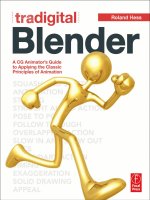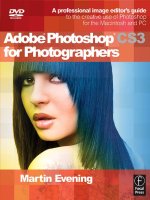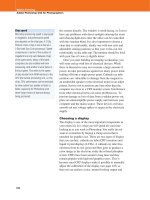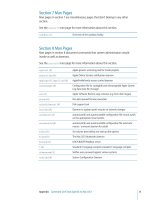Focal press mac OS x for photographers optimized image workflow for the mac user jan 2008 ISBN 0240520270 pdf
Bạn đang xem bản rút gọn của tài liệu. Xem và tải ngay bản đầy đủ của tài liệu tại đây (22.02 MB, 326 trang )
Mac OS X for
Photographers
The Digital Workflow series from Focal Press
The Digital Workflow series offers clear, highly-illustrated, in-depth, practical guides to each
part of the digital workflow process. They help photographers and digital image makers
to work faster, work smarter and create great images. The focus is on what the working
photographer and digital image maker actually need to know to get the job done.
This series is answering readers’ calls to create books that offer clear, no-nonsense advice, with
lots of explanatory images, but don’t stint on explaining why a certain approach is suggested.
The authors in this series – all professional photographers and image makers – look at the
context in which you are working, whether you are a wedding photographer shooting 1000s
of jpegs a week or a fine artist working on a single Raw file.
The huge explosion in the amount of tools available to photographers and digital image
makers – as new cameras and software arrives on the market – has made choosing and using
equipment an exciting, but risk-filled venture. The Digital Workflow series helps you find a
path through digital workflow, tailored just for you.
Series Editor: Richard Earney
Richard Earney is an award-winning Graphic Designer for Print and Web Design and Coding.
He is a beta tester for Adobe Photoshop Lightroom and Photoshop, and is an expert on digital
workflow. He has been a keen photographer for over 30 years and is a Licentiate of the Royal
Photographic Society. He can be found at .
Other titles in the series
Canon DSLR: The Ultimate Photographer’s Guide
Mac OS X for
Photographers
Optimized image workflow for the Mac user
Rod Wynne-Powell
AMSTERDAM • BOSTON • HEIDELBERG • LONDON • NEW YORK • OXFORD
PARIS • SAN DIEGO • SAN FRANCISCO • SINGAPORE • SYDNEY • TOKYO
Focal Press is an imprint of Elsevier
Focal Press is an imprint of Elsevier
Linacre House, Jordan Hill, Oxford OX2 8DP, UK
30 Corporate Drive, Suite 400, Burlington, MA 01803, USA
First edition 2008
Copyright © 2008, Rod Wynne-Powell. Published by Elsevier Ltd. All rights reserved
The right of Rod Wynne-Powell to be identified as the author of this work has been
asserted in accordance with the Copyright, Designs and Patents Act 1988
No part of this publication may be reproduced, stored in a retrieval system
or transmitted in any form or by any means electronic, mechanical, photocopying,
recording or otherwise without the prior written permission of the publisher
Permissions may be sought directly from Elsevier’s Science & Technology Rights
Department in Oxford, UK: phone (+44) (0) 1865 843830; fax (+44) (0) 1865 853333;
email: Alternatively you can submit your request online by
visiting the Elsevier web site at and selecting
Obtaining permission to use Elsevier material
Notice
No responsibility is assumed by the publisher for any injury and/or damage to persons
or property as a matter of products liability, negligence or otherwise, or from any use
or operation of any methods, products, instructions or ideas contained in the material
herein
British Library Cataloguing in Publication Data
A catalogue record for this book is available from the British Library
Library of Congress Cataloging-in-Publication Data
A catalog record for this book is available from the Library of Congress
ISBN: 978-0-24-052027-8
For information on all Focal Press publications
visit our website at www.focalpress.com
Printed and bound in Canada
08 09 10 11 11 10 9 8 7 6 5 4 3 2 1
CONTENTS
Introduction . . . . . . . . . . . . . . . . . . . . . . . . . . . . . . . . . . . . . . . . . . . . . . 3
Mac OS X – Unix . . . . . . . . . . . . . . . . . . . . . . . . . . . . . . . . . . . . . . . . . . . . . 5
Chip change – The Intel Macs . . . . . . . . . . . . . . . . . . . . . . . . . . . . . . . . . 6
System change – 10.4 to10.5 . . . . . . . . . . . . . . . . . . . . . . . . . . . . . . . . . 8
CHAPTER 1
The System Architecture . . . . . . . . . . . . . . . . . . . . . . . . . . . . . . . . . .11
Multi-user . . . . . . . . . . . . . . . . . . . . . . . . . . . . . . . . . . . . . . . . . . . . . . . . . . 12
Multi-tasking . . . . . . . . . . . . . . . . . . . . . . . . . . . . . . . . . . . . . . . . . . . . . . . 12
Multi-threading . . . . . . . . . . . . . . . . . . . . . . . . . . . . . . . . . . . . . . . . . . . . . 12
Time-slicing. . . . . . . . . . . . . . . . . . . . . . . . . . . . . . . . . . . . . . . . . . . . . . . . . 12
The Mac OS X Tiger and Leopard interfaces . . . . . . . . . . . . . . . . . . 14
Fast User Switching . . . . . . . . . . . . . . . . . . . . . . . . . . . . . . . . . . . . . . . . . 15
Menu Bar . . . . . . . . . . . . . . . . . . . . . . . . . . . . . . . . . . . . . . . . . . . . . . . . . . . 16
Finder Window structure . . . . . . . . . . . . . . . . . . . . . . . . . . . . . . . . . . . . 19
Finder Window features . . . . . . . . . . . . . . . . . . . . . . . . . . . . . . . . . . . . . 20
The View Menu . . . . . . . . . . . . . . . . . . . . . . . . . . . . . . . . . . . . . . . . . . . . . 24
Flow View – Leopard only . . . . . . . . . . . . . . . . . . . . . . . . . . . . . . . . . . . 26
Drag and Drop & Copy and Paste . . . . . . . . . . . . . . . . . . . . . . . . . . . . 27
Title bar features . . . . . . . . . . . . . . . . . . . . . . . . . . . . . . . . . . . . . . . . . . . . 28
Finder Window – Title bar . . . . . . . . . . . . . . . . . . . . . . . . . . . . . . . . . . . 29
File Info . . . . . . . . . . . . . . . . . . . . . . . . . . . . . . . . . . . . . . . . . . . . . . . . . . . . . 31
Making adjustments to windows . . . . . . . . . . . . . . . . . . . . . . . . . . . . 32
Apple System Profiler (ASP). . . . . . . . . . . . . . . . . . . . . . . . . . . . . . . . . . 34
Software Update . . . . . . . . . . . . . . . . . . . . . . . . . . . . . . . . . . . . . . . . . . . . 36
Libraries – Why are there no fewer than three? . . . . . . . . . . . . . . . 38
System level and User level Libraries . . . . . . . . . . . . . . . . . . . . . . . . . 39
Apple Macintosh default folders . . . . . . . . . . . . . . . . . . . . . . . . . . . . . 40
Understanding where things go – and why? . . . . . . . . . . . . . . . . . 41
The Dock . . . . . . . . . . . . . . . . . . . . . . . . . . . . . . . . . . . . . . . . . . . . . . . . . . . 42
The Dock Preferences . . . . . . . . . . . . . . . . . . . . . . . . . . . . . . . . . . . . . . . 43
Placement of the Dock . . . . . . . . . . . . . . . . . . . . . . . . . . . . . . . . . . . . . . 44
Switching between Open Applications . . . . . . . . . . . . . . . . . . . . . . 45
Finder navigation . . . . . . . . . . . . . . . . . . . . . . . . . . . . . . . . . . . . . . . . . . . 46
v
MAC OS X FOR PHOTOGRAPHERS
Faster access to oft-used folders . . . . . . . . . . . . . . . . . . . . . . . . . . . . . 47
Finding frequently used Files and Folders . . . . . . . . . . . . . . . . . . . . 48
Navigating menus . . . . . . . . . . . . . . . . . . . . . . . . . . . . . . . . . . . . . . . . . . 49
System Preferences . . . . . . . . . . . . . . . . . . . . . . . . . . . . . . . . . . . . . . . . . 50
Appearance. . . . . . . . . . . . . . . . . . . . . . . . . . . . . . . . . . . . . . . . . . . . . . . . . 52
Dashboard . . . . . . . . . . . . . . . . . . . . . . . . . . . . . . . . . . . . . . . . . . . . . . . . . . 52
Exposé. . . . . . . . . . . . . . . . . . . . . . . . . . . . . . . . . . . . . . . . . . . . . . . . . . . . . . 53
Desktop & Screen Saver . . . . . . . . . . . . . . . . . . . . . . . . . . . . . . . . . . . . . 53
Spotlight . . . . . . . . . . . . . . . . . . . . . . . . . . . . . . . . . . . . . . . . . . . . . . . . . . . 54
Bluetooth . . . . . . . . . . . . . . . . . . . . . . . . . . . . . . . . . . . . . . . . . . . . . . . . . . . 56
CDs & DVDs . . . . . . . . . . . . . . . . . . . . . . . . . . . . . . . . . . . . . . . . . . . . . . . . . 58
Displays . . . . . . . . . . . . . . . . . . . . . . . . . . . . . . . . . . . . . . . . . . . . . . . . . . . . 58
ColorSync Utility . . . . . . . . . . . . . . . . . . . . . . . . . . . . . . . . . . . . . . . . . . . . 63
Energy Saver . . . . . . . . . . . . . . . . . . . . . . . . . . . . . . . . . . . . . . . . . . . . . . . . 64
Keyboard & Mouse . . . . . . . . . . . . . . . . . . . . . . . . . . . . . . . . . . . . . . . . . . 65
Print & Fax . . . . . . . . . . . . . . . . . . . . . . . . . . . . . . . . . . . . . . . . . . . . . . . . . . 65
Sound . . . . . . . . . . . . . . . . . . . . . . . . . . . . . . . . . . . . . . . . . . . . . . . . . . . . . . 66
.Mac . . . . . . . . . . . . . . . . . . . . . . . . . . . . . . . . . . . . . . . . . . . . . . . . . . . . . . . . 67
Network Preferences . . . . . . . . . . . . . . . . . . . . . . . . . . . . . . . . . . . . . . . . 69
Network . . . . . . . . . . . . . . . . . . . . . . . . . . . . . . . . . . . . . . . . . . . . . . . . . . . . 70
Sharing . . . . . . . . . . . . . . . . . . . . . . . . . . . . . . . . . . . . . . . . . . . . . . . . . . . . . 71
QuickTime . . . . . . . . . . . . . . . . . . . . . . . . . . . . . . . . . . . . . . . . . . . . . . . . . . 77
QuickTime Pro . . . . . . . . . . . . . . . . . . . . . . . . . . . . . . . . . . . . . . . . . . . . . . 79
Keychain. . . . . . . . . . . . . . . . . . . . . . . . . . . . . . . . . . . . . . . . . . . . . . . . . . . . 80
Accounts . . . . . . . . . . . . . . . . . . . . . . . . . . . . . . . . . . . . . . . . . . . . . . . . . . . 82
Date & Time . . . . . . . . . . . . . . . . . . . . . . . . . . . . . . . . . . . . . . . . . . . . . . . . . 84
Image Capture . . . . . . . . . . . . . . . . . . . . . . . . . . . . . . . . . . . . . . . . . . . . . . 85
Startup Disk . . . . . . . . . . . . . . . . . . . . . . . . . . . . . . . . . . . . . . . . . . . . . . . . 86
Universal Access . . . . . . . . . . . . . . . . . . . . . . . . . . . . . . . . . . . . . . . . . . . . 88
Partitioning a drive . . . . . . . . . . . . . . . . . . . . . . . . . . . . . . . . . . . . . . . . . . 89
Users’ Home folders . . . . . . . . . . . . . . . . . . . . . . . . . . . . . . . . . . . . . . . . . 90
What is happening? . . . . . . . . . . . . . . . . . . . . . . . . . . . . . . . . . . . . . . . . . 91
What can go wrong? . . . . . . . . . . . . . . . . . . . . . . . . . . . . . . . . . . . . . . . . 92
When something does go wrong... . . . . . . . . . . . . . . . . . . . . . . . . . . 93
vi
CONTENTS
CHAPTER 2
Hardware Implications . . . . . . . . . . . . . . . . . . . . . . . . . . . . . . . . . . . .95
The all new range of Intel Macs . . . . . . . . . . . . . . . . . . . . . . . . . . . . . . 96
Intel Macs and Xserves . . . . . . . . . . . . . . . . . . . . . . . . . . . . . . . . . . . . . . 97
One size does not fit all. . . . . . . . . . . . . . . . . . . . . . . . . . . . . . . . . . . . . . 98
State of play . . . . . . . . . . . . . . . . . . . . . . . . . . . . . . . . . . . . . . . . . . . . . . . . 99
Hardware decisions . . . . . . . . . . . . . . . . . . . . . . . . . . . . . . . . . . . . . . . .100
The Intel Macs . . . . . . . . . . . . . . . . . . . . . . . . . . . . . . . . . . . . . . . . . . . . .103
The PowerMac family . . . . . . . . . . . . . . . . . . . . . . . . . . . . . . . . . . . . . .104
Apple Inc . . . . . . . . . . . . . . . . . . . . . . . . . . . . . . . . . . . . . . . . . . . . . . . . . .105
Initial Capture. . . . . . . . . . . . . . . . . . . . . . . . . . . . . . . . . . . . . . . . . . . . . .105
Studio still life work – The capture station . . . . . . . . . . . . . . . . . . .106
A capture and editing setup . . . . . . . . . . . . . . . . . . . . . . . . . . . . . . . .107
Studio editing station – PPC G5 or Mac Pro . . . . . . . . . . . . . . . . .108
An editing setup . . . . . . . . . . . . . . . . . . . . . . . . . . . . . . . . . . . . . . . . . . .109
Alternative thoughts . . . . . . . . . . . . . . . . . . . . . . . . . . . . . . . . . . . . . . .110
Hard drive thoughts. . . . . . . . . . . . . . . . . . . . . . . . . . . . . . . . . . . . . . . .111
The case for additional hard drives. . . . . . . . . . . . . . . . . . . . . . . . . .112
Additional drives . . . . . . . . . . . . . . . . . . . . . . . . . . . . . . . . . . . . . . . . . . .113
Earlier Macs . . . . . . . . . . . . . . . . . . . . . . . . . . . . . . . . . . . . . . . . . . . . . . . .114
Random Access Memory – RAM . . . . . . . . . . . . . . . . . . . . . . . . . . . .115
Second monitors . . . . . . . . . . . . . . . . . . . . . . . . . . . . . . . . . . . . . . . . . . .116
Image – Safety whilst on location . . . . . . . . . . . . . . . . . . . . . . . . . . .117
XServe . . . . . . . . . . . . . . . . . . . . . . . . . . . . . . . . . . . . . . . . . . . . . . . . . . . . .118
Hubs and switches – Ethernet . . . . . . . . . . . . . . . . . . . . . . . . . . . . . .119
Buses and Airport . . . . . . . . . . . . . . . . . . . . . . . . . . . . . . . . . . . . . . . . . .120
Airport Extreme . . . . . . . . . . . . . . . . . . . . . . . . . . . . . . . . . . . . . . . . . . . .120
Bluetooth . . . . . . . . . . . . . . . . . . . . . . . . . . . . . . . . . . . . . . . . . . . . . . . . . .120
Firewire . . . . . . . . . . . . . . . . . . . . . . . . . . . . . . . . . . . . . . . . . . . . . . . . . . . .120
USB 2.0 hubs . . . . . . . . . . . . . . . . . . . . . . . . . . . . . . . . . . . . . . . . . . . . . . .121
Firewire hubs . . . . . . . . . . . . . . . . . . . . . . . . . . . . . . . . . . . . . . . . . . . . . .121
Airport Extreme and Express . . . . . . . . . . . . . . . . . . . . . . . . . . . . . . .122
Wireless connection to a printer . . . . . . . . . . . . . . . . . . . . . . . . . . . .123
vii
MAC OS X FOR PHOTOGRAPHERS
Optical media . . . . . . . . . . . . . . . . . . . . . . . . . . . . . . . . . . . . . . . . . . . . . .124
Opening a Burn folder. . . . . . . . . . . . . . . . . . . . . . . . . . . . . . . . . . . . . .125
A smooth and stable power supply . . . . . . . . . . . . . . . . . . . . . . . . .126
Monitors . . . . . . . . . . . . . . . . . . . . . . . . . . . . . . . . . . . . . . . . . . . . . . . . . . .128
Video card interfaces and connectors . . . . . . . . . . . . . . . . . . . . . . .130
Ambient lighting conditions. . . . . . . . . . . . . . . . . . . . . . . . . . . . . . . .131
Calibration . . . . . . . . . . . . . . . . . . . . . . . . . . . . . . . . . . . . . . . . . . . . . . . . .131
Tiger’s Printer Setup Utility dialog boxes . . . . . . . . . . . . . . . . . . . .132
Print & Fax (Leopard) . . . . . . . . . . . . . . . . . . . . . . . . . . . . . . . . . . . . . . .133
CHAPTER 3
General Maintenance . . . . . . . . . . . . . . . . . . . . . . . . . . . . . . . . . . . 135
.DS_Store files . . . . . . . . . . . . . . . . . . . . . . . . . . . . . . . . . . . . . . . . . . . . .136
Using a picture as a CD’s background . . . . . . . . . . . . . . . . . . . . . .137
Permissions . . . . . . . . . . . . . . . . . . . . . . . . . . . . . . . . . . . . . . . . . . . . . . . .138
Keychain and Keychain Access . . . . . . . . . . . . . . . . . . . . . . . . . . . . .140
Keychain First Aid . . . . . . . . . . . . . . . . . . . . . . . . . . . . . . . . . . . . . . . . . .141
Users and Groups . . . . . . . . . . . . . . . . . . . . . . . . . . . . . . . . . . . . . . . . . .142
Get Info . . . . . . . . . . . . . . . . . . . . . . . . . . . . . . . . . . . . . . . . . . . . . . . . . . . .143
Additional memory . . . . . . . . . . . . . . . . . . . . . . . . . . . . . . . . . . . . . . . .144
Caches are created to improve speed... but... . . . . . . . . . . . . . . .145
Some useful maintenance utilities . . . . . . . . . . . . . . . . . . . . . . . . . .146
OnyX, MacJanitor, and TinkerTool . . . . . . . . . . . . . . . . . . . . . . . . . . .147
Mac slowing down? . . . . . . . . . . . . . . . . . . . . . . . . . . . . . . . . . . . . . . . .148
Operating system stability. . . . . . . . . . . . . . . . . . . . . . . . . . . . . . . . . .149
‘Zapping the PRAM’ . . . . . . . . . . . . . . . . . . . . . . . . . . . . . . . . . . . . . . . .150
Command+Option+P+R and Power Button . . . . . . . . . . . . . . . . .152
Key combos for use at Startup and Login . . . . . . . . . . . . . . . . . . .153
C key . . . . . . . . . . . . . . . . . . . . . . . . . . . . . . . . . . . . . . . . . . . . . . . . . . . . . .154
T key – Target Disk Mode . . . . . . . . . . . . . . . . . . . . . . . . . . . . . . . . . . .155
Conclusions from this chapter . . . . . . . . . . . . . . . . . . . . . . . . . . . . . .156
Modifier keys . . . . . . . . . . . . . . . . . . . . . . . . . . . . . . . . . . . . . . . . . . . . . .157
viii
CONTENTS
CHAPTER 4
Software Assistance . . . . . . . . . . . . . . . . . . . . . . . . . . . . . . . . . . . . 159
Installation of software . . . . . . . . . . . . . . . . . . . . . . . . . . . . . . . . . . . . .160
Help . . . . . . . . . . . . . . . . . . . . . . . . . . . . . . . . . . . . . . . . . . . . . . . . . . . . . . .162
Mac Help . . . . . . . . . . . . . . . . . . . . . . . . . . . . . . . . . . . . . . . . . . . . . . . . . .163
Disk Utility . . . . . . . . . . . . . . . . . . . . . . . . . . . . . . . . . . . . . . . . . . . . . . . .164
First Aid tab . . . . . . . . . . . . . . . . . . . . . . . . . . . . . . . . . . . . . . . . . . . . . . . .165
Erase tab. . . . . . . . . . . . . . . . . . . . . . . . . . . . . . . . . . . . . . . . . . . . . . . . . . .167
RAID tab . . . . . . . . . . . . . . . . . . . . . . . . . . . . . . . . . . . . . . . . . . . . . . . . . . .168
Restore tab . . . . . . . . . . . . . . . . . . . . . . . . . . . . . . . . . . . . . . . . . . . . . . . .170
Log . . . . . . . . . . . . . . . . . . . . . . . . . . . . . . . . . . . . . . . . . . . . . . . . . . . . . . . .171
Context-sensitive menus . . . . . . . . . . . . . . . . . . . . . . . . . . . . . . . . . . .172
Application menu . . . . . . . . . . . . . . . . . . . . . . . . . . . . . . . . . . . . . . . . . .174
Screen capture . . . . . . . . . . . . . . . . . . . . . . . . . . . . . . . . . . . . . . . . . . . . .176
Grab . . . . . . . . . . . . . . . . . . . . . . . . . . . . . . . . . . . . . . . . . . . . . . . . . . . . . . .179
iPhoto . . . . . . . . . . . . . . . . . . . . . . . . . . . . . . . . . . . . . . . . . . . . . . . . . . . . .180
From where does the work come? . . . . . . . . . . . . . . . . . . . . . . . . . .184
Client–Photographer communication . . . . . . . . . . . . . . . . . . . . . .185
Digital photographer’s front end . . . . . . . . . . . . . . . . . . . . . . . . . . .186
Apple Aperture . . . . . . . . . . . . . . . . . . . . . . . . . . . . . . . . . . . . . . . . . . . .188
Adobe Photoshop Lightroom . . . . . . . . . . . . . . . . . . . . . . . . . . . . . .189
Adobe Bridge . . . . . . . . . . . . . . . . . . . . . . . . . . . . . . . . . . . . . . . . . . . . . .190
Initial capture . . . . . . . . . . . . . . . . . . . . . . . . . . . . . . . . . . . . . . . . . . . . . .192
IPTC info . . . . . . . . . . . . . . . . . . . . . . . . . . . . . . . . . . . . . . . . . . . . . . . . . . .192
CHAPTER 5
Resources . . . . . . . . . . . . . . . . . . . . . . . . . . . . . . . . . . . . . . . . . . . . . . 195
Magazines and periodicals . . . . . . . . . . . . . . . . . . . . . . . . . . . . . . . . .196
Subscription Lists . . . . . . . . . . . . . . . . . . . . . . . . . . . . . . . . . . . . . . . . . .197
Pro-Imaging & ProRental Lists . . . . . . . . . . . . . . . . . . . . . . . . . . . . . .199
Keeping abreast . . . . . . . . . . . . . . . . . . . . . . . . . . . . . . . . . . . . . . . . . . .200
Apple Inc . . . . . . . . . . . . . . . . . . . . . . . . . . . . . . . . . . . . . . . . . . . . . . . . . .201
Really Simple Syndication – RSS . . . . . . . . . . . . . . . . . . . . . . . . . . . .202
Phototalk Radio and Photoshop TV . . . . . . . . . . . . . . . . . . . . . . . . .203
Camera manufacturers . . . . . . . . . . . . . . . . . . . . . . . . . . . . . . . . . . . . .204
ix
MAC OS X FOR PHOTOGRAPHERS
Mac User Groups . . . . . . . . . . . . . . . . . . . . . . . . . . . . . . . . . . . . . . . . . . .205
Links to relevant resources . . . . . . . . . . . . . . . . . . . . . . . . . . . . . . . . .206
Resources – what and why? . . . . . . . . . . . . . . . . . . . . . . . . . . . . . . . .210
Recommended sites . . . . . . . . . . . . . . . . . . . . . . . . . . . . . . . . . . . . . . .211
CHAPTER 6
Color Management . . . . . . . . . . . . . . . . . . . . . . . . . . . . . . . . . . . . . 213
Color management . . . . . . . . . . . . . . . . . . . . . . . . . . . . . . . . . . . . . . . .214
How does a digital chip see color? . . . . . . . . . . . . . . . . . . . . . . . . . .215
ColorSync. . . . . . . . . . . . . . . . . . . . . . . . . . . . . . . . . . . . . . . . . . . . . . . . . .216
Color management – basics . . . . . . . . . . . . . . . . . . . . . . . . . . . . . . . .218
ColorSync utility . . . . . . . . . . . . . . . . . . . . . . . . . . . . . . . . . . . . . . . . . . .223
Color conversion . . . . . . . . . . . . . . . . . . . . . . . . . . . . . . . . . . . . . . . . . . .224
RGB or CMYK supply? . . . . . . . . . . . . . . . . . . . . . . . . . . . . . . . . . . . . . .225
The conversion process . . . . . . . . . . . . . . . . . . . . . . . . . . . . . . . . . . . .227
Color management in Photoshop . . . . . . . . . . . . . . . . . . . . . . . . . .228
Convert to profile . . . . . . . . . . . . . . . . . . . . . . . . . . . . . . . . . . . . . . . . . .229
Final thoughts on color management. . . . . . . . . . . . . . . . . . . . . . .230
Monitor profiles . . . . . . . . . . . . . . . . . . . . . . . . . . . . . . . . . . . . . . . . . . . .231
CHAPTER 7
Input and Output . . . . . . . . . . . . . . . . . . . . . . . . . . . . . . . . . . . . . . . 233
Scanning . . . . . . . . . . . . . . . . . . . . . . . . . . . . . . . . . . . . . . . . . . . . . . . . . .234
Image Capture . . . . . . . . . . . . . . . . . . . . . . . . . . . . . . . . . . . . . . . . . . . . .234
Drum scanning . . . . . . . . . . . . . . . . . . . . . . . . . . . . . . . . . . . . . . . . . . . .238
An Automator workflow for a Folder Action . . . . . . . . . . . . . . . . .239
Scanning images. . . . . . . . . . . . . . . . . . . . . . . . . . . . . . . . . . . . . . . . . . .240
Spotlight – EXIF search . . . . . . . . . . . . . . . . . . . . . . . . . . . . . . . . . . . . .244
Digital capture and metadata . . . . . . . . . . . . . . . . . . . . . . . . . . . . . .245
Digital images . . . . . . . . . . . . . . . . . . . . . . . . . . . . . . . . . . . . . . . . . . . . .246
Shooting in RAW using a DSLR camera . . . . . . . . . . . . . . . . . . . . . .247
Quartz engine – PDF and Preview . . . . . . . . . . . . . . . . . . . . . . . . . .248
Preview . . . . . . . . . . . . . . . . . . . . . . . . . . . . . . . . . . . . . . . . . . . . . . . . . . . .249
Spotlight – slideshow . . . . . . . . . . . . . . . . . . . . . . . . . . . . . . . . . . . . . .252
x
CONTENTS
Output . . . . . . . . . . . . . . . . . . . . . . . . . . . . . . . . . . . . . . . . . . . . . . . . . . . .253
Putting images on the Internet . . . . . . . . . . . . . . . . . . . . . . . . . . . . .258
Apache Web Server . . . . . . . . . . . . . . . . . . . . . . . . . . . . . . . . . . . . . . . .259
Handing over images . . . . . . . . . . . . . . . . . . . . . . . . . . . . . . . . . . . . . .260
Handing over image files – PDF. . . . . . . . . . . . . . . . . . . . . . . . . . . . .261
CHAPTER 8
Network, Backup, Archive . . . . . . . . . . . . . . . . . . . . . . . . . . . . . . . 263
Networks . . . . . . . . . . . . . . . . . . . . . . . . . . . . . . . . . . . . . . . . . . . . . . . . . .264
Network – Appletalk . . . . . . . . . . . . . . . . . . . . . . . . . . . . . . . . . . . . . . .268
Shared items . . . . . . . . . . . . . . . . . . . . . . . . . . . . . . . . . . . . . . . . . . . . . . .271
Ethernet networking . . . . . . . . . . . . . . . . . . . . . . . . . . . . . . . . . . . . . . .274
Creating a Location preset. . . . . . . . . . . . . . . . . . . . . . . . . . . . . . . . . .277
Allocating addresses automatically – DHCP . . . . . . . . . . . . . . . . .278
Talking to Windows PCs . . . . . . . . . . . . . . . . . . . . . . . . . . . . . . . . . . . .279
Backup and Archive . . . . . . . . . . . . . . . . . . . . . . . . . . . . . . . . . . . . . . . .280
Add Spotlight keywords using Automator . . . . . . . . . . . . . . . . . .281
Archiving . . . . . . . . . . . . . . . . . . . . . . . . . . . . . . . . . . . . . . . . . . . . . . . . . .282
Backup . . . . . . . . . . . . . . . . . . . . . . . . . . . . . . . . . . . . . . . . . . . . . . . . . . . .283
Overall strategies . . . . . . . . . . . . . . . . . . . . . . . . . . . . . . . . . . . . . . . . . .284
Metadata-based strategies . . . . . . . . . . . . . . . . . . . . . . . . . . . . . . . . .285
CHAPTER 9
Conclusions . . . . . . . . . . . . . . . . . . . . . . . . . . . . . . . . . . . . . . . . . . . . 287
It just works… . . . . . . . . . . . . . . . . . . . . . . . . . . . . . . . . . . . . . . . . . . . . .288
Repetitive tasks . . . . . . . . . . . . . . . . . . . . . . . . . . . . . . . . . . . . . . . . . . . .289
Appendix . . . . . . . . . . . . . . . . . . . . . . . . . . . . . . . . . . . . . . . . . . . . . . 291
Shortcuts . . . . . . . . . . . . . . . . . . . . . . . . . . . . . . . . . . . . . . . . . . . . . . . . . .293
Smart Objects . . . . . . . . . . . . . . . . . . . . . . . . . . . . . . . . . . . . . . . . . . . . .296
Smart Objects and a Catalogue Layout . . . . . . . . . . . . . . . . . . . . .297
Glossary . . . . . . . . . . . . . . . . . . . . . . . . . . . . . . . . . . . . . . . . . . . . . . . 299
Index . . . . . . . . . . . . . . . . . . . . . . . . . . . . . . . . . . . . . . . . . . . . . . . . . . 311
xi
INTRODUCTION
Introduction
M
any photographers use the Macintosh platform on which to work. Up to Mac OS 9,
there was little difficulty in finding help from colleagues for any mishaps that may have
occurred. Then along came Mac OS X! A new breed of operating system, whose underpinnings
were those of an established academic and business system known as Unix. It took a while for
many to make the change.
The point at which most felt able to upgrade was with the launch of 10.2 (Jaguar) and the
restoration of some of the missing features from Mac OS 9. By 10.2.8, early adopters had
convinced many of the rest of Mac users it was time to make the jump.
By now, most users have upgraded to either Panther or Tiger (10.3 and 10.4), but as you read
this, Apple will have launched 10.5 known as Leopard. The backbone of this book is therefore
based on Tiger, with the new workflow features that Leopard brings.
I will major on those changes which have a bearing on the way photographers can gain benefit,
either from simplification or new features.
3
MAC OS X FOR PHOTOGRAPHERS
Stability
Early versions suffered some freezes, crashes and
what are known as ‘kernel panics’ – the equivalent of
system crashes in Mac OS 9 and earlier. Escape meant
a total loss of all unsaved files! By version 10.2.8 this
situation had all but disappeared. It is probably fair to
say that kernel panics were often the case of third-party
programming errors, due to the constant revisions to
the system, consequently there were frequent updates
to most of the major applications. By Tiger, 10.4.2 in
particular, kernel panics were rare.
The main programs in use by photographers are largely
very stable, and the top one, Photoshop, is probably the
most stable of all Mac programs.
This is not to say that nothing can go wrong, but
stability is something you can now expect when using
a Mac with Tiger or Leopard. If not, you can probably
work on the assumption that it is your personal kit that
has the problem. Useful information on avoiding kernel
panics can be found at the X Lab:
/>
Mac OS X is a mature operating system for Apple Macintosh
computers, preserving much of what was in the preceding
versions, or taking it to new levels of convenience as the
underlying hardware power and speed increased. I am therefore
writing about the very latest stage in this process as much as
what came before. It follows that I should cover all aspects
from the simple and obvious, to the more complex, so, as
photographers, you can make the most of what Macs offer.
Macs do not operate in isolation, they have copied from other
systems as much as being copied themselves, but I do firmly
believe that they lead more than follow. This is never more so
than in ease of use. Computing is a complex task – Mac OS X,
and, in its latest update, ‘Leopard’, aims to make your life easier;
my role is to be your guide.
Photographers familiar with Macs will find the transition to 10.5
a welcome step that improves upon simplicity and speed, with
a few minor style changes to the appearance. For newcomers or
switchers from Microsoft Windows™, the chapter on underlying
architecture will be essential reading. This book provides you
with information on how to keep your Mac running sweetly
and swiftly with simple maintenance routines, and pointers to
resources available when something goes awry.
Every photographer works in their own way and each has subtly
different peripheral devices hung on the back (or front) of their
machines. Some will work with their digital cameras tethered,
some will make their captures on a variety of memory cards.
Yet others will take conventionally on film, in the form of either
negatives or transparencies which they then scan. The scanning
could be either with an in-house scanner or one at a bureau.
My concern in the writing of this book is what happens when
you are at your computer. I will cover the ways to use the Mac
that will ensure you a trouble free life, and the confidence you
made the right decision in your choice of Mac and Mac OS X.
Fig. 0.1 Mac OS X ‘Tiger’.
4
I will cover the implications of the choice of hardware and its
specification, and routine procedures for maintenance. I will also
describe additional software you might consider to assist in this
maintenance. I will describe how to obtain updates from Apple
themselves in the form of System Software and Security Updates.
I will also describe a few resources that offer further technical
INTRODUCTION
support, opportunities for learning, and communicating with
your peers. One such resource is help with Color Management,
and I will provide pointers to the resources currently available
either as works of reference or specialist companies.
The pitfalls encountered by those working directly with digital
capture, and those whose starting point is a scan, will also be
covered. Also, since Photoshop is the most prevalent of all
software, aspects that improve workflow will be discussed in
some detail.
As the end result of all your effort having taken the photographs,
will often be different, the various output methods and
associated equipment will be discussed along with image
storage and retrieval.
Mac OS X – Unix
Apple is both a hardware and software company affording it
many architectural advantages. In 1996 Steve Jobs, returned to
Apple from NeXT, a company he had formed. The company had
some interesting products; a newer operating system, NEXTSTEP
for one, on which Mac OS X is modelled, which is itself based
on the Mach Kernel with source code from BSD Unix. Darwin is
the Open Source core of Mac OS X, meaning that independent
developers can add and correct elements beneath the surface
to improve and advance the operating system. It is modular
with other important modules built on top, such as the PDFbased graphics engine Quartz, Core Audio, Core Imaging and
Core Video. Leopard now introduces Core Animation; this allows
developers to use ready-made code to add otherwise complex
animations.
‘Core’ technologies are well exploited by Apple in providing
their own application software, such as iLife, iWork, Preview, and
Front Row. This means that Macintosh computers can cover all
the common tasks users are likely to need – word processing
in Pages, spreadsheets in Numbers, presentations in Keynote,
handling images in iPhoto and Preview, music in iTunes and
GarageBand, and now video and DVD with Final Cut Pro. I will
try to cover the operating system aspects that are the primary
interest of photographers, either directly, or when using thirdparty software, in particular, Adobe Photoshop, Bridge and the
rest of the Creative Suite, not forgetting Aperture and Lightroom.
Fig. 0.2 Mac OS X ‘Leopard’.
5
MAC OS X FOR PHOTOGRAPHERS
Chip change – The Intel Macs
In 2005 Steve Jobs announced that by 2007, all Macintosh
computers would be powered by Central Processors from Intel
rather than IBM and Motorola (or rather as it became – Freescale)
– he explained it would still be the same operating system –
Mac OS X. For five years he had maintained development of
a parallel Intel version of Mac OS X. The final prompt for the
dramatic switch was when the PowerBook range was unable
to use G5 processors because of excessive heat, whereas Intel
promised cooler running dual-core processors and a sound
future roadmap.
The prophecy was realized ahead of schedule; by August of 2006.
Also arriving earlier than forecast, came the MacBook, MacBook
Pro and the MacPro. There were two versions of Mac OS X 10.4.7;
one for each of the processors. Leopard is Universal, a Fat Binary,
working for either CPU.
Software upgrades
Apple have kept their word in terms of the current Tiger
incremental upgrades, whether for PowerPC or Intel
chips, there has been a simultaneous release; however,
not unnaturally, the Firmware upgrades for each chip
have been separate.
Boot Camp has had the drivers for various devices
upgraded during the Tiger lifecycle, and judging from
published figures, this does seemed to have helped keep
Mac users loyal and added some PC users to the fold.
‘Rosetta’
Rosetta, from Transitive Technology, is the software that
Apple uses to allow programs written for PowerPC chips
to run on Intel Macs. All the major applications, Quark
Xpress, The Creative Suite, Final Cut Pro, Aperture and
Lightroom are Universal, making the transition between
CPUs even less painful.
6
Apple further confounded the markets and pundits by bringing
out a Public Beta version of ‘Boot Camp’ – software that enables
these new machines to run Windows XP and Vista natively, and
also announced that Leopard, will have this built-in, however it
will not offer support for Windows, or bundle it with its machines.
Apple hopes this decision will attract more people to the Mac
platform because uniquely, one machine can boot into both
operating systems.
Parallels and VM Ware have virtualisation software which does
not require rebooting. This software allows the use of other
operating systems beyond Microsoft Windows™, such as the
several Unix variants, Ubuntu and Red Hat etc.
Despite the CPU change to Intel, Apple retains the very powerful
advantage of control over both the hardware and software,
making tight integration easier. They should also be able to
maintain their high level of security, immunity against virus
attacks, and other malware. Do not be complacent though, this
situation could always change for the worse, as the adoption of
Mac OS X increases.
To expand on something mentioned earlier, this book will not
delve too deeply into the subject of Color Management, neither
will it be ignored.
INTRODUCTION
For really in-depth coverage there are numerous very good
books entirely devoted to the subject from well-known and
respected authors such as the late Bruce Fraser and Dan
Margulis, both of whom I highly recommend. Some of what Color
Management involves will be discussed; this book will provide a
basis, but also point the reader to those skilled practitioners, their
books or websites. Apple’s tight integration allows ColorSync to
underpin the handling of color for all aspects of your Mac.
Apple has adopted Industry standard components, architecture,
and peripheral interfaces. When you couple this with good build
quality, it is easy to understand why so many photographers
choose the Mac.
Later chapters will cover aspects such as how to get the most
out of printers for Mac OS X, where to seek professional advice
on matters relating to Macs. And, in this increasingly technical
environment, how much help you can get directly from the
inbuilt software of your Mac.
This book describes how you integrate your workflow in a studio;
network to other computers in your organization; communicate
your images to your clients, in both the early stages, and after
selection has taken place, and, how you finish that work. You
will need to protect yourself from mishaps, and establish an
archive of your work. No single book, nor person, can supply all
the answers. I shall make it as easy as possible to find answers
that relate directly or indirectly to how a photographer can
make the most from the power that Mac OS X offers, either from
my own involvement and experience, or from organizations
and individuals with whom I have come into contact. I know
of many rich resources, and I shall use the following chapters
to pass these on to a wider audience. I hope you will find
inspiration from the enthusiasm I have for digital image making,
manipulation, and Mac OS X.
Digital photography is littered with buzzwords and technical
terms, I have used the more commonly accepted ones, to
keep things informal as well as informed. Where I felt that
understanding the terminology was peripheral, they are in either
the Glossary or Appendix. So if a term is used in the text, but not
explained, try visiting the Glossary. There are also some fuller
explanations than some of those given in the sidebars.
Computers and memory
Computers are dependent upon memory to use for the
processing of information, its subsequent storage, and
for storing the programs that manipulate the data.
Memory therefore appears as Random Access Memory
(RAM) some of which may be onboard the CPU itself,
where the complex processing is handled and in current
Macs this can be up to 16 GB. It is volatile, in that it is
lost when the computer is switched off. Memory chips
are not only rated by their capacity but the speed at
which they can handle the data.
This memory can be extended onto hard disks as
what is known as Virtual Memory and in the case
of some programs can be called ‘Scratch Disk’ space.
Hard disk memory is most effective when in large
contiguous areas of free space, and is less efficient when
fragmented. Provided hard disks are not overfilled,
Mac OS X will try to keep this fragmentation down in
the course of use.
Non-volatile memory; memory that is not lost between
starts is often known as ‘firmware’, and can contain such
static information as the Date and Time.
The overall computing speed is therefore affected by the
speed at which data can be written and read to disk, the
amount of RAM present, its speed and the speed of the
links between all of these components – the bus speed.
There are times when it is necessary for specific user
information to be entered into a path or a description: I
have used italicised text where that is the case; such as
‘User’, ’Current Application’, or ‘Macintosh HD’.
7
MAC OS X FOR PHOTOGRAPHERS
System change – 10.4 to10.5
Apple’s change from Tiger to Leopard is simply a version change
from the 10.4 series to 10.5 series; the System is Universal, in
that the code is written to operate similarly on both the former
PowerPC chips and the latest Intel chips. Naturally there are some
features which the older chips are unable to handle. The Intel
chips are faster and run cooler.
This duality will not last forever; there will come a point when
the numbers of users on the older chips are too small to justify
continued support, and when you consider that Apple uses
these new chips across their entire range, you can see that Apple
and third-party developers who support the Mac platform will
be making the transition from Universal binary to a single Intel
binary sooner rather than later.
The chips are likely to all have multiple cores very soon, and
the programs that need the speed and processing power will
make it uneconomic for you to keep a PowerPC going for too
much longer. Photographers are the very people clamouring for
greater speed and power, so expect them to respect your wishes!
Fig. 0.3 Leopard’s new Finder window view – Flow
view, featuring horizontal scrolling through the
image previews. Note the linking between the image
selected and the highlighted file in the list below the
image
age pane.
pa
In Leopard the most important new features are Time Machine,
a new means to implement backing up; Spaces, which allows
you to work in a more compartmentalised way by grouping
applications to individual Desktop areas, so there is less clutter,
as each Space only contains those applications you need at any
one time; and then there are changes to the Finder, Spotlight
and Safari. Finder has the extra Flow view and Quick Look to aid
visual identification of files, and Spotlight is both more efficient
and makes better use of the available space.
Many of these smaller changes are helpful to photographers
and anyone involved with images. In Safari, when you have used
several tabs, you can hold the mouse over a tab and a thumbnail
view of that page will shortly appear beneath your cursor.
Fig. 0.4 Time Machine takes over the entire screen
area, displaying repeats of your selected window back
through time. You can either use the timeline on the
right or the arrows, to reach the backed up data you
want to restore.
8
In Finder, clicking the Space bar on a selected item opens the file
in Quick Look; as does choosing Quick Look in the contextual
menu. Without actually opening Preview, it seems to be using
the same code to bring up a small window into which a preview
appears. Click the double arrows to fill your screen, or you can
send it to iPhoto (see the circled icons in Fig. 0.5 overleaf ).
INTRODUCTION
Spotlight has been improved both in ways it searches and how
they are displayed, as can be seen from the two screenshots; less
space is taken up by the categorisation of the search, by having
these lists behind buttons along the top of the dialog box.
Apple has made considerable changes to Leopard
beneath the surface, but has tried to ensure good
continuity with earlier versions, with appropriate
changes that either simplify or extend the overall
functionality.
It should therefore not be a culture shock to those
familiar with the Macintosh experience, and it should be
easier for those new to the platform.
One example is that the User Interface is now scalable:
by that is meant, it will adapt to the size of screen much
better than it has in the past. Notice newer Dock icons
and their quality.
1
In many areas the bit depth has been increased,
providing extra accuracy in areas that benefit
photographers.
Screen Sharing is an innovation which could enhance
the experience a client has within your environment
by being able to view what you are doing remotely, in
another part of your studio.
Photo: Tim Howarth
2
3
Fig. 0.5 Image 1 shows the window displayed when you click ‘Show All (…)’ using Tiger. Below that, 2 is a search in Leopard. Greater space is afforded
the search results in Leopard, as opposed to Tiger’s right-hand pane. 3 is an example file as shown by Quick Look, with the icons to go full-screen, and
to open in iPhoto, respectively.
9
CHAPTER 1
The System Architecture
T
he defining characteristic of Mac OS X is the overall consistency from the system, through
all the application programs you might load onto your Mac. The obvious similarity of
operations is retained, which means you rapidly gain familiarity with where you expect to find
things. Though you do have to get to know where they are in the first place!
Learning about the Mac interface is not as daunting as sitting in the cockpit of a Jumbo jet,
although to some it may seem so, on first acquaintance.
This chapter will hopefully pilot you through the general layout and the controls, what they
mean, what they do, and the settings you need to make, so the Mac is able to become the ideal
companion for your camera, lens and lighting equipment.
The advent of Mac OS X heralded a change from a proprietary operating system on Macs,
to a new Mac-like front end to an existing multi-user system, that was also multi-tasking
and multi-threaded.
What does all that mean?
11
MAC OS X FOR PHOTOGRAPHERS
Notable Leopard innovations
Multi-user
Overall, the look and feel is less fussy, gone is the
brushed metal look, in has come a clean interpretation
of pseudo 3D. There is a new view within Finder
windows that originates from iTunes’ Coverflow, and this
can aid photographers and designers to locate images.
Multi-user means that more than one person can use the
machine in individual ways that retain the privacy for each
person who logs in. Logging in brings both advantages and
disadvantages – having to log in when you are the sole user
can be a nuisance; but, if you are prepared to sacrifice ultimate
security, you can set the Mac to log in automatically.
The Dock also has a means of displaying the contents
of a folder as a ‘Stack’ – either as a fan for small groups,
or as a grid for larger numbers of images. It can be set
manually or left to the system to decide.
The engine driving Preview is used to offer Quick Look,
which provides similar functionality, using the Space bar.
Screen Sharing offers interesting possibilities to a
photographic studio by allowing a client to be at a
different Mac from the photographer, yet glimpse what
is going on at the Capture Mac.
Spaces allows the user to group applications for specific
tasks thereby only seeing one group at a time. An
example might be to create one space for Word , Excel
and Mail, with another comprising Lightroom, Bridge,
Photoshop and InDesign, and another with iTunes,
Skype and Safari.
Each space can then be invoked either from the menu
bar or Control and the relevant number or arrow key.
Time Machine is a novel way to make Backup more of
an integral part of general workflow, but it should be
remembered this needs saving to a substantial-sized
separate drive.
You can create a separate User account for assistants and
accounts and admin staff, and only load Microsoft Office and
an accountancy package there. If this user is your bookkeeper,
he/she will have no need for CaptureShop, DreamWeaver and
Photoshop, likewise your assistants will have no need for access
to Excel and Sage. You can control this by allocating users their
user names and passwords, and I would suggest that you reallocate the passwords regularly.
Users can be given limitations such as being only able to read
what is available to them, but unable to alter or erase them.
Multi-tasking
Means that you can run more than one program simultaneously,
with the central processor dividing the time it gives to each
regularly, but with the frontmost task being given a higher
priority. An added advantage of Mac OS X’s pre-emptive multitasking is that each program runs in its own protected memory
space, so that should it crash, it does not bring another program
down at the same time or crash the entire system.
Multi-threading
This is the simultaneous processing of different tasks within one
program, and within different programs can all take a proportion
of the processor’s time, giving the illusion that these all take
place simultaneously. This activity is known as time-slicing.
Time-slicing
Fig. 1.1 A fan stack rising
from the Leopard Dock.
12
The end result of time-slicing is that you do not have to wait for
one thing to finish before starting something else, you can set
several things off at once and all will take some processor time
and complete more quickly.
CHAPTER 1
This means that several up-and-running programs can all interact
with each other, on what to you may seem a single task, but is
in fact a series of actions being taken so far, then handing off to
another application and getting the information back in a new
form before passing it to another program, and so on, till you are
given the end-result.
You can see this in action at startup – you could keep opening
one program after another, and they will all start loading and
coming online according to how much each has to load into
RAM. The more complex the program the longer this will take,
but once one is available, you can start using it even though
some other programs may not have finished loading. The others
will continue to get themselves ready in the background. If
you regularly use Photoshop, you can make it a Startup Item
in System Preferences/Accounts, so you can start working
immediately.
Activity monitor
A combination of more processing power from the
Central Processing Unit (CPU) and multi-tasking allows
the Mac to carry out numerous background tasks to
keep everything running sweetly, without you ever
knowing they are happening. There are times when it
would be handy to know just what is going on behind
your back, and the system does provide a helpful
application for this purpose called the Activity Monitor.
This will be discussed in the chapter on maintenance.
Normally, I would consider the Activity Monitor ‘Geeky’,
but it can sometimes be a handy indicator even for
the non-technical user. In its default view it shows the
underlying tasks it is carrying out on your behalf. If you
feel a period of activity seems to be somewhat tardy, a
glimpse here might provide some answers.
If you see an application you are using now has an alert
in red explaining it is not responding, this may well be
that the program has either frozen or crashed.
Fig. 1.2 Leopard Desktop. Note the subtle rounded effects, the new 3D Dock, the Flow View of
a window and the new default Desktop background image.
Fig. 1.3 Activity Monitor’s display is updated
frequently, displaying the relative amounts of
processor, memory and disk usage that is taking place
at the time.
13
MAC OS X FOR PHOTOGRAPHERS
The Mac OS X Tiger and Leopard interfaces
I have no reservations when saying that Tiger is the minimum
system for Mac-using professional photographers. In addition
to all the ways your photographic workflow is improved by the
manner in which Tiger works, it is a prerequisite level for both
Aperture and Lightroom; Leopard, simply goes further.
Although only some features are new, I am going to treat the
interface as if all of it is a new entity. Even though you might
be the only user of your machine, it may well be worth creating
more than one user, making one with full Administrator
privileges, and the other as a standard user. Generally this is done
when you first set up your machine, but you can do it after the
event. The Administrator, or Admin for short, has the privilege,
once the password has been entered and authenticated, to alter
everything within your system. With that power, it is very easy to
wreak havoc as well as make everything work at its optimum, so
take care to guard the Admin password.
Accounts Preference Pane
Fig. 1.4 System Preferences in the default view, but
showing the Search facility being used to find possible
alternative preference panes highlighted that contain
references to Accounts. Note also the Tooltip showing
the context.
System Preferences Palette
You can look at Systems Preferences palette in two
different ways, either by category, or with their icons
alphabetically. The default setting is by categories and
is probably the clearest. This is the equivalent of Control
Panels in Mac OS 9 and earlier.
The Dock
The Dock is the repository for aliases of the programs
you use frequently up to a divider line, beyond this line
you can put folders and files, and it is where you will
now find your Wastebasket/Trash. I will discuss the Dock
in more detail later in the chapter.
14
You create users in the Accounts pane of System Preferences.
These you reach either via the Apple menu, or the Dock if its
icon is present there. Choose Accounts (two heads in silhouette).
You will get a window with a pane on the left with the names
of Users, and the right-hand side can have four different views
according to the tab selected and highlighted; the default tab
displayed is Password (See Fig. 1.5).
To add a user, first ensure that the padlock icon at the bottom
left is open. If it isn’t then you will need your Admin password
to open it. Once it is open, you click the plus sign, just above the
padlock, which will automatically move to the Password tab and
open a blank form. Fill this in and decide on a password. Try to
avoid making this too obvious to others, and if you are giving
another person Administrator privileges, then make sure you
know it! You can have more than one Admin user which may be
useful in times of trouble. You can choose an image for the user,
and set limitations for those not already given Admin permission.
Admin users are designated by checking the box at the bottom
of the Security tab which says ‘Allow user to administer this
computer’.