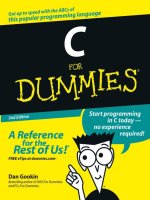Wiley windows XP for dummies 2nd edition oct 2004 ISBN 0764573268 pdf
Bạn đang xem bản rút gọn của tài liệu. Xem và tải ngay bản đầy đủ của tài liệu tại đây (11.49 MB, 435 trang )
www.sharexxx.net - free books & magazines
Windows XP
®
FOR
DUMmIES
‰
2ND
EDITION
by Andy Rathbone
Windows XP
®
FOR
DUMmIES
‰
2ND
EDITION
Windows XP
®
FOR
DUMmIES
‰
2ND
EDITION
by Andy Rathbone
Windows® XP For Dummies®, 2nd Edition
Published by
Wiley Publishing, Inc.
111 River Street
Hoboken, NJ 07030-5774
www.wiley.com
Copyright © 2004 by Wiley Publishing, Inc., Indianapolis, Indiana
Published by Wiley Publishing, Inc., Indianapolis, Indiana
Published simultaneously in Canada
No part of this publication may be reproduced, stored in a retrieval system or transmitted in any form or by
any means, electronic, mechanical, photocopying, recording, scanning or otherwise, except as permitted
under Sections 107 or 108 of the 1976 United States Copyright Act, without either the prior written permission of the Publisher, or authorization through payment of the appropriate per-copy fee to the Copyright
Clearance Center, 222 Rosewood Drive, Danvers, MA 01923, (978) 750-8400, fax (978) 646-8600. Requests to
the Publisher for permission should be addressed to the Legal Department, Wiley Publishing, Inc., 10475
Crosspoint Blvd., Indianapolis, IN 46256, (317) 572-3447, fax (317) 572-4355, e-mail:
Trademarks: Wiley, the Wiley Publishing logo, For Dummies, the Dummies Man logo, A Reference for the
Rest of Us!, The Dummies Way, Dummies Daily, The Fun and Easy Way, Dummies.com, and related trade
dress are trademarks or registered trademarks of John Wiley & Sons, Inc. and/or its affiliates in the United
States and other countries, and may not be used without written permission. Microsoft is a registered
trademark of Microsoft Corporation. All other trademarks are the property of their respective owners.
Wiley Publishing, Inc., is not associated with any product or vendor mentioned in this book.
LIMIT OF LIABILITY/DISCLAIMER OF WARRANTY: THE PUBLISHER AND THE AUTHOR MAKE NO REPRESENTATIONS OR WARRANTIES WITH RESPECT TO THE ACCURACY OR COMPLETENESS OF THE
CONTENTS OF THIS WORK AND SPECIFICALLY DISCLAIM ALL WARRANTIES, INCLUDING WITHOUT
LIMITATION WARRANTIES OF FITNESS FOR A PARTICULAR PURPOSE. NO WARRANTY MAY BE CREATED OR EXTENDED BY SALES OR PROMOTIONAL MATERIALS. THE ADVICE AND STRATEGIES CONTAINED HEREIN MAY NOT BE SUITABLE FOR EVERY SITUATION. THIS WORK IS SOLD WITH THE
UNDERSTANDING THAT THE PUBLISHER IS NOT ENGAGED IN RENDERING LEGAL, ACCOUNTING, OR
OTHER PROFESSIONAL SERVICES. IF PROFESSIONAL ASSISTANCE IS REQUIRED, THE SERVICES OF A
COMPETENT PROFESSIONAL PERSON SHOULD BE SOUGHT. NEITHER THE PUBLISHER NOR THE
AUTHOR SHALL BE LIABLE FOR DAMAGES ARISING HEREFROM. THE FACT THAT AN ORGANIZATION
OR WEBSITE IS REFERRED TO IN THIS WORK AS A CITATION AND/OR A POTENTIAL SOURCE OF FURTHER INFORMATION DOES NOT MEAN THAT THE AUTHOR OR THE PUBLISHER ENDORSES THE
INFORMATION THE ORGANIZATION OR WEBSITE MAY PROVIDE OR RECOMMENDATIONS IT MAY
MAKE. FURTHER, READERS SHOULD BE AWARE THAT INTERNET WEBSITES LISTED IN THIS WORK
MAY HAVE CHANGED OR DISAPPEARED BETWEEN WHEN THIS WORK WAS WRITTEN AND WHEN IT
IS READ.
For general information on our other products and services or to obtain technical support, please contact
our Customer Care Department within the U.S. at 800-762-2974, outside the U.S. at 317-572-3993, or fax
317-572-4002.
Wiley also publishes its books in a variety of electronic formats. Some content that appears in print may
not be available in electronic books.
Library of Congress Control Number: 2004107902
ISBN: 0-7645-7326-8
Manufactured in the United States of America
10 9 8 7 6 5 4 3 2 1
2B/ST/QZ/QU/IN
About the Author
Andy Rathbone started geeking around with computers in 1985 when he
bought a 26-pound portable CP/M Kaypro 2X. Like other budding nerds, he
soon began playing with null-modem adapters, dialing up computer bulletin
boards, and working part-time at Radio Shack.
When not playing computer games, he served as editor of the Daily Aztec
newspaper at San Diego State University. Armed with a comparative literature
degree, he began writing features for magazines and local newspapers.
He eventually combined his interests in words and computers, and sold
articles to a local computer magazine. During the next few years, he started
ghostwriting computer books for more-famous computer authors, as well
as writing several hundred articles about computers for various techie
publications.
In 1992, Andy and DOS For Dummies author/legend Dan Gookin teamed up to
write PCs For Dummies. Andy subsequently wrote the award-winning Windows
For Dummies series, Upgrading & Fixing PCs For Dummies, TiVo For Dummies,
and many other For Dummies books.
Today, he has more than 15 million copies of his books in print, which have
been translated into more than 30 languages.
Andy lives with his most-excellent wife, Tina, and their cat in Southern
California. Feel free to drop by his Web site at www.andyrathbone.com.
Dedication
To my wife, parents, sister, and cat.
Author’s Acknowledgments
Special thanks to Dan Gookin, Matt Wagner, Tina Rathbone, Steve Hayes,
Becky Huehls, and Kim Darosett. Thanks also to all the folks I never meet in
editorial, sales, marketing, proofreading, layout, graphics, and manufacturing
who work hard to bring you this book.
Publisher’s Acknowledgments
We’re proud of this book; please send us your comments through our online registration form
located at www.dummies.com/register/.
Some of the people who helped bring this book to market include the following:
Acquisitions, Editorial, and
Media Development
Composition
Project Editor: Rebecca Huehls
Senior Project Coordinator: Nancee Reeves
Senior Copy Editor: Kim Darosett
Layout and Graphics: Lauren Goddard,
Denny Hager, Joyce Haughey,
Barry Offringa, Jacque Roth, Heather Ryan
Technical Editor: Lee Musick
Proofreaders: John Greenough, Brian H. Walls
Editorial Manager: Leah Cameron
Indexer: TECHBOOKS Production Services
Senior Acquisitions Editor: Steve Hayes
Media Development Manager: Laura VanWinkle
Media Development Supervisor:
Richard Graves
Editorial Assistant: Amanda Foxworth
Cartoons: Rich Tennant, www.the5thwave.com
Publishing and Editorial for Technology Dummies
Richard Swadley, Vice President and Executive Group Publisher
Andy Cummings, Vice President and Publisher
Mary Bednarek, Executive Acquisitions Director
Mary C. Corder, Editorial Director
Publishing for Consumer Dummies
Diane Graves Steele, Vice President and Publisher
Joyce Pepple, Acquisitions Director
Composition Services
Gerry Fahey, Vice President of Production Services
Debbie Stailey, Director of Composition Services
Contents at a Glance
Introduction .................................................................1
Part I: Windows XP Stuff Everybody
Thinks You Already Know..............................................7
Chapter 1: What Is Windows XP? .....................................................................................9
Chapter 2: The Desktop, Start Menu, and Other Windows XP Mysteries .................15
Chapter 3: Basic Windows Mechanics...........................................................................41
Chapter 4: Flipping Through Files, Folders, Floppies, and CDs..................................61
Part II: Working with Programs and Files .....................83
Chapter 5: Playing with Programs and Documents .....................................................85
Chapter 6: I Can’t Find It! ...............................................................................................107
Chapter 7: Printing, Faxing, and Scanning...................................................................115
Part III: Getting Things Done on the Internet ..............139
Chapter 8: Cruising the Web .........................................................................................141
Chapter 9: Sending Mail and Instant Messages ..........................................................163
Chapter 10: Safe Computing..........................................................................................185
Part IV: Customizing and Upgrading Windows XP .......203
Chapter 11: Customizing Windows XP with the Control Panel ................................205
Chapter 12: Keeping Windows from Breaking ............................................................229
Chapter 13: Sharing One Computer with Several People..........................................243
Chapter 14: Connecting Two or More Computers with a Network ..........................255
Part V: Music, Movies, Memories (And Photos, Too) ...273
Chapter 15: Playing and Copying Music in Media Player..........................................275
Chapter 16: Fiddling with Photos and Movies ...........................................................295
Part VI: Help! ..........................................................321
Chapter 17: The Case of the Broken Window .............................................................323
Chapter 18: Strange Messages: What You Did Does Not Compute ..........................333
Chapter 19: Moving from an Old Computer to a New One........................................347
Chapter 20: Help on the Windows XP Help System ...................................................359
Part VII: The Part of Tens ..........................................367
Chapter 21: Ten Aggravating Things about Windows XP
(And How to Fix Them) ...............................................................................................369
Chapter 22: Ten Things to Remember about Windows XP .......................................375
Chapter 23: Ten Things to Look Forward to in the Next Version of Windows .......379
Appendix A: Upgrading to Windows XP ......................381
Index .......................................................................387
Table of Contents
Introduction..................................................................1
About This Book................................................................................................1
How to Use This Book.......................................................................................2
And What about You? .......................................................................................3
How This Book Is Organized ............................................................................3
Part I: Windows XP Stuff Everybody Thinks You Already Know .......4
Part II: Working with Programs and Files .............................................4
Part III: Getting Things Done on the Internet .......................................4
Part IV: Customizing and Upgrading Windows XP ..............................4
Part V: Music, Movies, Memories (And Photos, Too) .........................5
Part VI: Help! ............................................................................................5
Part VII: The Part of Tens........................................................................5
Icons Used in This Book ...................................................................................6
Where to Go from Here.....................................................................................6
Part I: Windows XP Stuff Everybody
Thinks You Already Know ...............................................7
Chapter 1: What Is Windows XP? . . . . . . . . . . . . . . . . . . . . . . . . . . . . . . . .9
What Is Windows and Why Are You Using It?................................................9
Windows XP’s Luggage: Service Packs .........................................................11
What service pack version is on my computer? ...............................12
What’s in Service Pack 2? .....................................................................13
Installing Service Pack 2 .......................................................................13
Chapter 2: The Desktop, Start Menu, and
Other Windows XP Mysteries . . . . . . . . . . . . . . . . . . . . . . . . . . . . . . . . . .15
Being Welcomed to the World of Windows XP ............................................16
Fiddling around with user accounts ...................................................17
Keeping your account private with a password................................18
The Desktop .....................................................................................................20
Cleaning up a messy desktop...............................................................21
Jazzing up the desktop’s background .................................................23
Dumpster diving in the Recycle Bin ....................................................24
The Start Button’s Reason to Live.................................................................25
The Start menu’s prime real estate .....................................................27
Starting a program from the Start menu.............................................28
Customizing the Start menu.................................................................30
xii
Windows XP For Dummies, 2nd Edition
Bellying Up to the Taskbar .............................................................................31
Shrinking windows to the taskbar and retrieving them ...................33
Clicking the taskbar’s sensitive areas .................................................33
Customizing the taskbar.......................................................................34
The taskbar’s crazy toolbars................................................................35
Logging Off from Windows .............................................................................38
Chapter 3: Basic Windows Mechanics . . . . . . . . . . . . . . . . . . . . . . . . . .41
Dissecting a Typical Window .........................................................................41
Tugging on a window’s title bar...........................................................43
Barking out orders with the menu bar................................................43
Playing with a window’s Standard Buttons toolbar ..........................45
Moving inside a window with its scroll bar........................................46
Quick shortcuts with the Windows XP task pane .............................47
Boring borders .......................................................................................49
Filling Out Bothersome Dialog Boxes ...........................................................50
Poking the correct command button ..................................................50
Choosing between option buttons ......................................................51
Typing into text boxes ..........................................................................52
Choosing options from list boxes........................................................52
Drop-down list boxes ............................................................................53
Check boxes ...........................................................................................54
Sliding controls ......................................................................................55
Maneuvering Windows around the Desktop................................................56
Moving a window to the top of the pile ..............................................57
Moving a window from here to there ..................................................57
Making a window fill the whole screen...............................................57
Making a window bigger or smaller ....................................................58
Placing two windows next to each other............................................58
Making windows open to the same darn size ....................................59
Chapter 4: Flipping Through Files, Folders, Floppies, and CDs . . . . . .61
Browsing My Computer’s File Cabinets........................................................62
Getting the Lowdown on Folders ..................................................................63
Peering into Your Drives and Folders ...........................................................65
Seeing the files on a disk drive ............................................................65
Seeing what’s inside folders .................................................................66
Creating a New Folder.....................................................................................67
Renaming a File or Folder...............................................................................69
Selecting Bunches of Files or Folders ...........................................................70
Getting Rid of a File or Folder ........................................................................70
Copying or Moving Files and Folders ...........................................................72
Seeing More Information about Files and Folders ......................................73
What’s That Windows Explorer Thing? ........................................................76
Writing to CDs and DVDs................................................................................77
Buying the right kind of blank CDs and DVDs for burning...............78
Copying things from or to a CD ...........................................................79
Floppy Disks and Memory Cards ..................................................................82
Table of Contents
Part II: Working with Programs and Files.......................83
Chapter 5: Playing with Programs and Documents . . . . . . . . . . . . . . . .85
Starting a Program ..........................................................................................85
Opening a Document ......................................................................................87
Saving a Document..........................................................................................88
Choosing Which Program Opens a File ........................................................90
The wrong program loads my file!.......................................................90
No program will open my file! ..............................................................92
Taking the Lazy Way with a Shortcut............................................................94
The Absolutely Essential Guide to Cutting, Copying, and Pasting ...........95
The quick ’n’ dirty guide to cut ’n’ paste............................................96
Selecting things to cut or copy ............................................................96
Cutting or copying your selected goods ............................................97
Pasting information to another place ...............................................100
Windows XP’s Free Programs! .....................................................................100
Writing letters with WordPad.............................................................101
Jotting down notes with Notepad .....................................................102
Finding symbols like © with Character Map ....................................103
Drawing and editing photos with Paint ............................................105
Chapter 6: I Can’t Find It! . . . . . . . . . . . . . . . . . . . . . . . . . . . . . . . . . . . . . .107
Finding Lost Windows on the Desktop .......................................................107
Finding Lost Files, Folders, Music, Photos,
Videos, People, or Computers .................................................................109
Finding any lost files or folders .........................................................110
Finding lost pictures, music, or video...............................................113
Finding lost documents ......................................................................113
Finding computers or people.............................................................114
Chapter 7: Printing, Faxing, and Scanning . . . . . . . . . . . . . . . . . . . . . . .115
Printing Your Masterwork ............................................................................115
Adjusting how your work fits on the page .......................................116
Adjusting your printer’s settings.......................................................119
Canceling a print job ...........................................................................120
Printing a Web page.............................................................................121
Installing new fonts .............................................................................122
Troubleshooting your printer ............................................................125
Sending and Receiving Faxes in Windows XP............................................126
Installing Windows XP’s fax program................................................127
Setting up your computerized fax machine .....................................128
Sending a fax directly from a program..............................................129
Sending faxes of scanned files ...........................................................131
Receiving a fax .....................................................................................132
Scanning a Photo, Letter, Receipt, or Clothing Stain ................................132
Scanning with the Scanning and Camera Wizard ............................133
Choosing the right scanning resolution ...........................................136
Dealing with scans that look awful....................................................137
xiii
xiv
Windows XP For Dummies, 2nd Edition
Part III: Getting Things Done on the Internet................139
Chapter 8: Cruising the Web . . . . . . . . . . . . . . . . . . . . . . . . . . . . . . . . . . .141
What Is the Internet?.....................................................................................142
What’s an ISP and Why Do I Need One? .....................................................143
Setting Up Internet Explorer the First Time...............................................144
How Do I Navigate the Web with Microsoft Internet Explorer?...............148
How do I move from Web page to Web page? ..................................148
Making Internet Explorer open to your favorite site ......................151
How can I revisit my favorite places? ...............................................152
How do I find things on the Internet?................................................152
The Web Page Says It Needs a Weird Plug-In Thing! .................................154
Saving Information from the Internet .........................................................155
Saving a Web page ...............................................................................155
Saving text ............................................................................................157
Saving a picture ...................................................................................157
Downloading a program .....................................................................158
It Doesn’t Work! .............................................................................................160
The Pages Won’t All Fit on My Screen!........................................................161
Chapter 9: Sending Mail and Instant Messages . . . . . . . . . . . . . . . . . .163
Using Outlook Express..................................................................................163
Setting up your e-mail account ..........................................................166
Composing and sending an e-mail.....................................................168
Reading a received e-mail...................................................................170
Finding lost mail ..................................................................................174
Using an Address Book .......................................................................174
Getting rid of all your spam................................................................176
Bugging Friends with Windows Messenger ...............................................177
Getting started with a .NET Passport ...............................................178
Signing on to Messenger and adding friends ...................................179
Sending and receiving an instant message.......................................181
Chapter 10: Safe Computing . . . . . . . . . . . . . . . . . . . . . . . . . . . . . . . . . . .185
Assessing Your Safety in XP’s Security Center ..........................................185
Changing the firewall settings............................................................188
Automating Windows Update ............................................................189
Avoiding viruses ..................................................................................190
Staying Safe on the Internet .........................................................................191
Avoiding evil add-ons and hijackers in Internet Explorer ..............191
Stopping pop-up ads ...........................................................................196
Buying from secure Web sites............................................................197
Maintaining Your Privacy in Windows XP ..................................................198
Removing previously typed words
from online drop-down lists ...........................................................199
Using blind carbon copy when sending
e-mail to several people ..................................................................202
Table of Contents
Part IV: Customizing and Upgrading Windows XP.........203
Chapter 11: Customizing Windows XP with the Control Panel . . . . .205
Finding the Right Switch in the Control Panel...........................................206
Changing Windows’ Appearance and Themes ..........................................207
Changing the computer’s theme........................................................208
Changing the desktop background ...................................................210
Choosing a screen saver.....................................................................211
Changing the screen resolution .........................................................212
Changing Network and Internet Connections............................................213
Adding or Removing Programs....................................................................214
Changing or removing programs .......................................................215
Adding new programs .........................................................................216
Add/remove parts of Windows XP ....................................................217
Set program access and defaults.......................................................218
Adjusting Windows XP’s Sounds .................................................................218
Adjusting the system volume.............................................................219
Changing the sound scheme ..............................................................220
Changing the speaker settings...........................................................220
Performance and Maintenance....................................................................220
Adding Printers and Other Hardware .........................................................221
Viewing installed printers or fax printers ........................................221
Adding a printer...................................................................................222
Adding new hardware .........................................................................223
Installing or adjusting other items ....................................................224
Fiddling with User Accounts........................................................................226
Setting the Date, Time, Language, and Regional Options ........................226
Accessibility Options ....................................................................................227
Security Center ..............................................................................................228
Icons to Avoid ................................................................................................228
Chapter 12: Keeping Windows from Breaking . . . . . . . . . . . . . . . . . . .229
Creating a Restore Point...............................................................................230
Tuning Up Windows XP with Built-In Maintenance Tools ........................231
Finding technical information about your computer .....................232
Adjusting visual effects to speed up your computer ......................234
Freeing up space on your hard disk..................................................235
Backing up your data ..........................................................................236
Rearranging items on your hard disk to make
programs run faster (defragmenting) ...........................................239
Fiddling with Drivers.....................................................................................240
Cleaning Your Computer ..............................................................................241
Cleaning your mouse...........................................................................241
Cleaning your monitor ........................................................................242
Cleaning your keyboard......................................................................242
xv
xvi
Windows XP For Dummies, 2nd Edition
Chapter 13: Sharing One Computer with Several People . . . . . . . . . .243
Understanding User Accounts.....................................................................244
Setting Up or Changing User Accounts ......................................................246
Switching Quickly between Users ...............................................................248
Changing a User Account’s Picture .............................................................250
Setting Up Passwords and Security ............................................................251
Chapter 14: Connecting Two or More Computers
with a Network . . . . . . . . . . . . . . . . . . . . . . . . . . . . . . . . . . . . . . . . . . . . . .255
Understanding a Network’s Parts................................................................256
Setting Up a Small Network..........................................................................258
Buying parts for a network.................................................................259
Installing a network .............................................................................260
Running Windows’ Network Setup Wizard.......................................262
Setting Up a Wireless Connection ...............................................................265
Troubleshooting a Network .........................................................................267
Sharing and Accessing Your Computer’s Files and Folders.....................268
Sharing a Printer on the Network................................................................270
Part V: Music, Movies, Memories (And Photos, Too).....273
Chapter 15: Playing and Copying Music in Media Player . . . . . . . . . .275
Stocking Media Player’s Library..................................................................276
Understanding Media Player’s Controls.....................................................278
Playing CDs ....................................................................................................279
Playing DVDs..................................................................................................281
Playing Videos and TV Shows......................................................................283
Playing Music Files (MP3s and WMAs).......................................................284
Playing Internet Radio Stations ...................................................................285
Creating, Saving, and Editing Playlists........................................................285
Copying CDs to Your Hard Disk ...................................................................287
Duplicating Music CDs..................................................................................289
Copying Songs to Your Portable Player......................................................290
Buying Music and Movies from Online Stores...........................................291
Chapter 16: Fiddling with Photos and Movies . . . . . . . . . . . . . . . . . . . .295
Using Your Computer as a Digital Shoebox ...............................................296
Dumping the camera’s photos into your computer........................296
Viewing photos in the My Pictures folder ........................................300
Copying your digital photos to a CD .................................................306
E-mailing photos ..................................................................................307
Cropping photos with Paint ...............................................................308
Printing pictures ..................................................................................309
Table of Contents
Creating, Editing, and Viewing Digital Movies ...........................................310
Step one: Importing pictures from your video camera...................312
Step two: Editing your movie .............................................................316
Step three: Saving your edited movie ...............................................319
Part VI: Help! ............................................................321
Chapter 17: The Case of the Broken Window . . . . . . . . . . . . . . . . . . . .323
My New Computer Keeps Getting Shut Down! ..........................................323
Restoring Calm with System Restore..........................................................324
My Mouse Doesn’t Work Right ....................................................................326
My Double-Clicks Are Now Single Clicks! ...................................................327
Making and Using a Password Reset Disk ..................................................327
Creating a password reset disk..........................................................327
Using a password reset disk to enter a user account .....................328
Making Older Programs Run under Windows XP......................................329
It Says I Need to Be an Administrator!........................................................330
I’m Stuck in Menu Land ................................................................................330
All My Desktop Icons Vanished ...................................................................331
My Computer Is Frozen Up Solid.................................................................331
The Printer Isn’t Working Right ...................................................................332
Chapter 18: Strange Messages: What You Did
Does Not Compute . . . . . . . . . . . . . . . . . . . . . . . . . . . . . . . . . . . . . . . . . . .333
Access Is Denied............................................................................................333
Allow This Page to Install ActiveX Controls ..............................................334
AutoComplete ................................................................................................335
Click Here to Activate Now ..........................................................................335
Did You Notice the Information Bar? ..........................................................336
Do You Want to Run This File?.....................................................................336
Error Renaming File or Folder .....................................................................337
Found New Hardware....................................................................................337
Language Pack Installation...........................................................................338
Hiding Your Inactive Notification Icons......................................................338
If You Remove This File, You Will No Longer
Be Able to Run This Program...................................................................339
New Fax Received..........................................................................................339
New Programs Installed................................................................................340
New Updates Are Ready to Install...............................................................340
The Publisher Could Not Be Verified ..........................................................341
There Are Unused Icons on Your Desktop .................................................342
To Help Protect Your Computer, Windows Firewall
Has Blocked This Program . . . .................................................................342
xvii
xviii
Windows XP For Dummies, 2nd Edition
When You Send Information to the Internet . . . ........................................343
Windows Cannot Open This File .................................................................344
You Have Files Waiting to Be Written to the CD ........................................344
Chapter 19: Moving from an Old Computer to a New One . . . . . . . . .347
Using the File and Settings Transfer Wizard ..............................................348
Choosing things to move from your old computer.........................349
Moving things to the new computer .................................................354
My New Computer Won’t Open My Old Computer’s Files! ......................356
Disposing of the Old Computer ...................................................................357
Chapter 20: Help on the Windows XP Help System . . . . . . . . . . . . . . .359
Get Me Some Help, and Fast!........................................................................359
Press F1.................................................................................................360
Right-click on the confusing part ......................................................360
Sending in Windows XP’s troubleshooting robots ..........................361
Consulting a Program’s Built-In Computer Guru.......................................363
Using the Windows Help and Support Center ...........................................365
Part VII: The Part of Tens............................................367
Chapter 21: Ten Aggravating Things about Windows XP
(And How to Fix Them) . . . . . . . . . . . . . . . . . . . . . . . . . . . . . . . . . . . . . . . .369
Windows Makes Me Log On All the Time! ..................................................369
Turning Down (Or Up) the Volume .............................................................370
The Taskbar Keeps Disappearing!...............................................................371
My Bar Full of Buttons Just Fell Off!............................................................371
Keeping Track of Open Windows ................................................................372
Lining Up Two Windows on the Screen ......................................................372
It Won’t Let Me Do Something Unless I’m an Administrator!...................373
My Folders List the Wrong Task Panes! ......................................................373
What Version of Windows Do I Have?.........................................................374
My Print Screen Key Doesn’t Work .............................................................374
Chapter 22: Ten Things to Remember about Windows XP . . . . . . . . .375
When in Doubt, Right-Click ..........................................................................375
Create Restore Points ...................................................................................376
Make Windows Update Automatic ..............................................................376
Show the Quick Launch Toolbar .................................................................376
Add Your Favorite Goodies to the Quick Launch Toolbar .......................376
Use the Show Desktop Icon..........................................................................377
Use BCC When Forwarding E-Mails.............................................................377
Table of Contents
Add Your Own User Account Picture..........................................................377
Share Files with Other User Accounts ........................................................378
Make Windows Open to the Size You Want................................................378
Lock Your PC before Leaving .......................................................................378
Chapter 23: Ten Things to Look Forward
to in the Next Version of Windows . . . . . . . . . . . . . . . . . . . . . . . . . . . . .379
It Won’t Run Well on Older Computers .....................................................379
Longhorn Looks Much Prettier ..................................................................379
New Improved Digital Photo Viewer..........................................................380
Improved Security........................................................................................380
Improved Filing System ...............................................................................380
Longhorn Supports DVD Burning ..............................................................380
Appendix A: Upgrading to Windows XP........................381
Index........................................................................387
xix
xx
Windows XP For Dummies, 2nd Edition
Introduction
W
elcome to the second edition of Windows XP For Dummies, the world’s
best-selling book about Windows XP! I’ve expanded the book to explain
all the recent patches, tweaks, fixes, and frustrations that Microsoft has added
to Windows XP.
This book’s popularity probably boils down to this simple fact: Some people
want to be Windows whizzes. They love interacting with dialog boxes. Some
randomly press keys in the hope of discovering hidden, undocumented features. A few memorize long strings of computer commands while washing
their hair.
And you? Well, you’re no dummy, that’s for sure. But when it comes to
Windows and computers, the fascination just isn’t there. You want to get
your work done, stop, and move on to something more important. You
have no intention of changing, and there’s nothing wrong with that.
That’s where this book comes in handy. Instead of making you a whiz at
Windows, it merely dishes out chunks of useful computing information when
you need them. Instead of becoming a Windows XP expert, you’ll know just
enough to get by quickly, cleanly, and with a minimum of pain so that you can
move on to the pleasant things in life.
About This Book
Don’t try to read this book in one sitting; there’s no need. Instead, treat this
book like a dictionary or an encyclopedia. Turn to the page with the information you need and say, “Ah, so that’s what they’re talking about.” Then put
down the book and move on.
Don’t bother trying to memorize all the Windows XP jargon, such as “Select
the menu item from the drop-down list box.” Leave that stuff for the computer
enthusiasts. In fact, if anything technical comes up in a chapter, a road sign
warns you well in advance. Depending on your mood, you can either slow
down to read it or speed on around it.
2
Windows XP For Dummies, 2nd Edition
Instead of fancy computer jargon, this book covers subjects like these, all discussed in plain English:
ߜ Keeping your computer safe and secure
ߜ Finding, starting, and closing programs
ߜ Locating the file you saved or downloaded yesterday
ߜ Setting up a computer for the whole family to use
ߜ Copying information to and from a CD
ߜ Working with your digital camera’s photos
ߜ Scanning and printing your work
ߜ Fixing Windows XP when it’s misbehaving
There’s nothing to memorize and nothing to learn. Just turn to the right page,
read the brief explanation, and get back to work. Unlike other books, this one
enables you to bypass the technical hoopla and still get your work done.
How to Use This Book
Something in Windows XP will eventually leave you scratching your head. No
other program brings so many buttons, bars, and babble to the screen. When
something in Windows XP has you stumped, use this book as a reference. Look
for the troublesome topic in this book’s table of contents or index. The table
of contents lists chapter and section titles and page numbers. The index lists
topics and page numbers. Page through the table of contents or index to the
spot that deals with that particular bit of computer obscurity, read only what
you have to, close the book, and apply what you’ve read.
If you’re feeling spunky and want to learn something, read a little further. You
can find a few completely voluntary extra details or some cross-references to
check out. There’s no pressure, though. You won’t be forced to learn anything
that you don’t want to or that you simply don’t have time for.
If you have to type something into the computer, you’ll see easy-to-follow
bold text like this:
Type Media Player in the Search box.
In the preceding example, you type the words Media Player and then press
the keyboard’s Enter key. Typing words into a computer can be confusing, so
a description of what you’re supposed to type usually follows.