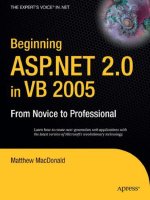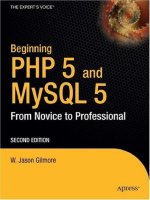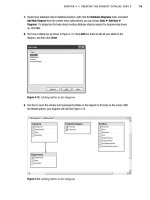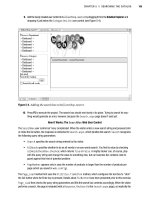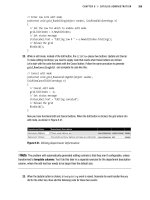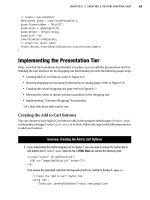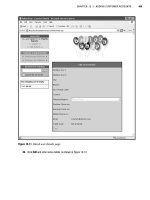Apress beginning pivottables in excel 2007 from novice to professional jul 2008 ISBN 1590598903 pdf
Bạn đang xem bản rút gọn của tài liệu. Xem và tải ngay bản đầy đủ của tài liệu tại đây (8.29 MB, 319 trang )
CYAN
MAGENTA
YELLOW
BLACK
PANTONE 123 C
Books for professionals by professionals ®
Beginning Pivot Tables in Excel 2007
Pivot tables and pivot charts are powerful tools in Excel that help you create
a quick summary from thousands of rows of data. It’s easy to get started with
pivot tables, and this book will guide you from planning to setting up a simple
pivot table to creating a sophisticated final product.
Whether you are new to pivot tables or have used pivot tables in previous
versions of Excel, this book will introduce you to the exciting new features in
Excel 2007. In addition to the basics of creating quick summaries, you’ll discover
many techniques for creating meaningful reports. For example:
•
•
•
•
•
•
•
•
•
Create running totals to show product performance over a year.
Add a colorful pivot chart to illustrate the company’s sales results.
Build a pivot table from shipping data in an Access database.
Quickly change the pivot table’s source to use a file in a different location.
Add impact with data bars and traffic light icons to highlight good
and poor results.
Dynamically filter the pivot table to show data from the previous month.
Design your own calculated fields and items.
Group dates to show totals and averages per month or quarter.
Investigate the data behind the numbers with a quick double-click.
For several years, I’ve helped clients create pivot tables and charts from sales
records, safety statistics, and other data. The examples in this book are based
on those experiences, and they will help you create informative and attractive
reports quickly and painlessly.
Thank you for buying this book, and I’m sure you’ll enjoy working with pivot
tables and pivot charts in Excel 2007.
Debra Dalgleish
Microsoft Office Excel MVP
Companion eBook
THE APRESS ROADMAP
Excel Beyond the Manual
See last page for details
on $10 eBook version
www.apress.com
Beginning
Pivot Tables
in Excel 2007
Beginning Pivot Tables
in Excel 2007
ISBN-13: 978-1-59059-890-0
ISBN-10: 1-59059-890-3
53499
US $34.99
Dalgleish
SOURCE CODE ONLINE
Pivot Tables Recipes
Pivot Tables in Excel 2007
Excel Pivot Tables Recipe
Book: A Problem-Solution
Approach
Companion
eBook Available
Beginning
Dear Reader,
Author of
The EXPERT’s VOIce ®
Debra Dalgleish
Shelve in
Microsoft Office/Excel
User level:
Beginner–Intermediate
9 781590 598900
this print for content only—size & color not accurate
spine = 0.748" 320 page count
8903Ch00CMP2
8/29/07
7:13 PM
Page i
Beginning Pivot Tables
in Excel 2007
Debra Dalgleish
8903Ch00CMP2
8/29/07
7:13 PM
Page ii
Beginning Pivot Tables in Excel 2007
Copyright © 2007 by Debra Dalgleish
All rights reserved. No part of this work may be reproduced or transmitted in any form or by any means,
electronic or mechanical, including photocopying, recording, or by any information storage or retrieval
system, without the prior written permission of the copyright owner and the publisher.
ISBN-13 (pbk): 978-1-59059-890-0
ISBN-10 (pbk): 1-59059-890-3
Printed and bound in the United States of America 9 8 7 6 5 4 3 2 1
Trademarked names may appear in this book. Rather than use a trademark symbol with every occurrence
of a trademarked name, we use the names only in an editorial fashion and to the benefit of the trademark
owner, with no intention of infringement of the trademark.
Lead Editor: Dominic Shakeshaft
Technical Reviewer: Roger Govier
Editorial Board: Steve Anglin, Ewan Buckingham, Gary Cornell, Jonathan Gennick, Jason Gilmore,
Jonathan Hassell, Chris Mills, Matthew Moodie, Jeffrey Pepper, Ben Renow-Clarke, Dominic
Shakeshaft, Matt Wade, Tom Welsh
Project Manager: Richard Dal Porto
Copy Edit Manager: Nicole Flores
Copy Editor: Kim Wimpsett
Assistant Production Director: Kari Brooks-Copony
Production Editor: Katie Stence
Compositor and Artist: Diana Van Winkle, Van Winkle Design Group
Proofreader: Nancy Riddiough
Indexer: Toma Mulligan
Cover Designer: Kurt Krames
Manufacturing Director: Tom Debolski
Distributed to the book trade worldwide by Springer-Verlag New York, Inc., 233 Spring Street, 6th Floor,
New York, NY 10013. Phone 1-800-SPRINGER, fax 201-348-4505, e-mail , or
visit .
For information on translations, please contact Apress directly at 2855 Telegraph Avenue, Suite 600,
Berkeley, CA 94705. Phone 510-549-5930, fax 510-549-5939, e-mail , or visit
.
The information in this book is distributed on an “as is” basis, without warranty. Although every precaution
has been taken in the preparation of this work, neither the author(s) nor Apress shall have any liability to any
person or entity with respect to any loss or damage caused or alleged to be caused directly or indirectly by
the information contained in this work.
The source code for this book is available to readers at in the Source Code/
Download section.
8903Ch00CMP2
8/29/07
7:13 PM
Page iii
Contents at a Glance
About the Author . . . . . . . . . . . . . . . . . . . . . . . . . . . . . . . . . . . . . . . . . . . . . . . . . . . . . . . . . . . . . . . . . xiii
About the Technical Reviewer . . . . . . . . . . . . . . . . . . . . . . . . . . . . . . . . . . . . . . . . . . . . . . . . . . . . . . xv
Acknowledgments . . . . . . . . . . . . . . . . . . . . . . . . . . . . . . . . . . . . . . . . . . . . . . . . . . . . . . . . . . . . . . . xvii
Introduction . . . . . . . . . . . . . . . . . . . . . . . . . . . . . . . . . . . . . . . . . . . . . . . . . . . . . . . . . . . . . . . . . . . . . xix
■CHAPTER 1 Introducing Pivot Tables . . . . . . . . . . . . . . . . . . . . . . . . . . . . . . . . . . . . . . . . 1
■CHAPTER 2 Creating a Pivot Table . . . . . . . . . . . . . . . . . . . . . . . . . . . . . . . . . . . . . . . . . . 19
■CHAPTER 3 Modifying a Pivot Table . . . . . . . . . . . . . . . . . . . . . . . . . . . . . . . . . . . . . . . . 31
■CHAPTER 4 Summarizing Data . . . . . . . . . . . . . . . . . . . . . . . . . . . . . . . . . . . . . . . . . . . . . 45
■CHAPTER 5 Formatting a Pivot Table . . . . . . . . . . . . . . . . . . . . . . . . . . . . . . . . . . . . . . . 69
■CHAPTER 6 Sorting and Filtering in a Pivot Table . . . . . . . . . . . . . . . . . . . . . . . . . . . 87
■CHAPTER 7 Creating a Pivot Table from External Data. . . . . . . . . . . . . . . . . . . . . . 123
■CHAPTER 8 Updating a Pivot Table . . . . . . . . . . . . . . . . . . . . . . . . . . . . . . . . . . . . . . . . 151
■CHAPTER 9 Creating Calculations in a Pivot Table. . . . . . . . . . . . . . . . . . . . . . . . . . 167
■CHAPTER 10 Enhancing Pivot Table Formatting . . . . . . . . . . . . . . . . . . . . . . . . . . . . . 203
■CHAPTER 11 Creating a Pivot Chart. . . . . . . . . . . . . . . . . . . . . . . . . . . . . . . . . . . . . . . . . 233
■CHAPTER 12 Printing and Extracting Data from a Pivot Table . . . . . . . . . . . . . . . . 257
■APPENDIX
Key Skills . . . . . . . . . . . . . . . . . . . . . . . . . . . . . . . . . . . . . . . . . . . . . . . . . . . . 275
■INDEX . . . . . . . . . . . . . . . . . . . . . . . . . . . . . . . . . . . . . . . . . . . . . . . . . . . . . . . . . . . . . . . . . . . . . . . 281
iii
8903Ch00CMP2
8/29/07
7:13 PM
Page iv
8903Ch00CMP2
8/29/07
7:13 PM
Page v
Contents
About the Author . . . . . . . . . . . . . . . . . . . . . . . . . . . . . . . . . . . . . . . . . . . . . . . . . . . . . . . . . . . . . . . . . xiii
About the Technical Reviewer . . . . . . . . . . . . . . . . . . . . . . . . . . . . . . . . . . . . . . . . . . . . . . . . . . . . . . xv
Acknowledgments . . . . . . . . . . . . . . . . . . . . . . . . . . . . . . . . . . . . . . . . . . . . . . . . . . . . . . . . . . . . . . . xvii
Introduction . . . . . . . . . . . . . . . . . . . . . . . . . . . . . . . . . . . . . . . . . . . . . . . . . . . . . . . . . . . . . . . . . . . . . xix
■CHAPTER 1
Introducing Pivot Tables
....................................1
What Is a Pivot Table? . . . . . . . . . . . . . . . . . . . . . . . . . . . . . . . . . . . . . . . . . . . . 1
Understanding the Benefits of Using Pivot Tables . . . . . . . . . . . . . . . . . . . . . 5
Preparing to Create a Pivot Table . . . . . . . . . . . . . . . . . . . . . . . . . . . . . . . . . . . 6
Planning for Source Data in Excel . . . . . . . . . . . . . . . . . . . . . . . . . . . . . 6
Opening the Sample File . . . . . . . . . . . . . . . . . . . . . . . . . . . . . . . . . . . . . 6
Organizing Data in Rows and Columns . . . . . . . . . . . . . . . . . . . . . . . . . 7
Adding Column Headings . . . . . . . . . . . . . . . . . . . . . . . . . . . . . . . . . . . . 7
Entering Similar Data in Each Column . . . . . . . . . . . . . . . . . . . . . . . . . 7
Separating Data into Multiple Columns . . . . . . . . . . . . . . . . . . . . . . . . 8
Removing Repeated Columns . . . . . . . . . . . . . . . . . . . . . . . . . . . . . . . . . 8
Entering Related Data in Each Row . . . . . . . . . . . . . . . . . . . . . . . . . . . . 9
Creating an Isolated Block of Data . . . . . . . . . . . . . . . . . . . . . . . . . . . . 9
Creating an Excel Table . . . . . . . . . . . . . . . . . . . . . . . . . . . . . . . . . . . . . . . . . . . 9
Exploring the Excel Table Features . . . . . . . . . . . . . . . . . . . . . . . . . . . . . . . . 11
New Rows Are Automatically Included . . . . . . . . . . . . . . . . . . . . . . . . 11
Headings Are Automatically Created for New Columns . . . . . . . . . . 11
Deleting Rows and Columns . . . . . . . . . . . . . . . . . . . . . . . . . . . . . . . . . 12
Headings Remain Visible . . . . . . . . . . . . . . . . . . . . . . . . . . . . . . . . . . . . 13
Table Is Automatically Named . . . . . . . . . . . . . . . . . . . . . . . . . . . . . . . 13
Data Is Easily Sorted . . . . . . . . . . . . . . . . . . . . . . . . . . . . . . . . . . . . . . . 14
Data Is Easily Filtered . . . . . . . . . . . . . . . . . . . . . . . . . . . . . . . . . . . . . . . 16
Removing a Filter to View All the Data . . . . . . . . . . . . . . . . . . . . . . . . 17
Saving the File . . . . . . . . . . . . . . . . . . . . . . . . . . . . . . . . . . . . . . . . . . . . . 17
Summary . . . . . . . . . . . . . . . . . . . . . . . . . . . . . . . . . . . . . . . . . . . . . . . . . . . . . . 18
v
8903Ch00CMP2
vi
8/29/07
7:13 PM
Page vi
■CONTENTS
■CHAPTER 2
Creating a Pivot Table
. . . . . . . . . . . . . . . . . . . . . . . . . . . . . . . . . . . . . . 19
Exploring an Insurance Policy Example . . . . . . . . . . . . . . . . . . . . . . . . . . . . 19
Creating the PivotTable Layout . . . . . . . . . . . . . . . . . . . . . . . . . . . . . . . 21
Adding Fields to the Pivot Table Layout . . . . . . . . . . . . . . . . . . . . . . . 23
Changing the Pivot Table Layout . . . . . . . . . . . . . . . . . . . . . . . . . . . . . . . . . . 24
Adding More Fields to the Pivot Table . . . . . . . . . . . . . . . . . . . . . . . . . 25
Moving Fields in the Pivot Table Layout . . . . . . . . . . . . . . . . . . . . . . . 26
Charting the Data in a Pivot Table . . . . . . . . . . . . . . . . . . . . . . . . . . . . . . . . . 28
Summary . . . . . . . . . . . . . . . . . . . . . . . . . . . . . . . . . . . . . . . . . . . . . . . . . . . . . . 29
■CHAPTER 3
Modifying a Pivot Table
. . . . . . . . . . . . . . . . . . . . . . . . . . . . . . . . . . . . 31
Changing a Pivot Table . . . . . . . . . . . . . . . . . . . . . . . . . . . . . . . . . . . . . . . . . . 31
Clearing a Pivot Table . . . . . . . . . . . . . . . . . . . . . . . . . . . . . . . . . . . . . . . 31
Adding Fields to Specific Areas of the Pivot Table . . . . . . . . . . . . . . . 32
Adding a Report Filter . . . . . . . . . . . . . . . . . . . . . . . . . . . . . . . . . . . . . . . . . . . 33
Changing the Filter . . . . . . . . . . . . . . . . . . . . . . . . . . . . . . . . . . . . . . . . . 35
Filtering for Multiple Items . . . . . . . . . . . . . . . . . . . . . . . . . . . . . . . . . . 36
Removing a Report Filter . . . . . . . . . . . . . . . . . . . . . . . . . . . . . . . . . . . . 37
Updating the Pivot Table . . . . . . . . . . . . . . . . . . . . . . . . . . . . . . . . . . . . . . . . . 38
Changing the Source Data . . . . . . . . . . . . . . . . . . . . . . . . . . . . . . . . . . 38
Viewing New Data in the Pivot Table . . . . . . . . . . . . . . . . . . . . . . . . . . 40
Changing the Summary Function . . . . . . . . . . . . . . . . . . . . . . . . . . . . . . . . . 41
Applying a PivotTable Style . . . . . . . . . . . . . . . . . . . . . . . . . . . . . . . . . . . . . . . 42
Deleting a Pivot Table . . . . . . . . . . . . . . . . . . . . . . . . . . . . . . . . . . . . . . . . . . . 43
Summary . . . . . . . . . . . . . . . . . . . . . . . . . . . . . . . . . . . . . . . . . . . . . . . . . . . . . . 44
■CHAPTER 4
Summarizing Data
. . . . . . . . . . . . . . . . . . . . . . . . . . . . . . . . . . . . . . . . . 45
Exploring a Work Orders Example . . . . . . . . . . . . . . . . . . . . . . . . . . . . . . . . . 45
Using the Summary Functions . . . . . . . . . . . . . . . . . . . . . . . . . . . . . . . . . . . . 46
Showing Multiple Value Fields . . . . . . . . . . . . . . . . . . . . . . . . . . . . . . . 49
Changing the Value Field Headings . . . . . . . . . . . . . . . . . . . . . . . . . . . 50
Showing Multiple Summaries for One Value Field . . . . . . . . . . . . . . 51
Showing or Hiding Grand Totals . . . . . . . . . . . . . . . . . . . . . . . . . . . . . . . . . . . 54
Creating Subtotals . . . . . . . . . . . . . . . . . . . . . . . . . . . . . . . . . . . . . . . . . . . . . . 57
Showing or Hiding Subtotals . . . . . . . . . . . . . . . . . . . . . . . . . . . . . . . . . 58
Showing Subtotals Above or Below Items . . . . . . . . . . . . . . . . . . . . . 59
Changing the Function for a Subtotal . . . . . . . . . . . . . . . . . . . . . . . . . 60
Creating Additional Subtotals . . . . . . . . . . . . . . . . . . . . . . . . . . . . . . . . 61
8903Ch00CMP2
8/29/07
7:13 PM
Page vii
■CONTENTS
vii
Grouping Numbers and Dates . . . . . . . . . . . . . . . . . . . . . . . . . . . . . . . . . . . . 62
Grouping Numbers . . . . . . . . . . . . . . . . . . . . . . . . . . . . . . . . . . . . . . . . . 62
Ungrouping Items . . . . . . . . . . . . . . . . . . . . . . . . . . . . . . . . . . . . . . . . . . 64
Grouping Dates . . . . . . . . . . . . . . . . . . . . . . . . . . . . . . . . . . . . . . . . . . . . 65
Grouping Selected Items . . . . . . . . . . . . . . . . . . . . . . . . . . . . . . . . . . . . 66
Summary . . . . . . . . . . . . . . . . . . . . . . . . . . . . . . . . . . . . . . . . . . . . . . . . . . . . . . 68
■CHAPTER 5
Formatting a Pivot Table
. . . . . . . . . . . . . . . . . . . . . . . . . . . . . . . . . . . 69
Controlling the Report Layout . . . . . . . . . . . . . . . . . . . . . . . . . . . . . . . . . . . . . 69
Applying Outline Form Layout . . . . . . . . . . . . . . . . . . . . . . . . . . . . . . . . 69
Applying Tabular Form Layout . . . . . . . . . . . . . . . . . . . . . . . . . . . . . . . 70
Applying Compact Form Layout . . . . . . . . . . . . . . . . . . . . . . . . . . . . . . 71
Adding Blank Rows in the Layout . . . . . . . . . . . . . . . . . . . . . . . . . . . . . . . . . 72
Using a Pivot Table Style . . . . . . . . . . . . . . . . . . . . . . . . . . . . . . . . . . . . . . . . . 72
Adding Row and Column Shading . . . . . . . . . . . . . . . . . . . . . . . . . . . . . . . . . 73
Applying Banded Rows to the Pivot Table . . . . . . . . . . . . . . . . . . . . . 73
Applying Banded Columns to the Pivot Table . . . . . . . . . . . . . . . . . . . 74
Formatting the Row and Column Headers . . . . . . . . . . . . . . . . . . . . . . . . . . 74
Removing Row Header Formatting . . . . . . . . . . . . . . . . . . . . . . . . . . . 74
Removing Column Header Formatting . . . . . . . . . . . . . . . . . . . . . . . . 75
Removing a Pivot Table Style . . . . . . . . . . . . . . . . . . . . . . . . . . . . . . . . . . . . . 75
Creating a Pivot Table Style . . . . . . . . . . . . . . . . . . . . . . . . . . . . . . . . . . . . . . 76
Applying a Custom Pivot Table Style . . . . . . . . . . . . . . . . . . . . . . . . . . . . . . . 78
Modifying a Custom PivotTable Style . . . . . . . . . . . . . . . . . . . . . . . . . . . . . . 79
Duplicating a Pivot Table Style . . . . . . . . . . . . . . . . . . . . . . . . . . . . . . . . . . . . 80
Deleting a Custom Pivot Table Style . . . . . . . . . . . . . . . . . . . . . . . . . . . . . . . 80
Using Themes . . . . . . . . . . . . . . . . . . . . . . . . . . . . . . . . . . . . . . . . . . . . . . . . . . 81
Viewing the Current Theme . . . . . . . . . . . . . . . . . . . . . . . . . . . . . . . . . . 81
Viewing the Theme Colors . . . . . . . . . . . . . . . . . . . . . . . . . . . . . . . . . . . 82
Viewing the Theme Fonts . . . . . . . . . . . . . . . . . . . . . . . . . . . . . . . . . . . 83
Viewing the Theme Effects . . . . . . . . . . . . . . . . . . . . . . . . . . . . . . . . . . 83
Applying a Theme . . . . . . . . . . . . . . . . . . . . . . . . . . . . . . . . . . . . . . . . . . 84
Saving the File . . . . . . . . . . . . . . . . . . . . . . . . . . . . . . . . . . . . . . . . . . . . . . . . . 85
Summary . . . . . . . . . . . . . . . . . . . . . . . . . . . . . . . . . . . . . . . . . . . . . . . . . . . . . . 85
■CHAPTER 6
Sorting and Filtering in a Pivot Table
. . . . . . . . . . . . . . . . . . . . . 87
Adding Report Filters . . . . . . . . . . . . . . . . . . . . . . . . . . . . . . . . . . . . . . . . . . . . 87
Adding a Report Filter . . . . . . . . . . . . . . . . . . . . . . . . . . . . . . . . . . . . . . 89
Adding Multiple Report Filters . . . . . . . . . . . . . . . . . . . . . . . . . . . . . . . 90
Changing the Order of Report Filters . . . . . . . . . . . . . . . . . . . . . . . . . . 91
vii
8903Ch00CMP2
viii
8/29/07
7:13 PM
Page viii
■CONTENTS
Arranging Report Filters . . . . . . . . . . . . . . . . . . . . . . . . . . . . . . . . . . . . . . . . . 92
Arranging the Report Filters Horizontally . . . . . . . . . . . . . . . . . . . . . . 92
Arranging the Report Filters Vertically . . . . . . . . . . . . . . . . . . . . . . . . . 94
Clearing All Filters . . . . . . . . . . . . . . . . . . . . . . . . . . . . . . . . . . . . . . . . . . . . . . . 95
Moving Labels . . . . . . . . . . . . . . . . . . . . . . . . . . . . . . . . . . . . . . . . . . . . . . . . . . 96
Dragging Labels to a New Position . . . . . . . . . . . . . . . . . . . . . . . . . . . 96
Using Commands to Move Labels . . . . . . . . . . . . . . . . . . . . . . . . . . . . 96
Moving Labels by Typing . . . . . . . . . . . . . . . . . . . . . . . . . . . . . . . . . . . . 97
Sorting Labels . . . . . . . . . . . . . . . . . . . . . . . . . . . . . . . . . . . . . . . . . . . . . . . . . . 98
Sorting the Labels with a Ribbon Command . . . . . . . . . . . . . . . . . . . 98
Sorting Labels with a Context Menu . . . . . . . . . . . . . . . . . . . . . . . . . . 99
Sorting Labels with the Heading Drop-Down List . . . . . . . . . . . . . . 100
Sorting Values . . . . . . . . . . . . . . . . . . . . . . . . . . . . . . . . . . . . . . . . . . . . . . . . . 100
Sorting from Smallest to Largest . . . . . . . . . . . . . . . . . . . . . . . . . . . . 100
Sorting from Largest to Smallest . . . . . . . . . . . . . . . . . . . . . . . . . . . . 101
Sorting a Grand Total Row . . . . . . . . . . . . . . . . . . . . . . . . . . . . . . . . . . 102
Sorting from Left to Right . . . . . . . . . . . . . . . . . . . . . . . . . . . . . . . . . . 102
Sorting Automatically When the Pivot Table Changes . . . . . . . . . . . . . . . 103
Preventing Automatic Sorting . . . . . . . . . . . . . . . . . . . . . . . . . . . . . . . 104
Restoring Automatic Sorting . . . . . . . . . . . . . . . . . . . . . . . . . . . . . . . . 105
Sorting Labels in a Custom Order . . . . . . . . . . . . . . . . . . . . . . . . . . . . . . . . 107
Creating a Custom List . . . . . . . . . . . . . . . . . . . . . . . . . . . . . . . . . . . . 107
Sorting with a Custom List . . . . . . . . . . . . . . . . . . . . . . . . . . . . . . . . . 108
Sorting Without Using a Custom List . . . . . . . . . . . . . . . . . . . . . . . . . 108
Filtering Row and Column Labels . . . . . . . . . . . . . . . . . . . . . . . . . . . . . . . . 109
Filtering for Begins With . . . . . . . . . . . . . . . . . . . . . . . . . . . . . . . . . . . 109
Filtering for Contains . . . . . . . . . . . . . . . . . . . . . . . . . . . . . . . . . . . . . . 111
Viewing Filter and Sort Information . . . . . . . . . . . . . . . . . . . . . . . . . . . . . . . 111
Removing Filters . . . . . . . . . . . . . . . . . . . . . . . . . . . . . . . . . . . . . . . . . . . . . . . 112
Filtering Values . . . . . . . . . . . . . . . . . . . . . . . . . . . . . . . . . . . . . . . . . . . . . . . . 112
Filtering Values for Row Fields . . . . . . . . . . . . . . . . . . . . . . . . . . . . . . 113
Filtering Values for Column Fields . . . . . . . . . . . . . . . . . . . . . . . . . . . 114
Filtering for a Date Range . . . . . . . . . . . . . . . . . . . . . . . . . . . . . . . . . . . . . . . 114
Clearing the Filters . . . . . . . . . . . . . . . . . . . . . . . . . . . . . . . . . . . . . . . . 115
Filtering for a Specific Date Range . . . . . . . . . . . . . . . . . . . . . . . . . . 116
Filtering for a Dynamic Date Range . . . . . . . . . . . . . . . . . . . . . . . . . . 116
Applying a Manual Filter . . . . . . . . . . . . . . . . . . . . . . . . . . . . . . . . . . . . . . . . 117
Including New Items in a Manual Filter . . . . . . . . . . . . . . . . . . . . . . . . . . . 118
Filtering by Selection . . . . . . . . . . . . . . . . . . . . . . . . . . . . . . . . . . . . . . . . . . . 119
8903Ch00CMP2
8/29/07
7:13 PM
Page ix
■CONTENTS
Showing Top and Bottom Items . . . . . . . . . . . . . . . . . . . . . . . . . . . . . . . . . . 120
Filtering for the Top Items . . . . . . . . . . . . . . . . . . . . . . . . . . . . . . . . . . 120
Filtering for the Bottom Percent . . . . . . . . . . . . . . . . . . . . . . . . . . . . . 121
Filtering for the Top Sum . . . . . . . . . . . . . . . . . . . . . . . . . . . . . . . . . . . 122
Summary . . . . . . . . . . . . . . . . . . . . . . . . . . . . . . . . . . . . . . . . . . . . . . . . . . . . . 122
■CHAPTER 7
Creating a Pivot Table from External Data
. . . . . . . . . . . . . . . 123
Creating a Pivot Table from a Text File . . . . . . . . . . . . . . . . . . . . . . . . . . . . . 123
Importing the Text File . . . . . . . . . . . . . . . . . . . . . . . . . . . . . . . . . . . . . 124
Modifying the Connection . . . . . . . . . . . . . . . . . . . . . . . . . . . . . . . . . . 128
Changing the Security Settings . . . . . . . . . . . . . . . . . . . . . . . . . . . . . . 130
Creating the Pivot Table . . . . . . . . . . . . . . . . . . . . . . . . . . . . . . . . . . . . 132
Creating a Pivot Table from an Access Query . . . . . . . . . . . . . . . . . . . . . . . 134
Connecting to the Access Query . . . . . . . . . . . . . . . . . . . . . . . . . . . . 134
Modifying the Connection to the Access Query . . . . . . . . . . . . . . . . 137
Using an Existing Connection to Create a Pivot Table . . . . . . . . . . . 141
Creating a Pivot Table from an OLAP Cube . . . . . . . . . . . . . . . . . . . . . . . . 142
Understanding OLAP Cubes . . . . . . . . . . . . . . . . . . . . . . . . . . . . . . . . 142
Connecting to an OLAP Cube . . . . . . . . . . . . . . . . . . . . . . . . . . . . . . . 144
Modifying the Connection to the OLAP Cube . . . . . . . . . . . . . . . . . . 145
Summary . . . . . . . . . . . . . . . . . . . . . . . . . . . . . . . . . . . . . . . . . . . . . . . . . . . . . 149
■CHAPTER 8
Updating a Pivot Table
. . . . . . . . . . . . . . . . . . . . . . . . . . . . . . . . . . . . 151
Updating an Excel Table . . . . . . . . . . . . . . . . . . . . . . . . . . . . . . . . . . . . . . . . 151
Changing an Excel Data Source . . . . . . . . . . . . . . . . . . . . . . . . . . . . . . . . . . 154
Refreshing All Pivot Tables in a Workbook . . . . . . . . . . . . . . . . . . . . . . . . . 157
Retaining Deleted Items . . . . . . . . . . . . . . . . . . . . . . . . . . . . . . . . . . . . . . . . 158
Changing an Access Data Source . . . . . . . . . . . . . . . . . . . . . . . . . . . . . . . . 160
Step 1: Download the New Database, and Open the Excel File . . . . 160
Step 2: Create a New Connection and a Temporary Pivot Table . . . . 160
Step 3: Change the Existing Pivot Table So It Uses the
New Connection . . . . . . . . . . . . . . . . . . . . . . . . . . . . . . . . . . . . . . . . 161
Step 4: Remove the Temporary Pivot Table and the
Old Connection . . . . . . . . . . . . . . . . . . . . . . . . . . . . . . . . . . . . . . . . . 162
Refreshing the Pivot Table Regularly . . . . . . . . . . . . . . . . . . . . . . . . . . . . . . 163
Saving Source Data with the File . . . . . . . . . . . . . . . . . . . . . . . . . . . . . . . . . 164
Summary . . . . . . . . . . . . . . . . . . . . . . . . . . . . . . . . . . . . . . . . . . . . . . . . . . . . . 165
ix
8903Ch00CMP2
x
8/29/07
7:13 PM
Page x
■CONTENTS
■CHAPTER 9
Creating Calculations in a Pivot Table
. . . . . . . . . . . . . . . . . . . 167
Creating Custom Calculations . . . . . . . . . . . . . . . . . . . . . . . . . . . . . . . . . . . 168
Using Difference From . . . . . . . . . . . . . . . . . . . . . . . . . . . . . . . . . . . . . 169
Using % Of . . . . . . . . . . . . . . . . . . . . . . . . . . . . . . . . . . . . . . . . . . . . . . . 171
Using % Difference From . . . . . . . . . . . . . . . . . . . . . . . . . . . . . . . . . . 173
Using Running Total In . . . . . . . . . . . . . . . . . . . . . . . . . . . . . . . . . . . . . 175
Using % of Row . . . . . . . . . . . . . . . . . . . . . . . . . . . . . . . . . . . . . . . . . . . 176
Using % of Column . . . . . . . . . . . . . . . . . . . . . . . . . . . . . . . . . . . . . . . . 177
Using % of Total . . . . . . . . . . . . . . . . . . . . . . . . . . . . . . . . . . . . . . . . . . 178
Using Index . . . . . . . . . . . . . . . . . . . . . . . . . . . . . . . . . . . . . . . . . . . . . . 179
Creating Formulas . . . . . . . . . . . . . . . . . . . . . . . . . . . . . . . . . . . . . . . . . . . . . 181
Creating a Calculated Field . . . . . . . . . . . . . . . . . . . . . . . . . . . . . . . . . 182
Editing a Calculated Field . . . . . . . . . . . . . . . . . . . . . . . . . . . . . . . . . . 185
Creating a Complex Calculated Field . . . . . . . . . . . . . . . . . . . . . . . . . 186
Using Calculated Fields in Formulas . . . . . . . . . . . . . . . . . . . . . . . . . 189
Understanding a Calculated Field . . . . . . . . . . . . . . . . . . . . . . . . . . . 190
Deleting a Calculated Field . . . . . . . . . . . . . . . . . . . . . . . . . . . . . . . . . 191
Creating a Calculated Item . . . . . . . . . . . . . . . . . . . . . . . . . . . . . . . . . 191
Editing a Calculated Item . . . . . . . . . . . . . . . . . . . . . . . . . . . . . . . . . . . 195
Creating a List of Formulas . . . . . . . . . . . . . . . . . . . . . . . . . . . . . . . . . 197
Changing the Solve Order . . . . . . . . . . . . . . . . . . . . . . . . . . . . . . . . . . 198
Summary . . . . . . . . . . . . . . . . . . . . . . . . . . . . . . . . . . . . . . . . . . . . . . . . . . . . . 201
■CHAPTER 10 Enhancing Pivot Table Formatting . . . . . . . . . . . . . . . . . . . . . . . 203
Applying Conditional Formatting . . . . . . . . . . . . . . . . . . . . . . . . . . . . . . . . . 203
Using a Two-Color Scale . . . . . . . . . . . . . . . . . . . . . . . . . . . . . . . . . . . 203
Removing Conditional Formatting . . . . . . . . . . . . . . . . . . . . . . . . . . . 206
Applying a Three-Color Scale . . . . . . . . . . . . . . . . . . . . . . . . . . . . . . . 206
Using an Icon Set . . . . . . . . . . . . . . . . . . . . . . . . . . . . . . . . . . . . . . . . . 207
Using Data Bars . . . . . . . . . . . . . . . . . . . . . . . . . . . . . . . . . . . . . . . . . . 209
Formatting Top 10 Items . . . . . . . . . . . . . . . . . . . . . . . . . . . . . . . . . . . 212
Formatting Cells Between Two Values . . . . . . . . . . . . . . . . . . . . . . . 214
Formatting Labels in a Date Period . . . . . . . . . . . . . . . . . . . . . . . . . . 216
Editing a Rule for Data Bars . . . . . . . . . . . . . . . . . . . . . . . . . . . . . . . . 218
Changing the Order of Rules . . . . . . . . . . . . . . . . . . . . . . . . . . . . . . . . 222
Changing the Pivot Table Layout . . . . . . . . . . . . . . . . . . . . . . . . . . . . 225
Deleting a Rule . . . . . . . . . . . . . . . . . . . . . . . . . . . . . . . . . . . . . . . . . . . 227
8903Ch00CMP2
8/29/07
7:13 PM
Page xi
■CONTENTS
Setting Format Options . . . . . . . . . . . . . . . . . . . . . . . . . . . . . . . . . . . . . . . . . 228
Controlling Column Width . . . . . . . . . . . . . . . . . . . . . . . . . . . . . . . . . . 229
Showing Items with No Data . . . . . . . . . . . . . . . . . . . . . . . . . . . . . . . 230
Hiding Buttons and Labels . . . . . . . . . . . . . . . . . . . . . . . . . . . . . . . . . 230
Summary . . . . . . . . . . . . . . . . . . . . . . . . . . . . . . . . . . . . . . . . . . . . . . . . . . . . . 232
■CHAPTER 11 Creating a Pivot Chart . . . . . . . . . . . . . . . . . . . . . . . . . . . . . . . . . . . . . 233
Creating a Default Pivot Chart . . . . . . . . . . . . . . . . . . . . . . . . . . . . . . . . . . . 233
Exploring the Pivot Chart . . . . . . . . . . . . . . . . . . . . . . . . . . . . . . . . . . . 235
Using the PivotChart Filter Pane . . . . . . . . . . . . . . . . . . . . . . . . . . . . . 236
Moving Fields in the Pivot Chart . . . . . . . . . . . . . . . . . . . . . . . . . . . . . 238
Changing the Pivot Chart Layout . . . . . . . . . . . . . . . . . . . . . . . . . . . . 239
Changing the Chart Style . . . . . . . . . . . . . . . . . . . . . . . . . . . . . . . . . . . 240
Adding Fields to the Pivot Chart . . . . . . . . . . . . . . . . . . . . . . . . . . . . . 242
Changing the Chart Type . . . . . . . . . . . . . . . . . . . . . . . . . . . . . . . . . . . 242
Viewing the Pivot Table . . . . . . . . . . . . . . . . . . . . . . . . . . . . . . . . . . . . 245
Creating a Line Pivot Chart . . . . . . . . . . . . . . . . . . . . . . . . . . . . . . . . . . . . . . 245
Creating Multiple Series . . . . . . . . . . . . . . . . . . . . . . . . . . . . . . . . . . . 247
Formatting a Series . . . . . . . . . . . . . . . . . . . . . . . . . . . . . . . . . . . . . . . 247
Adding a Chart Title . . . . . . . . . . . . . . . . . . . . . . . . . . . . . . . . . . . . . . . 248
Changing the Pivot Chart Legend . . . . . . . . . . . . . . . . . . . . . . . . . . . 249
Resizing a PivotChart . . . . . . . . . . . . . . . . . . . . . . . . . . . . . . . . . . . . . . 250
Moving a Pivot Chart . . . . . . . . . . . . . . . . . . . . . . . . . . . . . . . . . . . . . . 250
Adding Data Labels to a Series . . . . . . . . . . . . . . . . . . . . . . . . . . . . . 251
Adding a Trend Line . . . . . . . . . . . . . . . . . . . . . . . . . . . . . . . . . . . . . . . 253
Creating a Variable Chart Title . . . . . . . . . . . . . . . . . . . . . . . . . . . . . . 254
Exploring Other Pivot Chart Features . . . . . . . . . . . . . . . . . . . . . . . . 255
Summary . . . . . . . . . . . . . . . . . . . . . . . . . . . . . . . . . . . . . . . . . . . . . . . . . . . . . 255
■CHAPTER 12 Printing and Extracting Data from a Pivot Table . . . . . . . . 257
Using the Show Details Feature . . . . . . . . . . . . . . . . . . . . . . . . . . . . . . . . . . 257
Extracting Records with the Show Details Feature . . . . . . . . . . . . . 258
Formatting the Extracted Records . . . . . . . . . . . . . . . . . . . . . . . . . . . 260
Changing the Default Table Style . . . . . . . . . . . . . . . . . . . . . . . . . . . . 261
Disabling Show Details . . . . . . . . . . . . . . . . . . . . . . . . . . . . . . . . . . . . 262
Using Show Report Filter Pages . . . . . . . . . . . . . . . . . . . . . . . . . . . . . . . . . . 262
xi
8903Ch00CMP2
xii
8/29/07
7:13 PM
Page xii
■CONTENTS
Printing a Pivot Table . . . . . . . . . . . . . . . . . . . . . . . . . . . . . . . . . . . . . . . . . . . 264
Changing the Print Options . . . . . . . . . . . . . . . . . . . . . . . . . . . . . . . . . 266
Adding Page Breaks After Items . . . . . . . . . . . . . . . . . . . . . . . . . . . . . 269
Using the GetPivotData Function . . . . . . . . . . . . . . . . . . . . . . . . . . . . . . . . . 269
Using Cell References in GetPivotData Formulas . . . . . . . . . . . . . . 271
Turning Off the Generate GetPivotData Feature . . . . . . . . . . . . . . . . 272
Summary . . . . . . . . . . . . . . . . . . . . . . . . . . . . . . . . . . . . . . . . . . . . . . . . . . . . . 273
■APPENDIX
Key Skills
. . . . . . . . . . . . . . . . . . . . . . . . . . . . . . . . . . . . . . . . . . . . . . . . . . 275
Downloading the Sample Files . . . . . . . . . . . . . . . . . . . . . . . . . . . . . . . . . . . 275
Saving a File . . . . . . . . . . . . . . . . . . . . . . . . . . . . . . . . . . . . . . . . . . . . . . . . . . 275
Converting a File from an Earlier Version . . . . . . . . . . . . . . . . . . . . . . . . . . 276
Sharing Files with Users of Earlier Versions . . . . . . . . . . . . . . . . . . . . . . . . 277
Turning On the ScreenTips Feature . . . . . . . . . . . . . . . . . . . . . . . . . . . . . . . 277
Turning On Contextual Tips . . . . . . . . . . . . . . . . . . . . . . . . . . . . . . . . . . . . . . 278
Adjusting Regional Options . . . . . . . . . . . . . . . . . . . . . . . . . . . . . . . . . . . . . . 278
Adjusting Security Settings . . . . . . . . . . . . . . . . . . . . . . . . . . . . . . . . . . . . . . 278
■INDEX . . . . . . . . . . . . . . . . . . . . . . . . . . . . . . . . . . . . . . . . . . . . . . . . . . . . . . . . . . . . . . . . . . . . . . . 281
8903Ch00CMP2
8/29/07
7:13 PM
Page xiii
About the Author
■DEBRA DALGLEISH is a computer consultant in Mississauga, Ontario,
Canada, serving local and international clients. Self-employed since
1985, she has extensive experience in designing complex Microsoft
Excel and Microsoft Access applications and sophisticated Microsoft
Word forms and documents. She has led hundreds of Microsoft Office
corporate training sessions, from beginner to advanced level.
For her contributions to the Excel newsgroups, she has been
recognized as a Microsoft Office Excel MVP each year since 2001. You
can find a wide variety of Excel tips, tutorials, and sample files on her Contextures web site at
www.contextures.com/tiptech.html.
xiii
8903Ch00CMP2
8/29/07
7:13 PM
Page xiv
8903Ch00CMP2
8/29/07
7:13 PM
Page xv
About the Technical Reviewer
■ROGER GOVIER is an independent IT consultant based in the United Kingdom, where he has
specialized in developing solutions for clients utilizing Microsoft Excel worksheet functions
and VBA programming.
Following an honors degree in agricultural economics and business management, Roger
gained a lot of hands-on experience of management running companies both for himself and
for other private and public companies. During this time, Roger developed a lot of accounting
skills and focused on control through the better utilization of company data.
He has been involved with computing from 1980, and since 1997 most of his work has
centered on Excel. Microsoft recently awarded Roger the prestigious MVP status as recognition
of his Excel skills and help to the community through newsgroups.
xv
8903Ch00CMP2
8/29/07
7:13 PM
Page xvi
8903Ch00CMP2
8/29/07
7:13 PM
Page xvii
Acknowledgments
M
any people helped me as I worked on this book. Above all, love and thanks to Keith, who
convinced me I could do it again, and to Jason, Sarah, Neven, and Dylan for their encouragement and for providing a few hours of diversion from the task at hand.
Many thanks to my wonderful editor, Dominic Shakeshaft, who challenged me when I
needed it most and who steered me in the right direction when I veered off track. Special
thanks to Roger Govier, who did a fantastic job of the technical review and whose enthusiasm
kept me motivated.
Thanks also to the great people at Apress: Richard Dal Porto, who kept everything on
track; Kim Wimpsett, who polished the text; and Katie Stence, who made it all look terrific on
the printed page.
Many thanks to Dave Peterson, from whom I’ve learned much about Excel and who
bravely tested some of the examples in this book. Thanks to Jon Peltier, who has shown me a
thing or two about charts and flood insurance and who convinced me to start writing about
pivot tables. Thanks to Ron Coderre, who generously shared his pivot table add-in on my web
site and inspired me to explore connections to external data.
Thanks to my clients, who remained patient as I juggled projects and writing and who
continue to challenge me with interesting assignments.
Finally, thanks to my parents, Doug and Shirley McConnell, and my sister, Nancy Nelson,
for their continued love, support, and chocolate. And thanks to Brad, Robert, and Jeffrey
Nelson for their cross-country marketing efforts on my behalf.
xvii
8903Ch00CMP2
8/29/07
7:13 PM
Page xviii
8903Ch00CMP2
8/29/07
7:13 PM
Page xix
Introduction
E
xcel’s pivot tables are a powerful tool for analyzing data. With only a few minutes of work
and no previous experience, you can create an attractively formatted report that summarizes
thousands of rows of data. This book guides you through the process of planning and creating
a pivot table; enhancing it with formatting, calculations, and special settings; and creating a
polished final report.
Even if you’ve used pivot tables in previous versions of Excel, much has changed in Excel
2007. The user interface is dramatically different, and pivot tables have many new features.
Instead of struggling to find things on your own, you can use this book to accelerate the
process of learning how things work in the new version.
Who This Book Is For
This book is for anyone who has little or no experience with pivot tables or who has used pivot
tables in earlier versions of Excel and wants to learn about the new features in Excel 2007. It’s
designed to take you from the planning stages to the final product. A variety of sample data is
used in the book to show how pivot tables can help you create reports for different industries
or departments and many types of data.
How This Book Is Structured
Starting with the planning process in Chapter 1, this book leads you through the process of
designing, modifying, and formatting a pivot table. Several different examples are used to
show you what you can achieve with a few simple steps. The following is a brief summary
of the material contained in each chapter:
• Chapter 1, “Introducing Pivot Tables”: Understanding what a pivot table is and what
benefits it provides. Preparing to create a pivot table by organizing the data in a formatted Excel table. Exploring the features and benefits of a formatted Excel table.
• Chapter 2, “Creating a Pivot Table”: Taking the first steps in building a simple pivot table
from your data. Changing the pivot table layout and creating a simple pivot chart.
• Chapter 3, “Modifying a Pivot Table”: Using report filters to limit the data that is summarized. Updating a pivot table when data is added or changed. Changing the summary
function that is used in the pivot table. Applying a pivot table style to enhance the report’s
appearance.
• Chapter 4, “Summarizing Data”: Using different summary functions to report on the
data. Showing and hiding the grand totals. Creating subtotals in the pivot table and
changing the subtotal function. Grouping numbers and dates in the report.
xix
8903Ch00CMP2
xx
8/29/07
7:13 PM
Page xx
■INTRODUCTION
• Chapter 5, “Formatting a Pivot Table”: Using report layouts and pivot table styles to
change the pivot table’s appearance. Creating custom pivot table styles. Using themes
to affect the workbook’s colors and fonts.
• Chapter 6, “Sorting and Filtering in a Pivot Table”: Adding and arranging multiple
report filters. Filtering row and column labels and removing filters. Filtering for a
dynamic date range, such as Last Month. Filtering values in the total column. Applying
manual filters and filtering by selection. Showing a selection of top or bottom items.
Sorting labels and values.
• Chapter 7, “Creating a Pivot Table from External Data”: Creating a pivot table from data
in a text file, an Access query, or an OLAP cube. Modifying the connection. Creating a
pivot table from an existing connection.
• Chapter 8, “Updating a Pivot Table”: Updating a pivot table when the source data changes.
Refreshing all the pivot tables in a workbook. Changing the Access data source. Refreshing
a pivot table at regular intervals. Saving the source data with the Excel file. Retaining
deleted items in the pivot table filter lists.
• Chapter 9, “Creating Calculations in a Pivot Table”: Creating custom calculations, such
as Running Total In, % of Row, and % Difference From. Creating and modifying calculated fields and calculated items. Listing the formulas used in a pivot table and
changing the solve order for calculated items.
• Chapter 10, “Enhancing Pivot Table Formatting”: Applying conditional formatting using
color scales, icon sets, and data bars. Changing pivot table settings to control column
widths, visible items, and label buttons.
• Chapter 11, “Creating a Pivot Chart”: Creating and modifying a default pivot chart.
Adding fields and changing the chart style. Formatting a pivot chart and adding titles
and labels. Adding trend lines and creating a dynamic chart title.
• Chapter 12, “Printing and Extracting Data from a Pivot Table”: Extracting underlying
records from a value cell by using the Show Details feature. Creating multiple copies of a
pivot table by using the Show Report Filter Pages feature. Printing a pivot table. Adjusting
the print options to achieve the best results. Using the GetPivotData function to extract
specific data from a pivot table. Using cell references in a GetPivotData formula.
8903Ch00CMP2
8/29/07
7:13 PM
Page xxi
■INTRODUCTION
Prerequisites
The instructions in this book are written for Microsoft Excel 2007. Basic skills in Excel 2007 are
assumed, and no previous knowledge of pivot tables is required.
Downloading the Code
Sample workbooks and code are available on the Apress web site at www.apress.com.
Contacting the Author
You can send comments to the author at and visit her Contextures
web site at www.contextures.com.
xxi
8903Ch00CMP2
8/29/07
7:13 PM
Page xxii
8903Ch01CMP2
7/31/07
7:14 PM
CHAPTER
Page 1
1
Introducing Pivot Tables
U
sing a pivot table in Microsoft Office Excel 2007 is a quick and exciting way to slice and dice
a large amount of data. With it, you can turn your data inside out, upside down, sideways, and
backwards to see how your business is doing. You can examine the data for similarities, differences, highs, and lows. What’s going up, what’s going down, and what’s staying the same?
Compare one region to another, view key results for several years of data, or zero in on one
product’s sales results. Make a few quick changes to the pivot table, and you can see your data
from a completely different angle.
Pivot tables are even easier to use in Excel 2007 than they were in previous versions. With
just a few clicks of the mouse and no complex formulas, you can summarize thousands of
rows of data to show sums, averages, or other calculations. In this chapter, you’ll get an
overview of what pivot tables are, how you can benefit from using them, and how to prepare
your data in Excel so you can use it as the source for a pivot table.
What Is a Pivot Table?
A pivot table is a tool in Excel that helps you summarize many rows and columns of data into a
concise report. In Figure 1-1, you can see the first few of several thousand rows of data about
food sales. Each row details what was sold, where it was sold, and the date and amount of the
sale.
Figure 1-1. The food sales data
If you were asked to create a report from this data, with a count of orders for each region
per product category where there was a promotional discount, you could manually list all the
regions and product categories and then enter complex formulas to calculate the number of
orders. If you create a pivot table instead, the report could be ready with a few clicks of the
mouse.
1