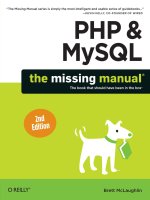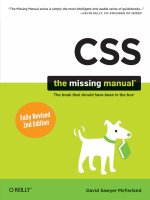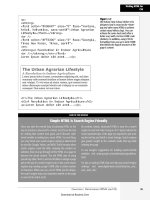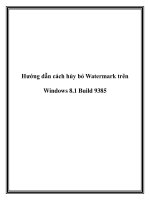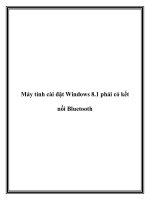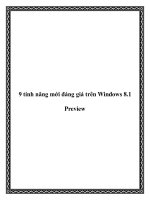Windows 8 1 the missing manual
Bạn đang xem bản rút gọn của tài liệu. Xem và tải ngay bản đầy đủ của tài liệu tại đây (27.29 MB, 956 trang )
“Pogue, the New York Times computer columnist, is among the world’s best explainers.”
—Kevin Kelly, co-founder of Wired
Windows 8.1
Covers
All Versions
including
Windows RT
David Pogue
www.it-ebooks.info
www.it-ebooks.info
Windows 8.1
The book that should have been in the box
®
www.it-ebooks.info
www.it-ebooks.info
Windows 8.1
The book that should have been in the box
®
David Pogue
Beijing | Cambridge | Farnham | Köln | Sebastopol | Tokyo
www.it-ebooks.info
Windows 8.1: The Missing Manual
by David Pogue
Copyright © 2013 David Pogue. All rights reserved.
Printed in the United States of America.
Published by O’Reilly Media, Inc., 1005 Gravenstein Highway North,
Sebastopol, CA 95472.
O’Reilly Media books may be purchased for educational, business, or sales
promotional use. Online editions are also available for most titles: safari.oreilly.
com. For more information, contact our corporate/institutional sales department:
800-998-9938 or
November 2013: First Edition.
The Missing Manual is a registered trademark of O’Reilly Media, Inc. The Missing
Manual logo, and “The book that should have been in the box” are trademarks of
O’Reilly Media, Inc. Many of the designations used by manufacturers and sellers
to distinguish their products are claimed as trademarks. Where those designations
appear in this book, and O’Reilly Media is aware of a trademark claim, the
designations are capitalized.
While every precaution has been taken in the preparation of this book, the
publisher assumes no responsibility for errors or omissions, or for damages
resulting from the use of the information contained in it.
ISBN:978-1-449-37162-3
[M]
www.it-ebooks.info
[11/13]
Table of Contents
The Missing Credits............................................................................... xv
Introduction........................................................................................... 1
What’s New in Windows 8.................................................................................................................1
What’s New in Windows 8.1..............................................................................................................3
The Editions of Windows 8.1—and Windows RT.............................................................................5
About This Book..................................................................................................................................6
The Very Basics....................................................................................................................................8
Part One: TileWorld
Chapter 1: The Start Screen.................................................................. 17
The Lock Screen..................................................................................................................................19
The Accounts Screen...........................................................................................................................20
The Login Screen.................................................................................................................................21
The Start Screen..................................................................................................................................21
Corners and Swipes............................................................................................................................26
Shutting Down.....................................................................................................................................30
Chapter 2: Customizing the Lock, Login & Start Screens................... 37
Adding or Removing App Tiles..........................................................................................................37
Grouping Tiles.....................................................................................................................................41
More Ways to Tweak the Start Screen.............................................................................................44
Notifications.........................................................................................................................................48
Customizing the Lock Screen............................................................................................................50
Customizing the Login Process.........................................................................................................55
Chapter 3: How TileWorld Works........................................................ 61
The Windows Store.............................................................................................................................62
Working with TileWorld Apps............................................................................................................65
Uninstalling a TileWorld App.............................................................................................................69
The Two Task Switchers......................................................................................................................70
The Onscreen Keyboard....................................................................................................................72
Handwriting Recognition....................................................................................................................76
The File Picker......................................................................................................................................80
Search...................................................................................................................................................83
Text: Selecting, Copying, Pasting.......................................................................................................87
The TileWorld Spelling Checker........................................................................................................89
Help in TileWorld................................................................................................................................91
The TileWorld Apps Missing Manual................................................................................................92
table of contents
www.it-ebooks.info
v
Chapter 4: TileWorld’s Starter Apps.................................................... 93
Alarms...................................................................................................................................................93
Calculator.............................................................................................................................................96
Calendar...............................................................................................................................................96
Camera.................................................................................................................................................104
Desktop.................................................................................................................................................106
Finance.................................................................................................................................................106
Food & Drink........................................................................................................................................107
Games...................................................................................................................................................107
Health & Fitness...................................................................................................................................109
Help + Tips...........................................................................................................................................111
Internet Explorer..................................................................................................................................111
Mail.......................................................................................................................................................124
Maps.....................................................................................................................................................138
Music.....................................................................................................................................................142
News.....................................................................................................................................................148
PC Settings............................................................................................................................................151
People...................................................................................................................................................151
Photos...................................................................................................................................................159
Reader...................................................................................................................................................169
Reading List..........................................................................................................................................170
Scan.......................................................................................................................................................172
SkyDrive................................................................................................................................................173
Skype.....................................................................................................................................................178
Sound Recorder...................................................................................................................................181
Sports....................................................................................................................................................183
Store......................................................................................................................................................184
Travel.....................................................................................................................................................184
Video.....................................................................................................................................................185
Weather................................................................................................................................................186
Chapter 5: TileWorld Settings.............................................................. 189
The Six Charms-Panel Settings..........................................................................................................189
Personalize...........................................................................................................................................191
PC and Devices....................................................................................................................................192
Accounts...............................................................................................................................................195
SkyDrive................................................................................................................................................195
Search and Apps.................................................................................................................................196
Privacy..................................................................................................................................................197
Network................................................................................................................................................198
Time and Language............................................................................................................................199
Ease of Access......................................................................................................................................200
Update and Recovery.........................................................................................................................202
vi
table of contents
www.it-ebooks.info
Part Two: The Windows Desktop
Chapter 6: File Explorer, Folders & the Taskbar................................. 207
The Windows Desktop........................................................................................................................207
Return of the Start Menu....................................................................................................................208
The Complete Guide to Ignoring TileWorld....................................................................................210
Desktop Windows: File Explorer.......................................................................................................212
Universal Window Controls...............................................................................................................212
Window Tricks......................................................................................................................................217
The Ribbon...........................................................................................................................................221
Explorer Window Controls.................................................................................................................228
Optional Window Panes.....................................................................................................................232
Libraries................................................................................................................................................237
Tags, Metadata, and Properties.........................................................................................................242
Icon and List Views..............................................................................................................................244
Sorting, Grouping, and Filtering........................................................................................................248
The “Folder Options” Options...........................................................................................................252
Taskbar 2.0...........................................................................................................................................256
Jump Lists.............................................................................................................................................262
Three Ways to Get the Taskbar Out of Your Hair............................................................................268
Taskbar Toolbars..................................................................................................................................270
The Run Command.............................................................................................................................275
Chapter 7: Searching & Organizing Your Files.................................... 279
Desktop Search....................................................................................................................................279
The Search Index.................................................................................................................................281
Where Windows Looks.......................................................................................................................282
Customizing Search............................................................................................................................284
Saved Searches....................................................................................................................................288
The Folders of Windows 8.1..............................................................................................................289
Selecting Icons.....................................................................................................................................293
Life with Icons......................................................................................................................................295
Copying and Moving Folders and Files............................................................................................301
The Recycle Bin...................................................................................................................................306
Shortcut Icons......................................................................................................................................310
Compressing Files and Folders.........................................................................................................313
Burning CDs and DVDs from the Desktop.......................................................................................316
ISO Disk Images..................................................................................................................................321
Chapter 8: Redesigning Your Desktop World..................................... 323
Turning Off the New Look..................................................................................................................323
A Gallery of Themes...........................................................................................................................325
Desktop Background (Wallpaper)....................................................................................................327
Color.....................................................................................................................................................330
Sounds..................................................................................................................................................331
table of contents
www.it-ebooks.info
vii
Screen Savers.......................................................................................................................................332
Desktop Icons......................................................................................................................................333
Mouse Makeover.................................................................................................................................334
Preserving Your Tweaks for Posterity...............................................................................................337
Monitor Settings..................................................................................................................................338
Multiple Monitors................................................................................................................................342
Chapter 9: Help at the Desktop............................................................ 347
Navigating the Help System...............................................................................................................347
Remote Assistance..............................................................................................................................350
Getting Help from Microsoft..............................................................................................................356
Chapter 10: Programs & Documents.................................................... 359
Opening Desktop Programs..............................................................................................................359
Exiting Desktop Programs..................................................................................................................360
When Programs Die: The Task Manager.........................................................................................361
Saving Documents..............................................................................................................................365
Closing Documents.............................................................................................................................368
The Open Dialog Box..........................................................................................................................369
Moving Data Between Documents...................................................................................................369
Speech Recognition.............................................................................................................................372
Filename Extensions and File Associations......................................................................................382
Installing Desktop Software...............................................................................................................390
Uninstalling Software..........................................................................................................................394
Program Compatibility Modes..........................................................................................................396
Chapter 11: The Desktop’s Starter Programs...................................... 401
Windows Essentials.............................................................................................................................401
Calculator.............................................................................................................................................403
Character Map ....................................................................................................................................404
Command Prompt..............................................................................................................................405
Computer.............................................................................................................................................406
Control Panel.......................................................................................................................................406
Default Programs................................................................................................................................406
File Explorer.........................................................................................................................................407
Help and Support................................................................................................................................407
Magnifier..............................................................................................................................................407
Math Input Panel.................................................................................................................................408
Narrator................................................................................................................................................410
Notepad................................................................................................................................................413
Onscreen Keyboard............................................................................................................................414
Paint......................................................................................................................................................414
Remote Desktop Connection.............................................................................................................416
Run........................................................................................................................................................416
Snipping Tool.......................................................................................................................................416
viii
table of contents
www.it-ebooks.info
Sound Recorder...................................................................................................................................419
Steps Recorder.....................................................................................................................................420
Sticky Notes..........................................................................................................................................421
Task Manager.......................................................................................................................................422
Windows Defender.............................................................................................................................422
Windows Easy Transfer......................................................................................................................422
Windows Easy Transfer Reports........................................................................................................422
Windows Fax and Scan......................................................................................................................422
Windows Journal.................................................................................................................................422
Windows Live Mail..............................................................................................................................425
Windows Live Messenger..................................................................................................................425
Windows Live Writer...........................................................................................................................426
Windows Media Player.......................................................................................................................428
Windows PowerShell..........................................................................................................................428
Windows Speech Recognition...........................................................................................................428
WordPad...............................................................................................................................................428
XPS Viewer...........................................................................................................................................431
Chapter 12: The Control Panel............................................................. 433
Many Roads to Control Panel............................................................................................................433
The Control Panel, Applet by Applet................................................................................................437
Part Three: Windows Online
Chapter 13: Hooking Up to the Internet.............................................. 461
Connecting to a WiFi Network..........................................................................................................462
Wired Connections..............................................................................................................................466
Tethering and Cellular Modems........................................................................................................466
Dial-Up Connections...........................................................................................................................467
Connection Management...................................................................................................................469
Chapter 14: Security & Privacy............................................................. 471
Windows Defender.............................................................................................................................473
Action Center.......................................................................................................................................477
Windows Firewall................................................................................................................................478
Windows SmartScreen.......................................................................................................................483
Privacy and Cookies............................................................................................................................485
History: Erasing Your Tracks..............................................................................................................489
The Pop-Up Blocker............................................................................................................................490
InPrivate Browsing..............................................................................................................................493
Internet Security Zones......................................................................................................................494
Do Not Track........................................................................................................................................496
Hotspot Security..................................................................................................................................497
Protect Your Home Wireless Network..............................................................................................498
Family Safety (Parental Controls).....................................................................................................499
table of contents
www.it-ebooks.info
ix
Chapter 15: Internet Explorer 11.......................................................... 505
IE11 Desktop: The Grand Tour...........................................................................................................506
The Address/Search Bar.....................................................................................................................507
Tabbed Browsing.................................................................................................................................511
Favorites (Bookmarks).......................................................................................................................515
History List............................................................................................................................................517
RSS: The Missing Manual...................................................................................................................519
Tips for Better Surfing.........................................................................................................................522
The Keyboard Shortcut Master List..................................................................................................529
Chapter 16: Windows Live Mail........................................................... 531
Setting Up Windows Live Mail...........................................................................................................531
Checking Email....................................................................................................................................534
Composing and Sending Messages..................................................................................................536
Reading Email......................................................................................................................................540
Quick Views, Custom Views (Filters)................................................................................................542
How to Process a Message................................................................................................................544
Junk Email............................................................................................................................................552
The World of Mail Settings.................................................................................................................555
The Contacts List.................................................................................................................................558
Mail’s Calendar....................................................................................................................................558
RSS Feeds.............................................................................................................................................565
Newsgroups.........................................................................................................................................566
Part Four: Pictures & Music
Chapter 17: Windows Photo Gallery................................................... 571
Photo Gallery: The Application.........................................................................................................571
Getting Pictures into Photo Gallery..................................................................................................572
The Post-Dump Slideshow.................................................................................................................579
The Digital Shoebox............................................................................................................................580
People, Tags, Geotags, Captions, Ratings, and Flags......................................................................586
Searching for Photos...........................................................................................................................595
Editing Your Shots...............................................................................................................................596
Finding Your Audience.......................................................................................................................605
Chapter 18: Windows Media Player.................................................... 613
The Lay of the Land............................................................................................................................614
Importing Music Files.........................................................................................................................616
Music Playback ...................................................................................................................................617
Playlists.................................................................................................................................................624
Burning Your Own CDs.......................................................................................................................625
Sharing Music on the Network..........................................................................................................627
Pictures and Videos.............................................................................................................................632
x
table of contents
www.it-ebooks.info
Part Five: Hardware & Peripherals
Chapter 19: Printing, Fonts & Faxing................................................... 637
Installing a Printer...............................................................................................................................637
Printing.................................................................................................................................................640
Controlling Printouts...........................................................................................................................644
Fancy Printer Tricks.............................................................................................................................645
Printer Troubleshooting......................................................................................................................648
Fonts......................................................................................................................................................650
Faxing....................................................................................................................................................651
Scanning Documents..........................................................................................................................656
Chapter 20: Hardware & Drivers.......................................................... 659
External Gadgets..................................................................................................................................660
Device Stage.........................................................................................................................................663
Installing Cards in Expansion Slots...................................................................................................665
Troubleshooting Newly Installed Gear.............................................................................................665
Driver Signing......................................................................................................................................667
The Device Manager...........................................................................................................................667
Part Six: PC Health
Chapter 21: Maintenance, Speed Tweaks & Troubleshooting........... 673
The Action Center................................................................................................................................673
Disk Cleanup........................................................................................................................................674
Disk Defragmenter..............................................................................................................................675
Hard Drive Checkups..........................................................................................................................677
Disk Management...............................................................................................................................679
Task Scheduler.....................................................................................................................................685
Three Speed Tricks..............................................................................................................................688
Windows Update.................................................................................................................................693
Reset and Refresh................................................................................................................................697
Windows Recovery Environment (WinRE)......................................................................................700
Troubleshooting Tools........................................................................................................................704
Startup Items Revealed.......................................................................................................................707
Chapter 22: Backups & File History..................................................... 709
System Images.....................................................................................................................................710
System Restore....................................................................................................................................713
File History...........................................................................................................................................717
The USB Recovery Drive....................................................................................................................723
table of contents
www.it-ebooks.info
xi
Chapter 23: The Disk Chapter.............................................................. 725
Storage Spaces.....................................................................................................................................725
Dynamic Disks.....................................................................................................................................730
Compressing Files and Folders.........................................................................................................730
Encrypting Files and Folders..............................................................................................................734
BitLocker Drive Encryption................................................................................................................736
Part Seven: The Windows Network
Chapter 24: Accounts (and Logging On).............................................. 745
Local Accounts vs. Microsoft Accounts............................................................................................748
Accounts Central.................................................................................................................................750
Adding an Account..............................................................................................................................753
Editing an Account..............................................................................................................................757
The Forgotten Password Disk............................................................................................................761
Deleting User Accounts......................................................................................................................763
Disabling Accounts..............................................................................................................................765
The Guest Account..............................................................................................................................765
Authenticate Yourself: User Account Control..................................................................................765
Local Users and Groups.....................................................................................................................768
Fast User Switching.............................................................................................................................773
Logging On...........................................................................................................................................774
Profiles..................................................................................................................................................775
Chapter 25: Setting Up a Small Network............................................ 785
Kinds of Networks...............................................................................................................................786
Sharing an Internet Connection........................................................................................................791
Managing Your Network....................................................................................................................793
The Network and Sharing Center.....................................................................................................795
Chapter 26: Corporate Networks......................................................... 799
The Domain.........................................................................................................................................800
Four Ways Life Is Different on a Domain.........................................................................................802
Chapter 27: Sharing Files on the Network.......................................... 807
Three Ways to Share Files..................................................................................................................808
HomeGroups.......................................................................................................................................809
Sharing the Public Folders.................................................................................................................816
Sharing Any Folder.............................................................................................................................818
Accessing Shared Folders...................................................................................................................824
Mapping Shares to Drive Letters.......................................................................................................828
Sharing a DVD Drive...........................................................................................................................831
xii
table of contents
www.it-ebooks.info
Chapter 28: The Road Warrior’s Handbook....................................... 833
Windows Mobility Center..................................................................................................................833
Offline Files and Sync Center.............................................................................................................835
Windows to Go....................................................................................................................................840
Dialing In from the Road....................................................................................................................841
Virtual Private Networking.................................................................................................................843
Remote Desktop..................................................................................................................................847
Part Eight: Appendixes
Appendix A: Installing Windows 8.1.................................................... 857
Before You Begin.................................................................................................................................857
Installing Windows 8.1........................................................................................................................863
Jobs Number 1, 2, 3….......................................................................................................................868
Windows Easy Transfer......................................................................................................................868
Upgrading from Windows 8..............................................................................................................872
Appendix B: Fun with the Registry...................................................... 873
Meet Regedit........................................................................................................................................874
Regedit Examples................................................................................................................................877
Appendix C: Where’d It Go?................................................................. 881
Appendix D: Master List of Gestures & Keyboard Shortcuts............. 887
Index....................................................................................................... 895
table of contents
www.it-ebooks.info
xiii
xiv
table of contents
www.it-ebooks.info
The Missing Credits
About the Author
David Pogue (author, illustrator) wrote the weekly tech column for
The New York Times for 13 years. In late 2013, he joined Yahoo to
launch a new consumer tech site.
He’s also a monthly columnist for Scientific American, an Emmywinning correspondent for CBS News Sunday Morning, the
host of four NOVA miniseries on PBS, and the creator of the
Missing Manual series. He’s written or co-written over 60 books, including 28
in this series, six in the For Dummies line (including Macs, Magic, Opera, and
Classical Music), two novels (one for middle-schoolers), and The World According to Twitter. In his other life, David is a former Broadway show conductor, a
magician, and a funny public speaker. He lives in Connecticut with his wife, Nicki,
and three awesome children.
Links to his columns and videos await at www.davidpogue.com. He welcomes feedback
about his books by email at
About the Creative Team
Julie Van Keuren (copy editor, indexer) quit her newspaper job in 2006 to move to
Montana and live the freelancing dream. She and her husband, M.H.—who’s living the novel-writing dream—have two teenage sons, Dexter and Michael. Email:
Mike Halsey (technical editor) is the author of many Windows books, including
Troubleshoot and Optimize Windows 8 Inside Out (Microsoft Press), Beginning Windows 8.1 (Apress), and Windows 8.1: Out of the Box (O’Reilly). An English and math
teacher by trade, he is also a Microsoft Most Valuable Professional (MVP) awardee
(2011, 2012, 2013). He lives in Yorkshire, England, with his rescue border collie, Jed.
Email: Facebook, Twitter, YouTube: HalseyMike. Web: PCSupport.tv
Phil Simpson (design and layout) runs his graphic design business from Southbury,
Connecticut. His work includes corporate branding, publication design, communications support, and advertising. In his free time, he is a homebrewer, ice cream maker,
wannabe woodworker, and is on a few tasting panels. He lives with his wife and four
great felines. Email:
Acknowledgments
The Missing Manual series is a joint venture between the dream team introduced on
these pages and O’Reilly Media. I’m grateful to all of them, and also to a few people
the missing credits
www.it-ebooks.info
xv
who did massive favors for this book. They include Microsoft’s Greg Chiemingo,
who patiently helped dig up answers to the tweakiest Windows 8 questions; HP and
Toshiba for lending me multitouch PCs to test; O’Reilly’s Brian Sawyer, who accommodated my nightmarish schedule like a gentleman; and proofreaders Kellee Katagi,
Nancy Young, and Judy Le.
In previous editions of this book, I relied on the talents of several guest authors and
editors; some of their prose and expertise lives on in this edition. They include Brian
Jepson, Joli Ballew, C.A. Callahan, Preston Gralla, John Pierce, and Adam Ornstein.
Finally, a special nod of thanks to my squadron of meticulous, expert volunteer beta
readers who responded to my invitation via Twitter: Shalom Rubdi, Douglas Barry,
Robert Stelling, Derek Gibbs, Michael Parente, Adam Sena, Ruben Orozco, Arthur
Talansky, Todd E. Murphy, Karl Nicholson, Skip Rynearson, Carter Dudley, John
Nicholson, Peter Roehrich, Allen Brandt, Peter Setlak, Niels Siskens, Bonita Smith,
Kyle Hartsock, Robindar Nath Batra, James Feighny, Brian N. Bowes, Frank Kachurak,
John Greek, Thomas D. Green, Ydder Htnawsaj, Thomas Kerber, Rushir Parikh, Raffi
Patatian, Mattia Bellamoli, Eric James, Matt Gibstein, and Ray Richman. They’re the
superstars of crowdsourcing.
Thanks to David Rogelberg for believing in the idea. Thanks, above all, to Nicki, my
muse and my love, and the three Poguelets: Kelly, Tia, and Jeffrey. They make these
books—and everything else—possible.
—David Pogue
The Missing Manual Series
Missing Manual books are superbly written guides to computer products that don’t
come with printed manuals (which is just about all of them). Each book features a
handcrafted index; cross-references to specific page numbers (not just “See Chapter
14”); and RepKover, a detached-spine binding that lets the book lie perfectly flat
without the assistance of weights or cinder blocks. Recent and upcoming titles include:
For Windows
•• Windows 8: The Missing Manual by David Pogue
•• Windows 7: The Missing Manual by David Pogue
•• Access 2013: The Missing Manual by Matthew MacDonald
•• Excel 2013: The Missing Manual by Matthew MacDonald
•• Microsoft Project 2013: The Missing Manual by Bonnie Biafore
•• Office 2013: The Missing Manual by Nancy Conner and
Matthew MacDonald
•• QuickBooks 2014: The Missing Manual by Bonnie Biafore
•• Photoshop CS6: The Missing Manual by Lesa Snider
•• Photoshop Elements 12: The Missing Manual by Barbara Brundage
xvi
the missing credits
www.it-ebooks.info
For the Mac
•• OS X Mavericks: The Missing Manual by David Pogue
•• AppleScript: The Missing Manual by Adam Goldstein
•• FileMaker Pro 12: The Missing Manual by Susan Prosser and Stuart Gripman
•• iMovie ’11 & iDVD: The Missing Manual by David Pogue and Aaron Miller
•• iPhoto ’11: The Missing Manual by David Pogue and Lesa Snider
•• iWork ’09: The Missing Manual by Josh Clark
•• Office 2011: The Missing Manual by Chris Grover
•• Switching to the Mac: The Missing Manual, Mavericks Edition by David Pogue
•• Photoshop CC: The Missing Manual by Lesa Snider
•• Photoshop CS6: The Missing Manual by Lesa Snider
•• Photoshop Elements 12: The Missing Manual by Barbara Brundage
Electronics
•• David Pogue’s Digital Photography: The Missing Manual by David Pogue
•• iPhone App Development: The Missing Manual by Craig Hockenberry
•• iPad: The Missing Manual, Fifth Edition by J.D. Biersdorfer
•• iPod: The Missing Manual, Eleventh Edition by J.D. Biersdorfer
•• Kindle Fire HD: The Missing Manual by Peter Meyers
•• Netbooks: The Missing Manual by J.D. Biersdorfer
•• NOOK HD: The Missing Manual by Preston Gralla
•• Droid X2: The Missing Manual by Preston Gralla
•• Galaxy S4: The Missing Manual by Preston Gralla - Galaxy S4
•• Galaxy Tab: The Missing Manual by Preston Gralla
Web Technologies
•• Adobe Edge Animate: The Missing Manual, Third Edition by Chris Grover
•• Creating a Web Site: The Missing Manual, Third Edition by Matthew
MacDonald
•• CSS3: The Missing Manual, Third Edition, by David Sawyer McFarland
•• Dreamweaver CS6: The Missing Manual by David Sawyer McFarland
•• Dreamweaver CC: The Missing Manual by David Sawyer McFarland
•• Flash CS6: The Missing Manual by E. A. Vander Veer and Chris Grover
•• Google+: The Missing Manual by Kevin Purdy
•• HTML5: The Missing Manual, Second Edition by Matthew MacDonald
•• JavaScript & jQuery: The Missing Manual, Second Edition by David Sawyer
McFarland
the missing credits
www.it-ebooks.info
xvii
•• PHP & MySQL: The Missing Manual, Second Edition by Brett McLaughlin
•• WordPress: The Missing Manual, by Matthew MacDonald
Life
•• Personal Investing: The Missing Manual by Bonnie Biafore
•• Your Brain: The Missing Manual by Matthew MacDonald
•• Your Body: The Missing Manual by Matthew MacDonald
•• Your Money: The Missing Manual by J.D. Roth
xviii
the missing credits
www.it-ebooks.info
Introduction
Wow. Windows 8, huh?
Talk about polarizing. People love this thing; people despise it. People hail Microsoft
for boldly acknowledging the era of touchscreen computing; people mock it for taking away the Start menu in the name of trendiness.
Here’s one thing most people can probably agree on: Although Windows 8 may not
be Microsoft’s greatest operating system, it may well be two of them.
That’s right: When you get right down to it, Windows 8 is two operating systems
superimposed. Both are really good. There’s the regular desktop, an even more refined
version of the popular Windows 7. And then, lying over it, there’s the new, colorful
world of tiles and modern typography that Microsoft calls—well, Microsoft calls it
Windows 8, which doesn’t help much. (It desperately needs a name. In this book, I
call it “TileWorld.”)
Maybe Windows 8 is meant to be a transitional OS. Maybe the next one will be all
TileWorld, all touchscreen, all the time.
What’s New in Windows 8
In the meantime, if you’ve bought, or have been issued, a Windows 8 machine, you’ve
got a lot to learn. You’ll notice immediately that Microsoft has moved the furniture
around while you were away. But once you learn where things have wound up, you’ll
find a lot to like in the redecoration. For example:
introduction
1
www.it-ebooks.info
What’s New
•• It’s fast. Windows 8 is very fast, both on the desktop and, especially, in TileWorld.
The system requirements for Windows 8.1 aren’t any more demanding than they
were for Windows 7.
•• It’s graceful. Windows 8 nags you less than any version ever. You can’t believe how
many operations have been streamlined and simplified.
•• It’s phonelike. Windows 8 incorporates a lot of features that are standard in smartphones, like iPhones, Android phones, and Windows Phones. For example, now
there’s a Lock screen that shows your battery level and the time. There’s a Refresh
command that resets Windows to its factory-fresh condition without disturbing
any of your files. And there’s a Reset command that erases it completely (great
when you’re about to sell your PC to someone).
And there’s an app store that’s carefully modeled on the iPhone App Store, for ease
in downloading new apps that Microsoft has approved and certified to be virus-free.
•• It’s touchscreen friendly. Microsoft strongly believes that someday soon, all computers will have touchscreens—not just tablets, but laptops and desktop computers,
too. So Windows 8, especially TileWorld, is filled with touchscreen gestures that
work as they do on phones. Tap to click. Pinch or spread two fingers on a photo
to zoom in or out. Log in by drawing lines over a photo you’ve chosen instead of
typing a password.
•• It’s cloudy. Your login account can now be stored online—“in the cloud,” as the
marketers like to say. Why? Because now you can sit down at any Windows 8
computer anywhere, log in, and find all your settings just the way you left them
at home: your address book, calendar, desktop wallpaper, Web bookmarks, email
accounts, and so on.
•• It’s beribboned. A mishmash of menus and toolbars in desktop windows (now
called File Explorer) has been replaced by the Ribbon: a big, fat toolbar atop each
window that displays buttons for every possible thing you can do in that window,
without hunting.
•• It comes with free virus software. You read that right. For the first time in Windows
history, antivirus software is free and built in.
•• It’s had some overhauls. The Task Manager has been beautifully redesigned. Parental controls have blossomed into a flexible, powerful tool called Family Safety,
offering everything from Web protection to daily time limits for youngsters. The
Recovery Environment—the screens you use to troubleshoot at startup time—have
been beautified, simplified, and reorganized.
Those are the big-picture design changes, but there are dozens of happy surprises
here and there—features new to Windows, if not to computing:
•• Storage Spaces lets you trick Windows into thinking that several hard drives are
one big drive, or vice versa, and simultaneously gives you the incredible data safety
of a corporate RAID system.
2
windows 8.1: the missing manual
www.it-ebooks.info
•• File History lets you rewind any file to a time before it was deleted, damaged, or
edited beyond recognition.
What’s New
•• BitLocker to Go can put a password on a flash drive—great for corporate data
that shouldn’t get loose.
•• Windows To Go (available in the Enterprise version) lets you put an entire PC
world—Windows, drivers, programs, documents—on a flash drive. You can plug
it into any PC anywhere and find yourself at home—or, rather, at work. And you
can use your own laptop without worrying your overlords that you might be corrupting their precious network with outside evilware.
•• New multiple monitor features are a treat. Now your taskbars and desktop pictures can span multiple monitors. You can have TileWorld on one screen and the
desktop on another.
•• Microsoft’s Xbox Music service (no relation to the Xbox game console) has been
almost completely ignored in the reviews—but it’s great. You can listen to any
band, any album, any song, on demand, for free. How’s that sound?
•• Narrator—a weird, sad old feature that would read your error messages to you
out loud—has been transformed into a full-blown screen reader for people with
impaired vision. It can describe every item on the screen, either in TileWorld or
at the desktop. It can describe the layout of a Web page, and it makes little sounds
to confirm that you’ve performed touchscreen gestures correctly.
What’s New in Windows 8.1
In the year between the release of Windows 8 and Windows 8.1, Microsoft did an
incredible amount of work. Most of the improvements are to TileWorld, since that
was the brand-new environment. Nips and tucks are everywhere, but here are the
big-ticket improvements:
•• Beefier apps. The stripped-down starter apps have been brought up to speed.
Now you can drag and drop messages in Mail, edit pictures in Photos, and not
get lost in Music.
•• New apps. Windows 8.1 comes with all-new TileWorld apps, too, including Alarms,
Calculator, Sound Recorder, Food & Drink, Health & Fitness—and Reading List,
which lets you round up Web articles and other material onto a single, handsome,
magazine-style layout.
•• Customization. You can dress up your desktop, Start screen, and Lock screen in
more ways now. Your Lock screen can be a slideshow, for example, and your TileWorld and Windows desktop wallpaper can be the same.
introduction
3
www.it-ebooks.info
What’s New
•• Help. Yes, there’s onscreen help now. And the first time you use Windows 8.1, big
arrows point to the corners of the screen to teach you where to click to open the
standard Windows 8 hidden panels (see Figure I-1).
Figure I-1:
The first
time you use
Windows 8,
you’ll encounter
a few of these
huge corner
Help screens,
pointing out the
key gestures of
Windows 8. They
go away after
one appearance
each.
•• Better screen-splitting. You could always split the screen between two TileWorld
apps, but you weren’t free to adjust the relative widths. Now you can. And on a
high-resolution screen, you can even open more than two apps in vertical slices of
your screen. Up to four, actually.
•• Multiple copies of the same app. You can open some TileWorld apps more than
once, so you have two copies running simultaneously. That’s handy when you want
to consult two side-by-side maps or two email messages, for example.
•• More settings in PC Settings. There are still two control panels—one on the desktop, one in TileWorld. But the TileWorld version, an app called PC Settings, now
holds controls for more settings, meaning you have to duck back to the desktop
less often.
•• Quicker Autocomplete suggestions. When you’re using the onscreen keyboard,
you can swipe your finger across the space bar to view alternative Autocomplete
suggestions.
•• More Start screen flexibility. Your Start screen tiles can be any of four sizes, which
can reduce the amount of sideways scrolling you have to do. And you can change
the size of multiple tiles simultaneously.
•• SkyDrive integration. When you save a new document, Windows 8.1 offers you
a choice of location: either your computer or your SkyDrive (a free, 7-gigabyte
online “hard drive”).
4
windows 8.1: the missing manual
www.it-ebooks.info
•• Return of the Start button. Yes, it’s back, at the lower-left corner of the Windows desktop. It does not, however, open the Start menu; it’s actually another way
to open the Start screen.
What’s New
•• Jump to apps view. If you turn on the new “Show the apps view automatically
when I go to Start” checkbox (in the Taskbar and Navigation pane of the Control
Panel), then clicking the Start button opens a full-screen list of apps. It’s much
more compact than the actual Start screen, but of course it lists only programs
(and no folders, documents, Web bookmarks, and so on).
•• Boot up to the desktop. You no longer need some piece of shareware to make
your computer open the desktop when you turn it on instead of the Start screen;
there’s a setting to do that, too. (It, too, is in the Taskbar and Navigation pane of
the Control Panel.)
•• Misc. You can set your TileWorld apps to update themselves to new versions automatically. Fingerprint readers work better. You can print wirelessly to WiFi Direct
printers. You can send video to TV sets that have Miracast wireless features. Your
Windows 8.1 cellular tablet can be a WiFi hotspot for other nearby gadgets. And
much, much more.
If you’re used to Windows 8, you should be aware of a few changes in your routine.
For example, the Search box in the Charms bar now finds everything on your computer—apps, settings, and files—simultaneously. But to search within an app (like
Mail or Calendar), you have to use its own built-in Search feature, not the global one
in the Charms bar.
Note, too, that newly downloaded TileWorld apps no longer appear on your Start
screen. You have to find them on the Apps screen and pin them manually.
Finally, unless you change the factory settings, Windows proposes saving new documents into your online SkyDrive storage—not onto your actual computer. If you’re
not aware of that, you might wonder why none of the files you save seem to exist on
your PC!
The Editions of Windows 8.1—and Windows RT
There are no longer 17,278 different versions of Windows, praise Microsoft. No more
Starter, Home, Home Premium, Ultimate, blah blah blah.
Basically, there are only two versions for sale to the public—Windows 8 and Windows 8
Pro—and the differences are minor. The Pro version adds high-end features like these:
•• Accepts incoming Remote Desktop connections.
•• Can join a corporate network (a Windows Server domain).
•• Offers the Encrypting File System (lets you encrypt files at the desktop).
•• Includes BitLocker and BitLocker To Go.
•• Offers Windows Media Center as a $10 download.
introduction
5
www.it-ebooks.info