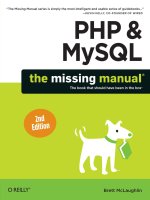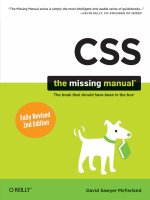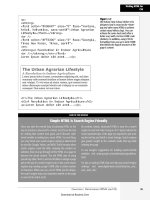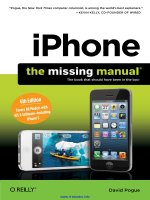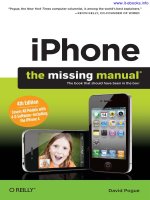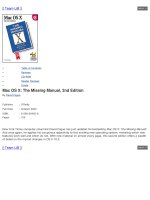QuickBooks 2014 the missing manual
Bạn đang xem bản rút gọn của tài liệu. Xem và tải ngay bản đầy đủ của tài liệu tại đây (21.37 MB, 811 trang )
www.it-ebooks.info
www.it-ebooks.info
QuickBooks
2014
The book that should have been in the box®
Bonnie Biafore
Beijing | Cambridge | Farnham | Köln | Sebastopol | Tokyo
www.it-ebooks.info
QuickBooks 2014: The Missing Manual
by Bonnie Biafore
Copyright © 2014 Bonnie Biafore. All rights reserved.
Printed in the United States of America.
Published by O’Reilly Media, Inc.,
1005 Gravenstein Highway North, Sebastopol, CA 95472.
O’Reilly books may be purchased for educational, business, or sales promotional use. Online editions are also available for most titles (). For more information,
contact our corporate/institutional sales department: (800) 998-9938 or
October 2013:
First Edition.
Revision History for the First Edition:
2013-10-11
First release
See for release details.
The Missing Manual is a registered trademark of O’Reilly Media, Inc. The Missing Manual logo,
and “The book that should have been in the box” are trademarks of O’Reilly Media, Inc. Many
of the designations used by manufacturers and sellers to distinguish their products are claimed
as trademarks. Where those designations appear in this book, and O’Reilly Media is aware of a
trademark claim, the designations are capitalized.
While every precaution has been taken in the preparation of this book, the publisher assumes no
responsibility for errors or omissions, or for damages resulting from the use of the information
contained in it.
ISBN-13: 978-1-449-34175-6
www.it-ebooks.info
Contents
The Missing Credits. . . . . . . . . . . . . . . . . . . . . . . . . . . . . . . . . . . . . . . . . xi
Introduction. . . . . . . . . . . . . . . . . . . . . . . . . . . . . . . . . . . . . . . . . . . . . . . xv
What’s New in QuickBooks 2014. . . . . . . . . . . . . . . . . . . . . . . . . . . . . . . . . . . . . xv
When QuickBooks May Not Be the Answer . . . . . . . . . . . . . . . . . . . . . . . . . . xvii
Choosing the Right Edition. . . . . . . . . . . . . . . . . . . . . . . . . . . . . . . . . . . . . . . . . xviii
Accounting Basics: The Important Stuff . . . . . . . . . . . . . . . . . . . . . . . . . . . . . . xxi
About This Book. . . . . . . . . . . . . . . . . . . . . . . . . . . . . . . . . . . . . . . . . . . . . . . . . . xxiii
About the Outline. . . . . . . . . . . . . . . . . . . . . . . . . . . . . . . . . . . . . . . . . . . . . . . . . xxiv
The Very Basics. . . . . . . . . . . . . . . . . . . . . . . . . . . . . . . . . . . . . . . . . . . . . . . . . . . xxv
About→These→Arrows . . . . . . . . . . . . . . . . . . . . . . . . . . . . . . . . . . . . . . . . . . . xxvi
About the Online Resources. . . . . . . . . . . . . . . . . . . . . . . . . . . . . . . . . . . . . . . . xxvi
Safari® Books Online . . . . . . . . . . . . . . . . . . . . . . . . . . . . . . . . . . . . . . . . . . . . . xxviii
Part One:
CHAPTER 1:
Setting Up QuickBooks
Creating a Company File. . . . . . . . . . . . . . . . . . . . . . . . . . . . . . . . . . . . 3
Opening QuickBooks. . . . . . . . . . . . . . . . . . . . . . . . . . . . . . . . . . . . . . . . . . . . . . . . 3
Before You Create a Company File. . . . . . . . . . . . . . . . . . . . . . . . . . . . . . . . . . . . 4
Creating a Company File. . . . . . . . . . . . . . . . . . . . . . . . . . . . . . . . . . . . . . . . . . . . . 7
Converting from Another Program to QuickBooks. . . . . . . . . . . . . . . . . . . . . 20
Opening an Existing Company File. . . . . . . . . . . . . . . . . . . . . . . . . . . . . . . . . . . 23
Modifying Company Info. . . . . . . . . . . . . . . . . . . . . . . . . . . . . . . . . . . . . . . . . . . . 26
CHAPTER 2:
Getting Around in QuickBooks.. . . . . . . . . . . . . . . . . . . . . . . . . . . . 29
Menus and the Icon Bars. . . . . . . . . . . . . . . . . . . . . . . . . . . . . . . . . . . . . . . . . . . . 30
Switching among Open Windows. . . . . . . . . . . . . . . . . . . . . . . . . . . . . . . . . . . . 32
The Home Page. . . . . . . . . . . . . . . . . . . . . . . . . . . . . . . . . . . . . . . . . . . . . . . . . . . . 34
The Company Snapshot . . . . . . . . . . . . . . . . . . . . . . . . . . . . . . . . . . . . . . . . . . . . 42
CHAPTER 3:
Setting Up a Chart of Accounts. . . . . . . . . . . . . . . . . . . . . . . . . . . . 43
Acquiring a Chart of Accounts. . . . . . . . . . . . . . . . . . . . . . . . . . . . . . . . . . . . . . . 44
Planning the Chart of Accounts. . . . . . . . . . . . . . . . . . . . . . . . . . . . . . . . . . . . . . 46
Creating Accounts and Subaccounts. . . . . . . . . . . . . . . . . . . . . . . . . . . . . . . . . . 51
Working with Accounts. . . . . . . . . . . . . . . . . . . . . . . . . . . . . . . . . . . . . . . . . . . . . 58
iii
www.it-ebooks.info
CHAPTER 4:
Setting Up Customers, Jobs, and Vendors. . . . . . . . . . . . . . . . . 63
Creating Customers in QuickBooks . . . . . . . . . . . . . . . . . . . . . . . . . . . . . . . . . . 64
Creating Jobs in QuickBooks. . . . . . . . . . . . . . . . . . . . . . . . . . . . . . . . . . . . . . . . 75
Setting Up Vendors. . . . . . . . . . . . . . . . . . . . . . . . . . . . . . . . . . . . . . . . . . . . . . . . 78
Working with Customers, Jobs, and Vendors. . . . . . . . . . . . . . . . . . . . . . . . . . . 81
Managing Leads. . . . . . . . . . . . . . . . . . . . . . . . . . . . . . . . . . . . . . . . . . . . . . . . . . . 90
CHAPTER 5:
Setting Up Items. . . . . . . . . . . . . . . . . . . . . . . . . . . . . . . . . . . . . . . . . . . 93
What Items Do . . . . . . . . . . . . . . . . . . . . . . . . . . . . . . . . . . . . . . . . . . . . . . . . . . . . 93
When You Don’t Need Items . . . . . . . . . . . . . . . . . . . . . . . . . . . . . . . . . . . . . . . . 95
Should You Track Inventory with Items?. . . . . . . . . . . . . . . . . . . . . . . . . . . . . . 95
Planning Your Items. . . . . . . . . . . . . . . . . . . . . . . . . . . . . . . . . . . . . . . . . . . . . . . . 98
Creating Items. . . . . . . . . . . . . . . . . . . . . . . . . . . . . . . . . . . . . . . . . . . . . . . . . . . . . 101
Service Items. . . . . . . . . . . . . . . . . . . . . . . . . . . . . . . . . . . . . . . . . . . . . . . . . . . . . 104
Product Items. . . . . . . . . . . . . . . . . . . . . . . . . . . . . . . . . . . . . . . . . . . . . . . . . . . . 107
Other Types of Items. . . . . . . . . . . . . . . . . . . . . . . . . . . . . . . . . . . . . . . . . . . . . . 108
Working with Items . . . . . . . . . . . . . . . . . . . . . . . . . . . . . . . . . . . . . . . . . . . . . . . . 113
CHAPTER 6:
Data Entry Shortcuts for Lists. . . . . . . . . . . . . . . . . . . . . . . . . . . . . . 117
Adding and Editing Multiple Records. . . . . . . . . . . . . . . . . . . . . . . . . . . . . . . . . 118
Importing Customer, Vendor, and Item Information. . . . . . . . . . . . . . . . . . . . 126
CHAPTER 7:
Setting Up Other QuickBooks Lists. . . . . . . . . . . . . . . . . . . . . . . 133
Categorizing with Classes. . . . . . . . . . . . . . . . . . . . . . . . . . . . . . . . . . . . . . . . . . 134
Price Levels . . . . . . . . . . . . . . . . . . . . . . . . . . . . . . . . . . . . . . . . . . . . . . . . . . . . . . . 136
Customer and Vendor Profile Lists. . . . . . . . . . . . . . . . . . . . . . . . . . . . . . . . . . . 139
Fixed Asset Items. . . . . . . . . . . . . . . . . . . . . . . . . . . . . . . . . . . . . . . . . . . . . . . . . 146
Managing Lists . . . . . . . . . . . . . . . . . . . . . . . . . . . . . . . . . . . . . . . . . . . . . . . . . . . . 147
Part Two:Bookkeeping
CHAPTER 8:
Tracking Time and Mileage.. . . . . . . . . . . . . . . . . . . . . . . . . . . . . . . 157
Setting Up Time Tracking. . . . . . . . . . . . . . . . . . . . . . . . . . . . . . . . . . . . . . . . . . 158
Entering Time in QuickBooks. . . . . . . . . . . . . . . . . . . . . . . . . . . . . . . . . . . . . . . . 161
Running Time Reports. . . . . . . . . . . . . . . . . . . . . . . . . . . . . . . . . . . . . . . . . . . . . 168
Tracking Mileage. . . . . . . . . . . . . . . . . . . . . . . . . . . . . . . . . . . . . . . . . . . . . . . . . . 168
Generating Mileage Reports. . . . . . . . . . . . . . . . . . . . . . . . . . . . . . . . . . . . . . . . . 174
CHAPTER 9:
Paying for Expenses. . . . . . . . . . . . . . . . . . . . . . . . . . . . . . . . . . . . . . 175
When to Pay Expenses. . . . . . . . . . . . . . . . . . . . . . . . . . . . . . . . . . . . . . . . . . . . . 175
Entering Bills. . . . . . . . . . . . . . . . . . . . . . . . . . . . . . . . . . . . . . . . . . . . . . . . . . . . . . 176
Recording a Deposit to a Vendor . . . . . . . . . . . . . . . . . . . . . . . . . . . . . . . . . . . . 181
Handling Reimbursable Expenses. . . . . . . . . . . . . . . . . . . . . . . . . . . . . . . . . . . 183
Paying Your Bills. . . . . . . . . . . . . . . . . . . . . . . . . . . . . . . . . . . . . . . . . . . . . . . . . . 185
iv
Contents
www.it-ebooks.info
Writing Checks Without Entering Bills. . . . . . . . . . . . . . . . . . . . . . . . . . . . . . . . 193
Producing Checks. . . . . . . . . . . . . . . . . . . . . . . . . . . . . . . . . . . . . . . . . . . . . . . . . . 197
Paying Using Other Payment Methods. . . . . . . . . . . . . . . . . . . . . . . . . . . . . . . 203
Recording Vendor Refunds and Credits. . . . . . . . . . . . . . . . . . . . . . . . . . . . . . 207
Running Expense-Related Reports. . . . . . . . . . . . . . . . . . . . . . . . . . . . . . . . . . 208
CHAPTER 10:Invoicing. . . . . . . . . . . . . . . . . . . . . . . . . . . . . . . . . . . . . . . . . . . . . . . . . . .
211
Choosing the Right Type of Form. . . . . . . . . . . . . . . . . . . . . . . . . . . . . . . . . . . . 212
Sales Forms and Accounts. . . . . . . . . . . . . . . . . . . . . . . . . . . . . . . . . . . . . . . . . 214
Creating Invoices . . . . . . . . . . . . . . . . . . . . . . . . . . . . . . . . . . . . . . . . . . . . . . . . . 216
Creating Batch Invoices. . . . . . . . . . . . . . . . . . . . . . . . . . . . . . . . . . . . . . . . . . . . 236
Deposits, Down Payments, and Retainers. . . . . . . . . . . . . . . . . . . . . . . . . . . . 240
Invoicing for Billable Time and Costs. . . . . . . . . . . . . . . . . . . . . . . . . . . . . . . . 245
Invoicing for Backordered Products. . . . . . . . . . . . . . . . . . . . . . . . . . . . . . . . . 252
Estimating Jobs . . . . . . . . . . . . . . . . . . . . . . . . . . . . . . . . . . . . . . . . . . . . . . . . . . 258
Creating Progress Invoices. . . . . . . . . . . . . . . . . . . . . . . . . . . . . . . . . . . . . . . . . 264
Handling Customer Refunds and Credits. . . . . . . . . . . . . . . . . . . . . . . . . . . . . 268
Modifying Invoices. . . . . . . . . . . . . . . . . . . . . . . . . . . . . . . . . . . . . . . . . . . . . . . . 275
CHAPTER 11:
Producing Statements. . . . . . . . . . . . . . . . . . . . . . . . . . . . . . . . . . . . 277
Generating Statements. . . . . . . . . . . . . . . . . . . . . . . . . . . . . . . . . . . . . . . . . . . . 277
CHAPTER 12:
Transaction Timesavers. . . . . . . . . . . . . . . . . . . . . . . . . . . . . . . . . . . 289
Printing Forms. . . . . . . . . . . . . . . . . . . . . . . . . . . . . . . . . . . . . . . . . . . . . . . . . . . . 290
Emailing Forms. . . . . . . . . . . . . . . . . . . . . . . . . . . . . . . . . . . . . . . . . . . . . . . . . . . 299
Memorizing Transactions . . . . . . . . . . . . . . . . . . . . . . . . . . . . . . . . . . . . . . . . . . 303
Finding Transactions. . . . . . . . . . . . . . . . . . . . . . . . . . . . . . . . . . . . . . . . . . . . . . 310
CHAPTER 13:
Managing Accounts Receivable. . . . . . . . . . . . . . . . . . . . . . . . . . . 319
Receivables Aging. . . . . . . . . . . . . . . . . . . . . . . . . . . . . . . . . . . . . . . . . . . . . . . . 320
Receiving Payments for Invoiced Income. . . . . . . . . . . . . . . . . . . . . . . . . . . . 326
Applying Credits to Invoices . . . . . . . . . . . . . . . . . . . . . . . . . . . . . . . . . . . . . . . 332
Discounting for Early Payment . . . . . . . . . . . . . . . . . . . . . . . . . . . . . . . . . . . . . 334
Correcting Misapplied Customer Payments. . . . . . . . . . . . . . . . . . . . . . . . . . 338
Applying Finance Charges. . . . . . . . . . . . . . . . . . . . . . . . . . . . . . . . . . . . . . . . . 340
Cash Sales . . . . . . . . . . . . . . . . . . . . . . . . . . . . . . . . . . . . . . . . . . . . . . . . . . . . . . . 342
Making Deposits. . . . . . . . . . . . . . . . . . . . . . . . . . . . . . . . . . . . . . . . . . . . . . . . . . 349
CHAPTER 14:
Bank Accounts and Credit Cards. . . . . . . . . . . . . . . . . . . . . . . . . . 355
Entering Transactions in an Account Register . . . . . . . . . . . . . . . . . . . . . . . . 356
Handling Bounced Checks. . . . . . . . . . . . . . . . . . . . . . . . . . . . . . . . . . . . . . . . . 360
Transferring Funds. . . . . . . . . . . . . . . . . . . . . . . . . . . . . . . . . . . . . . . . . . . . . . . . 368
Reconciling Accounts . . . . . . . . . . . . . . . . . . . . . . . . . . . . . . . . . . . . . . . . . . . . . . 371
Managing Loans. . . . . . . . . . . . . . . . . . . . . . . . . . . . . . . . . . . . . . . . . . . . . . . . . . 383
Contents
www.it-ebooks.info
v
CHAPTER 15:
Doing Payroll. . . . . . . . . . . . . . . . . . . . . . . . . . . . . . . . . . . . . . . . . . . . . 393
Getting Started with QuickBooks Payroll . . . . . . . . . . . . . . . . . . . . . . . . . . . . 394
Intuit Payroll Services . . . . . . . . . . . . . . . . . . . . . . . . . . . . . . . . . . . . . . . . . . . . . 397
Signing Up for an Intuit Payroll Service. . . . . . . . . . . . . . . . . . . . . . . . . . . . . . 399
Setting Up Payroll in QuickBooks. . . . . . . . . . . . . . . . . . . . . . . . . . . . . . . . . . . 400
Running Payroll. . . . . . . . . . . . . . . . . . . . . . . . . . . . . . . . . . . . . . . . . . . . . . . . . . . 414
Paying Payroll Liabilities. . . . . . . . . . . . . . . . . . . . . . . . . . . . . . . . . . . . . . . . . . . . 421
Preparing Payroll Tax Forms . . . . . . . . . . . . . . . . . . . . . . . . . . . . . . . . . . . . . . . 424
Running Payroll Reports. . . . . . . . . . . . . . . . . . . . . . . . . . . . . . . . . . . . . . . . . . . 426
Recording Transactions from a Payroll Service . . . . . . . . . . . . . . . . . . . . . . . 427
Paying Yourself. . . . . . . . . . . . . . . . . . . . . . . . . . . . . . . . . . . . . . . . . . . . . . . . . . . 428
CHAPTER 16:
Making Journal Entries.. . . . . . . . . . . . . . . . . . . . . . . . . . . . . . . . . . . 433
Balancing Debit and Credit Amounts. . . . . . . . . . . . . . . . . . . . . . . . . . . . . . . . 434
Some Reasons to Use Journal Entries . . . . . . . . . . . . . . . . . . . . . . . . . . . . . . . 435
Creating Journal Entries. . . . . . . . . . . . . . . . . . . . . . . . . . . . . . . . . . . . . . . . . . . 436
Checking Journal Entries . . . . . . . . . . . . . . . . . . . . . . . . . . . . . . . . . . . . . . . . . . 440
Reclassifications and Corrections. . . . . . . . . . . . . . . . . . . . . . . . . . . . . . . . . . . 441
Recording Depreciation with Journal Entries. . . . . . . . . . . . . . . . . . . . . . . . . 442
Recording Owners’ Contributions. . . . . . . . . . . . . . . . . . . . . . . . . . . . . . . . . . . 445
CHAPTER 17:
Performing Year-End Tasks. . . . . . . . . . . . . . . . . . . . . . . . . . . . . . 449
Checking for Problems . . . . . . . . . . . . . . . . . . . . . . . . . . . . . . . . . . . . . . . . . . . . 449
Viewing Your Trial Balance. . . . . . . . . . . . . . . . . . . . . . . . . . . . . . . . . . . . . . . . . 452
Generating Financial Reports. . . . . . . . . . . . . . . . . . . . . . . . . . . . . . . . . . . . . . . 453
Generating Tax Reports . . . . . . . . . . . . . . . . . . . . . . . . . . . . . . . . . . . . . . . . . . . 467
Sharing a Company File with Your Accountant . . . . . . . . . . . . . . . . . . . . . . . 470
1099s. . . . . . . . . . . . . . . . . . . . . . . . . . . . . . . . . . . . . . . . . . . . . . . . . . . . . . . . . . . . 476
Closing the Books for the Year . . . . . . . . . . . . . . . . . . . . . . . . . . . . . . . . . . . . . 480
Part Three:
Managing Your Business
CHAPTER 18:
Keeping Track of Financial Tasks. . . . . . . . . . . . . . . . . . . . . . . . . . 485
Tracking To-Dos. . . . . . . . . . . . . . . . . . . . . . . . . . . . . . . . . . . . . . . . . . . . . . . . . . 486
Adding Notes. . . . . . . . . . . . . . . . . . . . . . . . . . . . . . . . . . . . . . . . . . . . . . . . . . . . 489
Reminders. . . . . . . . . . . . . . . . . . . . . . . . . . . . . . . . . . . . . . . . . . . . . . . . . . . . . . . 491
Your Financial Calendar. . . . . . . . . . . . . . . . . . . . . . . . . . . . . . . . . . . . . . . . . . . . 494
CHAPTER 19:
Managing QuickBooks Files.. . . . . . . . . . . . . . . . . . . . . . . . . . . . . . 497
Switching Between Multi- and Single-User Mode . . . . . . . . . . . . . . . . . . . . . 497
Backing Up Files. . . . . . . . . . . . . . . . . . . . . . . . . . . . . . . . . . . . . . . . . . . . . . . . . . 499
Restoring Backups. . . . . . . . . . . . . . . . . . . . . . . . . . . . . . . . . . . . . . . . . . . . . . . . 508
Sending Company Files to Others. . . . . . . . . . . . . . . . . . . . . . . . . . . . . . . . . . . . 511
vi
Contents
www.it-ebooks.info
Verifying Your QuickBooks Data. . . . . . . . . . . . . . . . . . . . . . . . . . . . . . . . . . . . 514
Condensing Data . . . . . . . . . . . . . . . . . . . . . . . . . . . . . . . . . . . . . . . . . . . . . . . . . 516
Cleaning Up after Deleting Files. . . . . . . . . . . . . . . . . . . . . . . . . . . . . . . . . . . . . 521
CHAPTER 20:
Managing Inventory. . . . . . . . . . . . . . . . . . . . . . . . . . . . . . . . . . . . . . 523
Following the Inventory Money Trail. . . . . . . . . . . . . . . . . . . . . . . . . . . . . . . . . 524
Setting Up Inventory Items. . . . . . . . . . . . . . . . . . . . . . . . . . . . . . . . . . . . . . . . . 525
Purchasing Inventory. . . . . . . . . . . . . . . . . . . . . . . . . . . . . . . . . . . . . . . . . . . . . . 529
Selling Inventory. . . . . . . . . . . . . . . . . . . . . . . . . . . . . . . . . . . . . . . . . . . . . . . . . . 538
Running Inventory Reports . . . . . . . . . . . . . . . . . . . . . . . . . . . . . . . . . . . . . . . . 539
Working with the Inventory Center. . . . . . . . . . . . . . . . . . . . . . . . . . . . . . . . . . 544
Performing a Physical Inventory. . . . . . . . . . . . . . . . . . . . . . . . . . . . . . . . . . . . 546
Adjusting Inventory in QuickBooks. . . . . . . . . . . . . . . . . . . . . . . . . . . . . . . . . . 548
CHAPTER 21:
Working with Sales Tax. . . . . . . . . . . . . . . . . . . . . . . . . . . . . . . . . . . 553
Setting Up Sales Tax . . . . . . . . . . . . . . . . . . . . . . . . . . . . . . . . . . . . . . . . . . . . . . 553
Producing Reports of the Sales Tax You Owe. . . . . . . . . . . . . . . . . . . . . . . . . 560
Paying Sales Tax. . . . . . . . . . . . . . . . . . . . . . . . . . . . . . . . . . . . . . . . . . . . . . . . . . 561
CHAPTER 22:
Budgeting and Planning. . . . . . . . . . . . . . . . . . . . . . . . . . . . . . . . . . 563
Types of Budgets. . . . . . . . . . . . . . . . . . . . . . . . . . . . . . . . . . . . . . . . . . . . . . . . . 564
Ways to Build Budgets . . . . . . . . . . . . . . . . . . . . . . . . . . . . . . . . . . . . . . . . . . . . 564
Creating Budgets in QuickBooks. . . . . . . . . . . . . . . . . . . . . . . . . . . . . . . . . . . . 565
Creating Customer:Job or Class Budgets. . . . . . . . . . . . . . . . . . . . . . . . . . . . 568
Filling in Budget Values. . . . . . . . . . . . . . . . . . . . . . . . . . . . . . . . . . . . . . . . . . . . 570
Creating and Copying Budgets with Excel . . . . . . . . . . . . . . . . . . . . . . . . . . . 573
Running Budget Reports . . . . . . . . . . . . . . . . . . . . . . . . . . . . . . . . . . . . . . . . . . 578
CHAPTER 23:
Tracking Finances with Reports and Graphs. . . . . . . . . . . . . . 583
Finding the Right Reports. . . . . . . . . . . . . . . . . . . . . . . . . . . . . . . . . . . . . . . . . . 584
Running Reports. . . . . . . . . . . . . . . . . . . . . . . . . . . . . . . . . . . . . . . . . . . . . . . . . . 588
Printing and Saving Reports. . . . . . . . . . . . . . . . . . . . . . . . . . . . . . . . . . . . . . . . 591
Customizing Reports. . . . . . . . . . . . . . . . . . . . . . . . . . . . . . . . . . . . . . . . . . . . . . 595
Memorizing Reports. . . . . . . . . . . . . . . . . . . . . . . . . . . . . . . . . . . . . . . . . . . . . . . 606
Swapping Reports Between Company Files. . . . . . . . . . . . . . . . . . . . . . . . . . 609
Part Four:
QuickBooks Power
CHAPTER 24:
Banking Online with QuickBooks. . . . . . . . . . . . . . . . . . . . . . . . . 613
Setting Up Your Accounts for Online Services. . . . . . . . . . . . . . . . . . . . . . . . 614
Exchanging Data with Your Bank . . . . . . . . . . . . . . . . . . . . . . . . . . . . . . . . . . . . 617
Banking Online Using Express Mode . . . . . . . . . . . . . . . . . . . . . . . . . . . . . . . . 622
Banking Online Using Classic Mode. . . . . . . . . . . . . . . . . . . . . . . . . . . . . . . . . 631
Contents
www.it-ebooks.info
vii
CHAPTER 25:
Configuring Preferences to Fit Your Company. . . . . . . . . . . . 637
Preferences: The Basics. . . . . . . . . . . . . . . . . . . . . . . . . . . . . . . . . . . . . . . . . . . . 638
Accounting. . . . . . . . . . . . . . . . . . . . . . . . . . . . . . . . . . . . . . . . . . . . . . . . . . . . . . . 639
Bills . . . . . . . . . . . . . . . . . . . . . . . . . . . . . . . . . . . . . . . . . . . . . . . . . . . . . . . . . . . . . 642
Calendar. . . . . . . . . . . . . . . . . . . . . . . . . . . . . . . . . . . . . . . . . . . . . . . . . . . . . . . . . 643
Checking. . . . . . . . . . . . . . . . . . . . . . . . . . . . . . . . . . . . . . . . . . . . . . . . . . . . . . . . . 644
Desktop View . . . . . . . . . . . . . . . . . . . . . . . . . . . . . . . . . . . . . . . . . . . . . . . . . . . . 647
Finance Charge. . . . . . . . . . . . . . . . . . . . . . . . . . . . . . . . . . . . . . . . . . . . . . . . . . . 650
General. . . . . . . . . . . . . . . . . . . . . . . . . . . . . . . . . . . . . . . . . . . . . . . . . . . . . . . . . . 652
Integrated Applications. . . . . . . . . . . . . . . . . . . . . . . . . . . . . . . . . . . . . . . . . . . . 656
Items & Inventory. . . . . . . . . . . . . . . . . . . . . . . . . . . . . . . . . . . . . . . . . . . . . . . . . 657
Jobs & Estimates . . . . . . . . . . . . . . . . . . . . . . . . . . . . . . . . . . . . . . . . . . . . . . . . . 657
Multiple Currencies. . . . . . . . . . . . . . . . . . . . . . . . . . . . . . . . . . . . . . . . . . . . . . . . 659
Payments. . . . . . . . . . . . . . . . . . . . . . . . . . . . . . . . . . . . . . . . . . . . . . . . . . . . . . . . 660
Payroll & Employees. . . . . . . . . . . . . . . . . . . . . . . . . . . . . . . . . . . . . . . . . . . . . . . 661
Reminders. . . . . . . . . . . . . . . . . . . . . . . . . . . . . . . . . . . . . . . . . . . . . . . . . . . . . . . 662
Reports and Graphs. . . . . . . . . . . . . . . . . . . . . . . . . . . . . . . . . . . . . . . . . . . . . . . 663
Sales & Customers. . . . . . . . . . . . . . . . . . . . . . . . . . . . . . . . . . . . . . . . . . . . . . . . 665
Sales Tax. . . . . . . . . . . . . . . . . . . . . . . . . . . . . . . . . . . . . . . . . . . . . . . . . . . . . . . . . 667
Search. . . . . . . . . . . . . . . . . . . . . . . . . . . . . . . . . . . . . . . . . . . . . . . . . . . . . . . . . . . 668
Send Forms. . . . . . . . . . . . . . . . . . . . . . . . . . . . . . . . . . . . . . . . . . . . . . . . . . . . . . 668
Service Connection . . . . . . . . . . . . . . . . . . . . . . . . . . . . . . . . . . . . . . . . . . . . . . . 671
Spelling. . . . . . . . . . . . . . . . . . . . . . . . . . . . . . . . . . . . . . . . . . . . . . . . . . . . . . . . . . 672
Tax: 1099 . . . . . . . . . . . . . . . . . . . . . . . . . . . . . . . . . . . . . . . . . . . . . . . . . . . . . . . . 672
Time & Expenses. . . . . . . . . . . . . . . . . . . . . . . . . . . . . . . . . . . . . . . . . . . . . . . . . . 672
CHAPTER 26:
Integrating QuickBooks with Other Programs. . . . . . . . . . . . 675
Mail Merge to a Word Document. . . . . . . . . . . . . . . . . . . . . . . . . . . . . . . . . . . . 676
Synchronizing Contacts. . . . . . . . . . . . . . . . . . . . . . . . . . . . . . . . . . . . . . . . . . . . 682
Working with Other Apps. . . . . . . . . . . . . . . . . . . . . . . . . . . . . . . . . . . . . . . . . . 685
Exporting QuickBooks Data. . . . . . . . . . . . . . . . . . . . . . . . . . . . . . . . . . . . . . . . 688
Importing Data from Other Programs. . . . . . . . . . . . . . . . . . . . . . . . . . . . . . . 696
CHAPTER 27:
Customizing QuickBooks. . . . . . . . . . . . . . . . . . . . . . . . . . . . . . . . . 699
Customizing the Home Page. . . . . . . . . . . . . . . . . . . . . . . . . . . . . . . . . . . . . . . 700
Fast Access to Favorite Features. . . . . . . . . . . . . . . . . . . . . . . . . . . . . . . . . . . . 703
Customizing the Company Snapshot. . . . . . . . . . . . . . . . . . . . . . . . . . . . . . . . 709
Customizing Forms . . . . . . . . . . . . . . . . . . . . . . . . . . . . . . . . . . . . . . . . . . . . . . . . 711
CHAPTER 28:
Keeping Your QuickBooks Data Secure. . . . . . . . . . . . . . . . . . . 725
Setting Up the Administrator. . . . . . . . . . . . . . . . . . . . . . . . . . . . . . . . . . . . . . . 726
Creating QuickBooks Users . . . . . . . . . . . . . . . . . . . . . . . . . . . . . . . . . . . . . . . . 730
Restricting Access to Features and Data. . . . . . . . . . . . . . . . . . . . . . . . . . . . . 733
viii
Contents
www.it-ebooks.info
Part Five:Appendixes
APPENDIX A:
Installing QuickBooks.. . . . . . . . . . . . . . . . . . . . . . . . . . . . . . . . . . . . 739
Before You Install. . . . . . . . . . . . . . . . . . . . . . . . . . . . . . . . . . . . . . . . . . . . . . . . . 739
Installing QuickBooks . . . . . . . . . . . . . . . . . . . . . . . . . . . . . . . . . . . . . . . . . . . . . . 741
Registering QuickBooks. . . . . . . . . . . . . . . . . . . . . . . . . . . . . . . . . . . . . . . . . . . 746
Setting Up QuickBooks on a Network. . . . . . . . . . . . . . . . . . . . . . . . . . . . . . . 747
Where to Store Your Company Files. . . . . . . . . . . . . . . . . . . . . . . . . . . . . . . . . 747
APPENDIX B:
Help, Support, and Other Resources. . . . . . . . . . . . . . . . . . . . . . 751
QuickBooks Help . . . . . . . . . . . . . . . . . . . . . . . . . . . . . . . . . . . . . . . . . . . . . . . . . . 751
Intuit Community. . . . . . . . . . . . . . . . . . . . . . . . . . . . . . . . . . . . . . . . . . . . . . . . . 753
Other Kinds of Help. . . . . . . . . . . . . . . . . . . . . . . . . . . . . . . . . . . . . . . . . . . . . . . 755
Other Help Resources. . . . . . . . . . . . . . . . . . . . . . . . . . . . . . . . . . . . . . . . . . . . . 756
QuickBooks Training . . . . . . . . . . . . . . . . . . . . . . . . . . . . . . . . . . . . . . . . . . . . . . 757
NOTE Appendixes C, D, and E are available from this book’s Missing CD page at www.missingmanuals.com/cds. (To learn
about the Missing CD page, turn to page xxvi.)
APPENDIX C:
Keyboard Shortcuts
APPENDIX D:
Tracking Time with the Standalone Timer
APPENDIX E:
Advanced Form Customization
Index. . . . . . . . . . . . . . . . . . . . . . . . . . . . . . . . . . . . . . . . . . . . . . . . . . . . . 759
Contents
www.it-ebooks.info
ix
www.it-ebooks.info
The Missing Credits
ABOUT THE AUTHOR
Bonnie Biafore has always been fascinated with math in its practical and more esoteric forms. As an engineer and project manager, she’s thorough and steadfastly attentive to detail but redeems
herself by using her sick sense of humor to transform these droolinducing subjects into entertaining reading. She writes about
personal finance, investing, accounting, and project management.
Her books NAIC Stock Selection Handbook and Successful Project
Management won major awards from the Society of Technical
Communication and APEX Awards for Publication Excellence (but the raves she
receives from beginning investors mean much more to her).
Bonnie is also the author of O’Reilly’s Microsoft Project 2013: The Missing Manual,
Personal Finance: The Missing Manual, and Online Investing Hacks. She writes a
monthly column called “WebWatch” for Better Investing magazine. She has recorded
several courses on QuickBooks, project management, and Microsoft Project for
Lynda.com. As a consultant, she manages projects for clients, provides training,
and wins accolades for her ability to herd cats.
When not chained to her computer, she hikes and cycles in the mountains near her
home in Colorado, walks her dogs, takes aerial dance classes, and cooks gourmet
meals. She has also published her first novel, Fresh Squeezed, featuring hit men,
stupid criminals, and much political incorrectness. You can learn more at Bonnie’s
website, www.bonniebiafore.com, or email her at
ABOUT THE CREATIVE TEAM
Dawn Mann (editor) is associate editor for the Missing Manual series. When not
working, she plays soccer, beads, and causes trouble (though not simultaneously).
Email:
Kara Ebrahim (production editor) lives, works, and plays in Cambridge, MA. She
loves graphic design and all things outdoors. Email:
Brad White (tech reviewer) is COO of Real World Training and has been teaching
and consulting on QuickBooks since 1998. When he isn’t fixing someone else’s computer problems, he enjoys listening to audiobooks, eating sushi, and riding his road
bike, imagining he’s in the Tour de France. Website: www.QuickBooksTraining.com.
Michael Cobb (tech reviewer) is an Information Designer with Real World Training
and enjoys paying way too much for tech gadgetry, cooking insanely spicy food, and
traveling to exotic lands like California. Email:
THE MISSING CREDITS
www.it-ebooks.info
xi
Ron Strauss (indexer) specializes in the indexing of information technology publications of all kinds. Ron is also an accomplished classical violist and lives in Northern
California with his wife and fellow indexer, Annie, and his miniature pinscher, Kanga.
Email:
Julie Van Keuren (proofreader) quit her newspaper job in 2006 to move to Montana
and live the freelancing dream. She and her husband, M.H. (who is living the novelwriting dream), have two sons, Dexter and Michael. Email:
ACKNOWLEDGEMENTS
No O’Reilly book that I author can go to print without me acknowledging the awesome team at O’Reilly. Dawn Mann is editor extraordinaire. She can spot potential
points of confusion in my writing from a mile away and usually comes up with a
wonderfully clear alternative. If she’s stumped, she asks for clarification in a way that
even a diva (oh, I so hope I haven’t become one) wouldn’t mind. She stays on top of
details, so they’re taken care of before anyone even thinks to ask. She has earned
my gratitude for keeping me company via email as we both worked weekend after
weekend to complete this book. My thanks also go to Kara Ebrahim and the rest of
the O’Reilly folks for shepherding my book through the production process. I am
grateful for the eagle eye of proofreader Julie Van Keuren for wrangling punctuation,
capitalization, and ungainly sentences into submission.
Debra Kilsheimer, a partner in the tax and accounting firm Behind the Scenes Financial Services and an Advanced Certified QuickBooks ProAdvisor, helped me with
the payroll chapter. Her QuickBooks videos on YouTube are right up the Missing
Manual alley: upbeat, helpful, and fun. I also want to thank the technical reviewers,
Brad White and Michael Cobb. Their encyclopedic knowledge of QuickBooks and
willingness to introduce me to Intuit experts was a much appreciated gift.
THE MISSING MANUAL SERIES
Missing Manuals are witty, superbly written guides to computer products that don’t
come with printed manuals (which is just about all of them). Each book features a
handcrafted index and cross-references to specific pages (not just chapters). Recent
and upcoming titles include:
Access 2013: The Missing Manual by Matthew MacDonald
Buying a Home: The Missing Manual by Nancy Conner
Creating a Website: The Missing Manual, Third Edition by Matthew MacDonald
CSS3: The Missing Manual, Third Edition by David Sawyer McFarland
Dreamweaver CC: The Missing Manual by David Sawyer McFarland and Chris Grover
Excel 2013: The Missing Manual by Matthew MacDonald
FileMaker Pro 12: The Missing Manual by Susan Prosser and Stuart Gripman
Flash CS6: The Missing Manual by Chris Grover
xii
THE MISSING CREDITS
www.it-ebooks.info
Galaxy Tab: The Missing Manual by Preston Gralla
Galaxy S4: The Missing Manual by Preston Gralla
Google+: The Missing Manual by Kevin Purdy
HTML5: The Missing Manual, Second Edition by Matthew MacDonald
iMovie ’11 & iDVD: The Missing Manual by David Pogue and Aaron Miller
iPad: The Missing Manual, Sixth Edition by J.D. Biersdorfer
iPhone: The Missing Manual, Seventh Edition by David Pogue
iPhoto ’11: The Missing Manual by David Pogue and Lesa Snider
iPod: The Missing Manual, Eleventh Edition by J.D. Biersdorfer and David Pogue
JavaScript & jQuery: The Missing Manual, Second Edition by David Sawyer McFarland
Kindle Fire HD: The Missing Manual by Peter Meyers
Living Green: The Missing Manual by Nancy Conner
Microsoft Project 2013: The Missing Manual by Bonnie Biafore
Motorola Xoom: The Missing Manual by Preston Gralla
NOOK HD: The Missing Manual by Preston Gralla
Office 2011 for Macintosh: The Missing Manual by Chris Grover
Office 2013: The Missing Manual by Nancy Conner and Matthew MacDonald
OS X Mavericks: The Missing Manual by David Pogue
Personal Investing: The Missing Manual by Bonnie Biafore
Photoshop CC: The Missing Manual by Lesa Snider
Photoshop Elements 12: The Missing Manual by Barbara Brundage
PHP & MySQL: The Missing Manual, Second Edition by Brett McLaughlin
Switching to the Mac: The Missing Manual, Mavericks Edition by David Pogue
Switching to the Mac: The Missing Manual, Mountain Lion Edition by David Pogue
Windows 7: The Missing Manual by David Pogue
Windows 8: The Missing Manual by David Pogue
WordPress: The Missing Manual, Second Edition by Matthew MacDonald
Your Body: The Missing Manual by Matthew MacDonald
Your Brain: The Missing Manual by Matthew MacDonald
Your Money: The Missing Manual by J.D. Roth
Go to www.missingmanuals.com/library.html for a full list of Missing Manuals in print.
THE MISSING CREDITS
www.it-ebooks.info
xiii
www.it-ebooks.info
I
Introduction
T
housands of small companies and nonprofit organizations turn to QuickBooks
to keep their finances on track. And over the years, Intuit has introduced various
editions of the program to satisfy the needs of different types of companies.
Back when milk was simply milk, you either used QuickBooks or you didn’t. But
now, when you can choose milk from soybeans and rice as well as cows—and with
five different levels of fat—it’s no surprise that QuickBooks comes in a variety of
editions (which, in some cases, are dramatically different from their siblings), as
well as six industry-specific editions. From the smallest of sole proprietorships to
burgeoning enterprises, one of these editions is likely to meet your organization’s
needs and budget.
QuickBooks isn’t hard to learn. Many of the features that you’re familiar with from
other programs work the same way in QuickBooks—windows, dialog boxes, dropdown lists, and keyboard shortcuts, to name a few. And with each new version, Intuit
has added enhancements and features to make your workflow smoother and faster.
The challenge is knowing what to do according to accounting rules, and how to do
it in QuickBooks. This book teaches you how to use QuickBooks and explains the
accounting concepts behind what you’re doing.
What’s New in QuickBooks 2014
Despite the fluctuating size of the tax code, accounting and bookkeeping practices
don’t change much each year. The changes in QuickBooks 2014 are mostly small
tweaks and subtle improvements, but some of them might be just what you’ve
been waiting for:
xv
www.it-ebooks.info
WHAT’S
NEW IN
QUICKBOOKS
2014
• Setting up bank feeds (the connections between your real-world bank accounts
and the accounts in QuickBooks) is a simpler and shorter process these days, as
you’ll learn on page 615. In the Bank Feed Setup window, just fill in your bank’s
name, your user ID, and your password. When the Bank Feed Setup window
displays the accounts you have at that bank, simply match them up with the corresponding accounts in your QuickBooks company file, click Connect, and your
QuickBooks accounts are ready to talk to the ones at your financial institution.
• The Bank Feed Center (page 622) makes it easy to compare your online bank
account balances with the ones in your QuickBooks accounts. After you download transactions, a status area in the middle of the Bank Feed Center window
shows how many transactions QuickBooks was able to match automatically and
how many you have to match manually. Then, when you click the Transaction
List button to open the Transactions List window, that same info appears at
the top of the window.
Click one of the bars in the Transactions List window’s status area, such as the
orange Need Your Review bar, and the program filters the transaction table to
show only those transactions. And you can fill in the payee name, account, or
class right in the transaction table. In addition, you can tell QuickBooks how to
handle each transaction by choosing an option from the Action cell’s drop-down
menu: add the transaction to your account register, add more details to it, match
it to an existing transaction, or ignore it. You can also add, approve, or delete
multiple transactions at once. As you process the downloaded transactions,
QuickBooks updates the status area to reflect your progress.
• Income Tracker (page 320) lets you see the big picture of your income at a
glance, shows the transactions that contribute to those high-level numbers,
and provides features that streamline collecting income from your customers.
(This feature is available only if your company file uses just one currency.) The
colored boxes at the top of the window represent four categories of income: the
total value of estimates you’ve created, the total amount on your open invoices
(that is, the invoiced income that isn’t due yet), the total overdue amount, and
how much your customers paid you in the last 30 days.
The window’s transaction table lists the transactions that contribute to the
totals at the top of the window. You can filter the table to peruse the details—
for example, to see all the overdue invoices for the last quarter. Ready to take
action, like receive a payment on an invoice? Click that invoice’s Action cell,
click the down arrow that appears, and then choose Receive Payments from
the drop-down list. Choose Print or Email from the drop-down list instead to
print or email the invoice.
• Each company file can have its own color scheme (page 649), so you can easily
identify which company file you’re working on by the color of the QuickBooks
title bar and the borders of its windows. You can choose from 15 different colors.
xvi
QUICKBOOKS 2014: THE MISSING MANUAL
www.it-ebooks.info
• Handling bounced checks (page 362) in QuickBooks 2014 is easier than it used
to be. When a customer’s check bounces, the program can help you perform the
steps required to deduct money from your account and re-invoice your customer.
WHEN
QUICKBOOKS
MAY NOT BE
THE ANSWER
• The Reports tab within transaction windows contains icons for running reports
related to that type of transaction. For example, the Create Invoices window’s
Reports tab has icons for reports such as Transaction History, View Open Invoices, and Sales by Customer Detail.
• You can tell QuickBooks how many pages wide or tall you want a report to
be (page 592).
• As you type something in the Search box, QuickBooks displays a drop-down
list with suggested search terms and recent search terms (page 313). If you see
the term you want, simply click it.
• You can now copy a line in a transaction table and paste it into another line
in the table. For example, if you add a line in the wrong place in the invoice,
you can copy and paste it to another row.
• Working with email in QuickBooks is easier and more powerful. If you use a
Web-based email service like Gmail, you can set up multiple email templates (page
669) for each type of transaction you send out. If you attach files to transactions,
you can also attach them to the email message (page 301). In addition, the Receive Payments window now includes a feature for emailing a payment receipt
to a customer (in earlier editions of QuickBooks, you could only print a receipt).
When QuickBooks May Not Be the Answer
When you run a business (or a nonprofit), you track company finances for two reasons: to keep your business running smoothly and to generate the reports required
by the IRS, SEC, and anyone else you have to answer to. QuickBooks helps you
perform basic financial tasks, track your financial situation, and manage your business to make it even better. But before you read any further, here are a few things
you shouldn’t try to do with QuickBooks:
• Work with more than 14,500 unique inventory items or 14,500 contact
names. QuickBooks Pro and Premier company files can hold up to 14,500 inventory items and a combined total of up to 14,500 customer, vendor, employee,
and other (Other Names List) names. (In the QuickBooks Enterprise Solutions
edition of the program, the number of names is virtually unlimited.)
• Track personal finances. Even if you’re a company of one, keeping your personal
finances separate from your business finances is a good move, particularly when
it comes to tax reporting. In addition to opening a separate checking account for
your business, track your personal finances somewhere else (like in Quicken).
If you do decide to use QuickBooks, at least create a separate company file for
your personal financial info.
INTRODUCTION
www.it-ebooks.info
xvii
CHOOSING THE
RIGHT EDITION
• Track the performance of stocks and bonds. QuickBooks isn’t meant to keep
track of the capital gains and dividends you earn from investments such as
stocks and bonds. Of course, companies have investments like machines, and
you should track investments such as these in QuickBooks. However, in QuickBooks, they show up as assets of your company (page 460).
• Manage specialized details about customer relationships. Lots of information
goes into keeping customers happy. With QuickBooks, you can stay on top of
customer activities with features like to-dos, notes, reminders, and memorized
transactions. You can also keep track of leads before they turn into customers.
But if you need to track details for thousands of members or customers, items
sold on consignment, project progress, or tasks related to managing projects,
a customer-management program or a program like Microsoft Excel or Access
might be a better solution.
NOTE Some third-party customer-management programs integrate with QuickBooks (page 685).
Choosing the Right Edition
QuickBooks comes in a gamut of editions, offering options for organizations at both
ends of the small-business spectrum. QuickBooks Pro handles the basic needs of
most businesses, whereas Enterprise Solutions (the most robust and powerful edition of QuickBooks) boasts enhanced features and speed for the biggest of small
businesses. On the other hand, the online editions of QuickBooks offer features that
are available any time you’re online.
WARNING QuickBooks for Mac differs significantly from the Windows version, so this book isn’t meant
to be a guide to the Mac version of the program. Likewise, features vary in the editions for different countries;
this book focuses on the U.S. version.
This book focuses on QuickBooks Pro because its balance of features and price
make it the most popular edition. Throughout this book, you’ll also find notes about
features offered in the Premier edition, which is one step up from Pro. (Whether
you’re willing to pay for these additional features is up to you.) Here’s an overview
of what each edition can do:
• QuickBooks Online Simple Start is a low-cost online option for small businesses
with very simple accounting needs and only one person running QuickBooks
at a time. It’s easy to set up and use, but it doesn’t offer features like entering
bills, managing inventory, tracking time, or sharing your company file with your
accountant, and you can download transactions from only one bank (or credit
card) account.
• QuickBooks Online Essentials allows up to three people to run QuickBooks
at a time and lets you connect to as many bank or credit card accounts as you
xviii
QUICKBOOKS 2014: THE MISSING MANUAL
www.it-ebooks.info
want. As its name suggests, it offers essential features like automated invoicing,
creating estimates, and entering bills.
CHOOSING THE
RIGHT EDITION
• QuickBooks Online Plus has most of the features of QuickBooks Pro, but you
access the program via the Web instead of running it on your PC.
NOTE These online editions let you use QuickBooks anywhere, on any computer, tablet, or smartphone,
so they’re ideal for someone who’s always on the go. The online editions are subscription-based, so you pay a
monthly fee to use them. Although a year’s subscription adds up to more than what you’d typically pay to buy
a license of QuickBooks Pro, with a subscription, your software is always up to date—you don’t have to upgrade
it or convert your company files to the new versions you install.
• QuickBooks Pro is the workhorse desktop edition. It lets up to three people work
on a company file at a time and includes features for tasks such as invoicing;
entering and paying bills; job costing; creating estimates; saving and distributing reports and forms as email attachments; creating budgets; projecting cash
flow; tracking mileage; customizing forms; customizing prices with price levels;
printing shipping labels; and integrating with Word, Excel, and hundreds of other
programs. QuickBooks Pro’s name lists—customers, vendors, employees, and
so on—can include up to a combined total of 14,500 entries. Other lists, like the
Chart of Accounts, can have up to 10,000 entries each.
NOTE QuickBooks Pro Plus is a subscription product that costs a little more than the one-time license fee you
pay for QuickBooks Pro, but QuickBooks Pro Plus offers mobile access, unlimited phone support, online backups,
and always-up-to-date software. Similarly, QuickBooks Premier Plus is the premier version of the subscription
product.
• QuickBooks Premier is another multiuser edition (up to five simultaneous users). It can handle inventory items assembled from other items and components,
generate purchase orders from sales orders and estimates, apply price levels to
individual items, export report templates, produce budgets and forecasts, and
work with different units of measure for items. Plus, it offers enhanced invoicing
for time and expenses. This edition also includes a few extra features like reversing journal entries. When you purchase QuickBooks Premier, you can choose
from six different industry-specific flavors (see the next section). Like the Pro
edition, Premier can handle a combined total of up to 14,500 name list entries.
• Enterprise Solutions is the edition for midsized operations. It’s faster, bigger,
and more robust than its siblings. Up to 30 people can access a company file
at the same time, and this simultaneous access is at least twice as fast as in the
Pro or Premier edition. The program’s database can handle lots more names in
its Customer, Vendor, Employee, and Other Names lists (1 million versus 14,500
for Pro and Premier). It can track inventory in multiple warehouses or stores and
produce combined reports for those companies and locations. And because
more people can be in your company file, this edition has features such as an
INTRODUCTION
www.it-ebooks.info
xix
CHOOSING THE
RIGHT EDITION
enhanced audit trail, more options for assigning or limiting user permissions,
and the ability to delegate administrative functions to the other people using
the program. And if you subscribe to Intuit’s Advanced Inventory service, you
can value inventory by using first in/first out (FIFO) valuation.
TIP You don’t have to pay list price for QuickBooks. Your local office supply store, Amazon, and any number of
other retail outlets usually offer the program at a discount. (If you buy QuickBooks from Intuit, you pay full price,
but you also have 60 days to return the program for a full refund.) In addition, accountants can resell QuickBooks
to clients, so it’s worth asking yours about purchase and upgrade pricing. QuickBooks ProAdvisors (you can find
a local one by going to can get you up to a 30 percent
discount on QuickBooks Pro or Premier, and you’ll have 60 days to return the program for a refund.
The QuickBooks Premier Choices
If you work in one of the industries covered by QuickBooks Premier, you can get
additional features unique to your industry. (When you install QuickBooks Premier,
you choose the industry version you want to run. If your business is in an industry
other than one of the five options, choose General Business.) Some people swear
that these customizations are worth every extra penny, while others say the additional features don’t warrant the Premier price. On the QuickBooks website (http://
quickbooks.intuit.com/premier), you can tour the Premier features to decide for
yourself. Or you can purchase QuickBooks Accountant, which can run any QuickBooks
edition, from QuickBooks Pro to the gamut of Premier’s industry-specific versions.
NOTE QuickBooks Accountant edition is designed to help professional accountants and bookkeepers deliver
services to their clients. It lets you run any QuickBooks edition (Pro or any of the Premier versions). It also lets
you review your clients’ data and easily correct mistakes you find, transfer an accountant’s copy to your client,
design financial statements and other documents, process payroll for clients, reconcile clients’ bank accounts,
calculate depreciation, prepare clients’ tax returns, and work on two company files at a time.
Here are the industries that have their own Premier editions:
• The General Business edition has Premier goodies like per-item price levels,
sales orders, and so on. It also has sales and expense forecasting, the Inventory
Center, more built-in reports than QuickBooks Pro, and a business plan feature
(although, if you’re using QuickBooks to keep your books, you may already
have a business plan).
• The Contractor edition includes special features near and dear to construction
contractors’ hearts: job-cost and other contractor-specific reports, the ability to
set different billing rates by employee, and tools for managing change orders.
• Manufacturing & Wholesale is targeted at companies that manufacture products. Its chart of accounts and menus are customized for manufacturing and
wholesale operations. You can use it to manage inventory assembled from
components and to track customer return merchandise authorizations (RMAs)
and damaged goods.
xx
QUICKBOOKS 2014: THE MISSING MANUAL
www.it-ebooks.info
• If you run a nonprofit organization, you know that several things work differently in the nonprofit world, as the box below details. The Nonprofit edition
of QuickBooks includes features such as a chart of accounts customized for
nonprofits, forms and letters targeted to donors and pledges, info about using
the program for nonprofits, and the ability to generate Statement of Functional
Expenses 990 forms.
ACCOUNTING
BASICS: THE
IMPORTANT
STUFF
FREQUENTLY ASKED QUESTION
Nonprofit Dilemma
I’m doing the books for a tiny nonprofit corporation. I’d really
like to avoid spending any of our hard-raised funds on a special
edition of QuickBooks. Can’t I just use QuickBooks Pro?
You may be tempted to save some money by using QuickBooks
Pro instead of the more expensive QuickBooks Nonprofit edition, and you can—if you’re willing to live with some limitations. As long as funding comes primarily from unrestricted
sources, the Pro edition will work reasonably well. You’ll have
to accept using the term “customer” when you mean donor or
member, or the term “job” for grants you receive. Throughout
this book, you’ll find Notes and Tips about tracking nonprofit
finances with QuickBooks Pro or QuickBooks Premier (the General Business edition—not the Nonprofit edition).
However, if you receive restricted funds or track funds by
program, you’ll have to manually post them to equity accounts
and allocate them to accounts in your chart of accounts, since
QuickBooks Pro doesn’t automatically perform these staples
of nonprofit accounting. Likewise, that version of the program
doesn’t generate all the reports you need to satisfy your grant
providers or the government, although you can export reports
(page 691) and then modify them as necessary in a spreadsheet
program. In that case, QuickBooks Premier Nonprofit might be
a real timesaver.
• The Professional Services edition (not to be confused with QuickBooks Pro)
is designed for companies that deliver services to their clients. Unique features
include project-costing reports, templates for proposals and invoices, billing
rates that you can customize by client or employee, and professional service–
specific reports and help.
• The Retail edition is customized for retail businesses. It includes specialized
menus, reports, forms, and help, as well as a custom chart of accounts. Intuit
offers companion products that you can integrate with this edition to support all
aspects of your retail operation. For example, QuickBooks’ Point of Sale product
tracks sales, customers, and inventory as you ring up sales, and it shoots that
information over to your QuickBooks company file.
Accounting Basics: The Important Stuff
QuickBooks helps people who don’t have a degree in accounting handle most accounting tasks. However, you’ll be more productive and have more accurate books
if you understand the following concepts and terms:
• Double-entry accounting is the standard method for tracking where your
money comes from and where it goes. Following the old saw that money doesn’t
INTRODUCTION
www.it-ebooks.info
xxi
ACCOUNTING
BASICS: THE
IMPORTANT
STUFF
grow on trees, money always comes from somewhere when you use doubleentry accounting. For example, as shown in Table I-1, when you sell something
to a customer, the money on your invoice comes in as income and goes into
your Accounts Receivable account. Then, when you deposit the payment, the
money comes out of the Accounts Receivable account and goes into your
checking account. (See Chapter 16 for more about double-entry accounting
and journal entries.)
UP TO SPEED
Learning More about Accounting
If you need to learn a lot about QuickBooks and a little something about accounting, you’re holding the right book. But if
bookkeeping and accounting are unfamiliar territory, some
background training may help you use QuickBooks better
and more easily (without calling your accountant for help
five times a day).
The Accounting and Business School of the Rockies offers
an accounting and bookkeeping self-study course that you
can play on a VCR or DVD player. The course presents reallife accounting situations, so you’ll learn to solve common
small-business accounting problems, and it includes hands-on
exercises to help you master the material. It doesn’t take long to
complete, so you’ll be up and accounting in no time. To contact
the school, visit www.absrschool.com or call 1-303-755-6885.
Real World Training offers “Mastering Accounting Basics for
QuickBooks,” an Intuit-endorsed product that teaches basic
accounting concepts using QuickBooks in its examples. It’s
available online, on CD, and on DVD. Check it out at http://
tinyurl.com/rwaccounting.
NOTE Each side of a double-entry transaction is either a debit or a credit. As you can see in Table I-1, when you
sell products or services, you credit your income account (since your income increases when you sell something),
but debit the Accounts Receivable account (because selling something also increases how much customers owe
you). You’ll see examples throughout the book of how transactions translate to account debits and credits.
TABLE I-1 Following the money through accounts
TRANSACTION
ACCOUNT
DEBIT
Sell products or
services
Accounts Receivable
$1,000
Sell products or
services
Service Income
Receive payment
Checking Account
Receive payment
Accounts Receivable
Pay for expense
Office Supplies
Pay for expense
Checking Account
CREDIT
$1,000
$1,000
$1,000
$500
$500
• Chart of accounts. In bookkeeping, an account is a place to store money, just
like your real-world checking account is a place to store your ready cash. The
difference is that you need an account for each kind of income, expense, asset,
xxii
QUICKBOOKS 2014: THE MISSING MANUAL
www.it-ebooks.info
and liability you have. (See Chapter 3 to learn about all the different types of
accounts you might use.) The chart of accounts is simply a list of all the accounts
you use to keep track of your company’s money.
ABOUT THIS
BOOK
• Cash vs. accrual accounting. Cash and accrual are the two different ways
companies can document how much they make and spend. Cash accounting is
the choice of many small businesses because it’s easy: You don’t show income
until you’ve received a payment (regardless of when that happens), and you
don’t show expenses until you’ve paid your bills.
The accrual method, on the other hand, follows something known as the
matching principle, which matches revenue with the corresponding expenses.
This approach keeps income and expenses linked to the period in which they
happened, no matter when cash comes in or goes out. The advantage of this
method is that it provides a better picture of profitability because income and
its corresponding expenses appear in the same period. With accrual accounting,
you recognize income as soon as you record an invoice, even if you’ll receive payment during the next fiscal year. For example, if you pay employees in January
for work they did in December, those wages are part of the previous fiscal year.
• Financial reports. You need three reports to evaluate the health of your company (described in detail in Chapter 17):
—— The income statement, which QuickBooks calls a Profit & Loss report (page
453), shows how much income you’ve brought in and how much you’ve
spent over a period of time. This QuickBooks report gets its name from
the difference between income and expenses, which results in your profit
(or loss) for that period.
—— The balance sheet (page 459) is a snapshot of how much you own and how
much you owe. Assets are things you own that have value, such as buildings,
equipment, and brand names. Liabilities are the money you owe to others
(like money you borrowed to buy one of your assets, say). The difference
between your assets and liabilities is the equity in the company—like the
equity you have in your house when the house is worth more than you owe
on the mortgage.
—— The statement of cash flows (page 462) tells you how much hard cash you
have. You might think that a Profit & Loss report would tell you that, but
noncash transactions—such as depreciation—prevent it from doing so.
The statement of cash flows removes all noncash transactions and shows
the money generated or spent operating the company, investing in the
company, or financing.
About This Book
QuickBooks Help provides a healthy dose of accounting background and
troubleshooting tips. If you don’t find the answer you need in the program’s “Have
INTRODUCTION
www.it-ebooks.info
xxiii