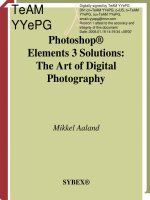Adobe photoshop CS6 digital classroom
Bạn đang xem bản rút gọn của tài liệu. Xem và tải ngay bản đầy đủ của tài liệu tại đây (20.2 MB, 450 trang )
www.it-ebooks.info
www.it-ebooks.info
Adobe®
Photoshop® CS6
Digital
Classroom
www.it-ebooks.info
PSCS6_03Pass.indb i
5/8/12 10:11 AM
www.it-ebooks.info
PSCS6_03Pass.indb ii
5/8/12 10:11 AM
Adobe®
Photoshop® CS6
Digital
Classroom
Jennifer Smith and the AGI Creative Team
www.it-ebooks.info
PSCS6_03Pass.indb iii
5/8/12 10:11 AM
Adobe® Photoshop® CS6 Digital Classroom
Published by
John Wiley & Sons, Inc.
10475 Crosspoint Blvd.
Indianapolis, IN 46256
Copyright © 2012 by John Wiley & Sons, Inc., Indianapolis, Indiana
Published simultaneously in Canada
ISBN: 978-1-118-12389-8
Manufactured in the United States of America
10987654321
No part of this publication may be reproduced, stored in a retrieval system or transmitted in any form
or by any means, electronic, mechanical, photocopying, recording, scanning or otherwise, except as
permitted under Sections 107 or 108 of the 1976 United States Copyright Act, without either the prior
written permission of the Publisher, or authorization through payment of the appropriate per-copy fee
to the Copyright Clearance Center, 222 Rosewood Drive, Danvers, MA 01923, (978) 750-8400, fax (978)
646-8600. Requests to the Publisher for permission should be addressed to the Permissions Department, John Wiley & Sons, Inc., 111 River Street, Hoboken, NJ 07030, (201) 748-6011, fax (201) 748-6088,
or online at />Limit of Liability/Disclaimer of Warranty: The publisher and the author make no representations or
warranties with respect to the accuracy or completeness of the contents of this work and specifically
disclaim all warranties, including without limitation warranties of fitness for a particular purpose. No
warranty may be created or extended by sales or promotional materials. The advice and strategies
contained herein may not be suitable for every situation. This work is sold with the understanding
that the publisher is not engaged in rendering legal, accounting, or other professional services. If
professional assistance is required, the services of a competent professional person should be sought.
Neither the publisher nor the author shall be liable for damages arising herefrom. The fact that an
organization or website is referred to in this work as a citation and/or a potential source of further
information does not mean that the author or the publisher endorses the information the organization or website may provide or recommendations it may make. Further, readers should be aware that
Internet websites listed in this work may have changed or disappeared between when this work was
written and when it is read.
For general information on our other products and services or to obtain technical support, please
contact our Customer Care Department within the U.S. at (877) 762-2974, outside the U.S. at (317) 5723993 or fax (317) 572-4002.
Wiley publishes in a variety of print and electronic formats and by print-on-demand. Some
material included with standard print versions of this book may not be included in e-books
or in print-on-demand. If this book refers to media such as a CD or DVD that is not included
in the version you purchased, you may download this material after registering your book at
www.digitalclassroombooks.com/CS6/Photoshop. For more information about Wiley products, visit
www.wiley.com.
Please report any errors by sending a message to
Library of Congress Control Number: 2012933406
Trademarks: Wiley and the John Wiley & Sons logos are trademarks or registered trademarks of John
Wiley & Sons, Inc. and/or its affiliates in the United States and/or other countries, and may not be used
without written permission. The AGI logo is a trademark of American Graphics Institute, LLC in the
United States and other countries, and may not be used without written permission. All other trademarks are the property of their respective owners. John Wiley & Sons, Inc. is not associated with any
product or vendor mentioned in this book.
www.it-ebooks.info
PSCS6_03Pass.indb iv
5/8/12 10:11 AM
About the Authors
Jennifer Smith is a designer, educator, and author. She has authored more than 20 books on digital
design and creative software tools. She provides consulting and training services across a wide
range of industries, including working with software developers, magazine publishers, catalog and
online retailers, as well as some of the biggest names in fashion, apparel and footwear design. When
not writing and consulting you’ll often find her delivering professional development workshops for
colleges and universities.
Jennifer also works extensively in the field of web usability and user experience design, working
alongside application developers and web developers to create engaging and authentic experiences
for users on mobile devices, tablets, and traditional computers. She has twice been named a Most
Valuable Professional by Microsoft for her work in user experience (UX) and user interface (UI) design
fields, and her leadership in educating users on how to integrate design and development skills.
Jennifer Smith’s books on Photoshop, Illustrator, and the Creative Suite tools include the Photoshop
Digital Classroom, the Illustrator Digital Classroom, and the Adobe Creative Suite for Dummies, all
published by Wiley. She has also authored Wireframing and Prototyping with Expression Blend &
Sketchflow.
Jennifer is the cofounder of the American Graphics Institute. You can find her blog and contact her at
JenniferSmith.com and follow her on Twitter @jsmithers.
The AGI Creative Team is composed of Adobe Certified Experts and Adobe Certified Instructors
from American Graphics Institute (AGI). The AGI Creative Team has authored more than 25 Digital
Classroom books, and previously created many of Adobe’s official training guides. They work with
many of the world’s most prominent companies, helping them use creative software to communicate
more effectively and creatively. They work with design, creative, and marketing teams around the
world, delivering private customized training programs, and teach regularly scheduled classes at
AGI’s locations. The Digital Classroom authors are available for professional development sessions at
companies, schools and universities. More information at agitraining.com.
V413HAV
PSCS6_03Pass.indb v
www.it-ebooks.info
5/8/12 10:11 AM
Acknowledgments
Thanks to our many friends at Adobe Systems, Inc. who made this book possible and assisted with
questions and feedback during the writing process. To the many clients of AGI who have helped us
better understand how they use Photoshop and provided us with many of the tips and suggestions
found in this book. A special thanks to the instructional team at AGI for their input and assistance in
the review process and for making this book such a team effort.
Thanks to Lesa and iStockPhoto (iStockPhoto.com) for their permission to use exclusive photographers
for images throughout the Adobe Photoshop CS6 Digital Classroom book.
www.it-ebooks.info
PSCS6_03Pass.indb vi
5/8/12 10:11 AM
Credits
Additional Writing
Jeremy Osborn, Christopher Smith
Vice President and Executive Publisher
Barry Pruett
President, American Graphics Institute and
Digital Classroom Series Publisher
Christopher Smith
Senior Project Coordinator
Katherine Crocker
Executive Editor
Jody Lefevere
Technical Editors
Cathy Auclair, Kate Erickson
Editor
Karla E. Melendez
Editorial Director
Robyn Siesky
Business Manager
Amy Knies
Senior Marketing Manager
Sandy Smith
Project Manager
Cheri White
Graphics and Production Specialist
Jason Miranda, Spoke & Wheel
Media Development Project Supervisor
Chris Leavey
Proofreading
Jay Donahue, Barn Owl Publishing
Indexing
Michael Ferreira
Stock Photography
iStockPhoto.com
Vice President and Executive Group
Publisher
Richard Swadley
www.it-ebooks.info
PSCS6_03Pass.indb vii
5/8/12 10:11 AM
www.it-ebooks.info
PSCS6_03Pass.indb viii
5/8/12 10:11 AM
Register your Digital Classroom book
for exclusive benefits
Registered owners receive access to:
The most current lesson files
Technical resources and customer support
Notifications of updates
On-line access to video tutorials
Downloadable lesson files
Samples from other Digital Classroom books
Register at DigitalClassroomBooks.com/CS6/Photoshop
DigitalClassroom
Register your book today at
DigitalClassroomBooks.com/CS6/Photoshop
www.it-ebooks.info
Register-your-book-ad-Photoshop.indd 1
5/8/12 3:27 PM
www.it-ebooks.info
PSCS6_03Pass.indb x
5/8/12 10:11 AM
Contents
Starting up
About Photoshop Digital Classroom . . . . . . . . . . . . . . . . . . . . . . . . . . . . 1
Prerequisites . . . . . . . . . . . . . . . . . . . . . . . . . . . . . . . . . . . . . . . . . . . . . . . . . . . . . . . . . . 1
Adobe Photoshop CS6 versions . . . . . . . . . . . . . . . . . . . . . . . . . . . . . . . . . . 1
System requirements . . . . . . . . . . . . . . . . . . . . . . . . . . . . . . . . . . . . . . . . . . . . . . . 2
Starting Adobe Photoshop CS6 . . . . . . . . . . . . . . . . . . . . . . . . . . . . . . . . . . 2
Resetting Adobe Photoshop CS6 preferences . . . . . . . . . . . . . . . . 3
Loading lesson files . . . . . . . . . . . . . . . . . . . . . . . . . . . . . . . . . . . . . . . . . . . . . . . . . . 5
Working with the video tutorials . . . . . . . . . . . . . . . . . . . . . . . . . . . . . . . . . 6
Setting up for viewing the video tutorials . . . . . . . . . . . . . . . . . . . . . 7
Viewing the video tutorials
with the Adobe Flash Player . . . . . . . . . . . . . . . . . . . . . . . . . . . . . . . . . . . . . . . 7
Additional resources . . . . . . . . . . . . . . . . . . . . . . . . . . . . . . . . . . . . . . . . . . . . . . . . 8
Lesson 1: Exploring Photoshop CS6
Starting up . . . . . . . . . . . . . . . . . . . . . . . . . . . . . . . . . . . . . . . . . . . . . . . . . . . . . . . . . . . . . 9
Experimenting with new Vector capabilities . . . . . . . . . . . . . . . . . 11
Filling a vector shape with a pattern . . . . . . . . . . . . . . . . . . . . . . . . . . . 12
Adding a mask to a Vector layer . . . . . . . . . . . . . . . . . . . . . . . . . . . . . . . . . 16
Using the new brush tips. . . . . . . . . . . . . . . . . . . . . . . . . . . . . . . . . . . . . . . . . . 16
Saving the new Brush . . . . . . . . . . . . . . . . . . . . . . . . . . . . . . . . . . . . . . . . . . . . . . 18
Adding strokes to vector images . . . . . . . . . . . . . . . . . . . . . . . . . . . . . . . . 19
Cloning your new snowflake . . . . . . . . . . . . . . . . . . . . . . . . . . . . . . . . . . . . . 22
Adding Text layers from another document. . . . . . . . . . . . . . . . . . 23
Updating text styles . . . . . . . . . . . . . . . . . . . . . . . . . . . . . . . . . . . . . . . . . . . . . . . . 27
Cropping an image . . . . . . . . . . . . . . . . . . . . . . . . . . . . . . . . . . . . . . . . . . . . . . . . . 27
Self study . . . . . . . . . . . . . . . . . . . . . . . . . . . . . . . . . . . . . . . . . . . . . . . . . . . . . . . . . . . . . . 29
Review . . . . . . . . . . . . . . . . . . . . . . . . . . . . . . . . . . . . . . . . . . . . . . . . . . . . . . . . . . . . . . . . . 29
Contents
xi
www.it-ebooks.info
PSCS6_03Pass.indb xi
5/8/12 10:11 AM
Contents
Lesson 2: Getting to Know the Workspace
Starting up . . . . . . . . . . . . . . . . . . . . . . . . . . . . . . . . . . . . . . . . . . . . . . . . . . . . . . . . . . . . 31
Opening an existing document in
Mini Bridge . . . . . . . . . . . . . . . . . . . . . . . . . . . . . . . . . . . . . . . . . . . . . . . . . . . . . . . . . . . 32
Discovering the Tools panel . . . . . . . . . . . . . . . . . . . . . . . . . . . . . . . . . . . . . . 34
Selection, Cropping, and Measuring Tools . . . . . . . . . . . . . . . . . . . . 34
Retouching and Painting Tools . . . . . . . . . . . . . . . . . . . . . . . . . . . . . . . . . . 35
Drawing and Type Tools . . . . . . . . . . . . . . . . . . . . . . . . . . . . . . . . . . . . . . . . . . . 35
Navigation Tools . . . . . . . . . . . . . . . . . . . . . . . . . . . . . . . . . . . . . . . . . . . . . . . . . . . . . 35
Accessing tools and their options . . . . . . . . . . . . . . . . . . . . . . . . . . . . . . . 36
Using panels. . . . . . . . . . . . . . . . . . . . . . . . . . . . . . . . . . . . . . . . . . . . . . . . . . . . . . . . . . 40
Putting the panel system to use. . . . . . . . . . . . . . . . . . . . . . . . . . . . . . . . . 41
Choosing other panels. . . . . . . . . . . . . . . . . . . . . . . . . . . . . . . . . . . . . . . . . . . . . 43
Expanding and collapsing your panels . . . . . . . . . . . . . . . . . . . . . . . . 44
Customizing your panels . . . . . . . . . . . . . . . . . . . . . . . . . . . . . . . . . . . . . . . . . . 45
Hidden tools. . . . . . . . . . . . . . . . . . . . . . . . . . . . . . . . . . . . . . . . . . . . . . . . . . . . . . . . . . 47
Navigating the image area . . . . . . . . . . . . . . . . . . . . . . . . . . . . . . . . . . . . . . . 50
Using the Zoom tool . . . . . . . . . . . . . . . . . . . . . . . . . . . . . . . . . . . . . . . . . . . . . . . 50
Using the Hand tool . . . . . . . . . . . . . . . . . . . . . . . . . . . . . . . . . . . . . . . . . . . . . . . . 52
Tabbed windows . . . . . . . . . . . . . . . . . . . . . . . . . . . . . . . . . . . . . . . . . . . . . . . . . . . . 53
Maximizing productivity with screen modes . . . . . . . . . . . . . . . . 54
Self study . . . . . . . . . . . . . . . . . . . . . . . . . . . . . . . . . . . . . . . . . . . . . . . . . . . . . . . . . . . . . . 57
Review . . . . . . . . . . . . . . . . . . . . . . . . . . . . . . . . . . . . . . . . . . . . . . . . . . . . . . . . . . . . . . . . 57
Lesson 3: Taking Advantage of Adobe Bridge
Starting up . . . . . . . . . . . . . . . . . . . . . . . . . . . . . . . . . . . . . . . . . . . . . . . . . . . . . . . . . . . . 59
What is Adobe Bridge?. . . . . . . . . . . . . . . . . . . . . . . . . . . . . . . . . . . . . . . . . . . . . 60
Navigating through Bridge . . . . . . . . . . . . . . . . . . . . . . . . . . . . . . . . . . . . . . . 60
Using folders in Adobe Bridge . . . . . . . . . . . . . . . . . . . . . . . . . . . . . . . . . . . 62
Making a Favorite . . . . . . . . . . . . . . . . . . . . . . . . . . . . . . . . . . . . . . . . . . . . . . . . . . . 65
Creating and locating metadata . . . . . . . . . . . . . . . . . . . . . . . . . . . . . . . . 67
Using keywords. . . . . . . . . . . . . . . . . . . . . . . . . . . . . . . . . . . . . . . . . . . . . . . . . . . . . . 69
Creating a Metadata Template . . . . . . . . . . . . . . . . . . . . . . . . . . . . . . . . . . . 70
Opening a file from Adobe Bridge . . . . . . . . . . . . . . . . . . . . . . . . . . . . . . 72
Searching for files using Adobe Bridge . . . . . . . . . . . . . . . . . . . . . . . . 72
Searching by name or keyword . . . . . . . . . . . . . . . . . . . . . . . . . . . . . . . . . 73
xii
Adobe Photoshop CS6 Digital Classroom
www.it-ebooks.info
PSCS6_03Pass.indb xii
5/8/12 10:11 AM
Contents
Using the Filter panel . . . . . . . . . . . . . . . . . . . . . . . . . . . . . . . . . . . . . . . . . . . . . . 74
Saving a Collection . . . . . . . . . . . . . . . . . . . . . . . . . . . . . . . . . . . . . . . . . . . . . . . . . 75
Automation tools in Adobe Bridge . . . . . . . . . . . . . . . . . . . . . . . . . . . . . 76
Batch renaming your files . . . . . . . . . . . . . . . . . . . . . . . . . . . . . . . . . . . . . . . . . 76
Additional Photoshop Tools . . . . . . . . . . . . . . . . . . . . . . . . . . . . . . . . . . . . . . 78
Automated tools for Photoshop: Web Photo Gallery. . . . . . . 79
Saving or uploading your Web Gallery . . . . . . . . . . . . . . . . . . . . . . . . 81
Automated tools for Photoshop: PDF contact sheet . . . . . . . 83
Changing the view. . . . . . . . . . . . . . . . . . . . . . . . . . . . . . . . . . . . . . . . . . . . . . . . . . 85
Self study . . . . . . . . . . . . . . . . . . . . . . . . . . . . . . . . . . . . . . . . . . . . . . . . . . . . . . . . . . . . . . 87
Review . . . . . . . . . . . . . . . . . . . . . . . . . . . . . . . . . . . . . . . . . . . . . . . . . . . . . . . . . . . . . . . . . 87
Lesson 4: Photoshop Basics
Starting up . . . . . . . . . . . . . . . . . . . . . . . . . . . . . . . . . . . . . . . . . . . . . . . . . . . . . . . . . . . . 89
Opening an existing document . . . . . . . . . . . . . . . . . . . . . . . . . . . . . . . . . 91
Understanding document settings . . . . . . . . . . . . . . . . . . . . . . . . . . . . . 91
Viewing an image’s size and resolution. . . . . . . . . . . . . . . . . . . . . . . . 91
Combining the images . . . . . . . . . . . . . . . . . . . . . . . . . . . . . . . . . . . . . . . . . . . . 93
Using Copy and Paste . . . . . . . . . . . . . . . . . . . . . . . . . . . . . . . . . . . . . . . . . . . . . . 93
Dragging and dropping to copy an image. . . . . . . . . . . . . . . . . . . . 93
Transforming and editing combined images . . . . . . . . . . . . . . . . 95
Changing the size of a placed image. . . . . . . . . . . . . . . . . . . . . . . . . . . 96
Removing a background . . . . . . . . . . . . . . . . . . . . . . . . . . . . . . . . . . . . . . . . . . 97
Understanding the stacking order of layers . . . . . . . . . . . . . . . . . . 98
Refining the edges of copied images . . . . . . . . . . . . . . . . . . . . . . . . . . 99
Adding text . . . . . . . . . . . . . . . . . . . . . . . . . . . . . . . . . . . . . . . . . . . . . . . . . . . . . . . . . 100
Saving files . . . . . . . . . . . . . . . . . . . . . . . . . . . . . . . . . . . . . . . . . . . . . . . . . . . . . . . . . . 101
Understanding file formats . . . . . . . . . . . . . . . . . . . . . . . . . . . . . . . . . . . . . 101
Choosing a file format . . . . . . . . . . . . . . . . . . . . . . . . . . . . . . . . . . . . . . . . . . . 102
Saving a JPEG file. . . . . . . . . . . . . . . . . . . . . . . . . . . . . . . . . . . . . . . . . . . . . . . . . . 102
Saving for print . . . . . . . . . . . . . . . . . . . . . . . . . . . . . . . . . . . . . . . . . . . . . . . . . . . . 103
Changing the color settings . . . . . . . . . . . . . . . . . . . . . . . . . . . . . . . . . . . . 103
Adjusting image size . . . . . . . . . . . . . . . . . . . . . . . . . . . . . . . . . . . . . . . . . . . . . 105
Saving a Photoshop PDF file . . . . . . . . . . . . . . . . . . . . . . . . . . . . . . . . . . . 106
Self study . . . . . . . . . . . . . . . . . . . . . . . . . . . . . . . . . . . . . . . . . . . . . . . . . . . . . . . . . . . 107
Review . . . . . . . . . . . . . . . . . . . . . . . . . . . . . . . . . . . . . . . . . . . . . . . . . . . . . . . . . . . . . . 107
Contents
xiii
www.it-ebooks.info
PSCS6_03Pass.indb xiii
5/8/12 10:11 AM
Contents
Lesson 5: Making the Best Selections
Starting up . . . . . . . . . . . . . . . . . . . . . . . . . . . . . . . . . . . . . . . . . . . . . . . . . . . . . . . . . . 109
The importance of a good selection . . . . . . . . . . . . . . . . . . . . . . . . . 110
Using the Marquee tools . . . . . . . . . . . . . . . . . . . . . . . . . . . . . . . . . . . . . . . . 110
Creating a square selection . . . . . . . . . . . . . . . . . . . . . . . . . . . . . . . . . . . . . 113
Creating a selection from a center point . . . . . . . . . . . . . . . . . . . . 115
Changing a selection into a layer . . . . . . . . . . . . . . . . . . . . . . . . . . . . . 116
Working with the Magic Wand tool. . . . . . . . . . . . . . . . . . . . . . . . . . . 118
The Lasso tool . . . . . . . . . . . . . . . . . . . . . . . . . . . . . . . . . . . . . . . . . . . . . . . . . . . . . . 120
Adding to and subtracting from selections . . . . . . . . . . . . . . . . 121
Deleting from the selection . . . . . . . . . . . . . . . . . . . . . . . . . . . . . . . . . . . . 121
Saving a selection . . . . . . . . . . . . . . . . . . . . . . . . . . . . . . . . . . . . . . . . . . . . . . . . . 123
Feathering the selection . . . . . . . . . . . . . . . . . . . . . . . . . . . . . . . . . . . . . . . . 123
Using the Quick Selection tool. . . . . . . . . . . . . . . . . . . . . . . . . . . . . . . . . 125
Making difficult selections with
the Refine Edge feature. . . . . . . . . . . . . . . . . . . . . . . . . . . . . . . . . . . . . . . . . . 126
Using Quick Mask . . . . . . . . . . . . . . . . . . . . . . . . . . . . . . . . . . . . . . . . . . . . . . . . . 128
Saving selections . . . . . . . . . . . . . . . . . . . . . . . . . . . . . . . . . . . . . . . . . . . . . . . . . . 131
Copying and pasting a selection . . . . . . . . . . . . . . . . . . . . . . . . . . . . . . 133
Using the Pen tool for selections . . . . . . . . . . . . . . . . . . . . . . . . . . . . . . 134
Using the Pen tool to select an area of an image . . . . . . . . . 137
More Pen tool selection techniques . . . . . . . . . . . . . . . . . . . . . . . . . . 139
Converting a path to a selection . . . . . . . . . . . . . . . . . . . . . . . . . . . . . . 143
Self study . . . . . . . . . . . . . . . . . . . . . . . . . . . . . . . . . . . . . . . . . . . . . . . . . . . . . . . . . . . . 144
Review . . . . . . . . . . . . . . . . . . . . . . . . . . . . . . . . . . . . . . . . . . . . . . . . . . . . . . . . . . . . . . . 144
Lesson 6: Painting and Retouching
Starting up . . . . . . . . . . . . . . . . . . . . . . . . . . . . . . . . . . . . . . . . . . . . . . . . . . . . . . . . . . 145
Setting up your color settings . . . . . . . . . . . . . . . . . . . . . . . . . . . . . . . . . 146
Color primer . . . . . . . . . . . . . . . . . . . . . . . . . . . . . . . . . . . . . . . . . . . . . . . . . . . . . . . . 146
Understanding color gamut . . . . . . . . . . . . . . . . . . . . . . . . . . . . . . . . . . . . 146
The RGB color model . . . . . . . . . . . . . . . . . . . . . . . . . . . . . . . . . . . . . . . . . . . . . 147
The CMYK color model. . . . . . . . . . . . . . . . . . . . . . . . . . . . . . . . . . . . . . . . . . . 147
Working in the RGB mode . . . . . . . . . . . . . . . . . . . . . . . . . . . . . . . . . . . . . . 148
Editing color settings. . . . . . . . . . . . . . . . . . . . . . . . . . . . . . . . . . . . . . . . . . . . . 149
Selecting colors. . . . . . . . . . . . . . . . . . . . . . . . . . . . . . . . . . . . . . . . . . . . . . . . . . . . 152
xiv
Adobe Photoshop CS6 Digital Classroom
www.it-ebooks.info
PSCS6_03Pass.indb xiv
5/8/12 10:11 AM
Contents
Starting to paint . . . . . . . . . . . . . . . . . . . . . . . . . . . . . . . . . . . . . . . . . . . . . . . . . . . 154
Using the Color panel . . . . . . . . . . . . . . . . . . . . . . . . . . . . . . . . . . . . . . . . . . . . 155
Using the Brush tool . . . . . . . . . . . . . . . . . . . . . . . . . . . . . . . . . . . . . . . . . . . . . . 156
Changing opacity . . . . . . . . . . . . . . . . . . . . . . . . . . . . . . . . . . . . . . . . . . . . . . . . . 158
Save time—learn the shortcuts . . . . . . . . . . . . . . . . . . . . . . . . . . . . . . 159
Using the Brush Presets . . . . . . . . . . . . . . . . . . . . . . . . . . . . . . . . . . . . . . . . . 160
Using the Airbrush feature. . . . . . . . . . . . . . . . . . . . . . . . . . . . . . . . . . . . . . 162
Creating a Border using the Bristle brushes . . . . . . . . . . . . . . . . 164
Applying color to an image. . . . . . . . . . . . . . . . . . . . . . . . . . . . . . . . . . . . . 165
Changing blending modes . . . . . . . . . . . . . . . . . . . . . . . . . . . . . . . . . . . . . 167
The Eyedropper tool . . . . . . . . . . . . . . . . . . . . . . . . . . . . . . . . . . . . . . . . . . . . . . 168
Retouching images . . . . . . . . . . . . . . . . . . . . . . . . . . . . . . . . . . . . . . . . . . . . . . . 171
Using the Clone Stamp tool . . . . . . . . . . . . . . . . . . . . . . . . . . . . . . . . . . . . 171
Repairing fold lines . . . . . . . . . . . . . . . . . . . . . . . . . . . . . . . . . . . . . . . . . . . . . . . 173
The History panel . . . . . . . . . . . . . . . . . . . . . . . . . . . . . . . . . . . . . . . . . . . . . . . . . 175
The Spot Healing Brush. . . . . . . . . . . . . . . . . . . . . . . . . . . . . . . . . . . . . . . . . . 176
The Healing Brush . . . . . . . . . . . . . . . . . . . . . . . . . . . . . . . . . . . . . . . . . . . . . . . . 176
Using the Patch tool . . . . . . . . . . . . . . . . . . . . . . . . . . . . . . . . . . . . . . . . . . . . . . 178
Using the Clone Source panel. . . . . . . . . . . . . . . . . . . . . . . . . . . . . . . . . . 179
Cloning from another source . . . . . . . . . . . . . . . . . . . . . . . . . . . . . . . . . . 182
Self study . . . . . . . . . . . . . . . . . . . . . . . . . . . . . . . . . . . . . . . . . . . . . . . . . . . . . . . . . . . . 184
Review . . . . . . . . . . . . . . . . . . . . . . . . . . . . . . . . . . . . . . . . . . . . . . . . . . . . . . . . . . . . . . . 184
Lesson 7: Creating a Good Image
Starting up . . . . . . . . . . . . . . . . . . . . . . . . . . . . . . . . . . . . . . . . . . . . . . . . . . . . . . . . . . 185
Choosing your color settings . . . . . . . . . . . . . . . . . . . . . . . . . . . . . . . . . . . 186
Opening the file . . . . . . . . . . . . . . . . . . . . . . . . . . . . . . . . . . . . . . . . . . . . . . . . . . . 187
Why you should work in RGB . . . . . . . . . . . . . . . . . . . . . . . . . . . . . . . . . . 188
Reading a histogram . . . . . . . . . . . . . . . . . . . . . . . . . . . . . . . . . . . . . . . . . . . . . 189
Making the Curve adjustment . . . . . . . . . . . . . . . . . . . . . . . . . . . . . . . . . 190
Defining the highlight and shadow . . . . . . . . . . . . . . . . . . . . . . . . . . 192
Locating the White and Black Point . . . . . . . . . . . . . . . . . . . . . . . . . . 193
Inputting the white and black point values . . . . . . . . . . . . . . . . 193
Adjusting the midtones . . . . . . . . . . . . . . . . . . . . . . . . . . . . . . . . . . . . . . . . . 199
Setting the neutral. . . . . . . . . . . . . . . . . . . . . . . . . . . . . . . . . . . . . . . . . . . . . . . . 202
Sharpening your image . . . . . . . . . . . . . . . . . . . . . . . . . . . . . . . . . . . . . . . . . 205
Contents
xv
www.it-ebooks.info
PSCS6_03Pass.indb xv
5/8/12 10:11 AM
Contents
Comparing your image with the original . . . . . . . . . . . . . . . . . . . 207
Taking care of red eye . . . . . . . . . . . . . . . . . . . . . . . . . . . . . . . . . . . . . . . . . . . . 208
Using the Camera Raw plug-in . . . . . . . . . . . . . . . . . . . . . . . . . . . . . . . . 209
Using Camera Raw controls . . . . . . . . . . . . . . . . . . . . . . . . . . . . . . . . . . . . 213
Saving a DNG file . . . . . . . . . . . . . . . . . . . . . . . . . . . . . . . . . . . . . . . . . . . . . . . . . . 215
Reopening a DNG file . . . . . . . . . . . . . . . . . . . . . . . . . . . . . . . . . . . . . . . . . . . . 216
Self study . . . . . . . . . . . . . . . . . . . . . . . . . . . . . . . . . . . . . . . . . . . . . . . . . . . . . . . . . . . . 217
Review . . . . . . . . . . . . . . . . . . . . . . . . . . . . . . . . . . . . . . . . . . . . . . . . . . . . . . . . . . . . . . 218
Lesson 8: Getting to Know Layers
Starting up . . . . . . . . . . . . . . . . . . . . . . . . . . . . . . . . . . . . . . . . . . . . . . . . . . . . . . . . . . 219
Discovering layers. . . . . . . . . . . . . . . . . . . . . . . . . . . . . . . . . . . . . . . . . . . . . . . . . 220
Getting a handle on layers . . . . . . . . . . . . . . . . . . . . . . . . . . . . . . . . . . . . . . 220
Creating a new blank file . . . . . . . . . . . . . . . . . . . . . . . . . . . . . . . . . . . . . . . . 220
Naming your layer . . . . . . . . . . . . . . . . . . . . . . . . . . . . . . . . . . . . . . . . . . . . . . . . 222
Selecting layers . . . . . . . . . . . . . . . . . . . . . . . . . . . . . . . . . . . . . . . . . . . . . . . . . . . . 225
Tips for selecting layers . . . . . . . . . . . . . . . . . . . . . . . . . . . . . . . . . . . . . . . . . . 226
Moving layers . . . . . . . . . . . . . . . . . . . . . . . . . . . . . . . . . . . . . . . . . . . . . . . . . . . . . . 228
Changing the visibility of a layer . . . . . . . . . . . . . . . . . . . . . . . . . . . . . . 229
Using masks in a layer. . . . . . . . . . . . . . . . . . . . . . . . . . . . . . . . . . . . . . . . . . . . 229
Preserve transparency . . . . . . . . . . . . . . . . . . . . . . . . . . . . . . . . . . . . . . . . . . . 231
Creating a composition . . . . . . . . . . . . . . . . . . . . . . . . . . . . . . . . . . . . . . . . . . 235
Moving images in from other documents . . . . . . . . . . . . . . . . . . 235
Creating a layer mask . . . . . . . . . . . . . . . . . . . . . . . . . . . . . . . . . . . . . . . . . . . . 237
Editing the layer mask . . . . . . . . . . . . . . . . . . . . . . . . . . . . . . . . . . . . . . . . . . . 238
Cloning layers . . . . . . . . . . . . . . . . . . . . . . . . . . . . . . . . . . . . . . . . . . . . . . . . . . . . . . 241
Aligning and distributing layers . . . . . . . . . . . . . . . . . . . . . . . . . . . . . . . 242
Applying filters to layers. . . . . . . . . . . . . . . . . . . . . . . . . . . . . . . . . . . . . . . . . 243
Creating a type layer . . . . . . . . . . . . . . . . . . . . . . . . . . . . . . . . . . . . . . . . . . . . . 244
Applying a layer style . . . . . . . . . . . . . . . . . . . . . . . . . . . . . . . . . . . . . . . . . . . . 247
Creating a clipping mask . . . . . . . . . . . . . . . . . . . . . . . . . . . . . . . . . . . . . . . . 248
Testing out the new Filter for the Layers panel . . . . . . . . . . . . 250
Self study . . . . . . . . . . . . . . . . . . . . . . . . . . . . . . . . . . . . . . . . . . . . . . . . . . . . . . . . . . . . 251
Review . . . . . . . . . . . . . . . . . . . . . . . . . . . . . . . . . . . . . . . . . . . . . . . . . . . . . . . . . . . . . . 251
xvi
Adobe Photoshop CS6 Digital Classroom
www.it-ebooks.info
PSCS6_03Pass.indb xvi
5/8/12 10:11 AM
Contents
Lesson 9: Taking Layers to the Max
Starting up . . . . . . . . . . . . . . . . . . . . . . . . . . . . . . . . . . . . . . . . . . . . . . . . . . . . . . . . . . 253
Making color changes using adjustment layers . . . . . . . . . . . 254
Refining the adjustment layer mask. . . . . . . . . . . . . . . . . . . . . . . . . . 257
Adjusting the Hue/Saturation layer . . . . . . . . . . . . . . . . . . . . . . . . . . 261
Adding a pattern fill layer . . . . . . . . . . . . . . . . . . . . . . . . . . . . . . . . . . . . . . . 262
Defining the pattern . . . . . . . . . . . . . . . . . . . . . . . . . . . . . . . . . . . . . . . . . . . . . 262
Applying the pattern . . . . . . . . . . . . . . . . . . . . . . . . . . . . . . . . . . . . . . . . . . . . . 263
Using the Black & White adjustment layer . . . . . . . . . . . . . . . . . . 265
Adding a tint . . . . . . . . . . . . . . . . . . . . . . . . . . . . . . . . . . . . . . . . . . . . . . . . . . . . . . . 267
Applying a gradient to the adjustment layer . . . . . . . . . . . . . . 268
Layer styles . . . . . . . . . . . . . . . . . . . . . . . . . . . . . . . . . . . . . . . . . . . . . . . . . . . . . . . . . 269
Creating the text layer . . . . . . . . . . . . . . . . . . . . . . . . . . . . . . . . . . . . . . . . . . . 269
Applying the Outer Glow layer style . . . . . . . . . . . . . . . . . . . . . . . . . 271
Applying the Bevel and Emboss layer style. . . . . . . . . . . . . . . . . 274
Changing the shading . . . . . . . . . . . . . . . . . . . . . . . . . . . . . . . . . . . . . . . . . . . 275
Changing the fill opacity . . . . . . . . . . . . . . . . . . . . . . . . . . . . . . . . . . . . . . . . 276
Saving the style. . . . . . . . . . . . . . . . . . . . . . . . . . . . . . . . . . . . . . . . . . . . . . . . . . . . 277
Accessing the style . . . . . . . . . . . . . . . . . . . . . . . . . . . . . . . . . . . . . . . . . . . . . . . 277
Self study . . . . . . . . . . . . . . . . . . . . . . . . . . . . . . . . . . . . . . . . . . . . . . . . . . . . . . . . . . . . 279
Review . . . . . . . . . . . . . . . . . . . . . . . . . . . . . . . . . . . . . . . . . . . . . . . . . . . . . . . . . . . . . . 279
Lesson 10: Getting Smart in Photoshop
Starting up . . . . . . . . . . . . . . . . . . . . . . . . . . . . . . . . . . . . . . . . . . . . . . . . . . . . . . . . . . 281
Creating a composition using Smart Objects . . . . . . . . . . . . . . 282
Opening an image as a Smart Object . . . . . . . . . . . . . . . . . . . . . . . . 283
Converting a layer to a Smart Object . . . . . . . . . . . . . . . . . . . . . . . . 286
Placing a Smart Object . . . . . . . . . . . . . . . . . . . . . . . . . . . . . . . . . . . . . . . . . . 288
Editing a Smart Object . . . . . . . . . . . . . . . . . . . . . . . . . . . . . . . . . . . . . . . . . . . 288
Editing the contents of a Smart Object . . . . . . . . . . . . . . . . . . . . . . 291
Modifying multiple Smart Object layers . . . . . . . . . . . . . . . . . . . . 293
Replacing the contents of a Smart Object layer . . . . . . . . . . . 295
Working with Smart Filters . . . . . . . . . . . . . . . . . . . . . . . . . . . . . . . . . . . . . 297
Modifying a Smart Filter . . . . . . . . . . . . . . . . . . . . . . . . . . . . . . . . . . . . . . . . . 301
Self study . . . . . . . . . . . . . . . . . . . . . . . . . . . . . . . . . . . . . . . . . . . . . . . . . . . . . . . . . . . . 303
Review . . . . . . . . . . . . . . . . . . . . . . . . . . . . . . . . . . . . . . . . . . . . . . . . . . . . . . . . . . . . . . . 303
Contents
xvii
www.it-ebooks.info
PSCS6_03Pass.indb xvii
5/8/12 10:11 AM
Contents
Lesson 11: Using Adobe Photoshop Filters
Starting up . . . . . . . . . . . . . . . . . . . . . . . . . . . . . . . . . . . . . . . . . . . . . . . . . . . . . . . . . . 305
Filter basics . . . . . . . . . . . . . . . . . . . . . . . . . . . . . . . . . . . . . . . . . . . . . . . . . . . . . . . . . 306
Starting to use filters . . . . . . . . . . . . . . . . . . . . . . . . . . . . . . . . . . . . . . . . . . . . . 306
Using the Clouds filter . . . . . . . . . . . . . . . . . . . . . . . . . . . . . . . . . . . . . . . . . . . 306
Fading your filter . . . . . . . . . . . . . . . . . . . . . . . . . . . . . . . . . . . . . . . . . . . . . . . . . . 308
Using the Filter Gallery . . . . . . . . . . . . . . . . . . . . . . . . . . . . . . . . . . . . . . . . . . 309
Applying filters in the Gallery . . . . . . . . . . . . . . . . . . . . . . . . . . . . . . . . . . 311
Taking advantage of Smart Filters . . . . . . . . . . . . . . . . . . . . . . . . . . . . 313
Applying a Smart Filter . . . . . . . . . . . . . . . . . . . . . . . . . . . . . . . . . . . . . . . . . 313
Smart Filter options . . . . . . . . . . . . . . . . . . . . . . . . . . . . . . . . . . . . . . . . . . . . . . 316
Enabling and disabling effects. . . . . . . . . . . . . . . . . . . . . . . . . . . . . . . . . 318
Using a filter effects mask . . . . . . . . . . . . . . . . . . . . . . . . . . . . . . . . . . . . . . . 319
Using the Vanishing Point filter . . . . . . . . . . . . . . . . . . . . . . . . . . . . . . . . 323
Building your own perspective planes. . . . . . . . . . . . . . . . . . . . . . . 325
Building an attached plane . . . . . . . . . . . . . . . . . . . . . . . . . . . . . . . . . . . . . 326
Self study . . . . . . . . . . . . . . . . . . . . . . . . . . . . . . . . . . . . . . . . . . . . . . . . . . . . . . . . . . . . 328
Review . . . . . . . . . . . . . . . . . . . . . . . . . . . . . . . . . . . . . . . . . . . . . . . . . . . . . . . . . . . . . . 328
Lesson 12: Creating Images for Web and Video
Starting up . . . . . . . . . . . . . . . . . . . . . . . . . . . . . . . . . . . . . . . . . . . . . . . . . . . . . . . . . . 329
Changing your units of measurement . . . . . . . . . . . . . . . . . . . . . . . 332
Creating the web page . . . . . . . . . . . . . . . . . . . . . . . . . . . . . . . . . . . . . . . . . . 333
Adding the Text . . . . . . . . . . . . . . . . . . . . . . . . . . . . . . . . . . . . . . . . . . . . . . . . . . . . 334
Adding Style to the text . . . . . . . . . . . . . . . . . . . . . . . . . . . . . . . . . . . . . . . . . 335
Creating the text for the links . . . . . . . . . . . . . . . . . . . . . . . . . . . . . . . . . . 336
Positioning and distribution of text . . . . . . . . . . . . . . . . . . . . . . . . . . 337
Creating slices. . . . . . . . . . . . . . . . . . . . . . . . . . . . . . . . . . . . . . . . . . . . . . . . . . . . . . 338
Slicing it up . . . . . . . . . . . . . . . . . . . . . . . . . . . . . . . . . . . . . . . . . . . . . . . . . . . . . . . . . 341
Selecting and combining slices. . . . . . . . . . . . . . . . . . . . . . . . . . . . . . . . 342
Applying attributes to your slices . . . . . . . . . . . . . . . . . . . . . . . . . . . . . 343
Using Save For Web . . . . . . . . . . . . . . . . . . . . . . . . . . . . . . . . . . . . . . . . . . . . . . 345
Optimizing the image slices . . . . . . . . . . . . . . . . . . . . . . . . . . . . . . . . . . . . 349
Saving files for video . . . . . . . . . . . . . . . . . . . . . . . . . . . . . . . . . . . . . . . . . . . . . 350
Creating animation . . . . . . . . . . . . . . . . . . . . . . . . . . . . . . . . . . . . . . . . . . . . . . . 352
Working in Frame mode. . . . . . . . . . . . . . . . . . . . . . . . . . . . . . . . . . . . . . . . . 352
xviii
Adobe Photoshop CS6 Digital Classroom
www.it-ebooks.info
PSCS6_03Pass.indb xviii
5/8/12 10:11 AM
Contents
Saving an animated GIF . . . . . . . . . . . . . . . . . . . . . . . . . . . . . . . . . . . . . . . . . 356
Creating animation for HD video. . . . . . . . . . . . . . . . . . . . . . . . . . . . . . 357
Working in Timeline mode. . . . . . . . . . . . . . . . . . . . . . . . . . . . . . . . . . . . . . 357
Self study . . . . . . . . . . . . . . . . . . . . . . . . . . . . . . . . . . . . . . . . . . . . . . . . . . . . . . . . . . . . 364
Review . . . . . . . . . . . . . . . . . . . . . . . . . . . . . . . . . . . . . . . . . . . . . . . . . . . . . . . . . . . . . . 364
Lesson 13: Introducing 3D
Creating a 3D object. . . . . . . . . . . . . . . . . . . . . . . . . . . . . . . . . . . . . . . . . . . . . . 366
Confirming that you can use Photoshop 3D features . . . . 366
Locating the GPU/OpenGL preferences
in Photoshop CS6 . . . . . . . . . . . . . . . . . . . . . . . . . . . . . . . . . . . . . . . . . . . . . . . . . 366
Getting an image ready for 3D . . . . . . . . . . . . . . . . . . . . . . . . . . . . . . . . 367
Wrapping the image around a soda can . . . . . . . . . . . . . . . . . . . . 368
Positioning the soda can in 3D space . . . . . . . . . . . . . . . . . . . . . . . . 372
Adjusting materials and lighting . . . . . . . . . . . . . . . . . . . . . . . . . . . . . . 374
Working with light sources . . . . . . . . . . . . . . . . . . . . . . . . . . . . . . . . . . . . . 375
Animating the soda can . . . . . . . . . . . . . . . . . . . . . . . . . . . . . . . . . . . . . . . . . 376
Exporting your animation . . . . . . . . . . . . . . . . . . . . . . . . . . . . . . . . . . . . . . 378
Creating 3D Text . . . . . . . . . . . . . . . . . . . . . . . . . . . . . . . . . . . . . . . . . . . . . . . . . . . 380
Applying materials to the 3D mesh. . . . . . . . . . . . . . . . . . . . . . . . . . . 383
Rendering and Rasterizing your 3D images . . . . . . . . . . . . . . . 384
Exporting your 3D image . . . . . . . . . . . . . . . . . . . . . . . . . . . . . . . . . . . . . . . 386
Self study . . . . . . . . . . . . . . . . . . . . . . . . . . . . . . . . . . . . . . . . . . . . . . . . . . . . . . . . . . . . 387
Review . . . . . . . . . . . . . . . . . . . . . . . . . . . . . . . . . . . . . . . . . . . . . . . . . . . . . . . . . . . . . . . 387
Lesson 14: Photoshop CS6 New Features
Starting up . . . . . . . . . . . . . . . . . . . . . . . . . . . . . . . . . . . . . . . . . . . . . . . . . . . . . . . . . . 389
New Look and Feel. . . . . . . . . . . . . . . . . . . . . . . . . . . . . . . . . . . . . . . . . . . . . . . . 390
Sketch and paint with new brush tips . . . . . . . . . . . . . . . . . . . . . . . 391
New content-aware tools . . . . . . . . . . . . . . . . . . . . . . . . . . . . . . . . . . . . . . . 393
Investigating the Content-Aware Move tool . . . . . . . . . . . . . . 394
Stroke and fills . . . . . . . . . . . . . . . . . . . . . . . . . . . . . . . . . . . . . . . . . . . . . . . . . . . . . 395
Layer panel improvements . . . . . . . . . . . . . . . . . . . . . . . . . . . . . . . . . . . . . 398
More options for creating patterns . . . . . . . . . . . . . . . . . . . . . . . . . . . 399
New and improved 3D features . . . . . . . . . . . . . . . . . . . . . . . . . . . . . . . 401
OpenGL is now required. . . . . . . . . . . . . . . . . . . . . . . . . . . . . . . . . . . . . . . . . 401
Contents
xix
www.it-ebooks.info
PSCS6_03Pass.indb xix
5/8/12 10:11 AM
Contents
Better tool unification. . . . . . . . . . . . . . . . . . . . . . . . . . . . . . . . . . . . . . . . . . . . 401
3D Widgets . . . . . . . . . . . . . . . . . . . . . . . . . . . . . . . . . . . . . . . . . . . . . . . . . . . . . . . . . 401
3D Merge improved . . . . . . . . . . . . . . . . . . . . . . . . . . . . . . . . . . . . . . . . . . . . . . 401
xx
Adobe Photoshop CS6 Digital Classroom
www.it-ebooks.info
PSCS6_03Pass.indb xx
5/8/12 10:11 AM
Starting up
About Photoshop Digital Classroom
The Adobe ® Photoshop ® CS6 Digital Classroom provides a broad foundation of essential
Photoshop skills. It is the perfect way to learn Photoshop if you are just starting out with
the software, upgrading from a previous version, or if you have never received formal
training-even if you have been using Photoshop for years. The Adobe Photoshop CS6
Digital Classroom provides you with essential skills across a wide range of Photoshop’s
capabilities. Whether you plan to use Photoshop for color correction and retouching of
images, creating digital artwork, designing web pages, or creating advertisements, the
Photoshop Digital Classroom is your starting point for beginning to understand everything
that Photoshop offers. It has been a best-selling Photoshop book for many versions, and is
widely used by schools teaching Photoshop, digital imaging, and digital design.
The Adobe Photoshop CS6 Digital Classroom helps you get up-and-running right away.
You can work through all the lessons in this book, or complete only specific lessons.
Each lesson includes detailed, step-by-step instructions, along with lesson fi les, useful
background information, and video tutorials on the included DVD–it is like having your
own expert instructor guiding you through each lesson while you work at your own pace.
This book includes 14 self-paced lessons that let you discover essential skills, explore new
features, and understand capabilities that will save you time. You’ll be productive right
away with real-world exercises and simple explanations. The Adobe Photoshop CS6 Digital
Classroom lessons are developed by the same team of Photoshop experts who have created
many official training titles for Adobe Systems.
Prerequisites
Before you start the Adobe Photoshop CS6 Digital Classroom lessons, you should have a
working knowledge of your computer and its operating system. You should know how to
use the directory system of your computer so that you can navigate through folders. You
also need to understand how to locate, save, and open fi les, and you should also know how
to use your mouse to access menus and commands.
Before starting the lessons fi les in the Adobe Photoshop CS6 Digital Classroom, make sure
that you have installed Adobe Photoshop CS6. The software is sold separately, and not
included with this book. You may use the free 30-day trial version of Adobe Photoshop
CS6 available at the adobe.com website, subject to the terms of its license agreement.
Adobe Photoshop CS6 versions
Photoshop CS6 comes in two versions: Adobe Photoshop CS6 and Adobe Photoshop CS6
Extended. The Extended version offers everything you fi nd in Photoshop CS6, along with
additional tools for editing video, motion-graphics, 3-D content, and performing image
analysis. This book covers both versions of Photoshop CS6. Where appropriate, we have
noted any features that are available only in the Extended version. Adobe Photoshop CS6
is used to refer to both versions of the software throughout the book.
Starting up
1
www.it-ebooks.info
PSCS6_03Pass.indb 1
5/8/12 10:11 AM
Starting Adobe Photoshop CS6
System requirements
Before starting the lessons in the Adobe Photoshop CS6 Digital Classroom, make sure that
your computer is equipped for running Adobe Photoshop CS6, which you must purchase
separately. The minimum system requirements for your computer to effectively use
the software are listed below and you can fi nd the most current system requirements at
/>Windows
Intel® Pentium® 4 or AMD Athlon® 64 processor
Microsoft ® Windows® XP with Service Pack 3 or Windows 7 with Service Pack 1
1 GB RAM
1 GB of available hard-disk space for installation; additional free space required during
installation (cannot install on removable flash storage devices)
• 1024×768 display (1280×800 recommended) with 16-bit color and 256 MB (512 MB
recommended) of VRAM and OpenGL 2.0–capable system
• DVD-ROM drive
• Broadband Internet connection required for software activation and access to online
services.
•
•
•
•
Mac OS
•
•
•
•
Multicore Intel processor with 64-bit support
Mac OS X v10.6.8 or v10.7
1 GB RAM
2 GB of available hard disk space for installation; additional free space required during
installation (cannot install on a removable flash storage device or case-sensitive volume)
• 1024×768 display (1280×800 recommended) with 16-bit color and 256 MB (512 MB
recommended) of VRAM and OpenGL 2.0–capable system
• DVD-ROM drive
• Broadband Internet connection required for software activation and access to online
services.
Starting Adobe Photoshop CS6
As with most software, Adobe Photoshop CS6 is launched by locating the application in
your Programs folder (Windows) or Applications folder (Mac OS). If you are not familiar
with starting the program, follow these steps to start the Adobe Photoshop CS6 application:
Windows
2
1
Choose Start > All Programs > Adobe Photoshop CS6. If you have a Creative Suite
installed, you will navigate to that folder to locate the Photoshop CS6 folder.
2
Close the Welcome Screen when it appears.
Adobe Photoshop CS6 Digital Classroom
www.it-ebooks.info
PSCS6_03Pass.indb 2
5/8/12 10:11 AM
Resetting Adobe Photoshop CS6 preferences
Mac OS
1
Open the Applications folder, and then open the Adobe Photoshop CS6 folder. If you
have a Creative Suite installed, you will open that folder to locate the Photoshop CS6
folder.
2
Double-click on the Adobe Photoshop CS6 application icon.
3
Close the Welcome Screen when it appears.
Menus and commands are identified throughout the book by using the greater-than symbol (>).
For example, the command to print a document appears as File > Print.
Resetting Adobe Photoshop CS6 preferences
When you start Adobe Photoshop, it remembers certain settings along with the
configuration of the workspace from the last time you used the application. It is important
that you start each lesson using the default settings so that you do not see unexpected
results when working with the lessons in this book. The method described in the
following steps restores Photoshop back to the original setting. If you have made changes
to your Colors Settings and wish to maintain them, follow the steps in the section, “Steps
to reset default settings, but keep color settings.”
Steps to reset Adobe Photoshop CS6 preferences
1
If Photoshop is open, choose File > Exit (Windows) or Photoshop > Quit (Mac OS).
2
Press and hold the Ctrl+Alt+Shift keys (Windows) or Command+Option+Shift keys
(Mac OS) simultaneously while launching Adobe Photoshop CS6.
3
A dialog box appears verifying that you want to delete the Adobe Photoshop settings fi le.
Release the keys then press OK.
Steps to reset default settings, but keep color settings
As you reset your preferences to the default settings, you may wish to keep your color
settings. This is important if you have created specific color settings, or work in a colorcalibrated environment.
Use the following steps to reset your Adobe Photoshop CS6 preferences and save your
color settings.
1
Launch Adobe Photoshop CS6.
2
Choose Edit > Color Settings, and then press the Save button. The Save dialog box
opens. Enter an appropriate name for your color settings, such as the date. Leave the
destination and format unchanged, then press the Save button. The Color Settings
Comment dialog box opens.
Starting up
3
www.it-ebooks.info
PSCS6_03Pass.indb 3
5/8/12 10:11 AM



![understanding adobe photoshop cs6 [electronic resource] the essential techniques for imaging professionals](https://media.store123doc.com/images/document/14/y/ld/medium_ldp1401378034.jpg)
![adobe photoshop cs6 [electronic resource] classroom in a book](https://media.store123doc.com/images/document/14/y/je/medium_jep1401469629.jpg)