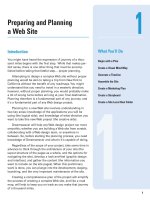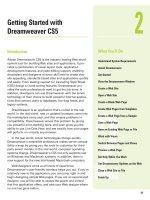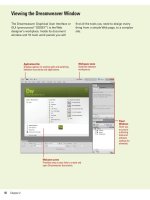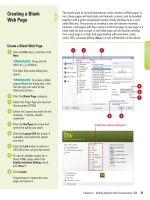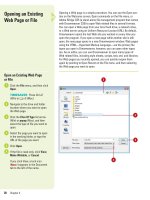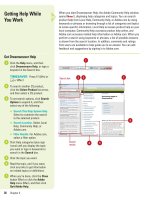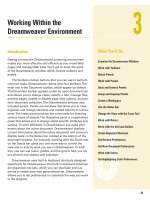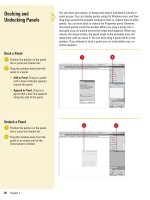Adobe Photoshop CS6 on Demand
Bạn đang xem bản rút gọn của tài liệu. Xem và tải ngay bản đầy đủ của tài liệu tại đây (42.64 MB, 608 trang )
ptg8126863
ptg8126863
Steve Johnson
Perspection, Inc.
Que Publishing, 800 East 96th Street, Indianapolis, IN 46240 USA
Adobe
®
Photoshop
®
CS6
onDemand
ptg8126863
Adobe
®
Photoshop
®
CS6 on Demand
Copyright © 2012 by Perspection, Inc.
All rights reserved. No part of this book shall be reproduced, stored in a
retrieval system, or transmitted by any means, electronic, mechanical, photo-
copying, recording, or otherwise, without written permission from the publish-
er. No patent liability is assumed with respect to the use of the information
contained herein. Although every precaution has been taken in the prepara-
tion of this book, the publisher and author assume no responsibility for errors
or omissions. Nor is any liability assumed for damages resulting from the use
of the information contained herein.
Library of Congress Cataloging-in-Publication Data is on file
ISBN-13: 978-0-7897-4933-8
ISBN-10: 0-7897-4933-5
Printed and bound in the United States of America
First Printing: May 2012
15 14 13 12 4 3 2 1
Que Publishing offers excellent discounts on this book when ordered
in quantity for bulk purchases or special sales.
For information, please contact: U.S. Corporate and Government Sales
1-800-382-3419 or
For sales outside the U.S., please contact: International Sales
1-317-428-3341 or
Tr a d e m a r k s
All terms mentioned in this book that are known to be trademarks or service
marks have been appropriately capitalized. Que cannot attest to the accuracy
of this information. Use of a term in this book should not be regarded as
affecting the validity of any trademark or service mark.
Adobe, the Adobe logo, Acrobat, Bridge, Device Central, Dreamweaver,
Extension Manager, Flash, InDesign, Illustrator, PageMaker, Photoshop,
Photoshop Elements, and Version Cue are registered trademarks of Adobe
System Incorporated. Apple, Mac OS, and Macintosh are trademarks of Apple
Computer, Inc. Microsoft and the Microsoft Office logo are registered trade-
marks of Microsoft Corporation in the United States and/or other countries.
Warning and Disclaimer
Every effort has been made to make this book as complete and as accurate as
possible, but no warranty or fitness is implied. The authors and the publishers
shall have neither liability nor responsibility to any person or entity with
respect to any loss or damage arising from the information contained in this
book.
Publisher
Paul Boger
Associate Publisher
Greg Wiegand
Acquisitions Editor
Laura Norman
Managing Editor
Steve Johnson
Author
Steve Johnson
Technical Editor
Toni Ben nett
Page Layout
Beth Teyler
James Teyler
Interior Designers
Steve Johnson
Marian Hartsough
Photographs
Toni Ben nett
Tracy Teyler
Indexer
Katherine Stimson
Proofreader
Beth Teyler
Team Coordinator
Cindy Teeters
ptg8126863
iii
Acknowledgments
a
a
Perspection, Inc.
Adobe Photoshop CS6 On Demand
has been created by the professional trainers
and writers at Perspection, Inc. to the standards you’ve come to expect from Que
publishing. Together, we are pleased to present this training book.
Perspection, Inc. is a software training company committed to providing information
and training to help people use software more effectively in order to communicate,
make decisions, and solve problems. Perspection writes and produces software
training books, and develops multimedia and web-based training. Since 1991, we
have written more than 120 computer books, with several bestsellers to our credit,
and sold over 5 million books.
This book incorporates Perspection’s training expertise to ensure that you’ll receive
the maximum return on your time. You’ll focus on the tasks and skills that increase
productivity while working at your own pace and convenience.
We invite you to visit the Perspection web site at:
www.perspection.com
Acknowledgments
The task of creating any book requires the talents of many hard-working people
pulling together to meet impossible deadlines and untold stresses. We’d like to
thank the outstanding team responsible for making this book possible: the writer,
Steve Johnson; the technical editor, Toni Bennett; the production editors, James
Teyl e r a n d Be t h Tey le r ; pr o o fre ade r, Bet h Tey l er ; and the in de x e r, Kat h e rin e S t im s o n.
At Que publishing, we’d like to thank Greg Wiegand and Laura Norman for the
opportunity to undertake this project, Cindy Teeters for administrative support, and
Sandra Schroeder for your production expertise and support.
Perspection
ptg8126863
iv
a
a
About the Author
Steve Johnson
has written more than 70 books on a variety of computer software,
including Adobe Photoshop CS5, Adobe Dreamweaver CS5, Adobe Flash Profes-
sional CS5, Adobe InDesign CS5, Adobe Illustrator CS5, Microsoft Windows 7,
Microsoft Office 2010 and 2007, Microsoft Office 2008 for the Macintosh, and Apple
Mac OS X Lion. In 1991, after working for Apple Computer and Microsoft, Steve
founded Perspection, Inc., which writes and produces software training. When he is
not staying up late writing, he enjoys coaching baseball, playing golf, gardening,
and spending time with his wife, Holly, and three children, JP, Brett, and Hannah.
Steve and his family live in Northern California, but can also be found visiting fam-
ily all over the western United States.
ptg8126863
Acknowledgments v
a
We Want to Hear from You!
As the reader of this book,
you
are our most important critic and commentator. We
value your opinion and want to know what we’re doing right, what we could do bet-
ter, what areas you’d like to see us publish in, and any other words of
wisdom you’re willing to pass our way.
As an associate publisher for Que, I welcome your comments. You can email or
write me directly to let me know what you did or didn’t like about this book—as well
as what we can do to make our books better.
Please note that I cannot help you with technical problems related to the topic
of this book. We do have a User Services group, however, where I will forward spe-
cific technical questions related to the book.
When you write, please be sure to include this book’s title and author as well as
your name, email address, and phone number. I will carefully review your com-
ments and share them with the author and editors who worked on the book.
Email:
Mail: Greg Wiegand
Que Publishing
800 East 96th Street
Indianapolis, IN 46240 USA
For more information about this book or another Que title, visit our web site at
www.quepublishing.com
. Type the ISBN (excluding hyphens) or the title of a book in
the Search field to find the page you’re looking for.
ptg8126863
This page intentionally left blank
ptg8126863
vii
Contents
c
c
Introduction xix
Getting Started with Photoshop CS6 1
Installing Photoshop 2 New!
Starting Photoshop 4
Viewing the Photoshop Window 6 New!
Showing and Hiding Panels 7
Working with Panels 8
Working with Photoshop Tools 10 New!
Creating a New Document 12
Selecting Color Modes and Resolution 13
Creating a New Document Using Presets 14
Working with Non-Square Pixels 15
Opening Images 16
Inserting Images in a Document 17
Importing Raw Data from a Digital Camera 18 New!
Working with Smart Objects 20
Changing Image Size and Resolution 22 New!
Checking for Updates and Patches 24 New!
Getting Help While You Work 26
Saving a Document 28 New!
Using the Status Bar 30 New!
Closing a Document 31
Finishing Up 32
Understanding Navigation and Measurement Systems 33
Changing the View Size with the Navigator Panel 34 New!
Changing the View Area with the Navigator Panel 35
Changing the Color of the Navigator Panel View Box 36
Changing the Screen Display Mode 37 New!
Changing the View with the Zoom Tool 38 New!
Increasing or Decreasing Magnification 40
2
1
ptg8126863
viii
c
Moving Images in the Document Window 41
Working with Multiple Documents 42
Working with One Image in Multiple Windows 43
Moving Layers Between Documents 44
Creating Notes 45
Working with the Info Panel 46 New!
Changing How the Info Panel Measures Color 47
Working with Rulers 48
Creating Tool Presets 50
Customizing the Way You Work 51
Optimizing Photoshop 52
Setting General Preferences 54 New!
Setting File Handling Preferences 56 New!
Setting Interface Preferences 58 New!
Setting Cursors Preferences 60
Controlling Transparency & Gamut Preferences 61
Working with Units & Rulers 62
Working with Guides, Grid & Slices 64
Setting Plug-Ins Preferences 66 New!
Selecting Scratch Disks 67
Allocating Memory & Image Cache 68 New!
Setting Type Preferences 70 New!
Managing Libraries with the Preset Manager 71 New!
Using and Customizing Workspaces 72 New!
Building Specialized Workspaces 74 New!
Creating a Customized User Interface 75
Defining Shortcut Keys 76
Mastering the Art of Selection 77
Using the Rectangular Marquee Tool 78 New!
Using the Elliptical Marquee Tool 79 New!
Using the Single Row and Single Column Marquee Tools 80 New!
Using the Lasso Marquee Tool 81 New!
Using the Magnetic Lasso Tool 82 New!
Using the Polygonal Lasso Tool 84 New!
Using the Quick Selection Tool 85
Using the Magic Wand Tool 86 New!
Selecting by Color Range 87 New!
Refining a Selection Edge 88 New!
Modifying an Existing Selection 90
4
3
ptg8126863
Contents ix
c
Working with an Existing Selection 92 New!
Copying and Pasting a Selection 93
Using Channels to Create and Store Selections 94
Using Free Transform and Transform 96
Using the Crop Tool 98 New!
Using the Perspective Crop Tool 100 New!
Using Content-Aware Scaling 101
Using Content-Aware Fill 102
Using Content-Aware Patch 104 New!
Using Content-Aware Move and Extend 105 New!
Using the Puppet Warp 106
Working with Layers 107
Understanding the Layers Panel 108 New!
Defining Layer Designations and Attributes 109 New!
Creating a New Layer 110
Selecting Layers 11 2 New!
Creating a Layer Group 11 3 New!
Creating a Selection from a Layer 114
Creating a Layer from a Selection 115
Converting a Background into a Layer 11 6
Controlling Image Information Using the Layers Panel 11 8 New!
Filtering Layers in the Layers Panel 119 New!
Using Merge Layer Options 120
Linking and Unlinking Layers 121
Aligning and Combining Layers 122
Working with Layer Blending Modes 124 New!
Setting Layer Opacity 125 New!
Duplicating a Layer 126
Deleting Layers 127
Moving Layers Between Documents 128
Working with the Layer Comps Panel 129
Exporting Layers as Files 130
Setting Layers Panel Options 131
Using Smart Guides to Align Layers 132 New!
Working with the History Panel 133
Setting History Panel Options 134
Working with Linear and Non-Linear History 136
Controlling the Creative Process with Snapshots 138
Duplicating a History State in Another Document 139
6
5
ptg8126863
x
c
Saving the History State of a Document 140
Reviewing the History State Text File 141
Combining the History Brush with a History State 142
Using the Art History Brush 144
Changing the Eraser Tool into the History Brush 145
Controlling History States 146 New!
Working with Adjustment Layers, Filters, and Tools 147
Creating an Adjustment Layer 148 New!
Modifying an Adjustment Layer 149 New!
Merging Adjustment Layers 150
Creating a Temporary Composite Image 151
Controlling Adjustment Layers with Clipping Groups 152 New!
Deleting an Adjustment Layer 153
Using Blending Modes and Opacity with Layers 154 New!
Using Masks with Adjustment Layers 156
Creating Masks with Selections 157
Using the Add Noise Filter 158
Using the Reduce Noise Filter 159
Keeping Proper Perspective with Vanishing Point 160
Working with the Lens Correction Filter 162
Using the Box, Surface, and Shape Blur Filters 164
Using the Gaussian Blur and Despeckle Filters 166
Using the Unsharp Mask Filter 167
Using the Smart Sharpen Filter 168
Using Sharpen, Blur and Smudge Tools 170
Using the Clone Stamp Tool 171
Setting Up Multiple Clone Sources 172
Using the Dodge and Burn Tools 173
Using the Healing Brush and Patch Tools 174
Working with the Spot Healing Brush 176
Working with the Red Eye Tool 177
Controlling Tonal Range 178
New!
Working with the Histogram Panel 180
Understanding Colors and Channels 181
Working with 8-, 16-, and 32-Bit Images 182
Working with the Channels Panel 184
Working with Color Modes 185
Understanding the RGB Color Mode 186
Understanding the CMYK Color Mode 187
8
7
ptg8126863
Contents xi
c
Understanding the Grayscale Color Mode 188
Understanding the Bitmap Color Mode 189
Understanding the Indexed Color Mode 190
Understanding the Lab Color Mode 192
Understanding the Duotone Color Mode 193
Using the Multichannel Color Mode 194
Using the Replace Color Adjustment 195
Working with the Color Panel 196
Working with the Swatches Panel 198
Using the Stroke and Fill Commands 200 New!
Creating Spot Color Channels 202
Using the Auto Contrast and Auto Color Commands 203
Using Levels Adjustment Commands 204 New!
Using the Exposure Adjustment 205
Using Curves and Color Adjustments 206 New!
Adjusting Hue and Saturation 208
Adjusting Vibrance 209
Using the Selective Color Adjustment 210
Using the Channel Mixer Adjustment 211
Using the Gradient Map Adjustment 212
Using the Photo Filter Adjustment 213
Using the Invert and Equalize Commands 214
Using the Threshold and Posterize Adjustments 215
Using the HDR Toning Adjustment 216
Using the Shadows/Highlights Adjustment 218
Using the Black & White Adjustment 219
Using the Match Color Adjustment 220
Using the Paint, Shape Drawing, and Eraser Tools 221
Selecting Foreground and Background Colors 222 New!
Using the Brush and Brush Presets Panel 224 New!
Modifying the Brush Presets Panel 225
Selecting Brush Tip Sets 226
Adjusting Brush Tips 227 New!
Adjusting Bristle Brush Tips 228
Creating Customized Brush Tips 229
Saving Customized Brush Tips 230
Working with the Brush and Airbrush Tools 231
Working with the Mixer Brush Tool 232
Working with the Pencil Tool 233
Working with Auto Erase 234
9
ptg8126863
xii
c
Working with the Line Tool 235 New!
Working with the Shape Tool 236 New!
Working with the Custom Shape Tool 237
Working with Shape Layers 238 New!
Arranging Shape Layers 240 New!
Creating a Custom Shape 241
Saving Custom Shape Sets 242
Using the Paint Bucket Tool 243
Working with the Eraser Tools 244
Working with the Magic Eraser Tool 246
Creating and Applying Gradients 247
Creating and Saving Customized Gradients 248
Using the Color Replacement Tool 250
Creating Masks 251
Understanding Layer and Vector Masks 252
Creating a Layer Mask 253
Using Paint Tools with Layer Masks 254
Using Selections to Generate Complex Layer Masks 255
Using Layer Masks to Generate Soft Transparency 256
Creating Unique Layer Mask Effects 257
Creating a Vector Mask 258
Modifying Layer and Vector Masks 259
Creating Channel Masks 260
Creating Channel Masks from Scratch 261
Modifying Channel Mask Options 262
Creating Channel Masks from Selections 263
Making Channel Masks from Native Color Channels 264
Loading Channel Masks from Selections 266
Moving Channel Masks Between Documents 268
Combining Channel Masks 269
Using the Quick Mask Mode 270
Working with Quick Mask Options 271
Modifying Selections with Quick Mask Mode 272
Using the Paths Panel 273
Understanding Vector and Raster Images 274
Converting a Selection into a Path 275
Working with Pen Tools 276
Creating Paths Using the Freeform Pen Tool 278
Using the Magnetic Option with the Freeform Pen Tool 279
11
10
ptg8126863
Contents xiii
c
Adding and Deleting Anchor Points 280
Modifying Anchor Points 282
Modifying Existing Direction Lines 284
Converting Straight Points and Curved Points 285
Working with Clipping Paths 286
Filling an Area of an Image Using Paths 288 New!
Stroking an Area of an Image Using Paths 289
Creating Shapes as Paths 290
Exporting Paths to Adobe Illustrator 291
Exporting Paths Using the Export Method 292
Working with Layer Styles 293
Understanding Layer Styles 294
Adding a Layer Style 295 New!
Creating and Modifying a Drop Shadow 296
Working with Bevel and Emboss 298
Working with Contour and Texture 300
Applying a Color Overlay 302
Using the Stroke Layer Style 303
Using Pattern Overlays 304
Working with Outer Glow and Inner Shadow 306
Applying an Inner Glow Style 308
Creating Customized Layer Styles 310
Creating Customized Styles Using the Styles Panel 312
Moving Existing Layer Styles 314
Getting Creative with Type 315
Using Standard Type Tools 316 New!
Working with Type Options 318 New!
Working with the Character Panel 320 New!
Working with the Paragraph Panel 322 New!
Setting Anti-aliasing Options 323 New!
Using the Warp Text Option 324 New!
Working with Text Styles 326 New!
Using Spell Check 328
Finding and Replacing Text 329 New!
Using the Rasterize Type Command 330 New!
Creating Work Paths and Shapes from Type Layers 331 New!
Creating Shape Layers 332 New!
Creating a Type Mask 333
Isolating Image Pixels Using a Type Mask 334
13
12
ptg8126863
xiv
c
Creating Chiseled Type with a Type Mask 336 New!
Using Masks to Generate Special Effects 338
Creating and Modifying Text on a Path 340
Manipulating Images with Filters 341
Working with the Filter Gallery 342 New!
Creating and Working with Smart Filters 344
Applying Multiple Filters to an Image 345
Modifying Images with Liquify 346 New!
Working with Liquify Tool Options 348 New!
Working with Liquify Mask Options 350 New!
Working with Liquify View Options 351 New!
Creating a Liquify Mesh 352 New!
Applying a Liquify Mesh 353 New!
Using the Adaptive Wide Angle Filter 354 New!
Using the Oil Paint Filter 356 New!
Using the Lighting Effects Filter 357 New!
Using the Blur Filter Gallery 358 New!
Using the Lens Blur Filter 360
Working with Photo Filters 362
Blending Modes and Filter Effects 363
Building Custom Patterns 364
Applying a Fade Effect 366
Controlling Filters Using Selections 367
Using a Channel Mask to Control Filter Effects 368
Protecting Images with Watermarks 370
Viewing Various Filter Effects 372
Automating Your Work with Actions 375
Examining the Actions Panel 376 New!
Building a New Action 378
Recording an Action 379 New!
Adding a Stop to an Action 380
Controlling the Playback of a Command 381
Adding a Command to an Action 382
Deleting a Command from an Action 383
Working with Modal Controls in an Action 384
Changing the Order of Commands in an Action 385
Copying an Action 386
Running an Action Inside an Action 387
Saving Actions into Sets 388
15
14
ptg8126863
Contents xv
c
Saving Actions as Files 389
Moving and Copying Actions Between Sets 390
Inserting a Non-Recordable Command into an Action 391
Using Enhanced Scripting 392
Enhancing the Process with Droplets 394
Using a Droplet 396
Controlling Image Output 397
Setting Document Print Options 398 New!
Setting Print Output Options 400
Setting Print Color Management Options 402
Printing a Document in Macintosh 404
Printing a Document in Windows 406
Changing Printer Settings 407
Printing One Copy 408
Understanding File Formats 409 New!
Saving a Document with a Different File Format 410
Inserting File Information into a Document 412
Understanding File Compression 414
Preparing Clip Art for the Web 416
Preparing a Photograph for the Web 418 New!
Preparing an Image for the Press 420
Preparing an Image for an Inkjet or Laser Printer 422
Understanding Monitor, Image, and Device Resolution 424
Working with Automate Commands 425
Working with Batch File Processing 426
Working with Conditional Mode Change 428
Cropping and Straightening Photos 429
Converting a Multi-Page PDF to PSD 430
Creating a PDF Document 432
Creating a Contact Sheet 434 New!
Creating Panoramic Images 436 New!
Processing Lens Correction 438
Merging Images to HDR Pro 440
Processing Multiple Image Files 442
Adjusting an Image Fit Size 444
Managing Color from Monitor to Print 445
Producing Consistent Color 446
Calibrating Using Hardware and Software 447
18
17
16
ptg8126863
xvi
c
Setting Up Soft-Proof Colors 448
Changing from Additive (RGB) to Subtractive (CMYK) 450
Working with Rendering Intents 451
Printing a Hard Proof 452 New!
Working with Color Management 454 New!
Embedding ICC Color Profiles 456
Assigning a Different Profile to a Document 457
Converting Document Colors to Another Profile 458
Using Hue/Saturation for Out-Of-Gamut Colors 460
Using the Sponge Tool for Out-Of-Gamut Colors 462
Working with the Out-Of-Gamut Warning 464
Designing for the Web and Devices 465
Saving for the Web 466
Working with Save for Web Options 468
Optimizing an Image to File Size 469
Working with Web File Formats 470
Optimizing a JPEG Document 472
Optimizing a GIF Document 474
Optimizing a PNG-8 Document 476
Optimizing a PNG-24 Document 478
Optimizing a WBMP Document 479
Slicing Images the Easy Way 480
Working with Slices 482
Arranging Slices 484
Saving a Sliced Image for the Web 486
Adding HTML Text or an URL Link to a Slice 488
Defining and Editing Web Data Variables 490
Exporting an Image to Zoomify 492
Working with Video 493
Opening Video Files and Image Sequences 494 New!
Creating a Video Layer 495 New!
Modifying a Video Layer 496 New!
Creating a Video Group 498 New!
Adding Text to a Video Layer 499 New!
Splitting a Video Layer 500 New!
Cloning Video Layer Content 501
Adding a Transition to a Video Layer 502 New!
Adding Audio to a Video Layer 503 New!
Creating an Animation 504 New!
20
19
ptg8126863
Contents xvii
c
Working with Animation 506 New!
Exporting Directly to Video 508 New!
Creating an Image from a Video 510 New!
Extending Photoshop 511
Counting Objects in an Image 512
Taki n g M e a s ur e m ent s i n a n Im a g e 514
Setting 3D Preferences 516 New!
Creating 3D Models 518 New!
Creating 3D Models Using Preset Shapes 520 New!
Viewing the 3D Workspace 521 New!
Modifying 3D Models 522 New!
Creating 3D Text 524 New!
Adjusting Light with 3D Models 525 New!
Rendering and Saving 3D Models 526 New!
Working Together with Adobe Programs 527
Exploring Adobe Programs 528
Exploring Adobe Bridge 529
Getting Started with Adobe Bridge 530 New!
Getting Photos from a Digital Camera 531
Working with Raw Images from a Digital Camera 532 New!
Modifying Images in Camera Raw 534 New!
Working with Images Using Adobe Bridge 536
Setting Preferences in Adobe Bridge 538 New!
Applying Image Adjustments 540
Creating a Web Photo Gallery 541
Automating Tasks in Adobe Bridge 542
Using Mini Bridge 543
Working with Adobe Media Encoder 544 New!
Working with Adobe Extension Manager 546 New!
Scripting with Adobe ExtendScript Toolkit 547 New!
New Features
549
New!
Adobe Certification
555
Adobe Certified Expert (ACE) 555
Adobe Certified Associate (ACA) 558
Index
561
22
21
ptg8126863
This page intentionally left blank
ptg8126863
xix
Introduction
Welcome to
Adobe Photoshop CS6 On Demand
, a visual
quick reference book that shows you how to work efficiently
with Photoshop. This book provides complete coverage of
basic to advanced Photoshop skills.
How This Book Works
You don’t have to read this book in any particular order.
We’ve designed the book so that you can jump in, get the
information you need, and jump out. However, the book does
follow a logical progression from simple tasks to more com-
plex ones. Each task is presented on no more than two facing
pages, which lets you focus on a single task without having
to turn the page. To find the information that you need, just
look up the task in the table of contents or index, and turn to
the page listed. Read the task introduction, follow the step-
by-step instructions in the left column along with screen illus-
trations in the right column, and you’re done.
What’s New
If you’re searching for what’s new in Photoshop CS6, just look
for the icon: New!. The new icon appears in the table of
contents and throughout this book so you can quickly and
easily identify a new or improved feature in Photoshop. A
complete description of each new feature appears in the New
Features guide in the back of this book.
Keyboard Shortcuts
Most menu commands have a keyboard equivalent, such as
Ctrl+P (Win) or A+P (Mac), as a quicker alternative to using
the mouse. A complete list of keyboard shortcuts is available
on the web at
www.perspection.com
.
How You’ll Learn
How This Book Works
What’s New
Keyboard Shortcuts
Step-by-Step Instructions
Real World Examples
Workshops
Adobe Certification
Get More on the Web
ptg8126863
xx
Step-by-Step
Instructions
This book provides concise step-
by-step instructions that show you
“how” to accomplish a task. Each
set of instructions includes illus-
trations that directly correspond to
the easy-to-read steps. Also
included in the text are time-
savers, tables, and sidebars to
help you work more efficiently or
to teach you more in-depth infor-
mation. A “Did You Know?” pro-
vides tips and techniques to help
you work smarter, while a “See
Also” leads you to other parts of
the book containing related infor-
mation about the task.
Real World Examples
This book uses real world exam-
ples files to give you a context in
which to use the task. By using
the example files, you won’t waste
time looking for or creating sam-
ple files. You get a start file and a
result file, so you can compare
your work. Not every topic needs
an example file, such as changing
options, so we provide a complete
list of the example files used
through out the book. The exam-
ple files that you need for project
tasks along with a complete file
list are available on the web at
www.perspection.com.
Real world
examples help
you apply what
you’ve learned
to other tasks.
Illustrations
match the
numbered
steps.
Numbered
steps guide
you through
each task.
Did You Know? alerts
you to tips, techniques
and related information.
See Also points you to
related information in
the book.
Easy-to-follow
introductions
focus on a
single concept.
ptg8126863
The
Workshops
walk you through
in-depth projects
to help you put
Photoshop to
work.
Introduction
xxi
Workshops
This book shows you how to put
together the individual step-by-
step tasks into in-depth projects
with the Workshop. You start each
project with a sample file, work
through the steps, and then com-
pare your results with project
results file at the end. The Work-
shop projects and associated files
are available on the web at
www.perspection.com
and
queondemand.com.
Adobe Certification
This book prepares you for the
Adobe Certified Expert (ACE) and
Adobe Certified Associate (ACA)
exams for Adobe Photoshop CS6.
Each Adobe certification exam has
a set of objectives, which are
organized into broader skill sets.
To pr e pa r e f o r a ce rt if i c at i o n
exam, you should review and per-
form each task identified with an
ACE or ACA objective to confirm
that you can meet the require-
ments for the exam. Information
about the ACE and ACA programs
are available in the back of this
book. The ACE and ACA objectives
and the specific pages that cover
them are available on the web at
www.perspection.com.
ptg8126863
xxii
Get More on the Web
In addition to the information in
this book, you can also get more
information on the web to help
you get up to speed faster with
Photoshop CS6. Some of the
information includes:
Transition Helpers
◆
Only New Features.
Download and print the new
feature tasks as a quick and
easy guide.
Productivity Tools
◆
Keyboard Shortcuts.
Download a list of keyboard
shortcuts to learn faster ways
to get the job done.
More Content
◆
Photographs.
Download
photographs and other
graphics to use in your
Photoshop documents.
◆
More Content.
Download
new content developed after
publication.
You can access these additional
resources on the web at
www.perspection.com.
Additional
content
is available
on the web.
ptg8126863
Getting Started with
Photoshop CS6
Introduction
Adobe Photoshop CS6 is a graphics design and image
enhancement program that runs seamlessly on both
Windows and Macintosh platforms. Adobe Photoshop comes
in two editions: Photoshop CS6 and Photoshop CS6
Extended. Photoshop CS6 Extended edition has all the same
features included in the standard edition. However, the
Extended edition contains additional features geared towards
creating more sophisticated content. Adobe Photoshop CS6
and Photoshop CS6 Extended are stand-alone programs, but
they're also part of Adobe's Creative Suite of professional
programs that work together to help you create designs in
print, on the Web, or on mobile devices. All Creative Suite 6
programs also include additional Adobe programs and serv-
ices—Bridge, Camera Raw plug-in, Media Encoder, Extension
Manager, and ExtendScript Toolkit—to help you manage and
work with files.
Creative artists from Hollywood, brochure designers, as
well as casual users turn to Photoshop for its proven ability
to create special effects and image composites. Photoshop's
ability to manipulate digital images, restore old photographs,
as well as create digital artwork from scratch, has made
Photoshop the undisputed leader in the digital industry.
When it comes to digital imaging, Photoshop is literally the
best software the computer industry has to offer.
Photoshop accepts images created with any digital
camera, or traditional photographic film images converted to
digital format through the use of a scanner. Once an image is
opened in Photoshop, the designer can manipulate the image
thousands of ways, from correcting color, reducing dust and
scratches in an old image, removing a tree, or adding a
missing friend.
1
1
What You’ll Do
Install and Start Photoshop
View the Photoshop Window
Show and Hide Panels
Work with Panels
Work with Photoshop Tools
Create a New Document
Select Color Modes and Resolution
Create a New Document Using Presets
Work with Non-Square Pixels
Open Images
Insert Images in a Document
Import Raw Data from a Digital Camera
Work with Smart Objects
Change Image Size and Resolution
Check for Updates and Patches
Get Help While You Work
Save a Document
Use the Status Bar
Close a Document
Finish Up
1
ptg8126863
2 Chapter 1
The process of installing the Photoshop application, either 32- or 64-bit
edition, is fairly straightforward; you insert the Photoshop CS6 install
disc into your DVD drive or purchase and download the software online
from
www.adobe.com
to your computer, double-click the setup pro-
gram and simply follow the on-screen instructions. The first thing that
will happen is that the installer will check to see if you have the mini-
mum system requirements. If you meet the minimums, the installer will
guide you through the steps to complete the installation. The whole
process takes about ten minutes, and at the end of the process you can
launch Photoshop for the first time. Remember to have your serial num-
ber handy, because you will have to type it in during the installation
process. It's a good idea to have that serial number in a safe place, just
in case you would need to reinstall Photoshop.
Installing Photoshop
Install Photoshop CS6 in
Windows
Insert the Photoshop CS6 or
Adobe Collection CS6 DVD into
your DVD ROM drive, or download
the software online to your hard
disk.
If necessary, double-click the DVD
icon or open the folder with the
downloaded software, and then
double-click the setup icon.
Follow the on-screen instructions
to install the product; the installer
asks you to read and accept a
licensing agreement, enter or
create an Adobe ID or skip the
step, enter a serial number,
indicate the language you want,
and specify where you want to
install the software.
3
2
1
Did You Know?
The DVD comes with bonus content.
The Resources and Extras DVD
included with Adobe CS6 products
includes bonus content and files in the
Goodies folder. Check it out! For more
free online resources, go to
www.adobe.com
and visit Adobe
Studio Exchange.
2
3