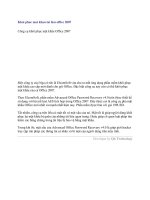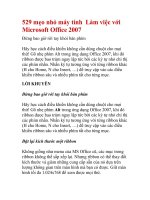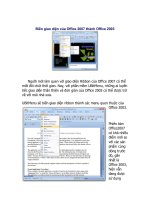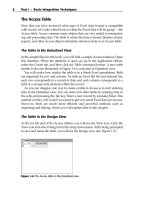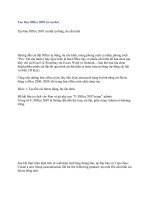Office 2007 bible
Bạn đang xem bản rút gọn của tài liệu. Xem và tải ngay bản đầy đủ của tài liệu tại đây (42.47 MB, 1,248 trang )
www.it-ebooks.info
Office 2007
Bible
John Walkenbach
Herb Tyson
Faithe Wempen
Cary N. Prague
Michael R. Groh
Peter G. Aitken
Michael R. Irwin
Gavin Powell
Lisa A. Bucki
www.it-ebooks.info
www.it-ebooks.info
Office 2007
Bible
www.it-ebooks.info
www.it-ebooks.info
Office 2007
Bible
John Walkenbach
Herb Tyson
Faithe Wempen
Cary N. Prague
Michael R. Groh
Peter G. Aitken
Michael R. Irwin
Gavin Powell
Lisa A. Bucki
www.it-ebooks.info
Office 2007 Bible
Published by
Wiley Publishing, Inc.
10475 Crosspoint Boulevard
Indianapolis, IN 46256
www.wiley.com
Copyright © 2007 by Wiley Publishing, Inc., Indianapolis, Indiana
Published simultaneously in Canada
ISBN: 978-0-470-04691-3
Manufactured in the United States of America
10 9 8 7 6 5 4 3 2 1
No part of this publication may be reproduced, stored in a retrieval system or transmitted in any form or by any means,
electronic, mechanical, photocopying, recording, scanning or otherwise, except as permitted under Sections 107 or 108 of
the 1976 United States Copyright Act, without either the prior written permission of the Publisher, or authorization
through payment of the appropriate per-copy fee to the Copyright Clearance Center, 222 Rosewood Drive, Danvers, MA
01923, (978) 750-8400, fax (978) 646-8600. Requests to the Publisher for permission should be addressed to the Legal
Department, Wiley Publishing, Inc., 10475 Crosspoint Blvd., Indianapolis, IN 46256, (317) 572-3447, fax (317)
572-4355, or online at />Limit of Liability/Disclaimer of Warranty: The publisher and the author make no representations or warranties with
respect to the accuracy or completeness of the contents of this work and specifically disclaim all warranties, including
without limitation warranties of fitness for a particular purpose. No warranty may be created or extended by sales or
promotional materials. The advice and strategies contained herein may not be suitable for every situation. This work is sold
with the understanding that the publisher is not engaged in rendering legal, accounting, or other professional services. If
professional assistance is required, the services of a competent professional person should be sought. Neither the publisher
nor the author shall be liable for damages arising herefrom. The fact that an organization or Website is referred to in this
work as a citation and/or a potential source of further information does not mean that the author or the publisher endorses
the information the organization or Website may provide or recommendations it may make. Further, readers should be
aware that Internet Websites listed in this work may have changed or disappeared between when this work was written
and when it is read.
For general information on our other products and services or to obtain technical support, please contact our Customer
Care Department within the U.S. at (800) 762-2974, outside the U.S. at (317) 572-3993 or fax (317) 572-4002.
Library of Congress Cataloging-in-Publication Data
Office 2007 bible / John Walkenbach . . . [et al.].
p. cm.
Includes index.
ISBN 978-0-470-04691-3 (paper/website)
1. Microsoft Office. 2. Business—Computer programs. I. Walkenbach, John.
HF5548.4.M525O3342 2007
005.5—dc22
2007014969
Trademarks: Wiley, the Wiley logo, and related trade dress are trademarks or registered trademarks of John Wiley & Sons,
Inc. and/or its affiliates, in the United States and other countries, and may not be used without written permission.
Microsoft is a registered trademark of Microsoft Corporation in the United States and/or other countries. All other
trademarks are the property of their respective owners. Wiley Publishing, Inc., is not associated with any product or
vendor mentioned in this book.
Wiley also publishes its books in a variety of electronic formats. Some content that appears in print may not be available in
electronic books.
www.it-ebooks.info
About the Authors
John Walkenbach is a bestselling Excel author and has published more than 50 spreadsheet books. He lives
amid the saguaros, javelinas, and gila monsters in Southern Arizona. For more information, Google him.
Herb Tyson is an economist and computer consultant and trainer in the Washington, D.C., area. He earned
an interdisciplinary doctorate from Michigan State University in 1977 and an undergraduate degree in
Economics and Sociology from Georgetown University in 1973.
He is the author of many computer magazine and ezine articles, as well as more than a dozen computing
books, including Teach Yourself Outlook 2000 in 24 Hours, Word for Windows Super Book, Teach Yourself Web
Publishing with Microsoft Word, XyWrite Revealed, Word for Windows Revealed, Your OS/2 Consultant, and
Navigating the Internet with OS/2 Warp. Herb is also joint author and technical editor for many other books.
He has received the Microsoft MVP (Most Valuable Professional) award each year for more than ten years in
recognition for helping thousands of Microsoft Word users. Widely recognized for his expertise, Herb’s
clients have included IBM, Wang, the federal government, the World Bank, as well as numerous law firms
and publishers.
Herb is also a singer and songwriter, currently working on his second CD. He and his guitar are no
strangers to musical venues in the Washington, D.C., area. He has performed at the Birchmere, the Kennedy
Center, Jammin’ Java, and coffeehouses, and is a frequent performer at the Mount Vernon Unitarian Church
(where he serves as Webmaster).
You can visit Herb’s Web site at www.herbtyson.com. Questions about this book and Microsoft Office
can be pursued at Herb’s Word 2007 blog, at word2007bible.blogspot.com. You can also e-mail
Herb Tyson at
Faithe Wempen, M.A., is an A+ Certified hardware guru, Microsoft Office Specialist Master Instructor, and
software consultant with more than 90 computer books to her credit. She has taught Microsoft Office applications, including PowerPoint, to more than a quarter of a million online students for corporate clients
including Hewlett Packard, CNET, Sony, Gateway, and eMachines. When she is not writing, she teaches
Microsoft Office classes in the Computer Technology department at Indiana University–Purdue University
at Indianapolis (IUPUI), does private computer training and support consulting, and owns and operates
Sycamore Knoll Bed and Breakfast in Noblesville, Indiana (www.sycamoreknoll.com).
Cary N. Prague is an internationally best-selling author and lecturer in the database industry. He owns
Database Creations, Inc., the world’s largest Microsoft Access add-on company. Their products include a line
of financial software; Business! for Microsoft Office, a mid-range accounting system, POSitively Business!
Point of Sale software, the Inventory Barcode manager for mobile data collection, and the Check Writer and
General Ledger. Database Creations also produces a line of developer tools including the appBuilder, an
application generator for Microsoft Access, the EZ Access Developer Tools for building great user interfaces,
appWatcher for maintaining code bases among several developers, and Surgical Strike, the only Patch
Manager for Microsoft Access.
Cary also owns Database Creations Consulting, LLC., a successful consulting firm specializing in Microsoft
Access and SQL Server applications. Local and national clients include many Fortune 100 companies
including manufacturers, defense contractors, insurance, health-care, and software industry companies. His
client list includes Microsoft, United Technologies, ABB, Smith & Wesson Firearms, Pratt and Whitney
Aircraft, ProHealth, OfficeMax, Continental Airlines, and other Fortune 500 companies.
Formerly, he has held numerous management positions in corporate information systems, including
Director of Managed Care Reporting for MetraHealth, Director of Corporate Finance and Software
Productivity at Travelers Insurance, where he was responsible for software support for 35,000 end users,
and Manager of Information Systems support for Northeast Utilities.
www.it-ebooks.info
He is one of the top bestselling authors in the computer database management market, having written more
than 40 books that have sold more than one million copies on software including Microsoft Access, Borland
(Ashton-Tate) dBASE, Paradox, R:Base, Framework, and graphics. Cary’s books include 11 books in the
Access Bible series (recently number one on the Ingram Bestselling Database Titles list and in the
Amazon.com top 100), Access 97 Secrets, dBASE for Windows Handbook, dBASE IV Programming (winner of
the Computer Press Association’s Book of the Year award for Best Software Specific Book), and Everyman’s
Database Primer Featuring dBASE IV. He recently completed several books for Access 2003 including
Weekend Crash Course in Office Access 2003 Programming. Cary recently sold a product line named eTools for
Microsoft Access to MightyWords, a division of FatBrain.com and Barnes and Noble.
Cary is certified in Access as a Microsoft Certified Professional and has passed the MOUS test in Access and
Word. He is a frequent speaker at seminars and conferences around the country. He is on the exclusive
Microsoft Access Insider Advisory Board and makes frequent trips to Microsoft headquarters in Redmond,
WA. He has been voted the best speaker by the attendees of several national conferences. Recently, he was a
speaker for Microsoft-sponsored conferences in New Orleans, Hawaii, Phoenix, Chicago, Toronto, Palm
Springs, Boston, and Orlando. He has also spoken at Borland’s Database Conference, Digital Consulting’s
Database World, Microsoft’s Developer Days, Computerland’s Technomics Conference, COMDEX, and
COMPAQ Computer’s Innovate. He was a contributing editor to Access Advisor magazine and has written for
the Microsoft Office Developer’s journal.
He is active in local town politics serving on the South Windsor, Connecticut, Board of Education, Parks
and Recreation Commission, and the Board of Assessment Appeals.
Cary holds a master’s degree in computer science from Rensselaer Polytechnic Institute, and an MBA and a
Bachelor of Accounting from the University of Connecticut. He is also a Certified Data Processor.
Michael R. Groh is a well-known author, writer, and consultant specializing in Windows database systems.
His company, PC Productivity Solutions, provides information-management applications to companies across
the country. Over the last 25 years, Mike has worked with a wide variety of programming languages, operating systems, and computer hardware, ranging from programming a DEC PDP-8A using the Focal interpreted
language to building distributed applications under Visual Studio .NET and Microsoft SharePoint.
Mike was one of the first people outside Microsoft to see Access in action. He was among a select group of
journalists and publishers invited to preview the Access 1.0 beta (then called Cirrus) at the 1992 Windows
World Conference in Chicago. Since then, Mike has been involved in every Microsoft Access beta program,
as an insider and as a journalist and reporter documenting the evolution of this fascinating product.
Mike has authored parts of more than 20 different computer books and is a frequent contributor to computer magazines and journals. Mike has written more than 200 articles and editorials over the last 15 years,
mostly for Advisor Media (San Diego, CA). He frequently speaks at computer conferences virtually everywhere in the world, and is technical editor and contributor to periodicals and publications produced by
Advisor Media.
Mike holds a master’s degree in Clinical Chemistry from the University of Iowa (Iowa City, IA) and an MBA
from Northeastern University (Boston, MA).
Mike can be reached at Please prefix the e-mail subject line with
“AccessBible:” to get past the spam blocker on this account.
Peter G. Aitken has been writing about computers and programming for over 15 years, with more than 45
books to his credit and more than 1.5 million copies in print. He has also contributed hundreds of articles and
product reviews to magazines and Web sites such as Visual Developer Magazine, PC Magazine, DevX, Microsoft
Office Pro, Builder.com, and DevSource. Peter is the proprietor of PGA Consulting, providing custom application development and technical writing services to business, academia, and government since 1994.
vi
www.it-ebooks.info
Michael R. Irwin is considered one of the leading authorities on automated database and Internet management systems today. He is a noted worldwide lecturer, winner of national and international awards, bestselling
author, and developer of client/server, Internet, intranet, and PC-based database-management systems.
Michael has extensive database knowledge, gained by working with the Metropolitan Police Department in
Washington, D.C., as a developer and analyst for the Information Systems Division for more than 20 years
and assorted Federal Agencies of the United States Government. Since retiring in June 1992, he has run his
own consulting firm, named The Irwin Group, and is principal partner in the company - IT in Asia, LLC,
specializing in Internet database integration and emphasizing Client/Server and Internet solutions. With
consulting offices in Cincinnati, Ohio, Bangkok, Thailand, and Manila, Philippines, his companies offer
training and development of Internet and database applications. His company has the distinction of being
one of the first Microsoft Solution’s Providers (in 1992). His local, national, and international clients include
many software companies, manufacturers, government agencies, and international companies.
His range of expertise includes database processing and integration between mainframe, minicomputer, and
PC-based database systems, as well as B-2-B and B-2-C integration between back-end databases. He is a
leading authority on PC-based databases.
He is one of the top bestselling authors in the computer database-management market, having authored
numerous database books, with several of them consistently on the bestseller lists. His books, combined,
have sold nearly a million copies worldwide. His most recent works include The OOPs Primer (Borland
Press), dBASE 5.5 for Windows Programming (Prentice Hall), Microsoft Access 2002 Bible, Microsoft Access 2002
Bible Gold Edition (co-authored), and Working with the Internet. The Access Bible series have constantly been
number one on the Ingram Best-selling Database Titles list and is consistently in the Amazon.com and
Buy.com top 10. He has also written several books on customs and cultures of the countries of Asia (including China, Japan, Thailand, and India). Two of his books have won international acclaim. His books are
published in more than 24 languages worldwide. He has been a contributing editor and author to many
well-known magazines and journals.
He is a frequent speaker at seminars and conferences around the world and has been voted the best speaker
by the attendees of several international conferences.
Michael has developed and markets several add-on software products for the Internet and productivityrelated applications. Many of his productivity applications can be obtained from several of his Internet sites
or on many common download sites. Many of his application and systems are distributed as freeware and
careware. He has also developed and distributes several development tools and add-ins for a wide range of
developer applications.
Gavin Powell is a computer consultant and a writer, with more than 20 years of IT experience and more than
10 titles to his credit. He has worked as a programmer, analyst, data modeler, database administrator, and
Unix administrator. Gavin is also a semiprofessional musician, songwriter, and recording engineer, playing
multiple instruments and writing prolifically. Gavin can be reached by e-mail at info@oracledbaexpert
.com or
Lisa A. Bucki is an author, trainer, and consultant and has been writing and teaching about computers and
software for more than 15 years. She wrote Teach Yourself Visually Microsoft Office PowerPoint 2007, Microsoft
Office Project 2007 Survival Guide, Learning Photoshop CS2, Dell Guide to Digital Photography: Shooting, Editing,
and Printing Pictures, Learning Computer Applications: Projects & Exercises (multiple editions), and Adobe
Photoshop 7 Fast & Easy. Lisa has written or contributed to dozens of additional books and multimedia tutorials covering a variety of software and technology topics, including FileMaker Pro 6 for the Mac, iPhoto 2,
Fireworks and Flash from Adobe, Microsoft Office applications, and digital photography. She also spearheaded or developed more than 100 computer and trade titles during her association with the former
Macmillan Computer Publishing (now a division of Pearson).
vii
www.it-ebooks.info
www.it-ebooks.info
To homeless and neglected pets everywhere, in the hope that
you will find a better life and the loving care that you deserve.
And to the many compassionate people involved in animal
rescue work, in thanks for the selfless work that you do.
www.it-ebooks.info
Credits
Senior Acquisitions Editor
Jim Minatel
Vice President and Executive Publisher
Joseph B. Wikert
Senior Development Editor
Adaobi Obi Tulton
Project Coordinator
Bill Ramsey
Technical Editors
Dian Chapman
Todd Meister
Graphics and Production Specialists
Jonelle Burns
Carrie A. Foster
Jennifer Mayberry
Barbara Moore
Heather Pope
Copy Editor
Susan Christophersen
Editorial Manager
Mary Beth Wakefield
Quality Control Technicians
Laura Albert
John Greenough
Production Manager
Tim Tate
Proofreading and Indexing
Aptara
Vice President and Executive Group
Publisher
Richard Swadley
Anniversary Logo Design
Richard Pacifico
x
www.it-ebooks.info
About the Authors ........................................................................................................................v
Acknowledgments..................................................................................................................xxxvii
Introduction ..........................................................................................................................xxxix
Part I: Common Office Features
Chapter 1: Welcome to Microsoft Office 2007 . . . . . . . . . . . . . . . . . 3
Learning About Top Office Applications ........................................................................................3
Word ..................................................................................................................................3
Excel ..................................................................................................................................5
PowerPoint ........................................................................................................................7
Outlook ..............................................................................................................................9
Taking Advantage of Other Office Applications ..........................................................................10
Publisher ..........................................................................................................................10
Access ..............................................................................................................................11
OneNote ..........................................................................................................................12
InfoPath ............................................................................................................................13
Starting an Application................................................................................................................14
Closing an Application ................................................................................................................16
Finding Files ..............................................................................................................................17
Getting Help................................................................................................................................18
Browsing Help contents ....................................................................................................19
Searching Office online ....................................................................................................20
Summary ....................................................................................................................................21
Chapter 2: Navigating in the New Office . . . . . . . . . . . . . . . . . . . 23
Discoverability ............................................................................................................................24
The “Results-Oriented” User Interface ........................................................................................25
Ribbons and Things ....................................................................................................................27
Title bar ............................................................................................................................28
The tab row ......................................................................................................................29
Ribbon ..............................................................................................................................30
Quick Access Toolbar........................................................................................................31
Live Preview......................................................................................................................32
Galleries............................................................................................................................33
The Mini toolbar ..............................................................................................................34
Shortcut or contextual menus ..........................................................................................35
Enhanced ScreenTips ........................................................................................................35
Dialog boxes and launchers ..............................................................................................36
Task panes ........................................................................................................................37
Status bar..........................................................................................................................39
The Office Button (File) ..............................................................................................................40
xi
www.it-ebooks.info
Contents
Options ......................................................................................................................................41
Truth in advertising, or, what’s in a name? ........................................................................42
Advanced . . . versus not advanced? ..................................................................................42
Working with Dialog Boxes ........................................................................................................44
Navigating dialog boxes ....................................................................................................45
Using tabbed dialog boxes ................................................................................................45
Summary ....................................................................................................................................46
Chapter 3: Mastering Fundamental Operations . . . . . . . . . . . . . . . . 47
Working with Files ......................................................................................................................47
Understanding Office 2007 file formats ............................................................................47
Creating a new, blank file ..................................................................................................49
Creating a file with a document template ..........................................................................50
Saving and naming a file ..................................................................................................52
Opening a file ..................................................................................................................55
Closing a file ....................................................................................................................55
Printing a File..............................................................................................................................56
Performing a quick print ..................................................................................................56
Previewing a print job ......................................................................................................57
Understanding page design settings ..................................................................................59
Choosing print settings and printing ................................................................................61
Working with Multiple Windows ................................................................................................63
Switching to another file or application window ..............................................................63
Arranging windows ..........................................................................................................64
Moving and Copying Information ..............................................................................................65
Understanding the Clipboard............................................................................................66
Selecting information ........................................................................................................67
Copying ............................................................................................................................67
Cutting ............................................................................................................................68
Pasting ..............................................................................................................................68
Finding and Replacing ................................................................................................................71
Spell Checking ............................................................................................................................72
AutoCorrect, AutoFormat, and Smart Tags ..................................................................................74
Styles and Live Preview ..............................................................................................................76
Summary ....................................................................................................................................77
Part II: Creating Documents with Word
Chapter 4: Making a Document. . . . . . . . . . . . . . . . . . . . . . . . . 81
Creating a Blank File ..................................................................................................................81
Typing text ........................................................................................................................81
Using word wrap ..............................................................................................................82
Inserting versus overtyping ..............................................................................................83
Using default tabs ............................................................................................................84
Making a new paragraph ..................................................................................................84
Creating a File from a Template ..................................................................................................85
Understanding templates ................................................................................................85
Creating the file from the template....................................................................................85
Working with template content ........................................................................................86
xii
www.it-ebooks.info
Contents
Saving and File Formats ..............................................................................................................87
Convert ............................................................................................................................89
Word 2007’s confusing Save As ........................................................................................90
Publish..............................................................................................................................90
Compatibility with Previous Versions of Word ............................................................................91
To .doc or not to .doc........................................................................................................93
Persistent Save As..............................................................................................................94
Microsoft Office Compatibility Pack..................................................................................94
.docx Versus .docm ....................................................................................................................95
Converting a .docx file into a .docm ................................................................................96
Understanding .docx ..................................................................................................................96
Navigation Tips and Tricks ..........................................................................................................97
Tricks with clicks ..............................................................................................................97
Seldom screen ..................................................................................................................99
Keyboard ........................................................................................................................101
Views ........................................................................................................................................103
Draft view is the new Normal view ................................................................................103
Print Layout ....................................................................................................................105
Full Screen Reading ........................................................................................................106
Web Layout ....................................................................................................................107
Outline (Master Document tools)....................................................................................107
Summary ..................................................................................................................................108
Chapter 5: Formatting 101: Font/Character Formatting . . . . . . . . . . . 109
The Big Picture..........................................................................................................................109
Styles and Character/Font Formatting ......................................................................................110
Style versus direct ..........................................................................................................111
Character Formatting ................................................................................................................112
Formatting techniques ....................................................................................................112
The Font group ..............................................................................................................115
The Font dialog box........................................................................................................121
The Mini Toolbar ............................................................................................................122
Character formatting shortcut keys ................................................................................123
Summary ..................................................................................................................................124
Chapter 6: Paragraph Formatting . . . . . . . . . . . . . . . . . . . . . . . 125
Styles and Paragraph Formatting ..............................................................................................125
When to use styles ..........................................................................................................126
What Exactly Is a Paragraph, Anyway? ......................................................................................126
Paragraph formatting attributes ......................................................................................128
Paragraph formatting techniques ....................................................................................130
Structural Formatting ................................................................................................................130
Indentation ....................................................................................................................130
Alignment ......................................................................................................................133
Tabs ................................................................................................................................133
Paragraph Decoration................................................................................................................135
Numbering/bullets ..........................................................................................................135
Shading ..........................................................................................................................138
Borders and boxes ..........................................................................................................139
xiii
www.it-ebooks.info
Contents
Random Bonus Tip #1 — Sort Paragraphs That Aren’t in a Table ..............................................140
Random Bonus Tip #2 — Move Paragraphs Easily ....................................................................140
Summary ..................................................................................................................................141
Chapter 7: Styles . . . . . . . . . . . . . . . . . . . . . . . . . . . . . . . . 143
Styles Group..............................................................................................................................143
Using styles ....................................................................................................................145
Creating and modifying styles ........................................................................................147
Quick Style sets ..............................................................................................................149
Styles Task Pane ........................................................................................................................152
Manage styles..................................................................................................................153
Style Inspector ................................................................................................................156
Summary ..................................................................................................................................157
Chapter 8: Page Setup and Sections . . . . . . . . . . . . . . . . . . . . . . 159
Page Setup Basics ......................................................................................................................159
Section formatting ..........................................................................................................160
Styles, section formatting, and paragraph formatting ......................................................162
Page setup choices ..........................................................................................................163
Page layout settings ........................................................................................................168
Page Borders..............................................................................................................................170
The Header and Footer Layer ....................................................................................................171
Document sections..........................................................................................................172
Header and Footer Navigation and Design ................................................................................173
Editing the header/footer areas........................................................................................173
Header and footer styles..................................................................................................173
Section surfing ................................................................................................................174
Link to previous..............................................................................................................174
Different first page ..........................................................................................................175
Different odd and even pages ..........................................................................................175
Show document text ......................................................................................................175
Distance from edge of paper............................................................................................175
Adding Header and Footer Material ..........................................................................................176
Page numbers ................................................................................................................176
Themes ....................................................................................................................................179
What are themes?............................................................................................................179
Using built-in themes......................................................................................................179
Summary ..................................................................................................................................180
Chapter 9: Tables and Graphics . . . . . . . . . . . . . . . . . . . . . . . . 181
Quick Start................................................................................................................................181
Table Basics ..............................................................................................................................182
Inserting tables from scratch ..........................................................................................182
Inserting tables based on existing data ............................................................................185
Handling tables ..............................................................................................................187
Table properties ..............................................................................................................189
Table Layout and Design ..........................................................................................................192
Modifying table layout ....................................................................................................192
Table math ......................................................................................................................199
Modifying table design....................................................................................................199
xiv
www.it-ebooks.info
Contents
Inserting Pictures from Files ......................................................................................................205
If your picture format isn’t supported..............................................................................207
Pictures from the Clipboard and Internet ..................................................................................208
Manipulation 101......................................................................................................................209
Wrapping........................................................................................................................209
Dragging and nudging ....................................................................................................211
Resizing and cropping ....................................................................................................212
Format picture/shape ......................................................................................................216
Adjust ............................................................................................................................217
Arranging pictures on the page ......................................................................................217
Inserting Clip Art ......................................................................................................................219
Microsoft Clip Organizer ................................................................................................220
SmartArt....................................................................................................................................221
Inserting SmartArt ..........................................................................................................221
Summary ..................................................................................................................................226
Chapter 10: Mail Merge . . . . . . . . . . . . . . . . . . . . . . . . . . . . 227
Understanding Data Sources ....................................................................................................227
Choosing the Type of Data Document ......................................................................................228
Restoring a Word document to normal............................................................................229
Attaching a Data Source ............................................................................................................230
Selecting recipients ........................................................................................................230
Assembling a Data Document....................................................................................................235
Merge fields ....................................................................................................................236
Rules ..............................................................................................................................239
Match Fields ..................................................................................................................241
Preview Results ..............................................................................................................242
Find Recipient ................................................................................................................242
Update Labels ................................................................................................................243
Highlight Merge Fields....................................................................................................243
Auto Check for Errors ....................................................................................................243
Finishing the merge ........................................................................................................244
Mail Merge Task Pane/Wizard....................................................................................................246
Step 1: Document Type ..................................................................................................247
Step 2: Starting Document ..............................................................................................247
Step 3: Select Recipients..................................................................................................248
Step 4: Write Your Letter ................................................................................................248
Step 5: Preview Your Letter ............................................................................................249
Step 6: Complete the Merge ............................................................................................249
Summary ..................................................................................................................................250
Chapter 11: Document Security . . . . . . . . . . . . . . . . . . . . . . . . 251
Protection Types ........................................................................................................................251
Restricting permission (Information Rights Management) ..............................................252
Digital signatures ............................................................................................................256
Document Inspector (Removing private/personal information) ......................................258
Formatting and editing restrictions ................................................................................260
Password to open/modify................................................................................................264
Protecting Documents for Review..............................................................................................266
Summary ..................................................................................................................................266
xv
www.it-ebooks.info
Contents
Part III: Making the Numbers Work with Excel
Chapter 12: Using Excel Worksheets and Workbooks . . . . . . . . . . . . 269
What Is Excel Good For? ..........................................................................................................269
What’s New in Excel 2007? ......................................................................................................270
A new user interface........................................................................................................270
Larger worksheets ..........................................................................................................270
New file formats..............................................................................................................271
Worksheet tables ............................................................................................................271
Styles and themes ..........................................................................................................272
Better-looking charts ......................................................................................................272
Page layout view ............................................................................................................273
Enhanced conditional formatting ....................................................................................273
Consolidated options ......................................................................................................274
SmartArt ........................................................................................................................274
Formula AutoComplete ..................................................................................................275
Compatibility Checker ....................................................................................................276
Improved PivotTables......................................................................................................276
New Worksheet functions ..............................................................................................276
Other new features..........................................................................................................277
Understanding Workbooks and Worksheets..............................................................................277
Moving Around a Worksheet ....................................................................................................280
Navigating with your keyboard ......................................................................................280
Navigating with your mouse ..........................................................................................281
Creating Your First Excel Worksheet ........................................................................................281
Getting started on your worksheet ..................................................................................282
Filling in the month names ............................................................................................282
Entering the sales data ....................................................................................................283
Formatting the numbers ................................................................................................283
Making your worksheet look a bit fancier ......................................................................284
Summing the values........................................................................................................284
Creating a chart ..............................................................................................................285
Printing your worksheet..................................................................................................285
Saving your workbook ....................................................................................................286
Summary ..................................................................................................................................286
Chapter 13: Entering and Editing Worksheet Data . . . . . . . . . . . . . . 287
Exploring the Types of Data You Can Use ..................................................................................287
About numerical values ..................................................................................................287
About text entries............................................................................................................288
About formulas ..............................................................................................................288
Entering Text and Values into Your Worksheets ........................................................................289
Entering Dates and Times into Your Worksheets ......................................................................290
Entering date values........................................................................................................290
Entering time values ......................................................................................................291
Modifying Cell Contents ..........................................................................................................291
Erasing the contents of a cell ..........................................................................................291
Replacing the contents of a cell ......................................................................................291
Editing the contents of a cell ..........................................................................................292
Learning some handy data-entry techniques ..................................................................293
xvi
www.it-ebooks.info
Contents
Applying Number Formatting ..................................................................................................297
Using automatic number formatting ..............................................................................298
Formatting numbers by using the Ribbon ......................................................................298
Using shortcut keys to format numbers ..........................................................................299
Formatting numbers using the Format Cells dialog box ..................................................299
Summary ..................................................................................................................................301
Chapter 14: Essential Worksheet and Cell Range Operations . . . . . . . . 303
Learning the Fundamentals of Excel Worksheets ......................................................................303
Working with Excel’s windows........................................................................................303
Activating a worksheet ....................................................................................................306
Adding a new worksheet to your workbook....................................................................307
Deleting a worksheet you no longer need........................................................................307
Changing the name of a worksheet ................................................................................308
Changing a sheet tab’s color ............................................................................................308
Rearranging your worksheets ..........................................................................................308
Hiding and unhiding a worksheet ..................................................................................310
Controlling the Worksheet View................................................................................................310
Zooming in or out for a better view ................................................................................310
Viewing a worksheet in multiple windows ......................................................................311
Comparing sheets side by side ........................................................................................312
Splitting the worksheet window into panes ....................................................................313
Keeping the titles in view by freezing panes ....................................................................313
Monitoring cells with a Watch Window ..........................................................................315
Working with Rows and Columns ............................................................................................315
Inserting rows and columns ............................................................................................315
Deleting rows and columns ............................................................................................316
Hiding rows and columns ..............................................................................................316
Changing column widths and row heights ......................................................................317
Understanding Cells and Ranges ..............................................................................................318
Selecting ranges ..............................................................................................................319
Selecting complete rows and columns ............................................................................320
Selecting noncontiguous ranges ......................................................................................320
Selecting multisheet ranges ............................................................................................321
Selecting special types of cells ........................................................................................322
Selecting cells by searching ............................................................................................323
Copying or Moving Ranges ......................................................................................................324
Copying by using Ribbon commands..............................................................................324
Copying by using shortcut menu commands ..................................................................325
Copying by using shortcut keys ......................................................................................325
Copying or moving by using drag-and-drop ..................................................................325
Copying to adjacent cells ................................................................................................326
Copying a range to other sheets ......................................................................................327
Using the Office Clipboard to paste ................................................................................327
Pasting in special ways ....................................................................................................328
Using the Paste Special Dialog box..................................................................................329
Using Names to Work with Ranges............................................................................................331
Creating range names in your workbooks ......................................................................332
Managing names ............................................................................................................333
xvii
www.it-ebooks.info
Contents
Adding Comments to Cells........................................................................................................335
Formatting comments ....................................................................................................335
Reading comments..........................................................................................................336
Hiding and showing comments ......................................................................................336
Editing comments ..........................................................................................................336
Deleting comments ........................................................................................................336
Summary ..................................................................................................................................336
Chapter 15: Introducing Formulas and Functions . . . . . . . . . . . . . . 337
Understanding Formula Basics ..................................................................................................337
Using operators in formulas ............................................................................................338
Understanding operator precedence in formulas ............................................................339
Using functions in your formulas ....................................................................................341
Entering Formulas into Your Worksheets ..................................................................................343
Entering formulas manually ............................................................................................343
Entering formulas by pointing ........................................................................................344
Pasting range names into formulas ..................................................................................345
Inserting functions into formulas ....................................................................................345
Function entry tips ........................................................................................................347
Editing Formulas ......................................................................................................................348
Using Cell References in Formulas ............................................................................................348
Using relative, absolute, and mixed references ................................................................348
Changing the types of your references ............................................................................350
Referencing cells outside the worksheet ..........................................................................351
Using Formulas in Tables ..........................................................................................................352
Summarizing data in a table ............................................................................................352
Using formulas within a table..........................................................................................353
Referencing data in a table ..............................................................................................354
Correcting Common Formula Errors ........................................................................................355
Handling circular references............................................................................................356
Specifying when formulas are calculated ........................................................................357
Tips for Working with Formulas................................................................................................358
Don’t hard-code values....................................................................................................358
Using the Formula bar as a calculator ............................................................................359
Making an exact copy of a formula..................................................................................359
Converting formulas to values ........................................................................................359
Summary ..................................................................................................................................360
Chapter 16: Working with Dates and Times . . . . . . . . . . . . . . . . . 361
How Excel Handles Dates and Times ........................................................................................361
Understanding date serial numbers ................................................................................361
Entering dates ................................................................................................................362
Understanding time serial numbers ................................................................................364
Entering times ................................................................................................................365
Formatting dates and times ............................................................................................366
Problems with dates ........................................................................................................367
Date-Related Functions ............................................................................................................368
Displaying the current date ............................................................................................369
Displaying any date ........................................................................................................369
Generating a series of dates ............................................................................................370
xviii
www.it-ebooks.info
Contents
Converting a nondate string to a date..............................................................................371
Calculating the number of days between two dates ........................................................371
Calculating the number of work days between two dates ................................................372
Offsetting a date using only work days............................................................................373
Calculating the number of years between two dates ........................................................373
Calculating a person’s age................................................................................................374
Determining the day of the year ......................................................................................374
Determining the day of the week ....................................................................................374
Determining the date of the most recent Sunday ............................................................375
Determining the first day of the week after a date ..........................................................376
Determining the nth occurrence of a day of the week in a month....................................376
Calculating dates of holidays ..........................................................................................376
Determining the last day of a month ..............................................................................378
Determining whether a year is a leap year ......................................................................378
Determining a date’s quarter............................................................................................379
Time-Related Functions ............................................................................................................379
Displaying the current time ............................................................................................379
Displaying any time ........................................................................................................380
Calculating the difference between two times..................................................................380
Summing times that exceed 24 hours..............................................................................381
Converting from military time ........................................................................................383
Converting decimal hours, minutes, or seconds to a time ..............................................383
Adding hours, minutes, or seconds to a time ..................................................................384
Rounding time values ....................................................................................................384
Working with non–time-of-day values ............................................................................385
Summary ..................................................................................................................................386
Chapter 17: Creating Formulas That Count and Sum. . . . . . . . . . . . . 387
Counting and Summing Worksheet Cells ..................................................................................387
Basic Counting Formulas ..........................................................................................................389
Counting the total number of cells ..................................................................................389
Counting blank cells ......................................................................................................389
Counting nonblank cells ................................................................................................390
Counting numeric cells ..................................................................................................390
Counting text cells ..........................................................................................................391
Counting nontext cells ....................................................................................................391
Counting logical values ..................................................................................................391
Counting error values in a range ....................................................................................391
Advanced Counting Formulas ..................................................................................................391
Counting cells by using the COUNTIF function..............................................................392
Counting cells by using multiple criteria ........................................................................393
Counting the most frequently occurring entry ................................................................395
Counting the occurrences of specific text ........................................................................396
Counting the number of unique values ..........................................................................397
Creating a frequency distribution ....................................................................................398
Summing Formulas ..................................................................................................................402
Summing all cells in a range............................................................................................403
Computing a cumulative sum ........................................................................................403
Summing the “top n” values............................................................................................405
xix
www.it-ebooks.info
Contents
Conditional Sums Using a Single Criterion................................................................................405
Summing only negative values ........................................................................................406
Summing values based on a different range ....................................................................407
Summing values based on a text comparison ..................................................................407
Summing values based on a date comparison..................................................................407
Conditional Sums Using Multiple Criteria ................................................................................407
Using And criteria ..........................................................................................................408
Using Or criteria ............................................................................................................409
Using And and Or criteria ..............................................................................................409
Summary ..................................................................................................................................409
Chapter 18: Getting Started Making Charts . . . . . . . . . . . . . . . . . 411
What Is a Chart?........................................................................................................................411
Understanding How Excel Handles Charts ................................................................................412
Embedded charts ............................................................................................................413
Chart sheets ....................................................................................................................413
Creating a Chart ........................................................................................................................415
Hands On: Creating and Customizing a Chart ..........................................................................415
Selecting the data ............................................................................................................416
Choosing a chart type ....................................................................................................416
Experimenting with different layouts ..............................................................................416
Trying another view of the data ......................................................................................417
Trying other chart types ..................................................................................................418
Trying other chart styles..................................................................................................419
Working with Charts ................................................................................................................420
Moving and resizing a chart ............................................................................................420
Copying a chart ..............................................................................................................420
Deleting a chart ..............................................................................................................421
Adding chart elements ....................................................................................................421
Moving and deleting chart elements................................................................................421
Formatting chart elements ..............................................................................................421
Printing charts ................................................................................................................422
Understanding Chart Types ......................................................................................................422
Choosing a chart type ....................................................................................................423
Summary ..................................................................................................................................424
Chapter 19: Working with Database Tables in Excel . . . . . . . . . . . . . 425
Understanding Tables (Lists) and Databases ..............................................................................425
Defining databases and tables..........................................................................................425
Records and fields ..........................................................................................................426
Working with a Database or Table ............................................................................................426
Creating a database and formatting it as a table ..............................................................426
Applying a table format ..................................................................................................429
Entering and Editing Records ....................................................................................................430
Using keyboard entry......................................................................................................430
Using the data form ........................................................................................................431
Data validation parameters..............................................................................................433
List, text length, and custom values ................................................................................435
Error messages ................................................................................................................435
Cell input messages ........................................................................................................436
xx
www.it-ebooks.info
Contents
Sorting and Filtering Data ........................................................................................................438
Sorting data ....................................................................................................................438
Filtering data ..................................................................................................................439
Subtotaling data ..............................................................................................................442
Using Excel Data in a Mail Merge ..............................................................................................444
Summary ..................................................................................................................................445
Part IV: Persuading and Informing with PowerPoint
Chapter 20: A First Look at PowerPoint 2007 . . . . . . . . . . . . . . . . 449
What’s New in PowerPoint 2007?..............................................................................................449
Tabs and the Ribbon ......................................................................................................449
Office (File) menu ..........................................................................................................450
Styles for graphics and text ............................................................................................450
More drawing and photo formatting choices ..................................................................451
More text formatting options ..........................................................................................451
Color, font, and effect themes ........................................................................................452
SmartArt ........................................................................................................................453
Better charting tools ........................................................................................................454
Custom slide layouts ......................................................................................................455
Starting and Exiting PowerPoint................................................................................................455
Changing the View ....................................................................................................................456
Normal view ..................................................................................................................457
Slide Sorter view ............................................................................................................458
Slide Show view..............................................................................................................459
Notes Page view ..............................................................................................................460
Zooming In and Out ................................................................................................................461
Enabling Optional Display Elements ........................................................................................463
Ruler ..............................................................................................................................463
Gridlines ........................................................................................................................463
Guides ............................................................................................................................464
Color/grayscale/pure black and white views ....................................................................465
Opening a New Display Window ..............................................................................................466
Arranging windows ........................................................................................................467
Switching among windows ............................................................................................467
Summary ..................................................................................................................................467
Chapter 21: Creating a Presentation, Slides, and Text . . . . . . . . . . . . 469
Starting a New Presentation ......................................................................................................469
Starting a blank presentation from scratch ......................................................................469
Starting a presentation from a template ..........................................................................470
Basing a new presentation on an existing one..................................................................472
Basing a new presentation on content from another application......................................472
Saving Your Work......................................................................................................................474
Saving for the first time ..................................................................................................474
Saving Subsequent Times................................................................................................475
Changing drives and folders............................................................................................475
Saving in a different format ............................................................................................478
Specifying Save Options..................................................................................................483
xxi
www.it-ebooks.info
Contents
Closing and Reopening Presentations ........................................................................................484
Closing a presentation ....................................................................................................484
Opening a presentation ..................................................................................................485
Opening a file from a different program ..........................................................................487
Finding a presentation file to open..................................................................................487
Creating New Slides ..................................................................................................................488
Creating new slides from the Outline pane......................................................................488
Creating a slide from the Slides pane ..............................................................................490
Creating a slide from a layout..........................................................................................490
Copying slides ................................................................................................................491
Inserting Content from External Sources ..................................................................................492
Copying slides from other presentations ........................................................................492
Inserting new slides from an Outline ..............................................................................493
Opening a Word document as a new presentation ..........................................................496
Importing text from Web pages ......................................................................................496
Managing Slides ........................................................................................................................497
Selecting slides................................................................................................................497
Deleting slides ................................................................................................................498
Undoing mistakes ..........................................................................................................499
Rearranging slides ..........................................................................................................500
Using Content Placeholders ......................................................................................................502
Inserting content into a placeholder ................................................................................503
Placeholders versus manually inserted objects ................................................................503
Creating Text Boxes Manually....................................................................................................504
When should you use a manual text box? ......................................................................505
Creating a manual text box ............................................................................................506
Working with Text Boxes ..........................................................................................................506
Selecting text boxes ........................................................................................................506
Sizing a text box..............................................................................................................507
Positioning a text box......................................................................................................509
Changing a text box’s AutoFit behavior ..........................................................................510
Formatting text in a text box ..........................................................................................512
Summary ..................................................................................................................................513
Chapter 22: Working with Layouts, Themes, and Masters . . . . . . . . . . 515
Understanding Layouts and Themes..........................................................................................515
Themes versus templates ................................................................................................516
Where themes are stored ................................................................................................516
Themes, layouts, and Slide Master view ..........................................................................517
Changing a Slide’s Layout ..........................................................................................................518
Applying a Theme ....................................................................................................................520
Applying a theme from the gallery ..................................................................................521
Applying a theme from a theme or template file..............................................................523
Applying a theme to a new presentation ........................................................................524
Changing Colors, Fonts, and Effects..........................................................................................524
Understanding color placeholders ..................................................................................524
Switching color themes ..................................................................................................525
Understanding font placeholders ....................................................................................526
Switching font themes ....................................................................................................527
Changing the effect theme ..............................................................................................528
xxii
www.it-ebooks.info