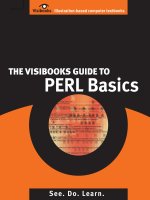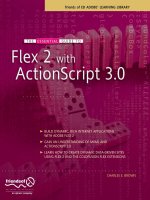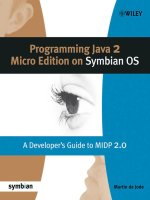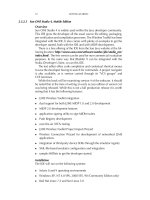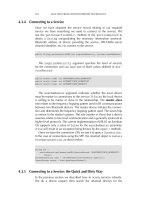Visibooks the visibooks guide to calc 2 0 apr 2006 ISBN 1597060399 pdf
Bạn đang xem bản rút gọn của tài liệu. Xem và tải ngay bản đầy đủ của tài liệu tại đây (12.31 MB, 162 trang )
The Visibooks Guide
To Calc 2.0
By Jill & Kevin Jordan
www.visibooks.com
The Visibooks Guide to Calc 2.0
Copyright
Copyright © 2006 by Visibooks™, LLC. All rights reserved.
Trademarks and Disclaimer
Visibooks™ is a trademark of Visibooks, LLC. All brand and product names in this book
are trademarks or registered trademarks of their respective companies.
Visibooks™ makes every effort to ensure that the information in this book is accurate.
However, Visibooks™ makes no warranty, expressed or implied, with respect to the
accuracy, quality, reliability, or freedom from error of this document or the products
described in it. Visibooks™ makes no representation or warranty with respect to this
book’s contents, and specifically disclaims any implied warranties or fitness for any
particular purpose. Visibooks™ disclaims all liability for any direct, indirect,
consequential, incidental, exemplary, or special damages resulting from the use of the
information in this document or from the use of any products described in it. Mention of
any product does not constitute an endorsement of that product by Visibooks™. Data
used in examples are intended to be fictional. Any resemblance to real companies,
people, or organizations is entirely coincidental.
ISBN 1597060399
Table of Contents
Basic Calculations .......................................... 1
Add ........................................................................................................13
Subtract.................................................................................................21
Multiply..................................................................................................24
Divide ....................................................................................................28
Calculate averages...............................................................................31
Find the maximum value .....................................................................35
Formatting Worksheets ................................ 39
Format text............................................................................................40
Format cells ..........................................................................................49
Adjust columns and rows....................................................................60
Print worksheets ..................................................................................65
TABLE OF CONTENTS
i
Manipulating Data .........................................75
Move, copy, and paste......................................................................... 76
Add/delete columns............................................................................. 86
Add/delete rows ................................................................................... 92
Employ multiple worksheets .............................................................. 97
Employ AutoFill ................................................................................. 100
Insert/delete worksheets ................................................................... 106
Advanced Calculations ...............................113
Create formulas across worksheets ................................................ 114
Employ absolute references ............................................................. 120
Employ the function wizard .............................................................. 129
Making Data Visible ....................................139
Add notes ........................................................................................... 140
Freeze panes ...................................................................................... 143
Create charts...................................................................................... 147
ii
TABLE OF CONTENTS
Basic Calculations
In this section, you’ll learn how to:
• Add
• Subtract
• Multiply
• Divide
• Calculate averages
• Find the maximum value
BASIC CALCULATIONS
1
1.
Start Calc.
You should see a screen that looks like this:
2
BASIC CALCULATIONS
2.
Click in cell A1 to place the cursor there.
3.
Type:
Party Palace
BASIC CALCULATIONS
3
4.
Click in cell A3.
Cell A3 should now be highlighted:
5.
Type:
Per Costume Costs
6.
Press the ENTER key on your keyboard.
Cell A4 should now be highlighted.
4
BASIC CALCULATIONS
7.
Type:
Material
8.
Press the ENTER key on your keyboard.
9.
In cell A5, type:
Elastic
BASIC CALCULATIONS
5
10.
Press the ENTER key.
In cell A6, type:
Labor
11.
Press the ENTER key.
In cell A7, type:
Total
6
BASIC CALCULATIONS
12.
Click in cell B4 to highlight the cell.
Type:
3.09
13.
Press ENTER to move to cell B5.
Type:
0.37
BASIC CALCULATIONS
7
14.
Press ENTER to move to cell B6.
Type:
6.92
8
15.
Press ENTER to move to cell B7.
16.
On the Toolbar, click the
BASIC CALCULATIONS
icon.
17.
When the Save as window appears, make sure the My
Documents folder appears as the Save in folder.
18.
Click the
icon.
BASIC CALCULATIONS
9
19.
When the New Folder window appears, type:
Practice Calc Files
in the Name box.
Then press ENTER.
The Practice Calc Files folder will appear in the list.
10
BASIC CALCULATIONS
20.
Double-click the Practice Calc Files folder.
The Practice Calc Files folder should now appear as the Save
in folder:
21.
In the File name box, type:
Party Palace
BASIC CALCULATIONS
11
Click the
button.
Tip: So far, only Sheet 1 has been used. That’s an individual
worksheet.
All the worksheets—Sheet 1, Sheet 2, Sheet 3, etc. (you’ll work
with them later) make up a workbook.
12
BASIC CALCULATIONS
Add
1.
Click in cell B7.
2.
Type:
=
3.
Click in cell B4.
BASIC CALCULATIONS
13
4.
Type:
+
5.
Click in cell B5.
6.
Type:
+
14
BASIC CALCULATIONS
7.
Click in cell B6.
8.
Press the ENTER key.
The total in cell B7 should be 10.38.
9.
Click in cell B7.
BASIC CALCULATIONS
15
Look in the Formula Bar.
It should read:
=B4+B5+B6
Tip: You just created a formula that adds up the per costume
costs for the material, elastic, and labor.
Formulas always begin with an =.
16
10.
On the Toolbar, click the
11.
Click in cell D3.
BASIC CALCULATIONS
icon.
12.
Type:
Price
13.
In the cells below, type:
1
2
3
4
5
6
7
8
14.
A
Party Palace
Per Costume Costs
Material
Elastic
Labor
Total
B
3.09
0.37
6.92
10.38
C
D
Price
Costume
Packaging
Total
E
17.99
1.25
Click in cell E6.
BASIC CALCULATIONS
17
15.
On the Toolbar, click the
icon.
The worksheet should look like this:
18
BASIC CALCULATIONS
16.
Press the ENTER key.
The total in E6 should be 19.24.
17.
Click in cell E6.
The Formula Bar should show:
=SUM(E4:E5)
BASIC CALCULATIONS
19
Tip: This is just a different way of adding numbers. By clicking
the
E5.
20
icon, you told Calc to SUM the numbers from E4 through
BASIC CALCULATIONS