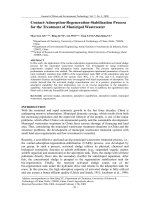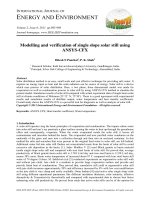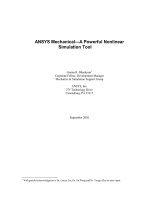ansys contact
Bạn đang xem bản rút gọn của tài liệu. Xem và tải ngay bản đầy đủ của tài liệu tại đây (1.59 MB, 152 trang )
Contact Technology Guide
ANSYS, Inc.
Southpointe
275 Technology Drive
Canonsburg, PA 15317
(T) 724-746-3304
(F) 724-514-9494
Release 12.1
November 2009
ANSYS, Inc. is
certified to ISO
9001:2008.
Copyright and Trademark Information
© 2009 SAS IP, Inc. All rights reserved. Unauthorized use, distribution or duplication is prohibited.
ANSYS, ANSYS Workbench, Ansoft, AUTODYN, EKM, Engineering Knowledge Manager, CFX, FLUENT, HFSS and any and
all ANSYS, Inc. brand, product, service and feature names, logos and slogans are registered trademarks or trademarks
of ANSYS, Inc. or its subsidiaries in the United States or other countries. ICEM CFD is a trademark used by ANSYS, Inc.
under license. CFX is a trademark of Sony Corporation in Japan. All other brand, product, service and feature names
or trademarks are the property of their respective owners.
Disclaimer Notice
THIS ANSYS SOFTWARE PRODUCT AND PROGRAM DOCUMENTATION INCLUDE TRADE SECRETS AND ARE CONFIDENTIAL
AND PROPRIETARY PRODUCTS OF ANSYS, INC., ITS SUBSIDIARIES, OR LICENSORS. The software products and documentation are furnished by ANSYS, Inc., its subsidiaries, or affiliates under a software license agreement that contains provisions concerning non-disclosure, copying, length and nature of use, compliance with exporting laws, warranties,
disclaimers, limitations of liability, and remedies, and other provisions. The software products and documentation may
be used, disclosed, transferred, or copied only in accordance with the terms and conditions of that software license
agreement.
ANSYS, Inc. is certified to ISO 9001:2008.
U.S. Government Rights
For U.S. Government users, except as specifically granted by the ANSYS, Inc. software license agreement, the use, duplication, or disclosure by the United States Government is subject to restrictions stated in the ANSYS, Inc. software
license agreement and FAR 12.212 (for non-DOD licenses).
Third-Party Software
See the legal information in the product help files for the complete Legal Notice for ANSYS proprietary software and
third-party software. If you are unable to access the Legal Notice, please contact ANSYS, Inc.
Published in the U.S.A.
Table of Contents
1. Contact Overview .................................................................................................................................... 1
1.1. General Contact Classification ........................................................................................................... 1
1.2. ANSYS Contact Capabilities ............................................................................................................... 2
1.2.1. Surface-to-Surface Contact Elements ........................................................................................ 3
1.2.2. Node-to-Surface Contact Elements ........................................................................................... 4
1.2.3. 3-D Line-to-Line Contact .......................................................................................................... 4
1.2.4. Line-to-Surface Contact ............................................................................................................ 4
1.2.5. Node-to-Node Contact Elements .............................................................................................. 4
2. GUI Aids for Contact Analyses ................................................................................................................ 7
2.1. The Contact Manager ........................................................................................................................ 7
2.2. The Contact Wizard ........................................................................................................................... 8
2.3. Managing Contact Pairs .................................................................................................................... 9
3. Surface-to-Surface Contact ................................................................................................................... 11
3.1. Using Surface-to-Surface Contact Elements ..................................................................................... 11
3.2. Steps in a Contact Analysis .............................................................................................................. 11
3.3. Creating the Model Geometry and Mesh ......................................................................................... 12
3.4. Identifying Contact Pairs ................................................................................................................. 12
3.5. Designating Contact and Target Surfaces ........................................................................................ 13
3.5.1. Asymmetric Contact vs. Symmetric Contact ............................................................................ 14
3.5.1.1. Background ................................................................................................................... 14
3.5.1.2. Using KEYOPT(8) ............................................................................................................ 14
3.6. Defining the Target Surface ............................................................................................................. 15
3.6.1. Pilot Nodes ............................................................................................................................ 15
3.6.2. Primitives ............................................................................................................................... 15
3.6.3. Element Types and Real Constants .......................................................................................... 15
3.6.3.1. Defining Target Element Geometry ................................................................................ 15
3.6.4. Using Direct Generation to Create Rigid Target Elements ......................................................... 16
3.6.5. Using ANSYS Meshing Tools to Create Rigid Target Elements ................................................... 17
3.6.5.1. Some Modeling and Meshing Tips ................................................................................. 20
3.6.5.2. Verifying Nodal Number Ordering (Contact Direction) of Target Surface .......................... 20
3.7. Defining the Deformable Contact Surface ....................................................................................... 21
3.7.1. Element Type ......................................................................................................................... 22
3.7.2. Real Constants and Material Properties ................................................................................... 23
3.7.3. Generating Contact Elements ................................................................................................. 23
3.8. Set the Real Constants and Element KEYOPTS .................................................................................. 24
3.8.1. Real Constants ....................................................................................................................... 25
3.8.1.1. Positive and Negative Real Constant Values .................................................................... 27
3.8.2. Element KEYOPTS ................................................................................................................... 28
3.8.3. Selecting a Contact Algorithm (KEYOPT(2)) ............................................................................. 30
3.8.3.1. Background ................................................................................................................... 30
3.8.4. Determining Contact Stiffness and Allowable Penetration ....................................................... 31
3.8.4.1. Background ................................................................................................................... 31
3.8.4.2. Using FKN and FTOLN .................................................................................................... 32
3.8.4.3. Using FKT and SLTO ....................................................................................................... 32
3.8.4.4. Using KEYOPT(10) .......................................................................................................... 33
3.8.4.5. Using KEYOPT(6) ............................................................................................................ 34
3.8.4.6. Chattering Control Parameters ....................................................................................... 34
3.8.5. Choosing a Friction Model ...................................................................................................... 35
3.8.5.1. Background ................................................................................................................... 35
3.8.5.2. Coefficient of Friction .................................................................................................... 36
Release 12.1 - © 2009 SAS IP, Inc. All rights reserved. - Contains proprietary and confidential information
of ANSYS, Inc. and its subsidiaries and affiliates.
iii
Contact Technology Guide
3.8.5.3. Using TAUMAX, FACT, DC, and COHE ............................................................................... 36
3.8.5.4. Static and Dynamic Friction Coefficients ......................................................................... 37
3.8.5.5. Forced Frictional Sliding Using Velocity Input ................................................................. 38
3.8.5.6. User-defined Friction ..................................................................................................... 39
3.8.6. Selecting Location of Contact Detection ................................................................................. 39
3.8.6.1. Background ................................................................................................................... 39
3.8.6.2. Using KEYOPT(4) and TOLS ............................................................................................. 39
3.8.7. Adjusting Initial Contact Conditions ........................................................................................ 41
3.8.7.1. Background ................................................................................................................... 41
3.8.7.2. Using PMIN, PMAX, CNOF, ICONT, KEYOPT(5), and KEYOPT(9) ........................................... 41
3.8.8. Physically Moving Contact Nodes Towards the Target Surface .................................................. 47
3.8.9. Determining Contact Status and the Pinball Region ................................................................ 48
3.8.9.1. Background ................................................................................................................... 48
3.8.9.2. Using PINB .................................................................................................................... 49
3.8.10. Avoiding Spurious Contact in Self Contact Problems ............................................................. 49
3.8.11. Selecting Surface Interaction Models .................................................................................... 50
3.8.11.1. Background ................................................................................................................. 50
3.8.11.2. Using KEYOPT(12) ........................................................................................................ 50
3.8.11.3. Using FKOP .................................................................................................................. 51
3.8.11.4. Bonded Contact for Shell-Shell Assemblies ................................................................... 52
3.8.12. Modeling Contact with Superelements ................................................................................. 53
3.8.12.1. Background ................................................................................................................. 53
3.8.12.2. Using KEYOPT(3) .......................................................................................................... 53
3.8.13. Accounting for Thickness Effect ............................................................................................ 54
3.8.13.1. Background ................................................................................................................. 54
3.8.13.2. Using KEYOPT(11) ........................................................................................................ 54
3.8.14. Using Time Step Control and Impact Constraints ................................................................... 54
3.8.14.1. Background ................................................................................................................. 54
3.8.14.2. Using KEYOPT(7) .......................................................................................................... 54
3.8.15. Using the Birth and Death Option ......................................................................................... 55
3.9. Controlling the Motion of the Rigid Target Surface ........................................................................... 55
3.10. Applying Necessary Boundary Conditions to the Deformable Elements .......................................... 56
3.11. Applying Fluid Pressure-Penetration Loads .................................................................................... 56
3.11.1. Applying Fluid Penetration Pressure ..................................................................................... 57
3.11.2. Specifying Fluid Penetration Starting Points .......................................................................... 58
3.11.3. Specifying a Pressure-Penetration Criterion ........................................................................... 59
3.11.4. Specifying a Fluid Penetration Acting Time ........................................................................... 60
3.11.5. Redefining or Modifying the Pressure-Penetration Loads ....................................................... 62
3.11.6. Postprocessing Fluid Pressure-Penetration Loads .................................................................. 62
3.12. Defining Solution and Load Step Options ...................................................................................... 63
3.13. Solving the Problem ...................................................................................................................... 64
3.14. Reviewing the Results ................................................................................................................... 65
3.14.1. Points to Remember ............................................................................................................. 65
3.14.2. Reviewing Results in POST1 .................................................................................................. 65
3.14.3. Reviewing Results in POST26 ................................................................................................ 67
4. Node-to-Surface Contact ...................................................................................................................... 69
4.1. The Node-to-Surface Contact Element ............................................................................................. 69
4.2. Performing a Node-to-Surface Contact Analysis ............................................................................... 70
4.2.1. CONTA175 KEYOPTS ............................................................................................................... 70
4.2.1.1. KEYOPT(3) ..................................................................................................................... 70
4.2.1.2. KEYOPT(4) ..................................................................................................................... 71
4.2.2. CONTA175 Real Constants ...................................................................................................... 71
iv
Release 12.1 - © 2009 SAS IP, Inc. All rights reserved. - Contains proprietary and confidential information
of ANSYS, Inc. and its subsidiaries and affiliates.
Contact Technology Guide
4.3. Using CONTA175 for Multiphysics Contact ....................................................................................... 71
5. 3-D Beam-to-Beam Contact .................................................................................................................. 73
5.1. The 3-D Line-to-Line Contact Element ............................................................................................. 73
5.2. Modeling Beam-to-Beam Contact ................................................................................................... 74
5.3. Performing a 3-D Beam-to-Beam Contact Analysis ........................................................................... 75
5.3.1. KEYOPTs and Real Constants ................................................................................................... 76
5.3.1.1. Real Constants R1, R2 ..................................................................................................... 76
5.3.1.2. KEYOPT(3) ..................................................................................................................... 77
5.3.1.3. Real Constants FKN and FKT ........................................................................................... 77
5.3.1.4. Real Constant TOLS ........................................................................................................ 77
5.3.1.5. KEYOPT(4) ..................................................................................................................... 78
6. Line-to-Surface Contact ........................................................................................................................ 79
6.1. The 3-D Line-to-Surface Contact Element ........................................................................................ 79
6.2. Performing a 3-D Line-to-Surface Contact Analysis .......................................................................... 80
6.2.1. KEYOPTs and Real Constants ................................................................................................... 80
6.2.1.1. Real Constants FKN and FKT ........................................................................................... 81
6.2.1.2. Accounting for Thickness Effect (CNOF and KEYOPT(11)) ................................................. 81
6.2.1.3. Real Constant TOLS ........................................................................................................ 81
6.2.1.4. KEYOPT(4) ..................................................................................................................... 81
7. Multiphysics Contact ............................................................................................................................. 83
7.1. Modeling Thermal Contact .............................................................................................................. 83
7.1.1. Thermal Contact Behavior vs. Contact Status ........................................................................... 83
7.1.2. Free Thermal Surface .............................................................................................................. 84
7.1.3. Temperature on Target Surface ............................................................................................... 84
7.1.4. Modeling Conduction ............................................................................................................ 84
7.1.4.1. Using TCC ...................................................................................................................... 84
7.1.4.2. Using the Quasi Solver Option ....................................................................................... 85
7.1.5. Modeling Convection ............................................................................................................. 85
7.1.6. Modeling Radiation ................................................................................................................ 85
7.1.6.1. Background ................................................................................................................... 85
7.1.6.2. Using SBCT and RDVF .................................................................................................... 86
7.1.7. Modeling Heat Generation Due to Friction .............................................................................. 86
7.1.7.1. Background ................................................................................................................... 86
7.1.7.2. Using FHTG and FWGT ................................................................................................... 87
7.1.8. Modeling External Heat Flux ................................................................................................... 87
7.2. Modeling Electric Contact ............................................................................................................... 87
7.2.1. Modeling Surface Interaction ................................................................................................. 88
7.2.1.1. Background ................................................................................................................... 88
7.2.1.2. Using ECC ...................................................................................................................... 88
7.2.2. Modeling Heat Generation Due to Electric Current .................................................................. 88
7.3. Modeling Magnetic Contact ............................................................................................................ 89
7.3.1. Using MCC ............................................................................................................................. 90
7.3.2. Modeling Perfect Magnetic Contact ........................................................................................ 90
8. Node-to-Node Contact .......................................................................................................................... 91
8.1. Node-to-Node Contact Elements ..................................................................................................... 91
8.2. Performing a Node-to-Node Contact Analysis .................................................................................. 92
8.2.1. Creating Geometry and Meshing the Model ............................................................................ 92
8.2.2. Generating Contact Elements ................................................................................................. 92
8.2.2.1. Generating Contact Elements Automatically at Coincident Nodes ................................... 92
8.2.2.2. Generating Contact Elements Automatically at Offset Nodes .......................................... 93
8.2.2.3. Node Ordering .............................................................................................................. 93
8.2.3. Defining the Contact Normal .................................................................................................. 93
Release 12.1 - © 2009 SAS IP, Inc. All rights reserved. - Contains proprietary and confidential information
of ANSYS, Inc. and its subsidiaries and affiliates.
v
Contact Technology Guide
8.2.4. Defining the Initial Interference or Gap ................................................................................... 95
8.2.5. Selecting the Contact Algorithm ............................................................................................. 95
8.2.6. Applying Necessary Boundary Conditions ............................................................................... 95
8.2.7. Defining the Solution Options ................................................................................................ 96
8.2.8. Solving the Problem ............................................................................................................... 97
8.2.9. Reviewing the Results ............................................................................................................ 97
9. Multipoint Constraints and Assemblies ................................................................................................ 99
9.1. Modeling Solid-Solid and Shell-Shell Assemblies ........................................................................... 100
9.2. Modeling a Shell-Solid Assembly ................................................................................................... 102
9.3. Surface-Based Constraints ............................................................................................................. 106
9.3.1. Defining Surface-Based Constraints ...................................................................................... 108
9.3.2. Defining Influence Range (PINB) ........................................................................................... 109
9.3.3. Degrees of Freedom of Surface-Based Constraints ................................................................. 109
9.3.4. Specifying a Local Coordinate System ................................................................................... 110
9.3.5. Additional Guidelines for a Force-Distributed Constraint ....................................................... 111
9.3.6. Additional Guidelines for A Rigid Surface Constraint ............................................................. 111
9.3.7. Modeling a Beam-Solid Assembly ......................................................................................... 111
9.4. Modeling Rigid Bodies .................................................................................................................. 112
9.4.1. Modeling Contact between Rigid Bodies .............................................................................. 113
9.5. Overconstraint Detection and Elimination ..................................................................................... 113
9.6. Restrictions and Recommendations for Internal MPC ..................................................................... 114
10. Dynamic Contact and Impact Modeling ........................................................................................... 117
10.1. Energy and Momentum Conserving Contact ............................................................................... 117
10.1.1. Energy Conservation .......................................................................................................... 118
10.1.2. Automatic Time Stepping ................................................................................................... 118
10.1.3. Penetration and Relative Velocity ........................................................................................ 118
11. Spot Welds ......................................................................................................................................... 119
11.1. Defining a Spot Weld Set ............................................................................................................. 120
11.1.1. Creating a Basic Spot Weld Set with SWGEN ........................................................................ 120
11.1.2. The Components of a Spot Weld ......................................................................................... 124
11.1.3. Adding Surfaces to a Basic Set ............................................................................................ 126
11.2. Listing and Deleting Spot Welds .................................................................................................. 129
12. Debonding ........................................................................................................................................ 131
12.1. Including Debonding in a Contact Analysis .................................................................................. 131
12.1.1. Cohesive Zone Materials Used for Debonding ..................................................................... 132
12.1.1.1. Bilinear Material Behavior with Tractions and Separation Distances (TBOPT = CBDD) .... 132
12.1.1.2. Bilinear Material Behavior with Tractions and Critical Fracture Energies (TBOPT =
CBDE) ..................................................................................................................................... 132
12.1.2. Debonding Modes ............................................................................................................. 133
12.1.3. Other Considerations for Debonding .................................................................................. 133
12.1.4. Postprocessing ................................................................................................................... 133
A. Example 2-D Contact Analysis with Fluid Pressure-Penetration Loading .................................................. 135
A.1. Problem Description ..................................................................................................................... 135
A.2. Input File ...................................................................................................................................... 138
Index ........................................................................................................................................................ 143
List of Figures
2.1. Contact Manager Toolbar ........................................................................................................................ 7
2.2. Example of a Contact Wizard Dialog ........................................................................................................ 9
3.1. Localized Contact Zones ....................................................................................................................... 13
vi
Release 12.1 - © 2009 SAS IP, Inc. All rights reserved. - Contains proprietary and confidential information
of ANSYS, Inc. and its subsidiaries and affiliates.
Contact Technology Guide
3.2. ANSYS Geometric Entities and Their Corresponding Rigid Target Elements ............................................. 18
3.3. A Single Circular Target Segment Created From Arc Line Segments ........................................................ 18
3.4. Meshing Patterns for Arbitrary Target Surfaces ....................................................................................... 19
3.5. Smoothing Convex Corner .................................................................................................................... 20
3.6. Correct Node Ordering .......................................................................................................................... 20
3.7. Contact Element Types .......................................................................................................................... 22
3.8. Specification of the Contact Surface's Outward Normal .......................................................................... 24
3.9. Depth of the Underlying Element .......................................................................................................... 28
3.10. Sliding Contact Resistance .................................................................................................................. 36
3.11. Friction Decay ..................................................................................................................................... 38
3.12. Contact Detection Located at Gauss Point ........................................................................................... 39
3.13. Contact Detection Point Location at Nodal Point ................................................................................. 40
3.14. Node Slippage Using Nodal Integration KEYOPT(4) = 1 or 2 .................................................................. 40
3.15. Contact Surface Adjustment With ICONT ............................................................................................. 43
3.16. Contact Surface Adjustment (PMIN, PMAX) .......................................................................................... 44
3.17. A Scenario in Which Initial Adjustment Will Fail .................................................................................... 44
3.18. Ignoring Initial Penetration, KEYOPT(9) = 1 ........................................................................................... 46
3.19. Components of True Penetration ......................................................................................................... 46
3.20. Ramping Initial Interference ................................................................................................................ 47
3.21. Effect of Moving Contact Nodes .......................................................................................................... 48
3.22. Auto Spurious Prevention ................................................................................................................... 50
3.23. Penalty-Based Shell-Shell Assembly ..................................................................................................... 52
3.24. Path Dependent Fluid Penetration Loading ......................................................................................... 57
3.25. Free End Points (2-D) and Free Open Edges (3-D) ................................................................................. 59
3.26. Fluid Penetration Acting Time (FPAT) Greater Than Substep ................................................................. 61
3.27. Fluid Penetration Acting Time (FPAT) Less Than Substep ...................................................................... 62
4.1. Node-to-Surface Contact Elements ........................................................................................................ 69
5.1. Line-to-Line Contact Elements .............................................................................................................. 73
5.2. Internal Contact (One Beam Sliding Inside Another) ............................................................................... 74
5.3. External Contact (Two Beams Roughly Parallel) ...................................................................................... 74
5.4. External Contact (Two Beams Cross Each Other) .................................................................................... 75
5.5. Continuous Line Segments ................................................................................................................... 76
5.6. Equivalent Circular Cross Section ........................................................................................................... 77
6.1. Line-to-Surface Contact Elements ......................................................................................................... 79
6.2. Continuous Line Segments ................................................................................................................... 80
7.1. Target Temperature ............................................................................................................................... 84
8.1. Node-to-Node Contact Elements ........................................................................................................... 91
8.2. Contact Between Two Concentric Pipes ................................................................................................. 93
8.3.Two Concentric Pipes, Normals Rotated Properly .................................................................................... 94
8.4. Example of Overconstrained Contact Problem ....................................................................................... 96
9.1. Example of Shell-Solid Assembly ......................................................................................................... 102
9.2. Shell-Solid Assembly (Original Mesh) ................................................................................................... 103
9.3. Shell-Solid Assembly with Solid-Solid Constraint Option ...................................................................... 104
9.4. Shell-Solid Assembly with Shell-Shell Constraint Option ....................................................................... 104
9.5. Shell-Solid Assembly with Shell-Solid Constraint Option ...................................................................... 105
9.6. Shell-Solid Constraint - No Intersection (use KEYOPT(5) = 4 or 5) ........................................................... 106
9.7. Rigid Surface Constraint ...................................................................................................................... 107
9.8. Force-Distributed Constraint ............................................................................................................... 108
9.9. Slider Link ........................................................................................................................................... 110
9.10. Free Radial Expansion Under Torque Load .......................................................................................... 111
9.11. Beam-Solid Assembly Defined by Rigid Surface Constraint ................................................................. 112
9.12. Beam-Solid Assembly Defined by Force-distributed Constraint ........................................................... 112
Release 12.1 - © 2009 SAS IP, Inc. All rights reserved. - Contains proprietary and confidential information
of ANSYS, Inc. and its subsidiaries and affiliates.
vii
Contact Technology Guide
11.1. Example Spot Weld Configuration ..................................................................................................... 119
11.2. Default Projection Direction for Node 1 ............................................................................................. 121
11.3. Default Projection Direction for Nodes 1 and 2 ................................................................................... 122
11.4. User-specified Projection Direction, Node 1 ....................................................................................... 122
11.5. User-specified Projection Direction, Nodes 1 and 2 ............................................................................. 123
11.6. Search Radius for Spot Weld .............................................................................................................. 124
11.7. Nodes Included in Constraint Equations ............................................................................................ 125
11.8. Beam Element Created for Spot Weld ................................................................................................ 125
11.9. Surfaces Added to Basic Spot Weld Set .............................................................................................. 127
11.10. Node Reordering for Beam Elements ............................................................................................... 128
A.1. Diagram of Planar Seal Model ............................................................................................................. 135
A.2. Meshed Planar Seal Model .................................................................................................................. 136
A.3. Fluid Pressure Loading on Planar Seal .................................................................................................. 136
A.4. Intermediate Fluid Pressure Distribution ............................................................................................. 137
A.5. Final Fluid Pressure Distribution .......................................................................................................... 137
A.6. Time History of Fluid Pressure for Three Contact Elements ................................................................... 138
List of Tables
1.1. ANSYS Contact Capabilities ..................................................................................................................... 2
3.1. Summary of Real Constant Defaults in Different Environments ............................................................... 26
3.2. Summary of KEYOPT Defaults in Different Environments ........................................................................ 29
viii
Release 12.1 - © 2009 SAS IP, Inc. All rights reserved. - Contains proprietary and confidential information
of ANSYS, Inc. and its subsidiaries and affiliates.
Chapter 1: Contact Overview
Contact problems are highly nonlinear and require significant computer resources to solve. It is important
that you understand the physics of the problem and take the time to set up your model to run as efficiently
as possible.
Contact problems present two significant difficulties. First, you generally do not know the regions of contact
until you've run the problem. Depending on the loads, material, boundary conditions, and other factors,
surfaces can come into and go out of contact with each other in a largely unpredictable and abrupt manner.
Second, most contact problems need to account for friction. There are several friction laws and models to
choose from, and all are nonlinear. Frictional response can be chaotic, making solution convergence difficult.
In addition to these two difficulties, many contact problems must also address multi-field effects, such as
the conductance of heat, electrical currents, and magnetic flux in the areas of contact.
If you do not need to account for friction in your model, and the interaction between the bodies is always
bonded, you may be able to use the internal multipoint constraint (MPC) feature (available for certain contact
elements) to model various types of contact assemblies and surface-based constraints (see Chapter 9, Multipoint
Constraints and Assemblies (p. 99) for more information). Another alternative is to use constraint equations
or coupled degrees of freedom instead of contact to model these situations (see "Coupling and Constraint
Equations" in the Modeling and Meshing Guide for more information). The external constraint equations or
coupling equations are only suitable for small strain applications.
In addition to the implicit contact capabilities discussed in this guide, ANSYS also offers explicit contact
capabilities with the ANSYS LS-DYNA explicit dynamics product. Explicit capabilities are ideally suited for
short-duration contact-impact problems. For more information on the ANSYS LS-DYNA product and its
contact capabilities, see the ANSYS LS-DYNA User's Guide.
1.1. General Contact Classification
Contact problems fall into two general classes: rigid-to-flexible and flexible-to-flexible. In rigid-to-flexible
contact problems, one or more of the contacting surfaces are treated as rigid (i.e., it has a much higher
stiffness relative to the deformable body it contacts). In general, any time a soft material comes in contact
with a hard material, the problem may be assumed to be rigid-to-flexible. Many metal forming problems
fall into this category. The other class, flexible-to-flexible, is the more common type. In this case, both (or
all) contacting bodies are deformable (i.e., have similar stiffnesses). An example of a flexible-to-flexible contact
is bolted flanges.
Release 12.1 - © 2009 SAS IP, Inc. All rights reserved. - Contains proprietary and confidential information
of ANSYS, Inc. and its subsidiaries and affiliates.
1
Chapter 1: Contact Overview
1.2. ANSYS Contact Capabilities
ANSYS supports five contact models: node-to-node, node-to-surface, surface-to-surface, line-to-line, and lineto-surface. Each type of model uses a different set of ANSYS contact elements and is appropriate for specific
types of problems as shown in the table below.
Table 1.1 ANSYS Contact Capabilities
Node-to-Node
Contact Element No.
Nodeto- Surface
52
LinetoLine
Lineto- Surface
175
171,
172
173,
174
176
177
169,
170
169
170
170
170
Y
Y
Y
Y
12
Surface-to-Surface
Y
Y
Y
Y
Y
small
small
large
large
large
large
large
178
Target Element No.
2-D
Y
3-D
Sliding
Cylindrical
Gap
small
Y
Y
Pure Lagrange Multiplier
Y
Y
Y
Y
Y
Y
Augmented
Lagrange Multiplier
Y
Y
Y
Y
Y
Y
Lagrange Multiplier on Normal and Penalty on Tangent
Y
Y
Y
Y
Y
Y
Y
Y
Y
Y
Y
semiauto
semiauto
semiauto
semiauto
semiauto
Internal Multipoint Constraint (MPC)
Contact Stiffness
userusersemidefined defined auto
Auto-meshing
Tools
EINTF
EINTF
EINTF
ESURF
ESURF
ESURF
ESURF
ESURF
Y
Y
Y
Y
Y
Y
Y
Y
Y (2-D
only)
Y
Y
Y
Y
Lower-Order
Higher-Order
Rigid-Flexible
Y
Y
Y
Y
Y
Y
Y
Y
Flexible-Flexible
Y
Y
Y
Y
Y
Y
Y
Y
Y
Y
Y
Thermal Contact
2
Release 12.1 - © 2009 SAS IP, Inc. All rights reserved. - Contains proprietary and confidential information
of ANSYS, Inc. and its subsidiaries and affiliates.
1.2.1. Surface-to-Surface Contact Elements
Node-to-Node
Surface-to-Surface
LinetoLine
Lineto- Surface
175
171,
172
173,
174
176
177
Target Element No.
169,
170
169
170
170
170
Electric Contact
Y
Y
Y
Magnetic
Contact
Y
Y
Y
Contact Element No.
12
Nodeto- Surface
52
178
To model a contact problem, you first must identify the parts to be analyzed for their possible interaction.
If one of the interactions is at a point, the corresponding component of your model is a node. If one of the
interactions is at a surface, the corresponding component of your model is an element: either a beam, shell,
or solid element. The finite element model recognizes possible contact pairs by the presence of specific
contact elements. These contact elements are overlaid on the parts of the model that are being analyzed
for interaction. The different contact elements that ANSYS uses, and procedures for using them, are described
in the remaining chapters of this guide.
An overview of the ANSYS contact elements and their capabilities follows. For detailed information on any
of these elements, refer to the Element Reference and the Theory Reference for the Mechanical APDL and
Mechanical Applications.
1.2.1. Surface-to-Surface Contact Elements
ANSYS supports both rigid-to-flexible and flexible-to-flexible surface-to-surface contact elements. These
contact elements use a "target surface" and a "contact surface" to form a contact pair.
•
The target surface is modeled with either TARGE169 or TARGE170 (for 2-D and 3-D, respectively).
•
The contact surface is modeled with elements CONTA171, CONTA172, CONTA173, and CONTA174.
To create a contact pair, assign the same real constant number to both the target and contact elements.
You can find more details on defining these elements and their shared real constant sets in Chapter 3, Surfaceto-Surface Contact (p. 11).
These surface-to-surface elements are well-suited for applications such as interference fit assembly contact
or entry contact, forging, and deep-drawing problems. The surface-to-surface contact elements have several
advantages over the node-to-node element CONTA175. These elements:
•
Support lower and higher order elements on the contact and target surfaces (in other words, cornernoded or midside-noded elements).
•
Provide better contact results needed for typical engineering purposes, such as normal pressure and
friction stress contour plots.
•
Have no restrictions on the shape of the target surface. Surface discontinuities can be physical or due
to mesh discretization.
•
Allow modeling of fluid pressure penetration loads.
Using these elements for a rigid target surface, you can model straight and curved surfaces in 2-D and 3-D,
often using simple geometric shapes such as circles, parabolas, spheres, cones, and cylinders. More complex
Release 12.1 - © 2009 SAS IP, Inc. All rights reserved. - Contains proprietary and confidential information
of ANSYS, Inc. and its subsidiaries and affiliates.
3
Chapter 1: Contact Overview
rigid forms or general deformable forms can be modeled using special preprocessing techniques (see Defining
the Target Surface (p. 15) for more information).
Surface-to-surface contact elements are not well-suited for point-to-point, point-to-surface, edge-to-surface,
or 3-D line-to-line contact applications, such as pipe whip or snap-fit assemblies. You should use the nodeto-surface, node-to-node, or line-to-line elements in these cases. You also can use surface-to-surface contact
elements for most contact regions and use a few node-to-surface contact elements near contact corners.
The surface-to-surface contact elements only support general static and transient analyses, buckling, harmonic,
modal or spectrum analyses, or substructure analyses.
1.2.2. Node-to-Surface Contact Elements
CONTA175 is a node-to-surface contact element. It supports large sliding, large deformation, and different
meshes between the contacting components. Contact occurs when the element penetrates one of the target
segment elements (TARGE169, TARGE170) on a specified target surface. CONTA175 is typically used to
model point-to-surface contact applications, such as the corners of snap-fit parts sliding along the mating
surface.
You can also use CONTA175 to model surface-to-surface contact, if the contacting surface is defined by a
group of nodes and multiple elements are generated. The surfaces can be either rigid or deformable. An
example of this type of contact problem is a wire inserted into a slot.
Unlike the node-to-node contact elements, you do not need to know the exact location of the contacting
area beforehand, nor do the contacting components need to have a compatible mesh. Large deformation
and large relative sliding are allowed, although this capability can also model small sliding.
CONTA175 does not support 3-D higher-order elements on the contact surface side. The element can fail if
the target surface is severely discontinuous. No contour plots are available for contact results.
1.2.3. 3-D Line-to-Line Contact
The line-to-line contact element, CONTA176, is typically used to model 3-D beam-to-beam contact (crossing
beams or beams that are parallel to each other) or a pipe sliding inside another pipe. Some practical applications are woven fabric and tennis racquet strings.
CONTA176 can be attached to 3-D beam or pipe elements and supports both low-order and higher-order
elements on the contact surface. The target surface is modeled with 3-D line segments (TARGE170 straight
line or parabolic line elements). This element supports large sliding and large displacement applications.
For more information on how to use CONTA176, see Chapter 5, 3-D Beam-to-Beam Contact (p. 73).
1.2.4. Line-to-Surface Contact
The line-to-surface contact element, CONTA177, can be used to model a 3D beam or shell edge contacting
solid or shell elements. CONTA177 supports both low-order and higher-order elements on the contact surface.
The target surface is modeled with 3-D target segment elements (TARGE170). This element is also suitable
for large sliding and large displacement applications. For more information on how to use CONTA177, see
Chapter 6, Line-to-Surface Contact (p. 79).
1.2.5. Node-to-Node Contact Elements
Node-to-node contact elements are typically used to model point-to-point contact applications. To use nodeto-node contact elements, you need to know the location of contact beforehand. These types of contact
4
Release 12.1 - © 2009 SAS IP, Inc. All rights reserved. - Contains proprietary and confidential information
of ANSYS, Inc. and its subsidiaries and affiliates.
1.2.5. Node-to-Node Contact Elements
problems usually involve small relative sliding between contacting surfaces (even in the case of geometric
nonlinearities). An example of a node-to-node contact application is the traditional pipe whip model, where
the contact point is always located between the pipe tip and the restraint.
Node-to-node contact elements can also be used to solve a surface-to-surface problem if the nodes of the
two surfaces line up, the relative sliding deformation is negligible, and deflections (rotations) of the two
surfaces remain small. These are typically problems with faceted and simple geometry. An interference fit
problem is an example of a surface-to-surface problem where the use of node-to-node contact may be sufficient.
Another use of node-to-node contact elements is in extremely precise analysis of surface stresses, such as
in turbine blade analysis.
ANSYS element CONTA178 is the best choice for most node-to-node problems. It offers a wider range of
options and solver types than the other elements. CONTAC12 and CONTAC52 are available largely for reasons
of backward compatibility with existing models.
Release 12.1 - © 2009 SAS IP, Inc. All rights reserved. - Contains proprietary and confidential information
of ANSYS, Inc. and its subsidiaries and affiliates.
5
6
Release 12.1 - © 2009 SAS IP, Inc. All rights reserved. - Contains proprietary and confidential information
of ANSYS, Inc. and its subsidiaries and affiliates.
Chapter 2: GUI Aids for Contact Analyses
Several GUI aids are available to help you create and manage contact pairs. The Contact Manager allows
you to define, view, and edit contact pairs. It provides a convenient way to manage all contact pairs for your
entire model. The Contact Wizard, which is accessed from the Contact Manager, leads you through the
process of creating contact pairs.
The following contact-related GUI topics are available:
2.1.The Contact Manager
2.2.The Contact Wizard
2.3. Managing Contact Pairs
2.1. The Contact Manager
You can access the Contact Manager via the Contact Manager icon
in the ANSYS Standard Toolbar, or
via the menu path Preprocessor> Modeling> Create> Contact Pair. The Contact Manager is available at
the Begin level and in the following processors: preprocessor (PREP7), solution (SOLU), and general postprocessor (POST1).
The Contact Manager Toolbar provides an intuitive interface for the creation and management of contact
pairs. The manager supports surface-to-surface contact analysis, node-to-surface contact analysis (using
CONTA175), and the internal multipoint constraint (MPC) method of contact .
Figure 2.1: Contact Manager Toolbar
•
Contact Wizard - Accesses the Contact Wizard GUI described in The Contact Wizard (p. 8). Allows you
to manually define target and contact surfaces. Supports both 2-D and 3-D geometries as well as rigidflexible (with optional pilot node) or flexible-flexible contact. (Primitives are not supported by contact
wizard.) The wizard also supports surface-based constraint contact pairs.
•
Contact Properties - Allows you to specify the properties of the contact pair(s) via real constants and
KEYOPTs for the contact elements used.
•
Delete Contact Pairs - Deletes the contact pairs selected in the contact pair list.
•
Contact Selection Options - Specifies display of contact elements, target elements, or both.
•
Plot Elements/Results - Displays the elements of selected contact pairs; or displays the contact results,
if available (POST1 only), specified in the Contact Results field for selected contact pairs. Results are
displayed if Model Context is specified as "Result-"; otherwise, elements are displayed. The display can
be limited to contact, or target, or both as specified in the Contact Selection Options field. (Note that
CONTA175 results will not display graphically, but can be listed with the List Elements/Results icon.)
•
Show Normals - Specifies whether or not to display the normals on the elements when plotting contact
pairs
Release 12.1 - © 2009 SAS IP, Inc. All rights reserved. - Contains proprietary and confidential information
of ANSYS, Inc. and its subsidiaries and affiliates.
7
Chapter 2: GUI Aids for Contact Analyses
•
Flip Normals - Flips the element normals of the selected contact pair. This action is limited to the elements specified in the Contact Selection Options field.
•
Switch Contact and Target - Inverts the target surface and the contact surface with each other. This
is applicable only to flexible-to-flexible surface-to-surface contact pairs.
•
List Elements/Results - Lists the elements of the selected contact pairs; or lists the contact results, if
available (POST1 only), specified in the Contact Results field for selected contact pairs. Results are listed
if Model Context is specified as "Result-"; otherwise, elements are listed. The listing is restricted to the
elements specified in the Contact Selection Options field.
•
Model Context - Displays the contact pairs in the context of the entire model using a translucent plot,
or shows only the contact pairs. If set to "Result-" (POST1 only), controls display/listing of contact pair
results.
•
Check Contact Status - Provides contact status information for selected contact pairs. Several options
are available (click and hold down the Check Contact Status button to access these options):
–
–
Run a partial solution of the initial contact state (CNCHECK,POST command) that can be subsequently
postprocessed from the contact manager. (See CNCHECK for more information.)
–
Physically move contact nodes to the target surface (CNCHECK,ADJUST command) in order to close
a gap or reduce a penetration (see Physically Moving Contact Nodes Towards the Target Surface (p. 47).)
–
•
Display a detailed listing of status information for each contact pair.
Reset target element and contact element key options and real constants to their default values
(CNCHECK,RESET command).
Contact Results - Shows the contact result items for subsequent viewing using the Plot Elements/Results
and List Elements/Results icons.
The bar below the toolbar icons minimizes or maximizes the Contact Pair list box below it. The Contact Pair
list box displays the defined contact pairs. You can select contact pairs from this list for displaying or editing
purposes.
2.2. The Contact Wizard
This Contact Wizard will lead you through the process of manually creating contact pairs. The wizard supports
rigid-flexible (with optional pilot node) and flexible-flexible contact, and supports both surface-to-surface
and node-to-surface configurations. (Note that the wizard does not support rigid target primitives.) The
Contact Wizard also supports surface-based constraint contact pairs.
To use the Contact Wizard, access the Contact Manager Toolbar and click on the Contact Wizard icon. The
wizard steps you through setting up the contact analysis. Below is an example of the screens you will see.
8
Release 12.1 - © 2009 SAS IP, Inc. All rights reserved. - Contains proprietary and confidential information
of ANSYS, Inc. and its subsidiaries and affiliates.
2.3. Managing Contact Pairs
Figure 2.2: Example of a Contact Wizard Dialog
The Contact Wizard remains unavailable (dimmed) if you haven't meshed any portion of your model. If you
wish to create a rigid-flexible model, mesh only those parts of the model which will be used as flexible
contact surfaces (do not mesh the rigid target surfaces) before launching the wizard. If you wish to create
a flexible-flexible model, mesh all parts of the model which will be used as contact surfaces (including target
surfaces) before launching the wizard.
You can specify target and contact surfaces using lines, areas, volumes, selected set of nodes, or node
components. Note that the wizard allows you to choose more than one area for the target and contact
surfaces, thus allowing multiple areas to form a single contact surface. If you specify a rigid target surface,
you will then have the option to define a pilot node for that contact pair. (The pilot node step is mandatory
if you define a surface-based constraint contact pair by picking the Pilot Node Only option.)
After you specify the target and contact surfaces, you can specify properties of the contact pair (real constants
and KEYOPTs) before creating the contact pair. When you finish specifying all the required data, click the
Create button to create the contact and target element types, a unique real constant set with the real
constant values, and the elements that make up the contact and target surfaces.
2.3. Managing Contact Pairs
As discussed in Chapter 3, Surface-to-Surface Contact (p. 11) it is paramount that the contact elements be
oriented correctly for proper contact detection. The contact manager provides tools that help you
1.
Verify that the normals of the contact and target surfaces are in the correct direction
2.
Reverse normals of elements that are not oriented correctly
You can choose to display one or more contact pairs on which to perform the above listed operations. Then
you have an additional option of only displaying the contact surface or the target surface when verifying
or reversing the element normals. In addition these elements can be displayed independently or in the
context of your entire model. In the later case the contact elements are highlighted in a translucent plot of
your model.
Another important function is to edit the properties of the contact pair(s) as needed. The properties include
real constant values and key option values as discussed earlier. The Contact Properties button in the contact
manager provides a simple to use interface that allows the properties of the selected contact pair(s) to be
reviewed and modified if needed.
Release 12.1 - © 2009 SAS IP, Inc. All rights reserved. - Contains proprietary and confidential information
of ANSYS, Inc. and its subsidiaries and affiliates.
9
Chapter 2: GUI Aids for Contact Analyses
Note that when you have multiple contact pairs, it is possible to have conflicts in the real constant values
or in the KEYOPT settings. When you have such conflicts, the properties dialog for those real constants or
KEYOPT settings is left blank.
Finally, you can display or list specific contact result items (contact status, penetration, pressure, etc.) for the
selected contact pairs. This option is only available in POST1, and only if a result set is available. The contact
results can be displayed independently or in the context of your entire model. (For CONTA175, results can
be listed but not displayed graphically.)
Note
Prior to displaying or listing result items associated with the initial contact configuration resulting
from the CNCHECK,POST command, you need to issue the appropriate FILE and SET,FIRST commands to read the results from the proper results file (see CNCHECK for details).
10
Release 12.1 - © 2009 SAS IP, Inc. All rights reserved. - Contains proprietary and confidential information
of ANSYS, Inc. and its subsidiaries and affiliates.
Chapter 3: Surface-to-Surface Contact
You can use the surface-to-surface contact elements to model either rigid-flexible or flexible-flexible contact
between surfaces. The Contact Manager provides an easy-to-use interface to help you construct and manage
in the ANSYS Standard
contact definitions. You can access the manager via the Contact Manager icon
Toolbar, or via the menu path Main Menu> Preprocessor> Modeling> Create> Contact Pair. See Chapter 2,
GUI Aids for Contact Analyses (p. 7) for more information on using the Contact Manager.
This chapter explains how to set up a surface-to-surface contact analysis using both the command and GUI
approaches. The following topics are available:
3.1. Using Surface-to-Surface Contact Elements
3.2. Steps in a Contact Analysis
3.3. Creating the Model Geometry and Mesh
3.4. Identifying Contact Pairs
3.5. Designating Contact and Target Surfaces
3.6. Defining the Target Surface
3.7. Defining the Deformable Contact Surface
3.8. Set the Real Constants and Element KEYOPTS
3.9. Controlling the Motion of the Rigid Target Surface
3.10. Applying Necessary Boundary Conditions to the Deformable Elements
3.11. Applying Fluid Pressure-Penetration Loads
3.12. Defining Solution and Load Step Options
3.13. Solving the Problem
3.14. Reviewing the Results
Note
The procedures described in this chapter also apply to node-to-surface contact analyses using
CONTA175, 3-D beam-to-beam contact analyses using CONTA176, and 3-D line-to-surface contact
using CONTA177 unless otherwise noted.
3.1. Using Surface-to-Surface Contact Elements
In problems involving contact between two boundaries, one of the boundaries is conventionally established
as the "target" surface, and the other as the "contact" surface. For rigid-flexible contact, the target surface
is always the rigid surface, and the contact surface is the deformable surface. For flexible-to-flexible contact,
both contact and target surfaces are associated with the deformable bodies. These two surfaces together
comprise the "contact pair." Use TARGE169 with CONTA171, CONTA172, or CONTA175 to define a 2-D contact
pair. For 3-D contact pairs, use TARGE170 with CONTA173, CONTA174, CONTA175, CONTA176, or CONTA177.
Each contact pair is identified via the same real constant number.
3.2. Steps in a Contact Analysis
The basic steps for performing a typical surface-to-surface contact analysis are listed below. Each step is
then explained in detail in the following sections.
Release 12.1 - © 2009 SAS IP, Inc. All rights reserved. - Contains proprietary and confidential information
of ANSYS, Inc. and its subsidiaries and affiliates.
11
Chapter 3: Surface-to-Surface Contact
1.
Create the model geometry and mesh
2.
Identify the contact pairs
3.
Designate contact and target surfaces
4.
Define the target surface
5.
Define the contact surface
6.
Set the element KEYOPTS and real constants
7.
Define/control the motion of the target surface (rigid-to-flexible only)
8.
Apply necessary boundary conditions
9.
Apply fluid pressure-penetration loads
10. Define solution options and load steps
11. Solve the contact problem
12. Review the results
Each contact-specific step also has a corresponding GUI approach where you use functions and features on
the Contact Toolbar.
3.3. Creating the Model Geometry and Mesh
First, create solid model entities that represent the geometry of the contacting bodies. Set element types,
real constants, and material properties as you would for any ANSYS analysis. Mesh the contacting bodies by
meshing the areas or volumes with the element type that you have chosen. For more information, see the
Modeling and Meshing Guide.
Command(s): AMESH, VMESH
GUI: Main Menu> Preprocessor> Meshing> Mesh
Note
You should avoid midside-noded elements for 3-D contact surfaces when using node-to-surface
element CONTA175.
3.4. Identifying Contact Pairs
You must identify where contact might occur during the deformation of your model. Once you've identified
potential contact surfaces, you define them via target and contact elements, which will then track the kinematics of the deformation process. Target and contact elements that make up a contact pair are associated
with each other via a shared real constant set.
The contact zone can be arbitrary; however, for the most efficient solution (primarily in CPU time), you may
want to define smaller, localized contacting zones, but be sure your zones are adequate to capture all necessary contact. Different contact pairs must be defined by a different real constant set, even if the element
real constant values do not change. There is no limit on the number of surfaces allowed.
12
Release 12.1 - © 2009 SAS IP, Inc. All rights reserved. - Contains proprietary and confidential information
of ANSYS, Inc. and its subsidiaries and affiliates.
3.5. Designating Contact and Target Surfaces
Figure 3.1: Localized Contact Zones
Depending on the geometry of the model (and the potential deformation), multiple target surfaces could
interact with the same zone of the contact surface. In such cases, you must define multiple contact pairs
(using multiple overlapping contact elements), each with its own real constant number. See Figure 3.1: Localized Contact Zones (p. 13).
The geometry-based contact pair generation tools (see the Contact Wizard) may create unnecessary contact
and target elements which are never in contact during solution. For modeling small sliding contact or assembly
contact, you can issue CNCHECK,TRIM to remove contact and target elements which are initially in far-field
(that is, open and not near contact). The trimming is based on the contact pinball size; the smaller the pinball
radius, the greater the number of contact and target elements that will be deleted. The contact trimming
option is useful in Distributed ANSYS runs to achieve better performance.
3.5. Designating Contact and Target Surfaces
Contact elements are constrained against penetrating the target surface. However, target elements can
penetrate through the contact surface. For rigid-to-flexible contact, the designation is obvious: the target
surface is always the rigid surface and the contact surface is always the deformable surface. For flexible-toflexible contact, the choice of which surface is designated contact or target can cause a different amount
of penetration and thus affect the solution accuracy. Consider the following guidelines when designating
the surfaces:
•
If a convex surface is expected to come into contact with a flat or concave surface, the flat/concave
surface should be the target surface.
•
If one surface has a fine surface mesh and, in comparison, the other has a coarse mesh, the fine mesh
should be the contact surface and the coarse mesh should be the target surface.
Release 12.1 - © 2009 SAS IP, Inc. All rights reserved. - Contains proprietary and confidential information
of ANSYS, Inc. and its subsidiaries and affiliates.
13
Chapter 3: Surface-to-Surface Contact
•
If one surface is stiffer then the other, the softer surface should be the contact surface and the stiffer
surface should be the target surface.
•
If higher-order elements underly one of the external surfaces and lower-order elements underly the
other surface, the surface with the underlying higher-order elements should be the contact surface and
the other surface should be the target. However, for 3-D node-to-surface contact, the lower-order elements should be the contact surface. The higher-order elements should be the target surface.
•
If one surface is markedly larger than the other surface, such as in the instance where one surface surrounds the other surface, the larger surface should be the target surface.
•
In the case of 3-D internal beam-to-beam contact modeled by CONTA176 (a beam or pipe sliding inside
another hollow beam or pipe), the inner beam should be considered the contact surface and the outer
beam should be the target surface. However, when the inner beam is much stiffer than the outer beam,
the inner beam can be the target surface.
These guidelines are true for asymmetric contact; however, asymmetric contact may not perform satisfactorily
for your model. The following section details the difference between asymmetric and symmetric contact
and outlines some of the situations that require symmetric contact.
3.5.1. Asymmetric Contact vs. Symmetric Contact
3.5.1.1. Background
Asymmetric contact is defined as having all contact elements on one surface and all target elements on the
other surface. This is sometimes called "one-pass contact." This is usually the most efficient way to model
surface-to-surface contact. However, under some circumstances asymmetric contact does not perform satisfactorily. In such cases, you can designate each surface to be both a target and a contact surface. You can
then generate two sets of contact pairs between the contacting surfaces (or just one contact pair; for example,
a self-contact case). This is known as symmetric contact (or "two-pass contact"). Obviously, symmetric contact
is less efficient than asymmetric contact. However, many analyses will require its use (typically to reduce
penetration). Specific situations that require symmetric contact include models where
•
The distinction between the contact and target surfaces is not clear.
•
Both surfaces have very coarse meshes. The symmetric contact algorithm enforces the contact constraint
conditions at more surface locations than the asymmetric contact algorithm.
If the meshes on both surfaces are identical and sufficiently refined, the symmetric contact algorithm may
not significantly improve performance and may, in fact, be more "expensive" in CPU time. In such circumstances, pick one surface to be the target and the other the contact surface.
For a symmetric contact definition, ANSYS may find one side of a contact surface as closed and the other
side of the surface as closed. In this case, it can be difficult to interpret the results. The total contact pressure
acting on both sides is the average of the contact pressures on each side of the surface.
3.5.1.2. Using KEYOPT(8)
When there are several contact pairs involved in the model, and the graphical picking of contact and target
surfaces is difficult, you can just define the symmetric contact pairs and, by setting KEYOPT(8) = 2, ANSYS
will internally select which asymmetric pair is to be used at the solution stage based on the guidelines
mentioned above in Designating Contact and Target Surfaces.
14
Release 12.1 - © 2009 SAS IP, Inc. All rights reserved. - Contains proprietary and confidential information
of ANSYS, Inc. and its subsidiaries and affiliates.
3.6.3. Element Types and Real Constants
Note
In any contact model, you can mix different types of contact pairs: rigid-to-flexible or flexible-toflexible contact; symmetric contact or asymmetric contact. However, only one type can exist with
a contact pair.
3.6. Defining the Target Surface
The target surface can be 2-D or 3-D and either rigid or deformable. For deformable target surfaces, you will
normally use the ESURF command to generate the target elements along the boundaries of an existing
mesh. You can follow the same method to generate the deformable contact surface (see Defining the Deformable Contact Surface (p. 21) for details). If you are modeling 3-D line-to-line contact and the underlying elements are a part of shell edges, issue ESURF,,,LINE to generate 3-D line or parabola segments along the
shell edges.
You should not use the following rigid target segments for a deformable target surface: ARC, CARC, CIRC,
CYL1, CONE, SPHE, POINT, or PILO. For rigid target surfaces, the following provides general guidelines.
In 2-D cases, the shape of the target surface is described by a sequence of straight lines, circular arcs, and
parabolas, all of which can be represented with the target segment element TARGE169. You can use any
combination to define the complex target surface geometry. In 3-D cases, the shape of the target surfaces
is described by a sequence of triangles, quadrilaterals, straight lines, parabolas, cylinders, cones, and spheres,
which can be represented with TARGE170. You can use any reasonable combination of low/high-order triangles
and quadrilaterals to model a target surface with a complex, arbitrary geometry.
3.6.1. Pilot Nodes
The rigid target surface can also be associated with a "pilot node," which is really an element with one node,
whose motion governs the motion of the entire target surface. You can think of a pilot node as a handle
for the rigid target surface. Forces/moments or rotations/displacements for the entire target surface usually
should be prescribed on the pilot node. The pilot node can be one of the nodes on the target element or
a node at any arbitrary location. The location of the pilot node is important only when rotation or moment
loading is required.
3.6.2. Primitives
You can use circle, cylinder, cone, and sphere primitives to model the target (which require real constants
to define the radius). You can combine primitive segments with general segments (such as lines, parabolas,
triangles, and quadrilaterals) to define a target surface. Primitives cannot be defined directly in the Contact
Wizard. The primitives do not support MPC based bonded or no-separation contact.
3.6.3. Element Types and Real Constants
Before generating the target element, first define the element type (TARGE169 for 2-D or TARGE170 for 3D):
Command(s): ET
GUI: Main Menu> Preprocessor> Element Type> Add/Edit/Delete
3.6.3.1. Defining Target Element Geometry
You define characteristics of the target element geometry through real constants R1 and R2 as follows:
Release 12.1 - © 2009 SAS IP, Inc. All rights reserved. - Contains proprietary and confidential information
of ANSYS, Inc. and its subsidiaries and affiliates.
15
Chapter 3: Surface-to-Surface Contact
•
For CONTA171 and CONTA172:
–
–
•
R1 is the radius if the target shape (TARGE169) is a circle.
R2 is the element thickness if the underlying element is a superelement set as plane stress with
thickness (KEYOPT(3) = 3). The default value is 1.
For CONTA173 and CONTA174 (also applies to node-to-surface element CONTA175, and to line-to-surface
element CONTA177):
–
–
•
R1 is the radius if the target shape (TARGE170) is a cylinder, cone, or sphere.
R2 is the radius of a cone at the second node.
For CONTA176, used to model 3-D beam-to-beam contact:
–
R1 is the radius of circular beams on the target side (target radius). Use a positive value when
modeling external beam-to-beam contact. Use a negative value to represent the inner radius of the
outer beam (or pipe) when modeling internal beam-to-beam contact.
–
R2 is the radius of circular beams on the contact side (contact radius). Use a positive value for both
external and internal beam-to-beam contact.
To set the real constant number for the target elements:
Command(s): REAL
GUI: Main Menu> Preprocessor> Real Constants
For TARGE169 and TARGE170, you need only set real constants R1 and R2 (if required). For a complete description of the target elements, element shapes, and real constants, see the description of TARGE169 and
TARGE170 in the Element Reference.
Note
Specifying real constants (R1, R2) manually is necessary only if you use direct generation to create
your target elements, or if you model 3-D beam-to-beam contact with CONTA176. You can also
use the ANSYS meshing tools to create the elements, or use the Contact Manager Toolbar.
3.6.4. Using Direct Generation to Create Rigid Target Elements
To generate target elements directly, use the following command or GUI path:
Command(s): TSHAP
GUI: Main Menu> Preprocessor> Modeling> Create> Elements> Elem Attributes
You then specify the element shape. Possible shapes are:
•
Straight line (2-D and 3-D)
•
Parabola (2-D and 3-D)
•
Clockwise arc (2-D)
•
Counterclockwise arc (2-D)
•
Circle (2-D)
•
Three-node triangle (3-D)
ã
Six-node triangle (3-D)
ã
Four-node quadrilateral (3-D)
16
Release 12.1 - â 2009 SAS IP, Inc. All rights reserved. - Contains proprietary and confidential information
of ANSYS, Inc. and its subsidiaries and affiliates.
3.6.5. Using ANSYS Meshing Tools to Create Rigid Target Elements
•
Eight-node quadrilateral (3-D)
•
Cylinder (3-D)
•
Cone (3-D)
•
Sphere (3-D)
•
Point (2-D or 3-D)
•
Pilot node (2-D and 3-D)
Once you specify a target element shape, all subsequent elements will have that shape until you specify
another shape.
Note
You cannot mix 2-D and 3-D target elements on the same target surface.
You cannot mix rigid target elements with deformable target elements on the same target surface.
During solution, ANSYS assigns a deformable status to target elements with underlying elements
and assigns a rigid status to target elements without underlying elements. If a portion of the
underlying elements of a deformable surface are deleted, an error will occur in solution.
You can generate the nodes and elements using standard ANSYS direct generation techniques. For more
information on direct generation modeling techniques, see "Direct Generation" in the Modeling and Meshing
Guide.
Command(s): N, E
GUI: Main Menu> Preprocessor> Modeling> Create> Nodes
Main Menu> Preprocessor> Modeling> Create> Elements
You can then verify your element shapes by listing the elements.
Command(s): ELIST
GUI: Utility Menu> List> Elements> Nodes + Attributes
3.6.5. Using ANSYS Meshing Tools to Create Rigid Target Elements
You can also let ANSYS generate the elements automatically using the standard ANSYS meshing capabilities.
ANSYS will recognize the proper target element shape based on the solid model and will ignore the TSHAP
setting.
To generate a pilot node, use the following command or GUI path:
Command(s): KMESH
GUI: Main Menu> Preprocessor> Meshing> Mesh> Keypoints
Note
KMESH always creates pilot nodes.
To generate POINT segments, use the Direct Generation method or use ESURF,,,POINT command on selected
nodes.
Release 12.1 - © 2009 SAS IP, Inc. All rights reserved. - Contains proprietary and confidential information
of ANSYS, Inc. and its subsidiaries and affiliates.
17