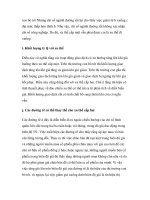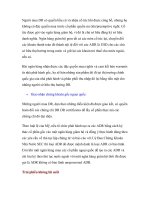Giáo trình computers in the medical office 9e by sanderson
Bạn đang xem bản rút gọn của tài liệu. Xem và tải ngay bản đầy đủ của tài liệu tại đây (43.83 MB, 510 trang )
computers
in the
medical office
Copyright ©2016 McGraw-Hill Education
SUSAN M. SANDERSON, CPEHR
Ninth Edition
COMPUTERS IN THE MEDICAL OFFICE, NINTH EDITION
Published by McGraw-Hill Education, 2 Penn Plaza, New York, NY 10121. Copyright © 2016 by McGraw-Hill Education. All rights
reserved. Previous editions © 2013, 2011, and 2009. No part of this publication may be reproduced or distributed in any form or by any
means, or stored in a database or retrieval system, without the prior written consent of McGraw-Hill Education, including, but not limited
to, in any network or other electronic storage or transmission, or broadcast for distance learning.
Some ancillaries, including electronic and print components, may not be available to customers outside the United States.
1 2 3 4 5 6 7 8 9 0 RMN/RMN 1 0 9 8 7 6 5
ISBN 978-0-07-783638-2
MHID 0-07-783638-3
Senior Vice President, Products & Markets: Kurt L. Strand
Vice President, General Manager, Products & Markets: Marty Lange
Vice President, Content Design & Delivery: Kimberly M
eriwether David
Managing Director: Chad Grall
Executive Brand Manager: William R. Lawrensen
Director, Product Development: Rose Koos
Senior Product Developer: Michelle L. Flomenhoft
Executive Marketing Manager: Roxan Kinsey
Market Development Manager: Kimberly Bauer
Digital Product Analyst: Katherine Ward
Director, Content Design & Delivery: Linda Avenarius
Program Manager: Angela R. FitzPatrick
Content Project Managers: Vicki Krug / Brent dela Cruz
Buyer: Laura M. Fuller
Senior Design: Srdjan Savanovic
Content Licensing Specialists:
Lori Hancock / Lorraine Buczek
Cover Image: ©Magnilion / Getty images
Compositor: Lumina Datamatics, Inc.
Printer: R. R. Donnelley
All credits appearing on page or at the end of the book are considered to be an extension of the copyright page.
Design Element
Puppet on Monitor: © frentusha/Getty RF.
CiMO logo: ©Magnilion / Getty images
CO1: © Tetra Images/INMAGINE.COM; CO2: © Getty RF; CO3: © McGraw-Hill Education. Rick Brady, photographer; CO4:
© Ingram Publishing RF; CO5: © Reza Estakhrian/Getty; CO6: © McGraw-Hill Education. Rick Brady, photographer;
CO7: © Reza Estakhrian/Getty; CO8: © Tom Grill/Getty; CO9: © Getty RF; CO10: © Jupiterimages/Getty RF; CO11, CO12:
© Getty RF; CO13: © Tetra Images/Getty RF; CO14: © Getty RF.
Medisoft® is a registered trademark of McKesson Corporation and/or one of its subsidiaries. Screenshots and material pertaining
to Medisoft® Software used with permission of McKesson Corporation. © 2013 McKesson Corporation and/or one of its
subsidiaries. All Rights Reserved.
The Medidata (student data file), illustrations, instructions, and exercises in Computers in the Medical Office are compatible with
the Medisoft Advanced Version 19 Patient Accounting software available at the time of publication. Note that Medisoft Advanced
Version 19 Patient Accounting software must be available to access the Medidata. It can be obtained by contacting your
McGraw-Hill sales representative.
All brand or product names are trademarks or registered trademarks of their respective companies.
CPT five-digit codes, nomenclature, and other data are © 2015 American Medical Association. All Rights Reserved. No fee s chedules,
basic units relative values, or related listings are included in CPT. The AMA assumes no liability for the data contained herein.
All names, situations, and anecdotes are fictitious. They do not represent any person, event, or medical record.
Library of Congress Cataloging-in-Publication Data
Sanderson, Susan M.
Computers in the medical office / Susan M. Sanderson, CPEHR.—Ninth edition.
pages cm
Includes index.
ISBN 978-0-07-783638-2 (alk. paper)
1. Medical offices—Automation. 2. MediSoft. I. Title.
R864.S26 2016
610.285—dc23
2015010737
The Internet addresses listed in the text were accurate at the time of publication. The inclusion of a website does not indicate
an endorsement by the authors or McGraw-Hill Education, and McGraw-Hill Education does not guarantee the accuracy of the
information presented at these sites.
mheducation.com/highered
Copyright ©2016 McGraw-Hill Education
CPT codes are based on CPT 2015.
ICD-10-CM codes are based on ICD-10-CM 2015.
brief
contents
part 1
CHAPTER 1
part 2
1
Introduction to Health Information Technology and Medical Billing
2
MEDISOFT ADVANCED TRAINING
47
CHAPTER 2
Introduction to Medisoft
48
CHAPTER 3
Scheduling85
CHAPTER 4
Entering Patient Information
128
CHAPTER 5
Working with Cases
156
CHAPTER 6
Entering Charge Transactions and Patient Payments
196
CHAPTER 7
Creating Claims
237
CHAPTER 8
Posting Payments and Creating Patient Statements
273
CHAPTER 9
Creating Reports
326
CHAPTER 10
Collections in the Medical Office
371
APPLYING YOUR SKILLS
409
part 3
Copyright ©2016 McGraw-Hill Education
INTRODUCTION TO COMPUTERS IN THE MEDICAL OFFICE
CHAPTER 11
Appointments and Registration
410
CHAPTER 12
Cases, Transactions, and Claims
416
CHAPTER 13
Reports and Collections
423
CHAPTER 14
Putting It All Together
427
SOURCE DOCUMENTS
435
part 4
GLOSSARY
472
INDEX
476
iii
contents
part 1
INTRODUCTION TO COMPUTERS
IN THE MEDICAL OFFICE
1
Chapter 1
2
1.1 THE CHANGING HEALTHCARE LANDSCAPE 3
HITECH Act
4
Affordable Care Act
4
Implications for Physician Practices
5
1.2 FUNCTIONS OF PRACTICE
MANAGEMENT PROGRAMS
8
Creating and Transmitting Claims
8
Monitoring Claim Status
9
Receiving and Processing Payments
9
1.3 FUNCTIONS OF ELECTRONIC HEALTH
RECORD PROGRAMS
10
Health Information and Data Elements 10
Results Management
11
Order Management
12
Decision Support
13
Electronic Communication and
Connectivity13
Patient Support
13
Administrative Processes
13
Reporting and Population
Management14
1.4 THE MEDICAL DOCUMENTATION AND
BILLING CYCLE: PRE-ENCOUNTER
14
Step 1: Preregister Patients
16
1.5 THE MEDICAL DOCUMENTATION
AND BILLING CYCLE: ENCOUNTER
16
Step 2: Establish Financial
Responsibility16
Step 3: Check In Patients
17
Step 4: Review Coding Compliance
17
Step 5: Review Billing Compliance
23
STEP 6: Check Out Patients
23
1.6 THE MEDICAL DOCUMENTATION AND
BILLING CYCLE: POST-ENCOUNTER
23
Step 7: Prepare and Transmit Claims 23
iv
Step 8: Monitor Payer Adjudication
25
Step 9: Generate Patient Statements
27
Step 10: Follow Up Payments and
Collections27
1.7 HIPAA, THEN AND NOW
27
HIPAA Electronic Transaction
and Code Sets
28
HIPAA Privacy Requirements
30
HIPAA Security Requirements
35
part 2
MEDISOFT ADVANCED TRAINING
47
Chapter 2
Introduction to Medisoft
2.1 THE MEDISOFT DATABASES
2.2 THE MEDISOFT MENUS
File Menu
Edit Menu
Activities Menu
Lists Menu
Reports Menu
Tools Menu
Window Menu
Help Menu
Exercise 2-1 Medisoft Menus
2.3 THE MEDISOFT TOOLBAR
Exercise 2-2 Toolbar Buttons
48
49
50
50
51
51
52
53
53
53
54
55
55
55
Copyright ©2016 McGraw-Hill Education
Introduction to Health Information
Technology and Medical Billing
2.4 ENTERING, EDITING, SAVING, AND
DELETING DATA IN MEDISOFT57
Entering Data
58
Editing Data
58
Exercise 2-3 Editing Data
58
Saving Data
61
Deleting Data
61
2.5 CHANGING THE MEDISOFT PROGRAM
DATE62
2.6 USING MEDISOFT HELP
64
Hints64
Built-in64
Exercise 2-4 Using Built-in Help
66
2.7 CREATING AND RESTORING BACKUP
FILES66
Creating a Backup File While Exiting
Medisoft66
Exercise 2-5 Backing Up
68
Restoring the Backup File
69
Exercise 2-6 Restoring a Backup File
69
2.8 MEDISOFT’S FILE MAINTENANCE
UTILITIES71
Rebuilding Indexes
72
Packing Data
72
Purging Data
74
Recalculating Patient Balances
75
2.9 USING MEDISOFT SECURITY FEATURES
TO ENSURE HIPAA AND HITECH
COMPLIANCE76
User Logins and Audit Controls
78
Auto Log Off and Unapproved Codes
78
Chapter 3
3.4 SEARCHING FOR AVAILABLE TIME
SLOTS99
Exercise 3-5 Searching for Open Time,
Ramos100
Exercise 3-6 Searching for Open Time,
Klein101
3.5 ENTERING APPOINTMENTS FOR NEW
PATIENTS101
Exercise 3-7 Entering an Appointment
for a New Patient
102
3.6 BOOKING REPEAT APPPOINTMENTS
102
Exercise 3-8 Booking Repeat Appointments 103
3.7 RESCHEDULING AND CANCELING
APPPOINTMENTS104
Exercise 3-9 Rescheduling Appointments 105
3.8 VERIFYING INSURANCE ELIGIBILITY
AND BENEFITS
105
Eligibility Verification Icons
108
Exercise 3-10 Verifying a Patient’s
Eligibility109
3.9 CHECKING PATIENTS IN AND OUT
109
Exercise 3-11 Checking In a Patient
110
3.10 CREATING AN OVERDUE BALANCE
REPORT FOR PATIENTS WITH
APPOINTMENTS111
Exercise 3-12 Creating an Overdue
Balance Report
111
3.11 CREATING A PATIENT RECALL LIST
111
Adding a Patient to the Recall List
113
Exercise 3-13 Adding a Patient to
the Recall List
115
3.12 CREATING PROVIDER BREAKS
115
Exercise 3-14 Entering a Provider Break 117
3.13 VIEWING AND PRINTING SCHEDULES
117
Copyright ©2016 McGraw-Hill Education
Scheduling85
3.1 THE OFFICE HOURS WINDOW
Program Options
Entering and Exiting Office Hours
3.2 ENTERING APPOINTMENTS
Exercise 3-1 Entering an Appointment,
Leila Patterson
Exercise 3-2 Entering an Appointment,
Elizabeth Jones
Exercise 3-3 Looking Up a Provider
and Entering an Appointment
3.3 BOOKING FOLLOW-UP APPOINTMENTS
Exercise 3-4 Booking an Appointment
with a Follow-up
86
89
89
89
95
96
97
98
99
CONTENTS
v
Exercise 3-15 Viewing a Provider
Schedule118
Applying Your Skills 1: Enter an
Appointment for a New Patient
119
Applying Your Skills 2: Search for an
Open Time
119
Applying Your Skills 3: Preview a
Physician’s Schedule
119
Chapter 4
128
4.1 HOW PATIENT INFORMATION IS
ORGANIZED IN MEDISOFT®129
4.2 ENTERING NEW PATIENT INFORMATION 130
Name, Address Tab
131
Exercise 4-1 Chart Numbers
132
Other Information Tab
134
Payment Plan Tab
137
Exercise 4-2 Adding a New Patient
138
Adding an Employer to the
Address List
141
Exercise 4-3 Adding an Employer
143
4.3 SEARCHING FOR PATIENT
INFORMATION144
Search for and Field Option
145
Exercise 4-4 Search Using Field Box
147
Locate Buttons Option
147
Exercise 4-5 Search Using Locate
Button149
4.4 EDITING PATIENT INFORMATION
149
Exercise 4-6 Editing Patient Information 150
Applying Your Skills 4: Entering
a New Patient
150
Chapter 5
Working with Cases
CONTENTS
5.6
5.7
171
171
172
173
176
176
178
178
181
182
182
183
185
185
188
188
189
189
Chapter 6
Entering Charge Transactions
and Patient Payments
196
6.1 UNDERSTANDING CHARGES, PAYMENTS,
AND ADJUSTMENTS
197
6.2 SELECTING A PATIENT AND CASE
197
156
5.1 UNDERSTANDING CASES
157
When to Set Up a New Case
157
Case Examples
158
5.2 NAVIGATING CASES IN MEDISOFT
159
Case Command Buttons
159
The Case Dialog Box
160
5.3 ENTERING PATIENT AND ACCOUNT
INFORMATION162
Personal Tab
162
Exercise 5-1 Entering Data in
the Personal Tab
164
Account Tab
166
vi
5.5
168
168
168
Copyright ©2016 McGraw-Hill Education
Entering Patient Information
5.4
Exercise 5-2 Entering Data in
the Account Tab
ENTERING INSURANCE INFORMATION
Policy 1 Tab
Exercise 5-3 Entering Data in
the Policy 1 Tab
Policy 2 Tab
Policy 3 Tab
Medicaid and Tricare Tab
ENTERING HEALTH INFORMATION
Diagnosis Tab
Exercise 5-4 Entering Data in
the Diagnosis Tab
Condition Tab
Exercise 5-5 Entering Data in
the Condition Tab
ENTERING OTHER INFORMATION
Miscellaneous Tab
Comment Tab
Exercise 5-6 Entering Data in
the Comment Tab
EDI TAB
EDITING CASE INFORMATION
Exercise 5-7 Editing a Case
Exercise 5-8 Copying a Case
Applying Your Skills 5: Creating a Case
for a New Patient
6.3
6.4
6.5
6.6
6.7
Chart198
Case199
Additional Information
199
ENTERING CHARGE TRANSACTIONS
200
Buttons in the Charges Area of the
Transaction Entry Dialog Box
204
Color Coding in Transaction Entry
206
Saving Charges
207
Editing Transactions
208
Exercise 6-1 Entering a Charge
for Hiro Tanaka
208
Exercise 6-2 Entering a Charge
for Elizabeth Jones
210
ENTERING PAYMENTS MADE AT
THE TIME OF AN OFFICE VISIT
211
Applying Payments to Charges
213
Saving Payment Information
216
Exercise 6-3 Entering a Copayment
216
Exercise 6-4 Entering Charges
and Copayment
219
PRINTING WALKOUT RECEIPTS
220
Exercise 6-5 Creating a Walkout Receipt 223
PROCESSING A PATIENT REFUND
223
Exercise 6-6 Processing a Refund
225
PROCESSING A NONSUFFICIENT
FUNDS (NSF) CHECK
227
Exercise 6-7 Processing an NSF Check 228
Applying Your Skills 6: Add a Diagnosis
and Enter Procedure Charges
229
Chapter 7
Copyright ©2016 McGraw-Hill Education
Creating Claims
237
7.1 THE BASICS OF MEDICAL INSURANCE 238
Types of Health Plans
239
7.2 THE ROLE OF CLAIMS IN THE BILLING
CYCLE241
Medical Necessity
241
Clean Claims
242
CMS-1500 and X12 837 Health Care
Claim242
Exercise 7-1 Exploring the CMS-1500
in Medisoft Help
246
7.3 CLAIM MANAGEMENT IN MEDISOFT
248
7.4 CREATING CLAIMS
249
Exercise 7-2 Creating Claims
251
7.5 LOCATING CLAIMS
252
Exercise 7-3 Using the List Only Feature 255
7.6 EDITING CLAIMS
256
Carrier 1 Tab
256
Carrier 2 and Carrier 3 Tabs
257
Transactions Tab
257
Comment Tab
258
EDI Note Tab
259
Exercise 7-4 Reviewing a Claim
260
7.7 CHANGING THE STATUS OF A CLAIM
260
Exercise 7-5 Changing Claim Status
261
7.8 ELECTRONIC CLAIMS WORKFLOW
262
Exercise 7-6 Perform an Electronic
Claim Edit Check
263
7.9 SENDING ELECTRONIC CLAIM
ATTACHMENTS265
Applying Your Skills 7: Reviewing Claims 267
Chapter 8
Posting Payments and Creating
Patient Statements
273
8.1 THIRD-PARTY REIMBURSEMENT
OVERVIEW274
Indemnity Plan Example
274
Managed Care Example
274
Medicare Participating Example
275
8.2 REMITTANCE ADVICE (RA) PROCESSING 276
Claim Adjustments and Denials
278
Processing Payments
278
8.3 ENTERING INSURANCE PAYMENTS
IN MEDISOFT
279
The Deposit List Dialog Box
279
The Deposit Dialog Box
282
Exercise 8-1 Entering a Deposit:
ChampVA285
CONTENTS
vii
Chapter 9
Creating Reports
9.1 CREATING REPORTS IN MEDISOFT
Selecting Print Options
Selecting Data for a Report
9.2 THE IMPORTANCE OF ACCOUNTS
RECEIVABLE REPORTS
Daily Reports
Monthly Reports
9.3 CREATING DAY SHEETS
viii
CONTENTS
326
327
327
329
334
334
335
336
9.4
9.5
9.6
9.7
9.8
Patient Day Sheet
336
Exercise 9-1 Printing a Patient
Day Sheet
338
Procedure Day Sheet
340
Payment Day Sheet
341
CREATING ANALYSIS REPORTS
342
Billing/Payment Status Report
342
Practice Analysis Report
344
Exercise 9-2 Saving a Practice
Analysis Report as a PDF File
344
Insurance Analysis Report
346
Referring Provider Report
346
Referral Source Report
347
Unapplied Payment/Adjustment Report 347
Unapplied Deposit Report
347
Co-Payment Report
347
Outstanding Co-Payment Report
347
Appointment Eligibility Analysis—
Detail and Summary
347
Electronic Claims Analysis—Detail
and Summary
347
CREATING PATIENT LEDGER REPORTS 348
Exercise 9-3 Printing a Patient Account
Ledger349
CREATING STANDARD PATIENT LIST
REPORTS351
Exercise 9-4 Printing a Patient by
Insurance Carrier List
352
NAVIGATING IN MEDISOFT REPORTS
352
The Medisoft Reports Menus
353
The Medisoft Reports Toolbar
355
The Medisoft Reports Find Report Box 355
The Medisoft Reports Help Feature
355
CREATING AGING REPORTS
356
Exercise 9-5 Printing a Patient
Aging Report
356
Copyright ©2016 McGraw-Hill Education
8.4 APPLYING INSURANCE PAYMENTS
TO CHARGES
287
Exercise 8-2 Applying Payments
to Charges: ChampVA
291
Exercise 8-3 Entering a Deposit and
Applying Payments: East Ohio PPO
293
Exercise 8-4 Entering a Deposit and
Applying Payments: Blue Cross
and Blue Shield
295
8.5 PROCESSING A PATIENT PAYMENT
RECEIVED BY MAIL
297
Exercise 8-5 Entering a Patient Payment
Received by Mail
297
8.6 ENTERING CAPITATION PAYMENTS
299
Exercise 8-6 Entering a Capitation
Payment303
Exercise 8-7 Entering a Zero Amount
Payment304
Exercise 8-8 Adjusting a Capitated
Account304
8.7 CREATING STATEMENTS
307
Statement Management Dialog Box
307
Create Statements Dialog Box
308
Exercise 8-9 Creating Statements
310
8.8 EDITING STATEMENTS
311
General Tab
311
Transactions Tab
312
Comment Tab
312
Exercise 8-10 Reviewing a Statement 313
8.9 PRINTING STATEMENTS
313
Selecting a Format
314
Selecting the Filters and Printing
the Statements
315
Exercise 8-11 Printing Statements
316
Applying Your Skills 8: Enter Insurance
Payments
318
Applying Your Skills 9: Create Statements 318
Copyright ©2016 McGraw-Hill Education
9.9 CREATING CUSTOM REPORTS
Exercise 9-6 Printing a List of Patients
Exercise 9-7 Printing a List of
Procedure Codes
9.10 USING REPORT DESIGNER
Exercise 9-8 Modifying a Report
Applying Your Skills 10: Print a Patient
Day Sheet
Applying Your Skills 11: Print an
Insurance Payment by Type Report
356
358
358
359
360
363
363
10.10 CREATING A COLLECTION TRACER
REPORT399
Exercise 10-8 Creating a Collection
Tracer Report
400
Applying Your Skills 12: Print a Patient
Aging Report
401
Applying Your Skills 13: Add a Patient
to the Collection List
401
Applying Your Skills 14: Create
a Collection Letter
401
Chapter 10
part 3
Collections in the Medical Office 371
APPLYING YOUR SKILLS
10.1 FOLLOWING UP ON INSURANCE CLAIMS 372
Prompt Payment Laws
372
Working Claim Denials
373
Aging Insurance Claims
374
Resubmitting Claims
374
10.2 THE IMPORTANCE OF A FINANCIAL
POLICY374
10.3 LAWS GOVERNING PATIENT
COLLECTIONS377
10.4 CREATING AND ASSIGNING PAYMENT
PLANS378
Exercise 10-1 Creating a Patient
Payment Plan
379
Assigning a Patient Account to a
Payment Plan
380
Exercise 10-2 Assigning a Patient
Account to a Payment Plan
381
10.5 WORKING WITH COLLECTION AGENCIES 381
Exercise 10-3 Posting a Payment
from a Collection Agency
382
10.6 WRITING OFF UNCOLLECTIBLE
ACCOUNTS384
Exercise 10-4 Writing Off a Patient
Balance384
10.7 USING A PATIENT AGING REPORT
FOR COLLECTIONS
385
Exercise 10-5 Identifying Overdue
Accounts386
10.8 ADDING AN ACCOUNT TO
THE COLLECTION LIST
387
Using the Collection List Window
387
Entering a Tickler Item
391
Exercise 10-6 Creating a Tickler
393
10.9 CREATING COLLECTION LETTERS
395
Exercise 10-7 Creating a Collection Letter 398
409
Chapter 11
Appointments and Registration
410
Exercise 11-1 Scheduling an
Appointment: Lawana Brooks
411
Exercise 11-2 Scheduling an
Appointment: Edwin Hsu
411
Exercise 11-3 Scheduling an
Appointment: Anthony Battistuta
412
Exercise 11-4 Scheduling an
Appointment: Stewart Robertson
412
Exercise 11-5 Scheduling an
Appointment: Hannah Syzmanski
413
Exercise 11-6 Making an
Appointment Change
413
Exercise 11-7 Juggling Schedules
414
Exercise 11-8 Scheduling an
Appointment: Michael Syzmanski
414
Exercise 11-9 Printing a Provider
Schedule415
CONTENTS
ix
Chapter 12
Cases, Transactions, and Claims 416
Exercise 12-1 Entering Transactions
417
Exercise 12-2 An Unscheduled Visit
417
Exercise 12-3 Changing a Transaction
Record418
Exercise 12-4 Scheduling an
Appointment: Diane Hsu
418
Exercise 12-5 Entering Charges
and Payments: Stewart Robertson
419
Exercise 12-6 Entering Charges
and Payments: Diane Hsu
419
Exercise 12-7 Entering Charges
and Payments: Michael Syzmanski
420
Exercise 12-8 Entering and Applying
an Insurance Carrier Payment
420
Exercise 12-9 Creating Insurance
Claims421
Exercise 12-10 Finding a Patient’s
Balance421
Exercise 12-11 Creating Patient
Statements422
Chapter 13
Reports and Collections
423
Putting It All Together
427
Exercise 14-1 Scheduling Appointments 428
Exercise 14-2 Rescheduling and
Canceling Appointments
428
Exercise 14-3 Printing Schedules
429
Exercise 14-4 Creating Cases
429
Exercise 14-5 Entering Transactions
430
Exercise 14-6 Creating Claims
430
Exercise 14-7 Entering Insurance
Payments431
Exercise 14-8 Creating Patient
Statements431
Exercise 14-9 Printing Reports
432
Exercise 14-10 Entering Collection
Agency and Patient Payments
432
Exercise 14-11 Reviewing Overdue
Accounts433
Exercise 14-12 Adding Patients to
the Collection List and Creating
Collection Letters
433
part 4
SOURCE DOCUMENTS
435
Glossary472
Index476
Copyright ©2016 McGraw-Hill Education
Exercise 13-1 Creating a Patient
Day Sheet Report
424
Exercise 13-2 Creating a Patient
Aging Report
424
Exercise 13-3 Creating a Practice
Analysis Report
425
Exercise 13-4 Adding Items to the
Collection List
425
Exercise 13-5 Creating Collection
Letters426
Chapter 14
x
CONTENTS
preface
CiMO™: THE STEP-BY-STEP,
HANDS-ON APPROACH
Welcome to the ninth edition of Computers in the Medical Office
(CiMO)! This product introduces your students to the concepts and
skills they will need for a successful career in medical office billing.
Medical billers are in high demand, and theirs remains one of the
ten fastest-growing allied health/health profession occupations.
CiMO provides instruction on key tasks that students throughout
the health professions curriculum, such as those studying medical
assisting, health information management, and health information
technology, will need to be competent and to move forward. Teaching this material to your students may be challenging because of
the diverse student population that takes this course—some students may be very technology-savvy and move through the book
quickly, while others may be computer novices and need more help.
No matter what your students’ skill levels are, CiMO gives not only
the step-by-step instructions they need to learn, but also the “why”
behind those steps.
CiMO is now available with McGraw-Hill Education’s revolutionary
adaptive learning technology, SmartBook®! You can study smarter,
spending your valuable time on topics you don’t know and less
time on the topics you have already mastered. Succeed with SmartBook . . . Join the learning revolution and achieve the success you
deserve today!
Copyright ©2016 McGraw-Hill Education
Here’s what you and your students can expect from CiMO:
• Coverage of Medisoft® Advanced Version 19 patient billing
software, a full-featured software program, including screen
captures showing how the concepts described in the book actually look in the medical billing software.
• Both a tutorial and a simulation of Medisoft, using a medical
office setting, Family Care Center, and related patient data.
• Detailed, easy-to-understand explanations of concepts balanced
by step-by-step, hands-on exercises, which can be completed
using McGraw-Hill Connect® or the Medisoft software.
• The necessary building blocks for students to establish a strong
skill set and gain confidence to attain the jobs they want.
xi
• Realistic exercises, completed via simulations in Connect or by
using Medisoft, that cover what students will see working in
actual medical practices, no matter what software those practices might use.
• An understanding of the medical billing cycle and how completing the related tasks will positively affect the financial
well-being of a medical practice.
ORGANIZATION OF CiMO, 9E
Part
Coverage
1: Introduction to
Computers in the
Medical Office
Discusses the changes taking place in the field of
healthcare. Covers the medical documentation and
billing cycle and the role that computers play in
that cycle. Also covers the use of health
information technology, electronic health records,
HIPAA, the HITECH Act, and the Patient Protection
and Affordable Care Act.
2: Medisoft Advanced
Training
Teaches the student how to start Medisoft;
schedule appointments, enter patient information;
work with cases; enter charges, payments, and
adjustments; create claims; post insurance
payments; create patient statements; create
reports; and create collection letters. The
sequence takes the student through Medisoft
in a clear, concise manner. Each chapter includes
a number of exercises that are to be done at
the computer.
3: Applying Your Skills
Completes the learning process by requiring
the student to perform a series of tasks using
Medisoft. Each task is an application of
knowledge required in the medical office.
4: Source Documents
Gives the student the data needed to complete
the exercises. The patient information form,
encounter form, and other forms are similar to
those used in medical offices.
NEW TO THE NINTH EDITION!
The ninth edition of CiMO has been updated to reflect changes that
have occurred in the healthcare field since the last edition, including the effects of the Affordable Care Act on physician practices
and the billing specialist in particular. A greater number of
Americans have health insurance, which means more office visits,
especially for family care providers. Patients are responsible for a
greater share of physician payments, requiring physician practices
to collect at the time of service and carefully monitor overdue patient
xii
preface
Copyright ©2016 McGraw-Hill Education
CiMO is divided into four parts:
accounts. New physician payment models reward the quality of
service provided, often measured by patient outcomes, rather than
the quantity of services provided. While we introduced ICD-10-CM
codes in the previous edition of CiMO, this edition we are adding
back ICD-9-CM codes for those instructors who would like students
to experience both sets of codes. An ICD mapping utility is also
available in Medisoft Version 19, which is used in this new edition!
Key content changes include:
• Medisoft
• Medisoft Version 19 is used for all databases and illustrations
(screen captures).
• ICD-9-CM and ICD-10-CM codes are included in the diagnosis
code database.
• Exercises now take place in 2018 and 2019.
• Medisoft exercises can be completed using live software via
CD-ROM or in simulated form via Connect.
• HIPAA/Federal Legislation-Related
• Updated information on the effects of HITECH Act more
than five years after its passage.
• Coverage of the major provisions of the Affordable Care Act
and its implications for physician practices.
• Coverage of updates to HIPAA Privacy and Security Rules.
• Pedagogy
• New “Be the Detective” feature. Video Cases with assessment
questions are available in Connect to test students’ critical
thinking skills.
• Technology
• Connect has been updated to reflect changes in the chapters
and feedback from customers, including the new “Be the
Detective” video cases.
Copyright ©2016 McGraw-Hill Education
• CiMO is now available with SmartBook, an adaptive learning
product.
• Chapter-by-Chapter
• Chapter 1: New key terms: after-visit summary, audit, breach,
bundled payments, business associate, electronic protected
health information (ePHI), electronic remittance advice, fee-forservice, HIPAA Omnibus Rule, Notice of Privacy Practices,
patient portal; revised introduction with less emphasis on rising medical costs and more emphasis on quality measures;
updated content on the success of the HITECH Act and the
number of physicians using electronic health records; new
preface
xiii
c ontent on the major provisions of the Affordable Care Act and
how it affects physician practices; updated coverage of new
models of healthcare including accountable care o
rganizations,
patient-centered medical homes, pay-for-performance, and
bundled payments; additional coverage of how HITECH, ACA,
and the HIPAA Omnibus Rule affected HIPAA rules; updated
Notice of Privacy Practices; updated HIPAA enforcement,
breaches, and monetary penalties.
• Chapter 2: Updated for Medisoft Version 19.
• Chapter 3: Updated Electronic Health Record Exchange feature to reflect new interface between Medisoft and Medisoft
Clinical; now McKesson Practice Interface Center (MPIC) was
Communication Manager.
• Chapter 4: Updated the Race, Ethnicity, and Language fields
in the Patient/Guarantor dialog box; updated Electronic Health
Record Exchange feature to reflect new interface between
Medisoft and Medisoft Clinical; now McKesson Practice Interface Center (MPIC) was Communication Manager.
• Chapter 5: Added content to cover new fields in the Miscellaneous tab of the Case folder for completing boxes on the
CMS-1500 (02/12) form; updated Electronic Health Record
Exchange feature to reflect updated Unprocessed Transactions Edit screen.
• Chapter 6: Updated Electronic Health Record Exchange feature to reflect updated Unprocessed Transactions Edit screen.
• Chapter 7: Updated information on types of health plans to
reflect changes in the health insurance market; updated chart
showing enrollment in employer-sponsored health plans by
type; updated to final version of CMS-1500 (02/12) form.
• Chapter 8: Updated practice fee schedule to accommodate
new CPT codes.
• Chapter 10: New learning objective: Demonstrate how to create a payment plan and assign a patient account to a payment
plan; new content on creating payment plans in Medisoft;
new content on assigning a patient account to a payment
plan; updated chart on medical bill problems or medical
debt; new exercises 10-1 Creating a Patient Payment Plan and
10-2 Assigning a Patient Account to a Payment Plan.
• Chapters 11–14: Updated dates to 2018–2019
For a detailed transition guide between the eighth and ninth
editions of CiMO, visit the Instructor Resources in Connect.
xiv
preface
Copyright ©2016 McGraw-Hill Education
• Chapter 9: Updated process of entering dates so when creating reports, dates are now entered without slashes.
TO THE INSTRUCTOR
McGraw-Hill knows how much effort it takes to prepare for a new
course. Through focus groups, symposia, reviews, and conversations
with instructors like you, we have gathered information about what
materials you need in order to facilitate successful courses. We are
committed to providing you with high-quality, accurate instructor
support.
USING MEDISOFT ADVANCED VERSION 19 WITH CiMO
CiMO features Medisoft Advanced Version 19 patient accounting
software. Students who complete CiMO find that the concepts and
activities in the textbook are general enough to cover most administrative software used by healthcare providers. McGraw-Hill has
partnered with Medisoft from the very beginning, going back
twenty years to when the software was DOS-based! The support
you receive when you are using a McGraw-Hill text with Medisoft
is second to none.
There are multiple options to complete the Medisoft exercises.
1.
Students complete the exercises in live Medisoft. In this option,
the Medisoft software is installed from a CD onto the computer
and the Student Data File is downloaded from the book’s website and installed onto the computer.
2.
Students complete simulated versions of the exercises in
Connect, McGraw-Hill’s online assignment and assessment
solution. No installations or downloads are needed with this
option, and the Student Data File is built into the exercises.
For the CD option, your students will need the following:
• Minimum System Requirements
• Pentium 4
• 1.0 GHz (minimum) or higher processor
• 500 MB available hard disk space
• 1 GB RAM
Copyright ©2016 McGraw-Hill Education
• 32-bit color display (minimum screen display of 1024 3 768)
• Windows 7 Professional or Ultimate 32- or 64-bit
• Windows 8 Professional 32- or 64-bit
• External storage device, such as a USB flash drive, for storing
backup copies of the working database
• Medisoft Advanced Version 19 patient billing software
• Student patient data, available for download from www.mhhe
.com/medisoft (More details on how to download the software
can be found on the STOP pages between Chapters 1 and 2.)
preface
xv
Instructor’s Software: Medisoft Advanced Version 19 CD-ROM
Instructors who use McGraw-Hill Medisoft-compatible titles in
their courses may request a fully working version of Medisoft
Advanced Version 19 software, which allows a school to place
the live software on laboratory or classroom computers. Only
one copy is needed per campus location. Your McGraw-Hill
sales representative will help you obtain Medisoft for your
campus.
Another option is the Student At-Home Medisoft Advanced Version
19 CD (1259671747, 9781259671746), a great option for online courses
or students who wish to practice at home. Available individually or
packaged with the textbook—it’s up to you!
For the Connect option, your students will complete all of the
Medisoft exercises from Chapters 2–14 in the online solution.
Each exercise has the following modes for you to assign as desired:
• Demo Mode—watch a demonstration of the exercise.
• Practice Mode—try the exercise yourself with guidance.
• Test Mode—complete the exercise on your own.
For each Medisoft exercise, the same data are used for all of the
modes in order to reinforce the skills being taught in that exercise.
This is a proven learning methodology.
Much more information on how to work with each of the Medisoft options, including detailed screenshots, can be found in the
McGraw-Hill Guides to Success at www.mhhe.com/medisoft and
in the Instructor Resources under the Library tab in Connect.
One guide covers the following topics: software installation procedures for both the Instructor Edition and Student At-Home
Edition of Medisoft; Student Data File installation procedures;
use of flash drives; backup and restore processes; the other one
focuses on Connect functionality as well as details on Demo,
Practice, and Test Modes; both contain information on tips and
frequently asked questions; instructor resources; and technical
support.
DIGITAL RESOURCES
Knowing the importance of flexibility and digital learning, McGrawHill Education has created multiple assets to enhance the learning
experience no matter what the class format: traditional, online, or
hybrid. This product is designed with digital solutions to help
instructors and students be successful.
xvi
preface
Copyright ©2016 McGraw-Hill Education
The Connect course for CiMO, 9e also contains all of the end-ofchapter exercises, as well as some simple interactives for each
chapter and the new Be the Detective video cases.
Learn Without Limits: Connect
®
Connect is proven to deliver better results for students and instructors. Proven content integrates seamlessly with enhanced digital
tools to create a personalized learning experience that drives efficient
and effective learning by delivering precisely what they need, when
they need it. With Connect, the educational possibilities are limitless.
The new release of Connect features a continually adaptive reading
experience, integrated learning resources, a visual analytics dashboard, and anywhere/anytime mobile access that empower students
so that your class-time is more engaging and effective.
Connect Is the Easiest Integrated Learning System to Use Technology can simplify everyday lives when the user’s needs are placed
at the forefront. Year after year, satisfied instructors continue using
Connect for many reasons, but the most frequently cited reason:
“It’s easy-to-use.” The latest release of Connect continues in this
tradition by introducing complete mobile access, online and offline
access, as well as an improved, streamlined user interface. When
combined with Connect’s flexible functionality, seamless systems
integration and comprehensive training and support, it’s no wonder
that Connect remains the most frequently used and recommended
integrated learning system.
✓Mobile [NEW]: Students and instructors can now enjoy convenient anywhere/anytime access to Connect with a new mobile
interface that’s been designed for optimal use of tablet functionality. More than just a new way to access Connect, users can
complete assignments, check progress, study and read material,
with full use of SmartBook and Connect Insight®, Connect’s new
at-a-glance visual analystics dashboard.
Copyright ©2016 McGraw-Hill Education
✓User Interface Redesign [NEW]: With a focus on clarity for
users, a redesigned user interface features a seamless integration of learning tools, placing most important priorities in the
forefront. Our redesign continues to put our users first—a hallmark of the Connect platform—and deliver a tool that fully
engages students and solves real-world teaching and learning
challenges.
✓Flexible: Connect allows you to edit all existing content to
match the way you teach the course. You can upload your own
materials, including: Word documents, PowerPoint files, Excel
spreadsheets, and web links. You can also share your own
notes within our eBooks, record your lectures through Tegrity
lecture capture, include bookmarks, incorporate news feeds
and adjust assignment content within the platform.
✓LMS Integration: Connect seamlessly integrates with every
learning management system on the market today. Quickly
access all course resources through a single login and simplify
preface
xvii
registration, assignments, and gradebook reporting for your
students.
✓Service, Support & Training: Connect customers receive comprehensive service, support, and training throughout every
phase of partnership with us. Customers can access our Customer Experience Group at any time of day for immediate assistance, access the Digital Success Academy for on-demand
training materials, and access the Connect Blog for tips on getting up and running quickly.
✓Our Digital Faculty Consultants are a network of passionate
educators, dedicated to advancing student learning through
educational technologies, resources, and collaboration opportunities. This team of experienced Connect users is ready to help
fellow peers achieve the greatest success using the platform,
either 1:1 or in a group setting. In addition, help content is
accessible directly within the Connect platform to make it easier to get the help you need when you need it most.
Connect Is an Efficient and Effective Learning Tool for Instructors and
Students—With Connect, Users Get Better Results in Less Time Numerous effectiveness studies conducted since the first release of C
onnect
tell the same story:
Students are more likely to stay in class and get better grades when using
Connect. New visual analytics through Connect Insight now make
it possible for instructors and students to get an instant perspective
on what’s happening in class with the tap of a finger. For those who
want a more in-depth picture, powerful reporting capabilities
within Connect make it easy for instructors to keep students on
track and inspire them to succeed.
Learn more at !
Connect’s Superior Adaptive Technology ‘Fills the Knowledge Gap’ and
Empowers Students Outside of Class for a More Engaging and Interactive
Experience in Class Connect builds student confidence outside of
class with adaptive technology that pinpoints exactly what a student knows and what they don’t, and then seamlessly offers up
learning resources within the platform that are designed to have
the greatest impact on that specific learning moment. With SmartBook, reading is an interactive and dynamic experience in which
content is tailor-made for each student. Built with the unique
LearnSmart® adaptive technology, it focuses not only on addressing
learning in the moment, but empowers students by helping them
retain information over time, so that they are more prepared and
engaged in class.
✓LearnSmart: More than 2 million students have answered
more than 1.3 billion questions in LearnSmart since 2009,
xviii
preface
Copyright ©2016 McGraw-Hill Education
Learning at the speed of you: Smartbook
aking it the most widely used and intelligent adaptive study
m
tool available on the market today. LearnSmart is proven to
strengthen memory recall, keep students in class, and boost
grades—students using LearnSmart are 13% more likely to
pass their classes, and 35% less likely to dropout.
✓SmartBook [New Capabilities]: SmartBook makes study time
as productive and efficient as possible. It identifies and closes
knowledge gaps through a continually adapting reading
experience that provides personalized learning resources at the
precise moment of need. This ensures that every minute spent
with SmartBook is returned to the student as the most
value-added minute possible. The result? More confidence,
better grades, and greater success.
✓Adapts at the Learning Objective Level: All material within
any Connect product or capability (including SmartBook) has
been tagged at the learning objective level. What this means is
that the adaptive experience for students is intimately personalized in a very precise way. In addition, any analysis tools
(Connect Insight and reports) are also able to present performance data by learning objective. Connect is the only integrated
learning system that features this precise level of adaptive and
analysis precision.
Go to www.LearnSmartAdvantage.com for more information!
Record and distribute your lectures for multiple viewing:
My Lectures—Tegrity
Tegrity records and distributes your class lecture with just a click
of a button. Students can view it anytime and anywhere via computer, iPod, or mobile device. It indexes as it records your PowerPoint presentations and anything shown on your computer, so
students can use keywords to find exactly what they want to study.
Tegrity is available as an integrated feature of Connect and as a
stand-alone product.
Copyright ©2016 McGraw-Hill Education
A single sign-on with Connect and your Blackboard
course: McGraw-Hill Education and Blackboard—for a
premium user experience
Blackboard, the web-based course management system, has partnered with McGraw-Hill Education to better allow students and
faculty to use online materials and activities to complement faceto-face teaching. Blackboard features exciting social learning and
teaching tools that foster active learning opportunities for students.
You’ll transform your closed-door classroom into communities
where students remain connected to their educational experience
24 hours a day. This partnership allows you and your students
access to Connect and McGraw-Hill Create™ right from within your
Blackboard course—all with a single sign-on. Not only do you
preface
xix
get single sign-on with Connect and Create, but you also get deep
integration of McGraw-Hill Education content and content engines
right in Blackboard. Whether you’re choosing a book for your course
or building Connect assignments, all the tools you need are right
where you want them—inside Blackboard. Gradebooks are now
seamless. When a student completes an integrated Connect assignment, the grade for that assignment automatically (and instantly)
feeds into your Blackboard grade center. McGraw-Hill Education
and Blackboard can now offer you easy access to industry leading
technology and content, whether your campus hosts it or we do. Be
sure to ask your local McGraw-Hill Education representative for
details.
Still want a single sign-on solution and using another
Learning Management System?
See how McGraw-Hill Campus® makes the grade by offering universal sign-on, automatic registration, gradebook synchronization,
and open access to a multitude of learning resources—all in one
place. MH Campus supports Active Directory, Angel, Blackboard,
Canvas, Desire2Learn, eCollege, IMS, LDAP, Moodle, Moodlerooms,
Sakai, Shibboleth, WebCT, BrainHoney, Campus Cruiser, and Jenzibar eRacer. Additionally, MH Campus can be easily connected with
other authentication authorities and LMSs. Visit http://mhcampus
.mhhe.com/ to learn more.
With Create, you can easily rearrange chapters, combine material
from other content sources, and quickly upload content you have
written, such as your course syllabus or teaching notes. Find the
content you need in Create by searching through thousands of
leading McGraw-Hill Education textbooks. Arrange your book to
fit your teaching style. Create even allows you to personalize
your book’s appearance by selecting the cover and adding your
name, school, and course information. Order a Create book and
you’ll receive a complimentary print review copy in 3 to 5 business days or a complimentary electronic review copy via e-mail
in minutes. Go to today and register to experience how Create empowers you to teach your students your way.
Need help? Contact the McGraw-Hill Education Customer
Experience Group (CXG)
Visit the CXG website at www.mhhe.com/support. Browse our
FAQs (frequently asked questions) and product documentation and/
or contact a CXG representative.
xx
preface
Copyright ©2016 McGraw-Hill Education
Assemble a textbook organized the way you teach:
McGraw-Hill Create
ADDITIONAL INSTRUCTORS’ RESOURCES
Copyright ©2016 McGraw-Hill Education
You can rely on the following materials to help you and your s tudents
work through the material in the book, all of which are available in
the Instructor Resources under the Library tab in Connect: (available
only to instructors who are logged into Connect)
Supplement
Features
Instructor’s Manual
(organized by Learning
Outcomes)
—Answer keys for all exercises
—Documentation of steps and screenshots for Medisoft exercises
PowerPoint
Presentations (organized
by Learning Outcomes)
—Key terms
—Key concepts
Electronic Testbank
—EZ Test Online (computerized)
—Word version
—Questions have tagging for Learning Outcomes, level of difficulty, level of
Bloom’s Taxonomy, topic, and the accrediting standards of ABHES, CAAHEP, and
CAHIIM where appropriate
Tools to Plan Course
—Correlations of the Learning Outcomes to accrediting bodies such as CAHIIM,
ABHES, and CAAHEP
—Sample syllabi and lesson plans
—Conversion guide for CiMO, 8e to CiMO, 9e
—Asset map—a recap of the key instructor resources, as well as information on
the content available through Connect
Medisoft Advanced
Version 19 Tools
—Implementation Guides for Live and Simulated Medisoft
—Technical support information
—First day of class PowerPoint presentation
—Installation videos and directions
—Student Data File
—Backup and restore videos, directions, and files for live Medisoft use. (The
Medisoft backup files are an important resource if students make mistakes with
their data and you want them to have the correct data to start the next chapter.)
—Certificate of completion
Case Studies for use with
Computers in the Medical
Office, 9e
This book provides a capstone simulation using Medisoft Advanced Version 19.
It offers students enhanced training that is meant to improve their qualifications
for a variety of medical office jobs. Extensive hands-on practice with realistic
source documents teaches students to input information, schedule appointments,
and handle billing, reports, and other essential tasks. The book provides
additional activities, including more complex activities for advanced students.
On the website you will find:
—Instructor’s Manual with sample syllabi and answer keys
—PowerPoint presentations
—Conversion guides
—Correlations to accrediting bodies
—Asset Map
—Information on how to load Student Data File for this book and CiMO at the
same time
*NOTE: The exercises in
this book can be only
completed with the live
Medisoft software. They
are not available in
Connect.
preface
xxi
Copyright ©2016 McGraw-Hill Education
Want to learn more about this product? Attend one of our online
webinars. To learn more about the webinars, please contact your
McGraw-Hill sales representative. To find your McGraw-Hill representative, go to shop.mheducation.com and click “Find Your Learning Technology Representative” on the “CONTACT US” page.
xxii
preface
about
the author
Susan M. Sanderson has authored all Windows-based editions
of Computers in the Medical Office. She has also written Case Studies
for use with Computers in the Medical Office, Electronic Health Records
for Allied Health Careers, and Practice Management and EHR: A Total
Patient Encounter for Medisoft® Clinical.
In her more than fifteen years’ experience with Medisoft, Susan has
participated in alpha and beta testing, worked with instructors to
site-test materials, and provided technical support to McGraw-Hill
customers.
Copyright ©2016 McGraw-Hill Education
In 2009, Susan earned her CPEHR (Certified Professional in Electronic Health Records) certification. In addition, she is a member of
the Healthcare Information and Management Systems Society
(HIMSS) and the eLearning Guild. Susan is a graduate of Drew
University with further study at Columbia University.
xxiii
acknowledgments
The efforts of many people are needed to
develop and improve a product. Among these
people are the reviewers and consultants who
point out areas of concern, cite areas of strength,
and make recommendations for change. In this
regard, the following instructors provided
feedback that was enormously helpful in preparing the ninth edition of CiMO.
SURVEYS
A number of instructors teaching in this course
area participated in a survey to help guide the
revision of the book and related materials.
Monika Bell, CMA
Monterey Peninsula College
Chantalle Blakesley-Boddie, BS, CMA
Lake Washington Institute of Technology
Amy L. Blochowiak, MBA, ACS, AIAA,
AIRC, ARA, FLHC, FLMI, HCSA, HIA,
HIPAA, MHP, PCS, SILA-F
Northeast Wisconsin Technical College
Jennifer K. Boles, MSN, RN
Cincinnati State Technical and Community
College
Dr. Tammie Bolling, CBCS, CHI, CMAA,
MOS, CEHRS, CHITS-TR
Pellissippi State Community College
Donna W. Brantley, CCS-P
Nash Community College
xxiv
Sharon Breeding
Bluegrass Community and Technical
College
Susan M. Bremer, MS, RHIA
Central Lakes College
Renae V. Brown, M.ED
Essex County College
Debra Charles, RHIA, CCS, CCS-A
Front Range Community College
Jean M. Chenu, MSEd
Genesee Community College
Amanda Davis-Smith, CPC, NCMA
Jefferson Community and Technical College
Denise J. DeDeaux, MBA
Fayetteville Technical Community College
Bobbi J Fields, CMA (AAMA), MPA, BS-HA
Moraine Park Technical College
Savanna Garrity, CPC, MPA
Madisonville Community College
Sheila Guillot, MSEd, CAP
Lamar State College-Port Arthur
Howard Gunning, MSEd, CMA (AAMA)
Southwestern Illinois College
Alice Kathryn Hansen, BS, CPC, REEGT
Bluegrass Community and Technical
College
Lisa Huehns, MAEd
Lakeshore Technical College
Shalena Jarvis, RHIT, CCS
Hazard Community and Technical College
Diana Johnson, CMA (AAMA), RMA, RPT
Medical Professional Institute
Copyright ©2016 McGraw-Hill Education
Suggestions have been received from faculty
and students throughout the country. This is
vital feedback that is relied upon with each
edition. Each person who has offered comments and suggestions has our thanks.