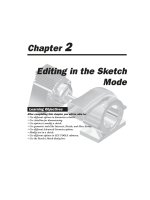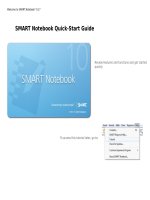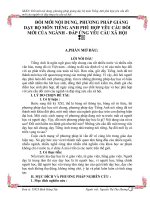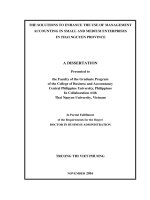HƯỚNG DẪN SỮ DỤNG HỆ THỐNG SAP SAP INSTRUCTION
Bạn đang xem bản rút gọn của tài liệu. Xem và tải ngay bản đầy đủ của tài liệu tại đây (5.22 MB, 286 trang )
USER MANUAL
FOR
SALES AND DISTRIBUTION
Submitted to
1
Table of Contents
A. MASTER DATA IN SALES AND DISTRIBUTION ……………………………………………….6
1 Customer Master ……………………………………………………………………………………..6
a) Creating Customer Master ……………………………………………………………………….6
b) Changing The Customer Master…………………………………………………………………19
c) Create Contact Person……………………………………………………………………………22
2. Material Master ……………………………………………………………………………………..25
a) Extending Sales View……………………………………………………………………………26
b) Extending the Sales Area from existing Sales Area……………………………………………..36
3 Pricing Condition records…………………………………………………………………………...42
a) Creating Condition Records …………………………………………………………………….44
i) Condition Record for Price …………………………………………………………………...44
ii) Condition Record for Excise Duty …………………………………………………………..46
iii) Condition Record for Sales Tax …………………………………………………………….49
b) Change/ Display Condition Records ……………………………………………………………51
4 Output Condition Record ………………………………………………………………………….51
5 Maintenance of Customer Related Excise details ………………………………………………….54
6 Maintenance of Excise Bond for Export under Bond ……………………………………………...56
B. BUSINESS PROCESS………………………………………………………………………………60
1 Sales MTO………………………………………………………………………………………….60
Create Inquiry ………………………………………………………………………………….60
Create Quotation…………………………………………………………………………………...64
Create Order Acceptance ………………………………………………………………………….83
Create Proforma Invoice…………………………………………………………………………...96
Availability Check ………………………………………………………………………………..101
Create Delivery……………………………………………………………………………………104
Creating Billing Document ……………………………………………………………………….109
Changing the Tax Value if Concession form is not issued by the customer ……………………..114
Adding Header Conditions like Freight etc. ……………………………………………………...119
Create Excise Invoice …………………………………………………………………………….121
2 Agent Sales ………………………………………………………………………………………126
Sales Returns …………………………………………………………………………………….129
3 Create Return Sales Order ………………………………………………………………………..129
Create Returns Delivery ………………………………………………………………………….133
2
Create Credit for Returns ………………………………………………………………………...135
Capture Excise Duty ……………………………………………………………………………..137
4 Exports Under Bond ………………………………………………………………………………144
Create Inquiry …………………………………………………………………………………144
Create Quotation ………………………………………………………………………………….146
Create Export Order ………………………………………………………………………………151
Create Export Delivery …………………………………………………………………………...154
Create Export Invoice ………………………………………………………………………….156
Create Excise Invoice .……………………………………………………………………………160
Create ARE1 ……………………………………………………………………………………...161
Post ARE1 ……………………………………………………………………………………......164
Update ARE1 …………………………………………………………………………………......165
Print ARE1 Document ……………………………………………………………………………174
Closing ARE1 …………………………………………………………………………………….175
5 Exports Under LOU ………………………………………………………………………………177
6 Deemed Export ……………………………………………………………………………………178
Create Excise Invoice ………………………………………………………………………….178
Create ARE3 ……………………………………………………………………………………..178
7 Export No Bond …………………………………………………………………………………...179
8 Cancellation of Invoice ……………………………………………………………………….. ….180
9 Reversal of Post Goods Issue ……………………………………………………………………..181
10 Trading Sales ………………………………………………………………………………..…....182
Create Sales Order ……………………………………………………………………………….183
11 Creation of debit Memo Request …………………………………………………………………189
Debit Memo …………………………………………………………………………………….197
12 Service and Spare Sales …………………………………………………………………………..198
Create Inquiry …………………………………………………………………………………...198
Under Warranty Scenario ……………………………………………………………………….202
Create Sales Order ………………………………………………………………………………202
Non Warranty Scenario ………………………………………………………………………..207
Create Quotation ………………………………………………………………………………..207
13. Scrap Sales ……………………………………………………………………………………….217
Create Sales Order ……………………………………………………………………………...217
Create Delivery ………………………………………………………………………………...227
Creating Billing Document …………………………………………………………………….231
14. Annual Maintenance Contract …………………………………………………………………...234
Create Inquiry …………………………………………………………………………………..234
Create Quotation ………………………………………………………………………………..239
Create Contract …………………………………………………………………………………247
Creating Billing Document ……………………………………………………………………..254
15. Retrofit and Job Work Sales …………………………………………………………………….257
Create Inquiry ……………………………………………………………………………………257
Create Quotation …………………………………………………………………………………262
Create Order Acceptance ………………………………………………………………………...273
3
Create Delivery …………………………………………………………………………………..279
Creating Billing Document ………………………………………………………………………283
Create Excise Invoice ……………………………………………………………………………286
C. REPORTS IN SALES AND DISTRIBUTION ………………………………………………………
1 LISTS …………………………………………………………………………………………………
List of Sale Orders VA05 ………………………………………………………………………….
List of Sale Orders VA05N …………………………………………………………………………
Outbound Delivery Monitor VL06O ………………………………………………………………..
List of Billing Documents VF05 …………………………………………………………………….
List Of Billing Documents VF05N ………………………………………………………………….
Billing Due List VF04 ………………………………………………………………………………
List of Blocked Billing Documents VFX3 ………………………………………………………….
Price List V/LD with option 15 ……………………………………………………………………..
2 Reports ……………………………………………………………………………………………….
ANALYSIS CUSTOMER MCTA …………………………………………………………………
ANALYSIS MATERIAL MCTC ……………………………………………………………………
ANALYSIS SALES ORGANIZATION MCTE ……………………………………………………
ANALYSIS SALES EMPLOYEE MCTI …………………………………………………………..
ANALYSIS SALES OFFICE MCTG ……………………………………………………………….
D. APPENDIX ……………………………………………………………………………………………
1. Important Icons in Various SD Screens …………………………………………………………….
a) SAP EASY ACCESS SCREEN ………………………………………………………………….
b) Icons ……………………………………………………………………………………………….
2. Various Fundamental Aspects to be considered for executing Transactions…………………………
a) Account Groups used in Customer Master………………………………………………………..
b) Tax Codes being used in this configuration in present Scenario………………………………….
c) Tips to select the Customer, Material etc. ………………………………………………………...
4
A. MASTER DATA IN SALES AND DISTRIBUTION
Master Data forms the backbone in Sales and distribution module (hereafter will be shortly called as “SD”)
as any other modules in SAP. The Primary level of Masters in SD are:
1. Customer Master
2. Material Master (Sales Views)
3. Pricing Conditions
The Secondary level of one of the Masters in SD is:
1. Output Conditions
Pl refer the Appendix for the SAP EASY Access Screen details
1 Customer Master
a) Creating Customer Master
The Customer has to be created in the System
SAP R/3 menu
Logistics Sales and Distribution Master Data
Business Partners Customer Create Complete
Transaction code
XD01
5
Click select icon and select
the Account Group ex. ASK1
Enter Customer number, Account
Group having external number range
Enter Co
Code -1800
1810 for Domestic Sales 1820 for exports
10 – Direct Sales 20 – Agent Sales
30 – Institutional Sales 40 – Distributor Sales
10 – Turning Center
20 – Machining Center
30 – Service
40 – Trading
50 - Common
Clicking this tab will show all
the sales area available for a
customer. Mainly used in
Change/Display Modes
Clicking this tab will show all
the possible sales areas.
When creating a customer with reference to other
customer with similar details, the reference
customer can be entered here.
Refer Appendix for Account Group Details.
We take an example of creating a Sold-To-Party for the Domestic Customer. Account Group to be selected:
ASK1 ASKAR Microns Sold-To-Party Company Code 1800, Sales Organization – 1810, Distribution
Channel – 10, Division – 10.
6
Click Here
The Subsequent screen will be:
7
External number
range
(Note: The Customer Master has 3 broad sections:
a) General Data: Address and other details will be entered here.
b) Company Code Data: Accounting related data will be entered here.
c) Sales Area Data: SD related data will be entered here.)
The Screen above shows the ADDRESS TAB of the General Data Section and the details like Name,
Address shall be entered here. The Symbol
shows the required entry ie., without which you cannot
proceed further.
The Screen after filling up the details will be as follows:
8
Clicking “More
Fields” Icon will
show more fields for
filling up detailed
address, if needed
Clicking this icon will display the
possible input values for a field
The Region field is very important for determining the appropriate tax like CST, LST, VAT etc.
As all the required fields are filled up, we can proceed to the CONTROL TAB of the GENERAL DATA
section by clicking the control tab as above.
The CONTROL TAB section will be as follows:
9
There is 1 important field to be filled up:
VAT Reg. NO.: In VAT Scenario, this field is very important. If the concerned customer is VAT Registered
dealer, then his 11 digit TIN Number is entered here. Based on this, during invoicing VAT Invoice will be
generated for the customer. Otherwise Bill Of Sale will be generated.
Now click the
will be “Account Management”.
tab shown by arrow. The Default screen under Company Code Data
10
2640000 – Sundry Debtors – Domestic
2640001 – Sundry Debtors - Exports
This Reconcilliation account is used for Customer Payment Reconciliation. The following GL accounts are
used:
Next click the Payment Transactions Tab.
11
Suitable payment terms shall be chosen from the drilldown list. This payment terms shall be changed
manually in the sales order and the payment due shall be based on the payment terms.
Payment Methods shall be: C – Cheque E – Cash Payment T- Bank Transfer. We can select either one or all
the methods.
Now click the “Correspondence” Tab
12
Enter the Dunning Procedure as above. This dunning procedure will generate the dunning letters for the
overdue payments.
Now click the
Tab . The default screen will be “Sales”
13
Exchange rate type “M”
has to maintain for Export
Customer.
Sales Order
Sales Office shall be selected from the input help by clicking the drill down button
.
All the above fields help us a lot in analyses.
Enter The Currency. Usually it is “INR” for the domestic customer and for the export customer, appropriate
Currency shall be maintained like “USD”. Further exchange rate type “M” shall also be maintained for the
Export Customer.
14
Pricing
Customer Pricing Procedure plays an important role along with Document Pricing Procedure in arriving at
specific pricing procedure. For example Customer pricing Procedure “1” and the Document Pricing
Procedure “A” along with sales Area 1810 10 10 will select the AMPL MTO Pricing Procedure.
Customer Statistics Group along with Material statistics Group in Material Master will update the
information systems for all the Sales transactions. Always fill “1” in this field.
Now Click the SHIPPING Tab
Shipping Conditions along with Loading Group in Material Master and Plant shall determine the Shipping
Point for Delivery in Logistics Execution.
Now clock the BILLING Tab
15
The INCOTERMS and the PAYMENT TERMS also to be appropriately picked after drilling down and
choosing from the Input Help.
16
ACCOUNT ASSIGNMENT GROUP in Customer Master along with Account Assignment Group in
Material Master along with Sales Organisation/AccountKey/ChartofAccounts helps the system in deciding
the correct GL Account.
The Tax classification fields shall be filled with appropriate values from the INPUT Help. For example the
customer is in Maharastra and is buying from Mysore plant where generally CST 3% is applicable on
products being sold, then the option “4” under VAT 4% shall be chosen and for all the other tax conditions,
option “0” has to be chosen as they are not applicable. When creating sale order/invoicing, the system based
on the tax classification details in Customer master and material master and the region of the delivering
plant and the region of the customer shall calculate appropriate tax and the tax registers will be updated
accordingly.
Now Click the Partner Functions Tab
The Partner Functions SP,SH,PY and BP will be defaulted. The Partner Function CR - Forwarding Agent
shall be manually entered.
Now save the customer master.
The message as below is displayed.
17
b) Changing the Customer Master
Note: The Customer thus created, can be modified further using Transaction code: XD02. Example: The
Customer’s Door No. is to be modified and the Customer Tax Classification has to be modified in Billing
View of Sales Area data. This can be executed in change mode. The Customer Change Screen is as follows
(self explanatory):
Click here after entering the
Customer number and the
company code and all the
possible sales areas will be
displayed.
18
Click the
button above. Enter the Door No. and Select the
button and then the “Billing
Documents” Tab. Modify the Tax Classification from “0”( Nil Excise, Nil Tax) to “2”( Full Excis,3% CST)
as the case may be.
19
20
Then click the
- save icon to save the changes made. The message will be as follows:
For mere display of details transaction Code “XD03” can be used.
c) Create Contact Person
The Customer has to be created in the System
SAP R/3 menu
Logistics Sales and Distribution Master Data
Business Partners Contact Person Create
Transaction code
VAP1
21
Enter
Customer
No.
Continue to press Enter, you will get new screen as bellow:
22
Title and Last name is
mandatory in this screen
balance available data you
can fill.
Press save icon, you will get bellow message:
23
Press Enter you will get billow message:
2 Material Master
For any sales transactions, Material code is important apart from Customer code. The Material is created in
the system by the Materials Department. The Person responsible for Sales related Materials has to extend
the sales views only after the relevant materials are created in the system.
24
a) Extending Sales View
SAP R/3 menu
Logistics Sales and Distribution Master Data
Products Material Other MaterialCreate
Transaction code
MM01
Material Master has many views being maintained by different functions.
Sales & Distribution Module will be concerned with maintaining the Sales Views. Material code with Basic
data will be created with other relevant views by Materials Department. Now the person responsible for
maintaining the Sales Views has to extend the sales views as illustrated in the following steps:
25