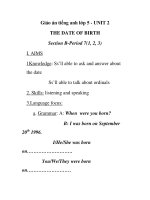kerio control adminguide en 7 1 2 2333
Bạn đang xem bản rút gọn của tài liệu. Xem và tải ngay bản đầy đủ của tài liệu tại đây (1.28 MB, 299 trang )
Kerio Control
Administrator’s Guide
Kerio Technologies
2011 Kerio Technologies s.r.o. All rights reserved.
This guide provides detailed description on configuration and administration of Kerio
Control, version 7.1.2. All additional modifications and updates reserved. User interfaces
Kerio StaR and Kerio Clientless SSL-VPN are focused in a standalone document, Kerio Control
— User’s Guide. Kerio VPN Client for Windows and Mac OS X is focused in the separate
document Kerio VPN Client — User’s Guide.
For current version of the product, go to For other
documents addressing the product, see />
Information regarding registered trademarks and trademarks are provided in appendix A.
Products Kerio Control and Kerio VPN Client include open source software. To view the list
of open source items included, refer to attachment B.
Contents
1
Quick Checklist . . . . . . . . . . . . . . . . . . . . . . . . . . . . . . . . . . . . . . . . . . . . . . . . . . . . . . . . . . . . . . . .
8
2
Installation . . . . . . . . . . . . . . . . . . . . . . . . . . . . . . . . . . . . . . . . . . . . . . . . . . . . . . . . . . . . . . . . . . . .
2.1
Product Edition . . . . . . . . . . . . . . . . . . . . . . . . . . . . . . . . . . . . . . . . . . . . . . . . . . . . . . . . . .
2.2
System requirements . . . . . . . . . . . . . . . . . . . . . . . . . . . . . . . . . . . . . . . . . . . . . . . . . . . .
2.3
Windows: Conflicting Software . . . . . . . . . . . . . . . . . . . . . . . . . . . . . . . . . . . . . . . . . . .
2.4
Windows: Installation . . . . . . . . . . . . . . . . . . . . . . . . . . . . . . . . . . . . . . . . . . . . . . . . . . . .
2.5
Windows: Upgrade and Uninstallation . . . . . . . . . . . . . . . . . . . . . . . . . . . . . . . . . . . .
2.6
Appliance Edition: Installation . . . . . . . . . . . . . . . . . . . . . . . . . . . . . . . . . . . . . . . . . . .
2.7
Appliance Edition: Upgrade . . . . . . . . . . . . . . . . . . . . . . . . . . . . . . . . . . . . . . . . . . . . . .
10
10
10
13
15
19
22
25
3
Kerio Control components . . . . . . . . . . . . . . . . . . . . . . . . . . . . . . . . . . . . . . . . . . . . . . . . . . . . 27
3.1
Kerio Control Engine Monitor (Windows) . . . . . . . . . . . . . . . . . . . . . . . . . . . . . . . . . . 27
3.2
Firewall console (editions Appliance and Box) . . . . . . . . . . . . . . . . . . . . . . . . . . . . . 28
4
Kerio
4.1
4.2
4.3
Control administration . . . . . . . . . . . . . . . . . . . . . . . . . . . . . . . . . . . . . . . . . . . . . . . . . .
The Kerio Control Administration interface . . . . . . . . . . . . . . . . . . . . . . . . . . . . . . .
Configuration Assistant . . . . . . . . . . . . . . . . . . . . . . . . . . . . . . . . . . . . . . . . . . . . . . . . . .
Connectivity Warnings . . . . . . . . . . . . . . . . . . . . . . . . . . . . . . . . . . . . . . . . . . . . . . . . . . .
30
30
31
32
5
License and Registration . . . . . . . . . . . . . . . . . . . . . . . . . . . . . . . . . . . . . . . . . . . . . . . . . . . . . .
5.1
Licenses, optional components and Software Maintenance . . . . . . . . . . . . . . . . .
5.2
Deciding on a number of users (licenses) . . . . . . . . . . . . . . . . . . . . . . . . . . . . . . . . .
5.3
Activation Wizard . . . . . . . . . . . . . . . . . . . . . . . . . . . . . . . . . . . . . . . . . . . . . . . . . . . . . . .
5.4
License information and registration changes . . . . . . . . . . . . . . . . . . . . . . . . . . . . .
5.5
Subscription / Update Expiration . . . . . . . . . . . . . . . . . . . . . . . . . . . . . . . . . . . . . . . . .
33
33
35
35
37
39
6
Network interfaces . . . . . . . . . . . . . . . . . . . . . . . . . . . . . . . . . . . . . . . . . . . . . . . . . . . . . . . . . . . .
6.1
Groups of interfaces . . . . . . . . . . . . . . . . . . . . . . . . . . . . . . . . . . . . . . . . . . . . . . . . . . . . .
6.2
Viewing and configuring Ethernet ports (Kerio Control Box) . . . . . . . . . . . . . . .
6.3
Special interfaces . . . . . . . . . . . . . . . . . . . . . . . . . . . . . . . . . . . . . . . . . . . . . . . . . . . . . . . .
6.4
Viewing and editing interfaces . . . . . . . . . . . . . . . . . . . . . . . . . . . . . . . . . . . . . . . . . . .
6.5
Adding new interface (editions Appliance and Box) . . . . . . . . . . . . . . . . . . . . . . . .
6.6
Advanced dial-up settings . . . . . . . . . . . . . . . . . . . . . . . . . . . . . . . . . . . . . . . . . . . . . . . .
6.7
Supportive scripts for link control (Windows) . . . . . . . . . . . . . . . . . . . . . . . . . . . . .
41
42
43
43
44
46
47
49
3
7
Configuring Internet connection and the local network . . . . . . . . . . . . . . . . . . . . . . . .
7.1
Connectivity Wizard . . . . . . . . . . . . . . . . . . . . . . . . . . . . . . . . . . . . . . . . . . . . . . . . . . . . .
7.2
Internet Connection With A Single Link . . . . . . . . . . . . . . . . . . . . . . . . . . . . . . . . . . .
7.3
Network Load Balancing . . . . . . . . . . . . . . . . . . . . . . . . . . . . . . . . . . . . . . . . . . . . . . . . .
7.4
Connection Failover . . . . . . . . . . . . . . . . . . . . . . . . . . . . . . . . . . . . . . . . . . . . . . . . . . . . . .
7.5
Connection with a single leased link - dial on demand (Windows) . . . . . . . . . .
51
52
53
56
61
64
8
Traffic Rules . . . . . . . . . . . . . . . . . . . . . . . . . . . . . . . . . . . . . . . . . . . . . . . . . . . . . . . . . . . . . . . . . .
8.1
Network Rules Wizard . . . . . . . . . . . . . . . . . . . . . . . . . . . . . . . . . . . . . . . . . . . . . . . . . . .
8.2
How traffic rules work . . . . . . . . . . . . . . . . . . . . . . . . . . . . . . . . . . . . . . . . . . . . . . . . . . .
8.3
Definition of Custom Traffic Rules . . . . . . . . . . . . . . . . . . . . . . . . . . . . . . . . . . . . . . . .
8.4
Basic Traffic Rule Types . . . . . . . . . . . . . . . . . . . . . . . . . . . . . . . . . . . . . . . . . . . . . . . . . .
8.5
Policy routing . . . . . . . . . . . . . . . . . . . . . . . . . . . . . . . . . . . . . . . . . . . . . . . . . . . . . . . . . . .
8.6
User accounts and groups in traffic rules . . . . . . . . . . . . . . . . . . . . . . . . . . . . . . . . .
8.7
Partial Retirement of Protocol Inspector . . . . . . . . . . . . . . . . . . . . . . . . . . . . . . . . . .
8.8
Use of Full cone NAT . . . . . . . . . . . . . . . . . . . . . . . . . . . . . . . . . . . . . . . . . . . . . . . . . . . .
8.9
Media hairpinning . . . . . . . . . . . . . . . . . . . . . . . . . . . . . . . . . . . . . . . . . . . . . . . . . . . . . . .
67
67
70
71
80
86
88
90
91
93
9
Firewall and Intrusion Prevention System . . . . . . . . . . . . . . . . . . . . . . . . . . . . . . . . . . . . .
9.1
Network intrusion prevention system (IPS) . . . . . . . . . . . . . . . . . . . . . . . . . . . . . . . .
9.2
MAC address filtering . . . . . . . . . . . . . . . . . . . . . . . . . . . . . . . . . . . . . . . . . . . . . . . . . . . .
9.3
Special Security Settings . . . . . . . . . . . . . . . . . . . . . . . . . . . . . . . . . . . . . . . . . . . . . . . . .
9.4
P2P Eliminator . . . . . . . . . . . . . . . . . . . . . . . . . . . . . . . . . . . . . . . . . . . . . . . . . . . . . . . . . . .
94
94
97
98
99
10
Configuration of network services . . . . . . . . . . . . . . . . . . . . . . . . . . . . . . . . . . . . . . . . . . .
10.1 DNS module . . . . . . . . . . . . . . . . . . . . . . . . . . . . . . . . . . . . . . . . . . . . . . . . . . . . . . . . . . .
10.2 DHCP server . . . . . . . . . . . . . . . . . . . . . . . . . . . . . . . . . . . . . . . . . . . . . . . . . . . . . . . . . . .
10.3 Dynamic DNS for public IP address of the firewall . . . . . . . . . . . . . . . . . . . . . . .
10.4 HTTP cache . . . . . . . . . . . . . . . . . . . . . . . . . . . . . . . . . . . . . . . . . . . . . . . . . . . . . . . . . . . .
10.5 Proxy server . . . . . . . . . . . . . . . . . . . . . . . . . . . . . . . . . . . . . . . . . . . . . . . . . . . . . . . . . . .
103
103
109
115
117
119
11
Bandwidth Limiter . . . . . . . . . . . . . . . . . . . . . . . . . . . . . . . . . . . . . . . . . . . . . . . . . . . . . . . . . . .
11.1 How the bandwidth limiter works and how to use it . . . . . . . . . . . . . . . . . . . . .
11.2 Bandwidth Limiter configuration . . . . . . . . . . . . . . . . . . . . . . . . . . . . . . . . . . . . . . .
11.3 Detection of connections with large data volume transferred . . . . . . . . . . . .
122
122
122
125
12
User Authentication . . . . . . . . . . . . . . . . . . . . . . . . . . . . . . . . . . . . . . . . . . . . . . . . . . . . . . . . . . 127
12.1 Firewall User Authentication . . . . . . . . . . . . . . . . . . . . . . . . . . . . . . . . . . . . . . . . . . . 127
13
Web Interface . . . . . . . . . . . . . . . . . . . . . . . . . . . . . . . . . . . . . . . . . . . . . . . . . . . . . . . . . . . . . . . . 130
13.1 Web interface and certificate settings information . . . . . . . . . . . . . . . . . . . . . . . 130
13.2 User authentication at the web interface . . . . . . . . . . . . . . . . . . . . . . . . . . . . . . . . 132
4
14
HTTP
14.1
14.2
14.3
14.4
14.5
and FTP filtering . . . . . . . . . . . . . . . . . . . . . . . . . . . . . . . . . . . . . . . . . . . . . . . . . . . . . . .
Conditions for HTTP and FTP filtering . . . . . . . . . . . . . . . . . . . . . . . . . . . . . . . . . .
URL Rules . . . . . . . . . . . . . . . . . . . . . . . . . . . . . . . . . . . . . . . . . . . . . . . . . . . . . . . . . . . . .
Content Rating System (Kerio Web Filter) . . . . . . . . . . . . . . . . . . . . . . . . . . . . . . .
Web content filtering by word occurrence . . . . . . . . . . . . . . . . . . . . . . . . . . . . . . .
FTP Policy . . . . . . . . . . . . . . . . . . . . . . . . . . . . . . . . . . . . . . . . . . . . . . . . . . . . . . . . . . . . .
133
133
134
137
138
140
15
Antivirus control . . . . . . . . . . . . . . . . . . . . . . . . . . . . . . . . . . . . . . . . . . . . . . . . . . . . . . . . . . . .
15.1 Conditions and limitations of antivirus scan . . . . . . . . . . . . . . . . . . . . . . . . . . . .
15.2 How to choose and setup antiviruses . . . . . . . . . . . . . . . . . . . . . . . . . . . . . . . . . . .
15.3 HTTP and FTP scanning . . . . . . . . . . . . . . . . . . . . . . . . . . . . . . . . . . . . . . . . . . . . . . . .
15.4 Email scanning . . . . . . . . . . . . . . . . . . . . . . . . . . . . . . . . . . . . . . . . . . . . . . . . . . . . . . . .
15.5 Scanning of files transferred via Clientless SSL-VPN (Windows) . . . . . . . . . . .
143
143
144
147
150
152
16
Definitions . . . . . . . . . . . . . . . . . . . . . . . . . . . . . . . . . . . . . . . . . . . . . . . . . . . . . . . . . . . . . . . . . . .
16.1 IP Address Groups . . . . . . . . . . . . . . . . . . . . . . . . . . . . . . . . . . . . . . . . . . . . . . . . . . . . .
16.2 Time Ranges . . . . . . . . . . . . . . . . . . . . . . . . . . . . . . . . . . . . . . . . . . . . . . . . . . . . . . . . . .
16.3 Services . . . . . . . . . . . . . . . . . . . . . . . . . . . . . . . . . . . . . . . . . . . . . . . . . . . . . . . . . . . . . . .
16.4 URL Groups . . . . . . . . . . . . . . . . . . . . . . . . . . . . . . . . . . . . . . . . . . . . . . . . . . . . . . . . . . .
154
154
155
156
158
17
User Accounts and Groups . . . . . . . . . . . . . . . . . . . . . . . . . . . . . . . . . . . . . . . . . . . . . . . . . . .
17.1 Viewing and definitions of user accounts . . . . . . . . . . . . . . . . . . . . . . . . . . . . . . .
17.2 Local user accounts . . . . . . . . . . . . . . . . . . . . . . . . . . . . . . . . . . . . . . . . . . . . . . . . . . . .
17.3 Local user database: external authentication and import of accounts . . . . .
17.4 User accounts in Active Directory — domain mapping . . . . . . . . . . . . . . . . . . .
17.5 User groups . . . . . . . . . . . . . . . . . . . . . . . . . . . . . . . . . . . . . . . . . . . . . . . . . . . . . . . . . . .
160
161
163
170
171
175
18
Administrative settings . . . . . . . . . . . . . . . . . . . . . . . . . . . . . . . . . . . . . . . . . . . . . . . . . . . . . . 178
18.1 System Configuration (editions Appliance and Box) . . . . . . . . . . . . . . . . . . . . . . 178
18.2 Update Checking . . . . . . . . . . . . . . . . . . . . . . . . . . . . . . . . . . . . . . . . . . . . . . . . . . . . . . 178
19
Other
19.1
19.2
19.3
settings . . . . . . . . . . . . . . . . . . . . . . . . . . . . . . . . . . . . . . . . . . . . . . . . . . . . . . . . . . . . . . . .
Routing table . . . . . . . . . . . . . . . . . . . . . . . . . . . . . . . . . . . . . . . . . . . . . . . . . . . . . . . . . .
Universal Plug-and-Play (UPnP) . . . . . . . . . . . . . . . . . . . . . . . . . . . . . . . . . . . . . . . . .
Relay SMTP server . . . . . . . . . . . . . . . . . . . . . . . . . . . . . . . . . . . . . . . . . . . . . . . . . . . . .
181
181
183
185
20
Status Information . . . . . . . . . . . . . . . . . . . . . . . . . . . . . . . . . . . . . . . . . . . . . . . . . . . . . . . . . . .
20.1 Active hosts and connected users . . . . . . . . . . . . . . . . . . . . . . . . . . . . . . . . . . . . . .
20.2 Network connections overview . . . . . . . . . . . . . . . . . . . . . . . . . . . . . . . . . . . . . . . . .
20.3 List of connected VPN clients . . . . . . . . . . . . . . . . . . . . . . . . . . . . . . . . . . . . . . . . . . .
20.4 Alerts . . . . . . . . . . . . . . . . . . . . . . . . . . . . . . . . . . . . . . . . . . . . . . . . . . . . . . . . . . . . . . . . .
20.5 System Health (editions Appliance and Box) . . . . . . . . . . . . . . . . . . . . . . . . . . . . .
187
187
192
195
195
198
5
21
Basic statistics . . . . . . . . . . . . . . . . . . . . . . . . . . . . . . . . . . . . . . . . . . . . . . . . . . . . . . . . . . . . . . . 200
21.1 Volume of transferred data and quota usage . . . . . . . . . . . . . . . . . . . . . . . . . . . . 200
21.2 Interface statistics . . . . . . . . . . . . . . . . . . . . . . . . . . . . . . . . . . . . . . . . . . . . . . . . . . . . . 202
22
Kerio
22.1
22.2
22.3
StaR - statistics and reporting . . . . . . . . . . . . . . . . . . . . . . . . . . . . . . . . . . . . . . . . . .
Monitoring and storage of statistic data . . . . . . . . . . . . . . . . . . . . . . . . . . . . . . . .
Settings for statistics and quota . . . . . . . . . . . . . . . . . . . . . . . . . . . . . . . . . . . . . . . .
Connection to StaR and viewing statistics . . . . . . . . . . . . . . . . . . . . . . . . . . . . . . .
204
204
206
208
23
Logs
23.1
23.2
23.3
23.4
23.5
23.6
23.7
23.8
23.9
23.10
23.11
23.12
23.13
23.14
.........................................................................
Logs Context Menu . . . . . . . . . . . . . . . . . . . . . . . . . . . . . . . . . . . . . . . . . . . . . . . . . . . .
Log settings . . . . . . . . . . . . . . . . . . . . . . . . . . . . . . . . . . . . . . . . . . . . . . . . . . . . . . . . . . .
Alert Log . . . . . . . . . . . . . . . . . . . . . . . . . . . . . . . . . . . . . . . . . . . . . . . . . . . . . . . . . . . . . .
Config Log . . . . . . . . . . . . . . . . . . . . . . . . . . . . . . . . . . . . . . . . . . . . . . . . . . . . . . . . . . . . .
Connection Log . . . . . . . . . . . . . . . . . . . . . . . . . . . . . . . . . . . . . . . . . . . . . . . . . . . . . . . .
Debug Log . . . . . . . . . . . . . . . . . . . . . . . . . . . . . . . . . . . . . . . . . . . . . . . . . . . . . . . . . . . . .
Dial Log . . . . . . . . . . . . . . . . . . . . . . . . . . . . . . . . . . . . . . . . . . . . . . . . . . . . . . . . . . . . . . .
Error Log . . . . . . . . . . . . . . . . . . . . . . . . . . . . . . . . . . . . . . . . . . . . . . . . . . . . . . . . . . . . . .
Filter Log . . . . . . . . . . . . . . . . . . . . . . . . . . . . . . . . . . . . . . . . . . . . . . . . . . . . . . . . . . . . . .
Http log . . . . . . . . . . . . . . . . . . . . . . . . . . . . . . . . . . . . . . . . . . . . . . . . . . . . . . . . . . . . . . .
Security Log . . . . . . . . . . . . . . . . . . . . . . . . . . . . . . . . . . . . . . . . . . . . . . . . . . . . . . . . . . .
Sslvpn Log . . . . . . . . . . . . . . . . . . . . . . . . . . . . . . . . . . . . . . . . . . . . . . . . . . . . . . . . . . . .
Warning Log . . . . . . . . . . . . . . . . . . . . . . . . . . . . . . . . . . . . . . . . . . . . . . . . . . . . . . . . . . .
Web Log . . . . . . . . . . . . . . . . . . . . . . . . . . . . . . . . . . . . . . . . . . . . . . . . . . . . . . . . . . . . . . .
210
210
212
214
214
216
217
218
220
222
224
226
229
229
231
24
Kerio
24.1
24.2
24.3
24.4
24.5
24.6
VPN . . . . . . . . . . . . . . . . . . . . . . . . . . . . . . . . . . . . . . . . . . . . . . . . . . . . . . . . . . . . . . . . . . . .
VPN Server Configuration . . . . . . . . . . . . . . . . . . . . . . . . . . . . . . . . . . . . . . . . . . . . . .
Configuration of VPN clients . . . . . . . . . . . . . . . . . . . . . . . . . . . . . . . . . . . . . . . . . . .
Interconnection of two private networks via the Internet (VPN tunnel) . . .
Exchange of routing information . . . . . . . . . . . . . . . . . . . . . . . . . . . . . . . . . . . . . . .
Example of Kerio VPN configuration: company with a filial office . . . . . . . . .
Example of a more complex Kerio VPN configuration . . . . . . . . . . . . . . . . . . . .
232
233
237
238
241
242
251
25
Kerio Clientless SSL-VPN (Windows) . . . . . . . . . . . . . . . . . . . . . . . . . . . . . . . . . . . . . . . . . . 265
25.1 Kerio Control SSL-VPN configuration . . . . . . . . . . . . . . . . . . . . . . . . . . . . . . . . . . . . 265
25.2 Usage of the SSL-VPN interface . . . . . . . . . . . . . . . . . . . . . . . . . . . . . . . . . . . . . . . . . 267
26
Specific settings and troubleshooting . . . . . . . . . . . . . . . . . . . . . . . . . . . . . . . . . . . . . . . . .
26.1 Configuration Backup and Transfer . . . . . . . . . . . . . . . . . . . . . . . . . . . . . . . . . . . . .
26.2 Configuration files . . . . . . . . . . . . . . . . . . . . . . . . . . . . . . . . . . . . . . . . . . . . . . . . . . . . .
26.3 Automatic user authentication using NTLM . . . . . . . . . . . . . . . . . . . . . . . . . . . . .
26.4 FTP over Kerio Control proxy server . . . . . . . . . . . . . . . . . . . . . . . . . . . . . . . . . . . .
26.5 Internet links dialed on demand . . . . . . . . . . . . . . . . . . . . . . . . . . . . . . . . . . . . . . . .
6
268
268
269
270
273
276
27
Technical support . . . . . . . . . . . . . . . . . . . . . . . . . . . . . . . . . . . . . . . . . . . . . . . . . . . . . . . . . . . . 281
27.1 Essential Information . . . . . . . . . . . . . . . . . . . . . . . . . . . . . . . . . . . . . . . . . . . . . . . . . . 281
27.2 Tested in Beta version . . . . . . . . . . . . . . . . . . . . . . . . . . . . . . . . . . . . . . . . . . . . . . . . . 282
A
Legal Notices . . . . . . . . . . . . . . . . . . . . . . . . . . . . . . . . . . . . . . . . . . . . . . . . . . . . . . . . . . . . . . . . . 283
B
Used open source items . . . . . . . . . . . . . . . . . . . . . . . . . . . . . . . . . . . . . . . . . . . . . . . . . . . . . . 284
Glossary of terms . . . . . . . . . . . . . . . . . . . . . . . . . . . . . . . . . . . . . . . . . . . . . . . . . . . . . . . . . . . . 288
Index . . . . . . . . . . . . . . . . . . . . . . . . . . . . . . . . . . . . . . . . . . . . . . . . . . . . . . . . . . . . . . . . . . . . . . . . 295
7
Chapter 1
Quick Checklist
In this chapter you can find a brief guide for a quick setup of Kerio Control. After this setup
the firewall should be immediately available and able to share your Internet connection and
protect your local network. For a detailed guide refer to the separate Kerio Control — Step-byStep Configuration guide.
If you are unsure about any element of Kerio Control, simply look up an appropriate chapter in
the manual. For information about your Internet connection (such as your IP address, default
gateway, DNS server, etc.) contact your ISP.
Note: In this guide, the expression firewall represents the host where Kerio Control is (or will
be) installed.
1.
The firewall needs at least one interface connected to the local network (e.g. an Ethernet
or Wi-Fi network adapter). For Internet connection, another network adapter, USB ADSL
modem, PPPoE, dial up or another facility is needed.
On Windows, test functionality of the Internet connection and of traffic among hosts within
the local network before you run the Kerio Control installation. This test will reduce
possible problems with debugging and error detections.
2.
Run Kerio Control installation and in the wizard provide required basic parameters (for
details, see chapter 2.4 or 2.6).
3.
In your browser, open the Kerio Control Administration interface. This interface is
available on the server at http://localhost:4080/ (for details, see chapter 4).
4.
Use the Activation Wizard (see chapter 5.3) to activate the product either with a valid
license or as a 30-day trial version.
5.
Use Connectivity wizard (see chapter 7.1) to set Internet connection and connection to the
local network.
6.
Use Traffic Policy Wizard (see chapter 8.1) to create basic traffic rules (rules for local traffic,
Internet access and service mapping).
7.
Check DNS module settings. Define the local DNS domain if you intend to use the
hostsname table and/or the DHCP server table. For details, see chapter 10.1.
8.
Set user mapping from the Active Directory domain or create/import local user accounts
and groups. Set user access rights. For details see chapter 17.
8
9.
Enable the intrusion prevention system (see chapter 9.1).
10. Select an antivirus and define types of objects that will be scanned.
If you choose the integrated Sophos antivirus application, check automatic update settings
and edit them if necessary.
External antivirus must be installed before it is set in Kerio Control, otherwise it is not
available in the combo box.
11. Define IP groups (chapter 16.1), time ranges (chapter 16.2) and URL groups (chapter 16.4),
that will be used during rules definition (refer to chapter 16.2).
12. Create URL rules (chapter 14.2). Set Kerio Web Filter (chapter 14.3) and automatic
configuration of web browsers (chapter 10.4).
13. Define FTP rules (chapter 14.5).
14. Using one of the following methods set TCP/IP parameters for the network adapter of
individual LAN clients:
• Automatic configuration — enable automatic DHCP configuration (set by default
on most operating systems). Do not set any other parameters.
• Manual configuration — define IP address, subnet mask, default gateway address,
DNS server address and local domain name.
Use one of the following methods to set the Web browser at each workstation:
• Automatic configuration — activate the Automatically detect settings option (Internet Explorer) or specify URL for automatic configuration (other types of browsers).
For details, refer to chapter 10.4.
• Manual configuration — select type of connection via the local network or define
IP address and appropriate proxy server port (see chapter 10.5).
9
Chapter 2
Installation
2.1 Product Edition
Kerio Control is available in these editions:
Windows Edition
Software application used for installation on Microsoft Windows.
It can be run on one server with other applications and services (such as the
communication server Kerio Connect).
Software Appliance
Kerio Control Software Appliance (so called software appliance) is an all-in-one package
of Kerio Control which also includes a special operating system.
Designed to be installed on a computer without an operating system, this edition is
distributed as an installation disc. Software Appliance cannot be installed on a computer
with another operating system and it does not allow to install other applications.
VMware Virtual Appliance
A virtual appliance designed for usage in VMware products.
VMware Virtual Appliance is a Software Appliance edition pre-installed on a virtual host
for VMware. The virtual appliance is distributed as OVF and VMX.
Virtual Appliance for Parallels
A virtual appliance designed for usage in Parallels products.
Virtual Appliance for Parallels is a Software Appliance edition pre-installed on a virtual
host for Parallels.
Kerio Control Box
Hardware device ready for network connection. It is available in two types different in
performance and number of network ports.
Editions Software Appliance, VMware Virtual Appliance and Virtual Appliance for Parallels are
referred to as Appliance, Kerio Control Box is referred to as Box in the document.
2.2 System requirements
Kerio Control — server
Requirements depend on the particular edition of Kerio Control:
Windows Edition
• 1 GHz CPU
• 1 GB RAM
10
2.2 System requirements
• 8 GB disk space for the product, logs and the Kerio StaR database (see chapter 22)
• 1 Ethernet network adapter (10/100/1000 Mbit/s) supported by the operating
system
• Operating system:
• Windows 2000 Professional
• Windows XP — all editions
• Windows Vista — all editions
• Windows 7 — all editions
• Windows 2000 Server — all editions
• Windows Server 2003 — all editions
• Windows Server 2003 R2 — all editions
• Windows Server 2003 — all editions except Core
• Windows Server 2003 R2 — all editions except Core
If not stated otherwise, the latest versions of Service Pack and security updates
are always required.
Older versions of Windows operating systems are not supported.
Note: For correct functionality of the Kerio StaR interface (see chapter 22), it is
necessary that the Kerio Control host’s operating system supports all languages
that would be used in the Kerio StaR interface. Some languages (Chinese,
Japanese, etc.) may require installation of supportive files. For details, refer
to documents regarding the corresponding operating system.
Software Appliance
• 500 MHz
• 8 GB disk space for the product, logs and the Kerio StaR database (see chapter 22)
• 1 Ethernet network adapter (10/100/1000 Mbit/s) supported by clean Linux
kernel, so called vanilla kernel
• Operating system: none
VMware Virtual Appliance
• The VMware virtualization product:
•
•
•
•
•
• VMware Workstation 6.5 or 7.0
• VMware Server 2.0
• VMware Fusion 2.0 or 3.0
• VMware Player 2.5 or 3.0
• VMware ESX 3.5 or 4.0
• VMware ESXi 3.5 or 4.0
2 GHz CPU
1 GB RAM allocated to the virtual computer
8 GB disk space for the product, logs and the Kerio StaR database (see chapter 22)
1 assigned network adapter
Operating system: none
11
Installation
Virtual Appliance for Parallels
• The VMware virtualization product:
•
•
•
•
•
• Parallels Desktop for Mac 4 or 5
• Parallels Server for Mac 3 or 4
2 GHz CPU
1 GB RAM allocated to the virtual computer
8 GB disk space for the product, logs and the Kerio StaR database (see chapter 22)
1 assigned network adapter
Operating system: none
Kerio VPN Client
Kerio VPN Client is an application for secure remote connection to the local network which has
Kerio Control applied on its Internet gateway. It is available for Windows, Mac OS X and Linux.
Windows
• Hardware configuration of the computer depending on the particular operating
system
• Operating system:
• Windows 2000 Professional
• Windows XP — all editions
• Windows Vista — all editions
• Windows 7 — all editions
• Windows 2000 Server — all editions
• Windows Server 2003 — all editions
• Windows Server 2003 R2 — all editions
• Windows Server 2003 — all editions except Core
• Windows Server 2003 R2 — all editions except Core
If not stated otherwise, the latest versions of Service Pack and security updates
are always required.
Older versions of Windows operating systems are not supported.
Mac OS X
• A computer with an Intel Mac processor in configuration corresponding to the
particular operating system.
• Operating system:
• Mac OS X 10.4 Tiger
• Mac OS X 10.5 Leopard
• Mac OS X 10.6 Snow Leopard
If not stated otherwise, the latest updates of the operating system are always
required.
12
2.3 Windows: Conflicting Software
Linux
• Hardware configuration of the computer depending on the particular operating
system
• Operating system:
• Debian 5.0 and 6.0
• Ubuntu 8.04 to 10.10
Only 32-bit Linux distributions are supported.
Client Web browsers
Web interfaces of Kerio Control can be used in the following web browsers:
User logon and logout
• Any web browser supporting HTTP(S) including browsers designed for mobile
devices.
Kerio Control Administration, StaR and SSL-VPN interfaces
• Microsoft Internet Explorer 7 to 9
• Firefox 3.5 to 4
• Safari 4 and 5
2.3 Windows: Conflicting Software
Kerio Control can be run with most of common applications. However, there are certain
applications that should not be run at the same host as WinRoute for this could result in
collisions.
The computer where Kerio Control is installed (the host) can be also used as a workstation.
However, it is not recommended — user interaction may affect performance of the operating
system which affects Kerio Control performance badly.
Collision of low-level drivers
Kerio Control collides with system services and applications the low-level drivers of
whose use a similar or an identical technology. The security log contains the following
types of services and applications:
• The Internet Connection Firewall / Internet Connection Sharing system service.
Kerio Control can detect and automatically disable this service.
• The system service Routing and Remote Access Service (RRAS) in Windows Server
operating systems. This service allows also sharing of Internet connection (NAT).
Kerio Control can detect if NAT is active in the RRAS service; if it is, a warning
is displayed. In reaction to the alert message, the server administrator should
disable NAT in the RRAS configuration.
If NAT is not active, collisions should be avoided and Kerio Control can be used
hand in hand with the RRAS service.
13
Installation
• Network firewalls — e.g. Microsoft ISA Server.
• Personal firewalls, such as Sunbelt Personal Firewall, Zone Alarm, Norton Personal
Firewall, etc.
• Software designed to create virtual private networks (VPN) — i.e. software
applications developed by the following companies: CheckPoint, Cisco Systems,
Nortel, etc. There are many applications of this type and their features vary from
vendor to vendor.
Under proper circumstances, use of the VPN solution included in Kerio Control
is recommended (for details see chapter 24). Otherwise, we recommend you to
test a particular VPN server or VPN client with Kerio Control trial version or to
contact our technical support (see chapter 27).
Note: VPN implementation included in Windows operating system (based on the
PPTP protocol) is supported by Kerio Control.
Port collision
Applications that use the same ports as the firewall cannot be run at the Kerio Control
host (or the configuration of the ports must be modified).
If all services are running, Kerio Control uses the following ports:
53/UDP — DNS module,
67/UDP — DHCP server,
1900/UDP — the SSDP Discovery service,
2869/TCP — the UPnP Host service.
The SSDP Discovery and UPnP Host services are included in the UPnP support
(refer to chapter 19.2).
• 4080/TCP — unsecured web interface of the firewall (refer to chapter 13). This
service cannot be disabled.
• 4081/TCP — secured (SSL-encrypted) version of the firewall’s web interface (see
chapter 13). This service cannot be disabled.
The following services use corresponding ports by default. Ports for these services can
be changed.
•
•
•
•
• 443/TCP — server of the SSL-VPN interface (only in Kerio Control on Windows
— see chapter 25),
• 3128/TCP — HTTP proxy server (see chapter 10.5),
• 4090/TCP+UDP — proprietary VPN server (for details refer to chapter 24).
Antivirus applications
Most of the modern desktop antivirus programs (antivirus applications designed to
protect desktop workstations) scans also network traffic — typically HTTP, FTP and email
protocols. Kerio Control also provides with this feature which may cause collisions.
Therefore it is recommended to install a server version of your antivirus program on
the Kerio Control host. The server version of the antivirus can also be used to scan Kerio
Control’s network traffic or as an additional check to the integrated antivirus Sophos (for
details, see chapter 15).
If the antivirus program includes so called realtime file protection (automatic scan of all
14
2.4 Windows: Installation
read and written files), it is necessary to exclude directories cache (HTTP cache in Kerio
Control see chapter 10.4) and tmp (used for antivirus check). If Kerio Control uses an
antivirus to check objects downloaded via HTTP or FTP protocols (see chapter 15.3), the
cache directory can be excluded with no risk — files in this directory have already been
checked by the antivirus.
The Sophos integrated antivirus plug-in does not interact with antivirus application
installed on the Kerio Control host (provided that all the conditions described above are
met).
2.4 Windows: Installation
Installation packages
Kerio Control is distributed in two editions: one is for 32-bit systems and the other for 64-bit
systems (see the product’s download page: />
Steps to be taken before the installation
Install Kerio Control on a computer which is used as a gateway connecting the local network
and the Internet. This computer must include at least one interface connected to the local
network (Ethernet, Wi-Fi, etc.) and at least one interface connected to the Internet. You can
use either a network adapter (Ethernet, Wi-Fi, etc.) or a modem (analog, ISDN, etc.) as an
Internet interface.
We recommend you to check through the following items before you run Kerio Control
installation:
• Time of the operating system should be set correctly (for timely operating system and
antivirus upgrades, etc.),
• The latest service packs and any security updates should be applied,
• TCP/IP parameters should be set for all available network adapters,
• All network connections (both to the local network and to the Internet) should function
properly. You can use for example the ping command to detect time that is needed
for connections.
These checks and pre-installation tests may protect you from later problems and
complications.
Note: Basic installation of all supported operating systems include all components required
for smooth functionality of Kerio Control.
15
Installation
Installation and Basic Configuration Guide
Once the installation program is launched (i.e. by kerio-control-7.1.0-2000-win32.exe),
it is possible to select a language for the installation wizard. Language selection affects only
the installation, language of the user interface can then be set separately for individual Kerio
Control components.
In the installation wizard, you can choose either Full or Custom installation. Custom mode
will let you select optional components of the program:
Figure 2.1
Installation — customization by selecting optional components
• Kerio Control Engine — core of the application.
• VPN Support — proprietary VPN solution developed by Kerio Technologies (Kerio VPN ).
Go to chapter 3 for a detailed description of all Kerio Control components. For detailed
description on the proprietary VPN solution, refer to chapter 24.
Note: If you selected the Custom installation mode, the behavior of the installation program
will be as follows:
• all checked components will be installed or updated,
• all checked components will not be installed or will be removed
During an update, all components that are intended to remain must be ticked.
16
2.4 Windows: Installation
Remote Access
Immediately after the first Kerio Control Engine startup all network traffic will be blocked
(desirable traffic must be permitted by traffic rules — see chapter 8). If Kerio Control is
installed remotely (i.e. using terminal access), communication with the remote client will be
also interrupted immediately (Kerio Control must be configured locally).
If it is desirable to enable remote installation and administration, communication between
Kerio Control and the remote computer must be allowed in the installation wizard.
Note: Skip this step if you install Kerio Control locally. Allowing full access from a point might
endanger security.
Figure 2.2
Initial configuration — Allowing remote administration
Warning:
The remote access rule is disabled automatically when Kerio Control is configured using the
network policy wizard (see chapter 8.1).
Conflicting Applications and System Services
The Kerio Control installation program detects applications and system services that might
conflict with the Kerio Control Engine.
1.
Windows Firewall’s system components 1 and Internet Connection Sharing.
These components provide the same low-level functions as Kerio Control. If they are
running concurrently with Kerio Control, the network communication would not be
functioning correctly and Kerio Control might be unstable. Both components are run by
the Windows Firewall / Internet Connection Sharing system service. 2.
1
2
In Windows XP Service Pack 1 and older versions, the integrated firewall is called Internet Connection Firewall.
In the older Windows versions listed above, the service is called Internet Connection Firewall / Internet Connection
Sharing.
17
Installation
Warning:
To provide proper functionality of Kerio Control, it is necessary that the Internet Connection Firewall / Internet Connection Sharing detection is stopped and
forbidden!
2.
Universal Plug and Play Device Host and SSDP Discovery Service
The listed services support UPnP protocol (Universal Plug and Play) on Windows. However,
these services collide with the UPnP support in Kerio Control (refer to chapter 19.2).
The Kerio Control installation includes a dialog where it is possible to disable colliding system
services.
Figure 2.3
Disabling colliding system services during installation
By default, the Kerio Control installation disables all the colliding services listed. Under usual
circumstances, it is not necessary to change these settings. Generally, the following rules are
applied:
• The Windows Firewall / Internet Connection Sharing (ICS) service should be disabled.
Otherwise, Kerio Control will not work correctly. The option is a certain kind of
warning which informs users that the service is running and that it should be disabled.
• To enable support for the UPnP protocol in Kerio Control (see chapter 19.2), it is
necessary to disable also services UPnP Device Host and SSDP Discovery Service.
18
2.5 Windows: Upgrade and Uninstallation
• It is not necessary to disable the services unless you need to use the UPnP in Kerio
Control.
Note:
1. Upon each startup, Kerio Control detects automatically whether the Windows Firewall /
Internet Connection Sharing is running. If it is, Kerio Control stops it and makes a record
in the Warning log. This helps assure that the service will be enabled/started immediately
after the Kerio Control installation.
2. On Windows XP Service Pack 2, Windows Server 2003, Windows Vista, Windows Server 2008
and Windows 7, Kerio Control registers in the Security Center automatically. This implies
that the Security Center always indicates firewall status correctly and it does not display
warnings informing that the system is not protected.
Protection of the installed product
To provide the firewall with the highest security possible, it is necessary to ensure that
undesirable (unauthorized) persons has no access to the critical files of the application,
especially to configuration files. If the NTFS system is used, Kerio Control refreshes settings
related to access rights to the directory (including all subdirectories) where the firewall is
installed upon each startup. Only members of the Administrators group and local system
account (SYSTEM ) are assigned the full access (read/write rights), other users are not allowed
access the directory.
Warning:
If the FAT32 file system is used, it is not possible to protect Kerio Control in the above way.
Thus, we strongly recommend to install Kerio Control only on NTFS disks.
Running the product activation wizard
Before the installation is completed, the Kerio Control Engine (i.e. the kernel of the program
running as a system service) and Kerio Control Engine Monitor start.
When the installation wizard is completed, the Kerio Control Administration interface opens
automatically in the default web browser. In this interface, the product activation wizard
starts first (see chapter 5.3).
2.5 Windows: Upgrade and Uninstallation
Upgrade
Simply run the installation of a new version to upgrade Kerio Control (i.e. to get a new release
from the Kerio Web pages — />
19
Installation
The installation program automatically closes the Kerio Control Engine and Kerio Control Engine Monitor.
The installation program detects the directory with the former version and updates it by
replacing appropriate files with the new ones automatically. License, all logs and user defined
settings are kept safely.
Note: This procedure applies to upgrades between versions of the same series (e.g. from 7.1.0
to 7.1.1) or from a version of the previous series to a version of the subsequent series (e.g.
from Kerio Control 7.0.1 to Kerio Control 7.1.0). For case of upgrades from an older series
version (e.g. Kerio WinRoute Firewall 6.7.1), full compatibility of the configuration cannot be
guaranteed and it is recommended to upgrade “step by step” (e.g. 6.7.1 → 7.0.0 → 7.1.0) or to
uninstall the old version along with all files and then install the new version “from scratch”.
20
2.5 Windows: Upgrade and Uninstallation
Warning:
Since 6.x, some configuration parameters have been changed in version for 7.0.0. Although
updates are still performed automatically and seamlessly, it is necessary to mind the
changes described above that take effect immediately upon installation of the new version.
The following parameters are affected:
• HTTP cache directory — newly, the firewall installation directory’s cache subfolder
is always used, typically
C:\Program Files\Kerio\WinRoute Firewall\cache.
In case that the HTTP cache is located in a different directory, it can be moved
(provided that the Kerio Control Engine service is not running). However, such
measure can be rather disserviceable as the product update actually empties the
cache which may often increase its effectivity.
For details on HTTP cache, see chapter 10.4.
• Supportive scripts for dial-up control — these scripts must always be saved in the
firewall installation directory’s scripts subfolder, typically
C:\Program Files\Kerio\WinRoute Firewall\scripts
and they all need fixed names.
If these scripts were used int he previous version of the product, it is necessary to
move them to the directory with correct names used.
For details on dial-up configuration, see chapter 7.5.
• Log file names — fixed log file names are set now (alert.log, config.log,
debug.log, etc.).
The same path used for saving log files is kept — logs are save under the logs
subdirectory under the firewall installation directory, typically
C:\Program Files\Kerio\WinRoute Firewall\logs
If log file names has been changed, the original files are kept and new logs are
recorded in files with corresponding names.
• Log type (Facility) and its Severity for external logging on the Syslog server — fixed
facility and severity values of individual logs of Kerio Control are now set. This is
a fact to bear in mind while viewing firewall logs on the Syslog server.
For details on log settings, see chapter 23.2.
After update, it is recommended to check Warning log carefully (see chapter 23.13).
Update Checker
Kerio Control enables automatic checks for new versions of the product at the Kerio Technologies website. Whenever a new version is detected, its download and installation will be offered
automatically.
21
Installation
For details, refer to chapter 18.2.
Uninstallation
Before uninstalling the product, it is recommended to close all Kerio Control components. The
Add/Remove Programs option in the Control Panel launches the uninstallation process. All
files under the Kerio Control directory can be optionally deleted.
(the typical path is C:\Program Files\Kerio\WinRoute Firewall)
— configuration files, SSL certificates, license key, logs, etc.
Figure 2.4
Uninstallation — asking user whether files created in Kerio Control should be deleted
Keeping these files may be helpful for copying of the configuration to another host or if it is
not sure whether the SSL certificates were issued by a trustworthy certification authority.
During uninstallation, the Kerio Control installation program automatically refreshes the
original status of the Windows Firewall / Internet Connection Sharing, Universal Plug and Play
Device Host) and SSDP Discovery Service system services.
2.6 Appliance Edition: Installation
Kerio Control in the software appliance edition is distributed:
• as an ISO of the installation CD which is used to install the system and then install the
firewall either on a physical or virtual computer (Software Appliance),
• as a virtual appliance for VMware (VMware Virtual Appliance).
Standalone Kerio Control installation package for installation on previously installed Linux is
not available.
22
2.6 Appliance Edition: Installation
Software Appliance / VMware Virtual Appliance installation process consists of the following
simple steps:
Start of the installation
Software Appliance
ISO image of the installation CD can be burned on a physical CD and then the CD can
be used for installation of the system on the target computer (either physical or virtual).
In case of virtual computers, the ISO image can be also connected as a virtual CD ROM,
without the need to burn the installation ISO file on a CD.
Note: Kerio Control Software Appliance cannot be installed on a computer with another
operating system. Existing operating system on the target disk will be removed within
the installation.
VMware Virtual Appliance
Supported VMware versions:
•
•
•
•
•
•
Use an
above):
Workstation 6.5 and 7.0
Server 2.0
Fusion 2.0 and 3.0
Player 2.5 and 3.0
ESX 3.5 and 4.0
ESXi 3.5 and 4.0
installation package in accordance with the type of your VMware product (see
• In case of products VMware Server, Workstation and Fusion, download the
compressed VMX distribution file (*.zip), unpack it and open it in the your
VMware product.
• You can import a virtual appliance directly to VMware ESX/ESXi from the URL of
the OVF file — for example:
/>kerio-control-appliance-7.1.0-2000-linux.ovf
VMware ESX/ESXi automatically downloads the OVF configuration file and
a corresponding disk image (.vmdk).
If you import virtual appliance in the OVF format, bear in mind the following specifics:
• In the imported virtual appliance, time synchronization between the host and
the virtual appliance is disabled. However, Kerio Control features a proprietary
mechanism for synchronization of time with public Internet time servers.
Therefore, it is not necessary to enable synchronization with the host.
• Tasks for shutdown or restart of the virtual machine will be set to default values
after the import. These values can be set to “hard” shutdown or “hard” reset.
However, this may cause loss of data on the virtual appliance. Kerio Control VMware Virtual Appliance supports so called Soft Power Operations which
23
Installation
allow to shutdown or restart hosted operating system properly. Therefore, it is
recommended to set shutdown or restart of the hosted operating system as the
value.
The following steps are identical both for Software Appliance and Virtual Appliance.
Language selection
The selected language will be used both for Kerio Control installation and for the firewall’s
console (see chapter 3.2).
Selection of target hard disk
If the installation program detects more hard disks in the computer, then it is necessary to
select a disk for Kerio Control installation. Content of the selected disk will be completely
removed before Kerio Control installation, while other disk are not affected by the installation.
If there is an only hard disk detected on the computer, the installer continues with the
following step automatically. If no hard disk is found, the installation is closed. Such error is
often caused by an unsupported hard disk type or hardware defect.
Selection of network interface for the local network and access to administration
The installer lists all detected network interfaces of the firewall. Select an interface which is
connected to the local (trustworthy) network which the firewall will be remotely administered
from.
In the field, a computer may have multiple interfaces of the same type and it is therefore not
easy to recognize which interface is connected to the local network and which to the Internet.
To a certain extent, hardware addresses of the adapters can be a clue or you can experiment
— select an interface, complete the installation and try to connect to the administration. If the
connection fails, use option Network Configuration in the main menu of the firewall’s console
to change the settings (see chapter 3.2).
There can also arise another issue — that the program does not detect some or any network
adapters. In such case, it is recommended to use another type of the physical or virtual (if the
virtual computer allows this) adapter or install Kerio Control Software Appliance on another
type of virtual machine. If such issue arises, it is highly recommended to consult the problem
with the Kerio Technologies technical support (see chapter 27).
Provided that no network adapter can be detected, it is not possible to continue installing
Kerio Control.
24
2.7 Appliance Edition: Upgrade
Setting of the local interface’s IP address
It is now necessary to define IP address and subnet mask for the selected local network
interface. These parameters can be defined automatically by using information from a DHCP
server or manually.
For the following reasons, it is recommended to set local interface parameters manually:
• Automatically assigned IP address can change which may cause problems with
connection to the firewall administration (although the IP address can be reserved
on the DHCP server, this may bring other problems).
• In most cases Kerio Control will be probably used itself as a DHCP server for local
hosts (workstations).
Completing the installation
Once all these parameters are set, the Kerio Control Engine service (daemon) is started.
While the firewall is running, the firewall’s console will display information about remote
administration options and change of some basic configuration parameters — see chapter 3.2.
2.7 Appliance Edition: Upgrade
Kerio Control can be upgraded by the following two methods:
• by starting the system from the installation CD (or a mounted ISO) of the new version.
The installation process is identical with the process of a new installation with an the
only exception that at the start the installer asks you whether to execute an upgrade
(any existing data will be kept) or a new installation (all configuration files, statistics,
logs, etc will be removed). For details, see chapter 2.6.
• by update checker in the Kerio Control Administration interface. For details, refer to
chapter 18.2
25