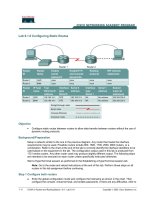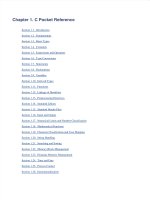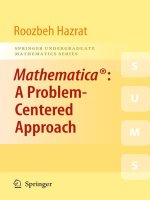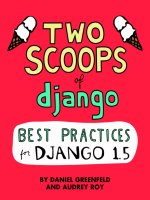IT training 6 1 lab notes cognito v1 00 pdf
Bạn đang xem bản rút gọn của tài liệu. Xem và tải ngay bản đầy đủ của tài liệu tại đây (1.75 MB, 47 trang )
review
lab title
Authentication and Synchronization of JavaScript
Apps with AWS Cognito
V1.00
Course title
BackSpace Academy
AWS Certified Associate
BackSpace Academy AWS Certified Associate
Table of Contents
Contents
Table of Contents.......................................................................................................................................................1
About the Lab .............................................................................................................................................................2
Creating a Cognito User Pool ..................................................................................................................................3
Creating an AWS Cognito ID Pool ........................................................................................................................11
Authenticating Cognito Users for a Web Application .........................................................................................20
Create a website with Amazon S3 ..........................................................................................................................11
Create a Cognito connected app ............................................................................................................................20
Completed Code .........................................................................................................................................................36
1
Copyright 2018 all rights reserved - BackSpace.Academy
BackSpace Academy AWS Certified Associate
About the Lab
These lab notes are to support the instructional videos with AWS in the BackSpace AWS Certified Associate
preparation course.
Please refer to the AWS JavaScript SDK documentation at:
/>
Please note that AWS services change on a weekly basis and it is extremely important
you check the version number on this document to ensure you have the lastest version
with any updates or corrections. The videos may not be as current as these lab notes so
please follow these lab notes carefully.
Copyright 2018 all rights reserved - BackSpace.Academy
2
BackSpace Academy AWS Certified Associate
Creating a Cognito User Pool
In this section we will use the Cognito service to create a user pool of authenticated
users.
Select the Cognito Console.
Click “Manage your User Pools”
Click “Create a user pool”
Give your user pool a name
Click “Step through settings”
3
Copyright 2018 all rights reserved - BackSpace.Academy
BackSpace Academy AWS Certified Associate
Select “Also allow sign in with verified email address”
Add some attributes you want to collect for the user
Click “Add custom attribute”
Add a custom attribute name “linkedin” you want to collect for the user
Click “Next step”
Copyright 2018 all rights reserved - BackSpace.Academy
4
BackSpace Academy AWS Certified Associate
Leave the default settings for password strength, user sign up and account expiration.
Leave the default settings for MFA and verification.
Do not create a role for sending SMS messages as we are not using MFA or phone number verification
Click “Next step”
5
Copyright 2018 all rights reserved - BackSpace.Academy
BackSpace Academy AWS Certified Associate
Change verification type to link
Give the email message a subject
Leave the invitation message as is
Copyright 2018 all rights reserved - BackSpace.Academy
6
BackSpace Academy AWS Certified Associate
Click “Next step”
Click “Next step”
Click “Next step”
Click “Add an app client”
7
Copyright 2018 all rights reserved - BackSpace.Academy
BackSpace Academy AWS Certified Associate
Give your app a name
Uncheck “Generate client secret”
Click “Create app client”
Click “Next step”
Don’t create any workflow triggers
Click “Next step”
Copyright 2018 all rights reserved - BackSpace.Academy
8
BackSpace Academy AWS Certified Associate
Review your settings and click “Create pool”
9
Copyright 2018 all rights reserved - BackSpace.Academy
BackSpace Academy AWS Certified Associate
You should receive a success message
Click on “App client settings”
Check “Cognito User Pool”
Click on “Domain name”
Enter a unique domain prefix
Copyright 2018 all rights reserved - BackSpace.Academy
10
BackSpace Academy AWS Certified Associate
Creating an AWS Cognito ID Pool
In this section we will use the IAM service to create a role for Federated users to access
their own private folder in a bucket on S3. We will then create an AWS Cognito ID Pool to
allow AWS Security Token Service (STS) temporary credentials to be issued to federated
users.
Create a website with Amazon S3
Before we create our Identity pool we need to create an S3 bucket to host our website. We will need to take note
of the bucket name as we will use this in an IAM role later.
Clone or download and unzip the following Git repository:
/>Open the S3 console
Create a bucket with a unique name
Click “Next”
Select “Grant public read access to this bucket”
11
Copyright 2018 all rights reserved - BackSpace.Academy
BackSpace Academy AWS Certified Associate
Click “Next”
Click “Create Bucket”
Select the created bucket
Click “Upload”
Drag and drop all the files and folders from the Git repository. Click “Next”
Copyright 2018 all rights reserved - BackSpace.Academy
12
BackSpace Academy AWS Certified Associate
Select “Grant public read access to this object(s)”
Click “Next”
Click “Next”
Click “Upload”
Select the “Properties” tab
Select “Static website hosting”
13
Copyright 2018 all rights reserved - BackSpace.Academy
BackSpace Academy AWS Certified Associate
Select “Use this bucket to host a website”
Add “index.html” for index document
Click “Save
Select the “Permissions” tab
Select “CORS configuration”
Copyright 2018 all rights reserved - BackSpace.Academy
14
BackSpace Academy AWS Certified Associate
Paste the following policy XML
<?xml version="1.0" encoding="UTF-8"?>
<CORSConfiguration xmlns=" /><CORSRule>
<AllowedOrigin>*</AllowedOrigin>
<AllowedMethod>GET</AllowedMethod>
<AllowedMethod>PUT</AllowedMethod>
<AllowedMethod>POST</AllowedMethod>
<AllowedMethod>DELETE</AllowedMethod>
<AllowedHeader>*</AllowedHeader>
</CORSRule>
</CORSConfiguration>
Click Save
Navigate to the website endpoint with your browser to check the site is OK.
15
Copyright 2018 all rights reserved - BackSpace.Academy
BackSpace Academy AWS Certified Associate
Creating a Cognito ID Pool
Go back to the Cognito console and select “Federated Identities”
Give your identity pool a name
Expand “Authentication Providers”
Enter the User Pool ID (the same as used in your code previously)
Copyright 2018 all rights reserved - BackSpace.Academy
16
BackSpace Academy AWS Certified Associate
Enter the App client ID (the same as used in your code previously)
Click “Create Pool”
You will now be redirected to the IAM console
Expand “View Details”
Click “View Policy Document” for “Your authenticated identities would like access to Cognito.”
Click Edit
Give the policy a name
Change the policy to include access to Amazon S3:
{
"Version": "2012-10-17",
"Statement": [
{
"Effect": "Allow",
"Action": [
"mobileanalytics:PutEvents",
"cognito-sync:*",
"cognito-identity:*"
],
"Resource": [
"*"
]
},
{
"Effect": "Allow",
"Action": [
"s3:ListBucket"
],
17
Copyright 2018 all rights reserved - BackSpace.Academy
BackSpace Academy AWS Certified Associate
"Resource": [
"arn:aws:s3:::backspace-lab-pcoady"
],
"Condition": {
"StringLike": {
"s3:prefix": [
"cognito/backspace-academy/"
]
}
}
},
{
"Effect": "Allow",
"Action": [
"s3:GetObject",
"s3:PutObject",
"s3:DeleteObject"
],
"Resource": [
"arn:aws:s3:::backspace-lab-pcoady/cognito/backspace-academy/${cognitoidentity.amazonaws.com:sub}",
"arn:aws:s3:::backspace-lab-pcoady/cognito/backspace-academy/${cognitoidentity.amazonaws.com:sub}/*"
]
}
]
}
Click “Allow”
You will now redirected to the Cognito console
Copyright 2018 all rights reserved - BackSpace.Academy
18
BackSpace Academy AWS Certified Associate
Take note of your Identity pool ID, you will need it later
19
Copyright 2018 all rights reserved - BackSpace.Academy
BackSpace Academy AWS Certified Associate
Authenticating Cognito Users for a
Web Application
In this section we will use the Cognito SDK for Javascript to create authentication
capability for a web application.
Create a Cognito connected app
Open your local copy of index.html in Atom IDE
At the bottom you will see both the AWS Cognito Javascript and the AWS Javascript SDKs have been included as
modules. It must loaded before our application code (app.js). The buttons are hidden and a spinner image is shown
to ensure the buttons are not clicked while the SDK is loading.
<!-- AWS Cognito Javascript SDK -->
<!-- Latest AWS Cognito Javascript SDK can be downloaded from AWS Amplify github repository:->
<!-- -->
<script src="./js/amazon-cognito-identity.min.js"></script>
<!-- AWS Javascript SDK -->
<!-- Latest AWS Javascript SDK can be downloaded from AWS Javascript SDK github repository:-->
<!-- -->
<script src="./js/aws-sdk-2.211.0.min.js"></script>
<!-- Where the magic happens! -->
<script type="module" src="./js/app.js"></script>
The starting code for this lab will be in js/app.js
A copy of the completed code is at js/app-final.js in case you cannot get it working yourself.
Open your local copy of js/app.js
Copyright 2018 all rights reserved - BackSpace.Academy
20
BackSpace Academy AWS Certified Associate
After the click event listeners add the following code.
Change the items in red to suit your user pool, id pool and app.
1.
2.
3.
4.
5.
6.
7.
8.
9.
10.
11.
12.
13.
14.
15.
16.
// Region must be defined
AWS.config.region = 'us-east-1';
// User pool
var poolData = {
UserPoolId : 'us-east-1_MYnlnSKp6', // Your user pool id here
ClientId : '5d3s9jg6k9rupvjddl0rjr7h8j' // Your app client id here
};
// Your identity pool id here
var identityPoolId = "us-east-1:eba34910-30e3-4b75-8540-8ee026e6c442"
// Cognito Sync store name
var cognitoDatasetName = "backspace-users";
var cognitoUser, identityId, cognitosync;
Now we will create the sign up function. We will pass the user pool id, username, password and attributes to
CognitoUserPool SignUp. If successful we get the Cognito user object returned. If we have set up our User pool for
verification of email then an error will be returned with message 200 (OK). If this is the case the user will be
created but not confirmed until the verification link has been clicked.
1. // Sign Up
2. function signUp(){
3.
console.log('Starting Sign up process');
4.
5.
// Close the modal window
6.
$('#signUpModal').modal("hide");
7.
8.
// Get sign up information from modal
9.
var userLogin = {
10.
username : $('#inputPreferredUsername').val(),
11.
password : $('#inputPassword').val()
12. }
13.
14. var attributes = [
15.
{
16.
Name : 'given_name',
17.
Value : $('#inputGivenName').val()
18.
},
19.
{
20.
Name : 'family_name',
21.
Value : $('#inputFamilyName').val()
22.
},
23.
{
24.
Name : 'email',
25.
Value : $('#inputEmail').val()
26.
},
27.
{
28.
Name : 'preferred_username',
29.
Value : $('#inputPreferredUsername').val()
30.
},
31.
{
32.
Name : 'website',
21
Copyright 2018 all rights reserved - BackSpace.Academy
BackSpace Academy AWS Certified Associate
33.
34.
35.
36.
37.
38.
39.
40.
41.
42.
43.
44.
45.
46.
47.
48.
49.
50.
51.
52.
53.
54.
55.
56.
57.
58.
59.
60.
61.
62.
63.
64.
65.
66.
67.
68.
69.
70.
71.
72. }
Value : $('#inputWebsite').val()
},
{
Name : 'gender',
Value : $('#inputGender').val()
},
{
Name : 'birthdate',
Value : $('#inputBirthdate').val()
},
{
Name : 'custom:linkedin',
Value : $('#inputLinkedin').val()
}
];
var params = {
ClientId: poolData.ClientId,
/* required */
Password: userLogin.password, /* required */
Username: userLogin.username, /* required */
UserAttributes: attributes
};
var cognitoidentityserviceprovider = new AWS.CognitoIdentityServiceProvider();
cognitoidentityserviceprovider.signUp(params, function(err, data) {
if (err) {
console.log(err, err.stack); // an error occurred
alert('Error: '+ JSON.stringify(err));
}
else {
console.log(JSON.stringify(data));
// successful response
if (data.UserConfirmed) {
bootbox.alert('Please check your email for a verification link.');
}
else{
bootbox.alert('Sign up successful.');
}
}
});
Upload the modified js/app.js to the S3 bucket
Make sure the object has public permissions
Clear your browser cache
Go to the S3 website url
Click on “Sign Up”
Copyright 2018 all rights reserved - BackSpace.Academy
22
BackSpace Academy AWS Certified Associate
Enter the profile details
Click “Sign Up”
You will now receive a message to check your email
Go to your email and click on the link to confirm your email address
23
Copyright 2018 all rights reserved - BackSpace.Academy
BackSpace Academy AWS Certified Associate
Now create the signIn function. If an error with message 200 (OK) is returned we need to check whether the sign
in was successful by calling getCurrentUser.
1. // Sign In
2. function signIn(){
3.
var authenticationData = {
4.
Username : $('#inputUsername').val(), // Get username & password from modal
5.
Password : $('#inputPassword2').val()
6.
};
7.
$('#signInModal').modal("hide"); // Close the modal window
8.
var authenticationDetails = new AmazonCognitoIdentity.AuthenticationDetails(authenticationData
);
9.
var userPool = new AmazonCognitoIdentity.CognitoUserPool(poolData);
10. var userData = {
11.
Username : authenticationData.Username,
12.
Pool : userPool
13. };
14. cognitoUser = new AmazonCognitoIdentity.CognitoUser(userData);
15. cognitoUser.authenticateUser(authenticationDetails, {
16.
onSuccess: function (result) {
17.
createCredentials(result.getIdToken().getJwtToken());
18.
console.log("Signed in successfully");
19.
},
20.
onFailure: function(err) {
21.
if (err.message == '200'){ // 200 Success return
22.
cognitoUser = userPool.getCurrentUser();
23.
if (cognitoUser != null) {
24.
cognitoUser.getSession(function (err, result) { // Get ID token from session
25.
if (err) {
26.
alert(err);
27.
}
28.
if (result) {
29.
createCredentials(result.getIdToken().getJwtToken());
30.
console.log("Signed to CognitoID in successfully");
31.
}
32.
});
33.
}
34.
else {
35.
alert(JSON.stringify(err));
36.
}
37.
}
38.
else {
39.
alert(JSON.stringify(err));
40.
}
41.
},
42. });
43. }
Now create a function get AWS Security Token Service (STS) temporary credentials with ID token from Cognito ID.
We do this using CognitoIdentityCredentials in the Javascript SDK and passing pool id and federated login
information. Change the Logins in red to suit your user pool id.
We then have to refresh the credentials before we can use them.
Copyright 2018 all rights reserved - BackSpace.Academy
24