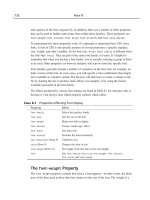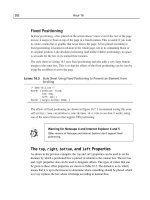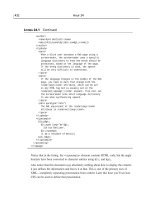IT training sams teach yourself emacs in 24 hours
Bạn đang xem bản rút gọn của tài liệu. Xem và tải ngay bản đầy đủ của tài liệu tại đây (8.27 MB, 620 trang )
Table of Contents
Sams Teach Yourself Emacs in 24 Hours
Table of Contents
Sams Teach Yourself Emacs in 24 Hours
Table of Contents
Copyright
Introduction
■
■
■
■
■
■
Which Version and Flavor Does the Book Cover?
Keybindings
Conventions Used in This Book
Dedication
Acknowledgments
About the Authors
Part I: Getting Started
Hour 1: Introduction to Emacs
■
■
■
■
■
Overview of Emacs Features
The Keyboard Quick Reference Card
A Note on Configuring Emacs
Using Different Emacs
Summary
Hour 2: Using Emacs in Microsoft Windows
■
■
■
■
■
■
■
■
What Is NT Emacs?
Needed Directories
Setting Up for Printing
Things NT Emacs Does Not Do Well
How to Tell Which Computer You Are On
Summary
Q&A
Exercises
Hour 3: Getting Started with Emacs
file:///C|/Documents%20and%20Settings/win1/Desktop/b/default.htm (1 of 7) [4/06/2004 11:19:56 PM]
Index
Table of Contents
■
■
■
■
■
■
■
■
■
■
Layout of the Screen
Menus
The Minibuffer
Buffers, Windows, and Frames
Point, Mark, and Region
Modes
Layout of the Keyboard
Summary
Q&A
Exercises
Hour 4: Basic Editing
■
■
■
■
■
■
■
■
■
Inserting and Deleting Text
Moving Around in the Buffer
Cut, Copy, and Paste
Editing a File
Miscellaneous File Commands
Document Templates
Summary
Q&A
Exercises
Hour 5: Recovering from Errors
■
■
■
■
■
■
Undo and Redo
Automatic Backup
Recovering from a Crash
Summary
Q&A
Exercises
Hour 6: Editing Several Files at Once
■
■
■
■
■
Working with Multiple Buffers
Working with Windows and Frames
Summary
Q&A
Exercises
Part II: Searching
Hour 7: Searching for Text in a Buffer
■
■
Incremental Search
Searching for Words
file:///C|/Documents%20and%20Settings/win1/Desktop/b/default.htm (2 of 7) [4/06/2004 11:19:56 PM]
Table of Contents
■
■
■
■
■
Search and Replace
Listing Lines that Match a Pattern
Summary
Q&A
Exercises
Hour 8: Searching for Text in Multiple Files
■
■
■
■
■
■
■
Searching for a Definition in a Set of Files
Using grep from Within Emacs
Keeping Points in Buffers for Several Sessions (Bookmarks)
Keeping Points in Buffers for the Current Session
Summary
Q&A
Exercises
Hour 9: Regular Expressions
■
■
■
■
■
■
■
Regular Expression Crash Course
Regular Expressions--Basics
Regular Expression Searches
Regular Expression Search-and-Replace
Summary
Q&A
Exercises
Part III: Emacs Tools
Hour 10: The Emacs Help System and Configuration System
■
■
■
■
■
■
General Help Facilities in Emacs
Getting Extra Help Using the Info System
Customizing Emacs's Features
Summary
Q&A
Exercises
Hour 11: Editing Utilities
■
■
■
■
■
■
■
Using a Spelling Checker
Automatically Replacing One String with Another
Completing Text from Another Part of the Buffer
Transposing and Changing Case
Summary
Q&A
Exercises
file:///C|/Documents%20and%20Settings/win1/Desktop/b/default.htm (3 of 7) [4/06/2004 11:19:56 PM]
Table of Contents
Hour 12: Visible Editing Utilities
■
■
■
■
■
■
■
■
■
■
■
Changing the Font in Emacs
Changing the Foreground and Background Color in UNIX
Parentheses Matching
Using a Visible Bell
Highlighting Syntax Using Fonts and Colors
Filling
Getting Double Height Windows
Rectangular Commands
Summary
Q&A
Exercises
Hour 13: Macros
■
■
■
■
■
■
■
■
■
Writing a Simple Macro
Repeating Macros
Saving a Macro for Later Sessions
Making Macros that Ask for Permission to Continue
Further Interaction with the Macro
Editing a Macro
Summary
Q&A
Exercises
Hour 14: Finding Differences Between Files
■
■
■
■
■
■
■
■
■
Diffing Two Files with Ediff
Diffing Two Files with a Common Ancestor
Ediff Session
Merging Files
Using Ediff with Directories of Files
Ediff and Version Control Systems
Summary
Q&A
Exercises
Hour 15: Getting an Overview of a File
■
■
■
■
■
Focusing on Only Part of a Buffer
Getting an Outline of Your Document
Using Outline or Narrowing in Two Different Views of the Same File
Folding Text: A Sort of Categorized Outline
Summary
file:///C|/Documents%20and%20Settings/win1/Desktop/b/default.htm (4 of 7) [4/06/2004 11:19:56 PM]
Table of Contents
■
■
Q&A
Exercises
Hour 16: Interfacing with the System
■
■
■
■
■
■
■
■
Invocations
Running Programs
Writing Your Own Commands to Execute Programs
Editing Directories
Printing
Summary
Q&A
Exercises
Part IV: Specialized Editing
Hour 17: Editing LaTeX/HTML Files
■
■
■
■
■
■
■
■
HTML and Emacs
The GNU Emacs HTML Mode
Writing HTML with XEmacs
Using Emacs in Conjunction with HTML Editors
Writing and Processing LaTeX
Summary
Q&A
Exercises
Hour 18: Editing C, C++, and Java Files
■
■
■
■
■
■
■
■
Advanced C-Based Language Editing
Automatic Indentation
Navigating C Preprocessor Directives
Viewing Code with Expanded Macros
File and Tag Browsing
Summary
Q&A
Exercises
Hour 19: Programming Utilities
■
■
■
■
■
■
Version Control Systems
Compiling Programs
Debugging Programs
Summary
Q&A
Exercises
file:///C|/Documents%20and%20Settings/win1/Desktop/b/default.htm (5 of 7) [4/06/2004 11:19:56 PM]
Table of Contents
Part V: Mail and News
Hour 20: Gnus Basics
■
■
■
■
■
■
■
Introducing Gnus
Setting Up Gnus
Reading Mail and News
Sending Mail and News
Summary
Q&A
Exercises
Hour 21: Advanced Gnus
■
■
■
■
■
■
■
Customizing the Group Buffer
Using a Database with Gnus
Additional Summary Commands
Scoring
Summary
Q&A
Exercises
Part VI: Advanced Emacs
Hour 22: Learning Lisp Basics
■
■
■
■
■
■
■
■
The Purpose of Lisp
Values in Lisp
Assigning Variables
Function Definitions
Organization of Your Configurations
Summary
Q&A
Exercises
Hour 23: Binding Keys and Creating Menus
■
■
■
■
■
■
■
■
Keyboard Modifiers
Keyboard and Events
Mouse and Events
Key Sequences and Keymaps
Making Personal Keybindings
Summary
Q&A
Exercises
file:///C|/Documents%20and%20Settings/win1/Desktop/b/default.htm (6 of 7) [4/06/2004 11:19:56 PM]
Table of Contents
Hour 24: Installing Emacs Add-Ons
■
■
■
■
■
■
■
■
■
■
■
Simple and Complex Add-Ons
Installing an Add-On
Loading Techniques
Filenames and Interpreters
Controlling Options
Hooks
Adapting Functions
A Sampling of Emacs Packages
Summary
Q&A
Exercises
Appendix A: Installing Functions and Packages from the CD
■
■
■
■
■
■
■
■
sams-lib.el
igrep.el
cust-stub.el
folding.el
pager.el
template.el
flyspell.el
bbdb.el
Index
Sams Teach Yourself Emacs in 24 Hours
Table of Contents
© Copyright Macmillan USA. All rights reserved.
file:///C|/Documents%20and%20Settings/win1/Desktop/b/default.htm (7 of 7) [4/06/2004 11:19:56 PM]
Index
Index
Sams Teach Yourself Emacs in 24 Hours
Index
A B C D E F G H I J K L M N O P Q R S T U V W X Y Z Symbols
Index
A
abbreviations
creating, 1st, 2nd, 3rd, 4th
dynamic abbreviations, 1st, 2nd
editing, 1st, 2nd, 3rd
expanding, 1st, 2nd, 3rd, 4th, 5th, 6th, 7th
hippie-expand, 1st, 2nd, 3rd, 4th, 5th, 6th, 7th, 8th, 9th
modes, 1st
saving to a file, 1st, 2nd
using to replace commonly misspelled words, 1st, 2nd, 3rd, 4th, 5th
aborting
macros, 1st, 2nd
adapting functions, 1st, 2nd, 3rd, 4th
adaptive filling, 1st, 2nd, 3rd, 4th, 5th, 6th
add-hook function, 1st
add-ons, 1st, 2nd, 3rd
adapting functions, 1st, 2nd, 3rd, 4th
auto-mode, 1st
bbdb.el, 1st, 2nd
byte-compiling files, 1st, 2nd
Customize interface, 1st
cyclebuffer.el, 1st, 2nd
Dictionary Mode, 1st, 2nd
disabling, 1st, 2nd
filenames, 1st, 2nd, 3rd, 4th
Follow Mode, 1st, 2nd
Hm-html-menus, 1st, 2nd
hooks, 1st, 2nd, 3rd, 4th, 5th
keybindings, 1st, 2nd, 3rd, 4th
tracing, 1st, 2nd, 3rd
htmlize.el, 1st, 2nd
installing, 1st, 2nd, 3rd
directory, 1st, 2nd, 3rd
example, 1st, 2nd, 3rd, 4th
file:///C|/Documents%20and%20Settings/win1/Desktop/b/bkindex.htm (1 of 3) [4/06/2004 11:19:57 PM]
Contents
Index
interpreter-mode, 1st
interpreters, 1st, 2nd, 3rd, 4th
loading
autoloading, 1st, 2nd
load-library function, 1st, 2nd
provide function, 1st
require function, 1st, 2nd
Mailcrypt, 1st, 2nd
Noah Friedman's modes, 1st
Notes-mode, 1st, 2nd
options, 1st, 2nd
session.el, 1st, 2nd
sh-mode, 1st
Speedbar, 1st, 2nd
structure of, 1st, 2nd
tiny tools, 1st, 2nd
Usenet newsgroup, 1st
vi-dot.el, 1st, 2nd
VM, 1st, 2nd
X-Symbol, 1st, 2nd
advice tool, 1st, 2nd, 3rd, 4th
advice.el, 1st
agrep command, 1st, 2nd, 3rd, 4th
agrep-find function, 1st
alists
Lisp, 1st, 2nd
ang-FTP, 1st, 2nd
anonymous functions, 1st, 2nd, 3rd
apply-macro-on-region function, 1st
apropos-command function, 1st, 2nd
Arc archive files, 1st
arc-mode library, 1st
archive files, 1st, 2nd, 3rd, 4th, 5th
arguments (functions), 1st, 2nd, 3rd
arrow keys, 1st
asm
TAGS file, 1st
assigning
variables
Lisp, 1st, 2nd, 3rd, 4th, 5th, 6th, 7th
association lists
Lisp, 1st, 2nd
AucTeX, 1st
Command menu, 1st, 2nd, 3rd, 4th
installation, 1st, 2nd, 3rd
tags, 1st, 2nd, 3rd, 4th, 5th
keybindings, 1st, 2nd
using, 1st, 2nd, 3rd, 4th, 5th, 6th
file:///C|/Documents%20and%20Settings/win1/Desktop/b/bkindex.htm (2 of 3) [4/06/2004 11:19:57 PM]
Index
auto new line mode, 1st, 2nd, 3rd, 4th, 5th
auto-fill-mode, 1st
auto-mode, 1st
auto-mode-alist list, 1st
automatic features
AutoSave, 1st, 2nd, 3rd, 4th, 5th, 6th, 7th, 8th, 9th, 10th, 11th, 12th, 13th, 14th, 15th, 16th, 17th, 18th, 19th, 20th, 21st,
22nd, 23rd
backups, 1st, 2nd, 3rd, 4th
crashes, 1st, 2nd, 3rd, 4th
directory, 1st, 2nd
disabling, 1st
numbered backups, 1st, 2nd, 3rd, 4th, 5th, 6th, 7th
single backups, 1st, 2nd
line breaking, 1st, 2nd, 3rd, 4th, 5th
replacing commonly misspelled words, 1st, 2nd, 3rd, 4th, 5th, 6th, 7th
automatic filename completion, 1st, 2nd, 3rd, 4th, 5th, 6th, 7th, 8th, 9th
automatic indentation
C-based language files, 1st, 2nd, 3rd, 4th, 5th, 6th, 7th, 8th, 9th, 10th, 11th, 12th
automatic typing corrections
changing case, 1st, 2nd
expanding abbreviations, 1st, 2nd, 3rd, 4th, 5th, 6th, 7th, 8th, 9th, 10th, 11th, 12th, 13th, 14th, 15th, 16th, 17th
replacing commonly misspelled words, 1st, 2nd, 3rd, 4th, 5th, 6th
transposing characters, 1st, 2nd
transposing lines of text, 1st
transposing paragraps, 1st
transposing sentences, 1st
transposing words, 1st
Autosave, 1st, 2nd, 3rd, 4th, 5th, 6th, 7th, 8th, 9th, 10th, 11th, 12th, 13th, 14th, 15th, 16th, 17th, 18th, 19th, 20th, 21st,
22nd, 23rd
Sams Teach Yourself Emacs in 24 Hours
Index
A B C D E F G H I J K L M N O P Q R S T U V W X Y Z Symbols
© Copyright Macmillan USA. All rights reserved.
file:///C|/Documents%20and%20Settings/win1/Desktop/b/bkindex.htm (3 of 3) [4/06/2004 11:19:57 PM]
Contents
Copyright
Sams Teach Yourself Emacs in 24 Hours
Copyright
Contents Index
Previous Hour Next Hour
Copyright
Sams Teach Yourself Emacs in 24 Hours
By Jesper Pedersen, et al
Copyright © 1999 by Sams Publishing
All rights reserved. No part of this book shall be reproduced, stored in a retrieval system, or transmitted by any means,
electronic, mechanical, photocopying, recording, or otherwise, without written permission from the publisher. No
patent liability is assumed with respect to the use of the information contained herein. Although every precaution has
been taken in the preparation of this book, the publisher and author assume no responsibility for errors or omissions.
Neither is any liability assumed for damages resulting from the use of the information contained herein.
International Standard Book Number: 0-672-31594-7
Library of Congress Catalog Card Number: 98-83136
Printed in the United States of America
First Printing: April 1999
01 00 99 4 3 2 1
Trademarks
All terms mentioned in this book that are known to be trademarks or service marks have been appropriately capitalized.
Sams cannot attest to the accuracy of this information. Use of a term in this book should not be regarded as affecting
the validity of any trademark or service mark.
Warning and Disclaimer
Every effort has been made to make this book as complete and as accurate as possible, but no warranty or fitness is
implied. The information provided is on an "as is" basis. The authors and the publisher shall have neither liability nor
responsibility to any person or entity with respect to any loss or damages arising from the information contained in this
book or from the use of the CD or programs accompanying it.
Sams Teach Yourself Emacs in 24 Hours
file:///C|/Documents%20and%20Settings/win1/Desktop/b/emacs001.htm (1 of 2) [4/06/2004 11:19:58 PM]
Contents Index
Copyright
Copyright
© Copyright Macmillan USA. All rights reserved.
file:///C|/Documents%20and%20Settings/win1/Desktop/b/emacs001.htm (2 of 2) [4/06/2004 11:19:58 PM]
Previous Hour Next Hour
Introduction
Contents Index
Sams Teach Yourself Emacs in 24 Hours
Previous Hour Next Hour
Introduction
Sections in this Hour:
Which Version and Flavor Does the Book Cover?
Dedication
Keybindings
Acknowledgments
Conventions Used in This Book
About the Authors
Previous Section Next Section
Introduction
There is no doubt that Emacs is the most powerful text editor available! Unfortunately Emacs has quite a reputation for
being difficult to learn and hard to use. With this book this will not be true for you, for the following reasons:
●
The book is organized in a way that makes it possible for you, within just a few hours, to learn enough for your
daily work with Emacs.
●
The focus in this book is on usability, rather than on obscure features that only a few people need. Thus several
extensions to Emacs are discussed (including on-the-fly spell-checking, file templates, and major modes for
editing LaTeX, HTML, C, C++, and Java).
●
In Hour 1, "Introduction to Emacs," you will learn how to bind functions to the function keys (F1, F2,
F3...F12). The CD-ROM accompanying this book contains a keyboard quick reference card, which you may
edit to include your customizations. This way, you do not need to learn difficult keybindings.
Accompanying the book is a CD-ROM with many extensions to Emacs that you can play with in your spare time.
Using these extensions, you can customize Emacs in even more ways than those described in the pages of this book.
The CD also contains a file with features that might seem like they are missing in Emacs, when you read the book.
Often these features are not missing; to avoid discussing details that are too technical, however, a fix has been made to
ensure that the topics are as easily understandable as possible. (This file is discussed in Hour 1.)
The focus in the book is on using Emacs with a graphical interface, either X Window or Microsoft Windows. Thus no
time will be wasted on discussing how to make Emacs work when you have a monitor that displays only 25 lines with
80 characters each.
Note - Text within several figures throughout this book is excerpted from The Hitchhiker's Guide to the
Galaxy by Douglas Adams.
file:///C|/Documents%20and%20Settings/win1/Desktop/b/emacs003.htm (1 of 2) [4/06/2004 11:19:59 PM]
Introduction
Which Version and Flavor Does the Book Cover?
The book covers the two major flavors of Emacs, namely GNU Emacs and XEmacs. The focus is on Emacs version 20,
but in many places notes are given on differences and incompatibilities with Emacs version 19.
GNU Emacs is a bit faster than XEmacs; on the other hand, XEmacs is more graphically oriented than GNU Emacs.
Whichever you choose depends on your personal preferences. Fortunately, you can shift from one to the other or even
use both at the same time. They share the same configuration file and, in the first chapter, you will be taught how to
make them coexist. Any major differences that exist between them will be pointed out in the book.
Contents Index
Sams Teach Yourself Emacs in 24 Hours
Previous Hour Next Hour
Introduction
Sections in this Hour:
Which Version and Flavor Does the Book Cover?
Dedication
Keybindings
Acknowledgments
Conventions Used in This Book
About the Authors
Previous Section Next Section
© Copyright Macmillan USA. All rights reserved.
file:///C|/Documents%20and%20Settings/win1/Desktop/b/emacs003.htm (2 of 2) [4/06/2004 11:19:59 PM]
Hour 1: Introduction to Emacs: Overview of Emacs Features
Contents Index
Sams Teach Yourself Emacs in 24 Hours
Previous Hour Next Hour
Hour 1: Introduction to Emacs
Sections in this Hour:
Overview of Emacs Features
Using Different Emacs
The Keyboard Quick Reference Card
Summary
Previous Section Next Section
A Note on Configuring Emacs
Hour 1
Introduction to Emacs
You have now started your journey into the world's most powerful editor. To make you understand the power of
Emacs, this hour begins by listing some of the features of Emacs; with each feature, a short description or an example
is given to show the power of the given feature.
The power of Emacs is split over thousands of functions. Some of them are bound to the keys of the keyboard, whereas
others are not. All modern keyboards have a row of twelve function keys, which you can use to make your own
personal keybindings. This will hopefully make it possible for you to get the most out of Emacs. A customizable quick
reference card, which is described in the section "The Keyboard Quick Reference Card," is shipped with the book.
This hour also discusses the basics of configuring Emacs.
Windows Notes - Windows NT and Windows 95/98 users will find that Emacs is one of the few editors
that runs on both Windows and other operating systems. You will learn a lot more about Emacs on
Windows, including how to install it, in Hour 2, "Using Emacs in Microsoft Windows." But don't skip
ahead; there is much to learn here.
Overview of Emacs Features
Working with Many Files in Different Windows at the
Same Time
Editing Modes
Powerful Macros
Editing Files on Different Hosts
Making the Text More Readable Using Colors
Folding and Hiding Text
Customizable Keyboards and Functions
Spell-Checking
Reading/Composing Mail and News
file:///C|/Documents%20and%20Settings/win1/Desktop/b/emacs010.htm (1 of 8) [4/06/2004 11:20:01 PM]
Hour 1: Introduction to Emacs: Overview of Emacs Features
Lots of Additional Third-Party Extensions
Search and Search-and-Replace Capabilities
Undo and Recovery
Compiling and Debugging Programs from
Within Emacs
Extra Help Using the Info System
Emacs is the most powerful editor in the world. If you understand the basic ideas behind how it works, you will find
that you can do almost anything from within Emacs. Some users love to do all their work from within Emacs (for
example, reading and sending mail and news, managing files and directories, and--of course--editing files). Others tend
to use it for a more limited set of needs. This section gives you an introduction to the capabilities of Emacs. You might
find that you never use some of the features (some people do not want to take the time to learn to use Emacs for email,
for example). The important thing is that you are aware of what Emacs can do in case you later have the need to use it.
Working with Many Files in Different Windows at the Same Time
Emacs makes it possible for you to edit several files at the same time. Some of them might be visible, whereas others
might be temporarily hidden. This can be seen in Figure 1.1, which shows two top-level windows.
Figure 1.1
Emacs has the capability to edit several files at once.
Editing several files is especially useful when you write computer programs that are split over several files. You can,
for example, look at the definition of a function in one file while you edit its use in another file.
Editing multiple files is described in Hour 6, "Editing Several Files at Once."
Editing Files on Different Hosts
Besides editing a file that is located on your local hard disk, Emacs also makes it possible for you to edit files that are
located on other machines. This is very useful because you do not need to log in to the other machine to edit the file. (If
you cannot see how this is useful, just imagine that your specially configured Emacs setup is not available on the other
machine.) You can edit files that are located on other machines by downloading the file to your local hard disk using
the FTP program; when you save the file, it is uploaded to the remote file again.
Another advantage of this feature is that you can FTP to your own machine as a different user (for example, as the
superuser), and then edit files on your local machine as another user. You can do this without having to log in as
another user and use his Emacs setup.
This process is described in Hour 4, "Basic Editing."
Customizable Keyboards and Functions
Emacs has thousands of user-accessible functions for doing all kind of things. Many of these functions are intended for
the user to invoke from the keyboard. Given the limited number of keys on the keyboard, however, not every one of
these functions is accessible by pressing a few keys. But you can configure the keyboard just the way you like it. In the
next section you will learn how to bind functions to the keys labeled F1-F12. In Hour 23, "Binding Keys and Creating
file:///C|/Documents%20and%20Settings/win1/Desktop/b/emacs010.htm (2 of 8) [4/06/2004 11:20:01 PM]
Hour 1: Introduction to Emacs: Overview of Emacs Features
Menus," you will learn how to bind functions to any key on the keyboard.
Another--even more important--way in which Emacs can be configured is through user options. User options are used
to configure the behavior of functions in minor predefined ways. An example of this is the behavior that occurs when
you press the arrow down key on the last line of a file. What does Emacs do in this situation? There are two answers to
this question:
●
Emacs might ring the bell to indicate that you are at the last line of the file, and that it is therefore not possible
to move down one line.
●
Emacs might add a blank line to your file and move down to this line.
Which answer you like is totally a matter of user preference; some might like the first solution, whereas others might
like the second. Using user options, you can tell Emacs which of these solutions you like; just insert an appropriate line
in the .emacs file that is located in your home directory.
Finally, Emacs can be extended by writing Lisp files. These Lisp files can vary in size from a few lines to several
megabytes. The GNU news reader that is described in Hours 20, "Gnus Basics," and 21, "Advanced Gnus," is an
example of the latter.
Writing extensions in Lisp is beyond the scope of this book. However, in Hour 22, "Learning Lisp Basics," you will
learn the basics of Lisp. This will make you capable of configuring Emacs, but it can also serve as a step toward
learning Lisp so that you can later develop your own functions.
Lots of Additional Third-Party Extensions
As was mentioned previously, Emacs can be extended using Lisp functions. Many people have done so, and they have
shared the functions with the rest of us. This means that there are thousands of extensions for Emacs. Some merely
change a bit about Emacs's behavior in certain situations, whereas others add brand new features to Emacs. Examples
include new major modes for editing specific files (such as HTML), on-the-fly spell-checking, loading templates for
new files, and interfacing to different programs (such as diff). Many of these extensions are described throughout the
book, and several of them are located on the CD. In Hour 24, "Installing Emacs Add-Ons," you will learn how to install
new packages.
Undo and Recovery
Emacs has functions that make it capable of erasing large chunks of text with just a few keystrokes. Therefore, it is of
significant importance to note that Emacs has a very powerful undo mechanism. Like some of the more modern editors
and word processors, Emacs is not limited to undoing only the latest command; instead, you can undo many hours of
work, step by step.
Although Emacs very seldom crashes (this book is written in Emacs, and it has not crashed even once during this
writing!), other circumstances make it necessary for Emacs to have a high level of security. This makes it possible for
you to recover when your window manager, your operating system, or something else crashes.
Emacs works with two levels of security:
●
Whenever you start editing a new file, Emacs saves the original to a backup file; therefore, you can return to
file:///C|/Documents%20and%20Settings/win1/Desktop/b/emacs010.htm (3 of 8) [4/06/2004 11:20:01 PM]
Hour 1: Introduction to Emacs: Overview of Emacs Features
the file as it was before you started editing it.
●
Emacs saves the files that you are editing, at regular intervals, to a copy that you can recover in case a crash
occurs.
The undo and recovery mechanism is described in Hour 6.
Editing Modes
Emacs has several predefined modes for editing specific types of files (called major modes); examples of these include
major modes for C, C++, Java, LaTeX, Perl, Python, Lisp, HTML, SGML, and many more.
These major modes configure Emacs to know a bit about the type of text that you edit. This can help you indent your
text in fancy ways (mostly for programming modes), highlight keywords and other constructions using colors, and
move around (for example, you can easily go to the beginning of a function or to the beginning of the sentence,
depending on the type of text you are editing). Editing modes for LaTeX, HTML, C, C++, and Java are described in
Hours 17, "Editing LaTeX and HTML Files," and 18, "Editing C, C++, and Java Files." These hours will provide you
with enough understanding to make it easy for you to learn the major modes for the language that you most often use.
Making the Text More Readable Using Colors
Today's monitors have the capability to show text in different colors, fonts, and shapes. Emacs uses this capability to
make the text more readable. From the major mode you are using, Emacs knows enough about your text to show
keywords in one face, comments in another, text literals in a third, and so on. An example of this can be seen in Figure
1.2.
Figure 1.2
Emacs highlights text so that you can get an better overview.
In Hour 12, "Visible Editing Utilities," this is described in detail.
Spell-Checking
One of the major advantages of a computer is its capability to help you spell-check your documents. Emacs, of course,
can also do this. There are two different ways in which you can do this, depending on your personal preferences:
●
You can spell-check the entire document when you are finished writing it.
●
You can spell-check it on-the-fly. Then, whenever you have written a word, it is spell-checked; if it is
misspelled, the word is highlighted.
In Figure 1.3 you can see the Emacs interface to spell-checking (when it is done for a whole document). In the
beginning, you might think that this interface seems old-fashioned; as you get used to Emacs, however, you will find
that it is very pleasant that you do not have to use the mouse for spell-checking.
Figure 1.3
file:///C|/Documents%20and%20Settings/win1/Desktop/b/emacs010.htm (4 of 8) [4/06/2004 11:20:01 PM]
Hour 1: Introduction to Emacs: Overview of Emacs Features
The Emacs interface to spell-checking.
Furthermore, you can ask Emacs to replace some misspelled words for you as you type them. For example, you can
have teh replaced with the automatically. Emacs does not do this unless you ask for it, however. It is important to
realize that Emacs never does such things behind your back.
The tools that are used for spell-checking are described in Hour 11, "Editing Utilities."
Search and Search-and-Replace Capabilities
If you think carefully, you might realize that you often search for things in files. For example, you might find yourself
●
Searching for a literal string in your current file.
●
Searching for a given function in any of the C files of your current programming project.
●
Searching for all header lines in your current HTML file.
●
Searching for the file in which the words Dotfile Generator appear.
The Emacs function for searching that is the most frequently used is the one that searches for text in your current file
(incremental search). You invoke it by pressing C-s and then typing the text for which you want to search. Emacs then
advances through the text, looking for each character you type--therefore, it is always located at a match for the text
that you have typed so far. This is a very powerful way of searching a file because you seldom need to type many
characters of the words for which you are searching before you arrive at the correct location. Figure 1.4 shows an
example of an incremental search.
Figure 1.4
Incremental search.
Besides searching for text in a single file, Emacs can also search in all the files of a given project, or even in all the
files in a given directory tree.
Apart from searching for ordinary text strings, Emacs can also search using regular expressions. A regular expression is
a kind of a pattern that describes some properties for which to search. For example, using a regular expression you can
search for
●
Lines starting with a space, or empty lines
●
Occurrences of the word the, but not then or aesthetic
●
The word UserX, UserY, or UserZ, and nothing else (for example not UserA).
Searching for text in a single file is described in Hour 7, "Searching for Text in a Buffer," searching for text in several
files is described in Hour 8, "Searching for Text in Multiple Files," and regular expressions are described in Hour 9,
"Regular Expressions."
file:///C|/Documents%20and%20Settings/win1/Desktop/b/emacs010.htm (5 of 8) [4/06/2004 11:20:01 PM]
Hour 1: Introduction to Emacs: Overview of Emacs Features
Having said searching, one must also say search-and-replace. The Emacs capability to perform a search-and-replace is
as powerful as its capability to search. Search-and-replace is also described in Hours 7-9.
Compiling and Debugging Programs from Within Emacs
The Emacs editor has been used for many years by programmers; it is therefore especially useful for programming.
From within Emacs you can compile and debug programs. Therefore, Emacs can be seen as a fully capable
programming environment. The main advantage of this is that you have the same capabilities when compiling and
debugging as you have when you write your programs, or even when you write letters to your uncle. (That is, you use
the same tools to search for text, insert text, cut and paste, and so on.)
In Figure 1.5 you can see Emacs at work, compiling a program; Figure 1.6 shows a debugging session.
Figure 1.5
Pressing the Enter key while the insertion cursor is on the given line causes Emacs to jump to the position with the
error in the input file.
Figure 1.6
A debugging session.
Powerful Macros
Emacs is very good at making you use your energy to write text rather than to perform trivial, monotonous editing
tasks. Emacs accomplishes this through the use of powerful macros. Think of a macro as a recording mechanism,
where you can tell Emacs to record your coming keystrokes; you can later execute these keystrokes simply by telling
Emacs to retype them. This, however, is not the whole truth about macros...
Although the concept of macros might sound like no big deal, it most certainly is a big deal. If you are aware of your
typing, you will find many places in which you perform the same editing tasks over and over again.
The following examples show instances in which a macro might speed up things up. If you don't think that any of the
tasks are made much easier with a macro, just imagine that you have to do them several times in a row, or hundreds of
times each and every day:
●
Removing ^M at the end of every line in the whole file.
●
Changing the dictionary that is used for spelling to British.
●
Inserting a template for letter heads, and querying for each entry.
Macros are described in Hour 13, "Macros."
Folding and Hiding Text
When you are working with huge files that contain documents or even programs, you are often faced with the need to
have an overview. If writing a book, for example, you might need to see which chapters exist; when you have seen that,
you might want to focus on one of the chapters, and then see which sections are included in that particular chapter.
file:///C|/Documents%20and%20Settings/win1/Desktop/b/emacs010.htm (6 of 8) [4/06/2004 11:20:01 PM]
Hour 1: Introduction to Emacs: Overview of Emacs Features
Emacs can help you get such an overview by collapsing all the text of a chapter into three dots and showing only the
chapter headings. Likewise, it might show only the section headers for a chapter, and so on. In Figure 1.7 you can see
the file for this chapter, where all the subsections are hidden except for this section.
Figure 1.7
Getting an overview of the text.
Overviews are discussed in Hour 15, "Getting an Overview of a File."
Reading/Composing Mail and News
I am assuming that you are not new to computers, so you are probably used to writing email. After you have learned to
love Emacs for its editing capabilities, you might find that you often say to yourself, "I wish my mail program did the
following editing task as well as Emacs does," or "Gosh, I wish I had Emacs's powerful macros at hand right now."
You can, of course, tell most email programs to use Emacs to edit your messages--but that is not a very pleasant
solution because it takes some time for Emacs to start up, and the interaction will never be the way that you want it.
Well, how about switching to Emacs, and using it for all your mailing needs? The mail reader that is presented in this
book is called Gnus. It is, without a doubt, the most powerful mail reader available; and if that is not enough, think
about having all Emacs's features (that is, incremental search, macros, and on-the-fly spell-checking) available with
your mail program. Furthermore, Gnus is also a news reader, so you can use the same interface for handling news that
you use for handling email. Well, what are you waiting for?!
Gnus is described in Hours 20 and 21.
Extra Help Using the Info System
Built into Emacs is a hyper-reference system that is similar to the World Wide Web, but that is intended for manuals.
This system is called the info system. There are two main differences between the info system and the World Wide
Web, however. First, no references point outside your computer; you are only referred inside the document or to other
documents that are located on your system. Therefore, you do not have to be online to read these manuals. The second
difference is that because all the text resides on your local computer, Emacs is capable of searching through all the
pages that belong to a single document.
Much information can be found in the info pages. The two most important ones are the Emacs reference manual (which
contains much of the same information that is found in this book, but that is in the form of a reference manual and that
doesn't have many of the extensions) and the Emacs Lisp reference manual. This manual describes the Emacs Lisp
programming language, in which extensions to Emacs are written. Figure 1.8 shows a sample info page.
Figure 1.8
An info page.
Sams Teach Yourself Emacs in 24 Hours
Hour 1: Introduction to Emacs
file:///C|/Documents%20and%20Settings/win1/Desktop/b/emacs010.htm (7 of 8) [4/06/2004 11:20:01 PM]
Contents Index
Previous Hour Next Hour
Hour 1: Introduction to Emacs: Overview of Emacs Features
Sections in this Hour:
Overview of Emacs Features
Using Different Emacs
The Keyboard Quick Reference Card
Summary
A Note on Configuring Emacs
Previous Section Next Section
© Copyright Macmillan USA. All rights reserved.
file:///C|/Documents%20and%20Settings/win1/Desktop/b/emacs010.htm (8 of 8) [4/06/2004 11:20:01 PM]
Hour 2: Using Emacs in Microsoft Windows: What Is NT Emacs?
Contents Index
Sams Teach Yourself Emacs in 24 Hours
Previous Hour Next Hour
Hour 2: Using Emacs in Microsoft Windows
Sections in this Hour:
What Is NT Emacs?
How to Tell Which Computer You Are On
Needed Directories
Summary
Setting Up for Printing
Q&A
Things NT Emacs Does Not Do Well
Exercises
Previous Section Next Section
Hour 2
Using Emacs in Microsoft Windows
This hour is for users of NT Emacs on Microsoft's operating systems: Windows NT--including Windows 2000-Windows 95, and its successor, Windows 98. This hour covers acquiring and installing NT Emacs, some common
problems, and where to go for help. If you don't use Emacs on Windows, you can skip this hour.
What Is NT Emacs?
What Version Do I Need?
Requirements
Where to Get NT Emacs
NT Emacs is a port of GNU Emacs to Win32. Although Emacs runs on a great many operating systems, its native
environment is UNIX. A port simply means taking the source code for Emacs on one operating system, moving it to
another, and adjusting the source to reflect the differences between the old operating system and the new one.
Did I say "simply"? It isn't simple at all. To give one little example, the scrollbars operate quite differently on X
Window (the GUI commonly found on UNIX) than on Windows. So the people who ported Emacs to Windows had to
write code to handle those differences. Then, to maintain Emacs's portability, they folded those changes back into the
source for Emacs, so that the source for Emacs will compile on any computer to which Emacs has been ported. The
result is that, having learned Emacs on any one computer, you should be able to use it on any other computer it runs on.
Not only that, but any elisp code you write on any one computer should run on any other computer that has Emacs
running on it.
file:///C|/Documents%20and%20Settings/win1/Desktop/b/emacs016.htm (1 of 3) [4/06/2004 11:20:01 PM]
Hour 2: Using Emacs in Microsoft Windows: What Is NT Emacs?
In case you are wondering, the scrollbars (and other widgets and GUI artifacts) operate as Windows scrollbars, not X
scrollbars.
What Version Do I Need?
Because NT Emacs is a difficult port from UNIX, it depends on a small team of integrators to verify that each revision
of Emacs also works correctly on Win32. Due to this difference, and the occasional rewrite of NT code, the latest
version of NT Emacs can be behind the latest version of UNIX Emacs.
The exact version you run doesn't really matter all that much, unless you need some specific feature not found in earlier
versions. Emacs, like most open source software, evolves gradually, rather than lurching from major version to major
version like some commercial products. If you want crossplatform portability, try to keep the major version numbers
the same, but don't worry too much about the minor version numbers. So you'll work on NT with 20.3.1, but if you
have 20.4 or 20.5, you should not see too many differences.
Requirements
NT Emacs is known to run on NT version 3.51 SP 5 and up, and Windows 95 and up. A reasonable installation of NT
Emacs should not unduly burden a machine with 32MB of memory and a 150Mhz Pentium processor. Chances are if
you need the power of Emacs you are running other tools that require at least as powerful a machine.
You need about 30MB of disk space for the binary-only distribution and various add-ons, and at least 60MB during the
initial unpacking process.
If you are on Windows NT, you need to have administrator privileges for the installation. Log out now and log in again
as administrator if you don't already have administrator privileges.
Where to Get NT Emacs
The easiest place to get NT Emacs is the CD-ROM that comes with this book. It includes NT Emacs version 20.3.1.
See Appendix A, "Installing Functions and Packages from the CD," for more information on installing Windows NT
Emacs from the CD-ROM.
There is also a live filesystem on the CD-ROM. It runs on Win32 for Intel i386 or later processors. You can install that
without taking up any room on your hard drives. However, it will be slow--because CD-ROM drives tend to be slower
than hard drives--and hog your CD-ROM drive. So I would recommend the live version of NT Emacs for testing the
waters. If you like NT Emacs, you can install the whole thing on your hard drive.
FAQs
The NT Emacs Web site at .is also the best place to go for
questions and answers about NT Emacs.
A copy of the FAQ is included on the CD-ROM. You can load this into your Web browser and search it for useful
topics. You can also use it as a jumping-off point for other NT Emacs-related Web sites. That should save you a lot of
typing. However, do check the Internet copy from time to time. It will be more current that the CD-ROM copy.
file:///C|/Documents%20and%20Settings/win1/Desktop/b/emacs016.htm (2 of 3) [4/06/2004 11:20:01 PM]
Hour 2: Using Emacs in Microsoft Windows: What Is NT Emacs?
The FAQ also has instructions on how to join the NT Emacs email list. You can meet other NT Emacs users and trade
tips and solutions to problems.
Contents Index
Sams Teach Yourself Emacs in 24 Hours
Previous Hour Next Hour
Hour 2: Using Emacs in Microsoft Windows
Sections in this Hour:
What Is NT Emacs?
How to Tell Which Computer You Are On
Needed Directories
Summary
Setting Up for Printing
Q&A
Things NT Emacs Does Not Do Well
Exercises
Previous Section Next Section
© Copyright Macmillan USA. All rights reserved.
file:///C|/Documents%20and%20Settings/win1/Desktop/b/emacs016.htm (3 of 3) [4/06/2004 11:20:01 PM]