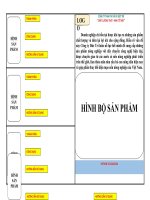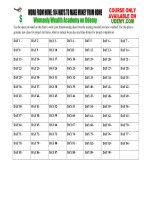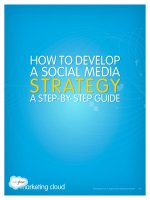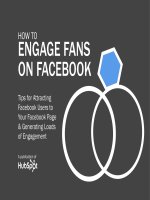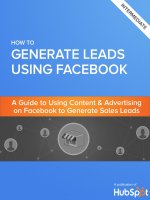how to use linkedin for business tủ tài liệu bách khoa
Bạn đang xem bản rút gọn của tài liệu. Xem và tải ngay bản đầy đủ của tài liệu tại đây (1.45 MB, 30 trang )
INTRODUCTORY
A BEGINNER’S GUIDE
HOW TO USE
LINKEDIN FOR
BUSINESS
A publication of
Learn more
about HubSpot’s all-in-one
inbound marketing software
at www.HubSpot.com
October 2011 edition
2
HOW TO USE LINKEDIN FOR BUSINESS: A BEGINNER’S GUIDE
Share this eBook!
HOW TO USE LINKEDIN FOR BUSINESS:
A BEGINNER’S GUIDE
By Anum Hussain
HubSpot Inbound Marketing Associate
@numinews
&
Jamie Turner
Founder of 60 Second Marketer
@60SecondTweets
Share this eBook!
www.HubSpot.com
3
HOW TO USE LINKEDIN FOR BUSINESS: A BEGINNER’S GUIDE
TABLE OF CONTENTS
INTRODUCTION:
WHAT IS LINKEDIN?
4
CHAPTER 1:
8 STEPS TO COMPLETE YOUR LINKEDIN PROFILE
5
CHAPTER 2:
2 REASONS TO USE A COMPANY PAGE
12
CHAPTER 3:
5 STEPS TO COMPLETE YOUR COMPANY PAGE
14
CHAPTER 4:
HOW TO TURN ON COMPANY STATUS UPDATES
18
CHAPTER 5:
HOW LEAD GENERATION WORKS ON LINKEDIN
21
CHAPTER 6:
6 WAYS TO USE LINKEDIN TO GENERATE LEADS
23
CHAPTER 7:
3 KEY TIPS ON LINKEDIN TODAY FOR MARKETERS
27
CONCLUSION:
A FINAL WORD ON LINKEDIN
29
Share this eBook!
www.HubSpot.com
4
HOW TO USE LINKEDIN FOR BUSINESS: A BEGINNER’S GUIDE
WHAT IS LINKEDIN?
LinkedIn is a social network with over 116 million users that enables you to
network professionally, post and find jobs, answer questions, and build thought
leadership—while simultaneously helping the people you trust. A user can easily
discover the people employed by a certain business, or the various businesses a
certain person has worked for. But what makes LinkedIn truly different from other
social media sites?
Let’s try this analogy:
As you most likely already know, every social media tool has its own personality.
Facebook is a lot like the local pub. A pub is a place where you can go in, chat
with friends, tell a few jokes and relax a bit.
LinkedIn is more like a trade show—a place where you’d keep things pretty
buttoned-up and formal. No need to mention your vacation in Las Vegas on
LinkedIn. But that white paper you wrote? Perfect for LinkedIn.
For these reasons, LinkedIn should be an integral part of your social media
marketing. It’s time to get started!
(And while you’re at it, check out the HubSpot company page and follow us to
learn more about our company/LinkedIn.)
Share this eBook!
www.HubSpot.com
1
8 STEPS TO
COMPLETE
YOUR LINKEDIN
PROFILE
6
HOW TO USE LINKEDIN FOR BUSINESS: A BEGINNER’S GUIDE
COMPLETING YOUR LINKEDIN PROFILE
Before you can delve fully into using LinkedIn as a business, you need to master
LinkedIn as an individual user. While many people have an account, their profile is
often incomplete, making it essentially useless. You might even say the only thing
worse than not having a profile is having an incomplete one. Thus, assuming you
already have some form of a LinkedIn profile (if not, go create one!), let’s complete
your profile so you can attain social media greatness.
Go to the menu bar at the top of any LinkedIn page and select the “Profile” menu.
Drag down to the “Edit Profile” link. Now we are ready for the following 7 steps:
1. Include Full Name and Image. Let’s start with the very first section. This may
sound like a no-brainer, but countless LinkedIn users fail to include their full
name and picture. Display your first and last name to ensure people can find
you. Using a first name with a last initial is not sufficient—especially when a
prospective client or employer is trying to locate your profile. Then, upload an
image. Research suggests that profiles without photos are rarely viewed, as
they are perceived as profiles not in use.
Share this eBook!
www.HubSpot.com
7
HOW TO USE LINKEDIN FOR BUSINESS: A BEGINNER’S GUIDE
2. Personalize Your Headline. Customize your “Professional Headline,” which will
automatically update in the future as your current position. However, you have
the option of altering it to something else, which may be more appealing to
prospective clients or employers. But keep in mind that if a client were seeking
you out on LinkedIn, it would be helpful to include your current position in the
headline. In general, keep it short and sweet.
TIP: If you switch jobs, your professional headline will reflect that. So
instead of trying to recall what your perfect headline was, have it saved for
easy accessibility.
3. Add Work History. Head over to the Experience section. At the very minimum
you should list your most recent positions. Click “Add a position,” and you will
be navigated to a separate page where you can fill out information about that
job. If your company appears in the drop down once you start typing, click on it
to ensure you get grouped with fellow employees under company searches.
TIP: Avoid adding the various positions you held in the many organizations,
clubs, and/or societies at your school (whether you are currently in school or
10 years removed). While these are all great experiences, if you want to tailor
your profile to a professional environment, highlight only your professional
experience—internships, jobs, etc. LinkedIn was wise enough to know how to
weigh the clout of each type of work, by including a section under education to
separately list these activities.
Share this eBook!
www.HubSpot.com
8
HOW TO USE LINKEDIN FOR BUSINESS: A BEGINNER’S GUIDE
4. Customize Your LinkedIn URL. You’ll want to create a personalized LinkedIn
URL. Still under the “Edit Profile” page, look at the bottom of your profile. You’ll
see a line that says “Public Profile” with an “Edit” link next to it. From there,
you’ll be taken to a new screen. Scroll down and to the right of the page you’ll
see prompts that show you how to create your customized LinkedIn URL
quickly and easily.
TIP: Try to avoid using your company name in your LinkedIn URL. After all,
there are no guarantees you’ll be at that company forever.
5. Customize your Website URL’s. Website URL’s are just as important as your
customer LinkedIn URL. Click edit next to “Additional Information.” Here you
can include your interests, groups and associations, and any honors and
awards. Each is self-explanatory. However, the first section calls for websites.
The drop down menu for adding a website lists options such as Personal
Website, Company Website, Blog, etc. We recommend choosing “Other”—
regardless of what kind of site it is. This will allow you to insert your own Title,
so instead of a hyperlinked word that says “Blog,” it will be more specific, such
as “Marketing Blog.”
Share this eBook!
www.HubSpot.com
9
HOW TO USE LINKEDIN FOR BUSINESS: A BEGINNER’S GUIDE
6. Ask for Recommendations. You’ll notice a hyperlink under each position that
says, “Ask for recommendations.” A recommendation can help to distinguish a
traditional position by illustrating how well you performed through a
colleague’s narrative.
TIP: When requesting a recommendation, do not simply send the generic
message LinkedIn creates for you. Include some specific projects you worked
on so that your recommender remembers the particular work you did and
speak to it. Notice the difference between: “Pete was a creative thinker who
got the job done”, and “Pete created and implemented a blogging strategy that
helped generate 163 leads in one weeks time.”
Share this eBook!
www.HubSpot.com
10
HOW TO USE LINKEDIN FOR BUSINESS: A BEGINNER’S GUIDE
7. Connect Your Twitter Account with LinkedIn. Just above the Public Profile link
under the first section of your profile (where your name, headline, and image
is), you will see a Twitter link. Click edit to manage your Twitter settings. Not
only should you display your Twitter handle, but you should share tweets as
well. Your tweets are one of the only ways to make your profile personable and
not focused solely around your professional life. A client or employer will want
to see how you speak and think in addition to the more traditional information
available on your resume.
TIP: Select the option to only share tweets that contain a LinkedIn hashtag (#in
or #li). This will allow you to filter which tweets appear on your profile. This way,
if you tweet about seeing someone walk into a door while drunk, it’ll get buried
away in your Twitter stream and you can focus on sharing more professional
tweets. Keep in mind that not all LinkedIn users are updating their accounts
as often as Twitter users, so having a filter can avoid spamming your
connections.
Share this eBook!
www.HubSpot.com
11
HOW TO USE LINKEDIN FOR BUSINESS: A BEGINNER’S GUIDE
8. Grow Your Network. You now have enough information on your profile to start
growing your network! Just go to the upper right hand side of the menu bar
and click on the link that says People in it. Drag down to Groups. Then type in a
subject you’re interested in (e.g., marketing, sales, real estate, etc.). You’ll
notice that when you do a search, LinkedIn provides suggestions not only on
“Groups” but also in several other categories such as Connections,
Companies, Features and Skills.
Don’t be shy about reaching out to organizations or people on LinkedIn. That’s what
it’s for. But avoid doing a bunch of outreach all at once because people will pick up
on the spammy nature of it. Just pretend you’re at a party and reach out to people
one at a time. That way, you’ll come across as more genuine and sincere.
Share this eBook!
www.HubSpot.com
2
2 REASONS
TO USE A
COMPANY
PAGE
13
HOW TO USE LINKEDIN FOR BUSINESS: A BEGINNER’S GUIDE
USING A COMPANY PAGE
Profile—Check. Company Page—Commence. Now, before we delve into building a
company presence on LinkedIn, you must be thinking… why should we need yet
another social platform? Well, here are 2 big reasons your company should be
utilizing a LinkedIn Company Page. (If you do not have a LinkedIn company page,
click here to quickly add your company.)
1. Company Reach. Without putting any efforts into building your company on
LinkedIn, chances are many of your employees are updating their personal
profiles to show where they work. Every person that connects with that profile
may potentially click on your company name and be navigated to your
company page. Take advantage of this. Hordes of users can easily land on
your page through simple LinkedIn browsing. Opinions will be formed based on
the amount and type of information displayed. As every employee has the
opportunity to promote your company, use this to your advantage.
2. Product Awareness. Company pages on LinkedIn provide a section for talking
about specific products. While you can create a business page on Facebook
where you can describe your various products as a whole and see which
friends “like” that page, LinkedIn narrows the field and allows you to add
multiple products so each stands out. Not only are consumers learning about
the products and services your company produces, they are also able to see
how many of their connections recommend them. This form of product
awareness is hard to find, and better yet, able to be measured.
Share this eBook!
www.HubSpot.com
3
5 STEPS TO
COMPLETE YOUR
COMPANY PAGE
15
HOW TO USE LINKEDIN FOR BUSINESS: A BEGINNER’S GUIDE
COMPLETING YOUR COMPANY PAGE
Now that your personal LinkedIn profile is top-notch, and you have a better
understanding on why the heck you should have a LinkedIn company page, it’s
important to make that page blanketed with great information. A LinkedIn company
page is the one page amidst those on your various social networks that calls for the
most professionalism. Just as a person profile is professional in its resume-like
nature, yet has a touch of personality through Twitter streams and applications, a
company page should emit a white-collar persona paired with some company
character. With that in mind, here are 5 steps to complete your company page.
1. Include Basic Information. Go to
AdmintoolsÆEdit. From there,
LinkedIn will prompt you to fill in
generic information about your
company (a lot of which may
already be complete from when
you added the company page in the first place). Be sure to fine-tune the
description portion, as this will be crucial in user understanding of your
company.
2. Post Jobs. The second tab on a company page is “Careers.” This feature
allows you to post openings at your company. While your company may
already have various methods of announcing that you’re hiring, what better
place to post a job opening than the very network where professionals live
and explore? Let people know you’re looking for fresh meat to help build
what is ultimately defined in your company description.
3. Include Products. We’ve already learned
how effectively LinkedIn can showcase your
various products, now it’s time to include
them. Heading to the products tab on your
company page, click on the “Admin tools”
button again to reveal a new drop down
menu—this menu changes from tab to tab.
Share this eBook!
www.HubSpot.com
16
HOW TO USE LINKEDIN FOR BUSINESS: A BEGINNER’S GUIDE
You now have the option to “add a product or service.” Do it. LinkedIn will
go through simple step-by-step instructions to help you broadcast those
services.
4. Promote. Under the initial overview tab, LinkedIn (under Admintools) allows
you to promote your company through an ad campaign. This feature is split
into 4 simple steps, which LinkedIn takes you through in a very
comprehensible manner. A “Common Questions” box also appears to the
right of this page, so you can truly understand how the feature works. A
LinkedIn ad campaign could help spread the word about your company as
you build and integrate inbound marketing efforts into your business
platform.
5. Measure Everything. Well, everything provided on your company page. The
fourth and final tab on your company page is “analytics.” Remember that
everything you do with internet marketing involves taking the time to see
how those efforts are playing out (this will help you determine whether or
not those efforts are worth the time.) The analytics tab will allow you to
track page views and unique visitors on your overall page, as well as each
individual tab. LinkedIn also measures how many clicks your products or
services have received and the number of members following your
company.
Share this eBook!
www.HubSpot.com
17
HOW TO USE LINKEDIN FOR BUSINESS: A BEGINNER’S GUIDE
In addition, LinkedIn gives percentages for member visits. This tool can be
helpful in understanding who your LinkedIn target audience is because the
data is split into member visits by industry (marketing, finance, etc.),
function (sales, research, etc.), and company (HubSpot, LinkedIn, etc.).
Et voila! You now have a fantabulous company profile page—one that can be
reached through your wonderful personal page. Now keep that momentum
flowing as we head into the last step in perfecting your company page.
Share this eBook!
www.HubSpot.com
4
HOW TO TURN
ON COMPANY
STATUS
UPDATES
19
HOW TO USE LINKEDIN FOR BUSINESS: A BEGINNER’S GUIDE
TURNING ON COMPANY STATUS UPDATES
As mentioned earlier, a LinkedIn company page showcases all the people who
currently work at that company. Anyone with a valid @companyname.com email
address is able to edit the minimal information on the page. However, with the
launch of LinkedIn’s status update feature for these pages, only selected employees
will be able to administrate. This will allow your company to have another platform to
share information, and add some personality to your page (you need to broadcast
your voice to become more personable!). Here’s a breakdown of the simple steps to
activate status updates, which will appear on followers’ LinkedIn homepages as well
as the company’s page itself. In addition, LinkedIn users can “Like,” comment on,
and share a company’s updates, a la Facebook.
1. If you’re an administrator, visit your Company Page on LinkedIn (e.g. for
HubSpot).
2. Under “Admin Tools” on the right, click “Edit”.
3. Under Company Page Admins, check “Designated Users Only” (Note: you must
have this box checked in order to enable company status updates. If the “All
employees with a valid email registered to the company domain” box is
checked, the status update box will not appear.)
Share this eBook!
www.HubSpot.com
20
HOW TO USE LINKEDIN FOR BUSINESS: A BEGINNER’S GUIDE
4. Once you designate admins under “Manage Admins,” your Company Status
Update box will appear!
Share this eBook!
www.HubSpot.com
5
HOW LEAD
GENERATION
WORKS ON
22
HOW TO USE LINKEDIN FOR BUSINESS: A BEGINNER’S GUIDE
LEAD GENERATION ON LINKEDIN
Now that an awesome profile and company page has been set up, start using
LinkedIn to generate leads (hello inbound marketing). Let’s start by talking about the
two main approaches for using LinkedIn for lead generation.
The first approach is to provide prospects information about your company directly on
LinkedIn. The second approach is to start the conversation on LinkedIn, but then
drive the prospect through to a landing page on your website. (For more information
on using HubSpot to develop and track your landing pages, click here.)
This first approach—to provide prospects information directly on LinkedIn—is terrific if
you reach out to people with their interests in mind. Meaning, if you’ve ever been to a
cocktail party and had someone walk up to you and instantly try to sell you insurance,
you know that it was an unpleasant experience.
But if you went to the same cocktail party and met someone who spent 20 minutes
talking about you, your interests and your needs, and then mentioned that they sell
insurance, you’d be much more inclined to buy
from them, right?
It’s the same when you provide information to
prospects directly via LinkedIn. If you’re going
to use the direct approach, get to know the
prospect first. Try to be helpful by offering
advice, industry insights or general information
before you turn it into a sales call.
So what about the indirect approach? The indirect approach aspires to drive people
through to a landing page where they can download a white paper, signing them up
for your e-newsletter or giving them more information on your products or services.
Here’s the trick with the second approach—you still want to start out by offering free
advice or helpful information to your customer prospect. The rules of engagement are
the same as the direct approach, but the difference is that once you’ve connected
with your prospect on LinkedIn, you drive them through to your landing page.
Share this eBook!
www.HubSpot.com
6
6 WAYS TO USE
LINKEDIN TO
GENERATE LEADS
24
HOW TO USE LINKEDIN FOR BUSINESS: A BEGINNER’S GUIDE
USING LINKEDIN FOR LEAD GENERATION
With the aforementioned in mind, here are six
primary ways you can use LinkedIn to generate
leads for your business.
1. LinkedIn Answers: This is one of the more
useful (and under-utilized) tools on LinkedIn.
It’s a section where people who want to ask
questions about business go to get advice.
And guess who’s giving the advice? You are,
because you’re an industry-insider with a lot
of helpful knowledge, right? Right.
2. LinkedIn Applications: One of the more interesting places to visit on LinkedIn
is the Applications area. This is where you can go to add new and interesting
apps that will improve the experience people have on your LinkedIn page. If
you’d like to add your blog posts to your LinkedIn page, there’s an app for that.
Or, if you’d like to let people know what business books you’re reading, that’s
easy, too. You can even set up simple polls to find out what’s on the minds of
your customers and prospects. Every application comes with easy steps to
implement them.
3. LinkedIn Groups: Join several groups on LinkedIn. The trick here isn’t just
joining the obvious groups in your industry—it’s joining groups that are outside
your industry that might help you grow your business. By stretching out a little
bit, you’re expanding your reach, which is always good for business. So, for
Share this eBook!
www.HubSpot.com
25
HOW TO USE LINKEDIN FOR BUSINESS: A BEGINNER’S GUIDE
example, if you’re an accountant, you don’t want to just join accounting
groups—you’ll want to join groups for entrepreneurs, small business owners,
restaurateurs and other groups outside of your immediate circle. (To learn
more about LinkedIn Groups, read these 5 tips for creating, promoting and
managing a LinkedIn group.)
4. LinkedIn People: This is terrific for sales people, people looking for jobs and
business-to-business owners who want to get their foot in the door at a large
corporation. Just do a search in the upper-right-hand box for your target
company. Click on the company. Now, on the right hand side, you’ll see a box
that will show you your first connection (also known as a direct connection)
and your second connections. Assuming you have no first or direct
connections, click on the second connections link. This will bring up a list of
names of people at your target company. At the bottom of the profile, you’ll
see a list of your shared connections. From that point on, it’s a cakewalk—just
ask your friends to introduce you via LinkedIn to the people at your target
company. Bingo, you’re in.
Share this eBook!
www.HubSpot.com