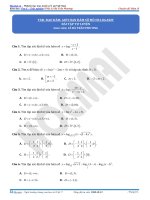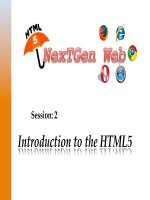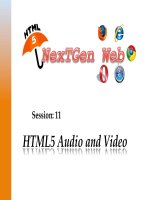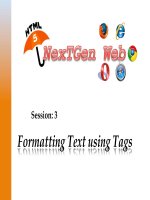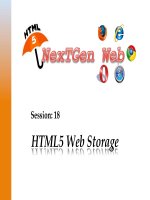Session 02 XP tủ tài liệu bách khoa
Bạn đang xem bản rút gọn của tài liệu. Xem và tải ngay bản đầy đủ của tài liệu tại đây (2.62 MB, 47 trang )
Fundamentals of Java
Explain the structure of a Java class
List and explain steps to write a Java program
Identify the benefits of NetBeans IDE
Describe the various elements of NetBeans IDE
Explain the steps to develop, compile, and execute Java
program using NetBeans IDE
Explain the various components of JVM
Describe comments in Java
© Aptech Ltd.
Application Development in Java/Session 2
2
Java is a popular OOP language that supports developing
applications for different requirements and domain areas.
All types of applications can be developed:
© Aptech Ltd.
In a simple text editor, such as Notepad.
In an environment that provides necessary tools to develop a Java
application.
The environment is called as Integrated Development Environment (IDE).
Application Development in Java/Session 2
3
Following figure shows the type of applications developed using
Java
Consolebased
Application
Windowbased
Application
Applets
Java
Applications
JavaBeans
Component
Enterprise
Components
Server-side
Web
Components
© Aptech Ltd.
Application Development in Java/Session 2
4
The Java programming language is designed around objectoriented features and begins with a class design.
The class represents a template for the objects created or
instantiated by the Java runtime environment.
The definition of the class is written in a file and is saved with a
.java extension.
Following figure shows the basic structure of a Java class.
© Aptech Ltd.
Application Development in Java/Session 2
5
package
• Defines a namespace that stores classes with similar functionalities
in them.
• The package keyword identifies:
• Name of the package to which the class belongs.
• Visibility of the class within the package and outside the
package.
• The concept of package is similar to folder in the OS.
• In Java, all classes belongs to a package. If the package statement is
not specified, then the class belongs to the default package.
• Example: All the user interface classes are grouped in the
java.awt or java.swing packages.
© Aptech Ltd.
Application Development in Java/Session 2
6
import
• Identifies the classes and packages that are used in a Java class.
• Helps to narrow down the search performed by the Java compiler
by informing it about the classes and packages.
• Mandatory to import the required classes, before they are used in
the Java program.
• Some exceptions wherein the use of import statement is not
required are as follows:
• If classes are present in the java.lang package.
• If classes are located in the same package.
• If classes are declared and used along with their package name.
For example, java.text.NumberFormat nf = new
java.text. NumberFormat();
© Aptech Ltd.
Application Development in Java/Session 2
7
class
• class keyword identifies a Java class.
• Precedes the name of the class in the declaration.
• public keyword indicates the access modifier that decides the
visibility of the class.
• Name of a class and file name should match.
Variables
• Are also referred to as instance fields or instance variables.
• Represent the state of objects.
© Aptech Ltd.
Application Development in Java/Session 2
8
Methods
• Are functions that represent some action to be performed on an
object.
• Are also referred to as instance methods.
Constructors
• Are also methods or functions that are invoked during the creation of an
object.
• Used to initialize the objects.
© Aptech Ltd.
Application Development in Java/Session 2
9
Basic requirements to write a Java program are as follows:
The JDK 7 installed and configured on the system.
A text editor, such as Notepad.
To create, compile, and execute a Java program, perform the
following steps:
Create a
Java
program
© Aptech Ltd.
Compile
.java file
Application Development in Java/Session 2
Build and
execute Java
program
10
Following code snippet demonstrates a simple Java program:
public class HelloWorld {
public static void main(String[] args) {
System.out.println(“Welcome to the world of Java”);
}
}
class is a keyword and HelloWorld is the name of the class.
The entire class definition and its members must be written
within the opening and closing curly braces {}.
The area between the braces is known as the class body and
contains the code for that class.
© Aptech Ltd.
Application Development in Java/Session 2
11
Following code snippet demonstrates a simple Java program:
public class HelloWorld {
public static void main(String[] args) {
System.out.println(“Welcome to the world of Java”);
}
}
main()- method is the entry point for a java-based console application.
public - Is a keyword that enables the JVM to access the main() method.
static - Is a keyword that allows a method to be called from outside a class
without creating an instance of the class.
void - Is a keyword that represents the data type of the value returned by
the main() method. It informs the compiler that the method will not return
any value.
args - Is an array of type String and stores command line arguments.
String is a class in Java and stores group of characters.
© Aptech Ltd.
Application Development in Java/Session 2
12
Following code snippet demonstrates a simple Java program:
public class HelloWorld {
public static void main(String[] args) {
System.out.println(“Welcome to the world of Java”);
}
}
System.out.println() statement displays the string that
is passed as an argument.
System is the predefined class and provides access to the
system resources, such as console.
out is the output stream connected to the console.
println() is the built-in method of the output stream that is
used to display a string.
© Aptech Ltd.
Application Development in Java/Session 2
13
Following code snippet demonstrates a simple Java program:
public class HelloWorld {
public static void main(String[] args) {
System.out.println(“Welcome to the world of Java”);
}
}
Save the file as HelloWorld.java.
The file name is same as class name, as the compilation of a Java
code results in a class. Hence, the class name and the file name
should be same.
© Aptech Ltd.
Application Development in Java/Session 2
14
Following figure shows the compilation process of the Java
program.
The HelloWorld.java file is known as source code file.
It is compiled by invoking tool named javac.exe, which
compiles the source code into a .class file.
The .class file contains the bytecode which is interpreted by
java.exe tool.
java.exe interprets the bytecode and runs the program.
© Aptech Ltd.
Application Development in Java/Session 2
15
The syntax to use the javac.exe command:
Syntax
javac [option] source
where,
source - Is one or more file names that end with a .java
extension.
© Aptech Ltd.
Application Development in Java/Session 2
16
Following table lists some of the options that can be used with
the javac command:
Option
Description
-classpath
Specifies the location for the imported classes (overrides the
CLASSPATH environment variable)
-d
Specifies the destination directory for the generated class
files
-g
Prints all debugging information instead of the default line
number and file name
-verbose
Generates message while the class is being compiled
-version
Displays version information
Sourcepath
Specifies the location of the input source file
-help
Prints a synopsis of standard options
For example, javac -d c:\ HelloWorld.java will create and save
HelloWorld.class file in the C:\ drive.
© Aptech Ltd.
Application Development in Java/Session 2
17
To compile the HelloWorld.java program from the
Windows platform, the user can:
© Aptech Ltd.
Click Start menu.
Choose Run.
Enter the cmd command to display the Command Prompt window.
Following figure shows the Command Prompt window:
Set the drive and directory path to the directory containing .java file.
For example, cd H:\Java.
Type the command, javac HelloWorld.java and press Enter.
Application Development in Java/Session 2
18
The JVM is at the heart of the Java programming language.
It is responsible for executing the .class file or bytecode file.
The .class file can be executed on any computer or device,
that has the JVM implemented on it.
Following figure shows the components of JVM involved in the
execution of the compiled bytecode.
© Aptech Ltd.
Application Development in Java/Session 2
19
The class loader component of JVM loads all the
necessary classes from the runtime libraries required
for execution of the compiled bytecode.
The bytecode verifier then checks the code to
ensure that it adheres to the JVM specification.
The bytecode is executed by the interpreter.
To boost the speed of execution, in Java version 2.0,
a Hot Spot Just-in-Time (JIT) compiler was included
at runtime.
During execution, the JIT compiler compiles some of the
code into native code or platform-specific code to boosts
the performance.
© Aptech Ltd.
Application Development in Java/Session 2
20
The Java interpreter command, java is used to interpret and
run the Java bytecode.
The syntax to use the java.exe command is as follows:
Syntax
java [option] classname [arguments]]
where,
classname: Is the name of the class file.
arguments: Is the arguments passed to the main function.
To execute the HelloWorld class, type the command, java
HelloWorld and press Enter.
© Aptech Ltd.
Application Development in Java/Session 2
21
Following table lists some of the options that can be used with
the java command:
Option
Description
classpath
Specifies the location for the imported classes (overrides the
CLASSPATH environment variable)
-v or –verbose
Produces additional output about each class loaded and
each source file compiled
-version
Displays version information and exits
-jar
Uses a JAR file name instead of a class name
-help
Displays information about help and exits
-X
Displays information about non-standard options and exits
© Aptech Ltd.
Application Development in Java/Session 2
22
It is an open-source integrated development environment
written purely in Java.
It is a free and robust IDE that helps developers to create crossplatform desktop, Web, and mobile applications using Java.
It contains features such as code completions, code template,
and fix import for faster development.
Some of its benefits are as follows:
© Aptech Ltd.
Provides plug-in modules and supports rich client applications.
Provides graphical user interface for building, compiling, debugging, and
packaging of applications.
Provides simple and user-friendly IDE configuration.
Application Development in Java/Session 2
23
The NetBeans IDE has the following elements and
views:
© Aptech Ltd.
Menu Bar
Folders View
Components View
Coding and Design View
Output View
Application Development in Java/Session 2
24
Figure shows the various elements in the NetBeans IDE 7.1.2.
Menu bar of NetBeans IDE
contains menus that have
several sub-menu items,
each providing a unique
functionality.
© Aptech Ltd.
Application Development in Java/Session 2
25