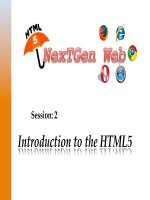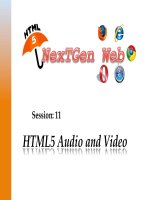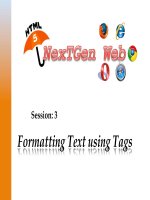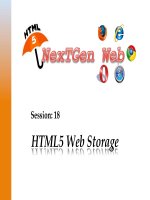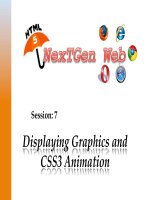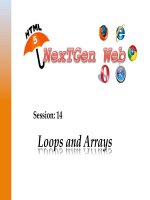HTML5 XP session 09 kho tài liệu bách khoa
Bạn đang xem bản rút gọn của tài liệu. Xem và tải ngay bản đầy đủ của tài liệu tại đây (6.68 MB, 39 trang )
Session: 9
Creating Tables
how
to
create
and
format
tables
Describe
Explain
the
table
size
and
the
width
of
a
column
the
process
of
merging
table
cells
Explain
Explain
the
page
layout
for
tables
©
Aptech
Ltd.
Crea(ng
Tables
/
Session
9
2
A table is made up of rows and columns. The intersection of each row and column is
called as a cell.
A row is made up of a set of cells that are placed horizontally.
A column is made up of set of cells that are placed vertically.
The user can represent the data in a tabular format by using the <table> element in
HTML.
The <tr> element divides the table into rows and the <td> element specifies columns
for each row.
By default, a table does not have a border.
The border attribute of the <table> element specifies a border for making the table
visible in a Web page.
©
Aptech
Ltd.
Crea(ng
Tables
/
Session
9
3
The
Code
Snippet
demonstrates
how
to
create
a
table.
<!DOCTYPE HTML>
<html>
<head>
<title>Languages</title>
</head>
<body>
Main Languages
<table border=”1”>
<tr>
<td>English</td>
<td>German</td>
</tr>
<tr>
<td>French</td>
<td>Italian</td>
</tr>
</table>
</body>
</html>
©
Aptech
Ltd.
Crea(ng
Tables
/
Session
9
4
code
uses
the
<table>
element
to
create
a
table.
The
border
aHribute
of
<table>
element
gives
a
border
to
the
table,
which
is
1
The
pixel
wide.
<tr>
element
within
the
<table>
element
creates
rows.
The
<td>
element
creates
two
cells
with
the
values
English
and
German
in
the
The
first
row
and
French
and
Italian
in
the
second
row.
Following
figure
displays
the
table
created.
©
Aptech
Ltd.
Crea(ng
Tables
/
Session
9
5
user
can
specify
the
heading
for
each
column
in
HTML.
The
specify
the
heading
for
columns
in
a
table,
use
the
<th>
element.
To
The
text
included
within
the
<th>
element
appears
in
bold.
The
Code
Snippet
demonstrates
how
to
create
a
table
with
a
heading.
<!DOCTYPE HTML>
<html>
<head>
<title>List of Students </title>
</head>
<body>
List of Students
<table border=”1”>
<tr>
<th>Name</th>
<th>Age</th>
<th>Place</th>
</tr>
©
Aptech
Ltd.
Crea(ng
Tables
/
Session
9
6
<tr>
<td>Mark</td>
<td>17</td>
<td>Madrid</td>
</tr>
<tr>
<td>John</td>
<td>19</td>
<td>London</td>
</tr>
</table>
</body>
</html>
this
code,
the
<table>
element
creates
a
table
with
a
border
of
1
pixel.
In
The
<th>
element
provides
three
column
headings
namely,
Name,
Age,
and
Place.
©
Aptech
Ltd.
Crea(ng
Tables
/
Session
9
7
second
and
the
third
row
lists
the
details
of
the
students
in
the
three
The
columns.
Following
figure
displays
the
output
of
the
table
with
headings.
©
Aptech
Ltd.
Crea(ng
Tables
/
Session
9
8
refers
to
a
process
of
extending
a
cell
across
mul(ple
rows
or
columns.
Spanning
span
two
or
more
columns,
use
the
colspan
aHribute
of
the
<td>
and
<th>
To
elements.
colspan
aHribute
allows
the
user
to
span
a
cell
along
a
horizontal
row.
The
The
value
of
the
colspan
aHribute
specifies
the
number
of
cells
across
which
a
specific
cell
shall
be
expanded.
The
Code
Snippet
demonstrates
how
to
create
a
table
and
span
header
cells
across
two
cells
ver(cally.
<!DOCTYPE HTML>
<html>
<head>
<title>Employee Details</title>
</head>
<body>
Employee Details
<table border=”1”>
©
Aptech
Ltd.
Crea(ng
Tables
/
Session
9
9
<tr>
<th colspan=”2”>IT</th>
<th colspan=”2”>Accounts</th>
</tr>
<tr>
<th>Name</th>
<th>Location</th>
<th>Name</th>
<th>Location</th>
</tr>
<tr>
<td>David</td>
<td>New York</td>
<td>John</td>
<td>London</td>
</tr>
©
Aptech
Ltd.
Crea(ng
Tables
/
Session
9
10
<tr>
<td>Katthy</td>
<td>New Jersey</td>
<td>Peter</td>
<td>Los Angeles</td>
</tr>
</table>
</body>
</html>
code
creates
a
table
with
a
border
of
1
pixel.
The
<th>
element
specifies
two
column
headings
namely,
IT
and
Accounts.
The
Each
of
these
header
cells
horizontally
span
across
the
two
cells
by
seWng
the
colspan
aHribute
of
the
<th>
element
to
2.
Each
of
these
headings
has
two
sub-‐headings
namely,
Name
and
Loca2on,
which
specify
the
name
and
loca(on
of
employees.
The
first
and
second
rows
display
the
details
of
the
employees.
©
Aptech
Ltd.
Crea(ng
Tables
/
Session
9
11
rowspan
aHribute
spans
a
data
cell
across
two
or
more
rows.
The
allows
the
user
to
span
a
data
cell
along
a
ver(cal
column.
It
Like
the
colspan
aHribute,
the
rowspan
aHribute
can
be
used
within
the
<td>
and
<th>
elements.
The
Code
Snippet
demonstrates
how
to
span
a
cell
across
mul(ple
rows.
<!DOCTYPE HTML>
<html>
<head>
<title>Automobile Gallery</title>
</head>
<body>
<table border=”1”>
<tr>
<th>Manufacturer</th>
<th>Model</th>
<th>Price</th>
</tr>
<tr>
<th rowspan=”3”>Audi</th>
<td>A4</td>
<td>34.5</td>
</tr>
©
Aptech
Ltd.
Crea(ng
Tables
/
Session
9
12
<tr>
<td>A5</td>
<td>42.6</td>
</tr>
<tr>
<td>A6</td>
<td>30.75</td>
</tr>
<tr>
<th rowspan=”2”>BMW</th>
<td>328i</td>
<td>28.25</td>
</tr>
<tr>
<td>530d</td>
<td>47.5</td>
</tr>
</table>
</body>
</html>
The
code
creates
a
table
with
a
border
width
of
1
pixel.
©
Aptech
Ltd.
Crea(ng
Tables
/
Session
9
13
three
<th>
elements
within
the
<tr>
element
specify
column
headings
The
namely,
Manufacturer,
Model,
and
Price.
The
rowspan
aHribute
of
the
<th>
element
combines
the
three
rows
of
the
Manufacturer
column
into
a
common
brand
namely,
Audi.
three
different
models
and
the
respec(ve
prices
of
the
Audi
brand
are
The
displayed
in
three
different
rows.
the
rowspan
aHribute
of
the
<th>
element
combines
the
next
two
rows
Similarly,
of
the
Manufacturer
column
into
a
common
brand
called
BMW.
Following
figure
displays
the
rowspan
aHribute
effect.
©
Aptech
Ltd.
Crea(ng
Tables
/
Session
9
14
Alignment
determines
the
representa(on
of
text
along
the
le\,
right,
or
center
posi(ons.
In
HTML,
by
default,
the
data
within
the
table
is
aligned
on
the
le\
side
of
the
cell.
has
deprecated
the
align
aHribute.
HTML5
The
four
possible
values
for
seWng
the
horizontal
alignment
are
as
follows:
left:
• Aligns the data within a cell on the left side. This is the default value for
table content.
center:
• Aligns the data within the cell on the center. This is the default value for
table headings.
right:
• Aligns the data within the cell on the right side.
justify:
• Aligns the data within the cell by adjusting the text at the edges.
©
Aptech
Ltd.
Crea(ng
Tables
/
Session
9
15
set
the
alignment
with
style
you
can
use
the
text-‐align
aHribute
to
specify
the
To
horizontal
alignment.
The
Code
Snippet
demonstrates
how
to
center
align
the
table
data.
<!DOCTYPE HTML>
<html>
<head>
<title>Automobile Gallery</title>
</head>
<body>
<table border=”1”>
<tr>
<th>Sr.No.</th>
<th>Medicine Name</th>
<th>Price</th>
</tr>
<tr style=”text-align: center;”>
<td>1</td>
<td>Captopril</td>
<td>12.45</td>
</tr>
©
Aptech
Ltd.
Crea(ng
Tables
/
Session
9
16
<tr style=”text-align: center;”>
<td>2</td>
<td>Ceftriaxone</td>
<td>6.94</td>
</tr>
<tr style=”text-align: center;”>
<td>3</td>
<td>Ciprofloxacin</td>
<td>56.21</td>
</tr>
</table>
</body>
</html>
code
aligns
the
data
within
the
row
using
a
style
within
the
<tr>
element.
The
table
content
is
center
aligned
by
seWng
the
value
of
the
text-align
The
aHribute
to
center.
©
Aptech
Ltd.
Crea(ng
Tables
/
Session
9
17
Following
figure
displays
the
horizontal
alignment.
©
Aptech
Ltd.
Crea(ng
Tables
/
Session
9
18
can
ver(cally
align
the
posi(on
of
data
earlier
by
using
the
valign
Users
aHribute.
HTML5
has
deprecated
the
valign
aHribute.
The
possible
values
of
ver(cal
alignment
are
as
follows:
top:
• Vertically aligns the data within the cell at the top.
middle:
• Vertically aligns the data within the cell at the center.
bottom:
• Vertically aligns the data within the cell at the bottom.
To
set
the
alignment
with
the
style,
you
can
use
the
text-align
aHribute
to
specify
the
ver(cal
alignment
use
the
following
syntax:
Syntax:
<td style= “text align: center; vertical align: middle”>
Aptech Web site </a>
©
Aptech
Ltd.
Crea(ng
Tables
/
Session
9
19
style
can
also
be
applied
to
individual
rows,
cells,
or
to
the
en(re
table.
The
The
Code
Snippet
demonstrates
how
to
align
the
data
ver(cally
within
the
table
using
the
style
aHribute.
<!DOCTYPE HTML>
<html>
<head>
<title>CelinaBatteries</title>
</head>
<body>
<table border=”1”>
<tr>
<th>Sr.No.</th>
<th>Product Id</th>
<th>Product Description</th>
</tr>
<tr>
<td style=”text-align: center; vertical-align: middle”>1
</td>
<td style=”text-align: center; vertical-align: middle”>P101
</td>
<td>1.5 Volts AA Ultra Alkaline</td>
</tr>
©
Aptech
Ltd.
Crea(ng
Tables
/
Session
9
20
<tr>
<td style=”text-align: center; vertical-align: middle”>2
</td>
<td style=”text-align: center; vertical-align: middle”>
M105
</td>
<td>9 Volts pp3 Super Alkaline</td>
</tr>
</table>
</body>
</html>
text-align
aHribute
is
set
to
the
value
center,
which
specifies
that
the
The
data
within
the
rows
are
centrally
aligned.
The
vertical-align
is
used
to
specify
the
ver(cal
alignment
in
the
table.
©
Aptech
Ltd.
Crea(ng
Tables
/
Session
9
21
Following
figure
displays
the
ver(cal
alignment.
©
Aptech
Ltd.
Crea(ng
Tables
/
Session
9
22
data
in
a
table
might
appear
cluHered,
which
may
affect
the
readability.
The
might
make
it
difficult
to
comprehend
data
as
the
data.
This
To
overcome
this
issue,
use
the
cell
margin
aHributes.
Cell
padding
allows
the
user
to
control
the
look
of
the
content
on
a
page.
Ø Padding
is
the
amount
of
space
between
the
content
and
its
outer
edge.
Padding
tables,
padding
is
referred
as
a
space
between
the
text
and
the
cell
border.
For
Suppose,
if
the
user
wants
to
set
the
padding
aHribute
for
the
individual
cells
then
padding
aHribute
can
be
used
in
a
style
as
follows:
<td style=”padding: 4px”>
©
Aptech
Ltd.
Crea(ng
Tables
/
Session
9
23
specify
the
main
heading
for
the
table,
use
the
<caption>
element.
To
<caption>
element
defines
a
cap(on
for
the
table.
It
is
a
sub-‐element
of
The
the
<table>
element.
must
be
present
immediately
a\er
the
<table>
tag.
It
<caption>
element
allows
the
user
to
specify
a
(tle
for
your
en(re
table.
The
There
can
be
only
one
cap(on
for
a
table.
The
Code
Snippet
demonstrates
how
to
specify
a
heading
for
a
table.
<!DOCTYPE HTML>
<html>
<head>
<title>Travel Expense Report</title>
</head>
<body>
<table border=”1”>
<caption>Travel Expense Report</caption>
<tr>
<th> </th>
<th>Meals</th>
<th>Hotels</th>
<th>Transport</th>
</tr>
©
Aptech
Ltd.
Crea(ng
Tables
/
Session
9
24
<tr>
<td>25-Apr</td>
<td>37.74</td>
<td>112.00</td>
<td>45.00</td>
</tr>
<tr>
<td>26-Apr</td>
<td>27.28</td>
<td>112.00</td>
<td>45.00</td>
</tr>
<tr>
<td>Totals</td>
<td>65.02</td>
<td>224.00</td>
<td>90.00</td>
</tr>
</table>
</body>
</html>
©
Aptech
Ltd.
Crea(ng
Tables
/
Session
9
25