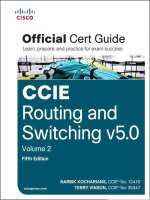Networking with microsoft windows vista your guide to easy secure windows vista networking kho tài liệu training
Bạn đang xem bản rút gọn của tài liệu. Xem và tải ngay bản đầy đủ của tài liệu tại đây (16.78 MB, 550 trang )
www.dbebooks.com - Free Books & magazines
Contact design to place title page once cover is finalized
Your Guide to Easy and Secure
Windows Vista Networking
Paul McFedries
800 East 96th Street,
Indianapolis, Indiana 46240
Networking with Microsoft® Windows Vista™:
Your Guide to Easy and Secure Windows Vista Networking
Associate Publisher
Greg Wiegand
Copyright © 2008 by Pearson Education, Inc.
All rights reserved. No part of this book shall be reproduced, stored in a retrieval system,
or transmitted by any means, electronic, mechanical, photocopying, recording, or otherwise, without written permission from the publisher. No patent liability is assumed with
respect to the use of the information contained herein. Although every precaution has
been taken in the preparation of this book, the publisher and author assume no responsibility for errors or omissions. Nor is any liability assumed for damages resulting from the
use of the information contained herein.
ISBN-13: 978-0-7897-3777-9
ISBN-10: 0-7897-3777-9
Library of Congress Cataloging-in-Publication Data
McFedries, Paul.
Networking with Microsoft Windows Vista : your guide to easy and
secure Windows Vista networking / Paul McFedries.
p. cm.
Includes index.
ISBN-10: 0-7897-3777-9
ISBN-13: 978-0-7897-3777-9
1. Computer networks--Management--Computer programs. 2. Microsoft
Windows (Computer file) 3. Operating systems (Computers) I. Title.
TK5105.5.M33945 2008
005.4'46--dc22
2007045275
Printed in the United States of America
First Printing: December 2007
Trademarks
All terms mentioned in this book that are known to be trademarks or service marks have
been appropriately capitalized. Que Publishing cannot attest to the accuracy of this information. Use of a term in this book should not be regarded as affecting the validity of any
trademark or service mark.
Warning and Disclaimer
Every effort has been made to make this book as complete and as accurate as possible, but no
warranty or fitness is implied. The information provided is on an “as is” basis. The author
and the publisher shall have neither liability nor responsibility to any person or entity with
respect to any loss or damages arising from the information contained in this book.
Bulk Sales
Que Publishing offers excellent discounts on this book when ordered in quantity for bulk
purchases or special sales. For more information, please contact
U.S. Corporate and Government Sales
1-800-382-3419
For sales outside of the U.S., please contact
International Sales
Acquisitions Editor
Rick Kughen
Development Editor
Rick Kughen
Managing Editor
Patrick Kanouse
Project Editor
Mandie Frank
Copy Editor
Keith Cline
Indexer
Ken Johnson
Proofreader
Leslie Joseph
Technical Editor
Terri Stratton
Publishing Coordinator
Cindy Teeters
Designer
Ann Jones
Composition
Bronkella Publishing
Contents at a Glance
Introduction
Part I:
Part II:
Part III:
Part IV:
Networking Hardware for Windows Vista
1
Understanding Ethernet Networking
2
Understanding Wireless Networking
3
Configuring Your Router
4
Putting Your Network Together
Managing and Using Your Network
5
Working with Vista’s Basic Network Tools and Tasks
6
Managing Network Connections
7
Managing Wireless Network Connections
8
Accessing and Sharing Network Resources
9
Setting up Vista as a Digital Media Hub
10
Taking Advantage of Your Network
11
Work with Network Files Offline
12
Collaborating with Windows Meeting Space
Securing Your Network
13
Securing Windows Vista
14
Implementing Network Security
15
Implementing Wireless Security
Advanced Networking with Windows Vista
16
Making Remote Network Connections
17
Monitoring Your Network
18
Troubleshooting Network Problems
19
Setting up a Website
20
Setting up an FTP Site
Glossary of Network Terms
Index
iv
Networking with Microsoft® Windows Vista™
Table of Contents
Introducion . . . . . . . . . . . . . . . . . . . . . . . . . . . . . . . . . . . . . . . . . . . . . . . . . . . . . . . . . . . . .1
How This Book Is Organized . . . . . . . . . . . . . . . . . . . . . . . . . . . . . . . . . . . . . .3
Part I: Networking Hardware for Windows Vista . . . . . . . . . . . . . . . . . . . . . . . .3
Part II: Managing and Using Your Network . . . . . . . . . . . . . . . . . . . . . . . . . . . .3
Part III: Securing Your Network . . . . . . . . . . . . . . . . . . . . . . . . . . . . . . . . . . . . . . . .4
Part IV: Advanced Networking with Windows Vista . . . . . . . . . . . . . . . . . . . .4
Conventions Used in This Book . . . . . . . . . . . . . . . . . . . . . . . . . . . . . . . . . . .4
Part I:
Networking Hardware for Windows Vista 7
1
Understanding Ethernet Networking . . . . . . . . . . . . . . . . . . . . . . . . . . . . . . . . . . . .9
What Is Ethernet? . . . . . . . . . . . . . . . . . . . . . . . . . . . . . . . . . . . . . . . . . . . . . . .10
10BASE-T . . . . . . . . . . . . . . . . . . . . . . . . . . . . . . . . . . . . . . . . . . . . . . . . . . . . . . . . . . .12
100BASE-T (Fast Ethernet) . . . . . . . . . . . . . . . . . . . . . . . . . . . . . . . . . . . . . . . . . . .12
1000BASE-T (Gigabit Ethernet) . . . . . . . . . . . . . . . . . . . . . . . . . . . . . . . . . . . . . . .13
Beyond Gigabit Ethernet . . . . . . . . . . . . . . . . . . . . . . . . . . . . . . . . . . . . . . . . . . . .13
Understanding Network Interface Cards . . . . . . . . . . . . . . . . . . . . . . . . .13
Understanding Network Cables . . . . . . . . . . . . . . . . . . . . . . . . . . . . . . . . . .18
Twisted-Pair Cable . . . . . . . . . . . . . . . . . . . . . . . . . . . . . . . . . . . . . . . . . . . . . . . . . .18
Crossover Cable . . . . . . . . . . . . . . . . . . . . . . . . . . . . . . . . . . . . . . . . . . . . . . . . . . . . .20
Understanding Switches . . . . . . . . . . . . . . . . . . . . . . . . . . . . . . . . . . . . . . . .22
Understanding Routers . . . . . . . . . . . . . . . . . . . . . . . . . . . . . . . . . . . . . . . . . .24
Understanding IP Addresses . . . . . . . . . . . . . . . . . . . . . . . . . . . . . . . . . . . . . . . . .25
The Router and Dynamic IP Addressing . . . . . . . . . . . . . . . . . . . . . . . . . . . . . .26
The Router as Firewall . . . . . . . . . . . . . . . . . . . . . . . . . . . . . . . . . . . . . . . . . . . . . . .27
The Router as Switch . . . . . . . . . . . . . . . . . . . . . . . . . . . . . . . . . . . . . . . . . . . . . . . .28
Understanding Other Ethernet Devices . . . . . . . . . . . . . . . . . . . . . . . . . .30
Network Attached Storage . . . . . . . . . . . . . . . . . . . . . . . . . . . . . . . . . . . . . . . . . .30
Print Server . . . . . . . . . . . . . . . . . . . . . . . . . . . . . . . . . . . . . . . . . . . . . . . . . . . . . . . . .31
Digital Media Receiver . . . . . . . . . . . . . . . . . . . . . . . . . . . . . . . . . . . . . . . . . . . . . .32
Powerline Adapter . . . . . . . . . . . . . . . . . . . . . . . . . . . . . . . . . . . . . . . . . . . . . . . . . .32
A Buyer’s Guide to Ethernet Hardware . . . . . . . . . . . . . . . . . . . . . . . . . . .32
Purchasing a NIC . . . . . . . . . . . . . . . . . . . . . . . . . . . . . . . . . . . . . . . . . . . . . . . . . . . .33
Purchasing Cables . . . . . . . . . . . . . . . . . . . . . . . . . . . . . . . . . . . . . . . . . . . . . . . . . . .34
Purchasing a Switch . . . . . . . . . . . . . . . . . . . . . . . . . . . . . . . . . . . . . . . . . . . . . . . . .35
Purchasing a Router . . . . . . . . . . . . . . . . . . . . . . . . . . . . . . . . . . . . . . . . . . . . . . . . .36
From Here . . . . . . . . . . . . . . . . . . . . . . . . . . . . . . . . . . . . . . . . . . . . . . . . . . . . . .37
Table of Contents
2
Understanding Wireless Networking . . . . . . . . . . . . . . . . . . . . . . . . . . . . . . . . . . . .39
What Is Wireless Networking? . . . . . . . . . . . . . . . . . . . . . . . . . . . . . . . . . . . .40
Understanding Wi-Fi . . . . . . . . . . . . . . . . . . . . . . . . . . . . . . . . . . . . . . . . . . . . . . . .41
Understanding Wireless Hot Spots . . . . . . . . . . . . . . . . . . . . . . . . . . . . . . . . . . .43
Understanding Wireless NICs . . . . . . . . . . . . . . . . . . . . . . . . . . . . . . . . . . . .44
Understanding Wireless Access Points . . . . . . . . . . . . . . . . . . . . . . . . . . .47
Understanding Other Wireless Network Devices . . . . . . . . . . . . . . . . . .50
Wireless Range Extender . . . . . . . . . . . . . . . . . . . . . . . . . . . . . . . . . . . . . . . . . . . .50
Wireless Network Finder . . . . . . . . . . . . . . . . . . . . . . . . . . . . . . . . . . . . . . . . . . . . .51
Wireless Print Server . . . . . . . . . . . . . . . . . . . . . . . . . . . . . . . . . . . . . . . . . . . . . . . .52
Wireless Digital Media Receiver . . . . . . . . . . . . . . . . . . . . . . . . . . . . . . . . . . . . . .53
A Buyer’s Guide to Wireless Networking Hardware . . . . . . . . . . . . . . .53
Purchasing a Wireless NIC . . . . . . . . . . . . . . . . . . . . . . . . . . . . . . . . . . . . . . . . . . .54
Purchasing a Wireless AP . . . . . . . . . . . . . . . . . . . . . . . . . . . . . . . . . . . . . . . . . . . .55
From Here . . . . . . . . . . . . . . . . . . . . . . . . . . . . . . . . . . . . . . . . . . . . . . . . . . . . . .57
3
Configuring Your Router . . . . . . . . . . . . . . . . . . . . . . . . . . . . . . . . . . . . . . . . . . . . . . .59
Connecting the Router for Configuration . . . . . . . . . . . . . . . . . . . . . . . .60
Displaying the Router’s Setup Pages . . . . . . . . . . . . . . . . . . . . . . . . . . . . .60
Entering the Router’s IP Address . . . . . . . . . . . . . . . . . . . . . . . . . . . . . . . . . . . . .61
Using the Network Window . . . . . . . . . . . . . . . . . . . . . . . . . . . . . . . . . . . . . . . . .62
Changing the Router’s IP Address . . . . . . . . . . . . . . . . . . . . . . . . . . . . . . . .63
Belkin . . . . . . . . . . . . . . . . . . . . . . . . . . . . . . . . . . . . . . . . . . . . . . . . . . . . . . . . . . . . . . .64
D-Link . . . . . . . . . . . . . . . . . . . . . . . . . . . . . . . . . . . . . . . . . . . . . . . . . . . . . . . . . . . . . .64
Linksys . . . . . . . . . . . . . . . . . . . . . . . . . . . . . . . . . . . . . . . . . . . . . . . . . . . . . . . . . . . . . .64
Netgear . . . . . . . . . . . . . . . . . . . . . . . . . . . . . . . . . . . . . . . . . . . . . . . . . . . . . . . . . . . . .66
Updating the Firmware . . . . . . . . . . . . . . . . . . . . . . . . . . . . . . . . . . . . . . . . . .66
Belkin . . . . . . . . . . . . . . . . . . . . . . . . . . . . . . . . . . . . . . . . . . . . . . . . . . . . . . . . . . . . . . .67
D-Link . . . . . . . . . . . . . . . . . . . . . . . . . . . . . . . . . . . . . . . . . . . . . . . . . . . . . . . . . . . . . .68
Linksys . . . . . . . . . . . . . . . . . . . . . . . . . . . . . . . . . . . . . . . . . . . . . . . . . . . . . . . . . . . . . .69
Netgear . . . . . . . . . . . . . . . . . . . . . . . . . . . . . . . . . . . . . . . . . . . . . . . . . . . . . . . . . . . . .70
Setting Up Your Broadband Connection . . . . . . . . . . . . . . . . . . . . . . . . .71
Belkin . . . . . . . . . . . . . . . . . . . . . . . . . . . . . . . . . . . . . . . . . . . . . . . . . . . . . . . . . . . . . . .73
D-Link . . . . . . . . . . . . . . . . . . . . . . . . . . . . . . . . . . . . . . . . . . . . . . . . . . . . . . . . . . . . . .74
Linksys . . . . . . . . . . . . . . . . . . . . . . . . . . . . . . . . . . . . . . . . . . . . . . . . . . . . . . . . . . . . . .75
Netgear . . . . . . . . . . . . . . . . . . . . . . . . . . . . . . . . . . . . . . . . . . . . . . . . . . . . . . . . . . . . .75
Enabling UPnP . . . . . . . . . . . . . . . . . . . . . . . . . . . . . . . . . . . . . . . . . . . . . . . . . .77
Belkin . . . . . . . . . . . . . . . . . . . . . . . . . . . . . . . . . . . . . . . . . . . . . . . . . . . . . . . . . . . . . . .78
D-Link . . . . . . . . . . . . . . . . . . . . . . . . . . . . . . . . . . . . . . . . . . . . . . . . . . . . . . . . . . . . . .78
v
vi
Networking with Microsoft® Windows Vista™
Linksys . . . . . . . . . . . . . . . . . . . . . . . . . . . . . . . . . . . . . . . . . . . . . . . . . . . . . . . . . . . . . .79
Netgear . . . . . . . . . . . . . . . . . . . . . . . . . . . . . . . . . . . . . . . . . . . . . . . . . . . . . . . . . . . . .79
Enabling the DHCP Server . . . . . . . . . . . . . . . . . . . . . . . . . . . . . . . . . . . . . . .81
Belkin . . . . . . . . . . . . . . . . . . . . . . . . . . . . . . . . . . . . . . . . . . . . . . . . . . . . . . . . . . . . . . .82
D-Link . . . . . . . . . . . . . . . . . . . . . . . . . . . . . . . . . . . . . . . . . . . . . . . . . . . . . . . . . . . . . .83
Linksys . . . . . . . . . . . . . . . . . . . . . . . . . . . . . . . . . . . . . . . . . . . . . . . . . . . . . . . . . . . . . .83
Netgear . . . . . . . . . . . . . . . . . . . . . . . . . . . . . . . . . . . . . . . . . . . . . . . . . . . . . . . . . . . . .84
Modifying Wireless Settings . . . . . . . . . . . . . . . . . . . . . . . . . . . . . . . . . . . . .85
Belkin . . . . . . . . . . . . . . . . . . . . . . . . . . . . . . . . . . . . . . . . . . . . . . . . . . . . . . . . . . . . . . .86
D-Link . . . . . . . . . . . . . . . . . . . . . . . . . . . . . . . . . . . . . . . . . . . . . . . . . . . . . . . . . . . . . .87
Linksys . . . . . . . . . . . . . . . . . . . . . . . . . . . . . . . . . . . . . . . . . . . . . . . . . . . . . . . . . . . . . .88
Netgear . . . . . . . . . . . . . . . . . . . . . . . . . . . . . . . . . . . . . . . . . . . . . . . . . . . . . . . . . . . . .89
Checking the Router Status . . . . . . . . . . . . . . . . . . . . . . . . . . . . . . . . . . . . . .90
Belkin . . . . . . . . . . . . . . . . . . . . . . . . . . . . . . . . . . . . . . . . . . . . . . . . . . . . . . . . . . . . . . .90
D-Link . . . . . . . . . . . . . . . . . . . . . . . . . . . . . . . . . . . . . . . . . . . . . . . . . . . . . . . . . . . . . .91
Linksys . . . . . . . . . . . . . . . . . . . . . . . . . . . . . . . . . . . . . . . . . . . . . . . . . . . . . . . . . . . . . .91
Netgear . . . . . . . . . . . . . . . . . . . . . . . . . . . . . . . . . . . . . . . . . . . . . . . . . . . . . . . . . . . . .92
Testing Your Router’s Capabilities . . . . . . . . . . . . . . . . . . . . . . . . . . . . . . . .93
From Here . . . . . . . . . . . . . . . . . . . . . . . . . . . . . . . . . . . . . . . . . . . . . . . . . . . . . .96
4
Putting Your Network Together . . . . . . . . . . . . . . . . . . . . . . . . . . . . . . . . . . . . . . . . .97
Inserting an Internal NIC . . . . . . . . . . . . . . . . . . . . . . . . . . . . . . . . . . . . . . . . .98
Installing the NIC’s Device Driver . . . . . . . . . . . . . . . . . . . . . . . . . . . . . . . . . . . .98
Installing the NIC . . . . . . . . . . . . . . . . . . . . . . . . . . . . . . . . . . . . . . . . . . . . . . . . . .100
Making Sure the NIC Installed Properly . . . . . . . . . . . . . . . . . . . . . . . . . . . . .104
Connecting the Broadband Modem . . . . . . . . . . . . . . . . . . . . . . . . . . . .105
Attaching the Internet Connection Cable . . . . . . . . . . . . . . . . . . . . . . . . . . .105
Registering the Modem . . . . . . . . . . . . . . . . . . . . . . . . . . . . . . . . . . . . . . . . . . . .107
Connecting the Router . . . . . . . . . . . . . . . . . . . . . . . . . . . . . . . . . . . . . . . . .108
Connecting the Switch . . . . . . . . . . . . . . . . . . . . . . . . . . . . . . . . . . . . . . . . .110
Laying the Network Cable . . . . . . . . . . . . . . . . . . . . . . . . . . . . . . . . . . . . . .111
Changing the Computer and Workgroup Name . . . . . . . . . . . . . . . . .112
Making Wireless Network Connections . . . . . . . . . . . . . . . . . . . . . . . . .113
Connecting to a Wireless Network . . . . . . . . . . . . . . . . . . . . . . . . . . . . . . . . . .114
Disconnecting from a Wireless Network . . . . . . . . . . . . . . . . . . . . . . . . . . . .117
From Here . . . . . . . . . . . . . . . . . . . . . . . . . . . . . . . . . . . . . . . . . . . . . . . . . . . . .118
Table of Contents
Part II:
Managing and Using Your Network
5
119
Working with Vista’s Basic Network Tools and Tasks . . . . . . . . . . . . . . . . . . . .121
Understanding Vista’s Network Icon . . . . . . . . . . . . . . . . . . . . . . . . . . . .122
Accessing Common Networking Commands . . . . . . . . . . . . . . . . . . . . . . .122
Viewing the Current Network Status . . . . . . . . . . . . . . . . . . . . . . . . . . . . . . . .123
Turning Off the Network Icon . . . . . . . . . . . . . . . . . . . . . . . . . . . . . . . . . . . . . .124
Accessing the Network and Sharing Center . . . . . . . . . . . . . . . . . . . . .125
Turning On Network Discovery . . . . . . . . . . . . . . . . . . . . . . . . . . . . . . . . .128
Viewing Network Computers and Devices . . . . . . . . . . . . . . . . . . . . . .130
Displaying a Network Map . . . . . . . . . . . . . . . . . . . . . . . . . . . . . . . . . . . . .131
Viewing Network Status Details . . . . . . . . . . . . . . . . . . . . . . . . . . . . . . . .133
Customizing Your Network . . . . . . . . . . . . . . . . . . . . . . . . . . . . . . . . . . . . .135
From Here . . . . . . . . . . . . . . . . . . . . . . . . . . . . . . . . . . . . . . . . . . . . . . . . . . . . .137
6
Managing Network Connections . . . . . . . . . . . . . . . . . . . . . . . . . . . . . . . . . . . . . .139
Opening the Network Connections Window . . . . . . . . . . . . . . . . . . . .140
Renaming a Network Connection . . . . . . . . . . . . . . . . . . . . . . . . . . . . . .141
Enabling Automatic IP Addressing . . . . . . . . . . . . . . . . . . . . . . . . . . . . . .142
Confirming That Windows Vista Is Configured for Dynamic IP
Addressing . . . . . . . . . . . . . . . . . . . . . . . . . . . . . . . . . . . . . . . . . . . . . . . . . . . . .142
Displaying the Computer’s Current IP Address . . . . . . . . . . . . . . . . . . . . . .143
Setting Up a Static IP Address . . . . . . . . . . . . . . . . . . . . . . . . . . . . . . . . . .145
Displaying the Current DNS Addresses . . . . . . . . . . . . . . . . . . . . . . . . . . . . .146
Specifying the Static IP Address . . . . . . . . . . . . . . . . . . . . . . . . . . . . . . . . . . . .147
Finding a Connection’s MAC Address . . . . . . . . . . . . . . . . . . . . . . . . . . .149
Using a Network Connection to Wake Up a Sleeping Computer . . . .151
Disabling a Network Connection . . . . . . . . . . . . . . . . . . . . . . . . . . . . . . .154
From Here . . . . . . . . . . . . . . . . . . . . . . . . . . . . . . . . . . . . . . . . . . . . . . . . . . . . .155
7
Managing Wireless Network Connections . . . . . . . . . . . . . . . . . . . . . . . . . . . . .157
Opening the Manage Wireless Networks Window . . . . . . . . . . . . . . .158
Making Other Wireless Connections . . . . . . . . . . . . . . . . . . . . . . . . . . . .158
Connecting to a Hidden Network . . . . . . . . . . . . . . . . . . . . . . . . . . . . . . . . . .159
Creating an Ad Hoc Wireless Network . . . . . . . . . . . . . . . . . . . . . . . . . . . . . .161
Working with Wireless Connection Properties . . . . . . . . . . . . . . . . . . .163
Modifying Connection Properties . . . . . . . . . . . . . . . . . . . . . . . . . . . . . . . . . .164
Modifying Security Properties . . . . . . . . . . . . . . . . . . . . . . . . . . . . . . . . . . . . . .165
vii
viii
Networking with Microsoft® Windows Vista™
Renaming Wireless Connections . . . . . . . . . . . . . . . . . . . . . . . . . . . . . . . .166
Reordering Wireless Connections . . . . . . . . . . . . . . . . . . . . . . . . . . . . . . .167
Creating User-Specific Wireless Connections . . . . . . . . . . . . . . . . . . . .168
Removing Wireless Connections . . . . . . . . . . . . . . . . . . . . . . . . . . . . . . . .170
From Here . . . . . . . . . . . . . . . . . . . . . . . . . . . . . . . . . . . . . . . . . . . . . . . . . . . . .170
8
Accessing and Sharing Network Resources . . . . . . . . . . . . . . . . . . . . . . . . . . . .171
Accessing Shared Network Resources . . . . . . . . . . . . . . . . . . . . . . . . . . .172
Viewing a Computer’s Shared Resources . . . . . . . . . . . . . . . . . . . . . . . . . . . .172
Working with Network Addresses . . . . . . . . . . . . . . . . . . . . . . . . . . . . . . . . . .174
Mapping a Network Folder to a Local Drive Letter . . . . . . . . . . . . . . .177
Creating the Mapped Network Folder . . . . . . . . . . . . . . . . . . . . . . . . . . . . . .177
Mapping Folders at the Command Line . . . . . . . . . . . . . . . . . . . . . . . . . . . . .179
Disconnecting a Mapped Network Folder . . . . . . . . . . . . . . . . . . . . . . . . . . .180
Creating a Network Location for a Remote Folder . . . . . . . . . . . . . . .180
Accessing a Shared Printer . . . . . . . . . . . . . . . . . . . . . . . . . . . . . . . . . . . . .182
Sharing Resources with the Network . . . . . . . . . . . . . . . . . . . . . . . . . . .184
Activating File and Printer Sharing . . . . . . . . . . . . . . . . . . . . . . . . . . . . . . . . . .185
Sharing the Public Folder . . . . . . . . . . . . . . . . . . . . . . . . . . . . . . . . . . . . . . . . . .186
Activating Printer Folder Sharing . . . . . . . . . . . . . . . . . . . . . . . . . . . . . . . . . . .187
Using Password Protected Sharing . . . . . . . . . . . . . . . . . . . . . . . . . . . . . . . . .187
Using Public Folder Sharing . . . . . . . . . . . . . . . . . . . . . . . . . . . . . . . . . . . . . . . .188
Creating User Accounts for Sharing . . . . . . . . . . . . . . . . . . . . . . . . . . . . . . . . .189
Sharing a Resource with the File Sharing Wizard . . . . . . . . . . . . . . . . . . . .190
Viewing Your Shared Resources . . . . . . . . . . . . . . . . . . . . . . . . . . . . . . . . . . . .192
From Here . . . . . . . . . . . . . . . . . . . . . . . . . . . . . . . . . . . . . . . . . . . . . . . . . . . . .192
9
Setting Up Vista as a Digital Media Hub . . . . . . . . . . . . . . . . . . . . . . . . . . . . . . . .195
Understanding Digital Media Hardware . . . . . . . . . . . . . . . . . . . . . . . . .196
Digital Media Computer . . . . . . . . . . . . . . . . . . . . . . . . . . . . . . . . . . . . . . . . . . . .196
Television . . . . . . . . . . . . . . . . . . . . . . . . . . . . . . . . . . . . . . . . . . . . . . . . . . . . . . . . . .201
Television Connectors . . . . . . . . . . . . . . . . . . . . . . . . . . . . . . . . . . . . . . . . . . . . . .202
Audio Receiver Connectors . . . . . . . . . . . . . . . . . . . . . . . . . . . . . . . . . . . . . . . . .203
Digital Media Receivers . . . . . . . . . . . . . . . . . . . . . . . . . . . . . . . . . . . . . . . . . . . .204
Connecting Your Digital Media Hub . . . . . . . . . . . . . . . . . . . . . . . . . . . .205
Adding an Xbox 360 to the Network . . . . . . . . . . . . . . . . . . . . . . . . . . . . . . . .205
Connecting an Xbox 360 to Windows Vista . . . . . . . . . . . . . . . . . . . . . . . . .206
Sharing Your Media Player Library . . . . . . . . . . . . . . . . . . . . . . . . . . . . . .207
From Here . . . . . . . . . . . . . . . . . . . . . . . . . . . . . . . . . . . . . . . . . . . . . . . . . . . . .209
Table of Contents
10
Taking Advantage of Your Network . . . . . . . . . . . . . . . . . . . . . . . . . . . . . . . . . . . .211
Backing Up to the Network . . . . . . . . . . . . . . . . . . . . . . . . . . . . . . . . . . . . .212
Publishing a Windows Vista Calendar on the Network . . . . . . . . . . .216
Publishing Your Calendar . . . . . . . . . . . . . . . . . . . . . . . . . . . . . . . . . . . . . . . . . . .217
Subscribing to a Calendar I: Using the Subscribe Message . . . . . . . . . . .219
Subscribing to a Calendar II: Using Windows Calendar . . . . . . . . . . . . . .220
Working with Shared Calendars . . . . . . . . . . . . . . . . . . . . . . . . . . . . . . . . . . . .221
Importing Pictures to a Network Share . . . . . . . . . . . . . . . . . . . . . . . . .221
Ripping Audio CDs to a Network Share . . . . . . . . . . . . . . . . . . . . . . . . .223
Recording TV Shows to a Network Share . . . . . . . . . . . . . . . . . . . . . . . .225
Setting Up a Network-Based Slideshow . . . . . . . . . . . . . . . . . . . . . . . . .228
Running a Screensaver Slideshow from the Network . . . . . . . . . . . . . . . .228
Running a Slideshow from the Network . . . . . . . . . . . . . . . . . . . . . . . . . . . .230
Display Network Images in the Slide Show Gadget . . . . . . . . . . . . . . . . . .234
From Here . . . . . . . . . . . . . . . . . . . . . . . . . . . . . . . . . . . . . . . . . . . . . . . . . . . . .236
11
Working with Network Files Offline . . . . . . . . . . . . . . . . . . . . . . . . . . . . . . . . . . . .237
Activating the Offline Files Feature . . . . . . . . . . . . . . . . . . . . . . . . . . . . .238
Making a File or Folder Available for Offline Use . . . . . . . . . . . . . . . .239
Changing the Amount of Disk Space Used by Offline Files . . . . . . .240
Prohibiting a Network Folder from Being Made Available Offline . . .242
Encrypting Offline Files . . . . . . . . . . . . . . . . . . . . . . . . . . . . . . . . . . . . . . . .244
Working with Network Files While You’re Offline . . . . . . . . . . . . . . . .245
Working with Offline Files via the Sync Center . . . . . . . . . . . . . . . . . . . . . .245
Working with Offline Files via the Remote Computer . . . . . . . . . . . . . . . .247
Synchronizing Your Offline Files . . . . . . . . . . . . . . . . . . . . . . . . . . . . . . . .248
Scheduling a Synchronization by Time . . . . . . . . . . . . . . . . . . . . . . . . . . . . .248
Scheduling a Synchronization by Event . . . . . . . . . . . . . . . . . . . . . . . . . . . . .250
Dealing with Synchronization Conflicts . . . . . . . . . . . . . . . . . . . . . . . . .252
From Here . . . . . . . . . . . . . . . . . . . . . . . . . . . . . . . . . . . . . . . . . . . . . . . . . . . . .253
12
Collaborating with Windows Meeting Space . . . . . . . . . . . . . . . . . . . . . . . . . . .255
Working with the People Near Me Service . . . . . . . . . . . . . . . . . . . . . .257
Signing In to People Near Me . . . . . . . . . . . . . . . . . . . . . . . . . . . . . . . . . . . . . .257
Working with Trusted Contacts . . . . . . . . . . . . . . . . . . . . . . . . . . . . . . . . . . . . .258
Setting People Near Me Options . . . . . . . . . . . . . . . . . . . . . . . . . . . . . . . . . . .261
Signing Out of People Near Me . . . . . . . . . . . . . . . . . . . . . . . . . . . . . . . . . . . . .264
Configuring Windows Meeting Space . . . . . . . . . . . . . . . . . . . . . . . . . . .264
Launching Windows Meeting Space . . . . . . . . . . . . . . . . . . . . . . . . . . . .265
ix
x
Networking with Microsoft® Windows Vista™
Joining an Existing Meeting . . . . . . . . . . . . . . . . . . . . . . . . . . . . . . . . . . . .266
Starting Your Own Meeting . . . . . . . . . . . . . . . . . . . . . . . . . . . . . . . . . . . .267
Sending a Meeting Invitation . . . . . . . . . . . . . . . . . . . . . . . . . . . . . . . . . . .269
Sending a Meeting Invitation Using People Near Me . . . . . . . . . . . . . . . .269
Sending a Meeting Invitation via Email . . . . . . . . . . . . . . . . . . . . . . . . . . . . .270
Creating an Invitation File . . . . . . . . . . . . . . . . . . . . . . . . . . . . . . . . . . . . . . . . . .271
Handling a Meeting Invitation . . . . . . . . . . . . . . . . . . . . . . . . . . . . . . . . . .272
Handling a People Near Me Invitation . . . . . . . . . . . . . . . . . . . . . . . . . . . . . .272
Opening an Invitation File . . . . . . . . . . . . . . . . . . . . . . . . . . . . . . . . . . . . . . . . . .274
Sharing a Handout . . . . . . . . . . . . . . . . . . . . . . . . . . . . . . . . . . . . . . . . . . . . .275
Starting a Shared Session . . . . . . . . . . . . . . . . . . . . . . . . . . . . . . . . . . . . . .276
Controlling the Shared Session . . . . . . . . . . . . . . . . . . . . . . . . . . . . . . . . .277
Ending the Shared Session . . . . . . . . . . . . . . . . . . . . . . . . . . . . . . . . . . . . .278
From Here . . . . . . . . . . . . . . . . . . . . . . . . . . . . . . . . . . . . . . . . . . . . . . . . . . . . .278
Part III:
Securing Your Network
13
279
Securing Windows Vista . . . . . . . . . . . . . . . . . . . . . . . . . . . . . . . . . . . . . . . . . . . . . . .281
Understanding Vista’s Security Groups . . . . . . . . . . . . . . . . . . . . . . . . . .282
Understanding User Account Control . . . . . . . . . . . . . . . . . . . . . . . . . . .283
Understanding the Least-Privileged User . . . . . . . . . . . . . . . . . . . . . . . . . . .283
Elevating Privileges . . . . . . . . . . . . . . . . . . . . . . . . . . . . . . . . . . . . . . . . . . . . . . . .284
Implementing Parental Controls . . . . . . . . . . . . . . . . . . . . . . . . . . . . . . . .286
Setting Up User Accounts for the Kids . . . . . . . . . . . . . . . . . . . . . . . . . . . . . .287
Turning On Parental Controls and Activity Reporting . . . . . . . . . . . . . . . .288
Securing the Web . . . . . . . . . . . . . . . . . . . . . . . . . . . . . . . . . . . . . . . . . . . . . . . . . .290
Allowing Only Specific Programs . . . . . . . . . . . . . . . . . . . . . . . . . . . . . . . . . . .291
Building a Strong Password . . . . . . . . . . . . . . . . . . . . . . . . . . . . . . . . . . . .292
Checking Your Computer’s Security Settings . . . . . . . . . . . . . . . . . . . .294
Making Sure Windows Firewall Is Turned On . . . . . . . . . . . . . . . . . . . . . . . .294
Making Sure Windows Defender Is Turned On . . . . . . . . . . . . . . . . . . . . . .295
Controlling Automatic Updates . . . . . . . . . . . . . . . . . . . . . . . . . . . . . . . . . . . .298
Making Sure User Account Control Is Turned On . . . . . . . . . . . . . . . . . . . .301
Making Sure the Administrator Account Is Disabled . . . . . . . . . . . . . . . . .302
Thwarting Spyware with Windows Defender . . . . . . . . . . . . . . . . . . . .303
Protecting Yourself Against Email Viruses . . . . . . . . . . . . . . . . . . . . . . .304
Table of Contents
Protecting Yourself Against Phishing Scams . . . . . . . . . . . . . . . . . . . . .307
Making Sure Internet Explorer’s Phishing Filter Is Turned On . . . . . . . .308
Making Sure Windows Mail Phishing Protection Is Turned On . . . . . . .310
From Here . . . . . . . . . . . . . . . . . . . . . . . . . . . . . . . . . . . . . . . . . . . . . . . . . . . . .311
14
Implementing Network Security . . . . . . . . . . . . . . . . . . . . . . . . . . . . . . . . . . . . . .313
Deactivating the Sharing Wizard . . . . . . . . . . . . . . . . . . . . . . . . . . . . . . . .314
Setting Sharing Permissions on Shared Folders . . . . . . . . . . . . . . . . .315
Setting Security Permissions on Shared Folders . . . . . . . . . . . . . . . . .318
Hiding Your Shared Folders . . . . . . . . . . . . . . . . . . . . . . . . . . . . . . . . . . . . .320
Disabling the Hidden Administrative Shares . . . . . . . . . . . . . . . . . . . .322
Removing Stored Remote Desktop Credentials . . . . . . . . . . . . . . . . .323
Preventing Users from Logging On at Certain Times . . . . . . . . . . . . .325
Setting a User’s Logon Hours . . . . . . . . . . . . . . . . . . . . . . . . . . . . . . . . . . . . . . .326
Automatically Logging Off a User When the Logon Hours Expire . . . .327
Hiding the Usernames in the Logon Screen . . . . . . . . . . . . . . . . . . . . .328
Running the Baseline Security Analyzer on Your Network . . . . . . .330
From Here . . . . . . . . . . . . . . . . . . . . . . . . . . . . . . . . . . . . . . . . . . . . . . . . . . . . .333
15
Implementing Wireless Security . . . . . . . . . . . . . . . . . . . . . . . . . . . . . . . . . . . . . . .335
Specifying a New Administrative Password . . . . . . . . . . . . . . . . . . . . .336
Belkin . . . . . . . . . . . . . . . . . . . . . . . . . . . . . . . . . . . . . . . . . . . . . . . . . . . . . . . . . . . . .336
D-Link . . . . . . . . . . . . . . . . . . . . . . . . . . . . . . . . . . . . . . . . . . . . . . . . . . . . . . . . . . . . .337
Linksys . . . . . . . . . . . . . . . . . . . . . . . . . . . . . . . . . . . . . . . . . . . . . . . . . . . . . . . . . . . .338
Netgear . . . . . . . . . . . . . . . . . . . . . . . . . . . . . . . . . . . . . . . . . . . . . . . . . . . . . . . . . . .339
Positioning the Access Point for Maximum Security . . . . . . . . . . . . .340
Encrypting Wireless Signals with WPA . . . . . . . . . . . . . . . . . . . . . . . . . .341
Belkin . . . . . . . . . . . . . . . . . . . . . . . . . . . . . . . . . . . . . . . . . . . . . . . . . . . . . . . . . . . . .342
D-Link . . . . . . . . . . . . . . . . . . . . . . . . . . . . . . . . . . . . . . . . . . . . . . . . . . . . . . . . . . . . .343
Linksys . . . . . . . . . . . . . . . . . . . . . . . . . . . . . . . . . . . . . . . . . . . . . . . . . . . . . . . . . . . .344
Netgear . . . . . . . . . . . . . . . . . . . . . . . . . . . . . . . . . . . . . . . . . . . . . . . . . . . . . . . . . . .345
Changing the Wireless Connection Security Properties . . . . . . . . . . . . . .345
Disabling Network SSID Broadcasting . . . . . . . . . . . . . . . . . . . . . . . . . .347
Belkin . . . . . . . . . . . . . . . . . . . . . . . . . . . . . . . . . . . . . . . . . . . . . . . . . . . . . . . . . . . . .348
D-Link . . . . . . . . . . . . . . . . . . . . . . . . . . . . . . . . . . . . . . . . . . . . . . . . . . . . . . . . . . . . .349
Linksys . . . . . . . . . . . . . . . . . . . . . . . . . . . . . . . . . . . . . . . . . . . . . . . . . . . . . . . . . . . .349
Netgear . . . . . . . . . . . . . . . . . . . . . . . . . . . . . . . . . . . . . . . . . . . . . . . . . . . . . . . . . . .351
Changing the Default SSID . . . . . . . . . . . . . . . . . . . . . . . . . . . . . . . . . . . . .352
Belkin . . . . . . . . . . . . . . . . . . . . . . . . . . . . . . . . . . . . . . . . . . . . . . . . . . . . . . . . . . . . .352
D-Link . . . . . . . . . . . . . . . . . . . . . . . . . . . . . . . . . . . . . . . . . . . . . . . . . . . . . . . . . . . . .353
xi
xii
Networking with Microsoft® Windows Vista™
Linksys . . . . . . . . . . . . . . . . . . . . . . . . . . . . . . . . . . . . . . . . . . . . . . . . . . . . . . . . . . . .353
Netgear . . . . . . . . . . . . . . . . . . . . . . . . . . . . . . . . . . . . . . . . . . . . . . . . . . . . . . . . . . .355
Enabling MAC Address Filtering . . . . . . . . . . . . . . . . . . . . . . . . . . . . . . . .356
Getting the MAC Address of Your Wireless NIC . . . . . . . . . . . . . . . . . . . . . .356
Belkin . . . . . . . . . . . . . . . . . . . . . . . . . . . . . . . . . . . . . . . . . . . . . . . . . . . . . . . . . . . . .358
D-Link . . . . . . . . . . . . . . . . . . . . . . . . . . . . . . . . . . . . . . . . . . . . . . . . . . . . . . . . . . . . .359
Linksys . . . . . . . . . . . . . . . . . . . . . . . . . . . . . . . . . . . . . . . . . . . . . . . . . . . . . . . . . . . .360
Netgear . . . . . . . . . . . . . . . . . . . . . . . . . . . . . . . . . . . . . . . . . . . . . . . . . . . . . . . . . . .361
From Here . . . . . . . . . . . . . . . . . . . . . . . . . . . . . . . . . . . . . . . . . . . . . . . . . . . . .362
Part IV:
Advanced Networking with Windows Vista
16
363
Making Remote Network Connections . . . . . . . . . . . . . . . . . . . . . . . . . . . . . . . .365
Setting Up the Remote Computer as a Host . . . . . . . . . . . . . . . . . . . . .366
Windows Versions That Can Act as Hosts . . . . . . . . . . . . . . . . . . . . . . . . . . . .366
Setting Up User Accounts on the Host . . . . . . . . . . . . . . . . . . . . . . . . . . . . . .367
Configuring Vista to Act as a Remote Desktop Host . . . . . . . . . . . . . . . . .367
Configuring XP to Act as a Remote Desktop Host . . . . . . . . . . . . . . . . . . .371
Installing Remote Desktop on an XP Client Computer . . . . . . . . . . .372
Connecting to the Remote Desktop . . . . . . . . . . . . . . . . . . . . . . . . . . . .373
Making a Basic Connection . . . . . . . . . . . . . . . . . . . . . . . . . . . . . . . . . . . . . . . . .373
Making an Advanced Connection . . . . . . . . . . . . . . . . . . . . . . . . . . . . . . . . . .374
Working with the Connection Bar . . . . . . . . . . . . . . . . . . . . . . . . . . . . . . . . . .379
Disconnecting from the Remote Desktop . . . . . . . . . . . . . . . . . . . . . . .380
Connecting to a Remote Desktop via the Internet . . . . . . . . . . . . . . .380
Changing the Listening Port . . . . . . . . . . . . . . . . . . . . . . . . . . . . . . . . . . . . . . .381
Configuring Windows Firewall . . . . . . . . . . . . . . . . . . . . . . . . . . . . . . . . . . . . . .382
Determining the Host IP Address . . . . . . . . . . . . . . . . . . . . . . . . . . . . . . . . . . .383
Setting Up Port Forwarding . . . . . . . . . . . . . . . . . . . . . . . . . . . . . . . . . . . . . . . .384
Connecting Using the IP Address and New Port . . . . . . . . . . . . . . . . . . . . .388
Using Dynamic DNS to Access Your Network . . . . . . . . . . . . . . . . . . . .389
D-Link . . . . . . . . . . . . . . . . . . . . . . . . . . . . . . . . . . . . . . . . . . . . . . . . . . . . . . . . . . . . .390
Linksys . . . . . . . . . . . . . . . . . . . . . . . . . . . . . . . . . . . . . . . . . . . . . . . . . . . . . . . . . . . .391
Netgear . . . . . . . . . . . . . . . . . . . . . . . . . . . . . . . . . . . . . . . . . . . . . . . . . . . . . . . . . . .392
From Here . . . . . . . . . . . . . . . . . . . . . . . . . . . . . . . . . . . . . . . . . . . . . . . . . . . . .393
17
Monitoring Your Network . . . . . . . . . . . . . . . . . . . . . . . . . . . . . . . . . . . . . . . . . . . . .395
Monitoring Network Performance . . . . . . . . . . . . . . . . . . . . . . . . . . . . . .396
Monitoring Network Performance with Task Manager . . . . . . . . . . . . . . .397
Monitoring Network Performance with Performance Monitor . . . . . . .400
Table of Contents
Monitoring Shared Folders . . . . . . . . . . . . . . . . . . . . . . . . . . . . . . . . . . . . .405
Launching the Shared Folders Snap-In . . . . . . . . . . . . . . . . . . . . . . . . . . . . . .405
Viewing the Current Connections . . . . . . . . . . . . . . . . . . . . . . . . . . . . . . . . . .406
Viewing Connections to Shared Folders . . . . . . . . . . . . . . . . . . . . . . . . . . . .407
Viewing Open Files . . . . . . . . . . . . . . . . . . . . . . . . . . . . . . . . . . . . . . . . . . . . . . . .407
Closing a User’s Session or File . . . . . . . . . . . . . . . . . . . . . . . . . . . . . . . . . . . . .408
From Here . . . . . . . . . . . . . . . . . . . . . . . . . . . . . . . . . . . . . . . . . . . . . . . . . . . . .409
18
Troubleshooting Network Problems . . . . . . . . . . . . . . . . . . . . . . . . . . . . . . . . . . .411
Repairing a Network Connection . . . . . . . . . . . . . . . . . . . . . . . . . . . . . . .412
Checking the Connection Status . . . . . . . . . . . . . . . . . . . . . . . . . . . . . . .413
General Solutions to Network Problems . . . . . . . . . . . . . . . . . . . . . . . .413
Checking for Solutions to Problems . . . . . . . . . . . . . . . . . . . . . . . . . . . .415
Troubleshooting Using Online Resources . . . . . . . . . . . . . . . . . . . . . . .417
Checking Connectivity with the PING Command . . . . . . . . . . . . . . . .419
Troubleshooting Cables . . . . . . . . . . . . . . . . . . . . . . . . . . . . . . . . . . . . . . . .421
Troubleshooting the NIC . . . . . . . . . . . . . . . . . . . . . . . . . . . . . . . . . . . . . . .422
Viewing the NIC in Device Manager . . . . . . . . . . . . . . . . . . . . . . . . . . . . . . . .423
Updating the NIC Device Driver . . . . . . . . . . . . . . . . . . . . . . . . . . . . . . . . . . . .425
Troubleshooting Wireless Network Problems . . . . . . . . . . . . . . . . . . .426
Reverting to an Earlier Configuration . . . . . . . . . . . . . . . . . . . . . . . . . . .427
From Here . . . . . . . . . . . . . . . . . . . . . . . . . . . . . . . . . . . . . . . . . . . . . . . . . . . . .429
19
Setting Up a Website . . . . . . . . . . . . . . . . . . . . . . . . . . . . . . . . . . . . . . . . . . . . . . . . . .431
Understanding Internet Information Services . . . . . . . . . . . . . . . . . . .432
Installing Internet Information Services . . . . . . . . . . . . . . . . . . . . . . . . .433
Accessing Your Website . . . . . . . . . . . . . . . . . . . . . . . . . . . . . . . . . . . . . . . .434
Creating a Windows Firewall Exception for the Web Server . . . . . . . . . .434
Accessing Your Website Over the Network . . . . . . . . . . . . . . . . . . . . . . . . . .436
Accessing Your Website Over the Internet . . . . . . . . . . . . . . . . . . . . . . . . . .436
Understanding the Default Website . . . . . . . . . . . . . . . . . . . . . . . . . . . .437
Viewing the Default Website Folder . . . . . . . . . . . . . . . . . . . . . . . . . . . . . . . .437
Viewing the Default Website with IIS Manager . . . . . . . . . . . . . . . . . . . . . .438
Adding Folders and Files to the Default Website . . . . . . . . . . . . . . . .440
Setting Permissions on the Default Website Folder . . . . . . . . . . . . . . . . . .440
Adding a File to the Default Website . . . . . . . . . . . . . . . . . . . . . . . . . . . . . . . .441
Changing the Default Website Home Page . . . . . . . . . . . . . . . . . . . . . . . . . .443
Adding a Folder to the Default Website . . . . . . . . . . . . . . . . . . . . . . . . . . . . .443
xiii
xiv
Networking with Microsoft® Windows Vista™
Controlling and Customizing Your Website . . . . . . . . . . . . . . . . . . . . . .447
Stopping Your Website . . . . . . . . . . . . . . . . . . . . . . . . . . . . . . . . . . . . . . . . . . . . .447
Restarting Your Website . . . . . . . . . . . . . . . . . . . . . . . . . . . . . . . . . . . . . . . . . . . .448
Renaming the Default Website . . . . . . . . . . . . . . . . . . . . . . . . . . . . . . . . . . . . .448
Changing the Website Location . . . . . . . . . . . . . . . . . . . . . . . . . . . . . . . . . . . .448
Setting the Website’s Default Document . . . . . . . . . . . . . . . . . . . . . . . . . . . .449
Working Without a Default Document . . . . . . . . . . . . . . . . . . . . . . . . . . . . . .451
Disabling Anonymous Access . . . . . . . . . . . . . . . . . . . . . . . . . . . . . . . . . . . . . .454
Viewing the Server Logs . . . . . . . . . . . . . . . . . . . . . . . . . . . . . . . . . . . . . . . . . . .456
From Here . . . . . . . . . . . . . . . . . . . . . . . . . . . . . . . . . . . . . . . . . . . . . . . . . . . . .459
20
Setting Up an FTP Site . . . . . . . . . . . . . . . . . . . . . . . . . . . . . . . . . . . . . . . . . . . . . . . .461
Installing the FTP Publishing Service . . . . . . . . . . . . . . . . . . . . . . . . . . . .462
Starting the FTP Publishing Service . . . . . . . . . . . . . . . . . . . . . . . . . . . . .462
Accessing Your FTP Site . . . . . . . . . . . . . . . . . . . . . . . . . . . . . . . . . . . . . . . .464
Creating a Windows Firewall Exception for the FTP Server . . . . . . . . . . .464
Accessing Your FTP Site Over the Network . . . . . . . . . . . . . . . . . . . . . . . . . .466
Accessing Your FTP Site Over the Internet . . . . . . . . . . . . . . . . . . . . . . . . . .466
Understanding the Default FTP Site . . . . . . . . . . . . . . . . . . . . . . . . . . . .467
Viewing the Default FTP Site Folder . . . . . . . . . . . . . . . . . . . . . . . . . . . . . . . .467
Viewing the Default FTP Site with IIS 6 Manager . . . . . . . . . . . . . . . . . . . .468
Adding Folders and Files to the Default FTP Site . . . . . . . . . . . . . . . .469
Setting Permissions on the Default FTP Site Folder . . . . . . . . . . . . . . . . . .469
Adding a File to the Default FTP Site . . . . . . . . . . . . . . . . . . . . . . . . . . . . . . . .470
Adding a Folder to the Default FTP Site . . . . . . . . . . . . . . . . . . . . . . . . . . . . .471
Working with Your FTP Site . . . . . . . . . . . . . . . . . . . . . . . . . . . . . . . . . . . . .473
Stopping Your FTP Site . . . . . . . . . . . . . . . . . . . . . . . . . . . . . . . . . . . . . . . . . . . . .473
Restarting Your FTP Site . . . . . . . . . . . . . . . . . . . . . . . . . . . . . . . . . . . . . . . . . . . .474
Renaming the Default FTP Site . . . . . . . . . . . . . . . . . . . . . . . . . . . . . . . . . . . . .475
Changing the FTP Site Location . . . . . . . . . . . . . . . . . . . . . . . . . . . . . . . . . . . .475
Displaying Messages to FTP Users . . . . . . . . . . . . . . . . . . . . . . . . . . . . . . . . . .477
Disabling Anonymous Access . . . . . . . . . . . . . . . . . . . . . . . . . . . . . . . . . . . . . .478
Securing an FTP Folder . . . . . . . . . . . . . . . . . . . . . . . . . . . . . . . . . . . . . . . . . . . . .480
From Here . . . . . . . . . . . . . . . . . . . . . . . . . . . . . . . . . . . . . . . . . . . . . . . . . . . . .481
Glossary of Networking Terms . . . . . . . . . . . . . . . . . . . . . . . . . . . . . . . . . . . . . . . . .483
Index . . . . . . . . . . . . . . . . . . . . . . . . . . . . . . . . . . . . . . . . . . . . . . . . . . . . . . . . . . . . . . . . .503
About the Author
Paul McFedries is a full-time technical writer who has worked with computers
in one form or another since 1975 and has used Windows since version 1 was
foisted upon an unsuspecting (and underwhelmed) world in the mid-1980s.
He is the author of more than 60 computer books that have sold more than
three million copies worldwide. His recent titles include the Sams Publishing
books Windows Vista Unleashed and Windows Home Server Unleashed and the
Que Publishing books Formulas and Functions with Microsoft Excel 2007, Tricks of
the Microsoft Office 2007 Gurus, and Microsoft Access 2007 Forms, Reports, and
Queries. Please visit Paul’s website at Paul is also
the proprietor of Word Spy () a website devoted to
tracking new words and phrases as they enter the English language.
Dedication
For Karen.
Acknowledgments
It’s appropriate that a book about Windows Vista networking would itself
have a large network of people behind it. There’s a page near the beginning
of the book that lists all the smart and talented people who make up that network. However, there were a few of those folks that I worked with directly, so
I’m going to single them out for special thanks. They include Rick Kughen,
who was both the book’s Acquisitions Editor and Development Editor, and
somehow managed to wear both hats while remaining calm, cool, and collected throughout; the amazingly hard-working and competent Mandie Frank,
who was the book’s Project Editor; the sharp-eyed and finicky (in a good way)
Keith Cline, the book’s Copy Editor; and Terri Stratton, the wonderfully knowledgeable Technical Editor. Finally, the beautiful photographs that appear in
this book were taken by the lovely and talented (and tall!) Karen Hammond.
xvi
Networking with Microsoft® Windows Vista™
We Want to Hear from You!
As the reader of this book, you are our most important critic and commentator. We value your opinion and want to know what we’re doing right, what
we could do better, what areas you’d like to see us publish in, and any other
words of wisdom you’re willing to pass our way.
As an associate publisher for Que Publishing, I welcome your comments. You
can email or write me directly to let me know what you did or didn’t like
about this book—as well as what we can do to make our books better.
Please note that I cannot help you with technical problems related to the topic of
this book. We do have a User Services group, however, where I will forward specific
technical questions related to the book.
When you write, please be sure to include this book’s title and author as well
as your name, email address, and phone number. I will carefully review your
comments and share them with the author and editors who worked on the
book.
Email:
Mail:
Greg Wiegand
Associate Publisher
Que Publishing
800 East 96th Street
Indianapolis, IN 46240 USA
Reader Services
Visit our website and register this book at www.quepublishing.com/register for
convenient access to any updates, downloads, or errata that might be available for this book.
Introduction
Only connect!
I
f you have just a single computer in your home or small
office, and if you’re the only person who uses that computer, your setup is inherently efficient. You can use the
machine whenever you like, and everything you need—
your applications, your printer, your CD/DVD drive, your
Internet connection, and so on—are readily available.
Things become noticeably less efficient if you have to share
the computer with other people. For instance, you might
have to wait for someone else to finish a task before you can
get your own work done, you might need to have separate
applications for each person’s requirements, and you might
need to set up separate folders to hold each person’s data.
User accounts and fast user switching in Vista ease these
problems, but they don’t eliminate them. For example, you
still have to twiddle a thumb or two while waiting for
another person to complete his work.
IN THIS INTRODUCTION
—E. M. Forster
■
How This Book Is Organized
■
Conventions Used in This Book
2
Networking with Microsoft® Windows Vista™
A better solution is to increase the number of computers available. Now that
machines with fast processors, ample RAM, and massive hard disk space can
be had for just a few hundred dollars, a multiple-machine setup is an affordable proposition for most homes. At home, for example, the current trend is to
buy a nice system for Mom and Dad to put in their office, while the kids
inherit the old machine for their games and homework assignments.
Now you have several computers kicking around the house or office, but
they’re all islands unto themselves. If you want to print something using
another computer’s printer, you’re forced to copy the file to a memory card or
other removable media, walk that media over to the other computer, and
then print from there. Similarly, if multiple computers require Internet access,
you face the hassle (and expense) of configuring separate connections
So now you must take the final step on this road: Connect everything together
to create your own small network. This will give you all kinds of benefits:
■ A printer (or just about any peripheral) that’s attached to one computer can be used by any other computer on the network.
■ You can transfer files from one computer to another.
■ Users can access disk drives and folders on network computers as
though they were part of their own computer. In particular, you can set
up a folder to store common data files, and each user will be able to
access these files from the comfort of her machine. (For security, you
can restrict access to certain folders and drives.)
■ You can set up an Internet connection on one device and share that
connection with other machines on the network.
■ You can stream images, music, and videos from one computer to
another computer or to a digital media receiver, such as an Xbox 360.
■ You can set up a wireless portion of your network, which enables you
to access other computers and the Internet from just about anywhere
in your house or office.
The benefits of a network are clear; but if you’ve been hesitating because you
think getting the right equipment and putting it all together seem like complex tasks, you’ve come to the right book. Here, in Networking with Windows
Vista, you get a complete beginner’s guide to creating, configuring, administering, and using a small network using Windows Vista computers. This book
includes comprehensive coverage of networking hardware, including both
wired and wireless devices. You get handy buyer’s guides that tell you how to
make smart choices when purchasing network hardware. Then, when you
INTRODUCTION
have your hardware in hand, this book shows you how to put everything
together, including installing the devices, laying the cable, and connecting all
the pieces.
With your hardware tasks complete, the book switches to the software side
and examines Windows Vista networking features. These include the Network
and Sharing Center, managing wired and wireless connections, accessing
shared network resources, sharing local resources on the network, implementing security, and much more.
How This Book Is Organized
To help give you a sense of the overall structure of the book, the next few sections offer a brief summary of the four main parts of the book.
Part I: Networking Hardware for Windows Vista
Part I gives you a complete look at the hardware side of networking, with a
focus on networking for homes and small offices. The first two chapters
describe the hardware and devices you need for wired networking (Chapter 1,
“Understanding Ethernet Networking”) and wireless networking (Chapter 2,
“Understanding Wireless Networking”). As you learn in those chapters, your
network needs a device called a router to share your Internet connection with
the network, and the book next tells you how to configure your router
(Chapter 3, “Configuring Your Router”). Part I ends by showing you how to
bring everything together and get your network connected and running
(Chapter 4, “Putting Your Network Together”).
Part II: Managing and Using Your Network
Part II, with eight chapters, is the biggest section of the book, and it’s where
you learn the real meat and potatoes of Windows Vista networking. You begin
by learning about some basic Vista networking tools (Chapter 5, “Working
with the Network and Sharing”), and you then move on to managing your
wired and wireless network connection (Chapters 6, “Managing Network
Connections,” and 7, “Managing Wireless Network Connections,” respectively). You next learn how to access resources on the network and how to
share your computer’s resource with the network (Chapter 8, “Accessing and
Sharing Network Resources”), and then how to configure a Vista machine to
act as your network’s digital media hub (Chapter 9, “Setting Up Vista as a
Digital Media Hub”). You learn a few Vista techniques for taking advantage of
3
4
Networking with Microsoft® Windows Vista™
your network (Chapter 10, “Taking Advantage of Your Network”), how to work
with network files even when you’re not connected to the network (Chapter
11, “Work with Network Files Offline”), and how to collaborate with other
people on the network using Vista’s Meeting Space program (Chapter 12,
“Collaborating with Windows Meeting Space”).
Part III: Securing Your Network
Network security is a serious and important topic, so I devote three chapters to
it here in Part III. You first learn how to secure each Vista computer (Chapter
13, “Securing Windows Vista”), and you then learn techniques for general network security (Chapter 14, “Implementing Network Security”), and then specific techniques to enhance wireless security (Chapter 15, “Implementing
Wireless Security”).
Part IV: Advanced Networking with Windows Vista
The book closes with five chapters that take your networking skills to a higher
(although still practical) level. You learn how to connect to your network from
remote locations (Chapter 16, “Making Remote Network Connections”), how
to monitor network users and activity (Chapter 17, “Monitoring Your
Network”), how to troubleshoot network woes (Chapter 18, “Troubleshooting
Network Problems”), how to set up your own website on the network (Chapter
19, “Setting Up a Website”), and how to set up an FTP site (Chapter 20,
“Setting up an FTP Site”).
Conventions Used in This Book
To make your life easier, this book includes various features and conventions
that help you get the most out of this book and Windows Vista networking:
Steps
Throughout the book, I’ve broken many networking
tasks into easy-to-follow step-by-step procedures.
Things you type
Whenever I suggest that you type something, what you
type appears in a bold monospace font.
Filenames, folder
names, and code
These things appear in a monospace font.
Commands
Commands and their syntax use the monospace font,
too. Command placeholders (which stand for what you
actually type) appear in an italic monospace font.
INTRODUCTION
Pull-down menu commands
I use the following style for all application menu commands: Menu, Command,
where Menu is the name of the menu that
you pull down and Command is the name
of the command you select. Here’s an
example: File, Open. This means that
you pull down the File menu and select
the Open command.
Code continuation character
When a line of code is too long to fit on
only one line of this book, it is broken at
a convenient place and continued to the
next line. The continuation of the line is
preceded by a code continuation character (➥). You should type a line of code
that has this character as one long line
without breaking it.
This book also uses the following boxes to draw your attention to important
(or merely interesting) information:
note
The Note box presents asides that give
you more information about the
current topic. These tidbits provide extra insights that offer a
better understanding of the task.
caution
tip
The Tip box tells you
about Windows Vista
methods that are easier, faster, or
more efficient than the standard
methods.
The allimportant
Caution box tells you about
potential accidents waiting to
happen. There are always ways to
mess things up when you’re
working with computers. These
boxes help you avoid those traps
and pitfalls.
5
This page intentionally left blank
PA R T
I
Networking Hardware for
Windows Vista
1 Understanding Ethernet Networking
2 Understanding Wireless Networking
3 Configuring Your Router
4 Putting Your Network Together
This page intentionally left blank