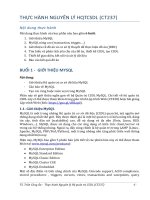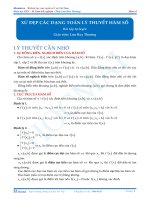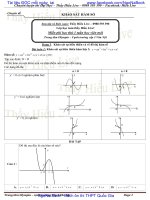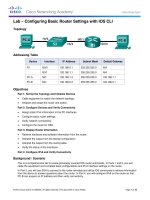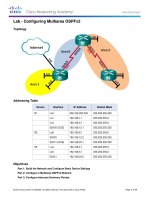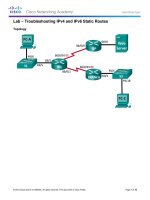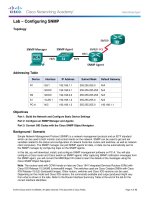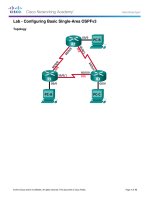q kho tài liệu bách khoa
Bạn đang xem bản rút gọn của tài liệu. Xem và tải ngay bản đầy đủ của tài liệu tại đây (340.85 KB, 27 trang )
Frequently Asked Questions
Contents
1. What is colour management and why do I need it
2. Colour terminology
3. Colour measurement and its use in colour management
3.1.
Measurement equipment
3.2.
CIE colorimetry
3.3.
ICC Profile Connection Space (PCS)
4. Achieving colour management
5. Profiles
5.1.
Profile structure
5.2.
Where do I find a profile for my device?
5.3.
Must I use profiles to get accurate colour?
5.4.
Can I edit profiles?
5.5.
Are profiles copyrighted?
5.6.
Evaluating profiles (including calculations from profiles)
6. Workflow
6.1.
General
6.2.
Cameras
6.3.
Printers
6.4.
Displays
6.5.
Scanners
6.6.
Rendering intents and CMMs
6.7.
Proofing and Printing
7. Miscellaneous
7.1.
Printing
7.2.
Colour conversion
7.3.
Viewing conditions
7.4. sRGB
Questions
1. What is colour management and why do I need it?
Q. What is a colour management system?
A system that transforms data encoded for one device (such as scanner RGB) into that for another device (such as printer
CMYK) in such a way that it reproduces on print the same colours as those scanned. Where exact colour matching is not
possible the result should be a pleasing approximation to the original colours. In general the term colour management system
is usually reserved for those systems that use the internationally accepted CIE system of colour measurement as a reference.
Q. I found out my computer has an ICC profile. What is it and what does it do?
ICC profiles help you to get the correct colour reproduction when you input images from a scanner or camera and display
them on a monitor or print them. They define the relationship between the digital counts your device receives or transmits
and a standard colour space defined by ICC and based on a measurement system defined internationally by CIE. Thus, if you
have a profile for each of your scanner, camera, display and printer, the fact that they refer to a standard colour space lets you
combine them so that you obtain the correct colour as you get images from the scanner or camera and print or display them.
An ICC profile is one that conforms to the ICC specification, which may be found on this web site. By conforming to this
specification profiles may be exchanged and correctly interpreted by other users. The two main types of profiles are source
(input) and destination (output) profiles and essentially consist of tables of data that relate the device co-ordinates to those of
the standard colour space defined by ICC. There are various relationships defined in each profile (known as rendering intents
– see a later question). Special types of profiles (devicelink, and abstract) are defined for special workflow applications.
However, the profiles that you have may not be those for your devices. If not you will need to get those appropriate for your
devices or make your own (which requires measurement equipment and software - as described in the next question). To
combine the profiles you need to use the colour management facility in your computer (ColorSync for a Mac) or an
application (such as Photoshop).
Q. We have two problems, first the colour of the image looks different on each monitor and the next problem is that I don't
know what the image is going to look like on paper.
Colour management will help overcome this. The secret of good colour management is making sure that every file you send
to the printer/RIP has the correct input profile associated with – or that it is in a defined colour encoding such as sRGB. You
then need to ensure that you have a good profile for your output device and that you choose the correct rendering intent when
you combine them. You also need to ensure that all the devices are consistent and calibrated if necessary. Do all of those
(which are covered in more detail in subsequent questions) and you will get good predictable quality on your output. If any
of those are not maintained there is a good chance of failure.
To get consistent quality across your monitors you need to calibrate them all to be the same in terms of brightness, contrast
and colour balance - and then produce a profile for them. If you want them to ‘predict’ the print you will need a profile for
those as well (see later questions on proofing). To calibrate the monitor properly you need a monitor colour measuring
instrument such as that you can obtain from our members X-rite, Color Savvy, Alwan Color Expertise or Gretag-Macbeth
(and the associated software may then let you produce the profile). However, there are also ‘visual’ software packages (such
as Adobe Gamma) which, while certainly not as good as measurement based procedures, will help if you have no
measurement facilities.
If you need to make profiles for the printer you will need profiling software (from our members Agfa, Fuji, Gretag-Macbeth,
Heidelberg, Kodak or Monaco) and a spectrophotometer (from X-rite or Gretag-Macbeth). The profiling software is also
needed to make profiles for your scanners.
As an alternative to profiling you may want to set up a sRGB workflow as many input devices now let you provide data in
this format and output devices allow you to select colour transforms defined to produce pleasing images from sRGB data. (In
many cases these are the default settings). If your printer does not produce good results from sRGB data (this depends
whether the driver/RIP is set up for this in its colour transform) you can obtain an input profile to convert sRGB data to the
ICC PCS so that a good output profile for the printer will correctly render it.
If you follow any of the above properly you should get good quality colour. But it is not trivial and you are unlikely to be
fully successful if you do not invest some time, effort and money.
Q. If I wanted to buy a new printer, monitor, and cpu today, with the proviso that the manufacturer has built-in the ICC
standards, can you tell me which manufacturers and which models are in compliance?
It is not the device that needs to have ICC compatibility - but the application software driving it. Thus, for example, a printer
or monitor alone cannot easily support ICC profiles - unless it has a software application driving it that allows you to define
the input profile to go with it so that the transformation can be calculated. The more expensive devices used in the printing
industry often have such software associated with the device - but usually not the cheaper desktop ones. Normally, when
people want to apply ICC profiles using such devices they do it in their application software such as Photoshop, Quark, etc.
Q. Where is a good place to start learning how to manage colour?
There is some excellent material in the publications on our web site - in particular try the papers by Jim King and Craig
Revie, and the ICC slide presentation. You will also find some useful material in the links we give from our web-site. If you
want to read beyond that some good books are:
Understanding Digital Colour by Green, published by GATF. This is a basic to intermediate level book that is recommended
for those with little knowledge of digital imaging. It is largely directed at the pre-press and printing industries but covers a
lot of the issues of managing colour for any industry using digital images.
Digital Color Management by Giorgianni and Madden, published by Addison-Wesley. This book discusses many of the
theoretical issues involved in colour management very well - though it is rather weak on the practical issues of
characterisation and gamut mapping, and the ICC standard.
Colour Management for Printing and Publishing by Johnson, published by PIRA in England. This is not a good book for
beginners and may be out of print now.
There are a variety of courses in various educational institutions and there are also some good conferences that include a lot
of reference to colour management – particularly the annual Color Imaging conference run by SID and IS&T and the Colour
Imaging conference run by IS&T and SPIE. You do need to understand the basics before you attend those but many of them
do have tutorials before the conference starts.
Q. We have recently purchased software to create ICC profiles for colour management. Please could you explain what is
actually happening when the IT8 image is scanned and the input profile is made?
What happens is that the software reads the RGB values for the scanned image and averages a number of pixels in each
colour patch to produce a single triplet of RGB values for each patch of the target. It then finds the data file of CIELAB or
CIEXYZ values that are the colour measurement values found when each patch of that target was measured for colour by the
vendor of the target. (If the IT8 target came with the software this data may have already been loaded when you installed the
software, or you may have had to load it yourself).
What the software then does is to use these two sets of data to set up some mathematical function that best converts RGB to
the CIEXYZ or CIELAB as defined by the ICC’s Profile Connection Space (PCS). This mathematical procedure will be
proprietary to the software. This mathematical function is then used to define a look up table to convert RGB to the PCS.
So, when you scan an image subsequently this profile will convert your RGB data to this standard colour space and the
output profile will convert it to CMYK. The output profile is obtained in a similar way except that it derives the profile from
algorithms for transforming the CIEXYZ or CIELAB values measured for each patch of a printed target like the IT8 image
(though usually with more colours) to the CMYK values used to print the target.
Q. Who developed the ICC profile specification?
ICC is a consortium of companies with an interest in achieving consistent colour across devices. The various representatives
from the ICC member companies developed the specification jointly, and update it as necessary. Approval of a majority of
the members has to be achieved before modifications to the specification are approved.
2. Colour terminology
Q. Please provide me with the definition of a colour. For example, what is red? What is orange? If you have specific
wavelength or energy ranges, that would be most helpful.
A colour is defined as a stimulus that possess the attributes of Brightness, Colourfulness and Hue. Your question seems to be
asking about hue. An international standard developed by CIE can be used for measurement of these attributes for any
colour.
So far as I know there is no real agreement on which wavelengths the various colours transition at, as they change
continuously. The 4 unique hues (red, yellow, green and blue) are usually assumed to have the hue angles (as defined by
CIE) of around 20, 90, 164 and 237 degrees. I have not calculated which wavelengths these refer to for spectral colours
though it is defined by CIE indirectly.
An alternative way of specifying colour is to refer to a colour chart such as the Munsell system. This contains colours of
varying relative colourfulness and brightness (chroma and lightness - called value by Munsell) for the 20 hues defined. The
CIE tristimulus values for the Munsell colours have been published (see Color Science by Wyszecki and Stiles - published by
Wiley, for example).
Useful references for more information on this are given in the next section.
Q. In light terminology, what is described as "absence of colour"? Would it be white, black, grey or beige?
According to CIE - who are considered the standards makers in this area - white, grey and black are achromatic colours.
Beige is also certainly a colour - a chromatic colour.
So, a black sample would be considered a colour - an achromatic colour. But when thinking of blackness as the total absence
of light it probably isn't. Even then there must be a philosophical question as to whether or not a reflecting or transmitting
sample possesses a colour when it is in the dark!
3. Colour measurement and its use in colour management.
3.1.
Measurement equipment
Q. I am very interested to learn about colour measurement. Could you help me by answering the following?
1. Something about spectrophotometry.
2. What are the problems of this system?
3. Who is doing that?
4. Machinery and methods available for this?
1. Something about spectrophotometry.
Spectrophotometry is the measurement of the reflectance or transmittance of a sample at discrete wavelengths.
Spectrophotometers usually provide illumination of the sample by white light and then contain a diffraction grating to refract
the reflected light and enable measurement of the amount of light reflected at discrete wavelengths. The accuracy of these
devices depends upon many factors but one of the most important is the spectral band-pass (i.e. the range of wavelengths at
each point in the spectrum at which the measurement is made). Media with steep slopes in the spectrophotometric curves
need spectrophotometers with narrower band-pass – typically around 5nm. Cheaper instruments usually have 10 or 20nm
band-pass.
2. What are the problems of this system?
Different spectrophotometers are more or less accurate than others - for a number of reasons that are beyond the scope of this
text. (See the books recommended at the end of the question for discussion of these). However, most of the cheaper
instruments available today are reasonably accurate for reflecting media without steep changes in reflectance (which is the
case for most pigments) - more so than when I first started making such measurements 30 years ago. More problems arise
when you try to convert the spectral data to colour measurement values that define perceived colour (see a later question).
3. Who is doing that?
It might be easier to say who isn't doing it! I think most good companies producing coloured media use it - except for some
photography and printing and publishing applications where densitometry is still quite widely used.
4. Machinery and methods available for this?
There are various companies producing equipment. Some of them are amongst our members - Gretag-Macbeth and X-rite
but there are others. The main decision to decide is which optical geometry you want. Graphic Arts and ICC mainly use
0/45 instruments, many other industries use a 0/diffuse geometry.
To fully understand this subject you should obtain one or more of the following books:
Measuring Colour, by R.W.G. Hunt - published by Fountain Press
Colour Physics for Industry - published by Society for Dyers and Colorists in the UK
Color Engineering by F. Billmeyer and M. Saltzman (recently updated by R. Berns) – published by Wiley Interscience.
Color Vision and Colorimetry by D. Malacara – published by SPIE
Color Science by G. Wyszecki and W. Stiles – published by Wiley Classics Library
Of the above Color Science (despite being 20 years old) is probably the most complete reference book. However, it is not the
most readable! Color Engineering and Color Vision and Colorimetry are probably better for a beginner, but not as complete
as Measuring Colour. Colour Physics for Industry is a good book for colorists dealing with dyes and pigments, particularly
those in the textile industry, with a lot of useful application information. If you want a single book I would recommend
Measuring Colour but you may find Color Engineering or Color Vision and Colorimetry an easier read.
Q. Is a spectrophotometer the same as a colorimeter?
Traditionally the word colorimeter has been used for a device with three filters that simulates human vision. A
spectrophotometer measures the amount of light reflected or transmitted at each wavelength, from which the values that
simulate human vision (XYZ or L*a*b*) can be calculated. You should also note that some people call spectrophotometers
that display XYZ or L*a*b* values, colorimeters - though in my view a better, but not universally accepted term, for such a
device is a spectrocolorimeter. Thus both colorimeters and spectrophotometers can give the same values though the spectral
method is usually more accurate. For self-luminous media (such as displays) there can be quite a good argument for using
filter colorimeters for profiling but I would always recommend a spectrophotometer/spectrocolorimeter for profiling printers
and scanners.
Q. Where can I get a colorimeter to calibrate my monitor?
Various companies make these. Amongst our members Alwan Color Expertise, Color Savvy, Gretag-Macbeth and X-rite
provide them. You can contact them through our web-site.
Q. Should I include or exclude the fluorescence in my measurements when making profiles? I understand that the presence
of fluorescence in the paper will artificially increase the reported Lightness (L*) and the b* on the instrument and that
will cause the profiling application to offset this perceptually bluish cast by throwing in some yellow?
The L* and b* reported is not artificially high. If a paper fluoresces it will also do so when you look at it. The instrument
that excites the UV will therefore tell you what it will look like - so long as both the spectrophotometer illuminant and your
viewing illuminant have similar amounts of UV excitation. However, in practice it won't be perfect because of the likely
difference between the two illuminants. Because of this, there is a distinct difference of opinion as to whether it is better to
include the fluorescence in the measurement.
If you include fluorescence the measured values of the paper will appear to have a blue cast relative to a measurement
without fluorescence. But, if you don’t use a viewing condition with a reasonable UV content it will look yellower than these
measurements predict. In such a case, it is probably better to make the measurements without fluorescence and a number of
people argue that since most viewing booths have a lower UV content than the daylight they are supposed to simulate this is
the better approach generally. An error then arises if you use a viewing condition with a higher UV content such as natural
daylight, but the argument is that this is rarely done.
In a proof matching situation there is always a potential risk if the papers used for proofing and printing have radically
different fluorescence. If you use relative colorimetry the unprinted paper will be free of ‘scum’ dots in both cases but
because the inks do not generally fluoresce all but the lowest chroma colours will be different. If you use absolute
colorimetry the colours will be similar but the papers will appear different, unless the viewing condition has no UV.
3.2.
CIE colorimetry
Q. What is the CIE system of colorimetry and what is the basis of it?
Colour is the sensation achieved when light falls on the retina of the eye. Large numbers of each of three colour sensitive
receptors at the back of the eye are 'triggered' by this light and electrical signals are sent to the brain which produces the
sensation of colour. The light falling on the back of the eye is the product of the light reflected at each wavelength by the
sample and that of the illumination source shining on it. The three receptors each peak in sensitivity at different wavelengths
- one at short wavelengths, one medium wavelengths and one at slightly longer wavelengths. This means that any colour can
be reproduced by just 3 coloured dyes, pigments or coloured luminous stimuli - so long as their peak absorption or emission
wavelengths are also separated. It also means that colours can match that do not have the same spectral composition - a
phenomenon known as metamerism. Such a match will generally fail when the light source shining on the sample is
changed.
Colour (whether coloured light or print) is traditionally measured by specifying the amounts of Red, Green and Blue lights
which would be needed to match it. Based on experiments in which observers were asked to match various colours by
mixing three coloured lights the CIE defined a ‘standard observer’ as the average of these observers for a specific set of
‘lights’. They then defined a system of measurement units and measurement procedures which enables any colour to be
specified in terms of the amount of the three standard lights that would be needed to match it. These are the CIE XYZ
values.
There is more information about CIE colorimetry on our web-site and there are some good books about (see the list in the last
section).
Q. I have a spectral data set over the range 380nm-730nm, with intervals every 10nm. Can you tell me how to convert this
spectral data to XYZ?
To achieve this you need to multiply the spectral data by the colour matching functions for the observer you wish to use
(presumably 2 degree) and the illuminant you want to use (presumably D50). You do this for each wavelength and then sum
the three sets of data you get from this. You then need to normalise the data so that you get 100 for Y for the reference white
- usually the perfect diffuser, but it may be white paper.
If you have a copy of ISO 13655 the observer and illuminant data are pre-multiplied in that specification and for ICC
applications these are what should be used (unless you have a spectrophotometer that measures at 5nm bandpass – or finer).
But if you don't have those a good approximation can be obtained by using data interpolated from the 5nm interval data
which CIE publish and which can be found in any good book on colour. You may also want to try />Q. I can calculate the matrix for any given set of phosphors or colorants, for any given white point, as is done in the sRGB
specification. However, this generates values for a D65 illuminant, whereas ICC profiles assume a D50 illuminant. I do
not see how to get the matrix of values to go from sRGB to ICC CIEXYZ. Perhaps you could help me with this.
The conversion from D50 to D65 requires a chromatic adaptation transform (CAT). Various methods are in common use most of which employ a 3 x 3 matrix transformation. The coefficients of the matrix depend upon the illuminants one is
converting to and from and the assumptions one wants to make about the best 'visual space' for doing this. The most popular
among many users seems to be the linear part of what is known as the Bradford transform (used in CIECAM97s) though
some recent research suggests that there may be better transforms recommended soon. However, these 'new' transforms are
probably more significant where the difference in chromaticity between the sources is greater than D50 to D65. (For details
of the Bradford transform see Annex E of the ICC specification).
3.3.
ICC Profile connection space (PCS)
Q. Please could you confirm whether CIELAB and the ICC PCS are the same colour model?
As described in the last section the CIE system obtains its XYZ values from the spectral sum-product of the reflectance or
transmittance of the sample, the illuminant used to view it and the 'sensitivity' of the standard observer. However, as CIE
defines two standard observers, two measurement geometries (for reflecting media) and a large number of illuminants, to
have a system that is not ambiguous for a particular application it is necessary to restrict these options and this is what is done
for the PCS. Furthermore, the simple CIE system (whether XYZ or the CIELAB values derived from them) does not
accommodate the effect of surrounding stimuli to the sample being measured (which are different for various types of media)
and the level of illumination. Both of these affect the appearance and so the PCS is defined as being the values appropriate to
reflecting media at an illuminance of 500 lux. There are more complex derivations of CIE XYZ that do make allowance for
these viewing conditions and so this enables profile builders to use these derivations in calculating the PCS values when the
media is not reflecting, or the real viewing condition is not that specified.
So, in summary, the PCS is based on XYZ (or CIELAB) for reflecting media seen under a specific illuminant (D50), by a
specific observer (2 degree), and measured with a specified measurement geometry (0/45 or 45/0) for reflecting media.
(Since the conversion from XYZ or CIELAB is quite unambiguous profile builders can use either and the application is told
which has been used by a tag in the header). Measurements are made with a black backing to the sample for reflecting
media. Measurement procedures are also defined for transmitting media and profile builders are expected to undertake any
corrections for appearance effects of the viewing conditions used for monitors and transmitting media.
Q. The ICC specification says that "absolute colorimetry" coincides with the CIE system but that the PCS is based on
"relative colorimetry". Does this mean that measurements from any current modern commercial spectrophotometer,
regardless of geometry or make, are all making "absolute colorimetric measurements", because they all reference a
perfect reflecting diffuser internally? Are the measurements embodied in the profiles "absolute" or "relative"?
Most (if not all) spectrophotometers can make their measurements relative to the perfect diffuser when calibrated to the
sample supplied with the device for calibration. ICC call this absolute colorimetry. CIE do not use such a term but they
would define such spectrophotometric measurements as relative because for them absolute measurements are those in which
the luminance or illuminance is also measured. Many spectrophotometers allow you to get either ICC absolute or ICC
relative data directly depending upon what you use as the reference white in calibration.
Basically ICC relative measurements are those where the media white point is set to be 100, 0, 0 in CIELAB, when the
measurements have been calculated using D50 as the illuminant. Profiles are normally based on relative measurements but it
is required that the media white point be included in the tag header. Thus, a CMM can always calculate absolute values if
they are needed (all that is done is to multiply the XYZ values by those of the media white point - converting CIELAB back
to XYZ first if necessary). ICC absolute values may be required if one wants to match the colours exactly - even though the
paper colour is different - possibly colouring one paper during printing to make it look like the other. (See Annex A in the
specification for more detail).
4. Achieving colour management.
Q. How do I make ICC profiles and where can I find programmes that I can use for colour management with these profiles?
To apply colour management, you need a profile for each of your scanner and/or digital camera and another for your monitor
and/or printing device. Each of these relates the device colour data to the standard colour space which allows them to be
combined to produce an overall transformation. To create these profiles you need a target image to measure (a photographic
medium for scanners, a print containing colour patches for printers or series of colour patches for a monitor). Profile making
software usually comes with test images for you to generate to enable profiling of printers and monitors and contains
transparencies and prints for evaluating scanners and cameras. There are also special targets supplied by Macbeth for
evaluating camera systems which can be used for characterisation if the profiling software package you are using supports
them. You then need colour measurement equipment that can measure this print image - and software to make the profile
from these measurements.
Profile making software is available from our member companies like Agfa, Fuji, Gretag-Macbeth, Heidelberg, Kodak and
Monaco - and measurement equipment is available from Gretag-Macbeth, X-rite, Alwan Color Expertise and Color Savvy.
To combine profiles you need a Colour Management Module (CMM). At its most basic this is nothing more than an
interpolation engine for combining LUTs. ICC do not specifically recommend a single CMM as some CMMs attempt to 'add
value' for specific applications by picking up private tag information in the profile. Many high-end RIPs contain a CMM and
a programme that many people use for simple profile combination is Photoshop which also contains a CMM. The only freely
available CMMs I am aware of are ColorSync which is part of the OS on the Mac and ICM in Windows. However, most of
the profile generation software vendors also make CMMs available with their software.
Q. I am doing a research design about how to implement a colour management system. Could you please help me?
The various papers on our web site explain at both basic level and, via the specification, at advanced level, how to implement
colour management using profiles.
If you want to write software to do this you need to read the profile specification to understand the format of the profile. If
you want to write a CMM you are basically writing an interpolation procedure to enable you to 'join' two profiles of different
size - though you will also need colour space conversions to cope with both PCS encodings and white point correction. If you
implement all options of the profiles you will need some other procedures as well but they are all clear from the specification.
If you want to implement colour management using commercial software packages then various CMMs, profile making
software and measurement equipment are available as discussed in the previous question.
Q. What is a rendering intent and how do I know which to use?
A rendering intent defines how the gamut of colours which can be achieved on one media is modified when reproduced on a
media with a different colour gamut. Each profile contains three of these rendering intents and which should be used
depends on the colour gamuts of the original and reproduction media. Scanned natural photographic images reproduced on
prints or displays will usually use a perceptual rendering. This takes account of the fact that the range (gamut) of colours on
a print or display is often lower than the original – although for high gamut printing a colorimetric rendering (which attempts
to produce an exact colour match) may be appropriate. However, many other cases (such as proofing - simulating one device
on another such as a print on a display) require a colorimetric intent when there are no colour gamut mis-matches. The
saturation rendering intent is often used for business graphics and produces a maximum colourfulness on the print.
5. Profiles
5.1.
Profile structure
Q. Are display (monitor) profiles basically just tables with 2 columns of numbers?
You can think of them like this though they are often more complicated in practice. They can be a series of such tables, or a
table followed by a matrix followed by a table. However, the result is as though it were one big table. The same is true for
all types of profiles.
Q. How do output (printer) profiles differ from display profiles.
Most display profiles are of the table-matrix-table type. Printer profiles are the series of tables type. But those differences
are almost irrelevant to the user. The main difference is that all display profiles are RGB to PCS (or vice versa) and many
printer profiles are PCS to CMYK (i.e. 4 channels compared to 3). However, many printers expect RGB data that they
convert to CMYK in their driver, and then a printer profile is only 3 channel.
Q. It's my understanding that printer profiles are different from display profiles in that all the variables (paper, ink set,
gamma, etc.) are taken care of by printing and measuring targets from the device and creating the profiles from those
measurements. Is this about right?
That is correct. But they aren’t so different as you imply as you have to measure the CRT to create a monitor (display)
profile and it will only be correct for the way the display is set up (contrast, brightness, colour balance, gamma, etc).
Q. What's a "link profile" and how does it differ from a device profile?
A devicelink profile converts data encoded in the colour space of one device to that of another device, and it is only good for
those specific devices. Device profiles convert to or from the PCS and are combined at the time of processing which allows
mixing input and output profiles according to the requirement of the workflow. Link profiles permit people to add their own
'tweaking' for a specific pair of devices or do such things as maintaining the black in a CMYK to CMYK conversion for two
different printing conditions.
Q. How many numbers are in each profile. Would, for example, a display profile listing RGB and CIELAB have ALL the
possible colours that could exist on that device? (16.7 million for 24-bit RGB?)
The size of a profile varies with the profile making software. It may just be 8x8x8 combinations of each of R, G and B but
may go up to 16x16x16 or even higher. Any colours not explicitly listed in the table are obtained by interpolation by the
CMM.
Q. I have seen in the ICC Profile Specification that a profile which contains only a LUT without a TRC/matrix is correct. I
have checked some factory scanner profiles and all contain a TRC/matrix element as well as the LUT. My question:
what is the function this TRC/matrix element plays in a scanner profile?
ICC permit a simple TRC/matrix to be used for scanner profile building as it is possible to build scanners in which such an
approach would work - as it does for displays. However, the spectral sensitivity of most scanners is not sufficiently close to
colour matching functions (effectively the sensitivity of the eye) to permit the TRC/matrix approach alone to work very well.
For this reason ICC also specify the LUT approach, which permits non-linear transformations, and most profile making
software uses this. However, a LUT on its own may not have spacing that is well suited to the data for reasons of precision,
and adding TRCs can improve this. For this reason all profiles permit use of TRCs in addition to a LUT. Adding a separate
matrix to this is not necessary for precision reasons and it can be combined with the LUT but some profile builders find it
helpful to keep it separate.
Q. We are interested in using ICC profiles to add the ability to perform custom image effects (invert, convert to grey, swap
components, convolute, etc.) to images within our application. I was hoping that you could help me narrow my attention
and focus on those sections of the profile spec that might help me generate profiles for simple image effects. Is there any
help that you can provide?
I guess you are trying to make an effects profile (or abstract profile in the specification). Such a profile allows you to define
CIELAB (or CIEXYZ) values as both input and output. Thus you can algorithmically define colour changes of whatever type
you like and produce the LUT that achieves that. So, look at the section on abstract profiles and this will tell you what needs
to be included in the profile and how it should be specified.
Q. Does HTML support the ICC colour profile with a particular tag?
Nearly all the web oriented standards call for the use of the sRGB colour space. It is implicit in most of the older standards
like HTML so there are no HTML directives to choose profiles. However, that just means that a properly implemented web
browser should have an sRGB ICC profile that it uses for all incoming RGB colour values. The newer web standards in the
works such as CSS, SVG, and XSL do allow multiple ways to specify colour space. ICC profile is one of them. You can get
more information on W3C web sites.
When sending a colour HTML file to many different users the colour management works because each of those user's
browsers (properly implemented browsers) convert the sRGB colour to the colour space of the user's display using an sRGB
ICC Profile and an RGB profile that characterises the user's display. So the most important thing for someone making a
display device is to ship a default ICC profile for the normal settings, supply as much information about the phosphor
chromaticities, give clear instructions on how to set the display into its preferred setup, etc.
Q. We often see two different filename extensions for ICC profiles: one is *.icc, the other is *.icm. Are there any
differences between them?"
The answer is no. .ICC and .ICM files should be identical except for the suffix. The .ICC suffix was originated by Apple
and Windows uses .ICM.
Q. Is there an application for reading ICC profiles?
On our web-site there is a free profile inspector for reading the content of the tags for PC profiles.
Mac OS X has both Profile Inspector and Profile First Aid applications built in. Users can find these utility applications in
Mac OS X 10.1 or later. The umbrella application is called ColorSync Utility. It has several small applications in it
including the Profile First Aid and Profile Inspector.
Here is a brief description of these two utilities:
Profile First Aid is a utility application that verifies the contents of ICC profiles installed on your computer. Errors are
reported if any profiles do not conform to the ICC profile specification. Although some errors are unlikely to cause problems
under typical usage, it is a good idea to repair any profiles that do not conform to the ICC profile specification. Profile First
Aid can repair most of the minor errors found in profiles.
Profile Inspector is a utility application to view profile information such as colour space, version number, profile class, etc.
stored in the profile header. It also shows tag level information for signature, data type, and size.
5.2.
Where do I find a profile for my device?
Q. How do I get a profile of?:
− A monitor
− Ink jet Proofer
− Scanner
− Press
I have seen default profiles for various devices but don't generally recommend them – except for standardised processes such
as some printing presses attempt to emulate (see the next question). Individual device profiles are usually preferred since it
will depend on how you set up parameters for the device which can be altered by the user (such as illumination for cameras,
brightness and contrast for displays, or the substrate for printers). A profile can only be defined when these are known and
maintained. Thus you really need to get some profiling software and measurement equipment to do it properly.
Profile making software is available from six of our member companies Agfa, Fuji, Gretag-Macbeth, Heidelberg, Kodak and
Monaco. Each of these provide software for making profiles for all of the devices you list. You will also need colour
measurement equipment for the printers, proofers and displays (scanners use a special target available from Fuji, Kodak and
Agfa that comes with the colour measurements). Such measurement equipment (only for displays in some cases) is available
from Gretag-Macbeth, X-rite, Alwan Color Expertise and Color Savvy.
However, the measurement equipment and software together will cost you several thousand dollars and this is why many
non-professionals (and some professionals) use 'default' profiles for their devices if they can find them. Sometimes the
supplier provides them but many do not as they do not know how the user will use the device (as explained above). Many
would argue that the default conversion in their driver - often assuming sRGB - is as accurate. Profiles are published on
some web sites. You could try either www.chromix.com/profilecentral/, www.digitalcolour.org or
www.adobe.com/support/downloads/product.jsp?product=62&platfrom=Macintosh. If you cannot find default profiles the
options are:
1) Rely on the scanner/camera, monitor and printer all assuming the sRGB colour space (of which there is a reasonable
chance) and don't use profiles (see “Must I use profiles?”).
2) Use the best you can find – and edit them if you can afford profile editing software (usually part of the profile making
software mentioned above) or write a script within your image editing programme to correct any ‘constant’ errors and apply
it to every image (which you can also do with the sRGB workflow).
3) Get a consultant to make them for you - but that may not be cheap. The chromix site referred to above offers a service
producing profiles by mail but I have no experience of it.
Q. Is there a web site where you can download SWOP and Eurostandard ICC profiles?
You are clearly after profiles for traditional printing. Since these processes are well standardised I would recommend that
you can use good downloaded profiles – at least for the colorimetric renderings. However, the only ones that I am aware of
that are publicly available are for SWOP printing (US web-offset negative production), typical European printing and
Newspaper printing. The former can be found on the chromix site referred to in the previous question, the second on the
Adobe and Digitalcolour sites also referred to in the previous question, and the latter has been made available by IFRA - the
newspaper research association - and I assume can be found from their web site.
If you are looking for profiles for non-standard processes, other printing devices, or input devices, see the previous question.
Q. I scan various brands of colour negative. Is the any a list of ICC profiles relating film to the code?
I am not aware of any published profiles for scanning negatives. If they do exist, since they would depend on the type of
scanner used, you are only likely to get them from the manufacturer of your scanner. Although it is theoretically possible I
do not know of any ‘shrinkwrap’ profiling software that produces negative profiles. When developing negative scanning
algorithms one approach is to convert negative to balanced and gamma corrected positive (not a trivial exercise) and then use
a print profile for the scanner. I would expect your scanner provider to provide this negative to positive conversion facility
and if you don't have such a conversion you should ask your scanner provider. If they do not provide one you would
probably have to produce a Photoshop script to do it using all the colour editing and levels facilities.
5.3.
Must I use profiles to get accurate colour?
Q. I have a variety of devices that I want to use in my colour imaging. Do I have to use profiles and if so where do I get
them?
Colour management using ICC profiles is very versatile and can be applied to any scanner, camera, printer and display providing you can get, or make, the profiles and the application software supports it. Mind you, profiles for cameras are
difficult to produce - unless they are used in a studio in a fixed illumination environment (see “Workflow”).
However, I am sure many of your devices assume sRGB as a standard colour space. If so, vendors have often done a
reasonable job of ensuring that they produce 'acceptable' quality colour when converting to or from such data. sRGB was
designed as a standard colour space for consumer and internet use in much the same way as the ICC PCS – but it relies on the
vendors building transformations to and from it in their device drivers and not the user providing profiles. So, if you ensure
you set up a sRGB workflow you should benefit from these transformations. In many ways sRGB transformations for digital
cameras are the most difficult for vendors to provide as the camera driver has to compensate for a variety of illumination
conditions but even these are getting quite acceptable for many of them. Of course, you may not like the transformations
provided and then you really only have two options – either define an editing script in your image editing programme to
apply to all images, if the results you get all have a consistent 'inaccuracy', or use profiles.
5.4.
Can I edit profiles?
Q. Is there is a tool to edit profiles?
Most of the software packages that allow you to make profiles provide editing tools as well. Some are more flexible than
others. Kodak's Colorflow is one of the most versatile I have used - if you have some experience of colour - but most of the
profile making software provide some editing facilities. However, there are some things you should be aware of when
editing. You really need some skill or experience in understanding what to edit and how, and you may not get a good
‘inverse’ profile which can be a problem in some workflows.
Q. How can I change the Look-up table values of a profile and which profile editor (software) support this procedure.
I don't know of any available software package that will let you directly change specific values in a LUT. This is quite
dangerous to do (from an image quality perspective), quite difficult to define unless you really know what you are doing and
given the size of many of the tables very slow to do. The profile editing packages let you change the values indirectly by
letting you correct colour attributes of the profile and is what I would recommend.
5.5
Are profiles copyrighted?
Q. I recently bought some profiling software in order to make printer profiles. I had intended to put some of these profiles
on a web-site but I have learned that the licensing restrictions for the software prohibit this. Since the ICC profile
specification is an open standard can such a position be taken by a software vendor? This also begs further questions if
one used a different profile editing tool to edit a generated profile. Would the profile now be my own creation, thereby
no longer falling under the restrictions placed by the initial profile?
ICC has no formal position on the use of profiles. It is really up to the software vendor. However, since the software vendor
effectively holds copyright on the profile (which is specified in a tag) the licence to use their software permits them to
prohibit public posting of profiles. One of their motivations could be that if such profiles could be freely exchanged it would
limit the number of sales of their software. Also, from a technical perspective it is dangerous to publish such profiles for
many devices. A profile for a printer, for example, is only valid for the substrate and inks for which it was made and it is for
this reason that few device manufacturers publish profiles for their devices.
Any ICC profile is produced using proprietary software. All ICC define is the nature of the tags, which tags are mandatory
and which are optional, and how the data should be defined in them. The contents of the tables are vendor specific and each
uses different algorithms. It is this that gives the vendor something which they can copyright.
If you edit a profile with another vendor's software the situation is confusing. I would expect that the editing software would
apply its own copyright tag. Strictly it may not be legal to edit a different vendors profile in this way - if the original profile
generator objected - but I know of no such objections ever being raised.
5.6
Evaluating profiles (including calculations from profiles)
Q. I have made an input profile and want to assess it. How can I use the input profile to generate CIELAB values that I can
compare to those of the original?
What you need to do is to obtain a CIELAB to CIELAB profile (I suspect there is one available with your colour
management software) for use as your output profile. Then use Photoshop 'convert to profile' to combine your input profile
with that, using the absolute colorimetric intent and no black point compensation. You can then display that as a CIELAB
image in Photoshop and should get the values you started with (see the next two question for an extension of this). However,
you should note that you are only evaluating the colorimetric rendering intent and not the perceptual rendering intent.
Q. In my ever greater quest of better colour control, I have been trying to figure out a way of calculating the delta E of one
profile’s colour gamut to another.
Measuring the difference between gamuts is not easy. However, there are easier things to do first.
The calculation of Delta E between one colour and another is as follows:
DE = SQRT((L*(1) - L*(2))^2 + (a*(1) - a*(2))^2 + (b*(1) - b*(2))^2) where (1) and (2) represent the two samples.
To use this to compare profiles you can take, say, an IT8.7/1 target and process it through the same input profile and the
different output profiles you are comparing. For each print measure the resultant colours and calculate the difference
between comparable patches using the above formula. So find the difference between the prints for patch A1, then A2 and so
on. Then take the average value for the whole chart as a measure of the difference between them. (There is an issue with
only specifying average Delta E values as the distribution is normally skewed. Many people who do often specify the
maximum or 95% level as well to account for this). If you want to compare printing processes, rather than profiles, you
calculate the difference for the printed targets used to set up the profile rather than the images produced via the profiles.
The above does not tell you which profile, or printing process, produces the largest gamut. To view the gamut you should
make a graph of the a* and b* data using the data you have measured. However, it is easier to see the gamut difference if
you only use the primary and secondary colours to plot the gamut. For most devices this is a reasonable approximation.
However, you should note that gamuts are 3 dimensional and such a plot only shows two of these. To get an indication of
what is happening in the third dimension also plot L* against C* (C* = SQRT((a*(1) - a*(2))^2 + (b*(1) - b*(2))^2)) for each
hue.
Note that this does not measure the difference between the gamuts. That is quite complex as it requires you to compute the
volume of the oddly shaped solid resulting from these measurements. It can be done by dividing the solid up into 12 subsolids obtained by calculating the volume of the 12 shapes defined by white, black and primaries and secondaries which
together make up the solid shape and adding them. Various people have published papers on this.
Q. Is there a methodology for testing the performance of profiling software? I can see that one might analyse delta E's,
referenced back to the original L*a*b* values of some target image processed through the profile to give a measure of
the fidelity of the system. The problem boils down to how you might weight the analysis to account for your own work
preferences (e.g. if you are a portrait photographer you must have accurate skin tones almost to the exclusion of other
colour). Is there anything in the published journals on this topic or does the ICC have a formal view on the matter?
The ICC has no 'official' position on this.
The problem with analysing Delta E values is gamut mapping. Thus it is a perfectly valid thing to do for colorimetric
renderings (and is what I do) but not for perceptual ones since these deliberately change the colour. If you have a favourite
gamut mapping algorithm you can compute the 'ideal' CIELAB values after gamut mapping for your test image and then
compute Delta E values but I would be surprised if anybody would be that bold.
I evaluate perceptual profiles by processing real images and getting observers to assess them using a ranking or paired
comparison experiment – or just comparing the prints to the original myself to decide if the profile is acceptable.
At the 2002 TAGA conference Sharma from West Michigan University presented a paper in which he compared colorimetric
renderings for input and display profiles produced by various profiling software packages. He used the tristimulus values of
the targets that were used to establish the profiles to evaluate the profiles produced. If I am being ultra-critical I would argue
that he should have used a different test set to that used to make the profiles, and I do have reservations about evaluating
profiles for non-reflecting media this way. However, that is because I think we should be expecting profiles to produce a
colour match rather than a colorimetric match in this situation, which will not generally be the same thing when media differ.
Some profile builders may take account of this in their profiles which will then make them appear worse using such an
analysis.
Q. How do I know if something is right or wrong for colour if there is no visual base to start from? How do I know what a
LAB colour looks like?
You can easily check the colorimetric rendering intent. If you use the profiles to print your scanned IT8.7/1or 2 target with
an absolute colorimetric rendering you can determine if the CIELAB values you print are the same as those in the text file
that comes with the target as explained above. Or you can measure the target yourself. The CIELAB values of the within
gamut colours on the print should be within 1 or 2 Delta E units of those on the target. If you want to explore each profile
separately you can do this by using a CIELAB to CIELAB profile to check whether the RGB data when converted to
CIELAB is the same as the input as explained above. You can then decide from this if any problems are input or output.
However, for reproducing natural images you usually use perceptual rendering. You can check the input profile as suggested
above but you cannot check the output profile as the gamut mapping is vendor dependent and there is no 'correct' answer.
What I personally do is scan and print a range of images (high-key, low-key, flesh tones, blue sky, etc.) that approximate
what I get from my customers and get a panel of people to comment on them as described in the previous question. If there is
a consistent error I edit the profile accordingly.
Q. Our customer has very specific colour needs, and has provided this information to us in the form of ICC Profiles.
Currently we utilise a high-end software RIP system which requires us to enter colour-curves in a proprietary
application, generate a calibration file, and tell the RIP to use this file when outputting plates. How can we determine
what the customer wants by their supplied ICC profiles, and thereby generate a curve based on this information?
The linearisation of your platesetter that you describe should be separate from the ICC profile. An ICC profile describes a lot
more than just the dot gain and this is all you could compensate for in individual curves – even if you attempt to correct for
that at the platesetting stage. If their ink colours are different to yours you will lose this information if you don’t use the
profile. Presumably you are being supplied with both input and output profiles. You need to combine these with a profile for
your own printing (with the platesetter calibrated as defined by the manufacturer) using a colorimetric rendering and that will
ensure a colour match to your customer.
If you really want to try to use the profile data to define your curves the best I can suggest is that you get the Profile Inspector
from our web-site (if you use a PC) or, if you use a Mac, get one from Apple that is part of OS10. This may allow you to
extract the data from the profile in a way that makes sense to you. Alternatively print some colour scales and a grey scale and
compare your result to proofs of the same image from your customer and define the correction that way.
Q. If I have a CMYK file without a profile how do I detect what parameters of colour separation (dot gain, black generation,
UCR, GCR, etc.) were applied to this file? When I have a CMYK ICC profile I want to detect the dot gain in this
profile. Do you have software for solving this problem?
There is no way to tell any of the parameters you specify if you have a file with no profile. You could analyse the relative
amounts of CMY and K in the various pixels and this would allow you to get an estimate as to how the black was defined.
However, the problem is that there no agreed measure of UCR and GCR so the ratios at different tonal levels will vary with
the way the vendor produced it.
ICC does have a profile inspector on our web site which lets you look at the contents of a profile. However, that does not let
you find the dot gain and black printer characteristic for that profile, as they are not explicitly defined in the profile tags. But
it is not normally a problem that needs to be solved as the effect of the gain is built into the profile and will be compensated
for in the colour transformation. If you have the output profile for a file that is all you need to know, as you can calculate any
new colour format (such as a CMYK with a different dot gain) from that. If you really want to know the gain that a profile
was made for you could compare it to a profile of known gain or process a test image with the profile, and also with the
profile of known gain, and compare the results of the two.
Q. I find it is very difficult to keep the white point for an ICC profile. I generated several printer profiles, but none can keep
the white point (if the input C, M, Y, K are 0%, the output should be 0% after a printer profile is applied). Could you tell
me how to keep white point during generating an ICC profile?
The white point of a profile should be well defined because the data is supposed to be defined relative to the white of the
media - but the profile also has to contain the tristimulus values of the media white so that 'absolute' values for the data can
be computed. However, it is possible that a profile maker may not get this correct - I have heard of this though I have never
seen such a profile myself. So, one possible cause of your problem is poor profiles. Another possibility is the selection of
rendering intent. If you choose absolute colorimetric rendering and the media have different whites then the white of the
print media will be coloured to try to match the white of the media. However, if you choose perceptual or relative
colorimetric this shouldn't be the case. If it is try another CMM - if that does the same the problem must be the profile and
you will need to edit it or try different profile generation software.
Q. Is there a way, computationally or otherwise, to estimate the Lightness range of a device from its ICC profile? The black
tag is not mandated by ICC and for all the profiles I have seen this information is missing. In one, I located in the B2A1
tag the L* value corresponding to the maximum tone value in a CMYK device generated for a TAC of 280%. I was
surprised to find this corresponded to L*=0. Is there a combination of variables in that B2A1 Tag that would allow me
to derive the true black point of the device?
The approach you took is the only way you have of doing this that I can see and I am a little surprised at your result. I think
the L* of 0 is due to a quirk in the earlier versions of the ICC PCS specification - though I am a little surprised you see it in a
B2A1 tag which should give a colorimetric match. However, different vendors do interpret this differently in the older
versions of the specification and I think that is why you are seeing what you see.
The PCS as defined in versions 2 and 3 of the specification is the D50 colour space for an unlimited gamut print. Some
vendors have interpreted this as meaning that the black point of the colour space is L* of zero and tables should map the
black point - regardless of what it really is - to this. This sort of makes sense for perceptual renderings, where it is absolutely
crucial to have a well defined white and black point, but not for colorimetric ones and that is why I am a bit surprised by your
finding. This profile you have could cause problems when combined with another profile - unless both input and output
profiles come from the same vendor. I have just looked at a couple of profiles I have here and neither produces an L* of
zero, even for 100% of all 4 inks.
The confusion caused by this has been addressed in the latest version of the specification in which, for perceptual rendering,
the black in the PCS is given a density of around 2.4 (L*=3.6). We hope this will minimise the confusion that this unlimited
gamut concept has led to. But that will only help perceptual renderings - colorimetric ones should be unambiguous. I just
hope you have one bad profile.
6. Workflow issues
6.1.
General
Q. When I scan an image with a colour cast and use ICC profiles shouldn’t the cast be corrected when I print it?
A profile should not correct anything in an image. Thus if you have an original with a cast the print should also have that
cast. Correcting the image is a separate stage in the reproduction process from applying the profile.
What the input profile does is to tell you what CIELAB values were seen by the scanner to get a particular set of RGB values.
So, when the scanner gets a specific set of RGB values for any pixel the software uses this formula to determine the CIELAB
values that it saw for that pixel on the original. The output profile then defines the CMYK values needed to reproduce that
colour. So, any cast in the image will be retained in the reproduction.
The removal of casts from an image needs separate software as described in the next question.
Q. As photographer I have only simple digital equipment (PC, HP 7400c scanner and a HP 895Cxi DeskJet). What is the
best way to calibrate this equipment, since the colour output is not reliable?
I would be surprised if the devices are varying very much, so I doubt if external calibration will make much difference.
Normally the scanners are self-calibrating and the printers are fairly consistent so long as you use the same type of paper and
reasonable quality inks. So, when you say the output is unreliable I would imagine what you are seeing are some images that
look OK and others that do not. This is usually down to two sources - image differences in balance and exposure
(particularly with transparencies) and the fact that if the colour transformation from scanned RGB to printer CMYK is poor
in certain regions of colour space you only see it with images that have a lot of those colours.
The former problem needs addressing either by applications that apply automatic correction for variations in exposure and
colour balance to scanned images – or it can be done manually in image editing software (see the section on cameras for
more detail); the latter can be overcome by the use of ICC profiles.
Q. I frequently scan and print photo enlargements. However, I cannot get the skin tones to match on both my monitor and
printer. My printer manufacturer told me that because my screen resolution is set to 16-bit (high colour) I can display
more colours than my printer can (even at its best print resolution), that is why I am unable to match the colours. Is there
anything I can do to match the colours on my monitor with my printer output?
Your printer manufacturer is partly correct though it is not because of your screen resolution but because the gamut of
colours on your monitor is greater than the print. However, I am not sure if that is really your problem. I use a similar
printer and think the flesh tones look pleasing - even if not an exact match they are close. But to achieve this you need to
ensure you have the correct profiles selected for your display and printer, and that you ensure that your monitor has the
gamma and brightness properly set up. You can get software to help you do this visually (e.g. Adobe Gamma) if you don't
want to get measurement equipment. If, after those are correct, you still aren't happy with the match you can modify the
profiles to get what you want. That can be quite tricky and needs some profile editing software. Alternatively, if you are
using a programme like Photoshop you could try colour correcting the results on your monitor until you are happy with the
print. If you keep a record of these changes you can set up a script to process all other images in the same way once you have
got them correct on your monitor.
However, an alternative approach if you really want a close match is to limit the monitor gamut to that of the print so that the
colours you see on the display are the same as those you will print. To achieve this you need to process the image you
display through the printer profiler as well as the display profile in a similar way to that explained later for proofing.
Photoshop 6 makes this relatively easy.
Q. Do you see any problems regarding a CIELAB colour workflow? Some files are supplied to us as CMYK - do you see
any problems converting these to LAB? What would happen with tints generated in all the major applications? Would
we need to adjust these?
I must say I am a sceptic concerning L*a*b* workflows. I see no real advantages and a few problems as discussed below.
The problems are not severe but niggling and I see no advantages to outweigh them. If you want to move away from a
CMYK workflow I would go for RGB and ICC profiles (but I guess I would say that).
I see two problems with an L*a*b* workflow. The first is that the use of a standard colour encoding space has the
disadvantage that it needs multiple colour transforms. With 8 bit data this leads to precision issues at each conversion. With
L*a*b* this is accentuated by the fact that less than half of the encoding values are used which effectively means reducing 32
bits to 29 or 30 bits of data. On the plus side since L*a*b* is a perceptually uniform space you can probably get away with it
for many applications - but you should watch for contouring until you are confident. Of course, if your input and output
devices permit the transformations to be undertaken at higher precision this is not an issue but you then have a somewhat
proprietary workflow as many devices do not currently enable that.
The second problem relates to the latter part of your question. Converting CMYK images to CIELAB should be OK
providing you take care in selecting the rendering intent. The most likely problem is that you can expect 'pure' ink colours to
be returned with small dots of other colours when you re-separate them. So a pure cyan, for example, may come back when
converted back to CMYK with 1 or 2% dots of other colours. This depends a lot on the profiles used and can be minimised
by making sure you use the same profile in both directions (CMYK to L*a*b* and back to CMYK) but you cannot guarantee
that both directions in a profile are absolutely identical, and there are precision issues. Another problem that is likely to arise
is when you have features in the image defined in black only as this information will be lost and when re-separated these
regions are likely to be reproduced in CMYK. This may not be a problem in colour images but can be for monochrome
images or other features. This is discussed in more detail in a later question
The problems outlined in the previous paragraph could be a significant problem with any tints generated. It could need a lot
of work to determine how to adjust each to get the result you want. You have to accept with any colour space based
workflow that you cannot specify tint values by dot percents and be sure of getting these. You specify them in the colour
space and if you need to define precise dot values from these you can define the values needed in your colour space from
your profile, but it is quite a lot of work.
Q. I am seeking information on applications of ICC profiles to projected transparencies. In particular, I am involved in
developing standards for "Digital Cinema", in which electronic projectors substitute for 35mm film in public cinemas. I
have considerable concern about the CIELAB PCS, which works rather well for reflection prints, being used for the
cinema medium where wide dynamic range and time-varying audience adaptation are quite important.
Although I understand your concern about the ICC PCS being defined for reflection copy in my view (not shared by
everyone) it is not a big deal to produce profiles that incorporate appearance modelling for cinema applications. Using
CIECAM97s with the appropriate parameters would be one way to enable profile builders to achieve profiles that produce
good images in this viewing condition - though many profile builders would probably do it empirically.
Q. We would like to have a way to convert colour images to grey scale at the RIP instead of converting them all in
Photoshop. Does ICC define a profile for converting colour to grey scale and if so how can I make one?
ICC defines a monochrome profile format – though that doesn’t mean that all profile making software supports it. Since
profiles produce colour transformations by combining an input profile that goes to a standard colour space (PCS), and an
output profile that goes from this space, an output profile that converts colour to greyscale would simply define the
relationship between the L* channel and the device levels. However, I have not noticed production of monochrome profiles
as an option with any of the ‘shrinkwrap’ profiling software I have used.
If your profiling software does not allow you to make such profiles you can try using a profile with 100% GCR and just use
the Black separation. This is OK but the problem is that high chroma colours which are quite low in luminance (such as
blues, cyans and reds) don't get much black in them. However, I have found that the technique works quite well for a lot of
images. Another option, for an imagesetter or platesetter, is to output L*a*b* data as separations and discard the a* and b*
channels if you can do this on your device. You will probably need to modify the calibration LUT in the RIP to produce
results with the correct lightness for your device.
Q. All of our images are basic greyscale images that are suitable for all publications except for a specific newspaper which
needs a large mid-tone scoop. I have not been successful in obtaining a profile that will produce this scoop. So my
question is can a profile be made for this press?
As stated in the last question I am not aware of any ‘shrinkwrap’ that produces greyscale profiles. But do you need to use a
profile at all? I would have thought they are most useful for colour applications or where you have a lot of different devices.
For two grey scale devices it may not be worth the effort. Just define a curve in your image editing application, or modify the
tables in your imagesetter, to achieve what you need.
6.2.
Cameras
Q. How do I make a profile for a digital camera? Can I use my scanner target and profiling software?
Profiling cameras is more of a problem than scanners as the illumination conditions and the media characteristics in the scene
are so variable. You can make a profile by using a scanner target, or a Macbeth target (if your profiling software supports
these), but theoretically you need to do it for each condition of illumination (and even then there may be a problem as the
dyes or pigments used for these are not those encountered in natural scenes). Thus profiling can work well in a studio
environment but is more difficult in a general condition where you would need to make a profile every time you use the
camera.
However, many cameras do balancing, etc to accommodate variable conditions and provide data that is effectively sRGB. If
so you can then assume sRGB as the input and use profiles to produce data that is ideal for your printer, though you may not
need it if the printer has good algorithms for sRGB rendering. However, if your camera doesn't have the balancing
capabilities (or it doesn't work very well) you may also need a 'photo-correcting' software package to balance and correct for
any exposure issues with the images as most basic colour management (with or without profiles) doesn't do that. I have seen
packages from HP and MGI that seem quite good. You can also do it in Photoshop using auto-levels if you use that
programme.
6.3.
Printers
Q. I have a six color inkjet printer. Can profiling be done for more than 4 colours? If so, with what?
Though profiles for more than 4 colours are defined by ICC, and I have seen them for Hexachrome, I am not aware of any
‘shrinkwrap’ profiling software that permits you to produce profiles for more than 4 colours.
However, many six colour devices (such as inkjet printers) can be treated as 4 colour devices which you can profile with
what you have. The reason for the extra inks is to improve the gamut and quality for printing RGB and CMYK images and
the calculation of the use of the additional colorant is part of the printer driver. You should note that when you send a file to
most desktop printers - even 4 colour ones - the channels of the file do not directly drive the ink heads. A colour transform is
performed in the driver which the user has no control over. But the profile can take this into account as it is a fixed part of
the rendering process. The six colour desktop printers are the same. It is not like Hexachrome printing where the additional
colours have to be defined specifically.
Q. I have a 4 colour ink jet printer. However, when I send it CMYK data I get a worse result than when I send it RGB data.
Will colour management help?
Many printers only have a RGB interface. This means that even if you send it CMYK data it does its own transform to RGB
before separating it to CMYK for the device. If the printer is one of those you are probably better leaving the data in RGB.
There is only any point in converting to CMYK if the printer will use CMYK data directly and you either have a good
separation procedure or a good CMYK profile for the device.
If you don’t use colour management the printer driver will make assumptions about the RGB (or CMYK) you are using. If
your encoding is similar to that assumed by the driver you may get good reproduction without any additional colour
management. However, if that is not the case colour management will help.
If you have CMYK data that has been produced for another purpose (such as traditional printing) and you want to use the ink
jet printer as a proofer then colour management will certainly help achieve this as discussed in the questions on proofing and
printing.
Q. A problem we have encountered is reproducing solid clean primary and secondary colours, e.g. we can not produce a
100% magenta. I have tried different rendering intents, different RGB spaces and different CMYK profiles.
There are two different problems you may be describing. The first is that you are obtaining pure colours in the reproduction
but simply not reproducing them at maximum chroma. If this is the case, and assuming you have tried a colorimetric
rendering with a number of profiles and all have the problem, I would think that the gamut of the CMYK is larger than the
RGB you are using in this area. This is not unusual for some RGB colour spaces and you may want to simply try defining
your RGB as a large gamut RGB, such as Adobe RGB, to see if the problem is reduced – while still producing acceptable
colour. The problem is that if the CMYK gamut is larger than the RGB gamut it is quite difficult to define how to perform
the perceptual rendering which will require a gamut expansion. To get around the problem the best you can do (if changing
to a larger gamut RGB doesn’t work) is to edit one (or both) of the profiles. It is quite easy to do this in most of the profiling
software packages.
Another problem, which many people find, is that they start with CMYK data and use colour management to transform it for
another CMYK. This can result in pure colours in the original CMYK being ‘contaminated’ by small amounts of another
ink. This is a particular problem for spot colours and arises because of a small difference in colour between the two ink sets
and is a result of the colour management attempting to produce the correct hue. For many production situations such a result
can be a problem as it can give rise to unpleasant halftoning artefacts on some proofing devices and for traditional printing
produces colours in which unwanted variations may arise during the run. Users often prefer pure colours of a different hue in
such situations. If so, it is again necessary to edit the profiles to achieve it.
6.4.
Displays
Q. It was recommended that I use a visual calibration tool to tweak my monitor to get a visual match to my print. For most
monitors this was only a small tweak and resulted in a match to the print that was almost dead on. But our colour
management specialist told me that I should not use this application because it was messing up the profile that he had
produced for the monitor. However, without this tweak each one of the monitors does not match the print exactly.
I assume your colour management specialist made a separate profile for each monitor. If not, he should have. Even so, I
doubt if your monitors are in identical viewing conditions and this alone could well necessitate individual tweaking as most
monitor calibrators (which measure in contact) do not take account of this. But beyond that you should note that production
of profiles is not an exact science. It relies on colorimetry which sometimes makes a number of simplifications when we
compare it to the assessment of colour in real viewing conditions. This is why even having used such calibration procedures
it is often necessary to visually tweak the profiles as well. A visual display calibration tool can certainly help here as it
allows you to take account of these viewing conditions for each monitor individually – though preferably once the profile has
been made based on measurement.
Q. My monitor's white point is 9300 Kelvin and it has been suggested to me ("Real World Photoshop 6.0") that designers
like me should switch to 6500 instead. But won’t this cause me problems with sRGB and matching my monitor to the
average user’s?
sRGB assumes D65 as the white point - so if you are using it you should use a D65 white. Of course you then need to get
your customers to do so. Ensuring that they are all set up the same is not trivial but a crude approach would be to send a set
of printed colours and a grey scale and ask them to adjust brightness, contrast, colour balance etc as best they can to match
the proofs. Of course, they should use a programme such as Adobe Gamma, with a D65 white point, to get in the ball park
first. To be more precise you would all need to use a monitor calibrator.
6.5.
Scanners
Q. The Kodak scanners that I have gave me real bad colour problems when I used their newest input profile for 3570 colour
negative material. I got this profile from the Kodak web page.
As stated in an earlier answer, a profile for a specific material type can only be correct for the type of scanner it was made
for. Are you sure you have the correct media/scanner combination? Personally, I haven't tried any negative profiles (apart
from some I made in a research project once) so I cannot comment on these specifically, but you should note that reproducing
negatives can be a real problem. The problem is that negatives can vary tremendously in exposure and balance – far more so
than for prints or transparencies. Thus before you can apply a profile these have to be 'corrected'. What I have done in the
past - when working with scanner vendors - is to produce algorithms that do this and convert to positive (similar to those used
in many printers), then apply a standard print profile.
Is it possible that this is the problem? Does your scanner software do that correction satisfactorily? Have you tried
processing a number of very different negatives to see if it is? If it is you will never find a profile that works for all images
and may need to look at correcting the images in an image editing programme.
Q. My scanner profile does not improve images every time. Sometimes it flattens the highlights. Is it dependent on the
different kinds of original?
This is probably not due to different types of original film/paper stock but is down to the image itself. Experienced operators
select the white and black point of the image (before or after scanning – preferably the former if they can) and ensure they
map to defined white and black points prior to applying the profile. Some operators also vary the mid-tone if the image has a
lot of highlight or shadow detail. It is darkened for images with a lot of highlight detail and lightened for those with a lot of
shadow detail. If your scanning software does not do this automatically, or let you do it manually, you can either have
profiles that do this (by editing them) and apply the appropriate profile when you see the image, or do it in your photo-editing
package.
6.6.
Rendering intents and CMMs
Q. I am having difficulty understanding the rules that govern rendering intent selection on the input side. Since the
specification states that a scanner profile incorporates the saturation tag, the perceptual tag and the colorimetric tag
which one then gets selected by the CMM?
There has been some uncertainty about this within ICC, which we hope has now been removed with version 4. Profiles are
REQUIRED to have tables for all three rendering intents (perceptual, relative colorimetric and saturation). However, the
specification does state that the same table can be pointed to for each so that if a profile is only expected to be used with one
intent the others can be effectively left out. I don't think many profile makers do this, however.
Selection of the intent is normally down to the user via the application. In my view, for version 2 input profiles, the table
selected should normally be the relative colorimetric one for whatever intent is selected as the perceptual and saturation
rendering is assumed to be in the output. However, for media such as transparencies it is necessary to incorporate corrections
to the colorimetry for the viewing conditions and there was some confusion as to where and how this should be achieved. I
think it should have been done in the relative colorimetric intent (even though that seems to violate the term colorimetric) and
it is not clear that everyone has interpreted the specification this way. This should change when implementations of version 4
of the specification appear as perceptual rendering will then be based on a fixed dynamic range in the PCS. Thus perceptual
tables will map into this range for the input profile and out of it for the output profile.
Q. Is it important to always use the same colour management module when combining profiles? Does it affect the result?
To some extent - so, in workflows where you are combining the same profiles in different sites you may see small differences
when using different CMMs. However, these differences are usually small compared to differences in profiles between
vendors and variations in production. Some profiles contain private tags which can be used, if the CMM recognises them, to
improve the rendering. This normally occurs when all the profiles and CMM come from a single vendor. In such situations
differences may be greater when different CMMs are used than might otherwise be the case.
6.7.
Proofing and Printing
Q. We are receiving files from all over the country, along with customer supplied proofs. We use ICC profiles for our
proofer and printer and when we make a proof internally and print we obtain acceptable results. However, when we
have to match a customer supplied proof we do not. Right now we make proofs on our profiled proofer and if we are
close we run the job using a profiled image. However if we are not close I am stumped as to how to correct the TIFF
image to match the customer supplied proof. I have tried editing profiles with minimal success.
I guess the nub of the issue is what are you using as input profiles and how are your customers proofing? If a customer sends
you a TIFF file with no input profile then you don't know how to convert it accurately. You have to 'guess' and I assume that
is what you are doing. However, if your customer has sent an input profile he may well have applied a profile on his output
device to achieve his proof. You need to know what he did there as well so you can repeat it. The best thing is to get the
profile he used for proofing (if he used colour management), use that and the input profile to convert the file - then use that
same output profile as your input profile (with colorimetric rendering) to your printing device profile. That way you have
repeated what the customer did but corrected it for your printer. Of course, the problem may be that your suppliers are not
using profiles in which case each could be doing something different. You should try to convince them all to use colour
management and ‘share’ the profiles as described above.
Q. We receive all of our files from America where they use a SWOP Coated 20% profile. All the images contain GCR and
I'm led to believe that is the preferred printing method in the US. We currently convert all the images into a Light
GCR/UCR 360% profile using the perceptual rendering intent, but the majority of them come out looking weak. We are
supplied contract proofs with the files and the colour does have to match the US proof. I need to get better results. What
can I do?
The problem could be that you are using the perceptual intent. When you receive CMYK files they should be reproduced
colorimetrically - unless you are printing on a low gamut substrate such as Newsprint. However, the above assumes that you
are using the proper profiles for your file conversion (SWOP as input and your profile for output). You should note that the
US and Europe tend to have different dot gains due to the fact the US are largely negative working and Europe largely
positive working. Thus US files printed in Europe without any correction for this tend to look light in the mid-tones (weak)
unless you use the correct profiles to overcome this.
Q. We receive RGB files from the US but never get the colour anything like the US printed copy. Should we be converting
it to CMYK using the profile they supplied and then to our profile?
If the file has an embedded profile you can use it with your output profile to directly create a transform perceptually.
However, your output profile is most likely to be different to that of the US suppliers so the results will be different. You
should use their output profile (which you will need to ask them for) to separate the file when you need to get a match to
them. Then convert the file as described in an earlier question to match it for your printing conditions (i.e. use that same
output profile as your input profile (with colorimetric rendering) to your printing device profile). Many applications and
RIPs allow you to do this in one step.
Q. We provide features with images to newspapers world-wide. We scan slides provided to us, colour balance them, format
them and quality control them for distribution to our client papers. We save the files in jpg format in CYMK colour
space. Since each newspaper has it's own set of devices we cannot embed specific output device profiles. So, how do
we quality control our images with colour management and then save them generically for distribution? Or should we
just turn colour management off across the board?
There is an International Standard for Newspaper production (ISO 12647-3). I would start by assuming that your printers
work to that and use the ink colour CIELAB values and dot gains defined in that document (which were those typical of
Newspaper production internationally some 7 or 8 years ago) to set up a profile for use with your proofer. To achieve that
you would need to get a colour management target file printed to that specification and measured to make the profile.
Alternatively you can download the Newspaper data from IFRA which is given on our web-site and use that to make a
profile. This has a somewhat lower gain than the standard but is one that IFRA have found to be common in Germany today.
You may want to edit the profile to get pleasing results for whichever set-up you choose but that is acceptable so long as you
supply the profile to the printers.
If you then supply that profile to your printers they can then use colour management with their own profiles to 'correct' the
data to match the colour you want - but for their printing conditions. This is an approach which will be supported in many of
their RIPs and failing that is well supported in Photoshop 6 which I am sure most of your customers use.
The above assumes that all your printers use and understand colour management. If not you have a far more difficult
problem. I would still produce the files to the specification I suggested earlier but you will need to take a lot more care that
the dot gains you choose are more typical of those of your printers if they are different to the standard. Even then there is no
easy way to ensure the printers match the colours you want and you may be better off only using colour management for
proofing and not attempting to provide them with a profile. However, if that is the case you may want to spend some effort
in educating them as you will get better results that way.
Q. How can I make a proof on a desktop printer that matches traditional printing?
Different applications handle this in different ways so I can only give general guidance. I will start by assuming you have
converted the data to some defined output space (such as SWOP CMYK) so that you have done the gamut mapping and all
other corrections. In this case, when you proof the data your application needs to use as input profile the inverse of that for
which the data was made. So, if you have converted the data to SWOP CMYK then the input profile should be the SWOP
profile and the output profile should be that for your proofer - using a colorimetric rendering.
If the data has not been converted to a defined colour space you will need to use the scanner/camera input profile and printer
output profile with a perceptual rendering to convert the data first and then proceed as above.
Q. I am running a service bureau for a customer who is going to be outputting their files on a large format printer. If I am
utilising a proofing device to show the customer a contract proof that represents the printing characteristics of the large
format device, what do I do with the embedded profile that the customer has provided in the incoming file?
You should use the input profile embedded, together with the large format printer profile, to convert the images for printing then use the colorimetric inverse of the printer profile together with your proofer profile to produce the proof as described in
the last question. Photoshop 6 is quite good for this if you have it - or your proofer RIP may enable it.
Q. I want to make a colour accurate soft proof from an image file with an embedded colour profile. The application I'm
using for image rendering is loaded with the sRGB-monitor profile and the CMYK-output profile of my printer. Now I
want to have a proof of my printed image on my monitor. How are the profiles connected to each other?
The principle is multi-stage as follows:
You combine profiles so that you have the embedded RGB profile combined with the forward perceptual CMYK profile to
produce CMYK separated data - followed by the inverse colorimetric CMYK profile. These map the colours into CIELAB but constrained to the CMYK gamut. You then add the colorimetric sRGB display profile. In combination these map your
RGB into the gamut for CMYK and display it on the monitor (accepting that any out-of-gamut colours are clipped) with that
CMYK gamut. This is the same principle as that described earlier to make desktop printers simulate traditional printing
systems.
Whether you can do this without multiple transforms of the data depends on the application you use. You will find
Photoshop 6 has the facility.
Q. When I profile my proofer (digital Cromalin) should I output the colour target on its linear curve - i.e. apply as much ink
as the machine can throw on the paper or should I output the target on our house standard (Euro Standard)?
You can do either. Which you should choose depends on your workflow. The following is based on a workflow which I find
most common - where you separate to 'Euro standard' CMYK prior to proofing.
If you want to match 'Euro standard' with your Cromalin you will need a good 'Euro standard' profile for separation which
then produces CMYK ready for printing. If you don't already have one you can download one from the Adobe web site or
obtain the appropriate characterisation data from our web site and make a profile from that (if your profiling software lets you
use a standard IT8.7/3 target data set). For the Digital Cromalin you can then either use the DuPont transform that matches
this printing (assuming they have supplied you with one) or you can use ICC profiles. If the latter, make a profile for the
Digital Cromalin based on the largest gamut you can achieve on the proofer (i.e. the ‘linear’ curve). Then use this profile together with the 'Euro standard' profile as the input profile - to convert the CMYK to that for the proofer, using a relative
colorimetric rendering, as described earlier. It is this choice of rendering that will make sure it matches the printing. Where
you do this conversion depends on what applications you are using. You may achieve the same by outputting the target to
your house standard, but choosing the largest gamut for making the proofer profile makes sure you haven't inadvertently
limited it beyond that of 'Euro standard' in your house standard.
Q. We are creating publications which are then sent out to an external printer. The documents have a certain colour on our
PC screen, but look very different when printed. We purchased a plug-in which converts from RGB to CMYK, but that
doesn't seem to have resolved the problem. We were advised to start using a CMYK profile. Which one should we be
using, and where can we get it from?
To obtain a CMYK profile you have 2 options. You can try those which are provided on the Chromix, Digitalcolour and
Adobe web sites referred to in section 5.2. Alternatively you can make your own. But before we go that route lets look at
some basics.
Presumably you are scanning images which are saved as RGB. You then convert to CMYK at some point. CMYK has a
different colour gamut to the display so you need take account of this when viewing it on the PC screen. The procedure for
obtaining a colour match is to use the CMYK profile used for converting from RGB to CMYK as an input profile when
viewing the CMYK images - with the monitor profile as output and a colorimetric rendering as described earlier.
So the nub of the issue is should you do the conversion to CMYK rather than your printer, and if so how? If you provide
them with RGB data it would not be surprising that each printer returns a different result as they have no guidance as to how
to do the separation. This is one of the reasons why many people prefer to supply CMYK separated data as that circumvents
one of the areas of variability. However, if you do the conversion to CMYK you need to understand what your printers want
in terms of separations (which means you need to know about their ink colour and dot gain), or provide them with your
profile so they can obtain a colour match to your proof. The latter is particularly advantageous if your printers all print
slightly differently though it pre-supposes that all your publications have similar colour gamuts. The best approach to this is
to work to some standardised printing process as was described for newspaper printing in an earlier question but the same
principle can be applied to any type of printing. You should also note that so long as you provide the output profile you use
for proofing you do not need to convert the image to CMYK – the printer can re-construct your proof (and match it on the
print) from your input and output profiles.
The above all assumes that your plug-in uses profiles. It could achieve the conversion in some other way. If it uses profiles
then it may be useful to obtain another profile but are you sure the plug-in is using the best one of those supplied for your
printing? If it doesn't use profiles then getting another profile won't help - how will you use this profile?
As you can see there are a lot of questions. To summarise:
1) Find out if your software uses profiles. If so select the best one from those you have that matches what your printers
require. I cannot see how a plug-in can convert RGB to CMYK without a means for varying the set-up for this according to
the RGB source and CMYK required so it must have a profile selection procedure (in which case another profile may help)
or some other means of varying the parameters (in which case another profile won't help).
2) Once you have CMYK files you can then use profiles to get a colour match on the display if you have the software to take
CMYK input profiles and combine them with a display profile colorimetrically. If not you will need to get such software.
3) If you want a match before converting to CMYK then you need to make sure that your RGB source produces good quality
display images. The gamut may be too large (which means some colours will be more ‘colourful’ than the printer) but the
colours should be correct in hue and reasonably correct in lightness. Colour management should allow you to get a good
printer match to that (within the gamut limits) so if your RGB to CMYK software is not currently achieving that it is either
not set up properly or is not any good. But the software needs to know about YOUR monitor and YOUR printer. You need
to find out how it does this and then modify it as discussed above. You can then view the CMYK image as explained above
for your final assessment.
If you find your software can use profiles, and you want to make your own profiles, software is available from our member
companies such as Agfa, Fuji, Gretag-Macbeth, Heidelberg, Kodak and Monaco. Measurement equipment (only for displays
in some cases) comes from companies like Alwan Color Expertise, Gretag-Macbeth, X-rite and Color Savvy.
Q. In an attempt to match a supplied proof we asked our customer to output a colour grid at the same time they made their
proof. They did not use any colour management. We then profiled their chart and used that as our input profile together
with our proofer profile for the output profile. The two proofs did not match.
This procedure is colour space dependent - so whether your test with your customer worked would depend what colour space
your customer used to output the test target. If it was in the same colour space as his image - and you used colorimetric
rendering - it should have worked. But you (and he) have to be very careful of your printer settings. It is quite easy to apply
colour management without realising it - or even more than once!
Q. It is common in the printing industry to use dot gain compensation curves to reproduce the wanted colour. Do ICC
profiles take into account the dot gain? Should we use dot gain compensation curves and then apply ICC profiles or
should we just set up an ICC profile for the press and not bother with dot gain anymore?
ICC profiles do take dot gain into account. So, assuming you are building your own profile by printing a test image,
measuring it and using profile building software you do not need to compensate for dot gain separately as it will happen
automatically during profile building. When you use the profiles to convert the image you then leave any dot gain
compensation off for all your work in your application or device driver. However, if you leave it on when you print the
target to build the profile that is also correct, so long as you always leave it on for all your work.
If you are using a profile from elsewhere, that is based on similar inks and substrates to yours, then you may need to make
some compensation if your gain is different to that of the profile builder when it was set up. If this is the case you will
probably need to determine how much correction by trial and error - unless you know how much gain was really present
when it was computed.
Q. Can an ICC profile compensate for dot gain for single colour vignettes and tints? Suppose I want to print a vignette of
P186C from 100% to 5 %, or the same P186C as a 50% tint. When we print these currently we provide a dot gain
compensation of as much as 15% on the plate and 35% on the print. Can the profile achieve this?
If you specify a file as CMYK data then you really do not need colour management from that point - unless the CMYK data
was prepared for a different process. In that case, you need to combine an inverse profile for the process it was prepared for,
with the profile for your process (using a colorimetric rendering for each) and that will compensate for any change of
colorants and substrate as well as the dot gain. However, as discussed in other questions that approach may cause problems
in spot colours, black borders and tints, etc.
Q. I need some information about proofing systems and ICC-workflow solutions. Please, answer the following questions :
1- Do you think possible to use an Inkjet wide format printer as a substitute for a conventional contract proof (like
Cromalin or Matchprint)?
2- Could I get an affordable ICC profile for a printing press (or an offset presses) using the current colour management
instruments?
3- Could I use a generic CMYK-ICC profile (supplied by software vendors) to perform my colour separation?
Many people are using ink jet printers for proofing. So long as you select a printer with a good colour gamut and can find a
paper that suits your needs it can be effective - providing you don't need a traditional halftone structure on your proof and use
colour management as explained later.
The second question depends what you mean by affordable. Decent profiling software and a reasonable spectrophotometer
will cost you around $5,000 – though there are cheaper systems available. It will take you several hours to install the
software and make the profile - once you have printed the test image. Do you have other uses for the software and hardware
once you have them? If not, it may be cheaper to get a consultant to make you a profile (see an earlier question).
Many of the generic profiles are quite good - providing your printing is close to that typical of most printers as defined in
various International Standards. If you are close to Cromalin/Matchprint you probably are close to these Standards. Many
people who have little other use for colour measurement equipment start with generic profiles and edit them using profiling
software if either their printing is different to the standard or they are not happy with some aspect of the reproduction
characteristics.
Q. I get a contracted SWOP approved proof from the US with the pdf file from a service bureau, can I convert the files with
ICC profiles to match Euroscale or do I need to do anything at all? If so what profiles should we use? I was told that
there is a difference between Euroscale and SWOP inks -- is that correct?
The difference between US and European printing is described in the next section. From that you can see that it is often
adequate to do no more than compensate for the dot gain differences. However, you can also use profiles to achieve this as
described in earlier questions. You can obtain profiles for US SWOP printing from the chromix link on our web site. For
European printing you can obtain some from the adobe or digitalcolour links on our web site, or make your own from the
characterisation data on our web site.
Q. My profile making software lets me choose from a wide variety of black types (e.g. light, medium or heavy). How do I
decide which is correct for my application – can I determine which it should be from the print made to produce the
profile? How do I evaluate the profile?
The choice of a heavy, light or medium black is largely a matter of what you prefer. Personally I use a light - but it really
doesn't matter. A heavier black effectively applies some UCR/GCR so if you use a light black then apply some UCR or GCR
for printing reasons you end up with a heavier black anyway. In the same way if you select a start point for the black
UCR/GCR can change that.
If you are trying to evaluate a profile you need to look at the results for all 4 inks combined for any black generation. You
can compare the L* that results when scanning and printing a grey scale (such as that on the IT8 input target). But they may
not be identical because of gamut differences - some people argue for a linear compression of L* in such a case - others
recommend a greater compression in the darker tones. You have to decide which gives the more pleasing pictures. However,
you should get more or less the same results in colorimetric terms (if the profile maker is doing a decent job) however you set
the black. High levels of UCR/GCR may limit the dynamic range - but that aside any black selection should give the same
results. The choice of black is then a question of ink drying and cost. As you increase the black (and thereby reduce the
CMY) you print less ink per unit area which means it dries more easily and is cheaper. So, the choice of black setting
becomes an issue of cost and production needs. Only you can decide whether that is an issue.
Q. I am interested in working CMYK to CMYK using ICC Profiles, for example transforming an offset colour space into a
gravure colour space. However, I cannot see how to avoid a black only image from being output as a CMYK image? Is
this handled by the CMM, if so can you suggest suitable suppliers?
If you use colour management with a CMYK file you will indeed have this problem. There is no way in general to maintain
the black for this. Some of the RIP and CMM vendors have their own methods for doing this but it is not a standard ICC
procedure. We are currently discussing whether to amend our procedures to allow this though it will probably be difficult to
get agreement on a single procedure between all our members. I recently had a discussion with a representative from a
European gravure printer who was looking for software and he told me that following some research he had decided to
pursue his investigation of the following systems: ArtCom/Daetwyler, Barco Graphics, GMG, Dupont, Gretag, Praxisoft and
PerfectProof.
For colour images, if you know the GCR/UCR level of the files you are converting, then you can make profiles with similar
GCR/UCR levels and use those for output. (The level of UCR/GCR for the input profile is not really important). You can
then use a standard CMM such as ColorSync or provided in many RIPs. Any profile making software (such as those from
Agfa, Fuji, Gretag-Macbeth, Kodak, Heidelberg or Monaco) should produce good profiles.
Q. We have a generic ICC profile called EUROSCALE COATED V2. We have decided that we will use this profile for
offset printing on a gloss coated glossy substrate. What densities should we set on the offset press to achieve a good
result? Does the ICC profile contain such information?
The profile does not usually contain density data (though there are optional tags for such information). Since it is a generic
profile there is no way of knowing what densities it was made for. However, in my view the densities you should be working
to are those defined in ISO 12647-2. For a web coated paper these are C=1.35, M=1.37, Y=1.30 (Status E filters). For a high
grade coated paper the values are 1.52, 1.47 and 1.41 respectively. Assuming it is a positive working profile the dot gain
should be around 18%, if negative working around 25%. You may need to amend these densities slightly in practice to suit
the specific profile you are planning to use but they shouldn't be far from this.
7. Miscellaneous
7.1.
Printing
Q. What do the initials SWOP mean?
Specifications for Web-Offset Publications.
Q. What is the Murray-Davies equation and why is it used to compute dot gain?
The Murray-Davies equation assumes that the area of a halftone is proportional to the light absorbed by the ink. Thus the
basic equation is:
area = A(t)/A(s) where A(t) is the absorption of the halftone and A(s) is the absorption of the solid ink film. Note that it is
assumed that any measuring device is set to zero absorption on the paper.
However, we do not normally measure absorption in the printing industry and the equation is normally expressed in terms of
density:
area = (1-[10^(-D(t))])/(1-[10^(-D(s))]) where D(t) is the density of the halftone area and D(s) the density of the solid. You
may want to multiply by 100 to get percent values. Again you should zero the instrument on white paper and it is normal
practice to select the filter for measurement that is complementary to the ink.
Note that this equation works very well for measuring transmissive media but it gives dot area values that are larger than the
geometric area for reflecting media as light scatters in the paper (among other reasons). This is why dot gain values (between
electronic data and film separations) quoted using this method always seem high. There is a correction for this effect that
was proposed by Yule and Nielsen but it is not generally used and the Murray-Davies equation is the accepted method used
by most of the Graphic Arts industry.
Q. When using colorimetric data is there a way to define equivalence to the densitometric standardisation we use in offset
printing? Is there an equivalent to the Murray-Davies or Yule-Nielsen formulae?
The Murray-Davies and Yule-Neilsen calculations can be performed on colorimetric densities which can be calculated by
log(X(o)/X) etc (where (X(o) is the reference white and X is the X tristimulus value for the colour). Values are marginally
lower than those obtained by status T densities which in turn are marginally smaller than narrow band densities. But apart
from that there is no simple conversion from tristimulus values to density because they use different spectral specifications
for the 'observer' which are not linearly related. Density is a control specification which makes no pretence to define colour.
A single conversion can be defined empirically for a specific ink set but it is not safe to assume the conversion will hold for
another ink set without checking it. From a control perspective most of the printing process control standards (the ISO 12647
series) do risk this assumption (based on data published in the ISO 2846 ink standards) and provide density values and
colorimetric values for the various specified ink solids. (An example of this was given in the last question of the previous
section). However, I see little point in going beyond that.
Q. Why does my profile making software restrict the maximum Total Area Coverage (TAC) for the combined inks to
340%? Shouldn’t the theoretical maximum be 400%? What are the "correct" TAC values for offset and flexo printing
respectively?
This Total Area Coverage figure is normally specified for the darkest black in the print and 400% would only be possible for
‘ideal’ inks. Most inks have grey balance requirements of 100% cyan and (approximately) 85% each of Magenta and
Yellow. So the theoretical maximum is then 370%. But few printers want to let image detail go solid so they normally limit
the Cyan to around 95-98% (or even less for the processes that tend to 'fill-in') and this reduces Magenta and Yellow by about
the same amount bringing the limit down to around 360% maximum. But using 100% black with no UCR/GCR is rare and
many printers limit this to between 70 and 80% which brings the total figure down to around 340%.
So, if you set no GCR or UCR when making profiles most software packages should let you specify at least 340%, with a
black limit of around 80%. However, when you apply UCR/GCR the black limit is normally increased, but the TAC will fall
(as what those processes do is to replace CMY with approximately the same amount of K as the C removed).
TAC values for offset values vary from about 250% TAC for Coldset Newsprint to around 280% to 300% for Heatset WebOffset and up to 360% for sheet fed offset. For flexo and gravure – which have between unit drying - 360% should be
acceptable. However, it will depend on the drying mechanism. Presumably water based flexo has a lower limit than solvent
based.
Q. Are there standard numerical values that relate to different levels of GCR? Adobe labels the GCR settings Light,
Medium (default), Heavy and Maximum. Gretag-MacBeth ProfileMaker labels the settings GCR1, GCR2, GCR3, and
GCR4. Do these settings correspond to specific numeric values or just a graphic of a gray ramp? If there are specific
numeric values, what are they? I have asked both Adobe and GretagMacbeth but have not received definitive answers
from those that responded.
There is no standard for GCR. Each vendor's description could refer to almost anything.
When I had to write GCR algorithms I used the numerical value to represent the proportion of CMY dot replaced by Black.
Thus having calculated the CMY content for a pixel if I removed half of it I called that 50% GCR, if I removed three-quarters
I called that 75% GCR. However, we then had additional functions that allowed people to bias this removal to the highlights
or shadows so there was no simple explanation for the overall image. Our competitors at that time had different definitions
so their software gave different results for the same numeric setting. But this was not an issue as the key factor is the Total
Dot Area Coverage and we could all make that what the user required and the individual user then chose the level appropriate
for his needs - for his particular system. No-one needed to know really how we did it - they used what they felt best of the
options we gave them.
I am not surprised that the vendors won't tell you how they define it as it would be difficult without giving some indication as
to how they calculate GCR and that is generally proprietary. I have never done a cross comparison between the packages but,
it is fairly easy to 'reverse engineer' a reasonable indication of what they do by scanning an IT8 target, producing different
levels of GCR with each package and measuring the CMYK values that result for some of the darker patches and the grey
scale.
Q. Can you give me an overview of how colour reproduction on lithographic presses varies when the same 4/color (CMYK)
test form is run in the United States vs. the UK vs. the European continent vs. Japan? I have heard that ink pigments,
formulation, tack, colour contamination, and even laydown sequence vary significantly between each of these regions. Is
this true to the extent that colour reproduction on press is significantly affected? I have also heard there are different
colour standards in use in each region (SWOP, Eurocolour (is there more than one standard for Eurocolour?), and a
Japanese colour standard). Are there standards for both sheetfed and web offset for each region?
It is a bit of a myth that inks and printing differ significantly around the world. Most ink companies are international and
largely use the same pigments. For this reason it was possible to develop international standards for offset inks by taking
data from the USA, Europe and Japan and finding the variation between them. Apart from European cyans being slightly
greener they were all so similar that we were able to take the mean values and these are published in ISO 2846-part 1 and are
applicable to all regions of the world. A similar result was found for newspaper inks which is published in ISO 2846-2.
ISO then went one stage further and published the colour of the inks when printed on a variety of substrates for both web and
sheet fed printing. Again the similarity between the various parts of the world meant that these were agreed internationally
and can be found in ISO 12647 parts 2 and 3 (the latter is for Newsprint - the former for 5 stocks spanning those typically
used). Apart from the dot gain difference discussed below I would bet that you could find variation between printers in each
country that would be much larger than the average between regions.
The SWOP stock is one of those listed in part 2 of the standard. Euroscale is not properly specified anywhere (I believe it
originated as a DuPont marketing term - though that was derived from some European standard ink terminology from the
1960s) so there is no paper associated with it. Most people assume it is a coated paper. Prior to the International Standards
being published the only satisfactory European standards were those published by FOGRA and these have also been
incorporated into ISO 12647-2.
The biggest difference between the USA and Europe is that in the USA many printers use negatives for plate production in
the US and many Europeans use positives (I am not sure about Japan). This means that the dot gain differs by about 6% at
the 50% level and the US dot sizes need to be increased by this amount on the separations for positive working systems.
Obviously for computer to plate this is irrelevant but if transferring files between printers (without colour management) you
need to be aware how the users are linearising their systems as they may be accommodating archived files used for
imagesetting - and are therefore maintaining these differences. Both negative and positive production is accommodated in
ISO 12647-2.
Characterisation data for the various ISO 12647-2 printing conditions is given on our web site. Investigation of that data
would tell you a lot about these various conditions. For more information I suggest you might want to read the International
Standard ISO 12647-2 itself (available from NPES in the USA, I believe, or ISO - Geneva) which defines the colour and dot
gain for printing internationally for a range of substrates. An overview paper dealing was this was given by me at the TAGA
conference in 1997 if you have access to those proceedings.
Q. Can you tell me what the difference is between linearisation and calibration?
I am not sure that there is any 'official' definition of linearisation but it is usually used to ensure that the device is producing
the same values on output as are input to it. It originated (I think) for imagesetters and was the process of ensuring that when
the imagesetter was sent the value for a halftone dot that this was the dot area that was actually recorded on the separation. So
the linearisation procedure was normally to get the imagesetter to output a series of halftone dots of varying size and measure
the result. If the dots were too large or small a look up table was defined to correct this. The same term can then be extended
to input devices and displays by ensuring that the relationship between digital values and some defined property is linear.
However, there are occasions when a linear response is not required. Some people deliberately make their devices non-linear
to compensate for other effects in the imaging chain. (An imagesetter may be have the dot size reduced to compensate for
excessive dot gain in printing for example). However, so long as they are consistent in this they can then calibrate to it. So
while linearisation is often the same as calibration it is really a special sub-set of it.
7.2.
Colour conversion