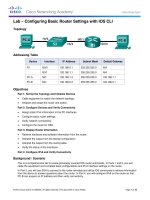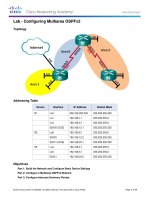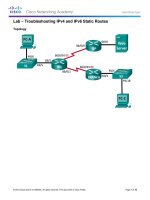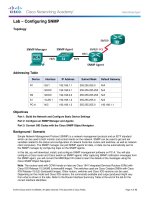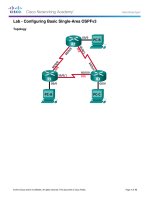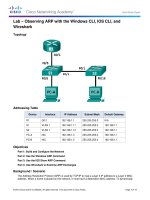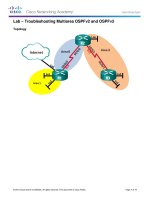4 1 4 6 lab configuring basic router settings with IOS CLI kho tài liệu bách khoa
Bạn đang xem bản rút gọn của tài liệu. Xem và tải ngay bản đầy đủ của tài liệu tại đây (322.79 KB, 10 trang )
Lab – Configuring Basic Router Settings with IOS CLI
Topology
Addressing Table
Device
R1
Interface
IP Address
Subnet Mask
Default Gateway
G0/0
192.168.0.1
255.255.255.0
N/A
G0/1
192.168.1.1
255.255.255.0
N/A
PC-A
NIC
192.168.1.3
255.255.255.0
192.168.1.1
PC-B
NIC
192.168.0.3
255.255.255.0
192.168.0.1
Objectives
Part 1: Set Up the Topology and Initialize Devices
Cable equipment to match the network topology.
Initialize and restart the router and switch.
Part 2: Configure Devices and Verify Connectivity
Assign static IPv4 information to the PC interfaces.
Configure basic router settings.
Verify network connectivity.
Configure the router for SSH.
Part 3: Display Router Information
Retrieve hardware and software information from the router.
Interpret the output from the startup configuration.
Interpret the output from the routing table.
Verify the status of the interfaces.
Part 4: Configure IPv6 and Verify Connectivity
Background / Scenario
This is a comprehensive lab to review previously covered IOS router commands. In Parts 1 and 2, you will
cable the equipment and complete basic configurations and IPv4 interface settings on the router.
In Part 3, you will use SSH to connect to the router remotely and utilize IOS commands to retrieve information
from the device to answer questions about the router. In Part 4, you will configure IPv6 on the router so that
PC-B can acquire an IP address and then verify connectivity.
© 2013 Cisco and/or its affiliates. All rights reserved. This document is Cisco Public.
Page 1 of 10
Lab – Configuring Basic Router Settings with IOS CLI
For review purposes, this lab provides the commands necessary for specific router configurations.
Note: The routers used with CCNA hands-on labs are Cisco 1941 Integrated Services Routers (ISRs) with
Cisco IOS Release 15.2(4)M3 (universalk9 image). The switches used are Cisco Catalyst 2960 with Cisco
IOS Release 15.0(2) (lanbasek9 image). Other routers, switches, and Cisco IOS versions can be used.
Depending on the model and Cisco IOS version, the commands available and output produced might vary
from what is shown in the labs. Refer to the Router Interface Summary Table at the end of this lab for the
correct interface identifiers.
Note: Make sure that the router and switch have been erased and have no startup configurations. Refer to
Appendix A for the procedures to initialize and reload devices.
Required Resources
1 Router (Cisco 1941 with Cisco IOS Release 15.2(4)M3 universal image or comparable)
1 Switch (Cisco 2960 with Cisco IOS Release 15.0(2) lanbasek9 image or comparable)
2 PCs (Windows 7, Vista, or XP with terminal emulation program, such as Tera Term)
Console cables to configure the Cisco IOS devices via the console ports
Ethernet cables as shown in the topology
Note: The Gigabit Ethernet interfaces on Cisco 1941 ISRs are autosensing and an Ethernet straight-through
cable can be used between the router and PC-B. If using another model Cisco router, it may be necessary to
use an Ethernet crossover cable.
Part 1: Set Up the Topology and Initialize Devices
Step 1: Cable the network as shown in the topology.
a. Attach the devices as shown in the topology diagram, and cable as necessary.
b. Power on all the devices in the topology.
Step 2: Initialize and reload the router and switch.
Note: Appendix A details the steps to initialize and reload the devices.
Part 2: Configure Devices and Verify Connectivity
Step 1: Configure the PC interfaces.
a. Configure the IP address, subnet mask, and default gateway settings on PC-A.
b. Configure the IP address, subnet mask, and default gateway settings on PC-B.
Step 2: Configure the router.
a. Console into the router and enable privileged EXEC mode.
Router> enable
Router#
b. Enter into global configuration mode.
Router# config terminal
Router(config)#
c.
Assign a device name to the router.
© 2013 Cisco and/or its affiliates. All rights reserved. This document is Cisco Public.
Page 2 of 10
Lab – Configuring Basic Router Settings with IOS CLI
Router(config)# hostname R1
d. Disable DNS lookup to prevent the router from attempting to translate incorrectly entered commands as
though they were hostnames.
R1(config)# no ip domain-lookup
e. Require that a minimum of 10 characters be used for all passwords.
R1(config)# security passwords min-length 10
Besides setting a minimum length, list other ways to strengthen passwords.
f.
Assign cisco12345 as the privileged EXEC encrypted password.
R1(config)# enable secret cisco12345
g. Assign ciscoconpass as the console password, establish a timeout, enable login, and add the logging
synchronous command. The logging synchronous command synchronizes debug and Cisco IOS
software output and prevents these messages from interrupting your keyboard input.
R1(config)# line
R1(config-line)#
R1(config-line)#
R1(config-line)#
R1(config-line)#
R1(config-line)#
R1(config)#
con 0
password ciscoconpass
exec-timeout 5 0
login
logging synchronous
exit
For the exec-timeout command, what do the 5 and 0 represent?
h. Assign ciscovtypass as the vty password, establish a timeout, enable login, and add the logging
synchronous command.
R1(config)# line
R1(config-line)#
R1(config-line)#
R1(config-line)#
R1(config-line)#
R1(config-line)#
R1(config)#
i.
vty 0 4
password ciscovtypass
exec-timeout 5 0
login
logging synchronous
exit
Encrypt the clear text passwords.
R1(config)# service password-encryption
j.
Create a banner that warns anyone accessing the device that unauthorized access is prohibited.
R1(config)# banner motd #Unauthorized access prohibited!#
k.
Configure an IP address and interface description. Activate both interfaces on the router.
R1(config)# int g0/0
R1(config-if)# description Connection to PC-B
R1(config-if)# ip address 192.168.0.1 255.255.255.0
R1(config-if)# no shutdown
R1(config-if)# int g0/1
© 2013 Cisco and/or its affiliates. All rights reserved. This document is Cisco Public.
Page 3 of 10
Lab – Configuring Basic Router Settings with IOS CLI
R1(config-if)# description Connection to S1
R1(config-if)# ip address 192.168.1.1 255.255.255.0
R1(config-if)# no shutdown
R1(config-if)# exit
R1(config)# exit
R1#
l.
Set the clock on the router; for example:
R1# clock set 17:00:00 18 Feb 2013
m. Save the running configuration to the startup configuration file.
R1# copy running-config startup-config
Destination filename [startup-config]?
Building configuration...
[OK]
R1#
What would be the result of reloading the router prior to completing the copy running-config startupconfig command?
Step 3: Verify network connectivity.
a. Ping PC-B from a command prompt on PC-A.
Note: It may be necessary to disable the PCs firewall.
Were the pings successful?
After completing this series of commands, what type of remote access could be used to access R1?
b. Remotely access R1 from PC-A using the Tera Term Telnet client.
Open Tera Term and enter the G0/1 interface IP address of R1 in the Host: field of the Tera Term: New
Connection window. Ensure that the Telnet radio button is selected and then click OK to connect to the
router.
© 2013 Cisco and/or its affiliates. All rights reserved. This document is Cisco Public.
Page 4 of 10
Lab – Configuring Basic Router Settings with IOS CLI
Was remote access successful?
Why is the Telnet protocol considered to be a security risk?
Step 4: Configure the router for SSH access.
a. Enable SSH connections and create a user in the local database of the router.
R1# configure terminal
R1(config)# ip domain-name CCNA-lab.com
R1(config)# username admin privilege 15 secret adminpass1
R1(config)# line vty 0 4
R1(config-line)# transport input ssh
R1(config-line)# login local
R1(config-line)# exit
R1(config)# crypto key generate rsa modulus 1024
R1(config)# exit
b. Remotely access R1 from PC-A using the Tera Term SSH client.
Open Tera Term and enter the G0/1 interface IP address of R1 in the Host: field of the Tera Term: New
Connection window. Ensure that the SSH radio button is selected and then click OK to connect to the
router.
Was remote access successful?
Part 3: Display Router Information
In Part 3, you will use show commands from an SSH session to retrieve information from the router.
Step 1: Establish an SSH session to R1.
Using Tera Term on PC-B, open an SSH session to R1 at IP address 192.168.0.1 and log in as admin with
the password adminpass1.
© 2013 Cisco and/or its affiliates. All rights reserved. This document is Cisco Public.
Page 5 of 10
Lab – Configuring Basic Router Settings with IOS CLI
Step 2: Retrieve important hardware and software information.
a. Use the show version command to answer questions about the router.
What is the name of the IOS image that the router is running?
How much non-volatile random-access memory (NVRAM) does the router have?
How much Flash memory does the router have?
b. The show commands often provide multiple screens of outputs. Filtering the output allows a user to
display certain sections of the output. To enable the filtering command, enter a pipe (|) character after a
show command, followed by a filtering parameter and a filtering expression. You can match the output to
the filtering statement by using the include keyword to display all lines from the output that contain the
filtering expression. Filter the show version command, using show version | include register to answer
the following question.
What is the boot process for the router on the next reload?
Step 3: Display the startup configuration.
Use the show startup-config command on the router to answer the following questions.
How are passwords presented in the output?
Use the show startup-config | begin vty command.
What is the result of using this command?
Step 4: Display the routing table on the router.
Use the show ip route command on the router to answer the following questions.
What code is used in the routing table to indicate a directly connected network?
How many route entries are coded with a C code in the routing table?
Step 5: Display a summary list of the interfaces on the router.
Use the show ip interface brief command on the router to answer the following question.
What command changed the status of the Gigabit Ethernet ports from administratively down to up?
© 2013 Cisco and/or its affiliates. All rights reserved. This document is Cisco Public.
Page 6 of 10
Lab – Configuring Basic Router Settings with IOS CLI
Part 4: Configure IPv6 and Verify Connectivity
Step 1: Assign IPv6 addresses to R1 G0/0 and enable IPv6 routing.
Note: Assigning an IPv6 address in addition to an IPv4 address on an interface is known as dual stacking,
because both the IPv4 and IPv6 protocol stacks are active. By enabling IPv6 unicast routing on R1, PC-B
receives the R1 G0/0 IPv6 network prefix and can autoconfigure its IPv6 address and its default gateway.
a. Assign an IPv6 global unicast address to interface G0/0, assign the link-local address in addition to the
unicast address on the interface, and enable IPv6 routing.
R1# configure terminal
R1(config)# interface g0/0
R1(config-if)# ipv6 address 2001:db8:acad:a::1/64
R1(config-if)# ipv6 address fe80::1 link-local
R1(config-if)# no shutdown
R1(config-if)# exit
R1(config)# ipv6 unicast-routing
R1(config)# exit
b. Use the show ipv6 int brief command to verify IPv6 settings on R1.
If no IPv6 address is assigned to G0/1, why is it listed as [up/up]?
c.
Issue the ipconfig command on PC-B to examine the IPv6 configuration.
What is the IPv6 address assigned to PC-B?
What is the default gateway assigned to PC-B?
Issue a ping from PC-B to the R1 default gateway link local address. Was it successful?
Issue a ping from PC-B to the R1 IPv6 unicast address 2001:db8:acad:a::1. Was it successful?
Reflection
1. In researching a network connectivity issue, a technician suspects that an interface was not enabled. What
show command could the technician use to troubleshoot this issue?
2. In researching a network connectivity issue, a technician suspects that an interface was assigned an incorrect
subnet mask. What show command could the technician use to troubleshoot this issue?
3. After configuring IPv6 on the R1 G0/0 PC-B LAN, if you were to ping from PC-A to the PC-B IPv6 address,
would the ping succeed? Why or why not?
© 2013 Cisco and/or its affiliates. All rights reserved. This document is Cisco Public.
Page 7 of 10
Lab – Configuring Basic Router Settings with IOS CLI
Router Interface Summary Table
Router Interface Summary
Router Model
Ethernet Interface #1
Ethernet Interface #2
Serial Interface #1
Serial Interface #2
1800
Fast Ethernet 0/0
(F0/0)
Fast Ethernet 0/1
(F0/1)
Serial 0/0/0 (S0/0/0)
Serial 0/0/1 (S0/0/1)
1900
Gigabit Ethernet 0/0
(G0/0)
Gigabit Ethernet 0/1
(G0/1)
Serial 0/0/0 (S0/0/0)
Serial 0/0/1 (S0/0/1)
2801
Fast Ethernet 0/0
(F0/0)
Fast Ethernet 0/1
(F0/1)
Serial 0/1/0 (S0/1/0)
Serial 0/1/1 (S0/1/1)
2811
Fast Ethernet 0/0
(F0/0)
Fast Ethernet 0/1
(F0/1)
Serial 0/0/0 (S0/0/0)
Serial 0/0/1 (S0/0/1)
2900
Gigabit Ethernet 0/0
(G0/0)
Gigabit Ethernet 0/1
(G0/1)
Serial 0/0/0 (S0/0/0)
Serial 0/0/1 (S0/0/1)
Note: To find out how the router is configured, look at the interfaces to identify the type of router and how many
interfaces the router has. There is no way to effectively list all the combinations of configurations for each router
class. This table includes identifiers for the possible combinations of Ethernet and Serial interfaces in the device.
The table does not include any other type of interface, even though a specific router may contain one. An
example of this might be an ISDN BRI interface. The string in parenthesis is the legal abbreviation that can be
used in Cisco IOS commands to represent the interface.
Appendix A: Initializing and Reloading a Router and Switch
Step 1: Initialize and reload the router.
a. Console into the router and enable privileged EXEC mode.
Router> enable
Router#
b. Type the erase startup-config command to remove the startup configuration from NVRAM.
Router# erase startup-config
Erasing the nvram filesystem will remove all configuration files! Continue? [confirm]
[OK]
Erase of nvram: complete
Router#
c.
Issue the reload command to remove an old configuration from memory. When prompted to Proceed
with reload, press Enter to confirm the reload. (Pressing any other key aborts the reload.)
Router# reload
Proceed with reload? [confirm]
*Nov 29 18:28:09.923: %SYS-5-RELOAD: Reload requested by console. Reload Reason:
Reload Command.
Note: You may be prompted to save the running configuration prior to reloading the router. Type no and
press Enter.
System configuration has been modified. Save? [yes/no]: no
© 2013 Cisco and/or its affiliates. All rights reserved. This document is Cisco Public.
Page 8 of 10
Lab – Configuring Basic Router Settings with IOS CLI
d. After the router reloads, you are prompted to enter the initial configuration dialog. Enter no and press
Enter.
Would you like to enter the initial configuration dialog? [yes/no]: no
e. You are prompted to terminate autoinstall. Type yes and then press Enter.
Would you like to terminate autoinstall? [yes]: yes
Step 2: Initialize and reload the switch.
a. Console into the switch and enter privileged EXEC mode.
Switch> enable
Switch#
b. Use the show flash command to determine if any VLANs have been created on the switch.
Switch# show flash
Directory of flash:/
2
3
4
5
6
-rwx
-rwx
-rwx
-rwx
-rwx
1919
1632
13336
11607161
616
Mar
Mar
Mar
Mar
Mar
1
1
1
1
1
1993
1993
1993
1993
1993
00:06:33
00:06:33
00:06:33
02:37:06
00:07:13
+00:00
+00:00
+00:00
+00:00
+00:00
private-config.text
config.text
multiple-fs
c2960-lanbasek9-mz.150-2.SE.bin
vlan.dat
32514048 bytes total (20886528 bytes free)
Switch#
c.
If the vlan.dat file was found in flash, then delete this file.
Switch# delete vlan.dat
Delete filename [vlan.dat]?
d. You are prompted to verify the filename. At this point, you can change the filename or just press Enter if
you have entered the name correctly.
e. You are prompted to confirm deleting this file. Press Enter to confirm deletion. (Pressing any other key
aborts the deletion.)
Delete flash:/vlan.dat? [confirm]
Switch#
f.
Use the erase startup-config command to erase the startup configuration file from NVRAM. You are
prompted to confirm removing the configuration file. Press Enter to confirm to erase this file. (Pressing
any other key aborts the operation.)
Switch# erase startup-config
Erasing the nvram filesystem will remove all configuration files! Continue? [confirm]
[OK]
Erase of nvram: complete
Switch#
g. Reload the switch to remove any old configuration information from memory. You are prompted to confirm
reloading the switch. Press Enter to proceed with the reload. (Pressing any other key aborts the reload.)
Switch# reload
Proceed with reload? [confirm]
© 2013 Cisco and/or its affiliates. All rights reserved. This document is Cisco Public.
Page 9 of 10
Lab – Configuring Basic Router Settings with IOS CLI
Note: You may be prompted to save the running configuration prior to reloading the switch. Type no and
press Enter.
System configuration has been modified. Save? [yes/no]: no
h. After the switch reloads, you should be prompted to enter the initial configuration dialog. Type no and
press Enter.
Would you like to enter the initial configuration dialog? [yes/no]: no
Switch>
© 2013 Cisco and/or its affiliates. All rights reserved. This document is Cisco Public.
Page 10 of 10