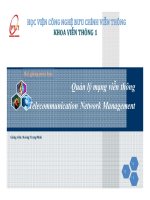Bài giảng Quản trị Linux: Dynamic host configuration protocol - Đặng Thanh Bình
Bạn đang xem bản rút gọn của tài liệu. Xem và tải ngay bản đầy đủ của tài liệu tại đây (34.62 MB, 33 trang )
Đặng Thanh Bình
Dynamic Host Configuration Protocol
Contents
• Why Use DHCP?
• Configuring a DHCP Server
• Configuring a DHCP Client
WHY USE DHCP?
Why Use DHCP?
• Dynamic Host Configuration Protocol (DHCP) is a
network protocol that automatically assigns
TCP/IP information to client machines.
• Each DHCP client connects to the centrally
located DHCP server, which returns that client's
network configuration (including the IP address,
gateway, and DNS servers).
Why Use DHCP?
• DHCP is useful for automatic configuration of
client network interfaces.
• When configuring the client system, the
administrator chooses DHCP instead of specifying
an IP address, netmask, gateway, or DNS servers.
• The client retrieves this information from the
DHCP server.
Why Use DHCP?
• DHCP is also useful if an administrator wants to
change the IP addresses of a large number of
systems.
• Instead of reconfiguring all the systems, he can
just edit one DHCP configuration file on the
server for the new set of IP addresses.
– If the DNS servers for an organization changes, the
changes are made on the DHCP server, not on the
DHCP clients.
Why Use DHCP?
• If an organization has a functional DHCP server
properly connected to a network, laptops and
other mobile computer users can move these
devices from office to office.
CONFIGURING A DHCP SERVER
Configuring a DHCP Server
• To configure a DHCP server, you must create the
dhcpd.conf configuration file in the /etc/dhcp
directory.
• A
sample
file
can
be
found
at
/usr/share/doc/dhcp-<version>/dhcpd.conf.sample
• DHCP
also
uses
/var/lib/dhcpd/dhcpd.leases
client lease database.
the
to store
file
the
Configuration File
• The first step in configuring a DHCP server is to
create the configuration file that stores the
network information for the clients.
• Use this file to declare options and global options
for client systems.
• The configuration file can contain extra tabs or
blank lines for easier formatting. Keywords are
case-insensitive and lines beginning with a hash
mark (#) are considered comments.
DNS update schemes
• Two DNS update
implemented
schemes
are
currently
– the ad-hoc DNS update mode
– the interim DHCP-DNS interaction update mode.
• You must configure the DNS
compatibility with these schemes.
server
for
DNS update schemes
• To use adhoc mode, add the following line to the
top of the configuration file
• To use the recommended mode, add the
following line to the top of the configuration file
Types Of Statements
• Two types of statements in the configuration file:
– Parameters — State how to perform a task, whether
to perform a task, or what network configuration
options to send to the client.
– Declarations — Describe the topology of the network,
describe the clients, provide addresses for the clients,
or apply a group of parameters to a group of
declarations.
Ex. 1. Subnet Declaration
• There are global options for every DHCP client in
the subnet and a range declared. Clients are
assigned an IP address within the range
Ex. 2. Shared-network Declaration
• All subnets that share the same physical network
should be declared within a shared-network
declaration
• Parameters within the shared-network, but
outside the enclosed subnet declarations, are
considered to be global parameters.
• The name of the shared-network must be a
descriptive title for the network, such as using
the title 'test-lab' to describe all the subnets in a
test lab environment.
Ex. 2. Shared-network Declaration
Ex. 3. Group Declaration
• The group declaration is used to apply global
parameters to a group of declarations.
• For example, shared networks, subnets, and
hosts can be grouped.
Ex. 3. Group Declaration
Ex. 4. Range Parameter
• To configure a DHCP server that leases a dynamic
IP address to a system within a subnet, modify
Example 4, “Range Parameter” with your values.
• It declares a default lease time, maximum lease
time, and network configuration values for the
clients.
• This example assigns IP addresses in the range
192.168.1.10 and 192.168.1.100 to client
systems.
Ex. 4. Range Parameter
Ex. 5. Static IP Address using DHCP
• To assign an IP address to a client based on the MAC
address of the network interface card, use the
hardware ethernet parameter within a host
declaration.
• As demonstrated in Example 5, “Static IP Address
using DHCP”, the host apex declaration specifies that
the NIC with the MAC address 00:A0:78:8E:9E:AA
always receives the IP address 192.168.1.4.
• Note that the optional parameter host-name can
also be used to assign a host name to the client.
Ex. 5. Static IP Address using DHCP
Lease Database
• On
the
DHCP
server,
the
file
/var/lib/dhcpd/dhcpd.leases stores the DHCP client
lease database
• All times in the lease database are in Coordinated
Universal Time (UTC), not local time.
• The lease database is recreated from time to time so
that it is not too large.
– First, all known leases are saved in a temporary lease
database.
– The dhcpd.leases file is renamed dhcpd.leases~ and the
temporary lease database is written to dhcpd.leases.
Starting and Stopping the Server
• To start the DHCP service, use the command
/sbin/service dhcpd start.
• To stop the DHCP server, use the command
/sbin/service dhcpd stop.
• By default, the DHCP service does not start at
boot time. To configure the daemon to start
automatically at boot time, use chkconfig
Starting and Stopping the Server
• If more than one network interface is attached to
the system, but the DHCP server should only be
started on one of the interfaces, configure the
DHCP server to start only on that device.
• In /etc/sysconfig/dhcpd, add the name of the
interface to the list of DHCPDARGS: